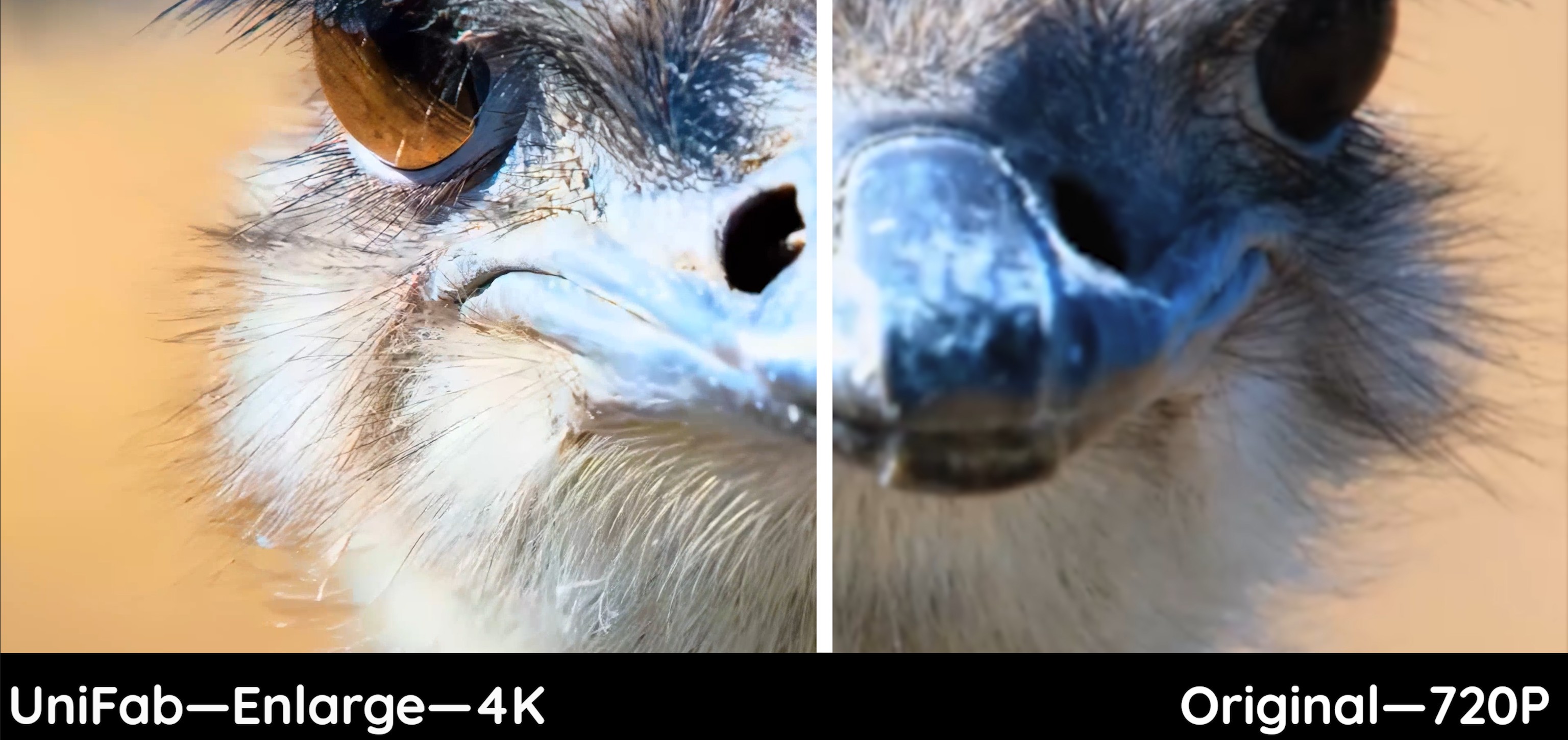[2025] 5 Best Topaz Video AI Alternative: Free and Paid
Summary: This article was intended to introduce Topaz Video AI alternatives and provide detailed product information to help you choose the tool that best fits your needs for addressing video clarity issues. However, if you want a complete package, you can choose Unifab All-in-One without a second thought. Its GPU-accelerated AI technology helps deliver enhanced results with no effort.
Table of Contents
Review of Topaz Video AI
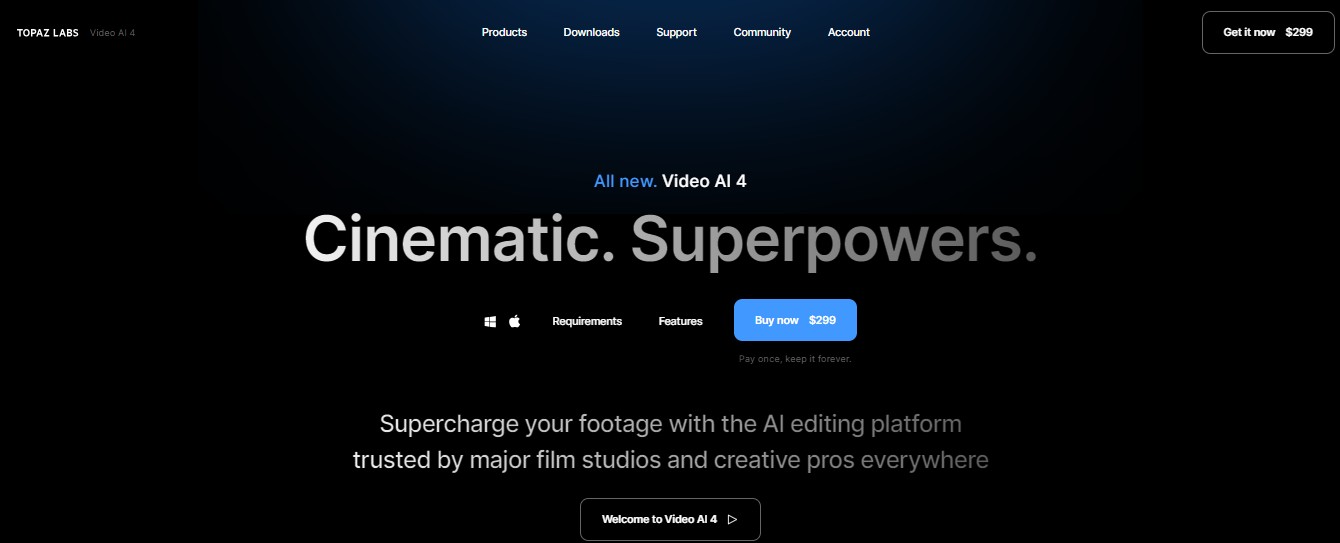
Topaz Video AI is a well-known and excellent software for enhancing video quality. It offers various AI models, such as Apollo, Nyx and so on, which can upscale video resolution up to 8K and supports features such as denoising, deinterlacing, frame interpolation, and stabilization. When preparing to watch classic movies or personal videos with family and friends, blurry and pixelated videos can be disappointing. AI video enhancer like Topaz Video AI can help improve video quality, ensuring a clear viewing experience.
However, Topaz Video AI also has its drawbacks. The multiple complex AI models and parameter settings can make the software challenging to operate, and it may crash when processing long videos. More importantly, its pricing plan is not very flexible, which might lead you to seek a more affordable, reliable, and efficient alternative. In the following, we will provide you with some recommendations and options.
Best Alternatives to Topaz Video AI
Here's a carefully curated list of the best five Topaz Video AI alternatives to upscale video resolution and enhance video quality. We have described each software in detail with its highlights, drawbacks, and usage process to give you a complete review and help you pick the best one. Let's look.
1. UniFab All-in-One
UniFab is the most outstanding and powerful Topaz Video AI alternative , offering comprehensive video and audio processing tools.
Key Features
- Video Enhancement: Upscale your videos in up to 4K resolution.
- Audio Enhancement: Boosts audio mixing to DTS 7.1 surround sound.
- Denoising: Utilizes AI technology for video and audio denoising.
- Deinterlacing: Removing jagged lines by deinterlacing videos.
- AI Frame Interpolation: Smoother video by adding frames.
- Video Compression and Conversion: Allowing you to convert videos to any format and compress video and audio, saving storage space without compromising high quality.
Apart from these, UniFab also supports two free AI tools:
- UniFab Video Background Remover: Automatically removes backgrounds and unwanted objects with one click, handles blurred subject edges, and provides precise clipping.
- UniFab Vocal Remover AI: Support intelligent separation of background music and vocals in video or audio.
Below are the pros and cons of UniFab. It's clear that UniFab not only includes all the features of Topaz Video AI but also excels in performance. Additionally, UniFab offers many features that Topaz Video AI lacks, such as SDR to HDR conversion and background removal.
- Superior Upscaling: UniFab can upscale video resolution to 4K, delivering exceptional clarity and rich detail.
- SDR to HDR: Supports upscaling SDR videos to HDR10 and Dolby Vision with remarkable results than topaz video AI.
- Audio Upmixing to DTS 7.1 or EAC3 5.1 and Background Noise Removal.
- Versatile: Integrates video editing, conversion, and compression tools.
- 9 video and audio enhancement tools in one, offering comprehensive features.
- User-friendly design and customizable options, providing a personalized user experience.
- Lower Pricing and Flexible Subscription Plans.
- Supports batch processing
- Response time is 48 hours
- Fewer Models: UniFab has a limited number of AI models, lacking options like face enhancement compared to other software.
For more details, you can explore this comprehensive UniFab Review.
Step By Step Guide
Download and launch UniFab All-in-One on your computer.
Install the software on your device and open the interface
Choose the mode you’d like to enhance your video. Then load your source video file.
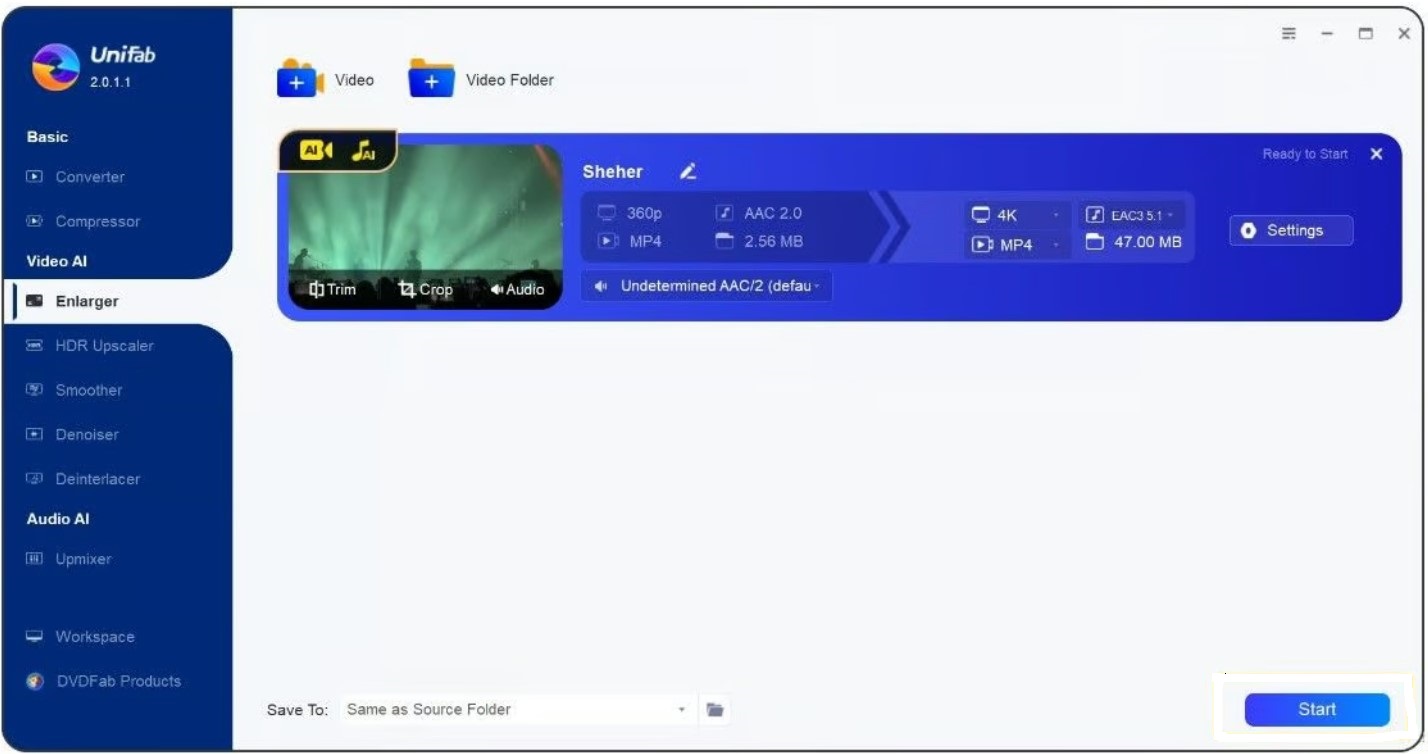
Customize the enlarged output format, video quality, resolution, codec, frame rate, bit rate, audio codec and channel, sample rate, and bit rate. Then, click OK.
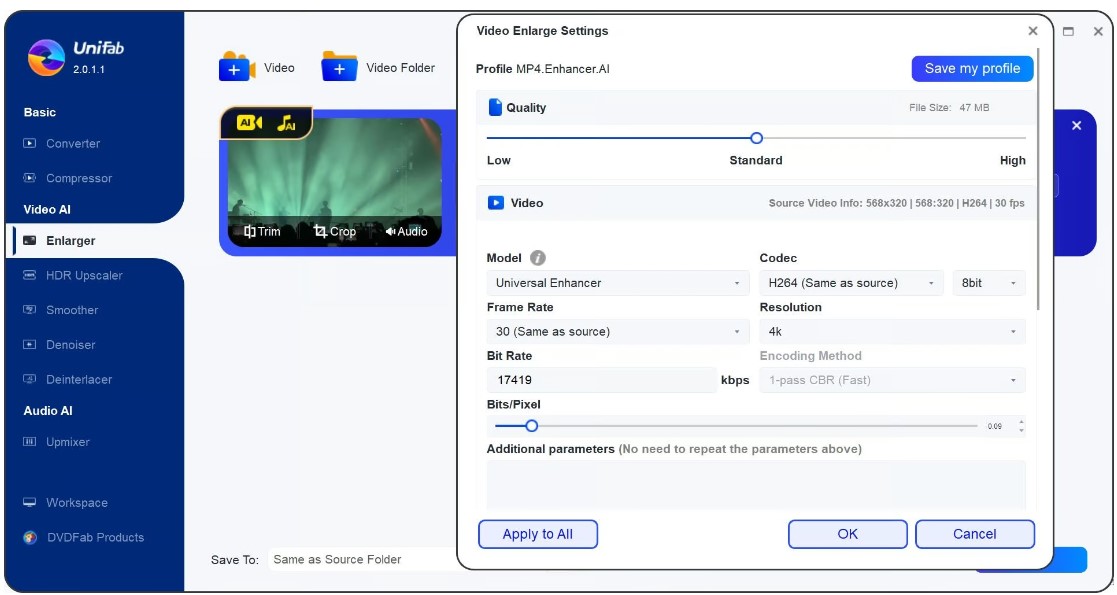
Tap the Start button, and UniFab will complete the video editing task at an accelerated speed.
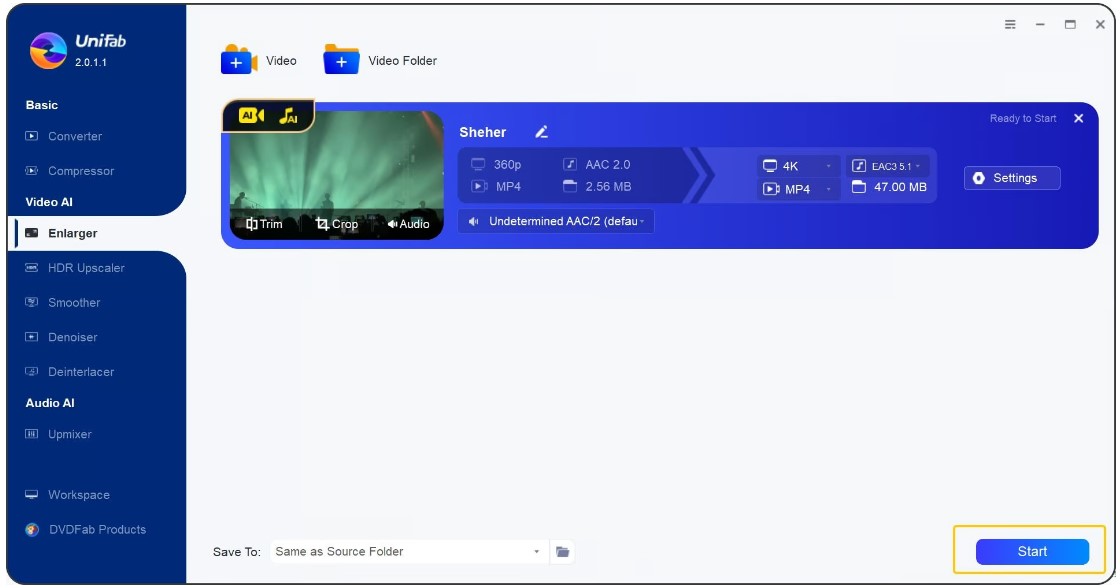
2. Video2X
Video2X is a free and open-source Topaz Video Enhance AI alternative, designed for sharpening and enhancing video quality with a maximum resolution of up to 4K. It utilizes deep learning technology to analyze low-resolution videos and generate high-resolution versions, thereby improving overall frame quality and enhancing visual clarity. Looking for ways to sharpen video quality? Learn how to sharpen video quality easily with advanced AI tools.
- Free to use and open-source without any cost barriers.
- Customizable Settings: Offers various settings and parameters that can be adjusted according to user needs.
- Active Community: Being open-source, it benefits from an active community that continually improves and updates the software.
- Deep Learning Technology: Utilizes cutting-edge deep learning techniques to enhance video quality.
- High Resolution: Capable of upscaling videos to a maximum resolution of 4K, enhancing the quality of low-resolution content.
- Complex Setup: The installation and configuration process can be complex and may require technical expertise.
- Limited Features: Offers fewer features, primarily focusing on upscaling without additional options like denoising or color correction.
- Slower Processing Speed: Depending on the hardware and settings used, the processing speed can be slow, particularly for high-resolution outputs.
- Non-Intuitive Interface: The user interface is less polished and intuitive compared to some commercial alternatives, which can make navigation and usage more challenging.
Step By Step Guide
Step 1: Download the software from SourceForge or GitHub. Preferably, you can use either the light or full version.
Note: The full version has all the drivers and dependencies. On the contrary, the light version will require you to install the drivers separately.
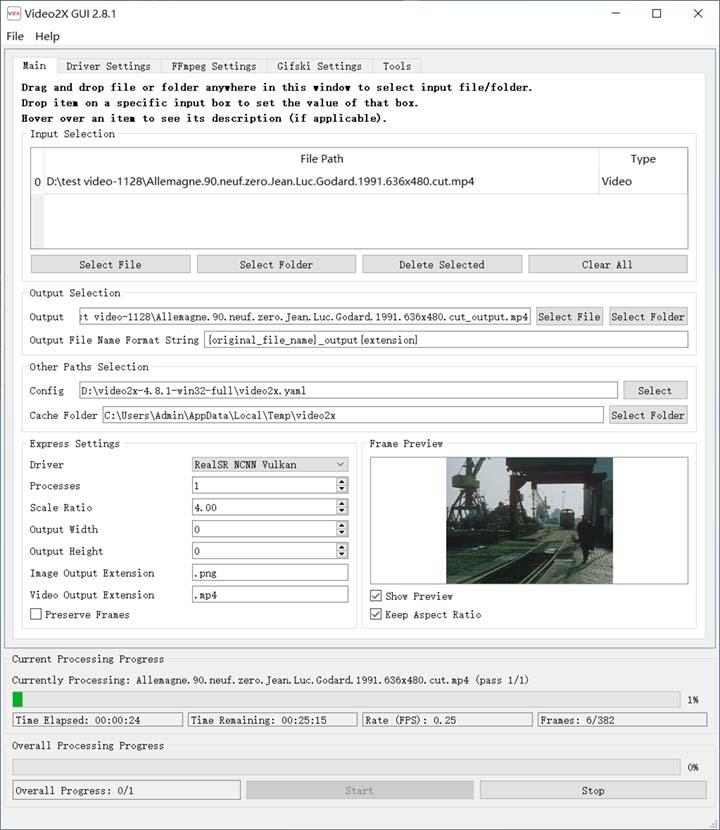
Step 2: Run the video2x_gui.exe program after installing and extracting the zip file. This way, you can launch the GUI (or Graphical User Interface). Alternatively, you can run video2x.exe to run the CLI (or command line interface).
Step 3: Configure the settings and initiate the upscaling process.
3. TensorPix
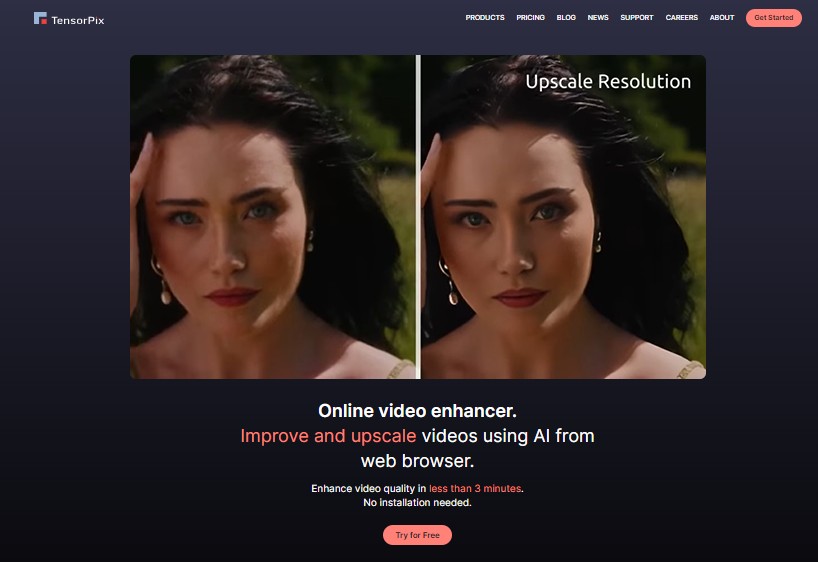
TensorPix is an online Topaz Video AI alternative that improves and upscales multiple videos in up to 4K quality without requiring any installation. It leverages GPU-accelerated cloud servers to enhance low-quality videos up to 100 times faster, correcting blurred details and removing artifacts. TensorPix restores video details, eliminates blur, sharpens frames, and gives your videos a professional look. It also supports converting videos to 60 FPS and creating smooth slow-motion effects.
- No installation required and improve video quality directly from the web browser
- High-speed processing: Utilizes GPU-accelerated cloud servers to enhance video quality up to 100 times faster than traditional methods.
- High-resolution output: Increase video resolution up to 4K for improved visual clarity and detail.
- Detail Restoration: Effectively restore video detail, eliminate blur, and sharpen frames for a more professional look.
- Smooth Slow Motion: Converts video to 60 FPS and creates smooth slow motion effects.
- Limitation of free trail: Offers a limited period free trial with a watermark
- Lack of several advanced features and trimming functions
- Sunscription plans are credit-based, which is complex and expensive than others.
- Output effects can result in excessive sharpening, leading to artificial artifacts sometimes.
Step By Step Guide
Step 1: Open Tensorpix.ai and click Try for Free. Sign in if you are a new user, or log in with your username and password if you already have an account.
Step 2: Upload the chosen video from your device to be enhanced, or simply drag and drop it into the program.
Step 3: Select AI filters to enhance the video quality of your loaded file.
Step 4: Click Enhance and download the video once the enhancing is done.
4. AVCLabs Video Enhancer AI
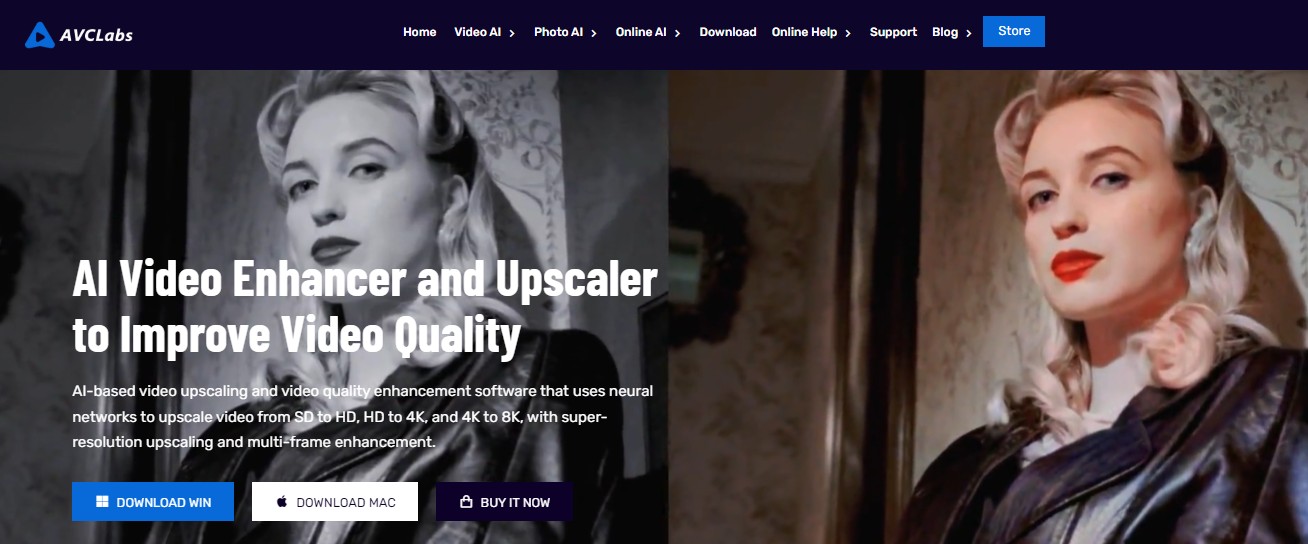
AVCLabs Video Enhancer AI is another powerful Topaz Video AI alternative with automated deep-learning video upscaling and quality enhancement technology to improve your video-viewing experience. It helps bring new life into old videos by colorizing them, adding sharpness and clarity, and elevating the overall video quality up to 4K/8K. AVCLabs Video Enhancer AI can fix pixelated and blurry videos with cutting-edge AI algorithms.
- Many features are available, offers unique AI models like face enhancement, colorization, and more
- Supports enhancing multiple files simultaneously
- Various sunscription plans
- When you process bulk images, the same settings will apply to all images
- High-hardware required and processing times are relatively slow.
Step By Step Guide
Step 1: Download and launch AVCLabs Video Enhancer AI on your computer.

Step 2: Tap the Browse button to import videos. Alternatively, drag and drop source videos directly to the program.
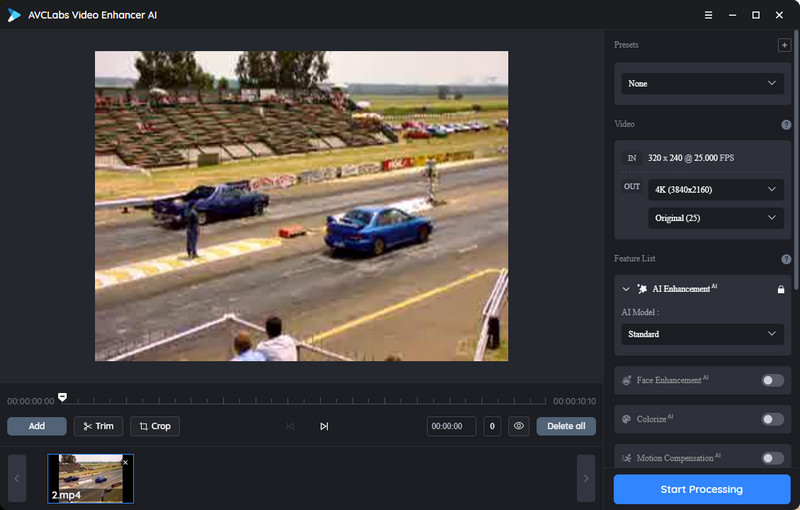
Step 3: Select the AI Model, Video Resolution, and the Video Format on the right panel of the AI Video Enhancer.
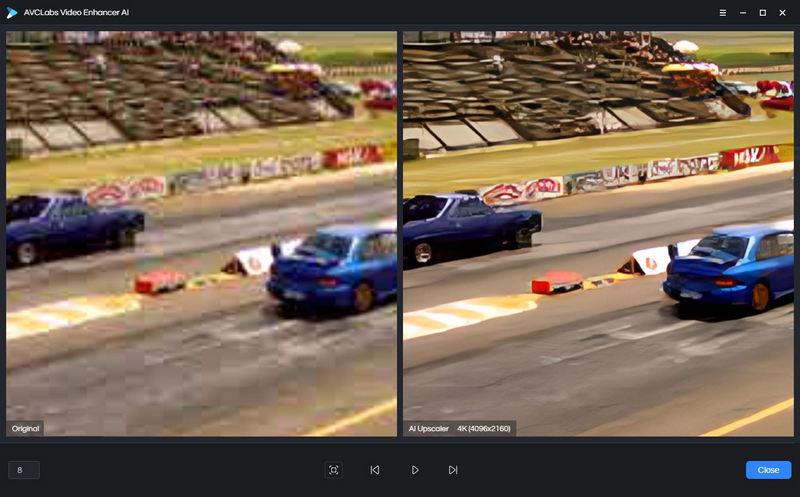
Step 4: Preview your set parameters and tap Start Processing once you are satisfied with the adjusted settings. Once the download file is ready, you can open the file folder and enjoy your enhanced video.
5. HitPaw Video Enhancer AI
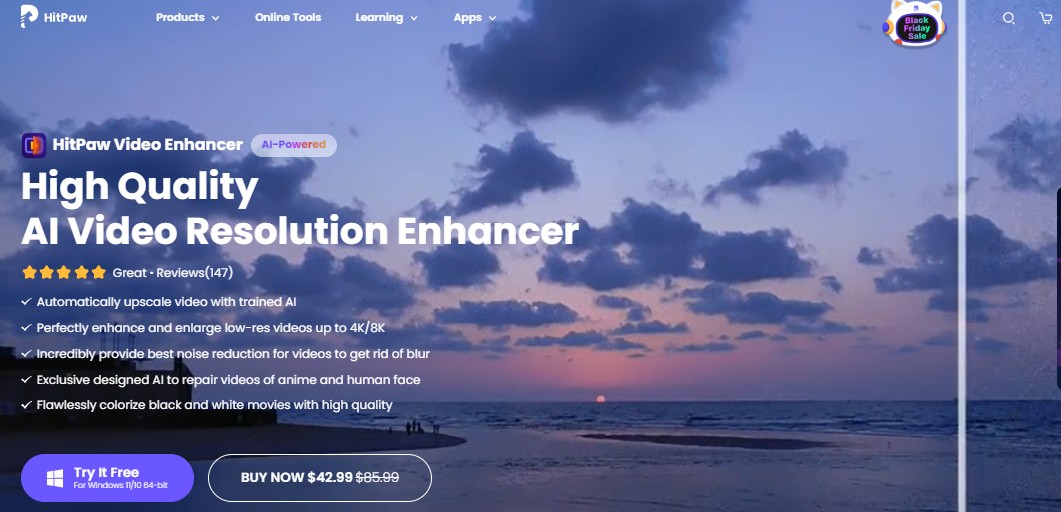
HitPaw Video Enhancer AI is also a great Topaz Video Enhance AI alternative and is best for beginners looking for a powerful video upscaling tool. It has a user-friendly interface with hardware acceleration and support to enhance videos in up to 4K/8K quality in more than 30 video and photo formats. Its denoise model helps remove video noise to make it clearer and sharper.
- Upscales multiple videos to 4K and 8K quality
- Provides 7 AI models for personalized upscaling and enhancement: Colorize, Stabilize, Frame Interpolation, Color Enhancement, General Denoise, Animation, and Face
- Additional features available for magic sky, background and watermare removal
- Limitation of free trail: only part of the video can be previewed and exports are not available.
- Poor enhancement effect with low-light enhancement model.
- Not every AI model with advanced options
Step By Step Guide
Step 1: Download and launch HitPaw Video Enhancer AI on your computer.
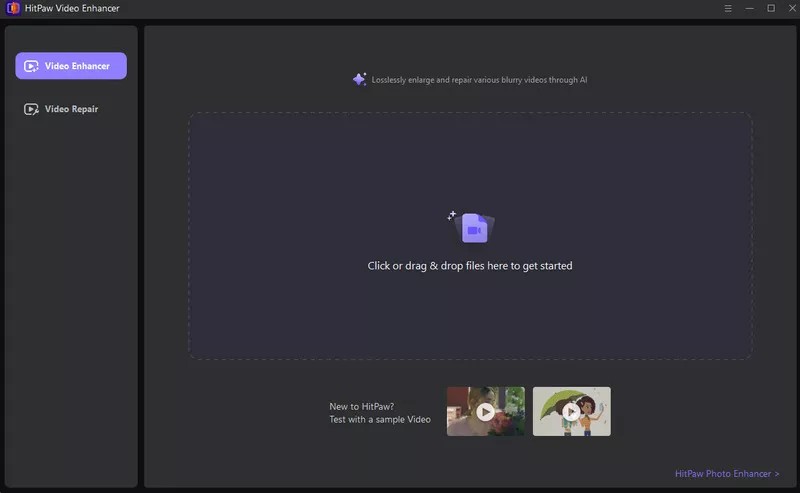
Step 2: Upload the video(s) to be enhanced in the program.
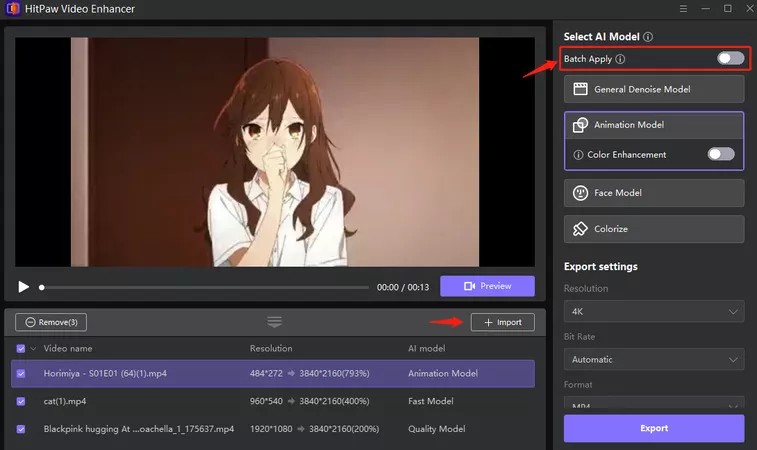
Step 3: Select an AI model based on the video type to get better effects.
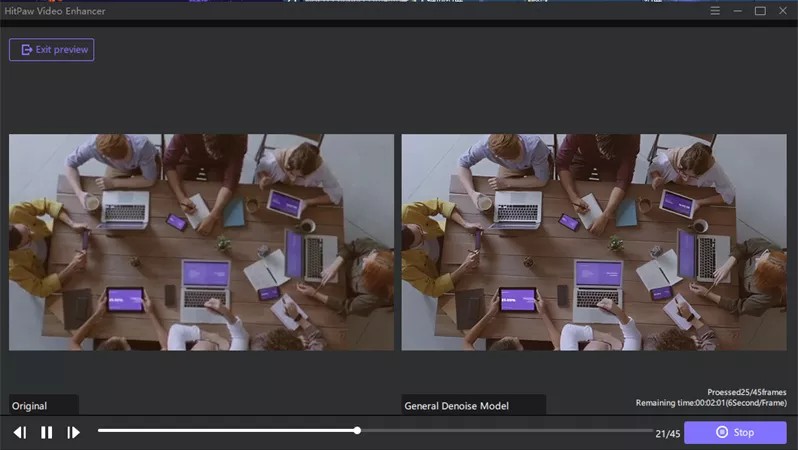
Step 4: Preview the effect, and if satisfied, export the upscaled video for a better viewing experience.
Comparison of all Topaz Video AI Alternatives
We have thoroughly discussed the top five Topaz Video AI alternatives to give you a clear idea of each software's functioning, its pros and cons, and a detailed process for usage. Still, you can glance at the comparison table to make an informed decision by comparing them on some common grounds.
| Supported OS | Price | Video Editing | GPU Acceleration | Video Resolution | |
| UniFab | Windows, Mac | $299.99/lifetime | Yes | Yes | Up to 4K |
| Video2x | Windows, Mac, Linux, Docker | Free | No | No | Up to 4K |
| TensorPix | Web-based |
Standard: €11/m Premium: €25/m Elite: €61/m |
No | Yes | Up to 4K |
| AVCLabs | Windows & Mac |
$299.90/lifetime |
No | No | Up to 4K/8K |
| HitPaw | Windows, Mac, & Online |
$349.99/lifetime |
No | Yes | Up to 4K/8K |
FAQs
Q. Can I use AI to enhance video quality?
Yes. AI works best to enhance and upscale your video quality naturally with more accurate results. The use of machine learning algorithms helps the software analyze the video details and fix blur, remove noise, and upscale resolution to enhance video quality.
Q. What is the best free alternative to Topaz Video AI?
Video2x, TensorPix, and Hitpaw VideoEnhancer AI are some of the best Topaz Video AI alternatives to enhance and upscale your video with cutting-edge technology and improve your videos by creating high-resolution images.
Q. Which is the best AI tool to enhance videos?
UniFab All-in-One is an excellent tool as it offers nine tools in a single software, saving your storage space and delivering professional results in minutes, even for beginners. It can compress videos and convert them to any format while preserving the original quality.