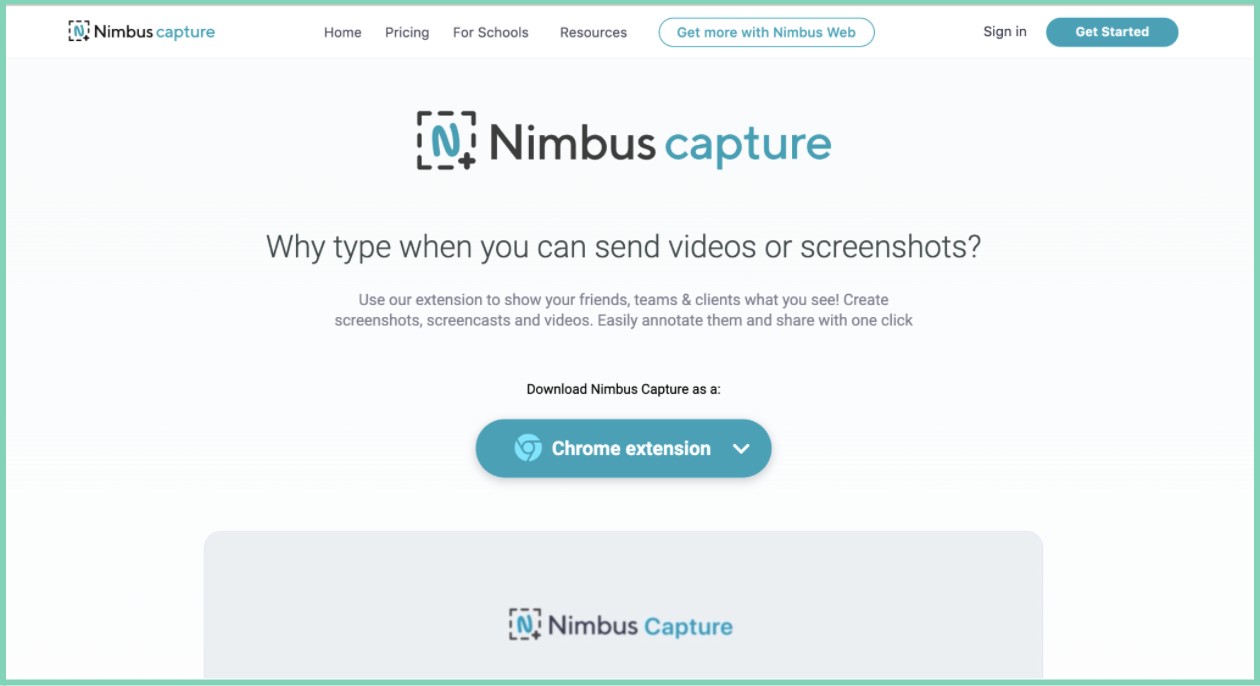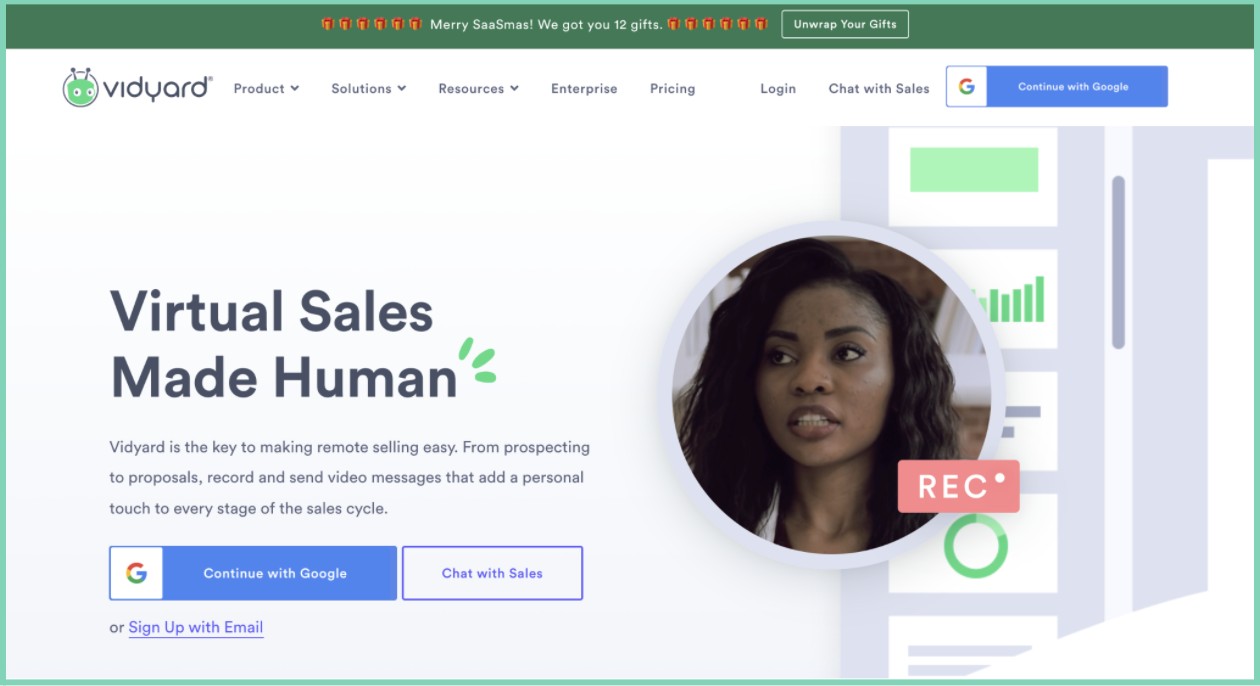Best 6 Screen Recorders for Chromebook in 2025
Summary: Whether you’re an educator creating lecture videos or a YouTuber producing tutorials, a screen recorder is essential. While Chromebooks come with a built-in screen recorder, their limited features often necessitate the use of third-party software. This guide covers the other six best screen recorders for Chromebooks to enhance your screen recording experience.
Table of Contents
As the digital world continues to evolve, screen recording has become an essential tool for content creation, tutorials, presentations, and more. Chromebooks offer a built-in screen recorder but it may not meet everyone’s needs due to its limited capabilities, particularly in terms of advanced features and internal audio capture.
So whether you’re a novice exploring the basics or an experienced user seeking more functionality, there’s a need to identify the best screen recorder for your Chromebook - one that aligns with your device requirements and enhances your video production process. In this article, we’ll delve into how to record screens on a Chromebook effectively and introduce you to some top-notch free and premium screen recorders suitable for use in 2023.
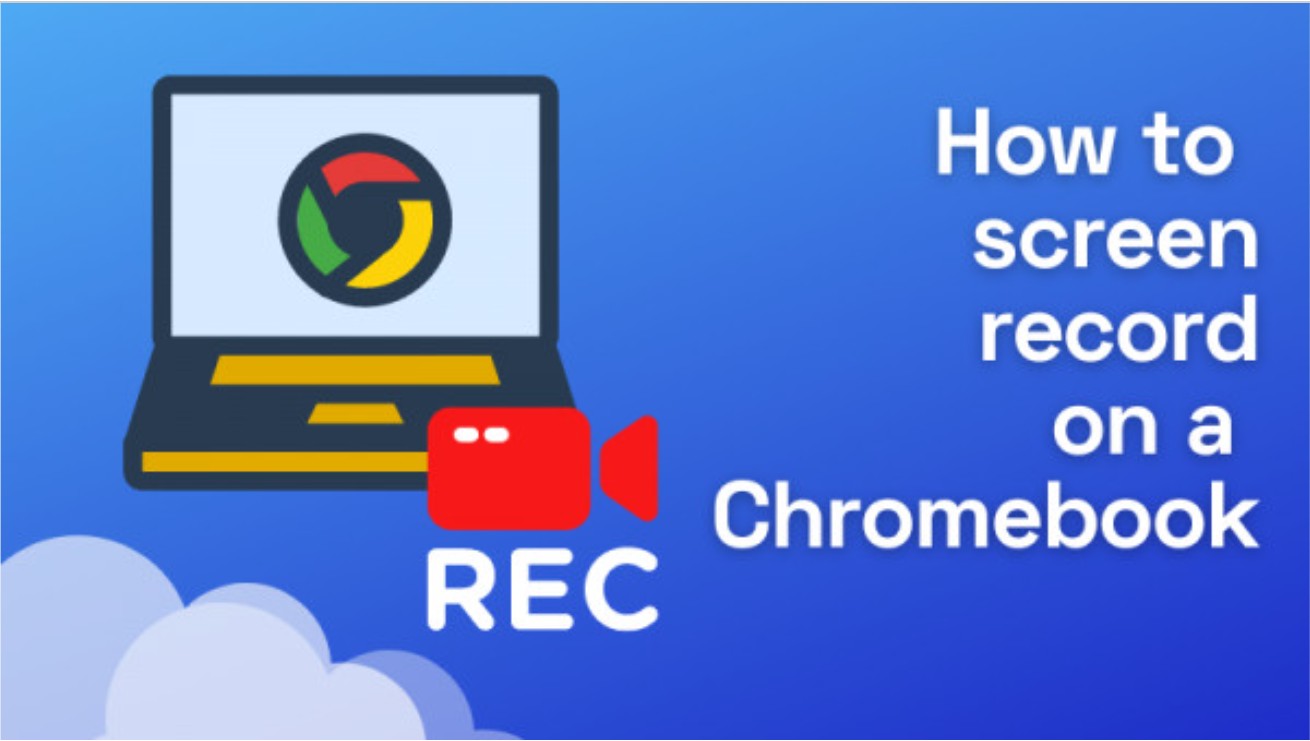
Google's Built-in Screen Recorder for Chromebook
Recently, Google incorporated the feature of Screen Capture into the Chrome Operating Systems. This feature allows the users to record their screens with sound, and also capture the screenshots. This is quite valuable because, before this addition, the recording screen on Chromebook always required the installation of a third-party software program.
You can easily catch a PNG of anything on your Chromebook screen by simply pressing Ctrl+Show Windows. Similarly, you can drag to catch any shaped territory or specific rectangular part by pressing Ctrl+Show WIndows+ Snap.
- Record either the full screen or a specific portion.
- Includes an inbuilt screenshot functionality.
- Does not include any editing capabilities.
- Suitable only for basic screen recording, not advanced tasks.
Let us move ahead and find out how to record a screen on Chromebook using the pre-installed screen recorder.
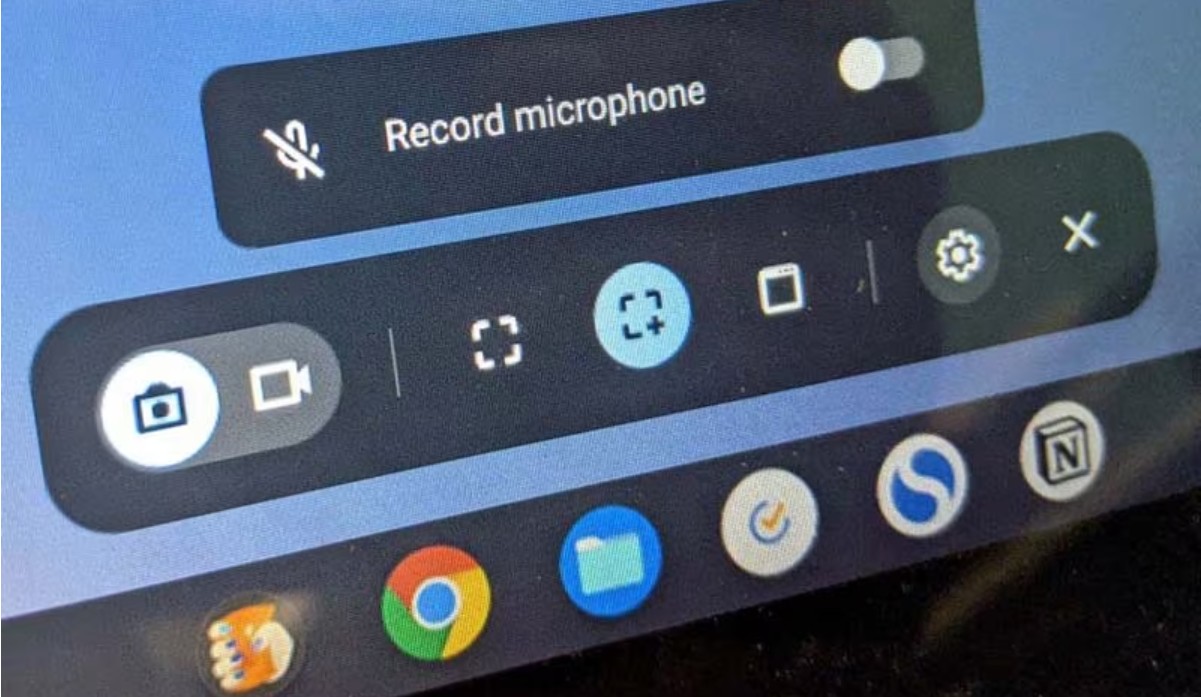
Recording your screen on Chromebook using its inbuilt screen recorder is easy. However, it has very limited functionality. Therefore, sometimes users might require to download an outsider app to record their screens on Chromebook. Let's move ahead and find out what is the best screen recorder for Chromebook.
Other Top 6 Screen Recorders for Chromebook
Whether you are creating a DIY video for your new project, streaming your game, or teaching your students online, these 6 screen recorders for Chromebook will always stand up to your expectations. Let’s take a sneak peek into their names, features, advantages, and disadvantages.

- While screen recorders for Chromebook offer myriad benefits, they are not without their limitations. Challenges such as the inability to capture video from OTT streaming sites, time-consuming recording processes and oversized files can make them less than ideal for certain tasks. In situations where you wish to record streaming videos on your PC, a more efficient alternative might be to use a video downloader.
Vmaker
Available for: Mac, Windows & Chrome
Vmaker is a comprehensive screen and video recording software designed to cater to the needs of businesses, educators, YouTubers, online tutors, gamers and other content creators. It allows users to create high-quality videos and audios that can be easily edited and shared across various platforms.
Key features of Vmaker include screen capture capabilities for creating engaging content along with audio capture for clear communication. Its video editing feature simplifies the process of refining your recordings while file sharing and YouTube uploading functionalities make it easier to distribute your creations.
- Annotate screens during recording sessions.
- Trim, crop, rotate, or resize your recordings.
- Record both internal and microphone audio.
- You can screen record for only 7 minutes for free
- Sometimes the plugin on Google Chrome logs you out randomly, requiring you to sign in again.
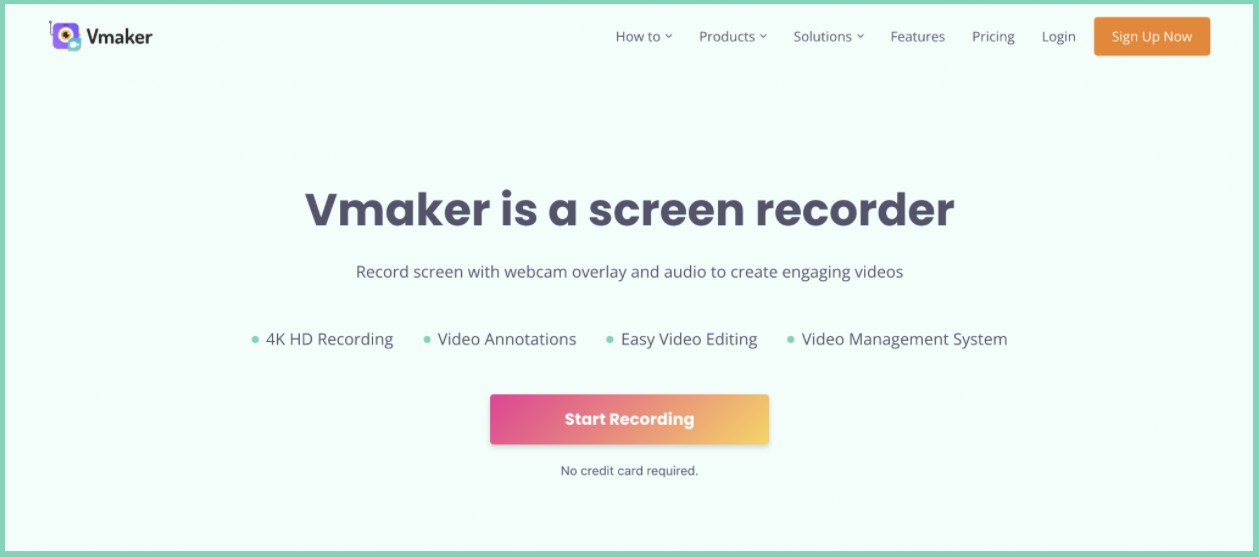
Nimbus Capture
Available for: Windows APP & Chrome Extension
Nimbus is a versatile and user-friendly screenshot and video recording extension available on the Chrome web store. It's highly suitable for capturing any part of your screen or even the entire screen, making it an ideal tool for creating product demonstrations, tutorials, and screencasts on a Chromebook.
This software not only records but also offers editing and annotation features to enhance your content. You can crop, trim, change background colors, add text and emojis to your recordings. Furthermore, Nimbus supports audio recording which adds more depth to your videos.
- Able to convert videos to GIFs.
- Premium users can add watermarks to the videos.
- Contains advanced editing tools and screen annotations.
- Records external and internal audit.
- Records external and internal audit
Vidyard
Available for: Google Chrome, Microsoft Edge, Android phone, iPhone, or iPad.
If you are looking for an online screen recorder for Chromebook, try Vidyard. This screen recorder allows the users to record and share the screen easily in a few simple steps. Being available as a chrome extension, this software can be used to record screens on Chromebook, and all other versions of Chrome Browsers. Vidyard has numerous recording options. Furthermore, you can easily integrate this software with WordPress, Hubspot, Zapier, Salesforce, etc.
- Can be integrated with many popular tools like Hubspot, WordPress, Google Drive, etc.
- Annotation feature
- Able to know who is watching the recording.
- Full-screen recording is not supported.
- No video editing functions.
- Free users cannot record videos without a watermark
Related topics: how to screen record on Mac
Panopto
Available for: Chrome, Firefox, and Edge
If you want to record lectures, live videos, screencasts, or tutorials, Panopto is a must-try online screen recording software. This screen recorder is capable of managing your video content flawlessly. You can observe the behavior of your viewers and analyze the engagement of the audience. It is one of the best screen recorders for school Chromebook and is widely used in an E-learning environment in schools and colleges.
- Allows analysis of audience engagement
- Records internal and external audio effortlessly
- In-Built editing features are not intuitive
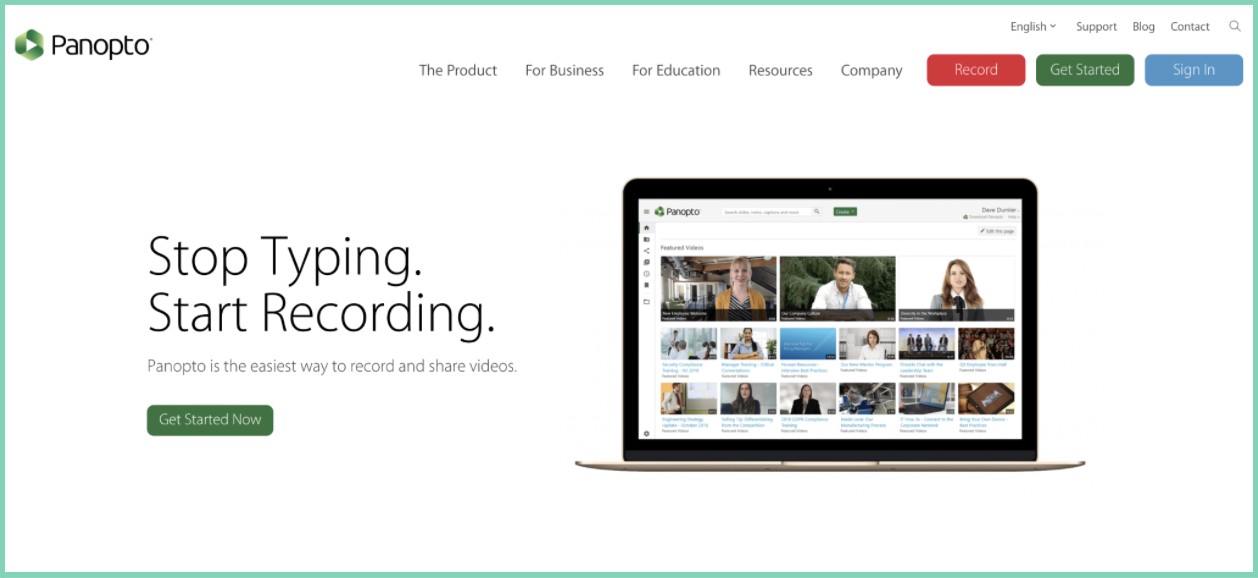
Loom
Available for: Windows, OSX, iOS, Android, Chrome, Firefox, Safari, Edge
Loom is yet another best free screen recorder for school Chromebook that is available on the Chrome web store as a Chrome extension. So, you can easily use this software on any Chrome Browser and Chromebook device. Loom allows the users to record webcam and screen together and contains an inbuilt editor. A free premium upgrade is also offered to students and teachers.
- Record the whole or part of the screen.
- Share video via Gmail.
- Annotation features.
- You can only record to 5 minutes for free.
- Lack advanced video editing functions.
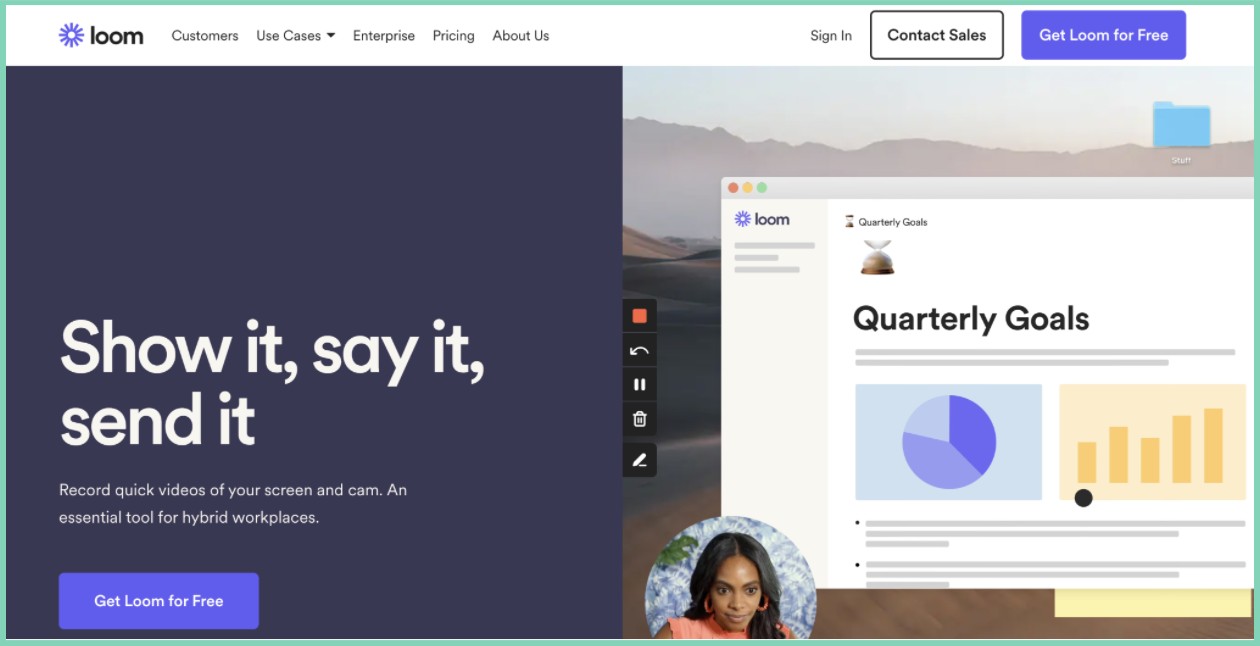
Screencastify
Available for: Linux, Window, Mac, Chrome Extension
Screencastify is a user-friendly screen recording extension for Chromebooks, available on the Chrome web store. It allows users to record screens with audio narration and webcam embeds, ideal for presentations or tutorials. Features include video annotation using a pen tool, mouse effects, stickers, and trimming options for easy editing. Users can also merge existing videos with new recordings. Simplified saving, sharing, and tracking make Screencastify an excellent screen recording tool for Chrome.
- Contains screen annotation tools
- Records external and internal audio
- Only 5-minute recording limit for free users
- Lack advanced video editing functions.
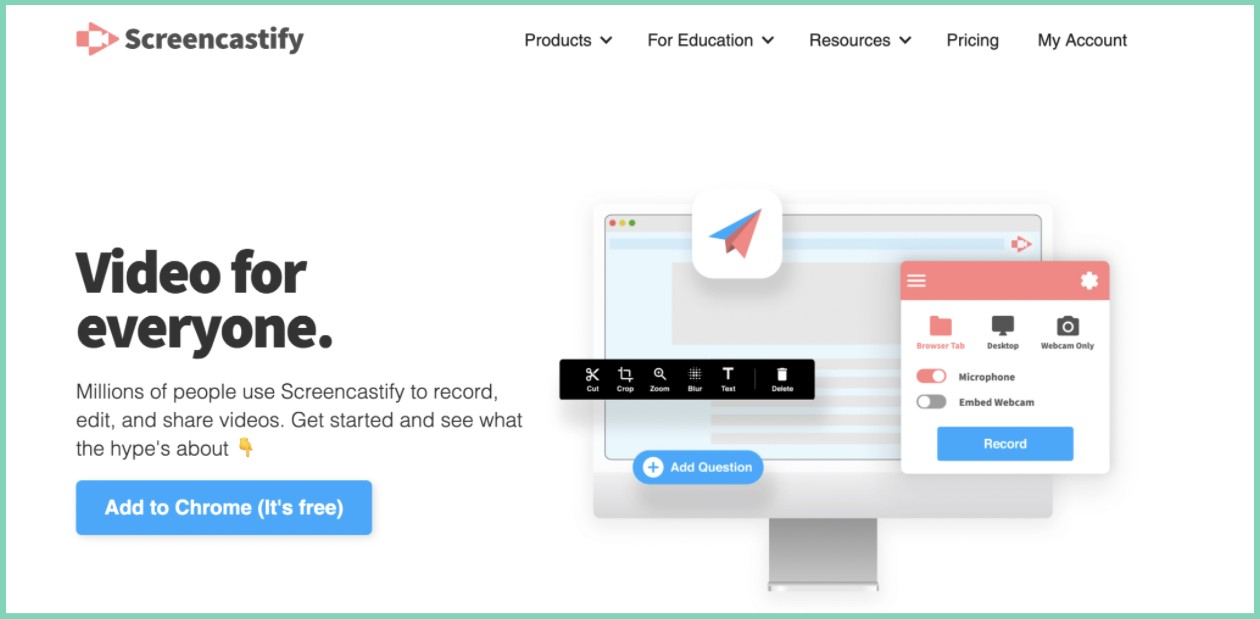
Conclusion
Screen recording on Chromebook has never been such a piece of cake. Since there are several screen recorders for Chromebook available on the web, it is easy for you to choose the one you want. Just go through the list of the 6 best free screen recorders for Chromebook recommended in this article. Go through their features, pros, and cons, and decide which one you should go for.
FAQs
The pre-installed screen recorder for Chromebook allows you to record your screen for about 15-20 minutes. However, this might not be enough for many users. In such a case, you can purchase a Deluxe plan which allows the users to record screens for an unlimited period.