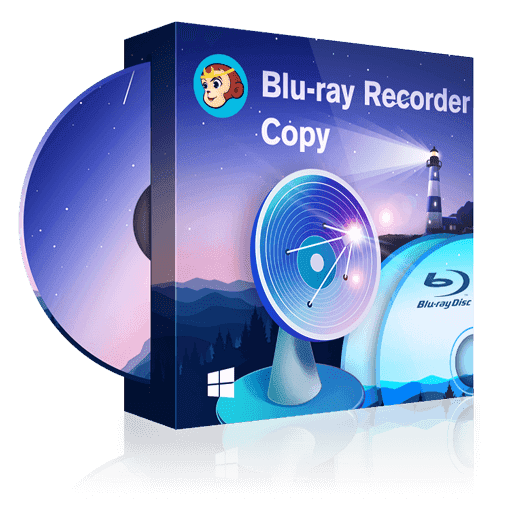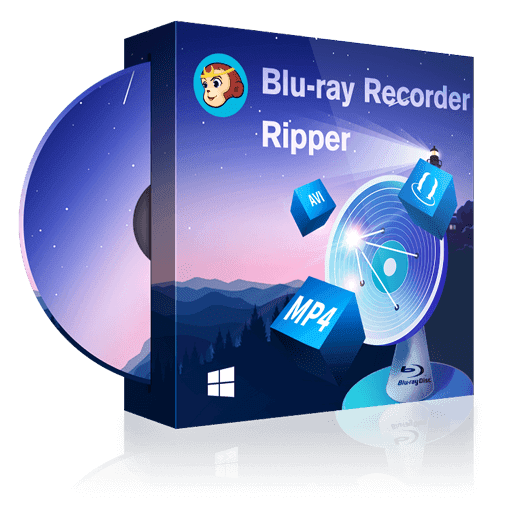Decrypt & Copy Recorded BDAV/Blu-ray Discs
Home recorded Blu-ray discs from live broadcastings, aka BDAV discs, are getting popular among Blu-ray lovers as more and more Blu-ray recorders flood into markets.
DVDFab Blu-ray Recorder Copy can remove all the encryptions on this variant of Blu-ray discs, and then make backup copies in multiple ways with flexible settings.

Copy BDAV Discs with Three Backup Modes
Three backup modes are available, including Full Disc, Main Movie and Clone. The Full Disc and Main Movie modes convert BDAV Blu-rays to standard Blu-ray specifications of BDMV file structure. The Clone mode, however, retains the original BDAV file structure and copies the contents without any quality loss.
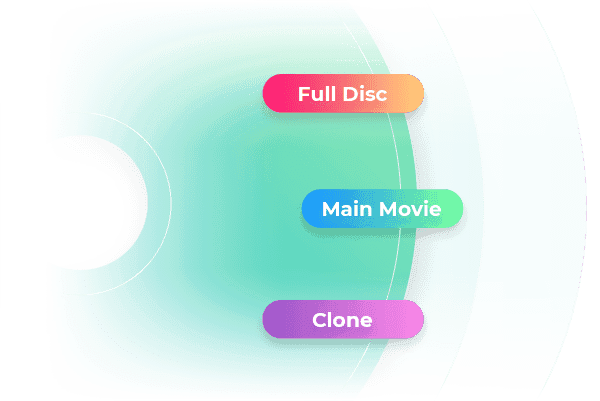
Burn to Blank BD Discs or Output to Computer HDDs in 1:1 Quality
All the three backup modes allow burning the output Blu-rays to blank Blu-ray discs, or copying the BDAV contents to computer HDDs as ISO files. But with Full Disc and Main Movie modes, an extra output option is available to save the results to computer HDDs as standard Blu-ray folders. Moreover, the Clone mode yields lossless backup, while with the other two, it's your call whether to compress or not.
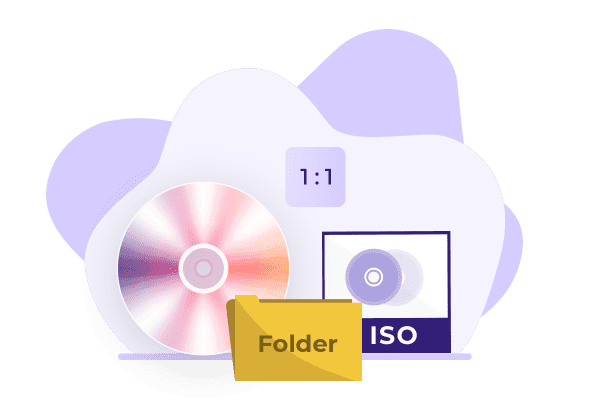
Compatible with Software and Standalone BD Players
When it comes to watching the backup copies, the burnt Blu-ray discs by Full Disc and Main Movie modes can play back normally on standard standalone Blu-ray players and any Blu-ray player software. But the discs burnt with the Clone mode can play only on the original Blu-ray recording devices. As for the ISO files and BDAV folders, PlayerFab can handle them all.
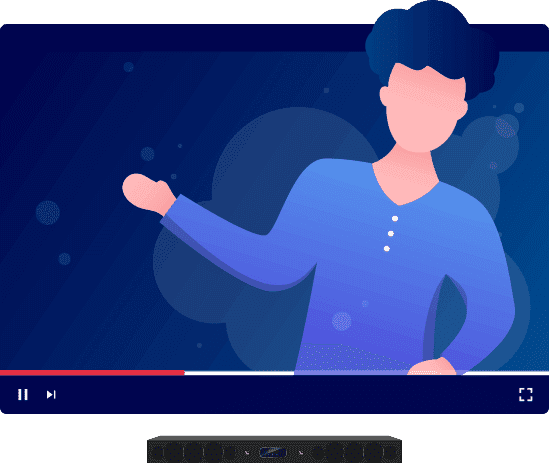
Intuitive Menu Templates with Premium Designs
Menu navigation is the key to a pleasant playback control experience. To that end, DVDFab Blu-ray Recorder Copy offers multiple sets of static and dynamic BD-J menu templates to create cinema-like effects.
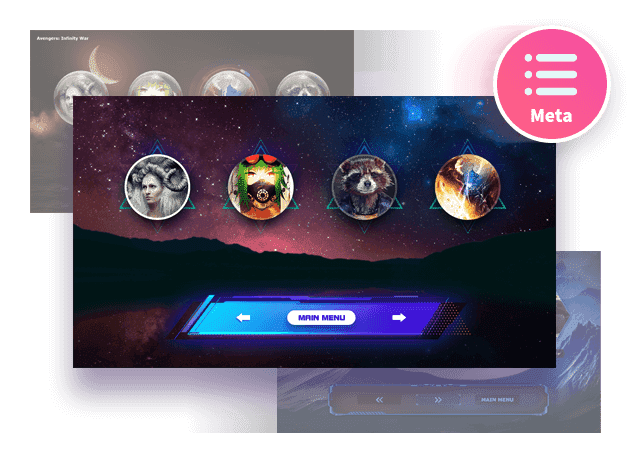
How To Guide
DVDFab Blu-ray Recorder Copy can copy the BDAV Blu-rays recorded from live broadcastings to blank BD discs, computer HDDs as ISO image files or standard Blu-ray folders.
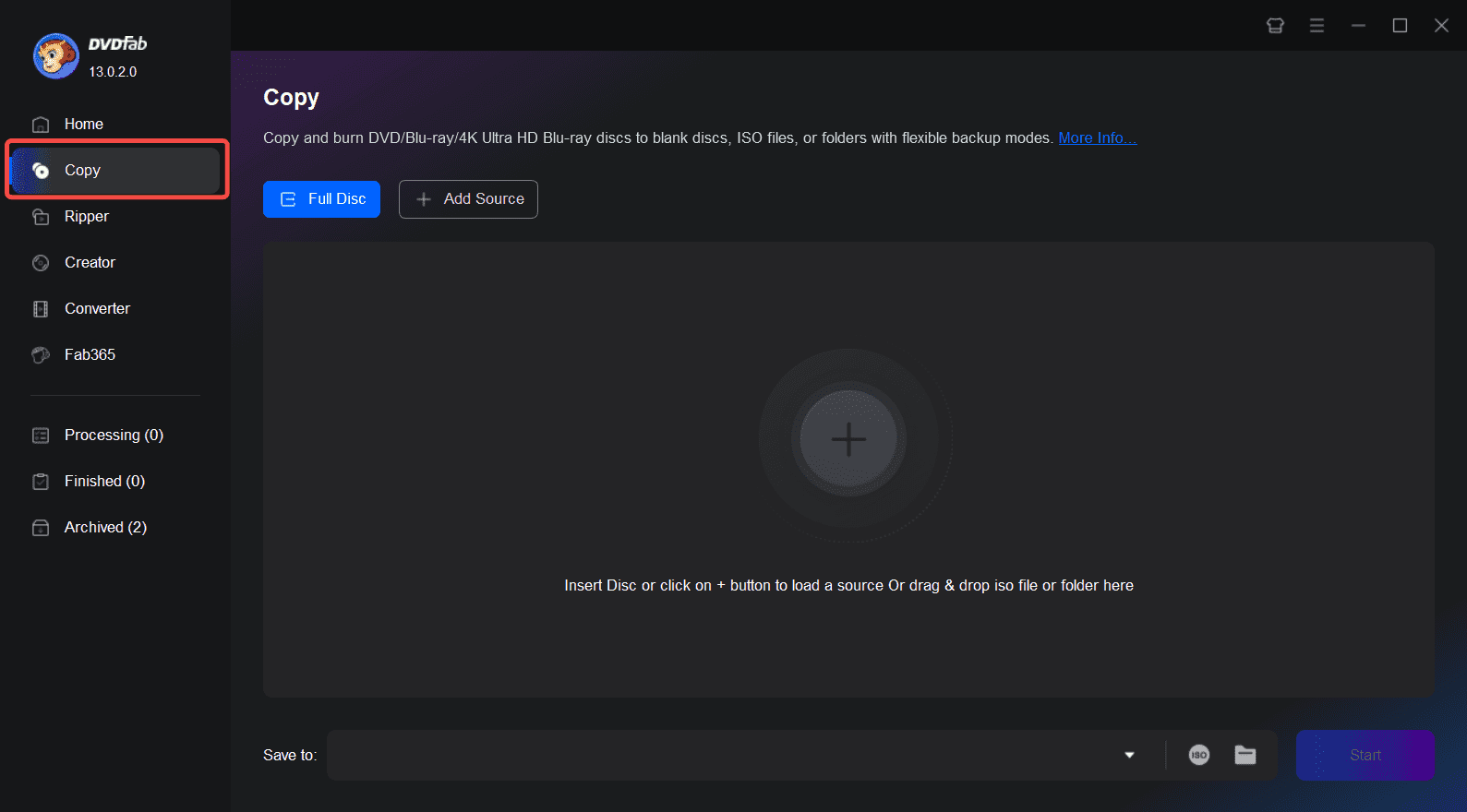 Step 1After downloading and installing DVDFab 13 on your computer, double-click on its desktop shortcut icon to launch it up.
Step 1After downloading and installing DVDFab 13 on your computer, double-click on its desktop shortcut icon to launch it up.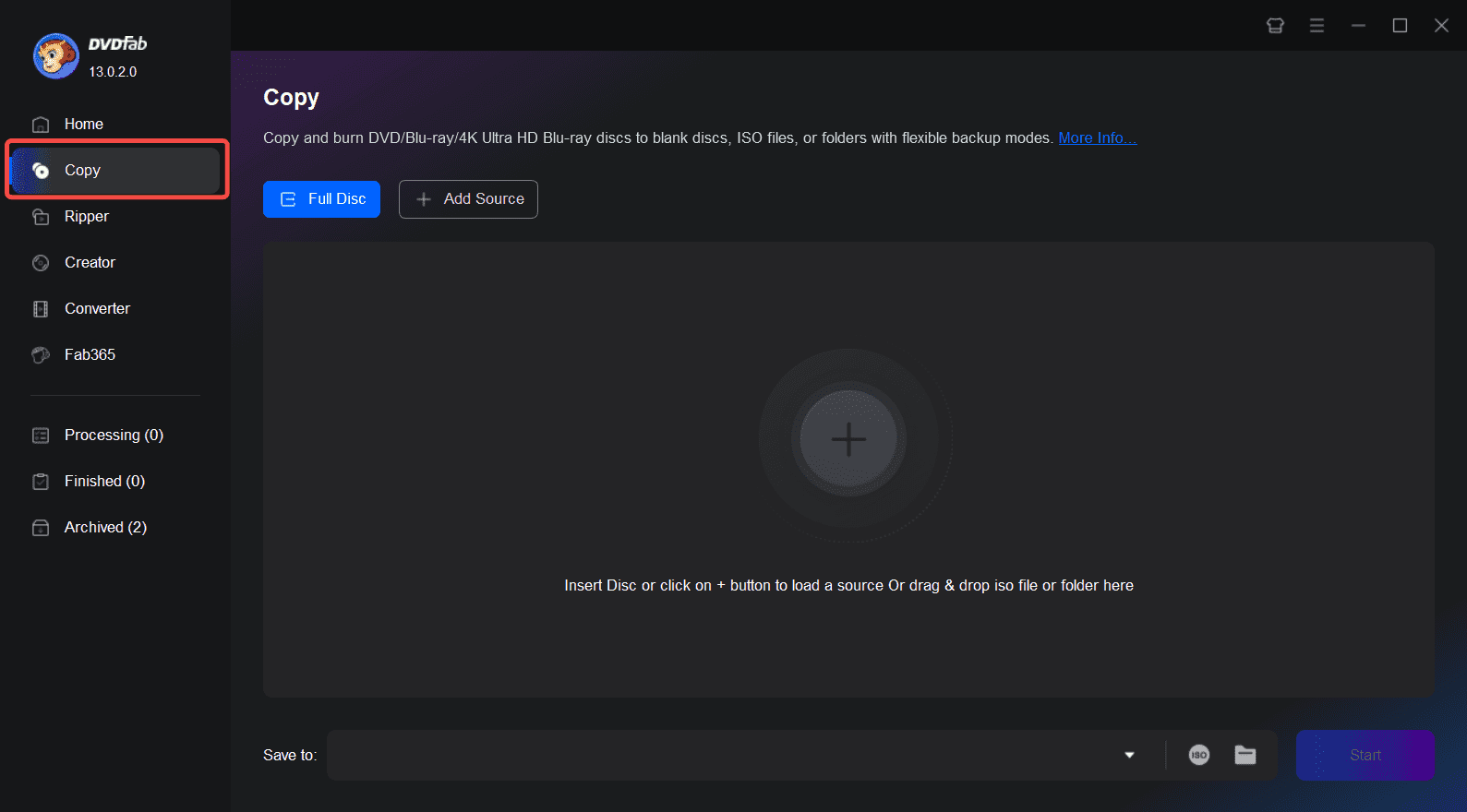 Step 2
Step 2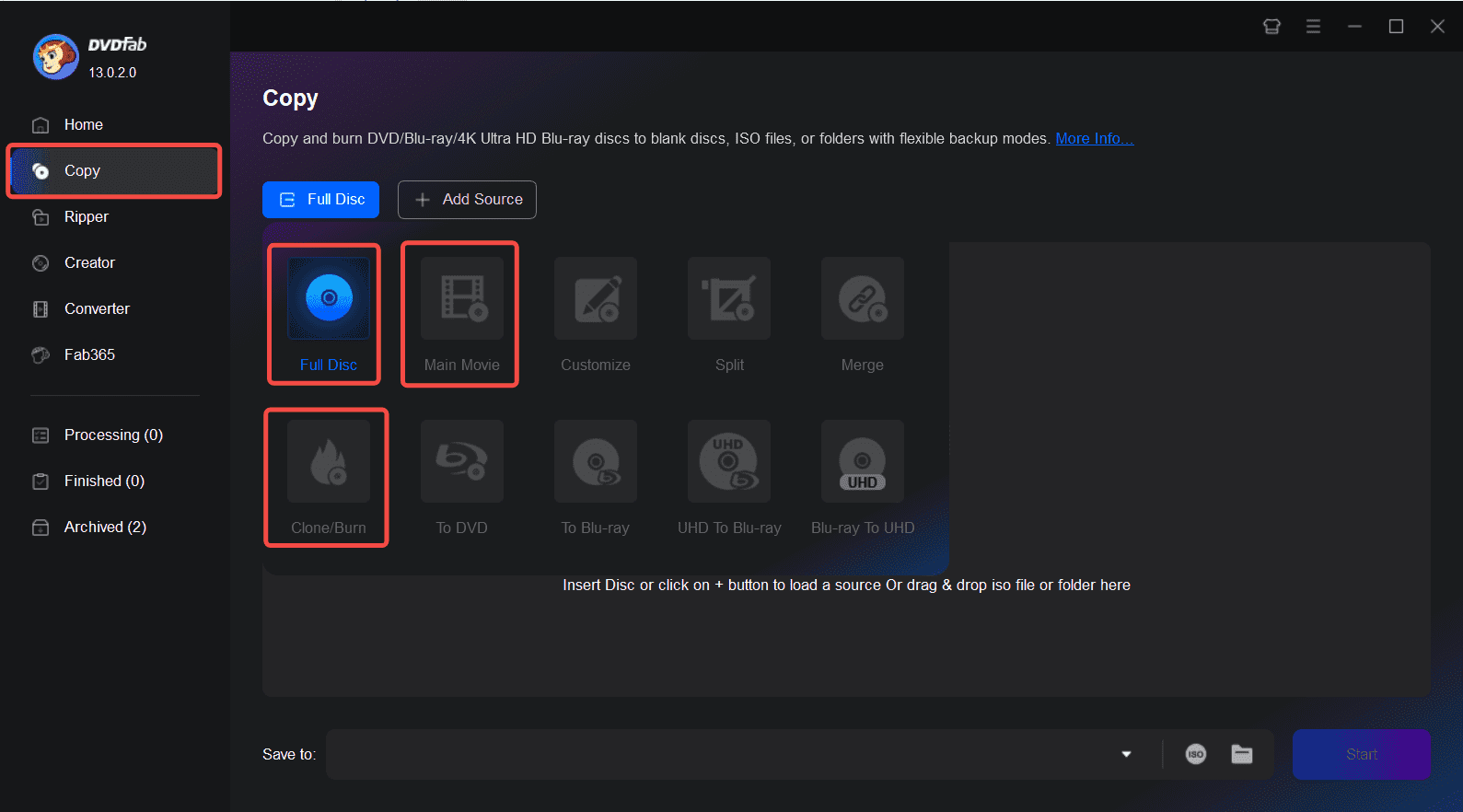 Step 3
Step 3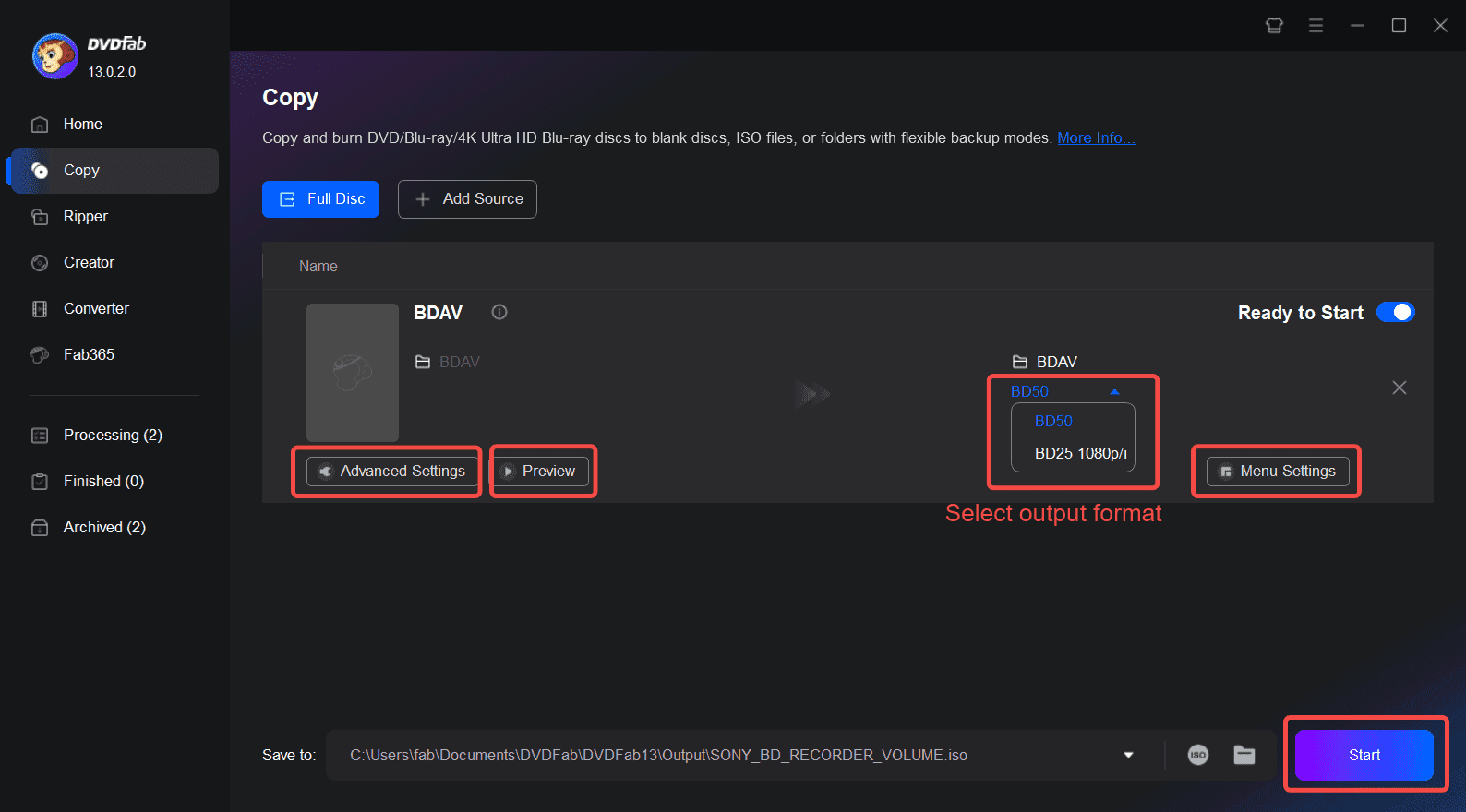
System Requirements
- Windows 11/10/8.1/8/7 (32/64 bit)
- Intel Core 2 or above
- 2GB of RAM or above
- 100GB free storage space
- A Blu-ray drive
- Live Internet connection required
You May Be Interested in These Items
Convert the BDAV Blu-rays recorded from live broadcastings to premium video and audio formats.
Back up Blu-rays to blank BD50/BD25/BD9/BD5 discs, ISO files or folders with up to 5 backup modes.
Decrypt recorded Blu-ray (BDAV) and rip BDAV to ISO files or folders.