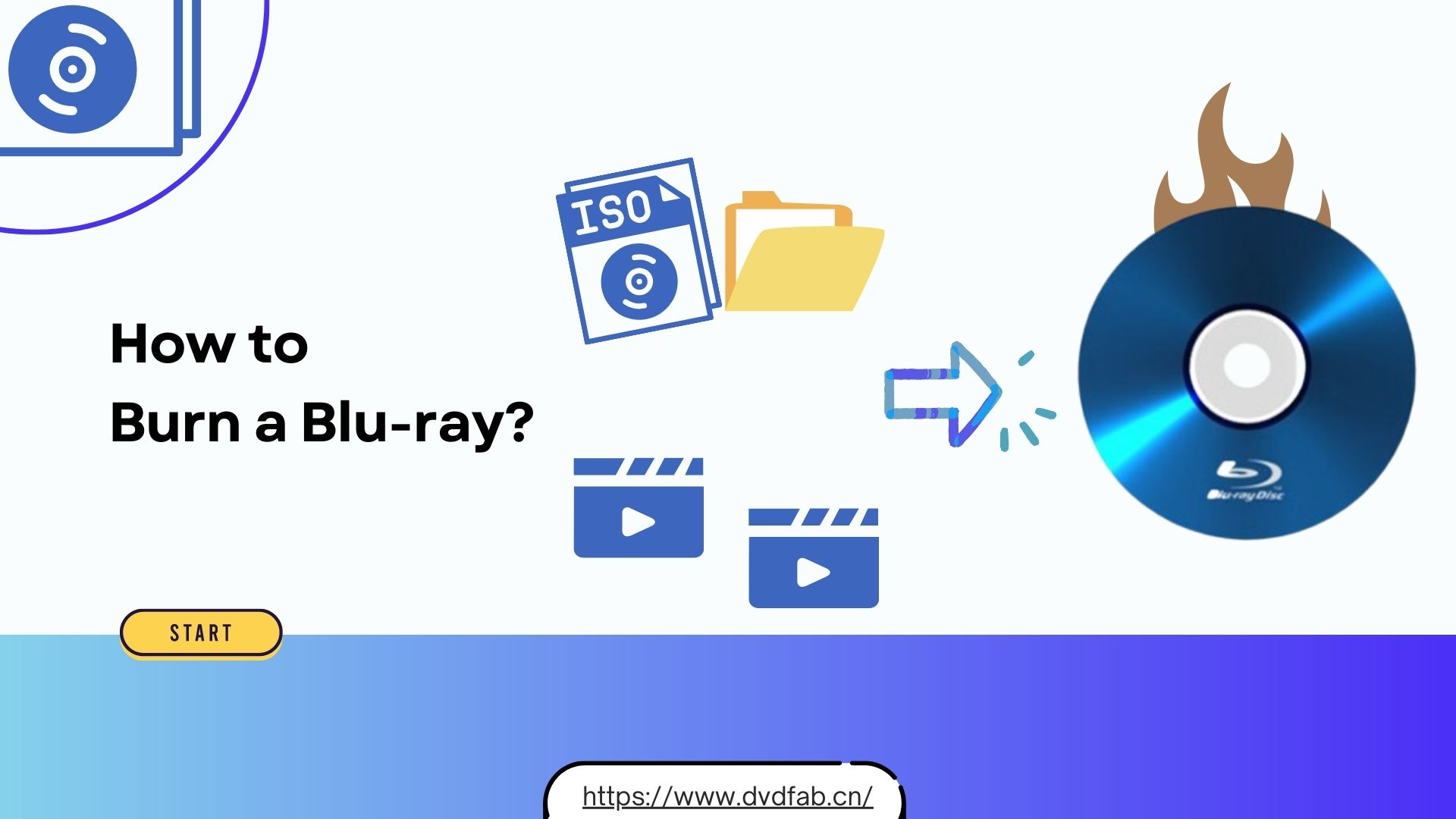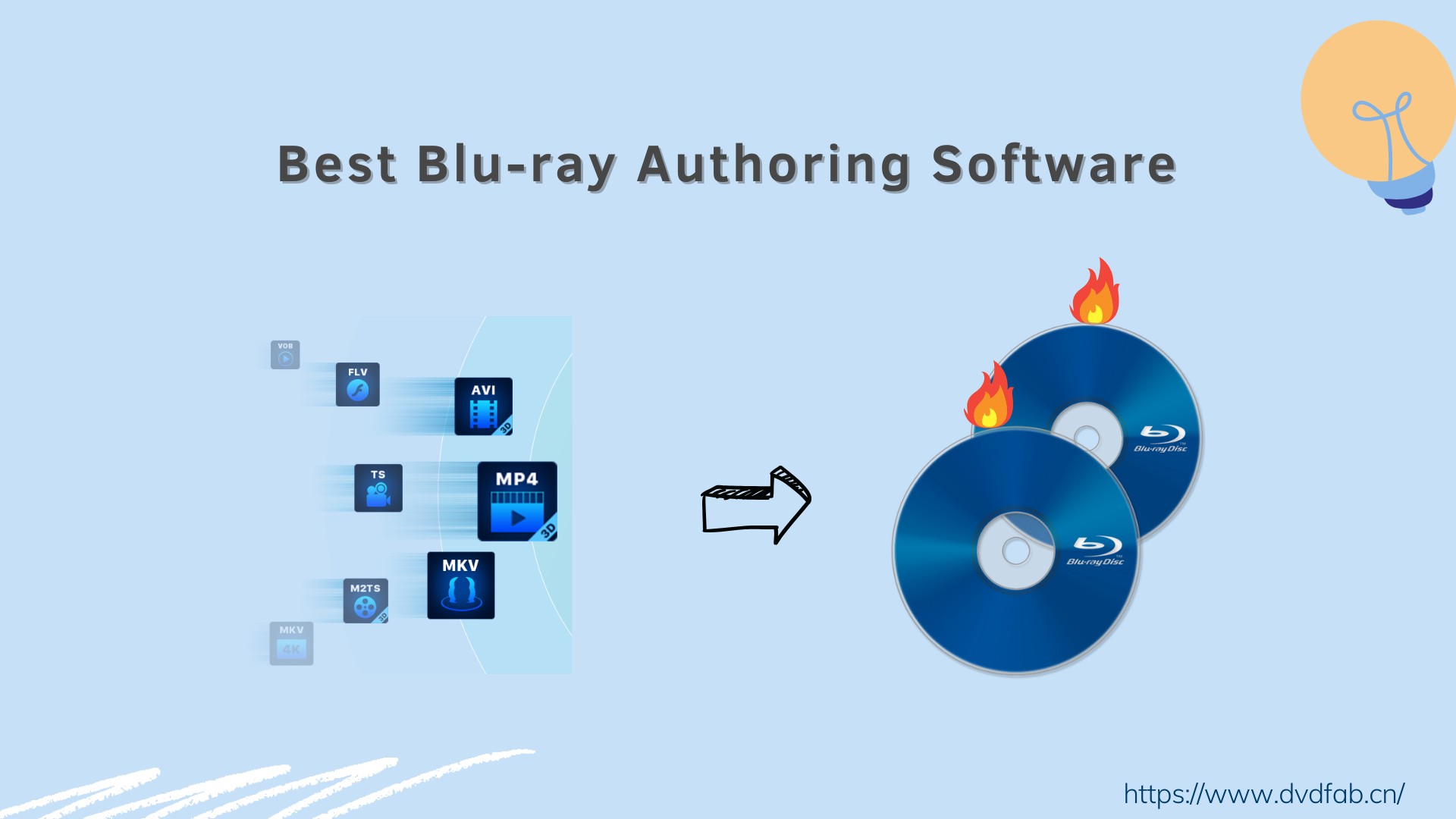5 Best Software to Burn MKV to Blu-ray on Mac and Windows [2025]
Summary: Want to know how to burn MKV to blu-ray? Here are 5 best and free tools available for both macOs and Windows, enabling you to craft your own Blu-ray visual feast from MKV files.
Why Burn MKV to Blu-ray?
As a film enthusiast, I see why the MKV format is so popular: it offers great video quality, supports multiple audio and subtitle tracks, and is convenient for digital storage. But why still burn MKV to DVD or Blu-ray? Watching an MKV file on a small screen, whether a computer or mobile device, doesn't compare to the experience of viewing a Blu-ray disc on a TV or home theater system. Plus, for movie nights, using a Blu-ray disc and player ensures that only your carpet, not your laptop keyboard, is at risk from flying popcorn.
5 Best and Free Converters to Burn MKV to Blu-ray
In regard to the method of MKV to Blu-ray conversion, choosing appropriate software will ensure large differences in output quality and success. Here are five freeware MKV to Blu-ray burners for macOS and Windows.

- We selected these tools based on their popularity and performance. Our editorial team first collected feedback from forums like VideoHelp, Reddit, and review sites. Then we hands‑on tested the top tools for ease of use, output quality, completeness, and performance.
1. DVDFab Blu-ray Creator (Mac & Windows)
DVDFab Blu-ray Creator is one of the most used tools for converting MKV into Blu-ray. Besides from MKV, it allows converting any video format into Blu-ray discs, an ISO image file, or a folder structure on the computer. It has a high-definition video output format such as 1080p and 720p, and also offers great audio, especially the DTS-HD and TrueHD for big-screen playback. It integrates an advanced built-in editor and offers customizable menu options. It provides complete GPU acceleration to speed up the process for disc creation.
💻️: Windows 11/10/8.1/8/7 & macOS 10.13 - 15.x
- Save video as ISO/folder or burn to 3D blu-ray blank disc
- Generate Blu-ray discs from 200+ video formats and files from mobile devices
- Utilize pre-designed templates to fashion distinct Blu-ray discs
- Customize and include audio tracks and subtitles to suit your preferences
- Achieve a 20x acceleration in conversion speed with GPU Acceleration
- Edit and trim videos, including cropping, adjusting color, adding filters and watermarks, etc.
How to Burn MKV to Blu-ray with DVDFab Blu-ray Creator
Step 1: Launch DVDFab MKV to Blu-ray Creator
Download and launch DVDFab DVD Creator. Click Creator, and switch to Blu-ray Creator mode.
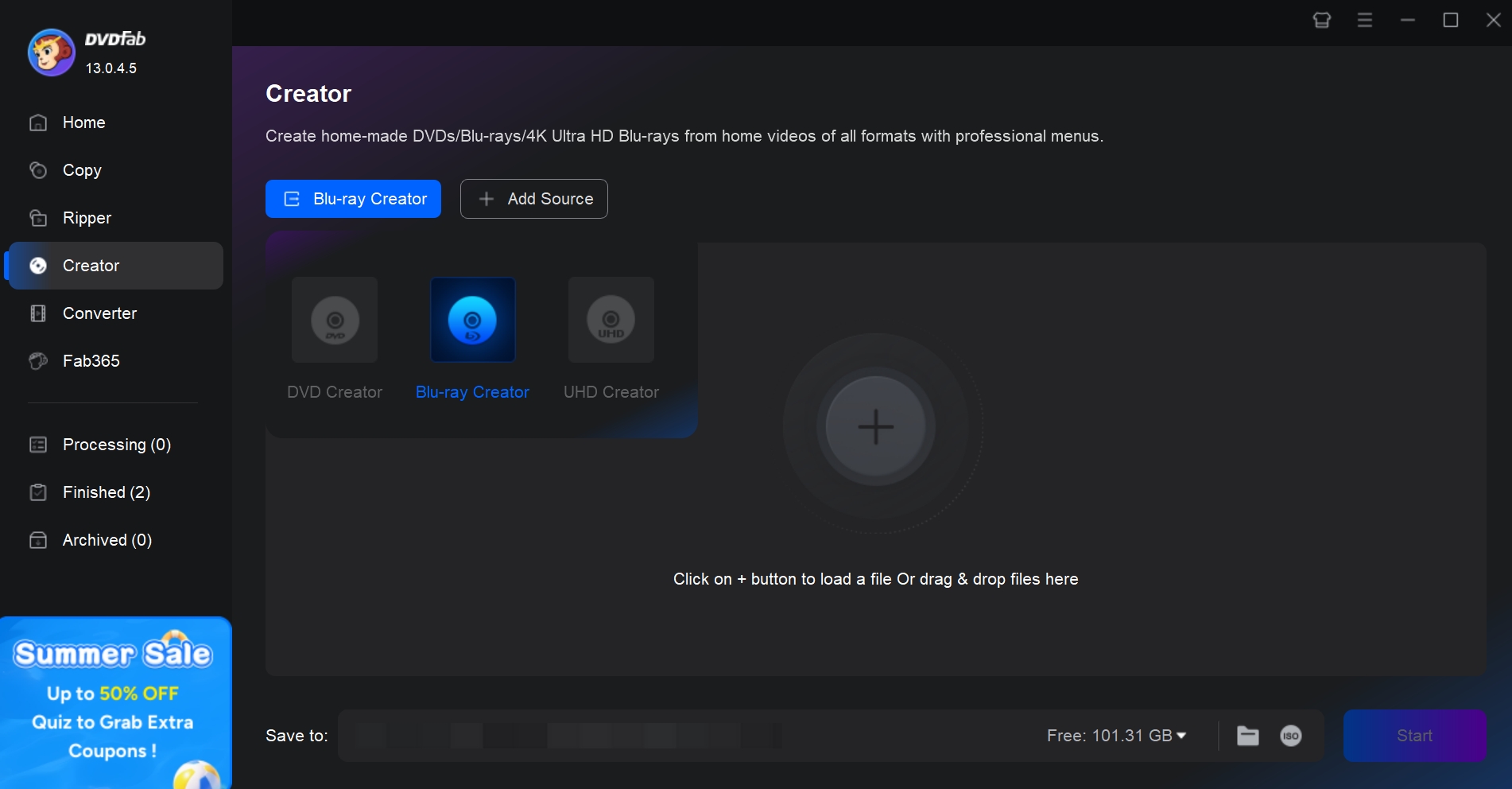
Step 2: Add MKV Files
To load your MKV videos, click +Add Source or drop them onto the panel. After analyzing your files, DVDFab will show the meta information and all the features you can use on the interface.
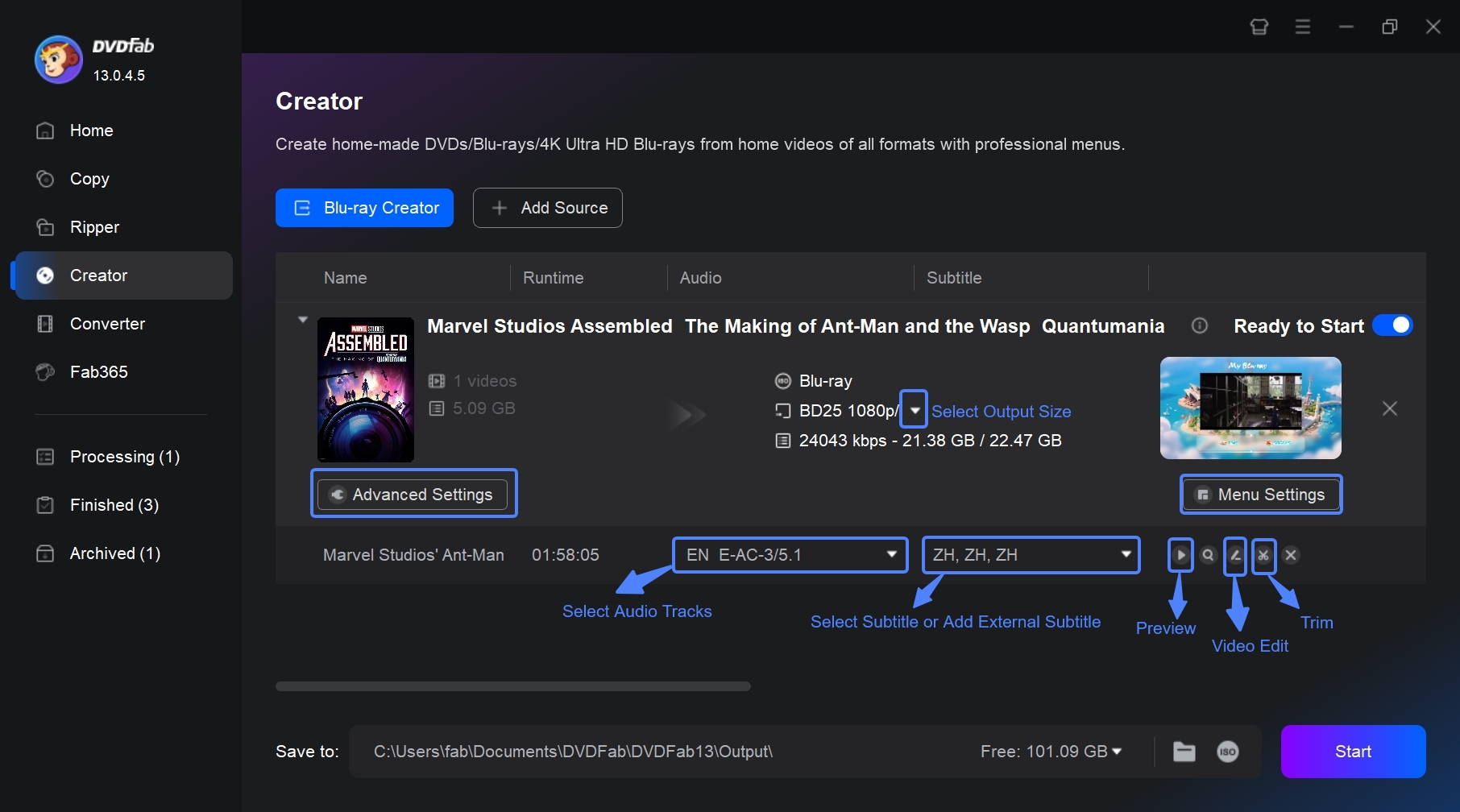
Step 3: Customize Your Blu-ray
To make your video file size fit your Blu-ray disc capacity, go to Advanced Settings > Output and set the output size based on your disc (BD25/BD50) and the resolution you need (720p/1080p). In the Advanced Settings panel, you can also adjust the video bitrate to control both output quality and file size. Then, click OK to save the changes.
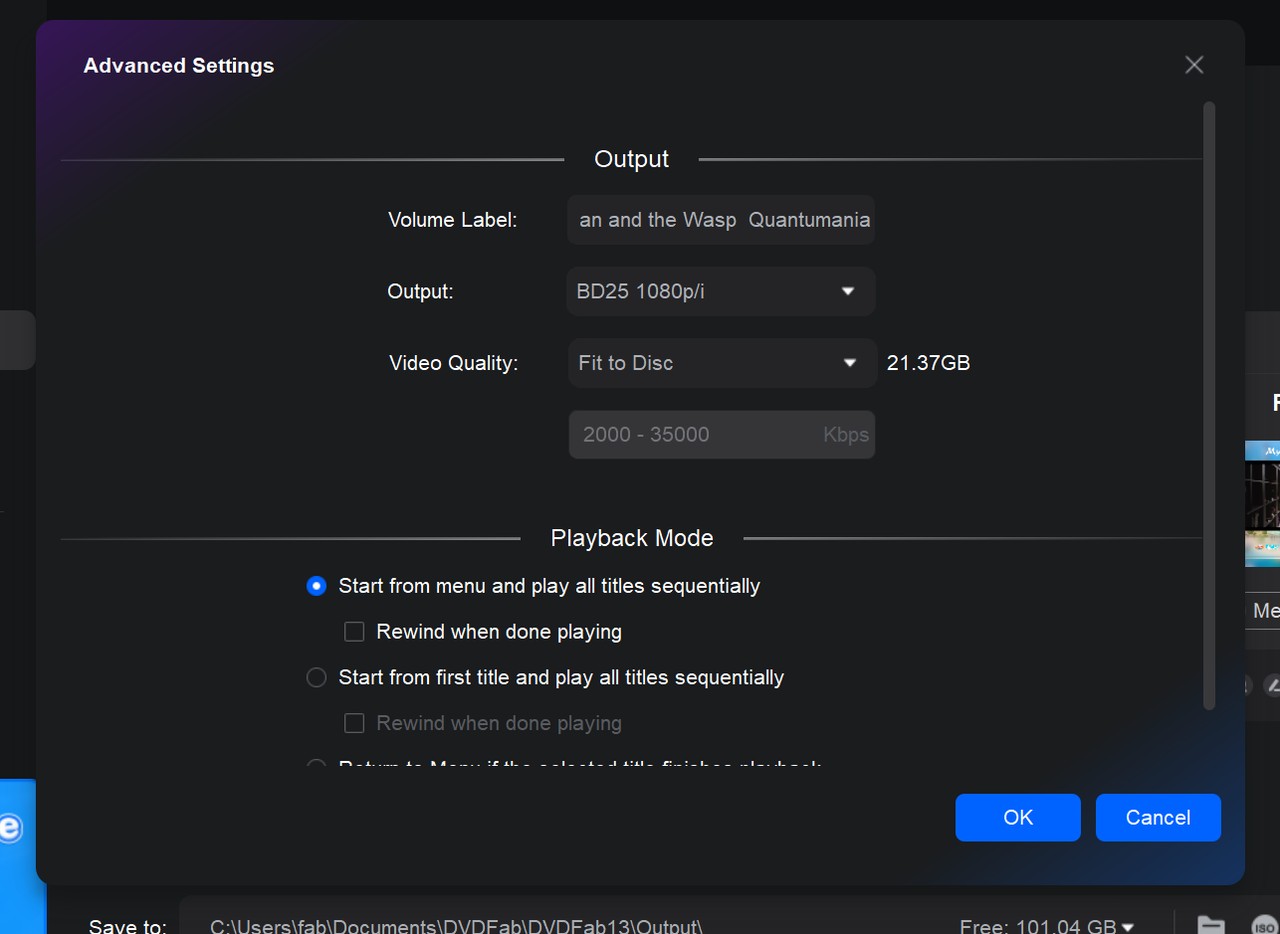
Optional:
If you don't want to keep all audio tracks and subtitles, open the Audio Tracks and Subtitles menus and select the ones you want to include in the Blu-ray. In the subtitles dropdown, you can also add external subtitles to your Blu-ray content.
If you want to author an MKV into a Blu-ray with menu navigation, go to the Menu Settings panel. Choose a template that matches your video's theme. If none suits you, customize it by changing the background image, adding widgets and text, etc.
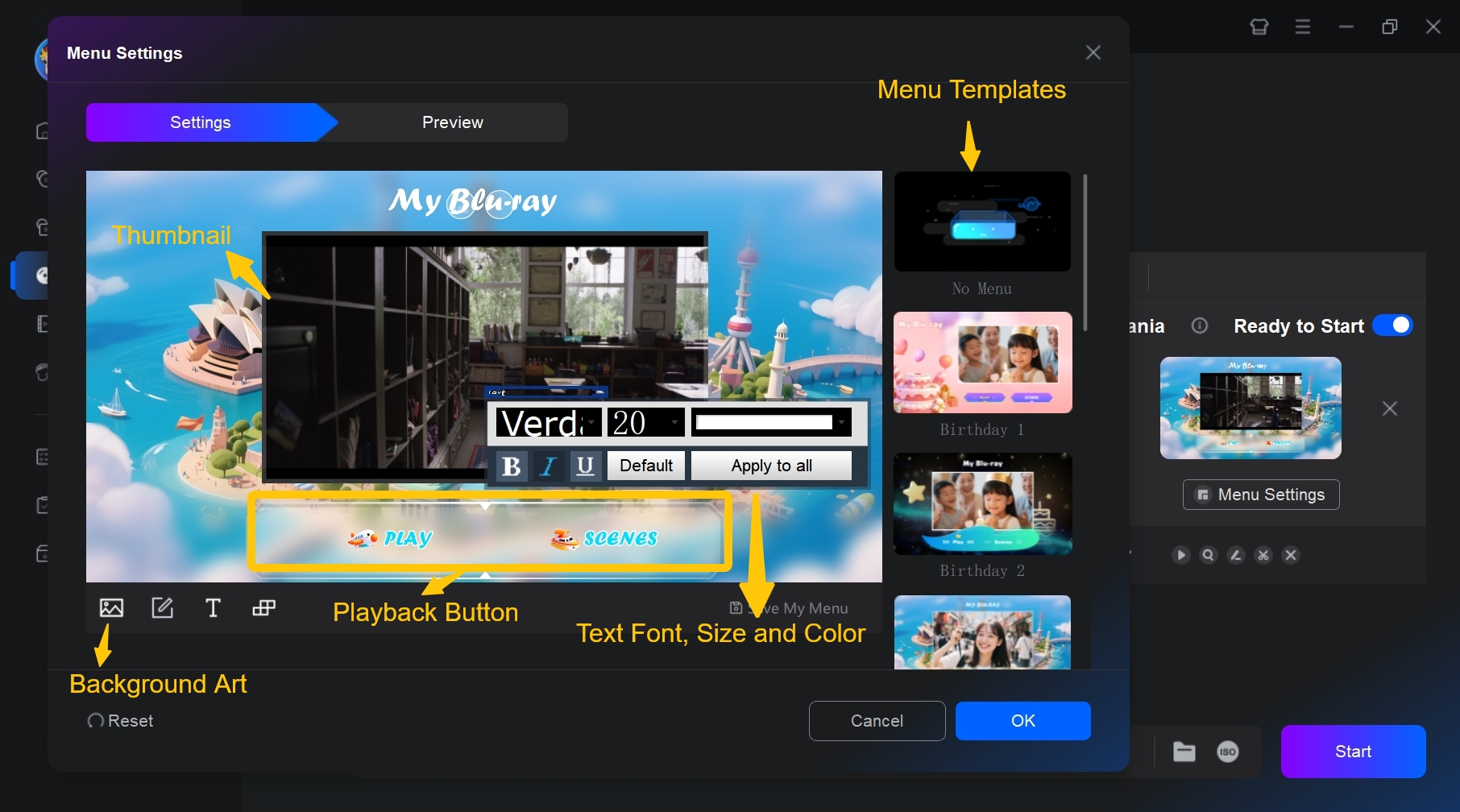
If you want to edit your MKV, click the Video Edit and Trim buttons, then crop, edit, trim, apply filters, add watermarks, and create custom chapters as you like. Then, click Preview button, and you'll see every change you've made.
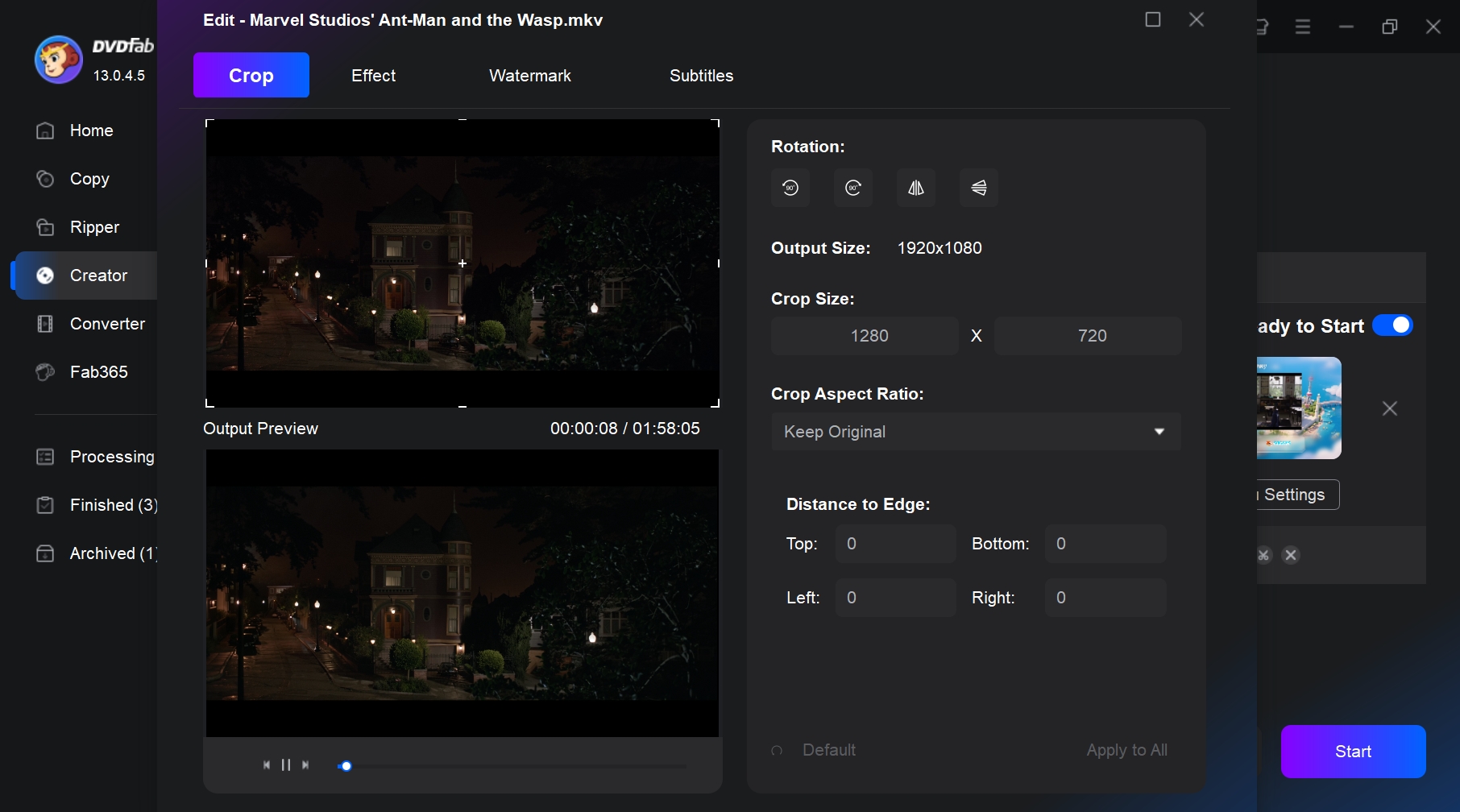
Step 4: Burn MKV to Blu-ray Disc
In the Save to box, choose your output format (Blu-ray disc, ISO, or BDMV folder). Then click Start to begin creating a Blu-ray disc from the MKV file.
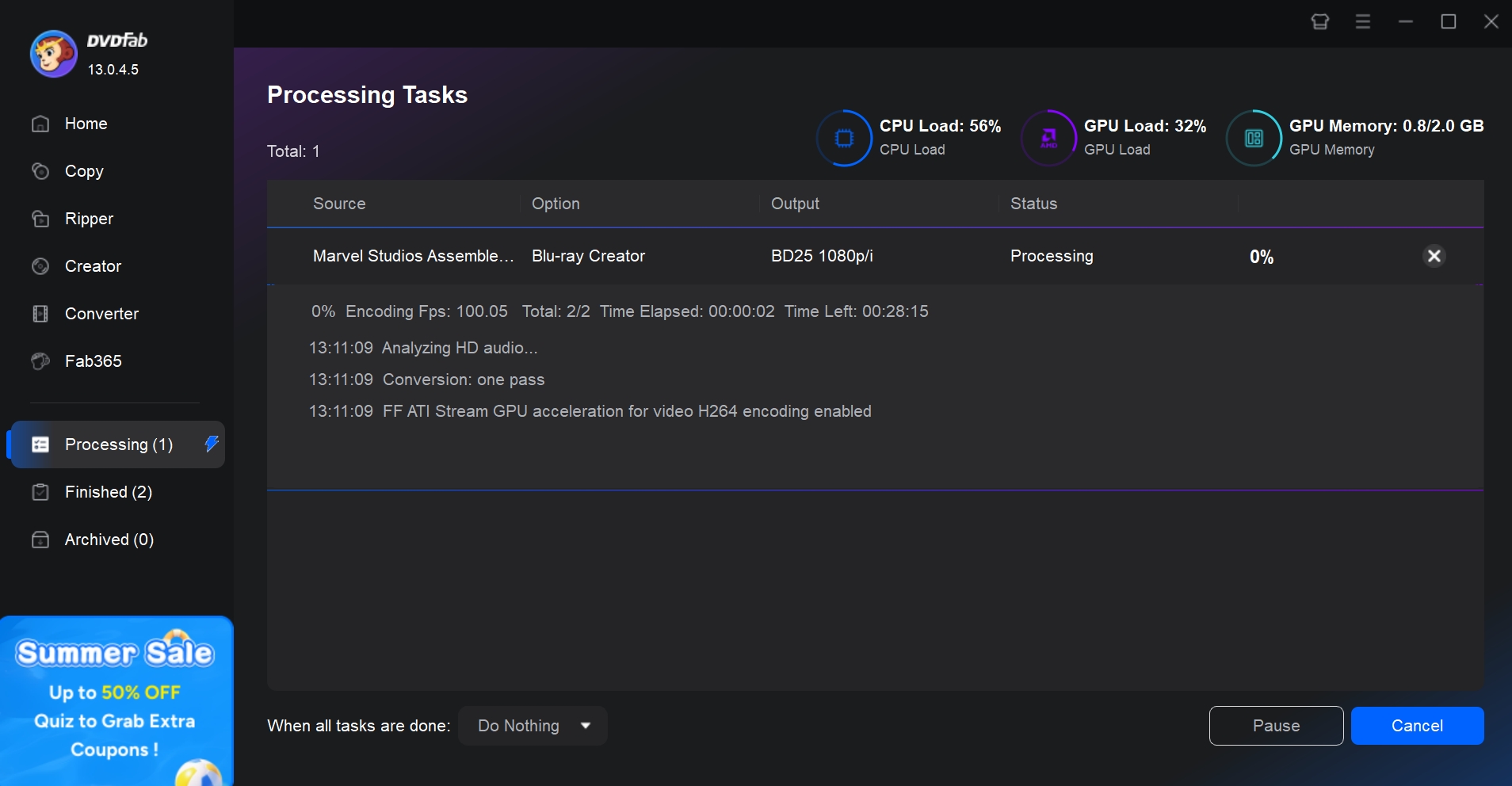
2. BurnAware (Windows)
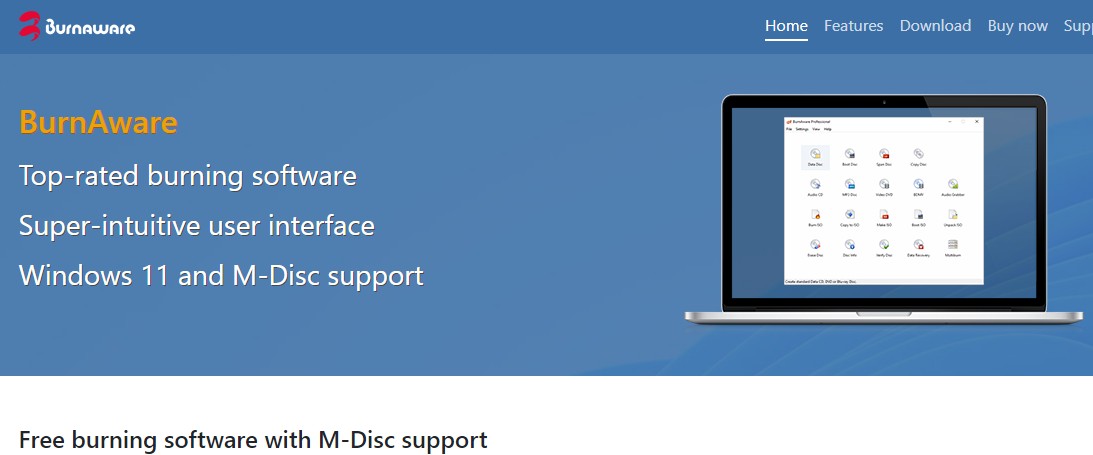
BurnAware is a simple software that permits users to burn blu-ray disc, including Blu-ray discs, DVDs, and CDs of all types, even M-Disc and BDXL. Along with supporting MKV to Blu-ray conversion, BurnAware supports a long list of features such as the disc copying, disc erasing, data backup, creation of audio CDs, among others.
💻️: Windows Vista, 7, 8, 10, and 11
- Create audio CDs, video DVDs, and Blu-ray Video discs, with support for M-Disc and BDXL
- Extract files and folders from ISO images and burn them onto discs
- Burn files and folders across multiple discs using disc spanning
- Retrieve data from damaged and unreadable discs and capture audio tracks
- Provide a built-in video converter specifically designed for DVD-Video content
- Limited advanced features in free the version compared to other burners
- Cannot copy one disc to another directly
3. Xilisoft Blu-ray Creator (Windows)
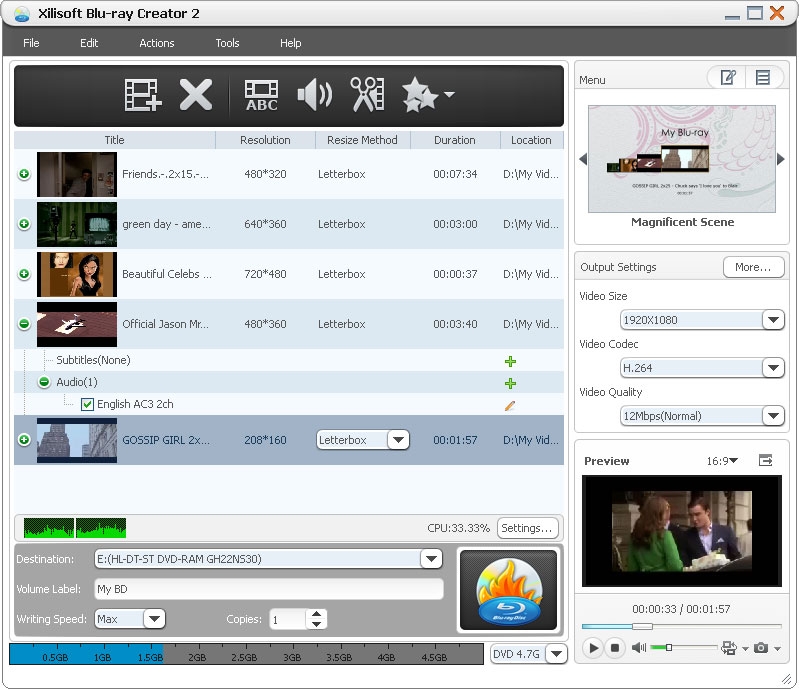
Xilisoft Blu-ray Creator is very potent software with the ability to convert and burn MKV files to high-quality Blu-ray with finesse. It also supports many video codecs and formats for compatibility with a wide array of MKV files. This creator also will be able to burn videos you took with HD camcorders or DVs onto Blu-ray discs.
💻️: Windows 11, 10, 8, 7, Vista, XP (SP2 or later)
- Offer a range of stylish and professionally-designed menu templates
- The built-in media player allows you to preview your videos before burning
- Convert MOV videos captured on an iPhone into Home DVD movies
- Provide basic video editing tools, allowing you to trim, crop, and merge
- No BD-J interactive menus or professional authoring tools
- Output quality may not meet high standards
4. ImgBurn (Windows)
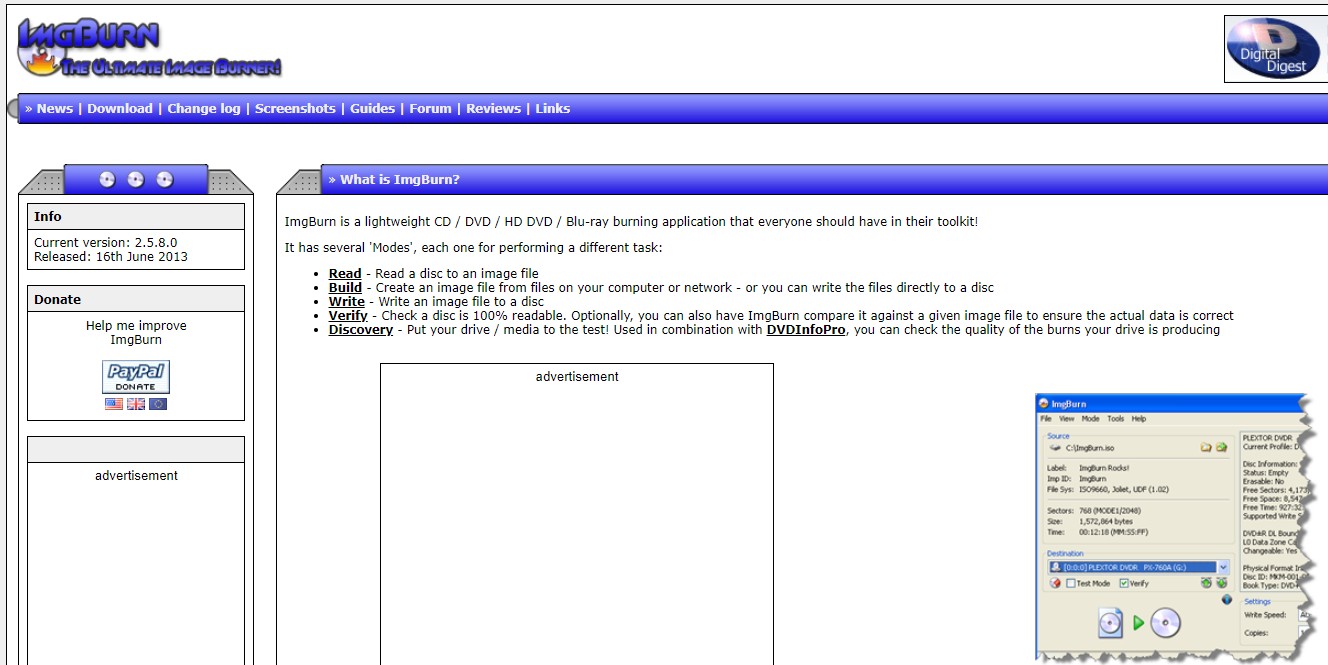
ImgBurn a lightweight, open-source Blu-ray burner with many features. It's a solid free option for converting and burning MKV files to Blu-ray, but it requires a bit of technical know-how to use correctly for Blu‑ray discs. Notably, you must manually set the file system to UDF 2.50; otherwise, Blu‑ray players may fail to recognize the disc. You can adjust this via Options → File System → UDF in ImgBurn. Owing to this requirement, ImgBurn is recommended only for users with sufficient technical experience. If you are less experienced, you may consider any other tool with most of the settings set by default.
💻️: All the Windows operating systems
- ImgBurn supports a wide range of image file formats, including BIN, CUE, DI, DVD, GI.
- Create, burn, and verify disc images, as well as build DVD video discs, audio CDs, and more.
- Doesn't require substantial system resources
- Update has been discontinued, with the latest official release occurring in 2013.
- Lack any built-in video editing functionalities.
5. Leawo Blu-ray Creator (Mac & Windows)
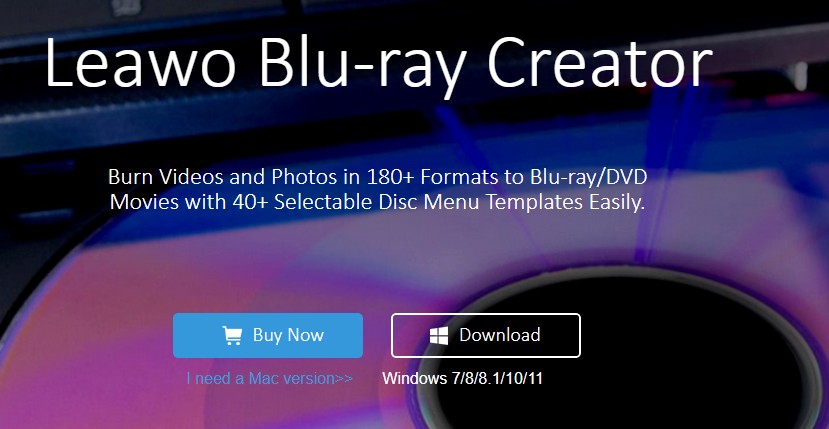
Leawo Blu-ray Creator is another great option. As a impressive Blu-ray burner, it makes high-quality Blu-ray discs from MKV videos that play on most Blu-ray players. This MKV to Blu-ray converter also includes built-in video editing tools, streamlining your workflow so you can craft a Blu-ray that feels uniquely yours.
💻️: Windows 7/8/8.1/10/11 & macOS 10.13/10.14.../14/15
- Add watermarks, crop videos, and apply special effects
- Offer customizable menu templates to create personalized Blu-ray discs
- Support 3D Blu-ray discs creation from 2D MKV videos
- A real-time preview tool that allows you to check the changes
- Lack of sync in audio tracks
- No menu customization in free trial version
- Blu-ray disc quality was blurry with pixelated images.
Comparison of 5 Top Professional MKV to Blu-ray Burners
The compatibility, speed, editing capabilities, and customization options of the five MKV to Blu-ray converters discussed above are compared side-by-side here to help you choose the best option for your Blu-ray burning requirements.
| Software | Compatibility | Speed | Video Editor | Menu Customization | Real-time preview | Highlights |
| DVDFab Blu-ray Creator | Windows, macOS | 20x GPU-acceleration | ✅ | ✅ | ✅ | The most customized way to burn MKV to Blu-ray; support 200+ input formats |
| BurnAware | Windows | Fast | ❌ | ❌ | ❌ | Burn all kinds of discs, including M-Disc and BDXL |
| Xilisoft Blu-ray Creator | Windows | Multi-core CPU support | ✅ | ✅ | ✅ | Create Blu-ray from various media files |
| ImgBurn | Windows | Moderate | ❌ | ❌ | ❌ | Support image input formats |
| Leawo Blu-ray Creator | Windows, macOS | Fast | ✅ | Only available in paid version | ✅ | Create 3D Blu-ray from 2D MKV |
FAQs
A.mkv file cannot be burned straight onto a Blu-ray disc and then expected to function in Blu-ray players. This is due to the fact that most players require the BDMV (Blu-ray Disc Movie) directory structure rather than a single video container. Important components of a BDMV folder include the PLAYLIST, CLIPINF, STREAM (which contains.m2ts files), INDEX.BDMV, and MovieObject.bdmv files. Together, they create a disk layout that includes movable menus, chapters, audio, video, and subtitles. Burning the file "directly" will only result in a data disc that contains the MKV, which is not compatible with Blu-ray players. The only way to create a functional Blu-ray disc is to use this structured BDMV format for your MKV content. Thankfully, the MKV to Blu-ray converters we've discussed in this blog can take care of this automatically.
Yes. The burned Blu-ray disc should be readable by the majority of Blu-ray players. However, it's best to confirm that your Blu-ray player can read the BDMV format by looking at its specifications. It's a good idea to double-check before playing the disc because some older Blu-ray players might not be compatible with all discs.
Does MakeMKV work on Blu-ray?
MakeMKV, as the name suggests, allows you to make MKV files from Blu-ray or DVD discs, but you can't burn MKV files onto real Blu-ray discs.
How to convert MKV files without losing quality?
If you want to convert MKV files without sacrificing quality, select the appropriate tool and adjust the output settings. If you want to convert MKV to MP4 and other digital formats, use HandBrake or Format Factory. We suggest using DVDFab Blu-ray Creator, which offers sophisticated options for optimal audio and video encoding, to convert MKV files into playable Blu-rays.
The Bottom Line
To help you solve the problem of burning MKV to Blu-ray, this article recommends the 5 best Blu-ray burning software for Mac and Windows on the market. Based on our testing and analysis, if you want the most professional and reliable MKV-to-Blu-ray burner, try DVDFab Blu-ray Burner, and you'll enjoy the process of turning any of your videos into a high-definition Blu-ray disc.