[Solved] Does Wii Play Blu-ray? How to Play Blu-ray Movies on Wii (U)
Summary: Want to know if your Wii can play Blu-ray movies? This article will tell you whether your Wii console can play Blu-rays and how to watch your Blu-ray discs on a Wii or Wii U.
Table of Contents
Many gaming enthusiasts who also collect Blu-ray discs often wonder: Since we've spent a hefty amount on the Wii, does Will play Blu-ray discs like the PS3 and other consoles? After all, if the Wii supported Blu-ray playback, it would save you the cost of buying a separate Blu-ray player. Next, we will reveal the answer and explain how to play Blu-ray on the Wii and Will U smoothly.
Does Wii Play Blu-ray Movies?
First, the answer you care about most: unfortunately, the Wii cannot play your Blu-ray movie discs. If you want to know why the answer to "Does Wii play Blu-ray?" is no, here is the one-sentence explanation: the Wii's drive, operating system, and licensing ecosystem were built for gaming rather than optical movie playback, so it lacks the blue-laser hardware a Blu-ray drive requires and it does not implement the playback software, DRM, or licenses needed for commercial Blu-ray content. If you want to watch Blu-ray movies, you will need a dedicated Blu-ray player, an external Blu-ray drive for a PC, or a game console such as PlayStation 3, 4, or 5, or Xbox One or Series X, which provide the necessary hardware and firmware for Blu-ray discs.

- Hardware mismatch: Wii uses a DVD-based red-laser optical drive and cannot read Blu-ray discs, which require a 405 nm blue-violet laser; Wii game discs are DVD-derived, not Blu-ray.
- No movie-playback support in system: Nintendo's official support states Wii does not play DVD, HD-DVD, CD audio, or Blu-ray, and the system wasn't designed for that functionality.
- Different content-protection and licensing stack: Commercial Blu-ray discs are encrypted with AACS, often with additional BD+. Compliant players must implement and license these systems; the Wii does not.
How to Play Blu-ray Movies on Wii/Wii U?
Although the Wii and Wii U do not natively support Blu-ray playback, you can rip Blu-ray discs into a compatible format to watch them on these consoles. This method mainly consists of the following two parts:
First, since Blu-ray discs, especially movie discs, are protected by copyright encryption, you need a ripping software with advanced decryption capabilities to convert the encrypted Blu-ray into an unprotected digital file.
Second, use the free software FFmpeg to convert the digital file into a Wii-friendly AVI or MOV format with MJPEG encoding, then transfer the video file to an SD card or USB drive formatted for the console (FAT32 for Wii, and FAT32 or other compatible formats for Wii U). Insert the storage device into the Wii, and you can watch Blu-ray movies on your console.
Next, I will explain in detail how to decrypt and rip Blu-ray discs and convert them into video formats supported by Wii/Wii U easily, so you can later load them onto your console for playback.
Rip Protected Blu-ray to Play on Wii with DVDFab Blu-ray Ripper
DVDFab Blu-ray Ripper is a professional program that can rip any Blu-ray to MKV files without quality loss on Windows and Mac. Its exclusive Cloud Decryption Service helps you unlock any Blu-ray copy protections and ensures a seamless Blu-ray conversion.

- Rip 2D or 3D Blu-ray to various 2D/3D video formats.
- Auto-remove any disc copy protection, including the latest and old Blu-rays.
- Convert Blu-ray discs, ISO, or folders to 1000+ formats and 245+ devices
- Preserve audio tracks, subtitles and all the metadata information.
- Use advanced GPU acceleration technology and multitasking support.
- Free to choose the output video's codec, resolution, quality, audio tracks, etc
- Edit Blu-rays with the built-in video editor, such as trimming, adjusting brightness and adding watermarks
Step 1: Launch the software and load the source Blu-ray
Download and install DVDFab Blu-ray Ripper, click on the "Ripper" module and upload Blu-ray disc, ISO image file, or folder.
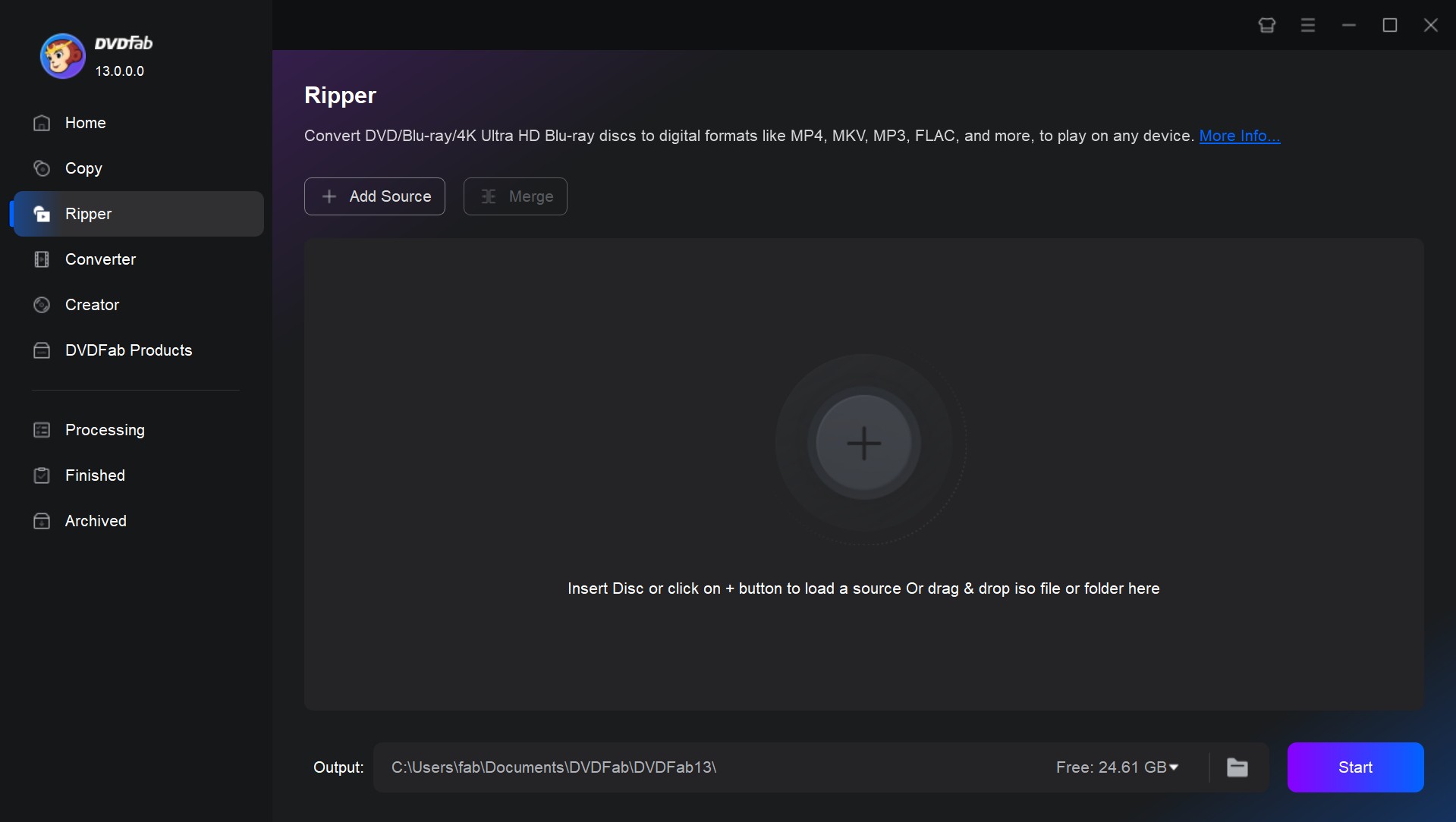
Step 2: Choose the title, audio track and subtitles you want
On the main interface, you can choose the titles, chapters, audio tracks, and subtitles your to convert. You can also add external subtitles.
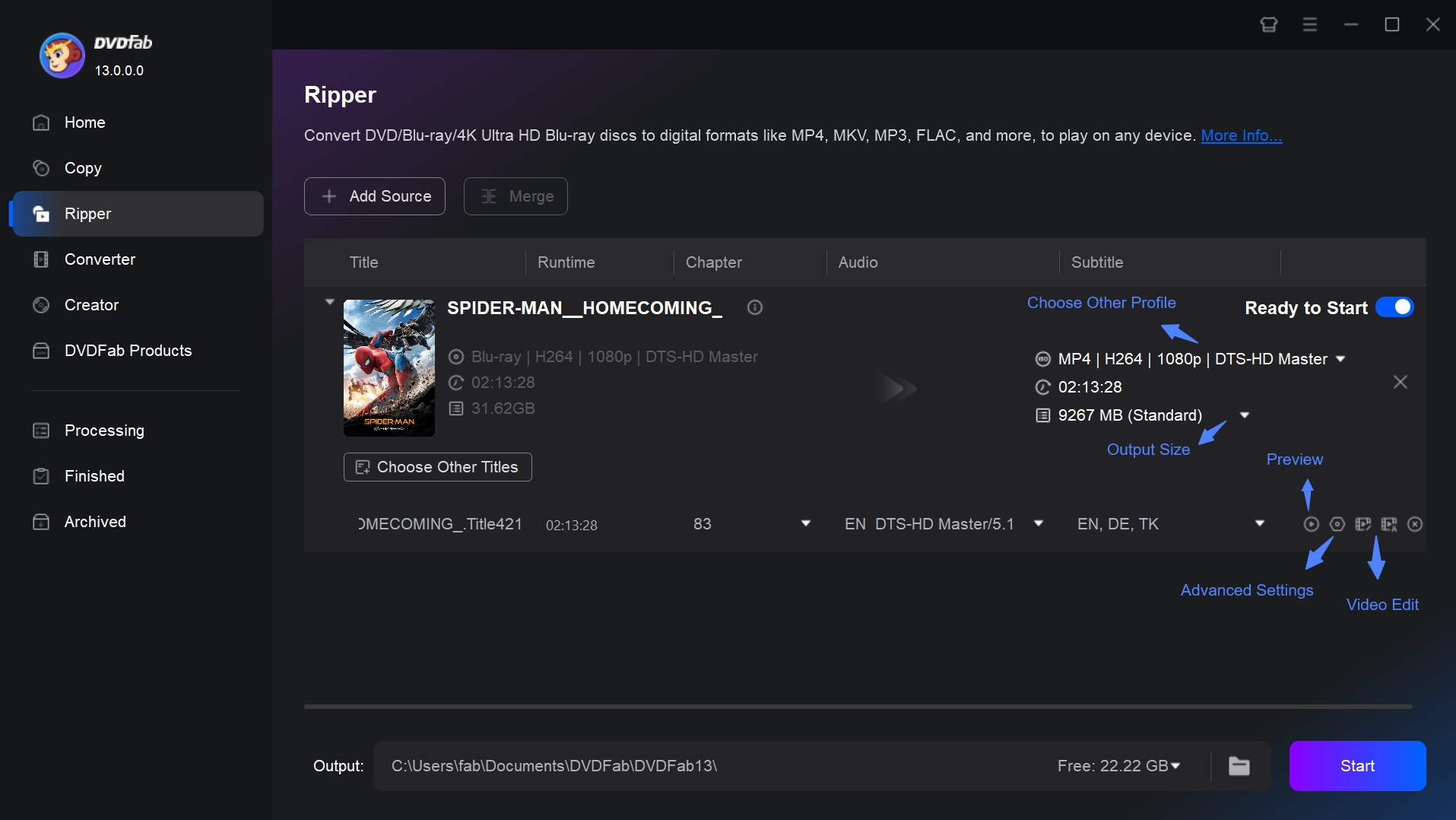
Step 3: Choose and customize your output file
Click "Choose Other Profile" to select your desired profile. Here, we recommend choosing MKV.Passthrough as the output profile.
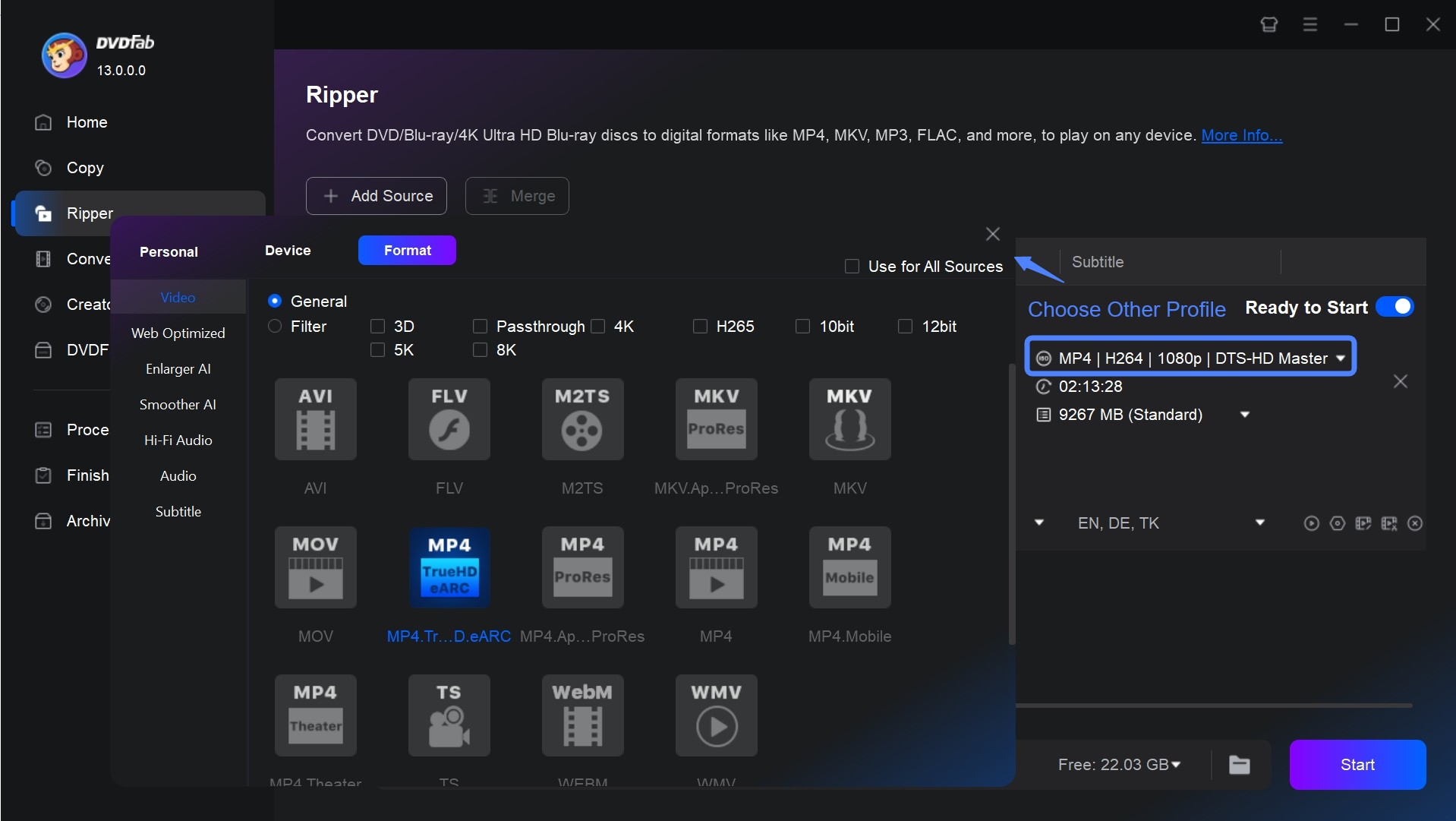
Click "Advanced Settings" (the wrench button) and then you can set the parameters about the video, audio, and subtitles, or change them in terms of codec, resolution, encoding method, video quality, frame rate, audio channels, volume, bit rate, just name a few.
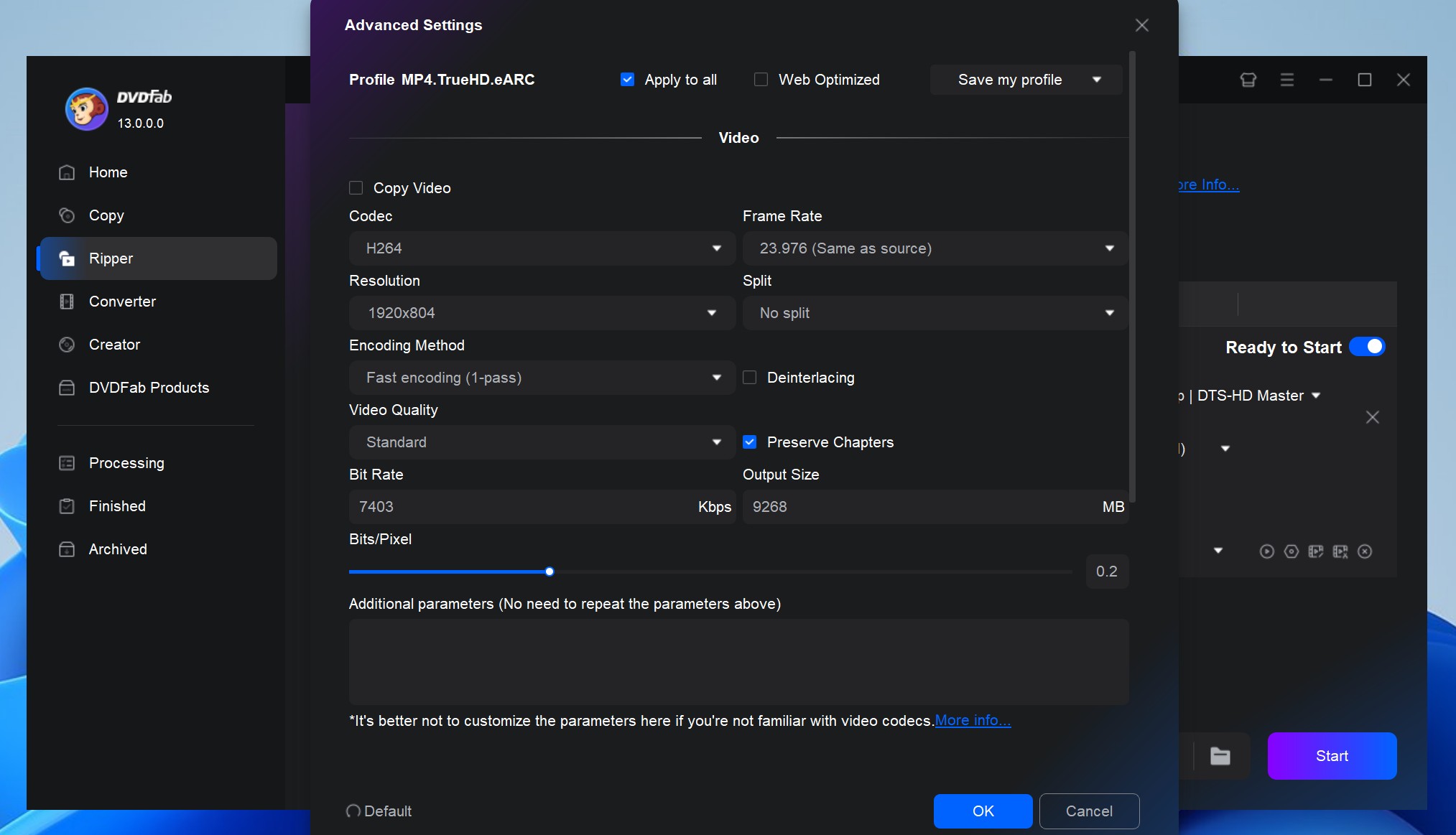
Using the video editor, you can trim the video for your favorite part, crop the video frame for a favorite display part, rotate or merge videos, add watermark (text or image), adjust video color, change subtitles, and more.
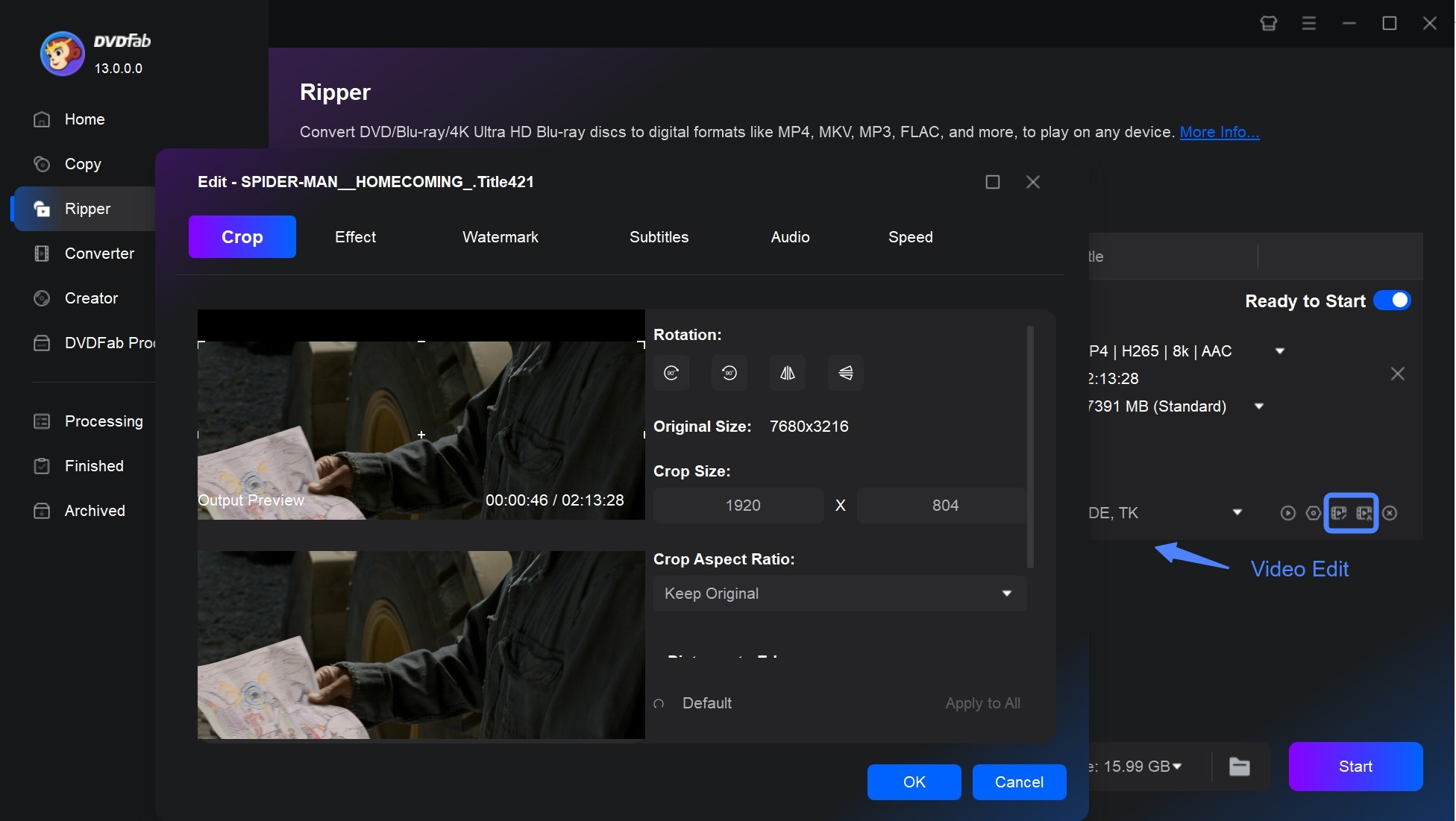
Step 4: Start the process
Finally, select an output directory. and hit the "Start" button, this Blu-ray ripper for Mac and Windows will start ripping quickly.
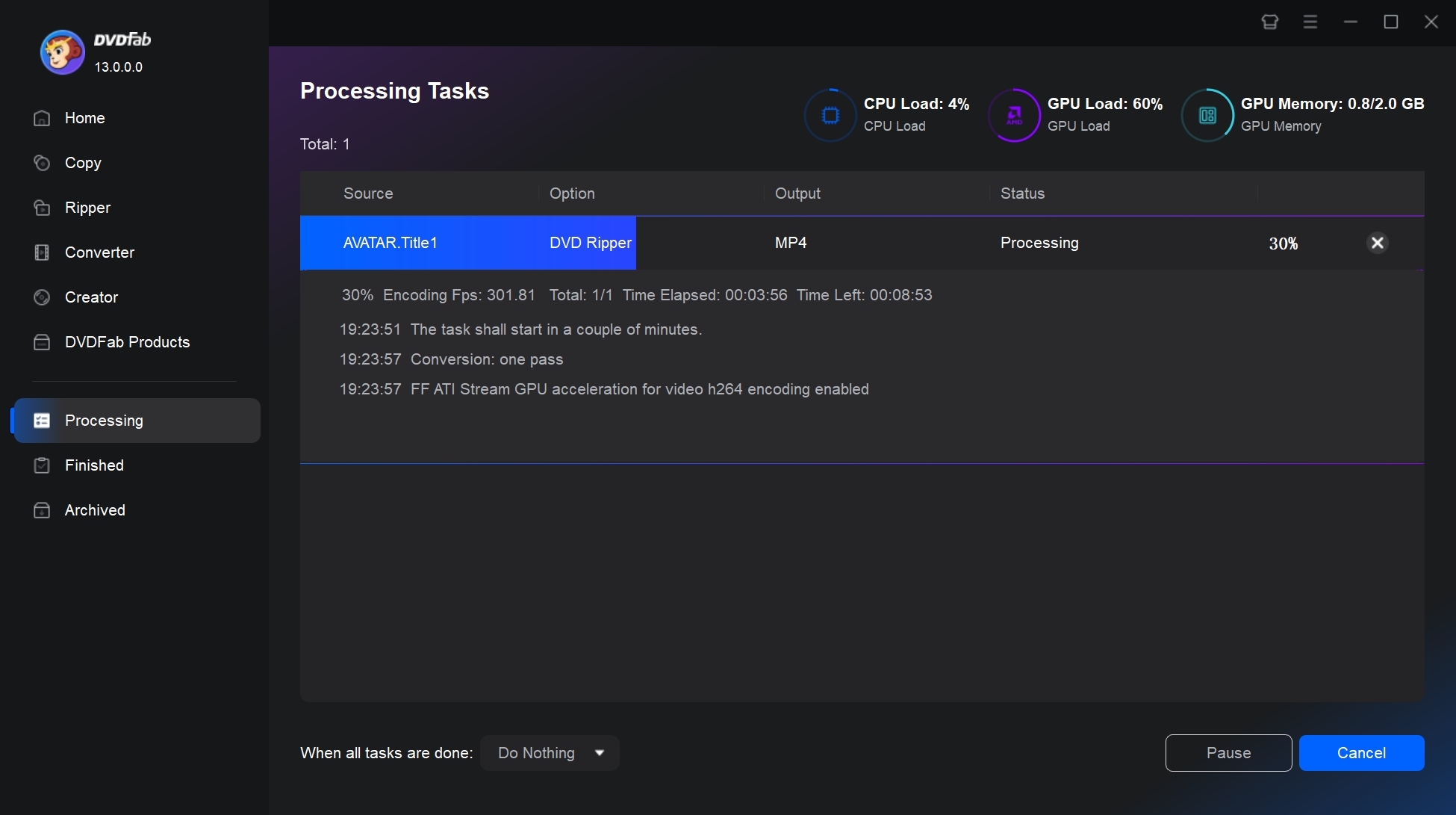
Note: You may have noticed that DVDFab Blu-ray Ripper also offers AVI/MOV as output formats and wonder whether you can export AVI directly for Wii playback. Unfortunately, you can't. The Wii only supports MOV or AVI files encoded with Motion JPEG (MJPEG), an older codec that DVDFab doesn't provide. Therefore, you still need to convert the file with FFmpeg.
Convert Ripped Blu-ray to Wii-Compatible Format with FFmpeg
Input file: use the MKV Passthrough you just created, for example "input.mkv".
Step 1. Install and open FFmpeg
Download and install FFmpeg on your computer. Confirm the installation by typing ffmpeg -version in a terminal. Then, place the input.mkv and subtitle files in the same folder.
Step 2. Convert Ripped Blu-rays to AVI
For 16:9 Widescreen Movies: Use the following command in your terminal or command prompt to convert a 16:9 aspect ratio movie to an AVI file with a resolution of 854x480 (which matches standard definition widescreen):
ffmpeg -i input.mkv -vf "scale=854:480:force_original_aspect_ratio=decrease,pad=854:480:(ow-iw)/2:(oh-ih)/2,fps=30" \
-c:v mjpeg -q:v 3 -pix_fmt yuvj422p \
-c:a pcm_s16le -ar 48000 -ac 2 out_mjpeg_854x480.avi
For 4:3 Standard Definition Movies: If your movie is in 4:3 aspect ratio, use this command to convert and scale the video to 640x480 resolution (standard 4:3 SD):
ffmpeg -i input.mkv -vf "scale=640:480:force_original_aspect_ratio=decrease,pad=640:480:(ow-iw)/2:(oh-ih)/2,fps=30" \
-c:v mjpeg -q:v 3 -pix_fmt yuvj422p \
-c:a pcm_s16le -ar 48000 -ac 2 out_mjpeg_640x480.avi
Step 3: After conversion
Copy the resulting AVI file onto an SD card or USB drive and then insert the SD card or USB drive into your Wii. Open the Wii's Photo Channel, now you can browse to your video file and play it directly.
FAQ
Not natively. Nintendo did not enable DVD video decoding; the drive reads Wii and GameCube discs only. Some early streaming channels once offered video but most services are discontinued. With Homebrew apps like WiiMC, the console can play DVDs and local files, yet this voids warranties and may affect stability. If you want to know how to play DVDs on Wii safely, you can also choose to rip the DVDs; this is safer and can circumvent the disc's copy protection.
Officially, almost none. Photo Channel can read Motion JPEG AVI or MOV, ideally at 480p or lower. With WiiMC or similar, common formats work: MP4 H.264, AVI, MKV, MOV, WMV, FLV; audio AAC, MP3, AC3. For best results convert to H.264 plus AAC, 480p, 30 fps. However, WiiMC requires Homebrew and carries risks (warranty void, potential instability or brick), so use this method with caution.
Conclusion
Wii can't play Blu-ray discs, but you can still watch your movies by ripping and converting them to console-friendly files. Try the method we mentioned: use DVDFab Blu-ray Ripper to extract the main movie, then convert it to Wii-friendly format with FFmpeg. This is the best approach for watching your Blu-ray movies on a Wii.



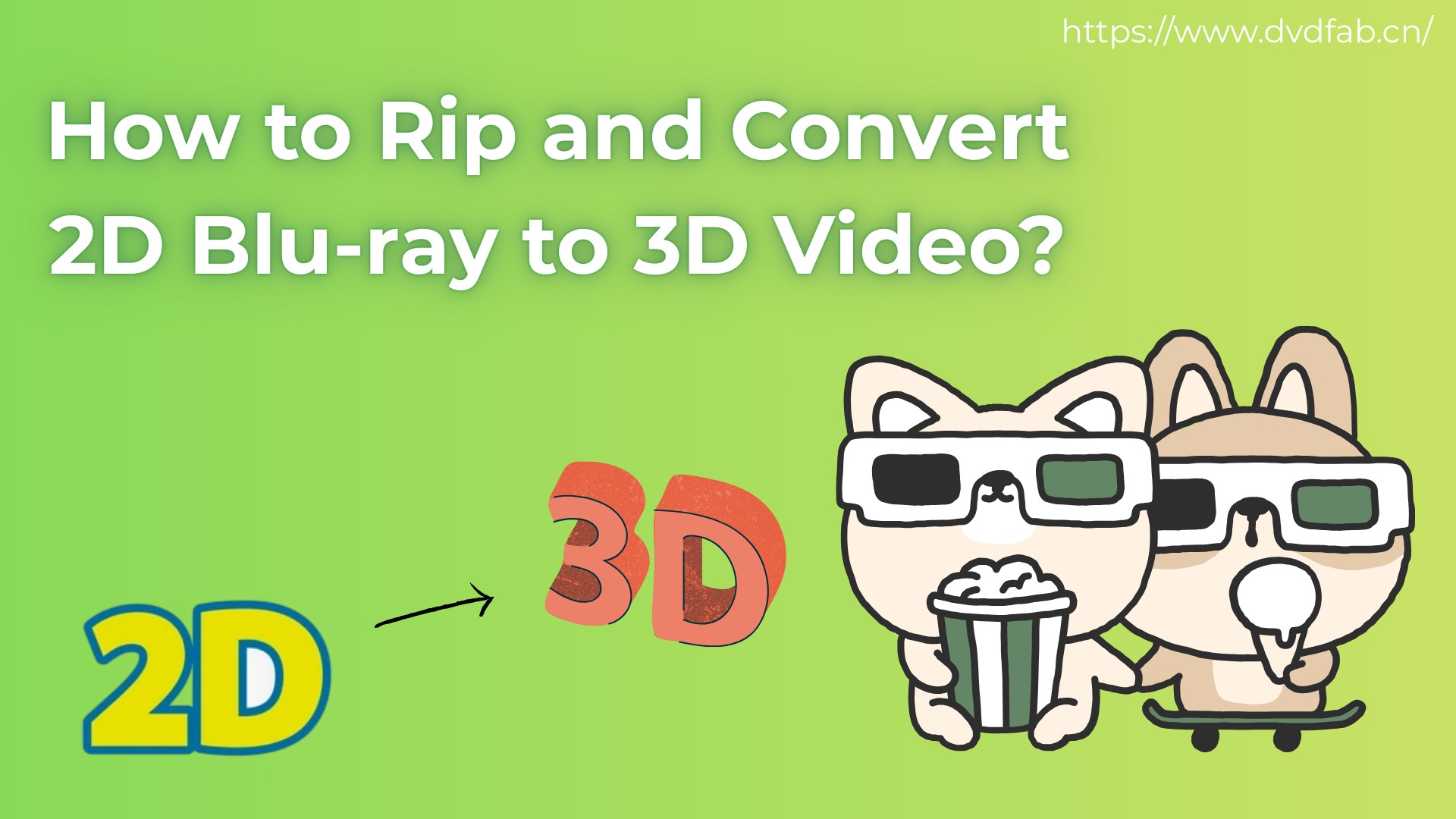
![How to Rip Blu-ray to MKV Free on Windows & Mac [4 Best Converters]](https://r2.dvdfab.cn/upload/resource/blu-ray-to-mkv-eQlc.jpeg)