How to Burn iMovie to DVD on Mac: Step-by-Step Guide (2025)
Table of Contents
iMovie is a free video editing software developed by Apple for macOS and iOS devices. It comes pre-installed on most Macs and iPhones, allowing users to easily import photos and clips, add titles, music, filters, and transitions, and quickly create high-quality home movies or short videos. Once the editing is done, iMovie can export your project as an HD video file, ready for burning to DVD or sharing online.
In this guide, we will show you how to burn iMovie to DVD.
How to Export iMovie Project for DVD Burning
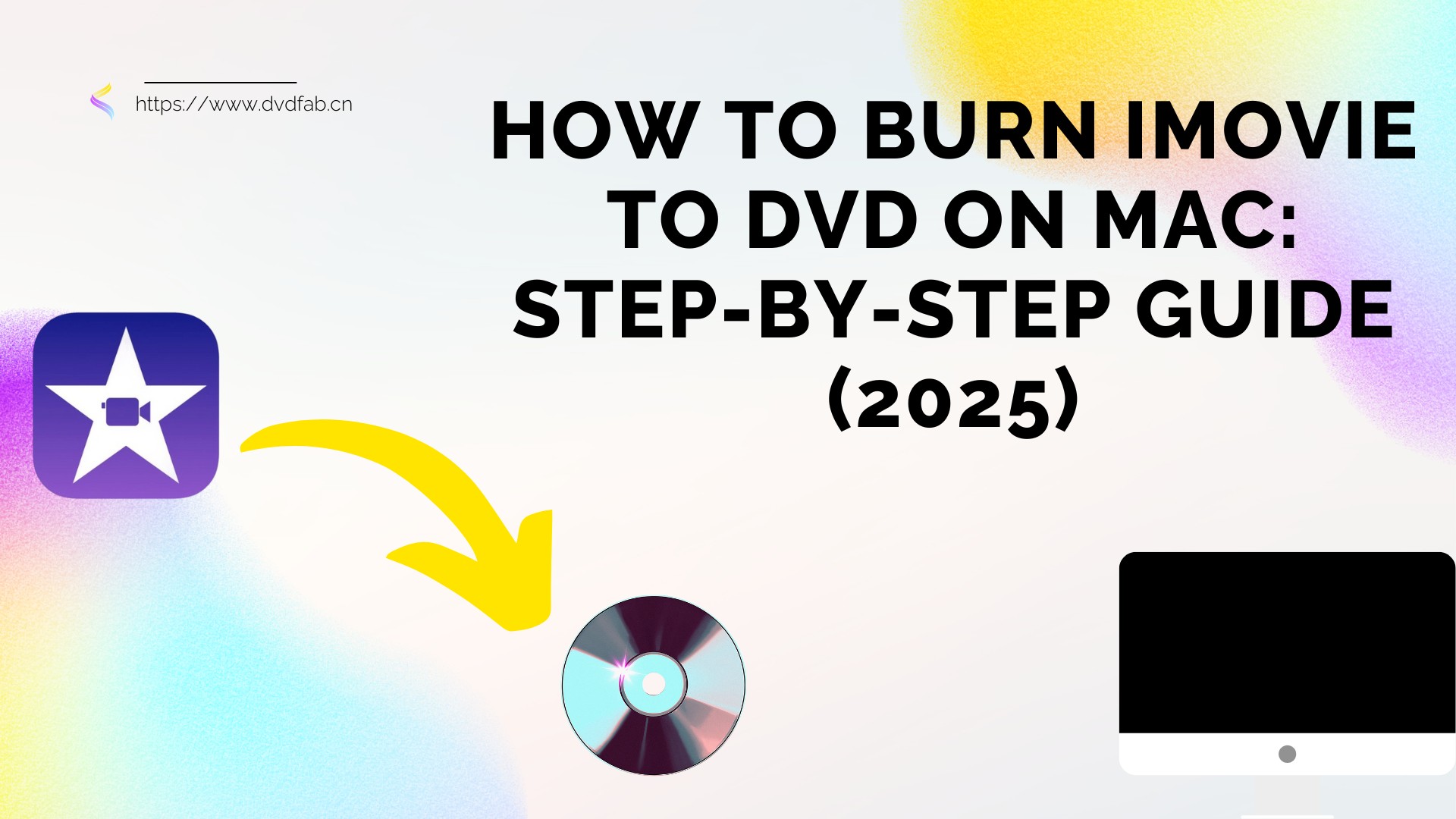
Step 1: Open and Select Your iMovie Video
iMovie is Apple’s built-in video editing tool for macOS and iOS, allowing users to create customized projects from imported media. To prepare your iMovie project for DVD burning, first open iMovie Library and select the video you want to export.
You can either click Command + A to pick the entire project or manually drag the cursor to mark the area of the movie you wish to burn.
Step 2: Export the Project to a Local File
After choosing your video, pick File > Share > File from the top menu. Details such as the video's resolution, quality, and format will be displayed in a pop-up window. Confirm the settings, then click Next.
Step 3: Save the Exported Video
After that, save the file to the designated folder on your Mac. iMovie will output your project as a local video file, usually in.mp4 or.mov format, so that it can be burned on a DVD using third-party DVD makers or programs like iDVD.
How to Burn iMovie to DVD on Mac Using iDVD
iDVD is an Apple DVD authoring tool that was preinstalled on Macs running OS X 10.6 Snow Leopard and earlier versions. If your Mac is newer and doesn’t have iDVD, you may need to purchase it separately as part of the iLife '09 or iLife '11 suites from Amazon or eBay. This guide assumes you have access to iDVD on your Mac.
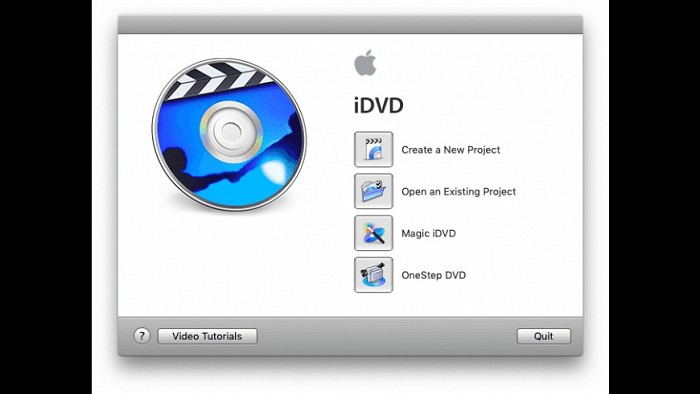
Follow the below steps to know the answer to the "how do I burn a DVD from movie maker" question:
Step 1: Prepare and Export Your iMovie Video
- Go to iMovie Library and choose to select the video you wish to export.
- Drag the cursor across the part of the video that will be burned onto DVD. You can also select it by holding the Command + A key combination to choose a full video.
- Navigate to File >> Share >> File, review the data in a pop-up window.
Step 2: Launch iDVD and Import the Project
Launch iDVD on your Mac. Then select File > OneStep DVD from iMovie from the menu bar. Your recently exported iMovie file will be immediately imported into iDVD as a result.
Step 3: Burn the Video to DVD
- Add a blank writable DVD disc to the optical drive of the Mac.
- To begin the burning process in iDVD, click the Burn icon.
- The output can be checked by playing the DVD on a separate DVD player after burning is finished.
Burn DVD from iMovie Using DVDFab DVD Creator
Since iDVD is no longer supported by Apple, the program is out of date and may not work properly on modern Macs. You need a reliable and up-to-date tool if you want to burn DVDs from iMovie without any problems. An excellent alternative that provides complete compatibility and strong features for burning DVDs is DVDFab DVD Creator.
Below are some features of this tool:
- Burn any video to DVD blank disc or save as ISO/Folder
- Supports more than 200 video formats including AVI, MP4, MKV, M2TS, etc
- Personalize DVD movies via free menu templates
- Output high-quality video for better viewing experience
- GPU acceleration with 50x faster DVD burning speed
- Customize menu templates with your own style
- Output friendly meta info and .nfo file for media server
- Use built-in editor to crop, trim, adjust color and add watermarks, etc.
How to burn iMovie to DVD on Mac with DVDFab DVD Creator
Download and install DVDFab on your PC.
Launch the tool and select Creator from the option bar present at the top. Upload the source video or you can also do this by drag and drop function.
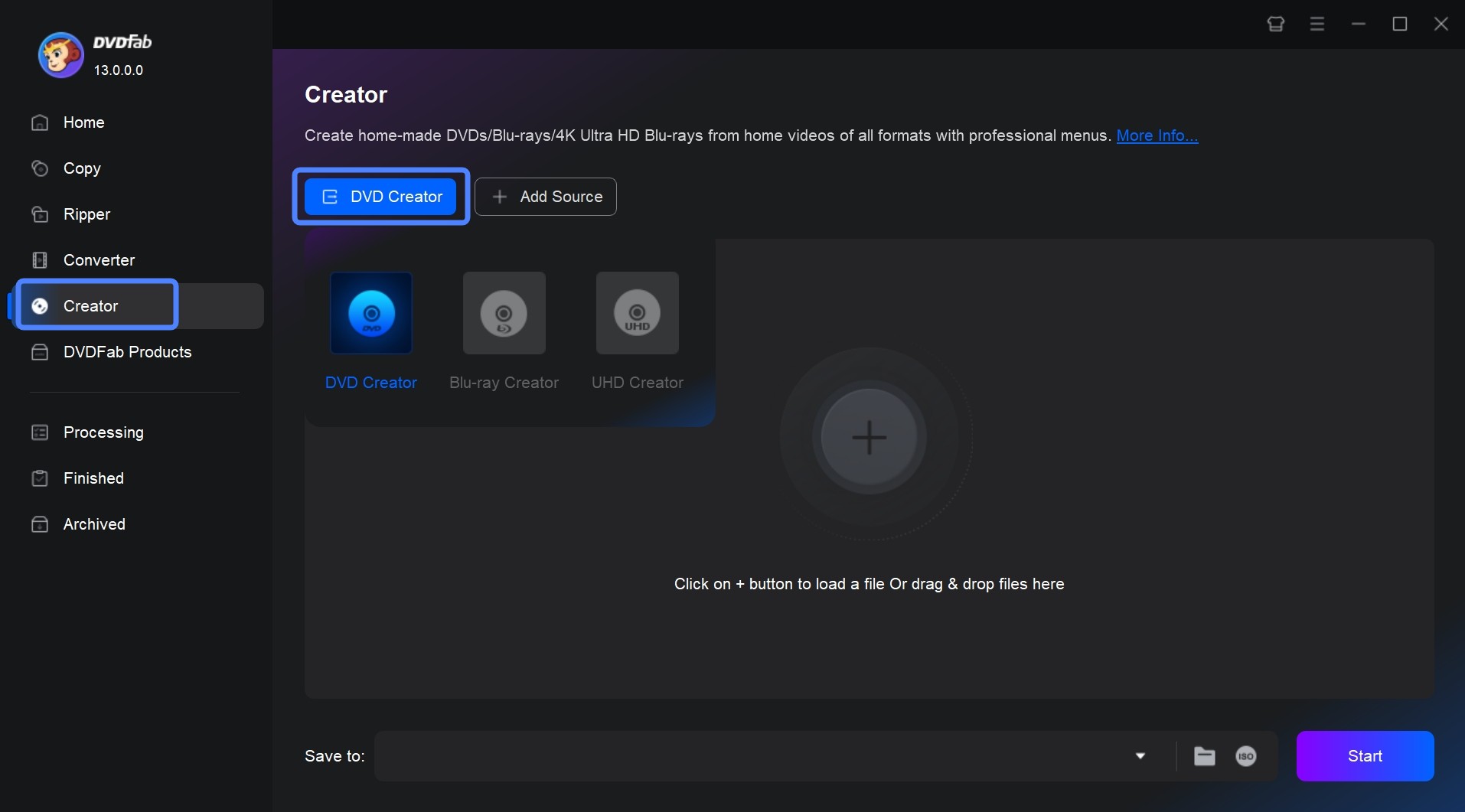
Customize your DVD with built-in templates
After loading the source video, click "Advanced Settings" and choose the output size and quality you prefer. You can also click the "Menu Settings" icon to customize your menu.
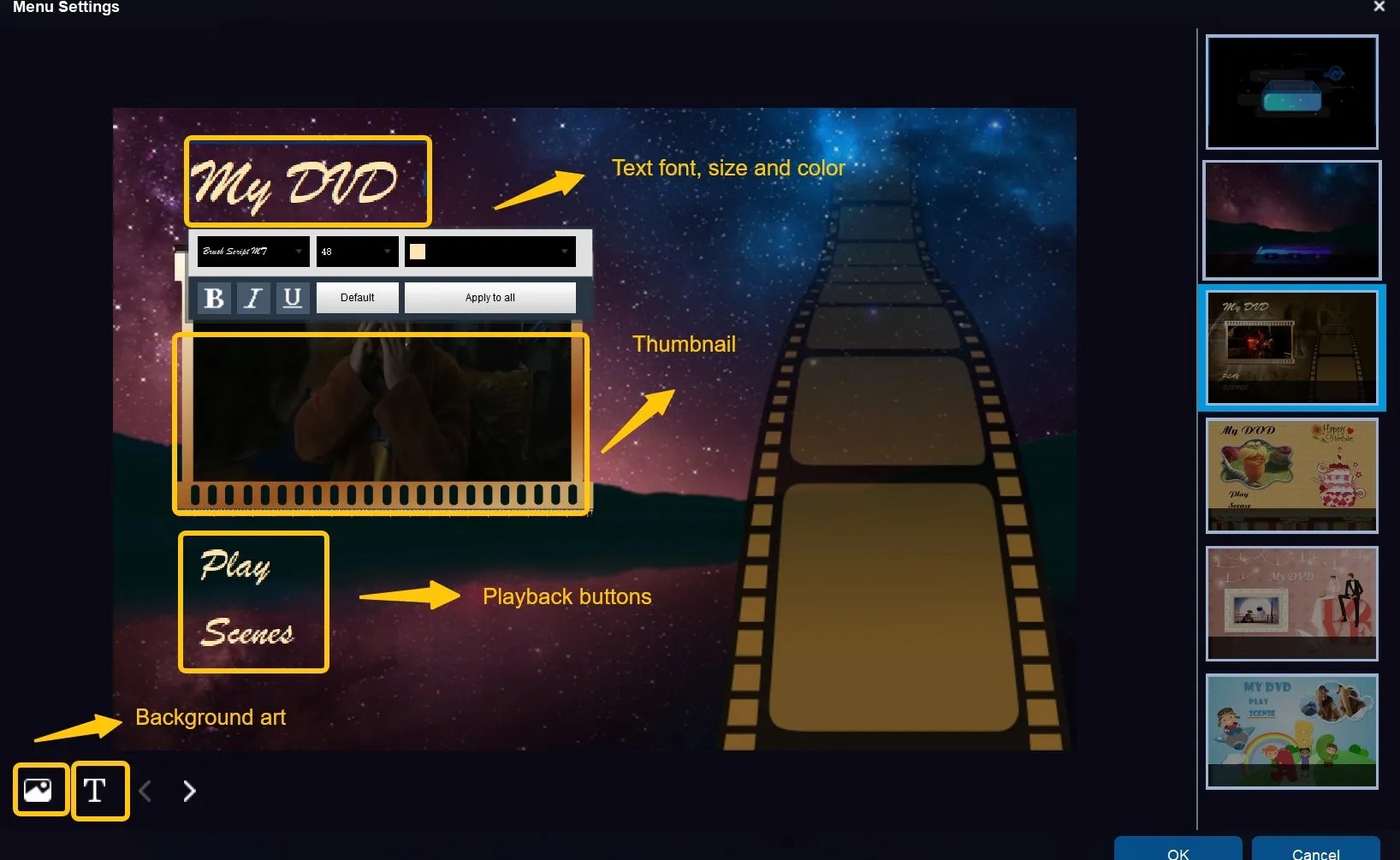
If you want to crop, rotate, trim, adjust color saturation and brightness, add watermarks, you can click "Video edit" and "Trim" to edit your DVD as your own will.
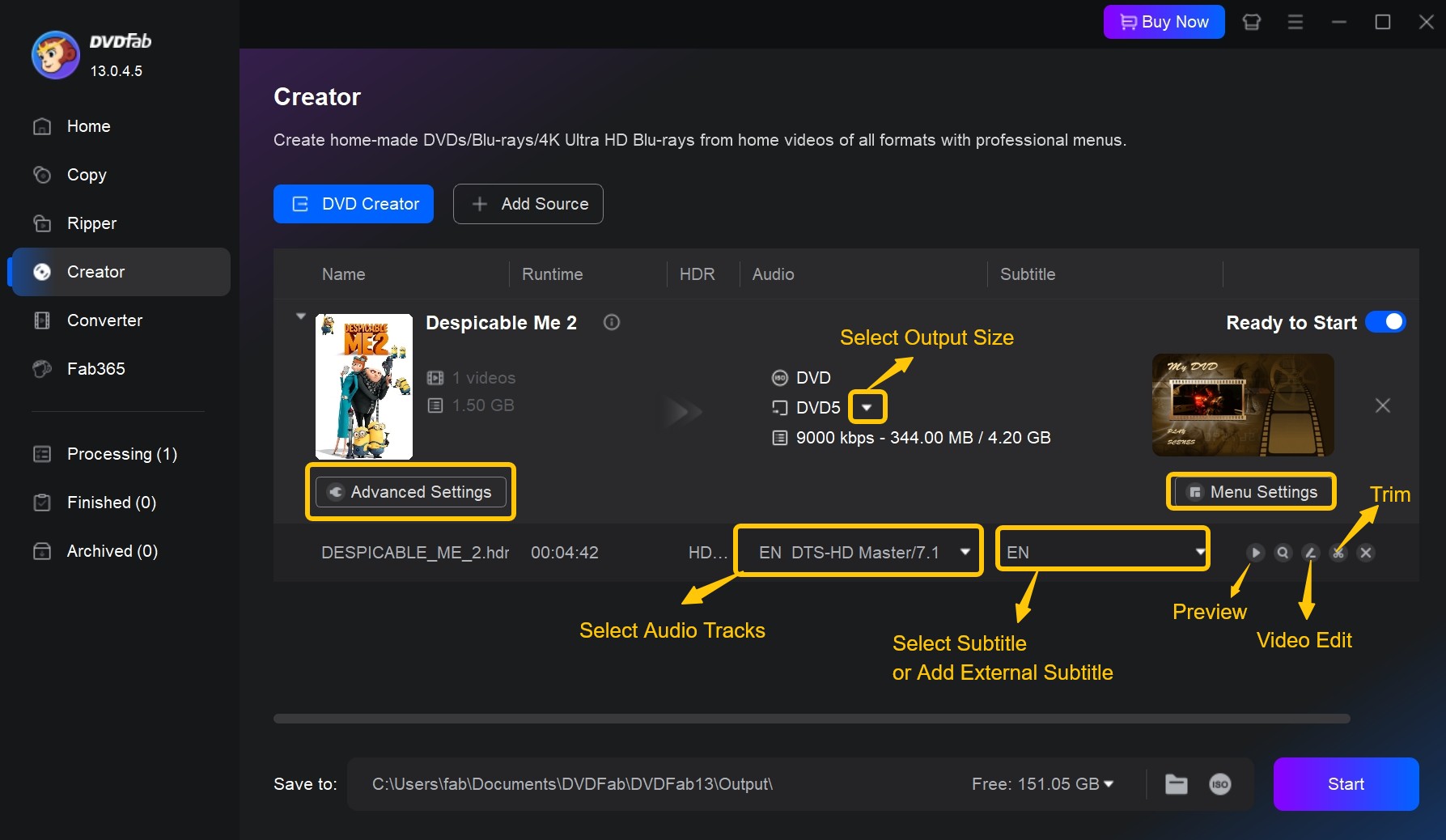
You can also customize your videos with "Editing" function before the conversion.
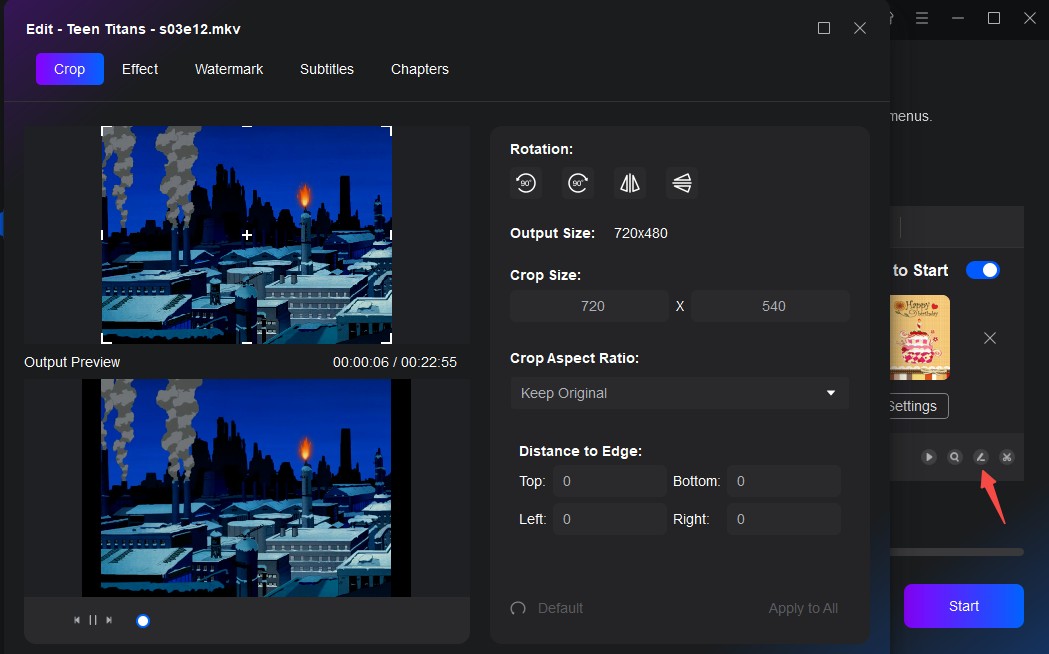
Start burning your DVD
Choose the output folder in Save to Path, and tap the Start option to burn AVI to DVD.
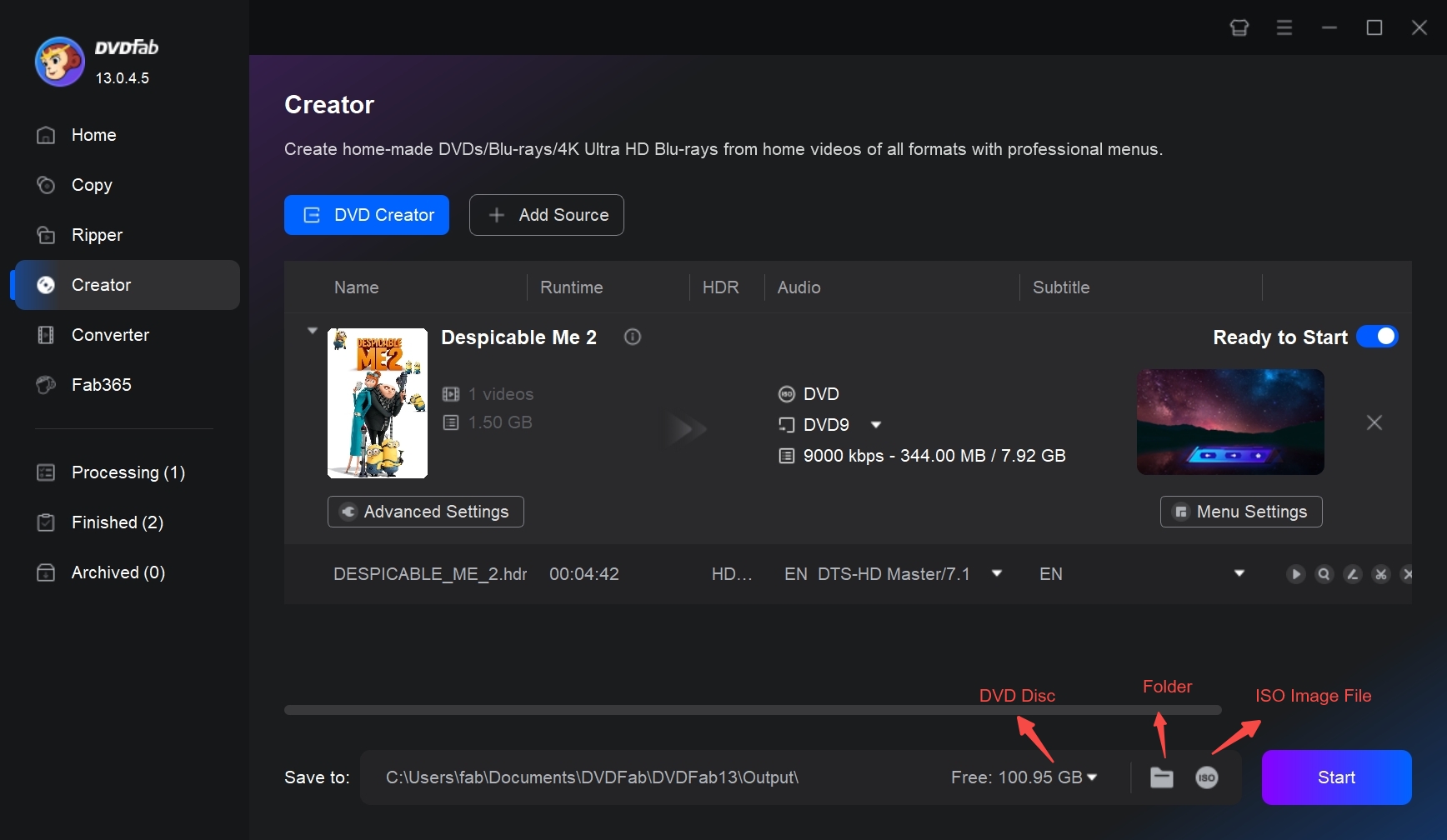
Comparison: Which Is Better for Burning iMovie to DVD
Although iDVD used to be a practical way to burn iMovie projects to DVD, it is currently lack many advanced capabilities. On the other hand, DVDFab DVD Creator provides extensive compatibility. To assist you in selecting the tool that best meets your needs, the following table compares the two tools.
| Feature | DVDFab DVD Creator | iDVD |
| Burn video to DVD, folder, or ISO | YES | YES |
| Supported input formats | Wide range | Limited |
| Preview DVD video | YES | NO |
| Select audio tracks and subtitles | YES | NO |
| Design disc menu | Yes | Yes |
| Platform compatibility | Windows & Mac | Mac only (up to macOS 10.6) |
| Customer support | YES | NO |
FAQs
Is iDVD still available for Mac?
No. iDVD was earlier discontinued by Apple from Mac OS X 10.7. If you are using a higher version of Mac, you must buy a copy of the iDVD iLife 11 (includes themes from iDVD 5-7) or iLife 09 (includes themes from iDVD 1-7).
ACan I burn a DVD on Mac Catalina?
Unfortunately, no. Regrettably, Apple discontinued iDVD earlier and there is no in-built way to burn a DVD on Mac. On the bright side, you can always use DVDFab DVD Creator to burn your DVDs and edit videos easily.
AIs DVDFab DVD Creator worth?
Absolutely yes. With the help of this tool, you can make your own DVD menu through customized options and stylish templates. If you wish to give it a try first, you can go for the free trial version. The tool will definitely suffice all your needs when it comes to burning DVDs from iMovie project.
AConclusion
To burn DVD from iMovie, the first step is exporting your project properly. Although iDVD was formerly a native solution, its discontinuation renders it an unstable choice. A dependable alternative with advanced capabilities like menu design and subtitle support is provided by DVDFab DVD Creator. It's a smart choice for turning iMovie projects into playable DVDs.




![18 Best Free DVD Burner Software for Windows in 2025 [Expert Review]](https://r1.dvdfab.cn/upload/resource/en/best-dvd-burning-software-3mQn.jpg)
