Can Wii Play DVDs? Best Ways to Watch DVD on Your Wii [2025 Guide]
Summary: Can the Wii play DVDs? Officially, no. To keep production costs and licensing fees low, Nintendo omitted native DVD support. However, this doesn't mean it's impossible. This article explores two reliable methods to play a DVD on Wii/Wii U: using the Homebrew Channel to unlock movie DVD reading capabilities, or converting your DVDs into a Wii-compatible format.
Table of Contents
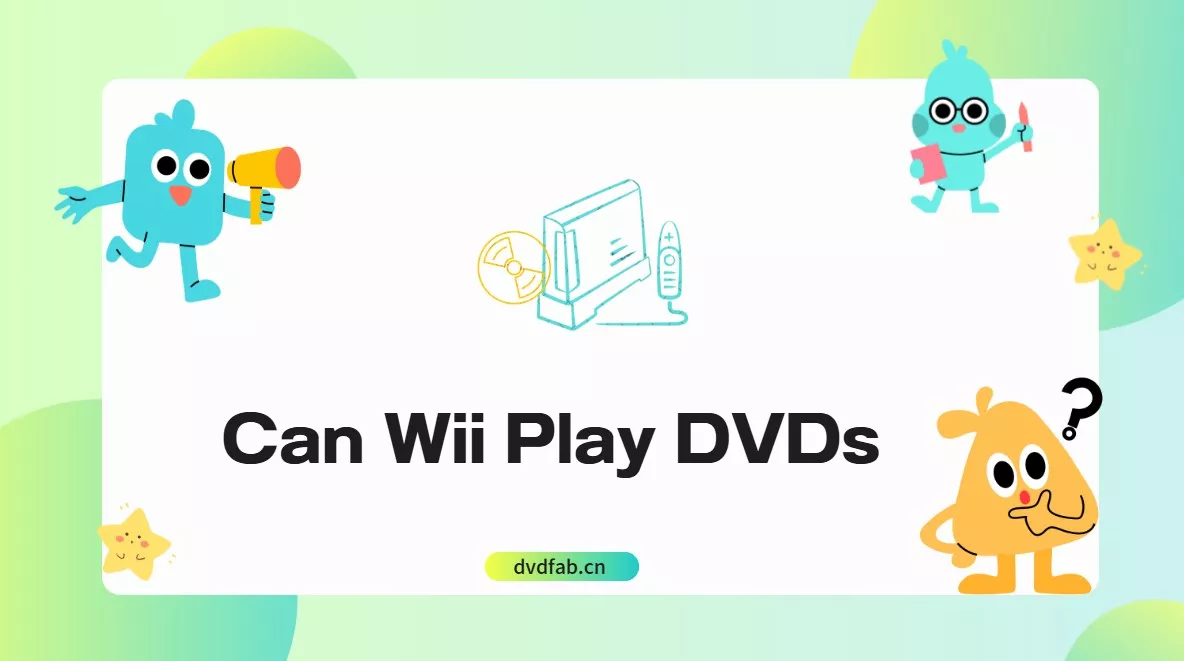
In the mid-2000s console market, Sony's PS3 and Microsoft's Xbox 360 both promoted DVD playback as a key feature to dominate the home entertainment landscape. However, Nintendo Wii users found no such functionality within the system interface. This has left many users asking the same question: Does the Wii play DVDs?
Can Wii Play DVDs
First, here's a quick answer: the Wii cannot play DVDs out of the box [Nintendo Support]. Nintendo's reason is simple: to keep production costs down, it chose not to pay the required DVD playback software licensing fees.
From a hardware perspective, the Wii's optical drive is physically capable of reading DVDs, but Nintendo never enabled this functionality at the software level. In other words, it can, but it is not allowed.
Since it is technically possible, is there a way for users to play DVDs on the Wii? The answer is yes. There are two ways to enable DVD playback on your Wii. Based on my testing, the most recommended method is to use a DVD ripping tool to convert your movies into MP4 files for playback. Alternatively, you can use the Homebrew Channel to allow your Wii to read physical DVD discs directly. Below are the detailed tutorials for each method.

Method 1: Play DVDs on Wii via DVDFab DVD Ripper [Recommended]
While the Wii main menu lacks a dedicated DVD Player option, it comes with a built-in Photo Channel that allows users to view photos and videos via an SD card. The Wii supports a maximum video resolution of 848×480 and specifically requires the Motion JPEG (MJPEG) codec, wrapped in AVI or MOV containers. By using a DVD Ripper, you can transcode your DVDs into these specific requirements for playback. This method is highly recommended is because it involves no system hacking or jailbreaking; instead, it simply utilizes the official Photo Channel as a legitimate backdoor.
DVDFab DVD Ripper is a dedicated tool capable of converting DVDs into formats fully compatible with both the Wii and Wii U. With this tool, you can transform any disc, whether it's a new release, an old classic, an encrypted commercial DVD, or a homemade recording, into a format playable on the Wii or Wii U. Beyond the Wii, it also supports backups to universal formats like MP4 and MKV for viewing on other devices. The software is designed with a modern, intuitive interface, making the conversion process simple enough to complete in just a few clicks.
How to Watch DVDs on Wii with DVDFab DVD Ripper
Step 1: Download and install DVDFab
Download and install this DVD ripper on your Windows or Mac, and then run the software to open its main interface via a double-click.
Step 2: Load your DVD source
Locate the “Ripper” module and load your DVD source. Insert your DVD into the optical drive if available. Alternatively, if you have the DVD file saved on your computer, you can drag and drop it directly into the application.
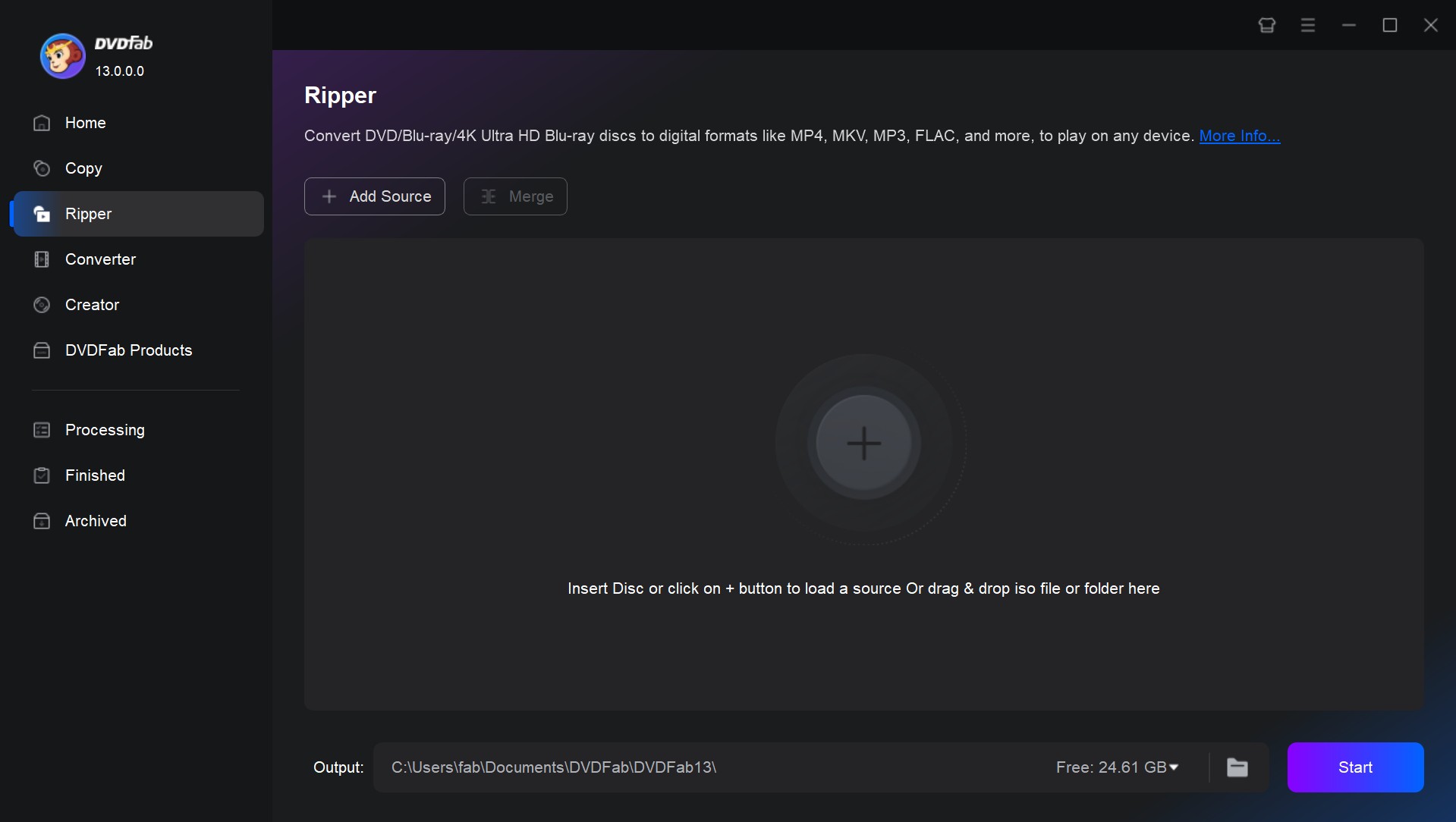
Step 3: Choose a Wii-supported format
Once your DVD is loaded, click on "Choose Other Profile" to access the profile library. Then, go to "Format" and scroll to "Video" to pick a Wii-compatible format, such as AVI or MOV. If you're planning to watch your DVDs on different devices, check out the "Device" section and pick the device you prefer.
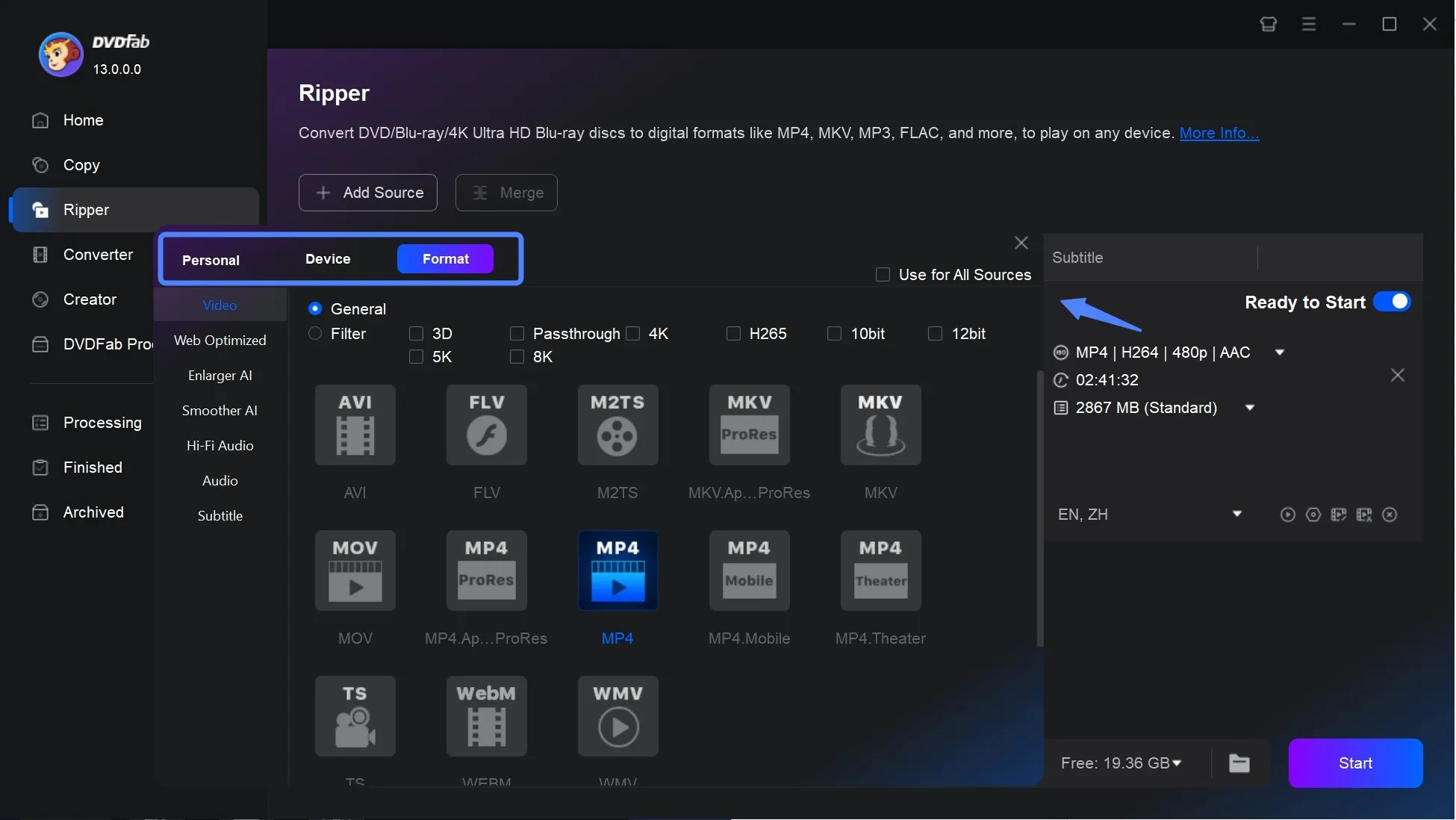
Return to the main interface to customize your output settings. Click on "Advanced Settings" to adjust parameters.
Here you can:
- Add text, images, or subtitles to your video.
- Rip the entire DVD or select specific chapters or audio tracks.
- Include or remove subtitles as desired.
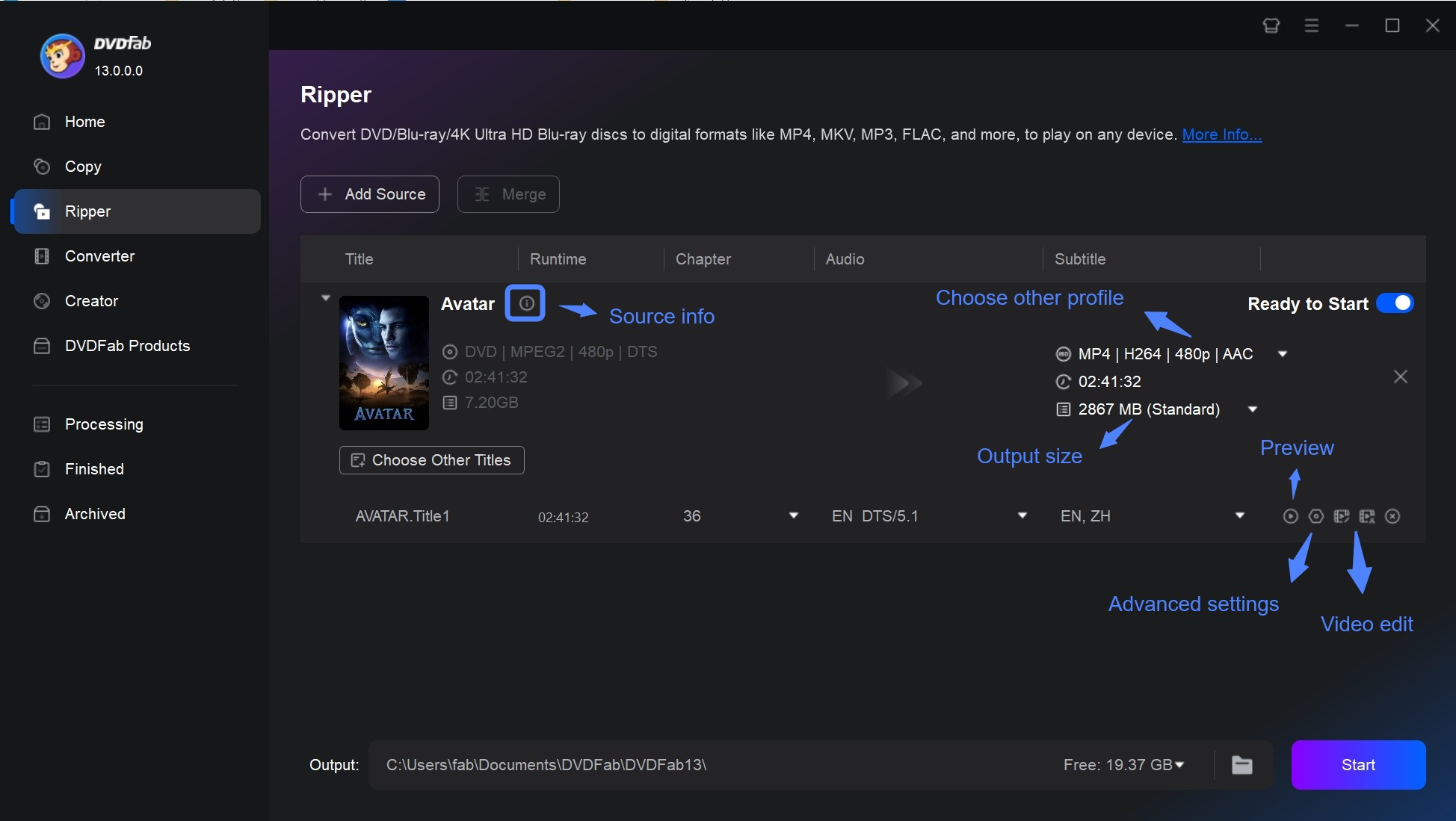
Step 4: Start DVD conversion
Before starting the conversion, select your desired save location. Finally, click the "Start" button.
Step 5: Copy the Wii-ready DVD video to SD card
Copy the ripped DVD file (in a Wii-supported format) to your SD card. Then insert the card into your Wii console and open the Photo Channel. Select your video file, and now you can play the DVD video on your Wii.
Method 2: Play DVDs on a Wii Using the Homebrew Channel
If you don't want to rip DVDs and just want to play the original disc, you can install the Homebrew Channel on your Wii and turn it into a DVD player.
The Homebrew Channel is a homebrew application launcher for the Nintendo Wii. After it is installed, it appears on the system menu like a normal Wii Channel and can load and run various third-party homebrew apps from an SD card or USB device. This way of playing DVDs on a Wii involves unofficial software and carries risks. This route skips DVD-ripping apps, yet menu functions may break and compatibility varies by disc. To proceed, you'll need the following:
- A Wii with system version 3.2
- A FAT/FAT32-formatted SD card (2GB or smaller)
- An SD card reader/writer
- Zelda: Twilight Princess for Wii
- The Twilight Hack files
- The Homebrew Channel Installer
- MPlayer app for playing DVD on Wii
- DVDX app to enable DVD reading
Steps to Play DVDs on a Wii via Homebrew Channel
Step 1: Install the Homebrew Channel
First, connect your SD card to your computer and transfer the Twilight Hack "private" directory onto it. Be sure to also copy over the Homebrew Channel "boot.dol" file.
Next, insert the SD card into your Wii. If your console has a Zelda save file, delete it using the Wii File Manager. Before deleting, you can copy it to the SD card and restore it later to keep your game progress safe.
Make sure your copy of Zelda: Twilight Princess matches either "RVL-RZDE-0A-0" or "RVL-RZDE-0A-2". Both versions work, but you must use the right one for your setup.
Afterward, insert the Zelda game disc and start the game. Use the Twilight Hack save file to load the game. Once you've started, control Link and walk backward to begin installing the Homebrew Channel. The installation doesn't take long, and afterward, the Homebrew Channel will show up as a new option on your Wii's menu.

Step 2: Install DVDX and MPlayer for Wii to Play DVD
The previous installation of the Homebrew Channel serves as a necessary foundation for setting up the DVD playback software. With Homebrew now active, you have the platform required to install these two essential tools: DVDX and MPlayer.
First, remove the SD card from your Wii, place it in a card reader, and connect it to your computer. Create a new folder named "apps" in the root directory of the SD card and copy both the "DVDX" and "MPlayer" folders into this directory. Once the copying is finished, safely eject the SD card from your computer.
Next, reinsert the SD card into your Wii and launch the Homebrew Channel. You should now see the DVDX and MPlayer applications listed on the screen. Select and run the DVDX installer first. After the installation is complete, return to the Homebrew Channel interface.
Step 3: Play DVD on Wii
Insert your DVD disc into the Wii console. From the Homebrew Channel list, select MPlayer and then choose "Play DVD" from the application menu. At this point, you will find that you can successfully watch your DVD on your Wii directly.
Frequently Asked Questions
No. Wii U doesn't natively support DVD playback. If you want to watch disc content, convert your legally owned DVDs to a compatible digital format and play the files on a supported device or service connected to your TV.
No. Wii lacks Blu-ray hardware/decoding. To watch Blu-ray movies, convert them to a Wii-friendly file (e.g., MJPEG-AVI up to 848×480 for Photo Channel) with a tool such as Blu-ray Ripper.
To better protect your discs, you must know the Blu-ray and DVD case size, and select a suitable disc case to put your discs in it.
- Power off and unplug the console first.
- Use compressed air to blow away dust around the slot.
- Prefer an official lens-cleaning kit (e.g., Nintendo Wii Lens Cleaning Kit) and follow its instructions carefully.
- Don't insert anything into the slot except discs or approved cleaning tools.
What's the easiest alternative to watch my DVDs?
Pair a USB DVD drive with an Android phone/tablet or Android TV box and use an Android DVD Player app/hardware bundle. You’ll get menus, subtitles, and multiple audio tracks with minimal setup.
Conclusion
While the Wii cannot play DVDs natively, I have outlined two easy and effective workarounds in this post to play DVD on the Wii. The safer, simpler route is using DVDFab DVD Ripper, which converts discs to Wii-compatible files without modifying the console. If you want a free option and accept some risk, the Homebrew Channel can enable DVD playback, but it relies on unofficial software and extra steps.





![Top 3 Ways to Compress ISO Files Losslessly [2025 Updated]](https://r5.dvdfab.cn/upload/resource/en/compress-iso-Fexa.jpg)