Android DVD Players Review and How to Play DVD on Android
Summary: While most smartphones and tablets don't have a built-in DVD drive to play physical discs, you can still enjoy your DVD collection with a few simple workarounds. In this guide, we'll explore how to convert DVDs into digital files that can be transferred to your phone and recommend the best Android apps that can play them.
Table of Contents
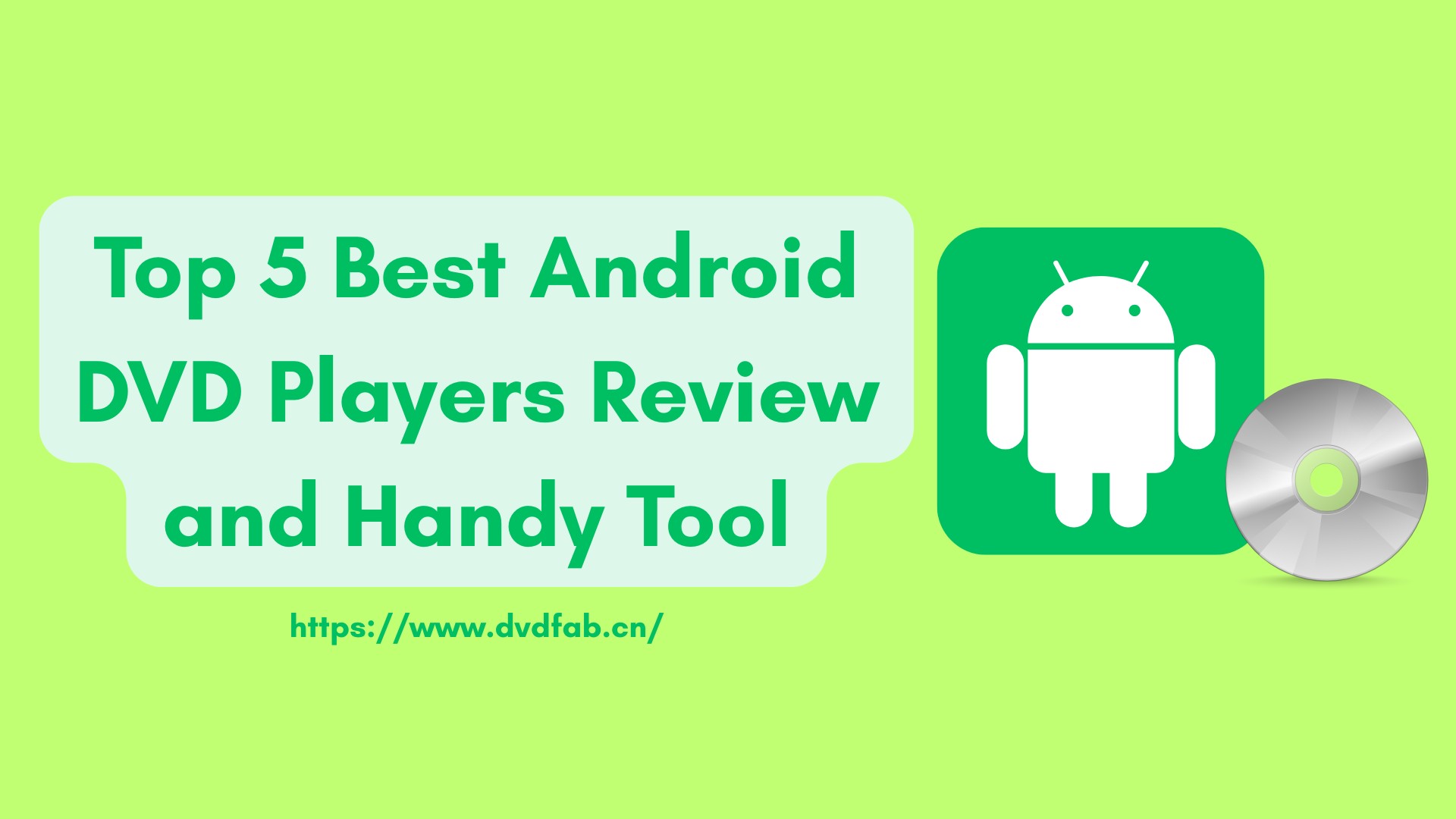
Generally, Android devices such as smartphones and tablets do not have built-in DVD drives to play physical discs. However, you can use an external DVD drive or an adapter to connect a DVD drive to your Android device and play discs. You would also need a compatible DVD player app installed on your device to play the DVD.
Alternatively, you can digitize your DVDs by ripping them to your device's storage. You have to first find a software program that can rip the DVD disc content to Android supported format, and transfer the same to your Android phone. This way, you will be able to access the content of the DVD.
Top 5 Android DVD Players: Play VOB/ISO/MP4 on Android
If you still need an Android DVD player that plays VOB files, check out our recommended software. Although Android devices can't play physical DVDs directly, you can use the programs listed below for this purpose.
VLC for Android [Open-Source Android DVD Player]
VLC Media Player is a free and open-source media player app for Android devices developed by the VideoLAN team. It supports a wide range of video and audio formats, including DVD ISOs, and provides advanced features such as subtitle support, playback speed control, and audio equalizer. It has strong system compatibility and is also a DVD player for iPad.
Additionally, VLC for Android allows users to stream videos from various sources, including local network drives and online services. The app also includes a widget for quick access to playback controls, and users can customize the interface with various skins.
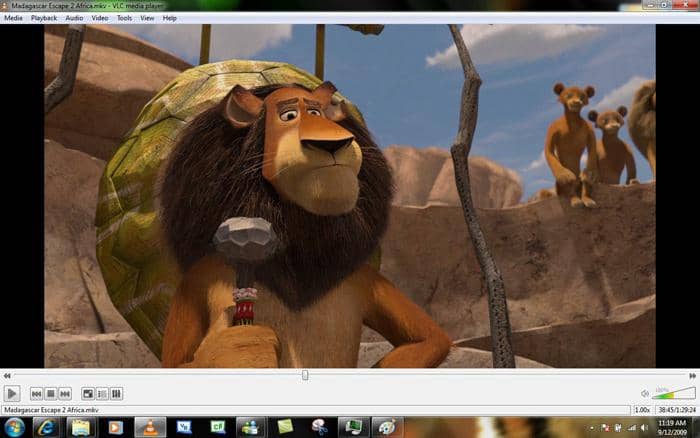
KM Player [Android DVD Player with Codec Support]
KM Player is another player on our list that can play VOB files with good quality. Its simple user interface and clean UI will make you fall in love with it. It has inbuilt audio/video codecs. Apart from VOB files, it can play a wide range of file formats as well. Even it supports 3D file formats.
The app also includes a floating screen feature that allows users to multitask while watching videos, and users can customize the skin of the interface. Overall, KMPlayer is a versatile media player app with a wide range of features and good compatibility with various file formats.
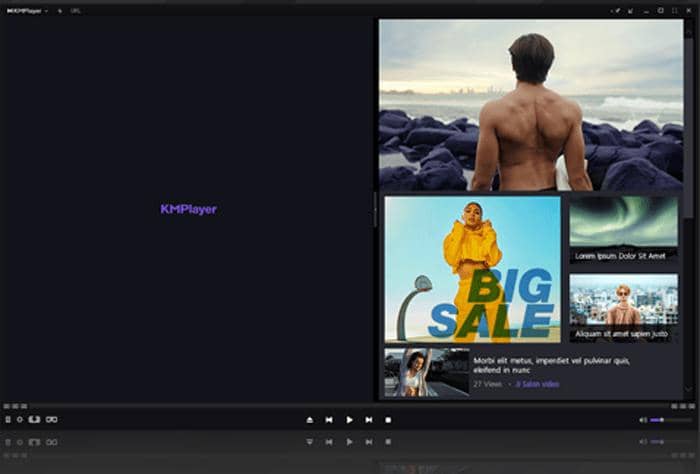
Mobo Player [Lightweight Android DVD Player]
MoboPlayer is a free media player app for Android devices, which supports various video formats, including MP4, AVI, MKV, and FLV, and provides advanced playback options such as subtitles, multiple audio tracks, and playback speed control. In any case, you have to rip and convert your DVD first, and then Mobo Player will be able to play that particular file of yours. It does support VOB file as well.
MoboPlayer also allows users to organize their media library by creating playlists and easily switching between different video folders. Additionally, the app provides an intuitive interface with gesture controls for easy navigation while playing videos.
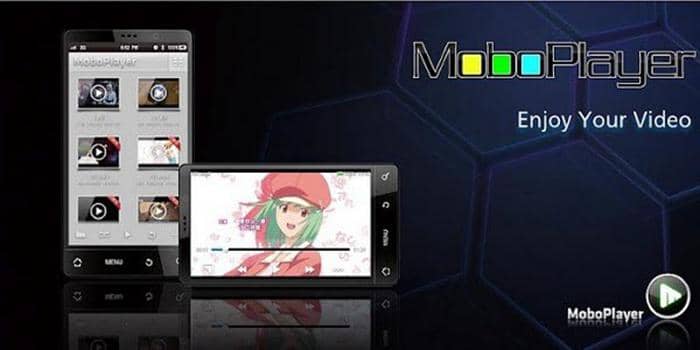
Wuffy Media Player [For ISO & VIDEO_TS]
Wuffy Media Player provides a user-friendly experience for watching DVD movies on your Android device. It supports multiple formats and ensures compatibility with most DVD types, including ISO, VIDEO_TS and various video codecs. In addition, you can adjust the layout, themes and settings to your liking for an intuitive navigation experience.
The app also includes features such as bookmarks, resume play and last play history. Last but not least, this player allows you to load external subtitle files or use the built-in subtitle option.
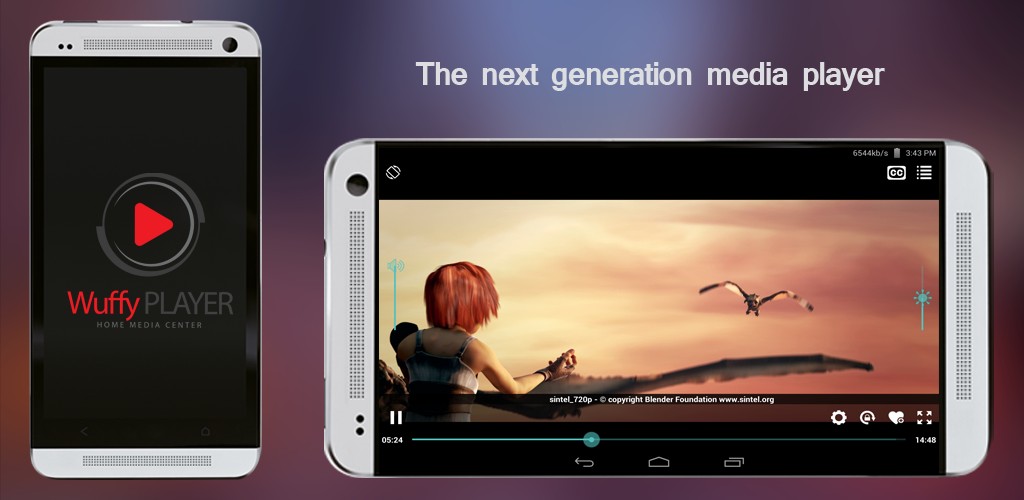
Rock Player Lite [Hardware-Accelerated]
Rock Player Lite is another Android DVD Player which cannot play the DVD directly but when you rip that off and then transfer to your phone, it will help you play that ripped video. The app features hardware acceleration for smoother video playback, subtitle support, and playback speed control. Additionally, RockPlayer Lite allows users to browse and play videos directly from their device's memory card or internal storage.
The Lite version of the app is free and includes ads, so it might be annoying at times. But a paid version is also available that removes the ads and offers additional features.
Rip DVD to Play on Android: Recommended Solution
- Rip any DVD to 1000+ formats that are supported by mobile devices quickly.
- You can choose audio tracks, subtitles, etc., and use its built-in editor.
- The Advanced Settings allows you to customize the encoding method, bit rate, etc.
- Automatically synchronize all the meta info of DVD, including movie title, cast, and cover.
- Work with NVIDIA AI Enhancer to convert DVD video from SDR to HDR.
- Support DVD to digital conversion in batches at a faster speed.
Steps to Converting DVDs to Android with DVDFab DVD Ripper
Step 1: Download DVDFab software first, and install it on your computer.
Step 2: Launch the software once installed properly. When it opens, click Ripper. You will see it asks to insert a disc or click add button to load a source. So, if you have the DVD that you want to convert, insert in the drive or have any DVD folder or ISO file, then load it here.
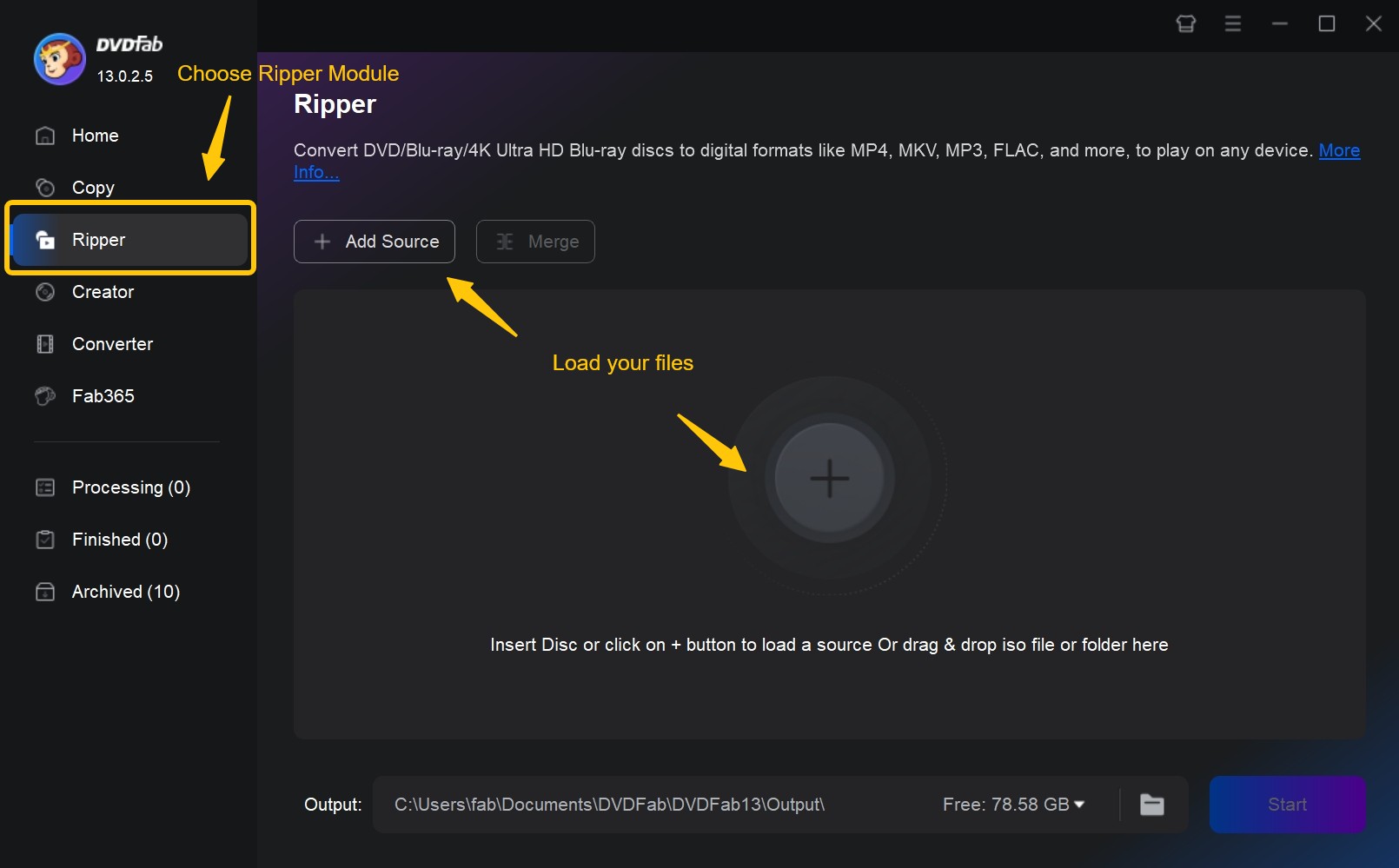
Step 3: Click on Profile Switcher "Choose Other Profile" to choose the output format. You can select Device option there, and choose the phone you are using. If your phone is not listed in the list, you can just select any format that your phone supports, and convert.
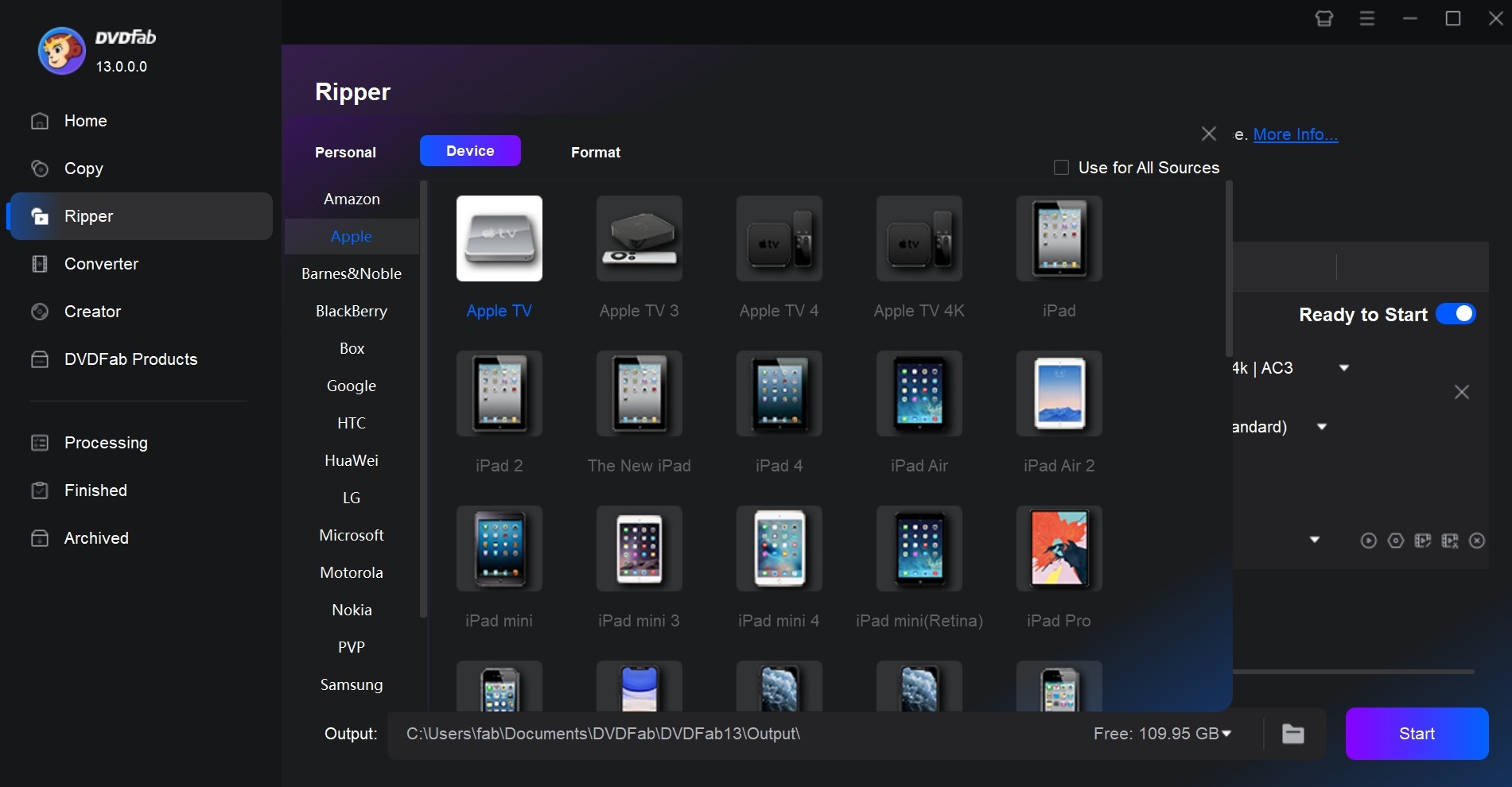
Step 4: Go to the Advanced Settings and Video Editing interface to customize the video.
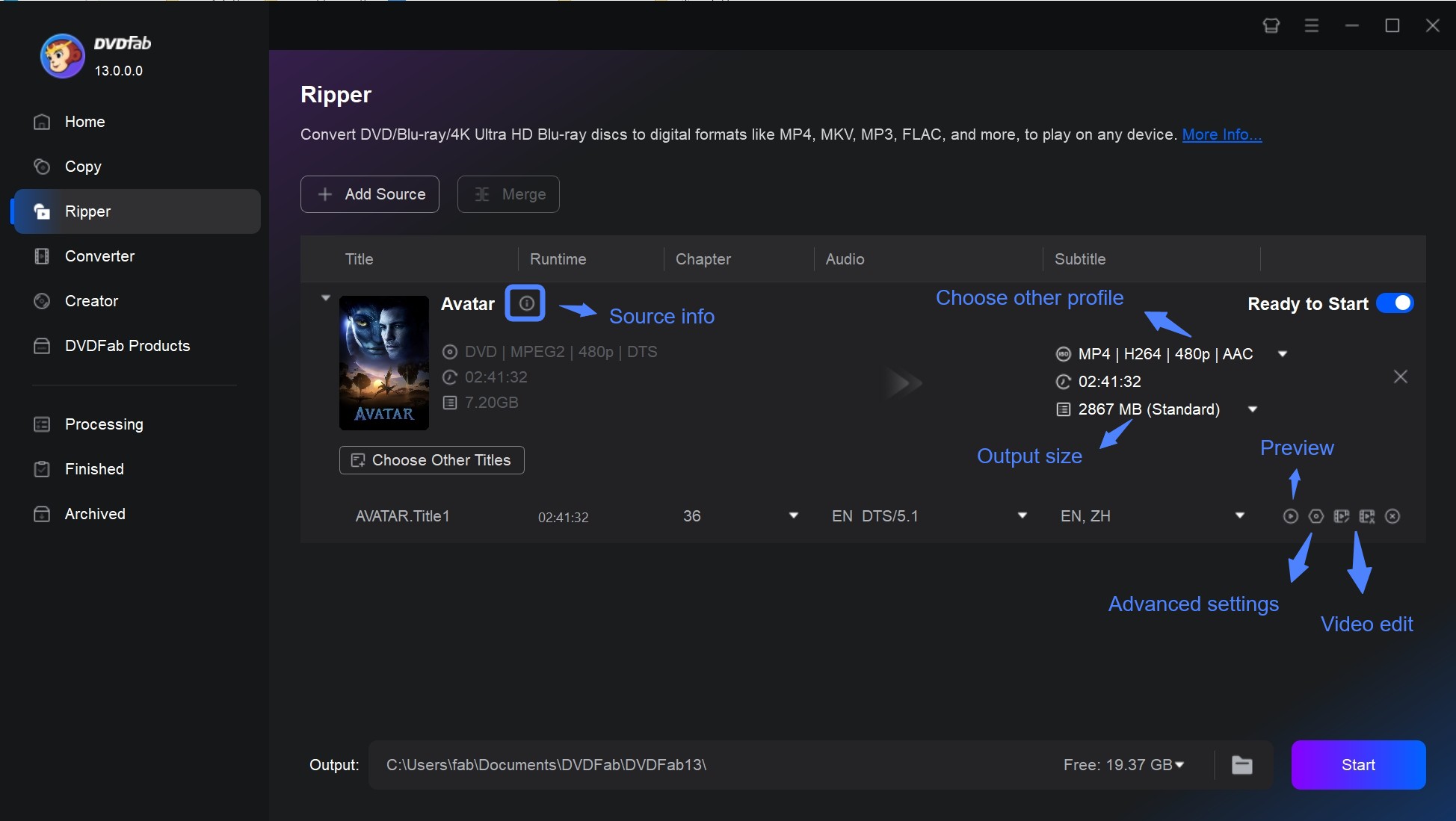
Step 5: Go to the bottom of the main interface to choose the Mobile Device as the output directory. Once selected, click "Start" to begin the ripping process. In few minutes ripping will be completed and the DVD source will be converted into Galaxy or other Android device you choose.
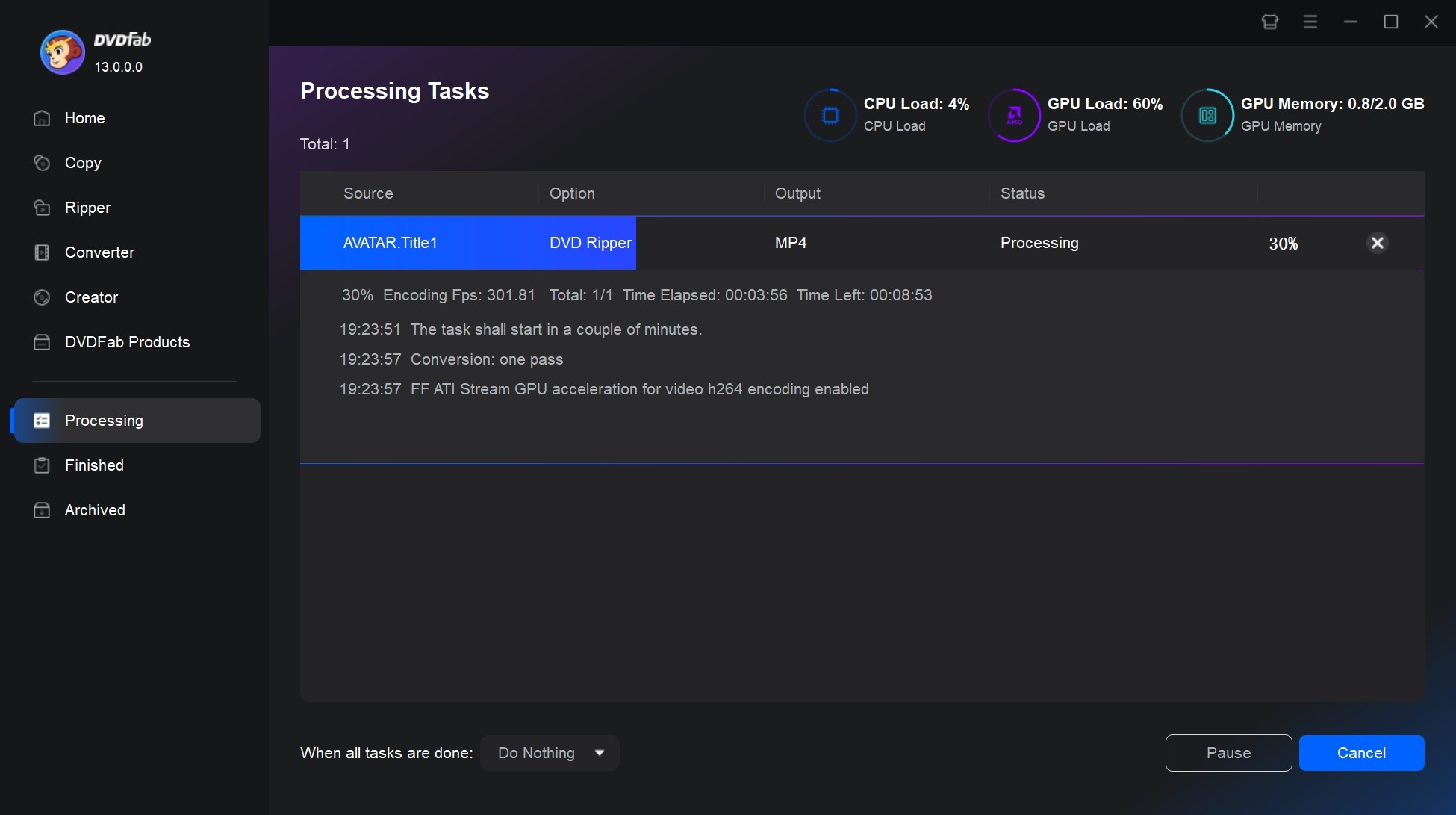
After the conversion is complete, there will be a window for you to click the OK button. Once you click it, you will be lead to a new window which will help you transfer your converted file to your Android phone. Just do as the instruction says.
Conclusion
Whether you opt for ripping or external drive connectivity, the tools and apps highlighted here can help you enjoy your favorite DVDs on your Android device. Among them, DVDFab DVD Ripper simplifies the process of converting DVDs to Android-supported formats, offering powerful features such as customizable output settings, batch processing and high-speed conversion.




![How to Rip DVDs for Plex Streaming on Windows & Mac [2025 Updates]](https://r1.dvdfab.cn/upload/resource/ripping-dvds-for-plex-B7WR.jpeg)
