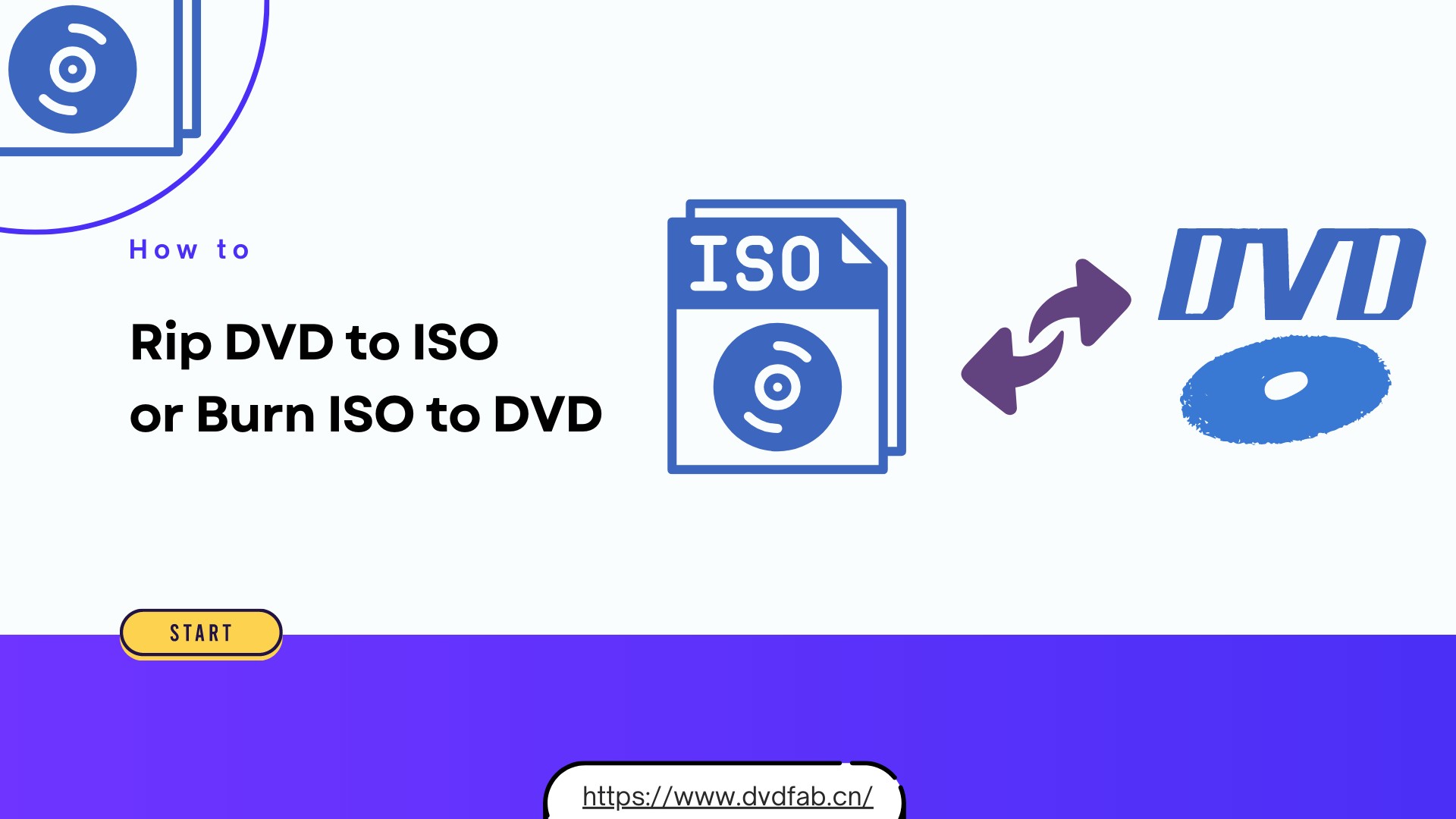How to Copy DVD on Windows 10/11/8/7 Easily [DVD to DVD Copy]
Summary: In this guide, you will learn 3 ways to copy a DVD to another DVD, covering both encrypted and non-protected discs. We provide detailed instructions and settings for DVDFab DVD Copy, ImgBurn, and Windows File Explorer, so you can effectively copy DVDs.
Table of Contents
Picture a Friday night: the kid-favorite movie DVD freezes, and the out-of-print concert DVD shows hairline scratches. That is why you need to know how to copy DVDs. To copy DVD to DVD is to protect the original, keep menus and structure intact, and give you a plug-and-play backup for the living room. In this article I'll cover 3 paths to copy DVDs: how to handle protected discs, and how to deal with non-protected discs step by step.
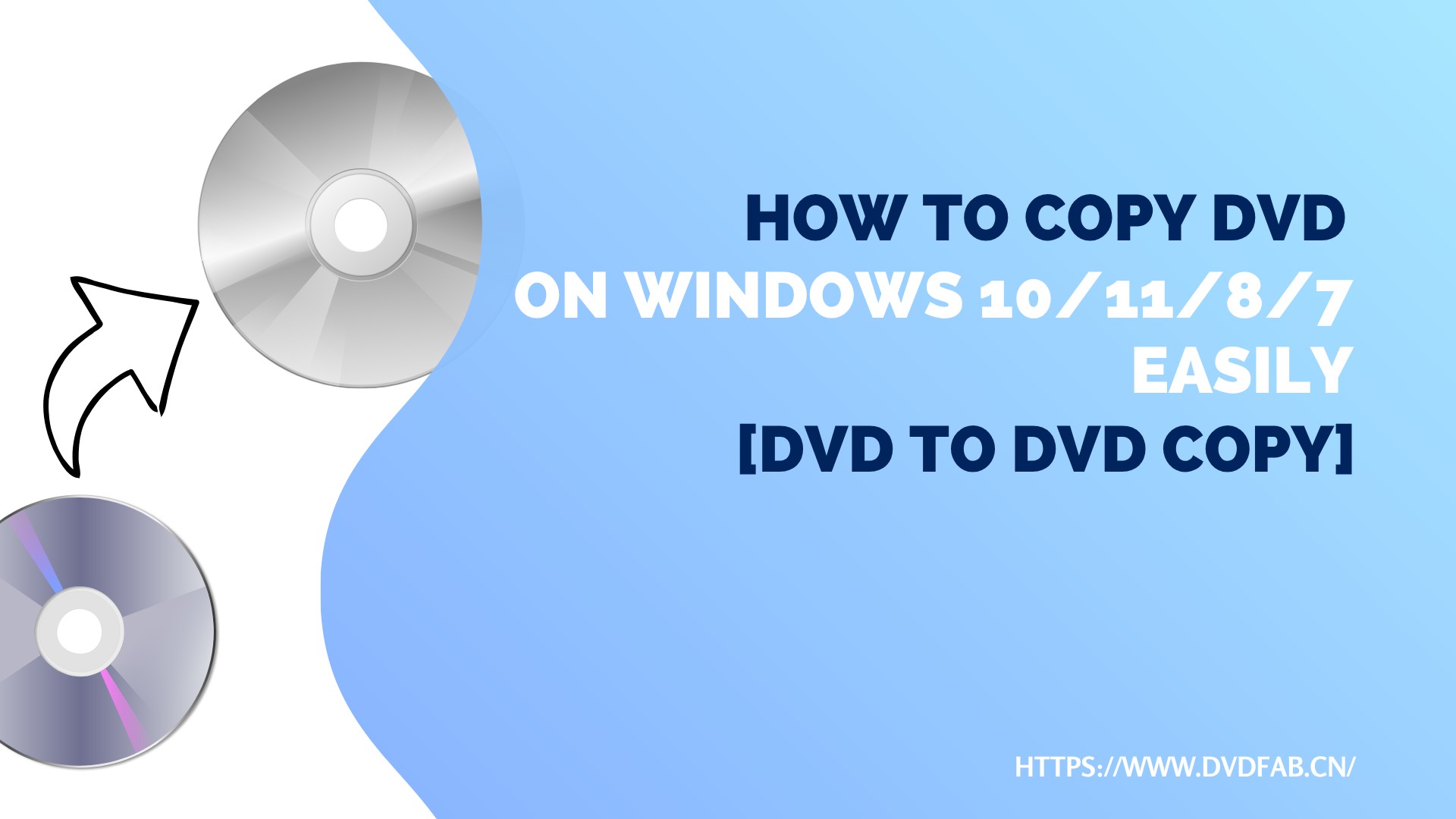
How I Choose the Best Way to Copy DVD to DVD
The goal determines the method for copying DVDs to DVDs. I use the table below to choose the tool that best fits my needs in different situations.
| What You Have | What You Want | Use This |
| Protected/Non-Protected DVD | Playable DVD Copy | DVDFab DVD Copy |
| Non-Protected DVD | Playable DVD Copy | ImgBurn |
| Non-Protected DVD | Data DVD for Backup | Windows File Explorer |
| Apart from copying a DVD to another DVD, you can also make digital copies with DVDFab DVD Ripper. For more information, check our guide on how to copy DVD to computer. | ||
Tips: Not sure whether your DVD is copy protected? Here's a quick check before copying DVDs to DVDs: most commercially produced movie DVDs have copy protection (generally known as CSS), but home-made discs do not.
How to Copy a DVD with DVDFab DVD Copy
Best for: copying any encrypted DVD movie (1:1 or compressed)
DVDFab DVD Copy is professional software to copy a DVD to another DVD, even for newly released, protected movie discs. I use DVDFab DVD Copy to duplicate DVD discs when I need a true 1:1 backup that keeps menus, chapters, and structure. It offers six modes: Full Disc, Main Movie, Clone/Burn, Split, Merge, and Customize. The copy can be saved to a DVD-9 or DVD-5 disc, an ISO image, or a VIDEO_TS folder.
DVDFab features exclusive PathPlayer and Cloud Decryption Service technologies, allowing you to back up all discs.
From my own experience, it worked very well with my newly purchased DVD, Captain America: Brave New World. It scanned the disc in 7 seconds without any interruptions, and the entire copy took only 5 minutes and 17 seconds.
Below is the guide on using DVDFab to copy a DVD to another DVD.
Step 1: Download and Launch DVDFab
To copy a DVD to another DVD, download and launch DVDFab on your Windows 10/11/8/7 or Mac.
Step 2: Select Copy Mode
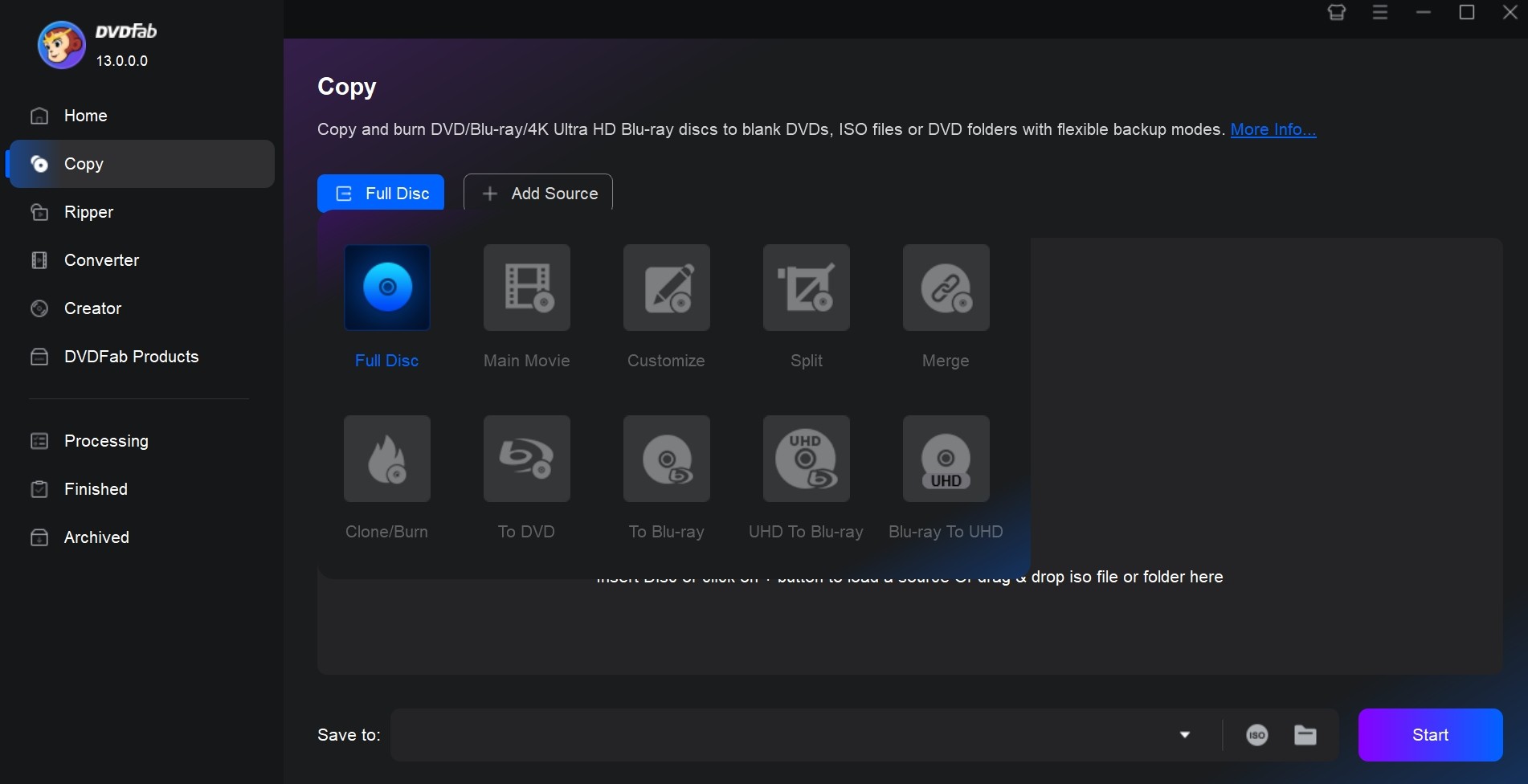
Select the Copy module on the left sidebar of the main interface and open Copy Mode. Select any of the available copy modes according to your needs before creating DVD to DVD copies. If you don't know which mode to pick, see the detailed explanations of each mode below.
- Full Disc: Copy the entire disc, including menus and extras; optional compression to fit DVD-5.
- Main Movie: Copy only the feature title with chosen audio/subs for a cleaner, smaller disc.
- Clone/Burn: Make a 1:1 DVD copy or ISO with original quality.
- Split: Copy a DVD-9 across two DVD-5 discs to avoid compression and preserve quality.
- Merge: Combine multiple sources (discs/ISOs/folders) into a single disc for convenient playback.
- Customize: Pick specific titles, audio, and subtitles; keep or drop menus as needed.
In DVDFab, the DVD Copy module offers a DVD to Blu-ray converter feature, but it requires an additional license.
Step 3: Load Your DVD and Adjust Settings
After you pick the copy mode, you can upload the source DVD you want to copy. Add a disc to your computer's DVD drive and DVDFab will automatically load it. DVDFab DVD Copy also accepts sources as an ISO image or a VIDEO_TS folder. If your source file is a folder or ISO, simply drag and drop it onto the main UI, or click Add Source to browse.
👉Main Movie: Because you selected Main Movie, once the source is loaded, the main feature is chosen by default. Here you can select the subtitles, audio tracks, and chapters you want to copy, and adjust Advanced Settings as needed. In Advanced Settings, set Output Size to DVD-9 or DVD-5. If your original DVD is DVD-9, choose DVD-9 to keep the original size/quality, or choose DVD-5 to enable compression.
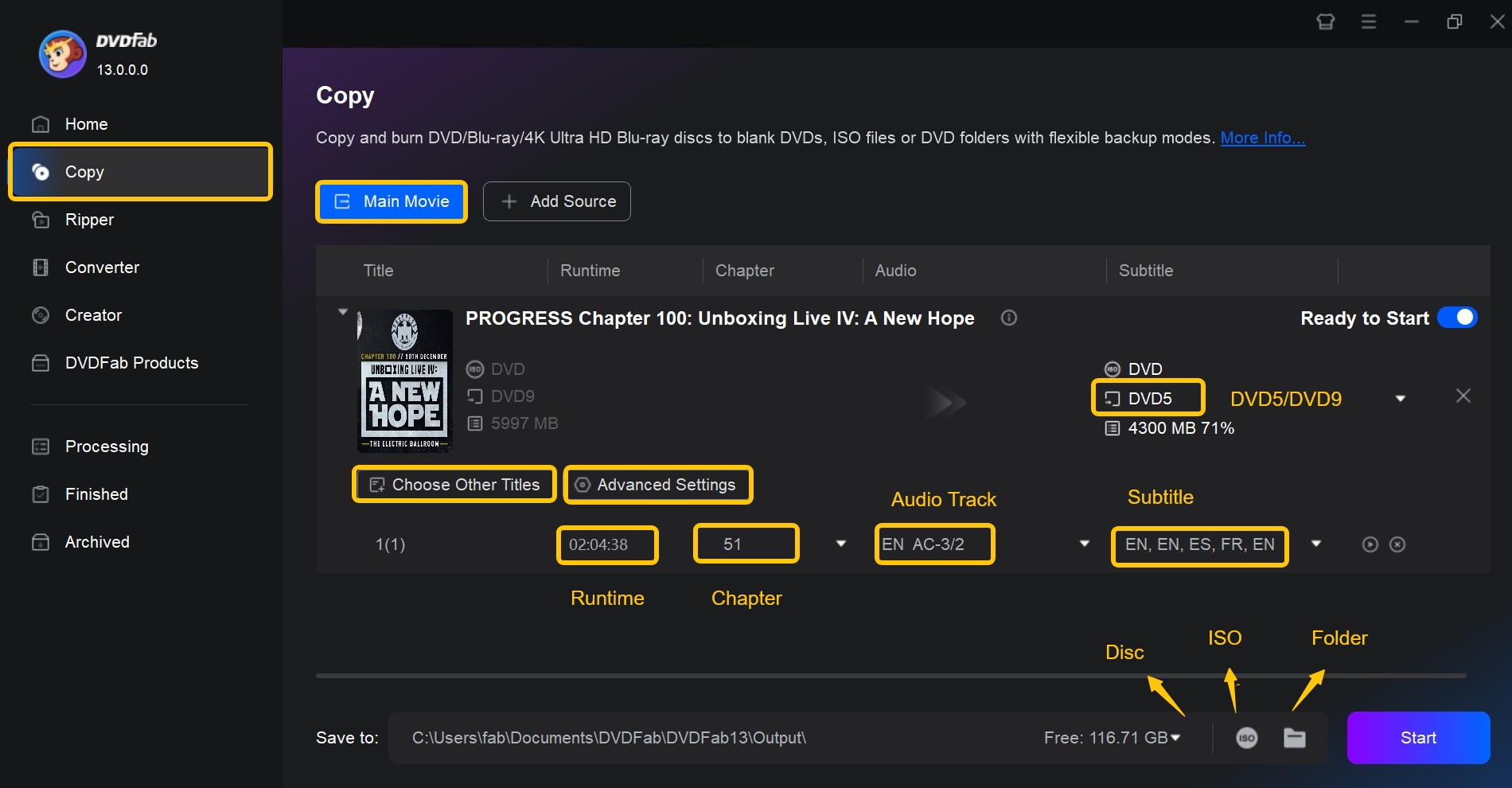
👉Full Disc: In this DVD copy mode you don't need to pick titles, chapters, subtitles, or audio, because the goal is to copy everything (menus and navigation included). You can still choose DVD-5 or DVD-9 as the target to control a 1:1 capacity clone versus a compressed copy.
👉Clone/Burn: This mode requires no extra settings and lets you create a 1:1, byte-for-byte clone with no quality loss; you can also save as an ISO by choosing a save path, then burn that ISO to a blank disc later. Clone preserves the original layer break and structure.
👉Split Mode: This mode can split a DVD-9 into two DVD-5 discs. After you upload the DVD-9, the software lists all titles; select which titles go on Disc 1 and which go on Disc 2. DVDFab shows the size of each disc as you choose, and you can also adjust audio and subtitles per title.
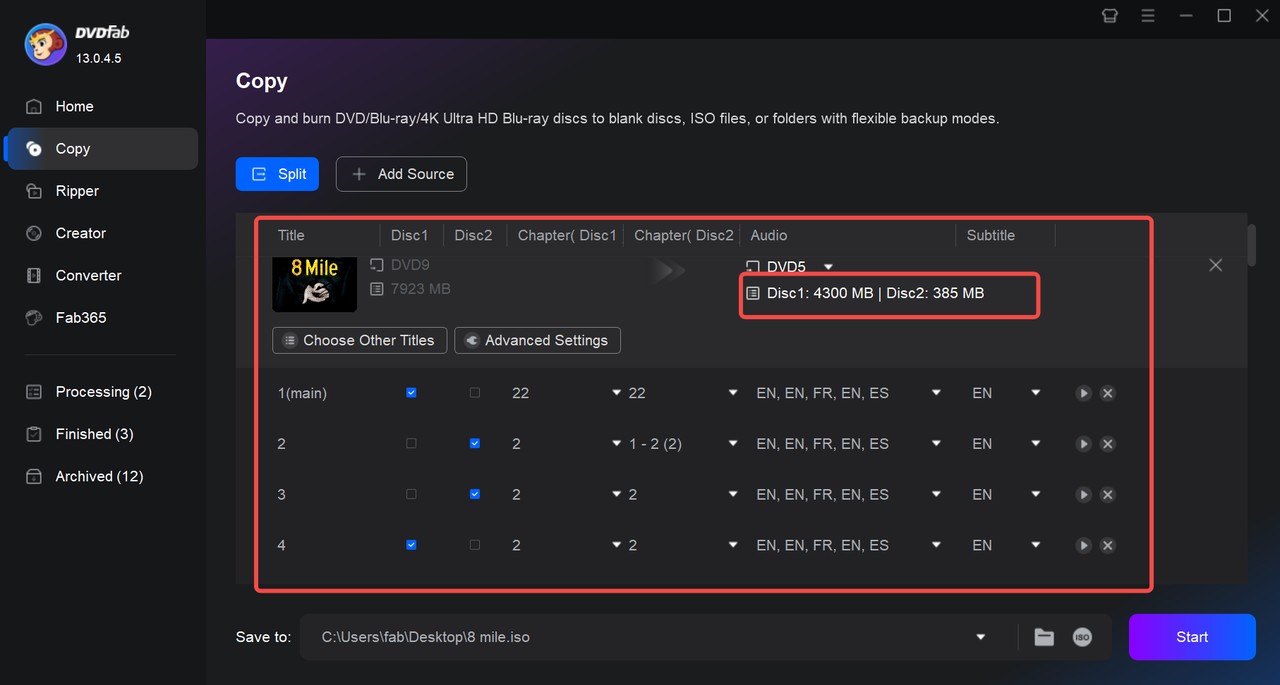
👉Merge Mode: Upload multiple disc sources (or ISO/folder). The program displays all titles; choose the audio and subtitle tracks to keep for each source, and build a single playable DVD.
👉Customize Mode: As the name implies, you can precisely select the titles/chapters you want to copy, decide whether to keep menus, choose audio/subtitle tracks, and set the output target (ISO / Folder / burner).
Step 4: Choose Output Format and Save Location for the DVD Copy
After you finish all adjustments, go to the bottom of the main UI and choose a directory to save the output file. You can also select your optical drive in the Save to drop-down to write the output directly to a blank disc. When everything is set, click Start to copy DVD to DVD.
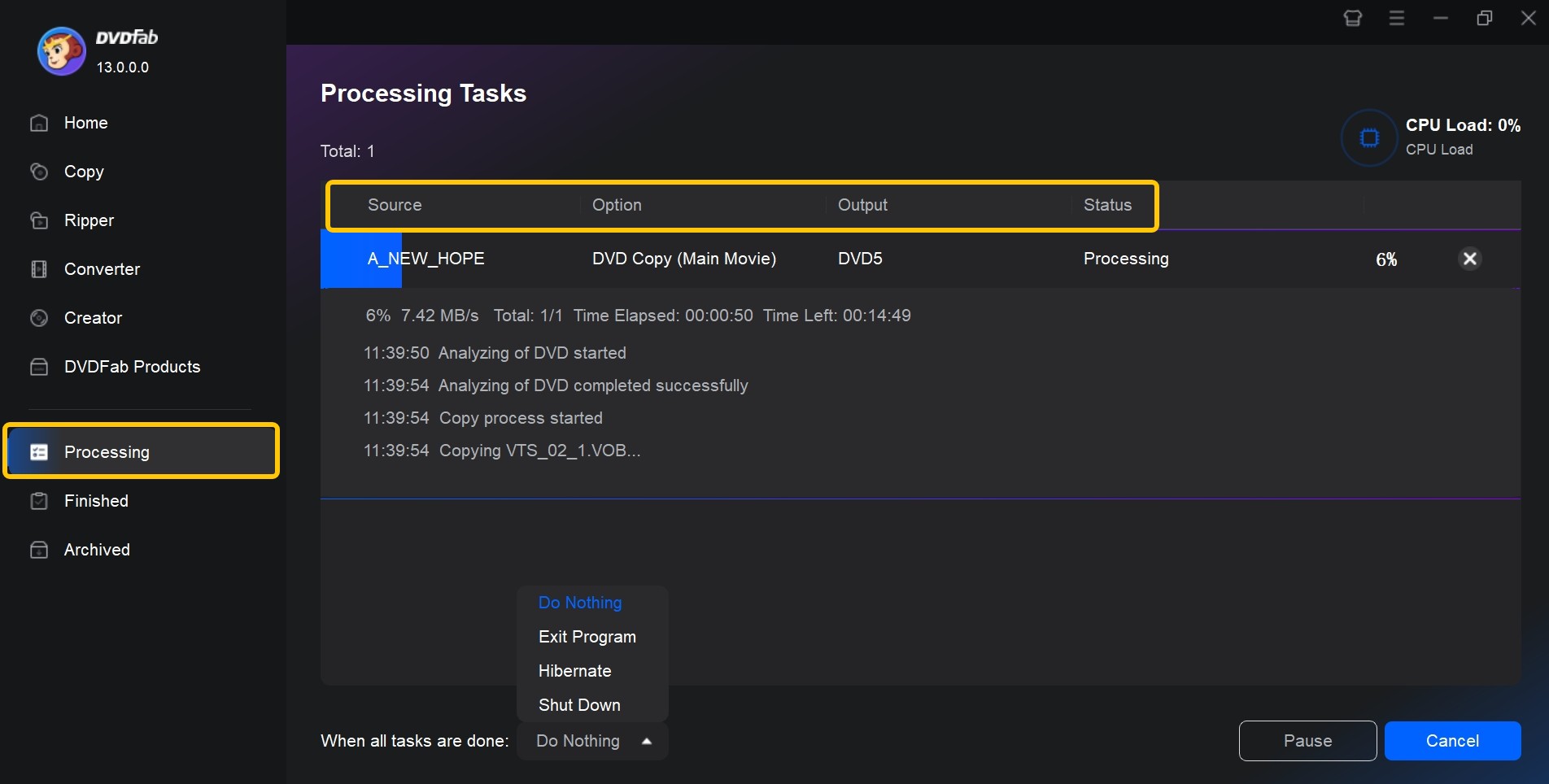
Disclaimer: Copy-protection removal for commercial purposes is restricted in the United States under the Digital Millennium Copyright Act (DMCA). However, fair use, such as making personal backups of discs you own to some extent, can be permitted. We recommend checking the laws of your regions before copying DVDs.
- One tool for all your needs to copy DVDs
- Keeps menus and chapters
- Offers a 100% free version: DVDFab HD Decrypter
- Only Full Disc and Main Movie modes are available in Free version
Copy a DVD to Another DVD with ImgBurn
Best for: copying home-made DVD videos to make playable backup
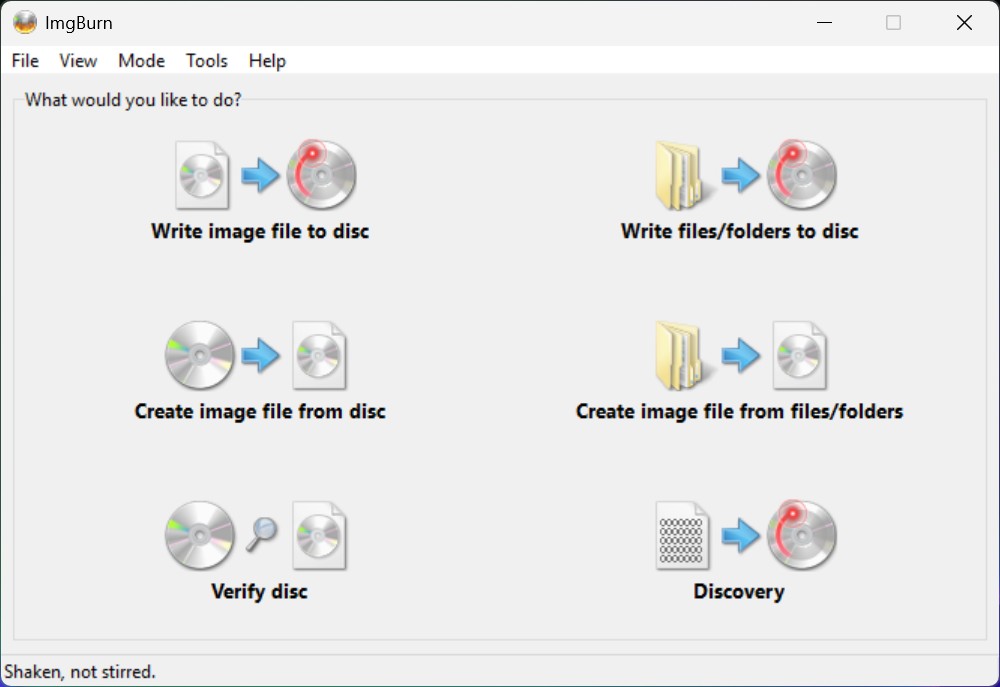
For non-protected titles, I copy DVDs with ImgBurn since it includes all the functions I need to duplicate a DVD: extract an ISO file from a DVD and burn it to another blank disc. But unlike DVDFab DVD Copy, it doesn't offer one-click DVD to DVD copying. I have to manually convert the disc to an ISO file and save it locally first, then burn the ISO to another disc. It doesn't support commercially encrypted discs. So if I need to copy a home-made disc without encryption, I use ImgBurn.
Is ImgBurn safe to use? If you want to copy DVD to DVD, I suggest installing the 2.5.8.0 version. Although it hasn't been updated in a long time since 2013, it still works fine on my 64-bit Windows 11. However, ImgBurn is only compatible with Windows and Linux through Wine, so it can't be used to copy DVD on Mac.
- Burn DVDs, CDs and BDs.
- Verify that the burned data matches the source data to avoid corruption.
- Extract images from DVD, files and folders.
The following part is the tutorial on how to copy a DVD with ImgBurn.
Step 1: Insert the DVD and choose "Read" mode
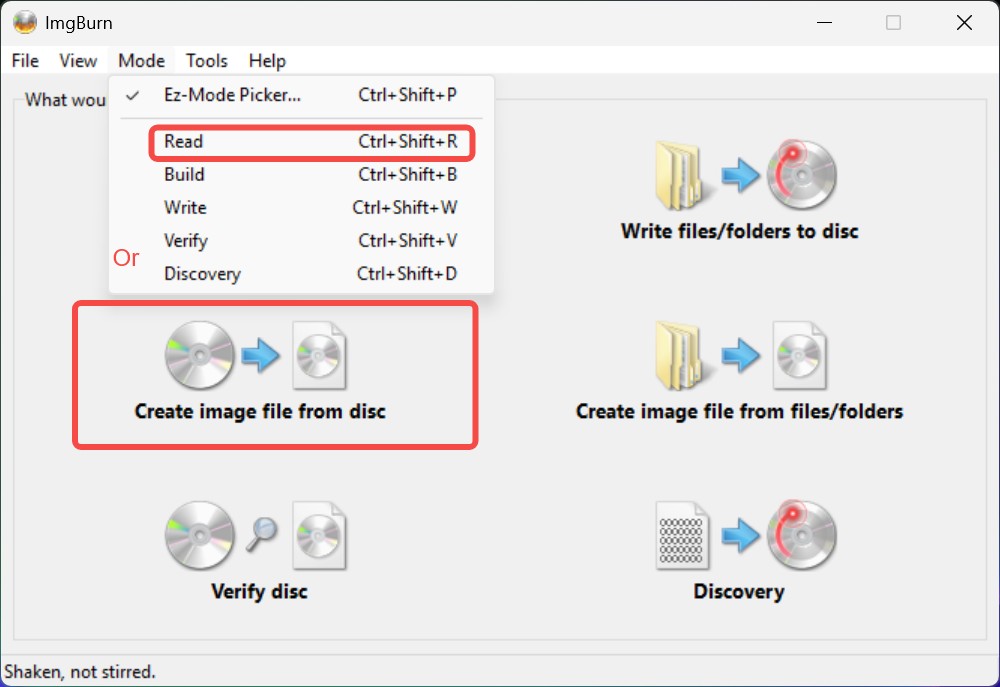
Insert the DVD you want to copy into the drive. Install and open ImgBurn. Then, on the startup screen, select "Create image file from disc." You can also go to the top menu, choose "Mode," then "Read" to enter this module, or press the shortcut Ctrl+Alt+R.
Step 2: Extract an image file from the DVD
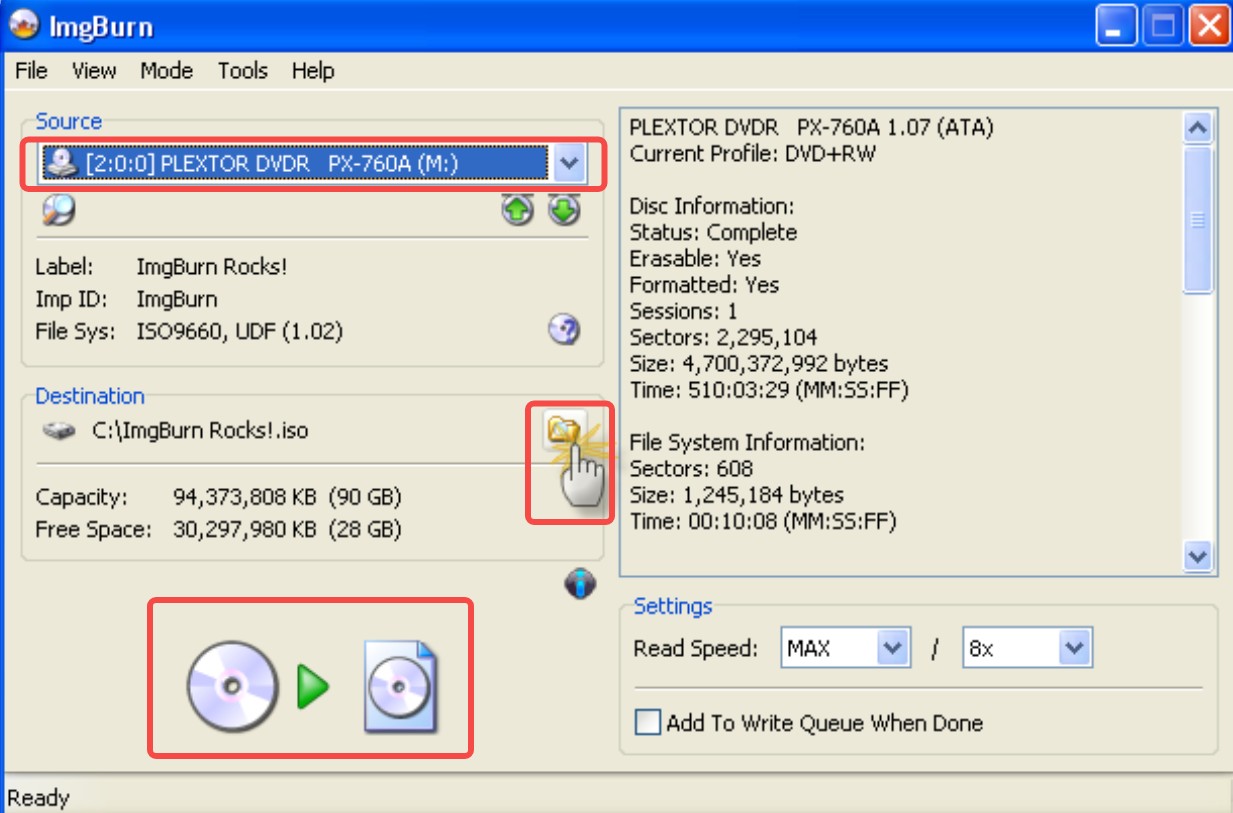
After entering Read mode, ImgBurn will automatically detect the optical drive you are using. If it doesn't, click the blue drop-down arrow to manually select the drive that holds your disc. Click the yellow folder button ("Browse for a file") to choose where to save the image file. Leave the other settings at their defaults. Then click the convert icon in the lower left ("Read") to start extracting the DVD image. When extraction is complete, eject the disc. The image file format may be ISO, CUE or MDS.
Step 3: Switch to "Write" mode and insert a blank DVD
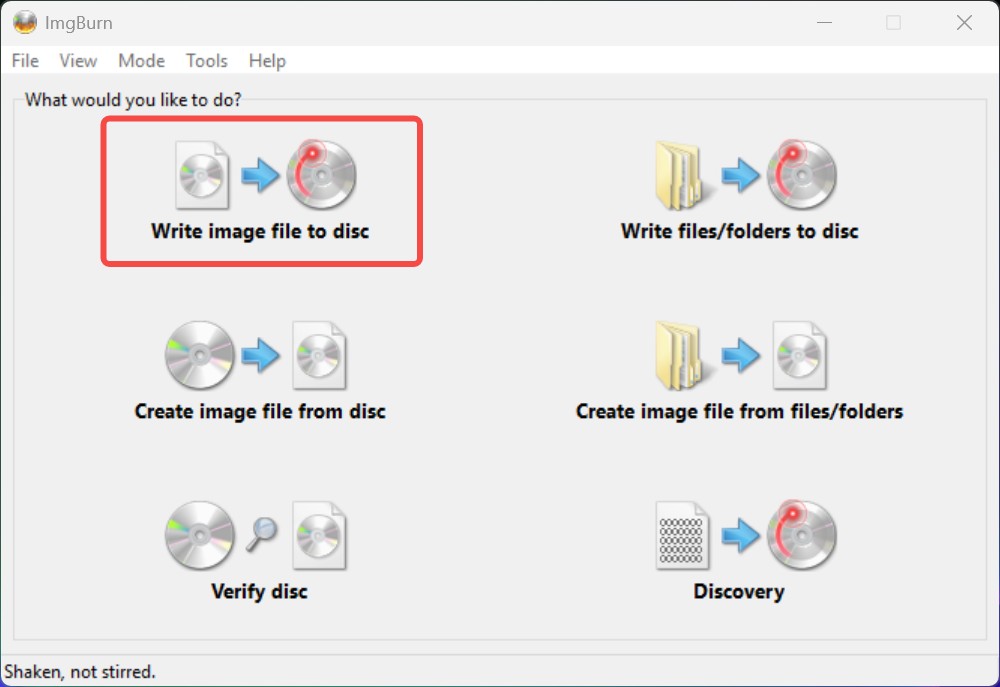
You can restart ImgBurn and choose "Write image file to disc" on the main screen, or simply go to the top menu bar and select "Mode > Write" without exiting. The shortcut Ctrl+Alt+W also opens this module. Then insert your blank DVD to prepare for burning
Step 4: Select the image file and start burning
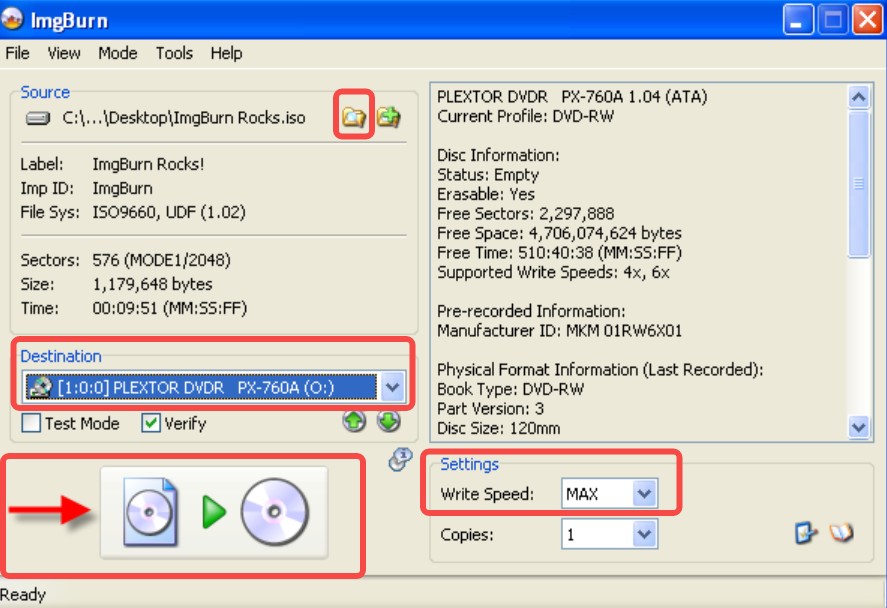
Click the yellow folder button ("Browse for a file") to select the image file you just created, then confirm that "Destination" shows the drive with your blank disc. You can set the write speed in the lower-right corner; a medium speed is recommended for stable burning and a higher success rate. Finally, click the convert icon in the lower left to burn ISO to DVD.
- Free and lightweight
- Allows you to set copy speed
- Simple workflow
- No updates in years
- Cannot copy DVDs with protections
- Copying a DVD requires two steps: first extract, then burn.
Copy DVDs to DVDs with Windows File Explorer
Best for: copy non-protected DVDs for data backup
If you only want to copy DVD to DVD for file backup, and don't care about playback on a set-top player, you can use Windows' built-in program File Explorer. Note that this method works only for non-protected discs and does not guarantee playback in a DVD player; it's for data backup only. Here's the simplest tutorial on how to copy a DVD on Windows 10 with File Explorer.
Step 1: Insert the DVD into the CD\DVD drive. Open computer, click on DVD drive, and select the files you want to copy. Copy and paste selected files to the location where you want to save those files. After copying DVD, eject it.
Step 2: Insert a blank DVD and wait a few seconds for Windows to detect it. In the AutoPlay prompt, choose "Burn files to disc." If AutoPlay is disabled, open File Explorer and double-click your optical drive.
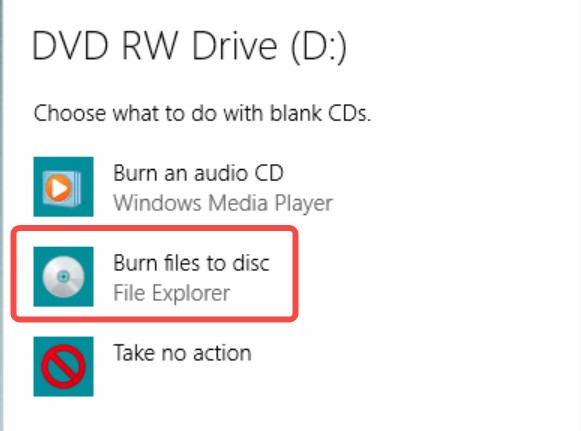
Step 3: Then a "Burn a Disc" dialog appears asking "How do you want to use this disc?" Choose "With a CD/DVD player." This uses the Mastered format, which finalizes the disc for broad compatibility.
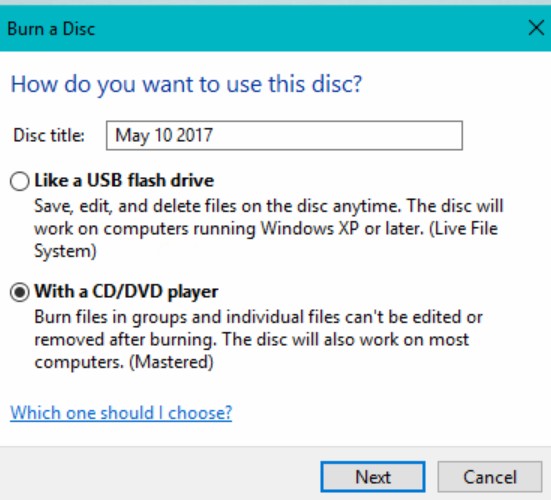
Step 4: Drag the DVD items you want to copy into the disc window in File Explorer (it's best to place the entire VIDEO_TS folder at the root of the disc). You'll see a notice that the files are "waiting to be burned to disc," which means they're queued.
Step 5: Once you're done copying everything you want to write to the disc, Select "Drive Tools" in the toolbar menu of the File Explorer window, then select "Finish Burning." After that, you will see a "Burn to Disc" window pop up. Input a disc name, set a write speed, and confirm to start burning.
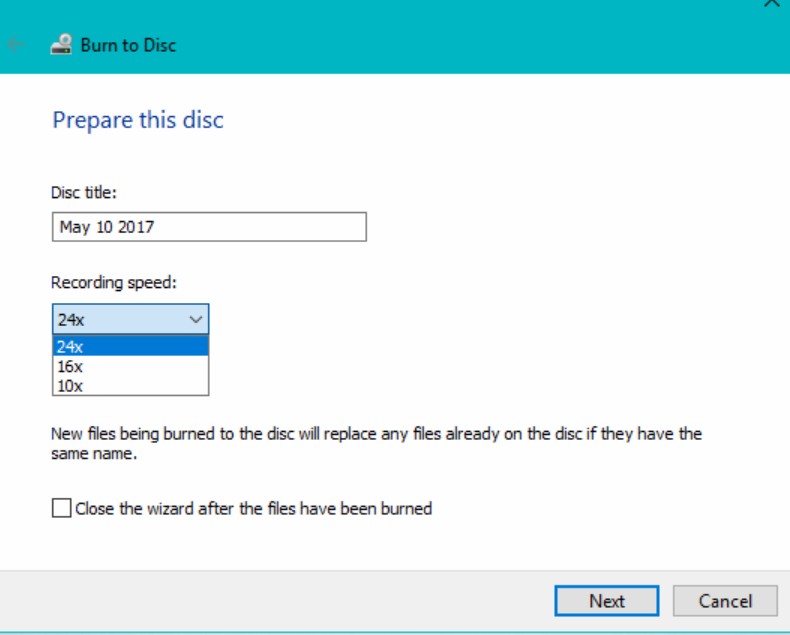
When DVD burning task is done, Windows provides a notice stating "You have successfully burned your files to the disc."
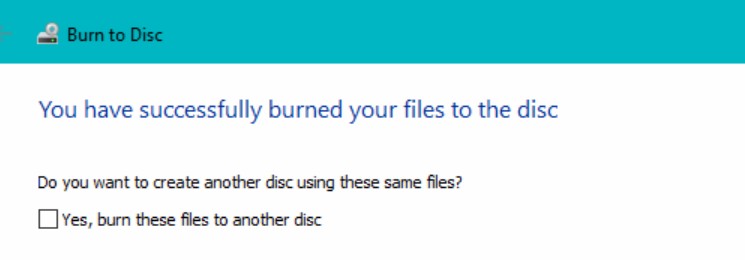
Note: Even if you pick "With a CD/DVD player" here, the cloned disc will still be detected as a data disc by DVD players and will not play. If you require a playable disc, I suggest using DVDFab DVD Copy, which's the easiest option to copy DVD to DVD.
- A very reliable program built into Windows 11/10/8/7
- Only supports copying non-protected DVD to a data DVD
Tips for Copying DVDs
1. Match the disk type and capacity to the task.
Choose DVD-5 (4.7 GB) for brief material or data, and DVD-9 (8.5 GB) to prevent severe compression. If you choose DVD-9, ensure that your burner supports dual-layer.
2. Burn with the appropriate layout for your goal.
To create a playable DVD-Video, use a tool that follows the DVD-Video template.
For a data backup, Windows/File Explorer The CD/DVD player mode completes the disc for broad read compatibility.
3. Use moderate speeds to verify.
Avoid burning at maximum speeds; instead, choose a middle speed that your media supports and verify the disc after writing to detect marginal burns early.
4. Select trustworthy blank media.
Buy trusted disc brands like Taiyo Yuden or Verbatim, which have continually shown outstanding burn quality and long-term stability across burners and players.
FAQ
Walmart's partner Capture offers "Home Movie & Photo Transfer" services that digitize your own DVDs and return them to you on another DVD. The service is positioned for home movies, not for duplicating commercially-produced, copy-protected movie DVDs. In addition, if you're wondering "Can Walgreens copy DVDs to DVDs?" or "Does CVS make DVD copies?", the answer is yes — both of them offer DVD copying services.
Copying DVDs for commercial use is always illegal. This article does not encourage any activity that violates copyright law. Copying DVDs for personal "fair use", such as watching them on the phone, is permitted in some countries and regions, but the details vary. Please check the laws in your area before copying protected DVDs.
Actually, HandBrake does not support DVD to DVD Copy, but it can copy DVDs to digital files (e.g., MP4/MKV). If you want know how to make a digital copy, read our detailed guide on how to rip DVD with HandBrake.
Conclusion
How to copy a DVD boils down to two checks: protection and playability. For protected DVDs, I rely on DVDFab DVD Copy for a decrypted DVD copy. For home-made titles, ImgBurn can be used to copy playable DVDs, while Windows File Explorer is handy to copy DVD to DVD for file backup. Whichever technique you pick, follow the instructions above to safely copy a DVD to another DVD without difficulties.