Convert VOB to MP4: Top 4 Converters for Windows, Mac, and Online
Summary: Converting VOB files to MP4 is often tricky due to format incompatibilities and the variety of software available. Based on my experience, this guide presents the most reliable tools to easily convert VOB to MP4, addressing common challenges and offering clear instructions for quick conversion.
Table of Contents
It is widely acknowledged that DVD is vulnerable to be damaged and large piles of DVD pose a challenge for storage room. To preserve your movies and free up shelf space, convert VOB to MP4—the most widely compatible format for Windows, Mac, iOS, and Android. This guide shares practical VOB to MP4 tips on quality, subtitles, and deinterlacing, and points you to the best VOB to MP4 converter options (from free tools like VLC to editor-first solutions like DVDFab) so you can store, stream, and edit your videos with ease.

VOB to MP4: Quality, Subtitles & Deinterlacing Tips
DVDs aren't just "another video file"—they're discs that store video as VOB container files inside the VIDEO_TS folder (typically MPEG-2 video with multiple audio/subtitle tracks and sometimes menu data). They're standard-definition, often interlaced, and frequently letterboxed, with legacy protections to boot. To turn VOB into a modern, great-looking MP4, focus on four things: deinterlacing, correct aspect ratio/cropping, subtitle strategy, and handling protected discs. The quick tips below show what to toggle in free tools like VLC and where DVDFab's editor makes the process faster and cleaner.
📌Deinterlace old footage to remove combing
- DVDFab: apply Deinterlace in the built-in editor and preview before export; pair with light Sharpen if needed.
- VLC: when converting, open Profile → (wrench) → Video codec → Filters and enable Deinterlace (or Decomb).
📌Fix aspect ratio & black bars
- When to crop: If the DVD has hard letterboxing (black bars baked in), use Crop to remove them for true 16:9 playback.
- When to keep: If bars are part of the original framing or you need broadcast-safe borders, keep them.
- DVDFab: use Crop/AR controls with a frame preview to avoid cutting active picture.
📌Choose your subtitle workflow (burn-in vs. switchable)
- Burn-in: Always visible; best for platforms that ignore soft subs (some TVs/social).
- Switchable: Keep as a separate track for on/off control.
- DVDFab: supports importing SRT/ASS, burn-in, soft subs, and even SRT extraction from the disc when available.
- VLC: can burn in a chosen subtitle during conversion; styling controls are limited.
How to Convert VOB to MP4 on Windows & Mac
DVDFab DVD Ripper
DVDFab DVD Ripper is one of the most advanced tools for converting VOB to MP4, with over 80 million users worldwide and more than 100 million downloads. It can quickly convert DVD to mp4, as well as other video and audio formats. In addition, DVDFab software supports both Windows and Mac, making it an excellent choice for converting VOB files to MP4 on various platforms.
- Handles new discs with cloud-assisted decryption (use legally per your region).
- Built-in video editor: crop, trim, merge videos, add watermarks & subtitles, color tuning, etc.
- Offers 1,000+ formats and 260+ device profiles for phones, TVs, and consoles.
- Batch processing with GPU acceleration: Handle large-volume conversions with fast speeds.
- Optional AI upscaling: Upscale videos to 1080p resolution for higher-quality files when needed.
How to Convert VOB to MP4 with DVDFab DVD Ripper
Step 1: Get DVDFab DVD Ripper on Windows or Mac
Step 2: Open DVDFab software and import the DVD source
Launch DVDFab DVD Ripper and select the "Ripper" module. Insert your DVD into your computer's drive, and the software will automatically load the content, decrypting any embedded copy protection. If you have an ISO file or a folder, drag and drop the file into the application.
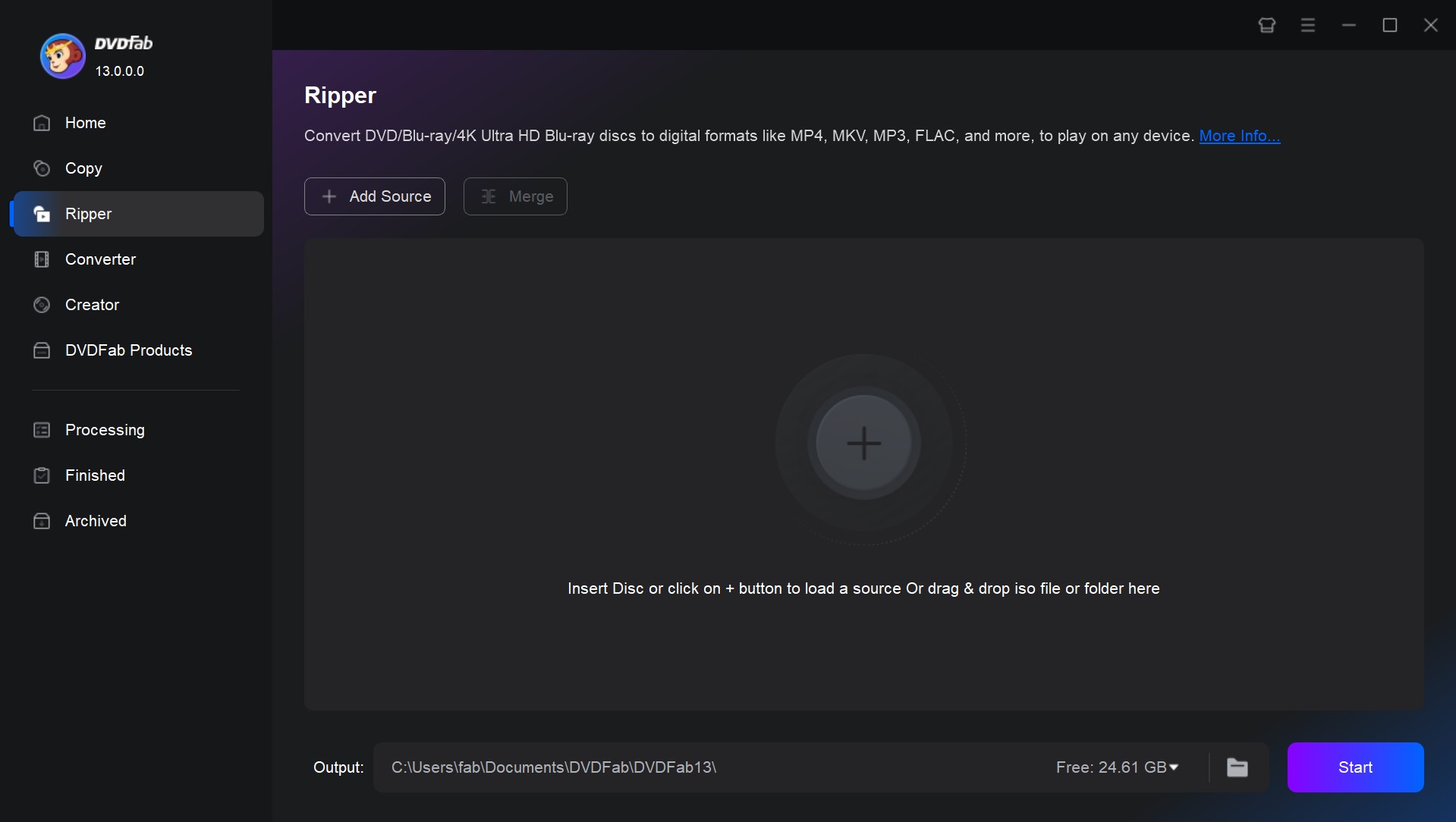
Step 3: Customize the DVD video output
Then on the main interface, you can choose some titles or rip the whole DVD, select audio tracks and languages, extract DVD subtitles to SRT format, and add external subtitles. If you are curious about what kind of copy protection is embedded in your DVD, just click the option "Info" and find out.
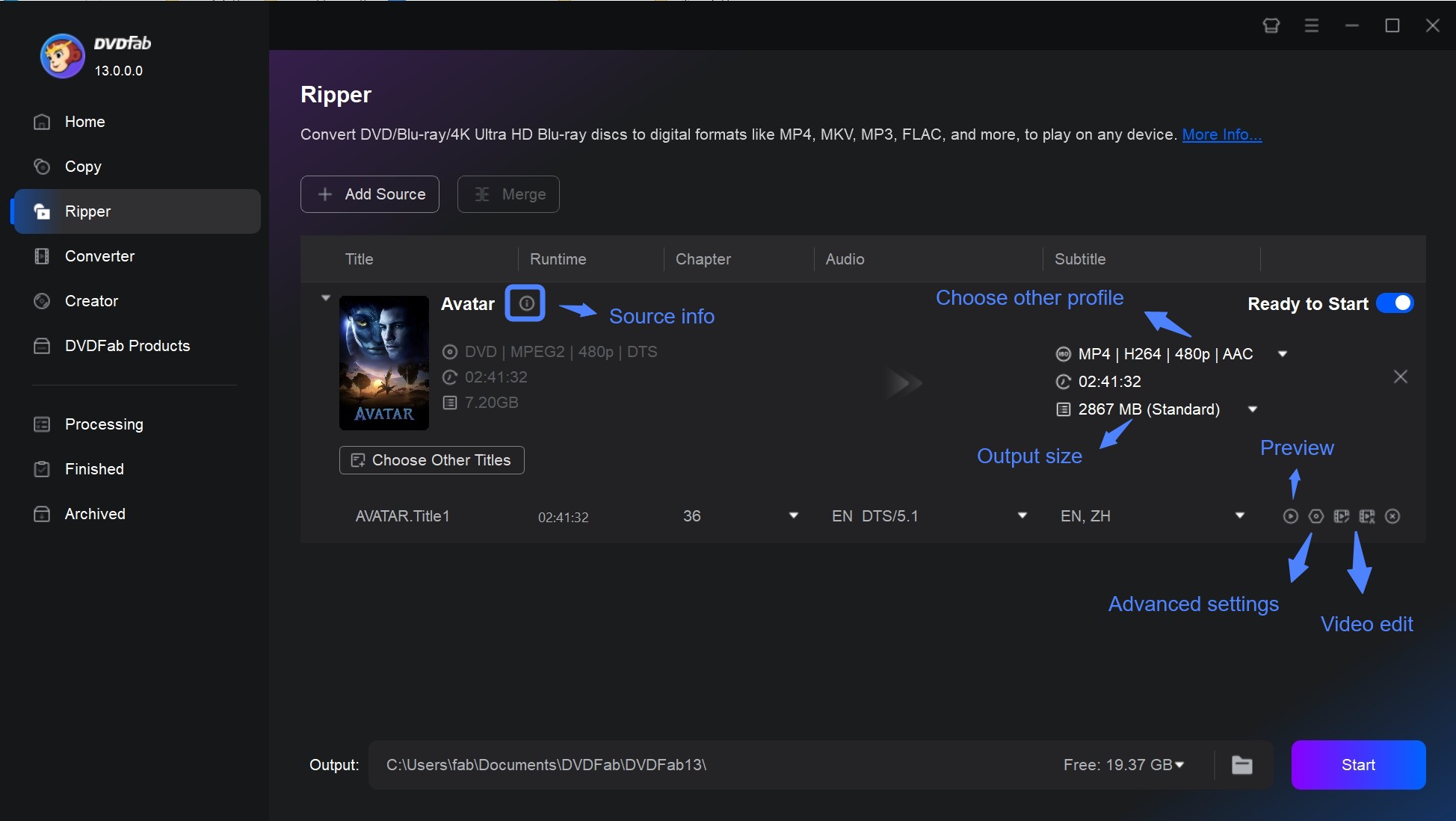
Although you set the default profile in the previous step, you can also click the button "Choose Other Profile" - "Format" to select another MP4 profile as the output video format. You can also click "Device" to convert DVD to iPhone, Android, and other portable devices directly.
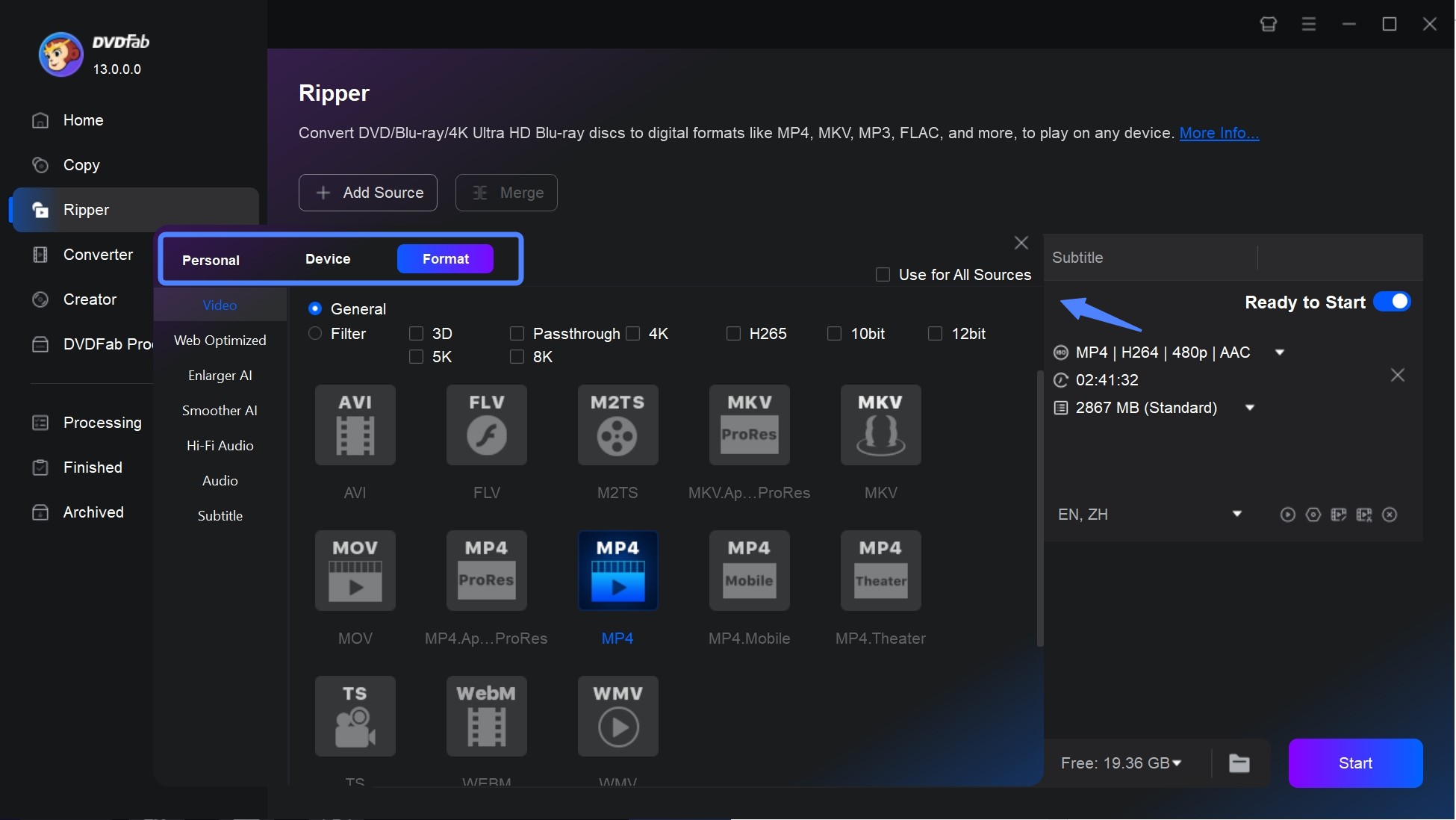
Click "Advanced Settings" to customize video, audio and subtitle parameters to meet your specific demands.
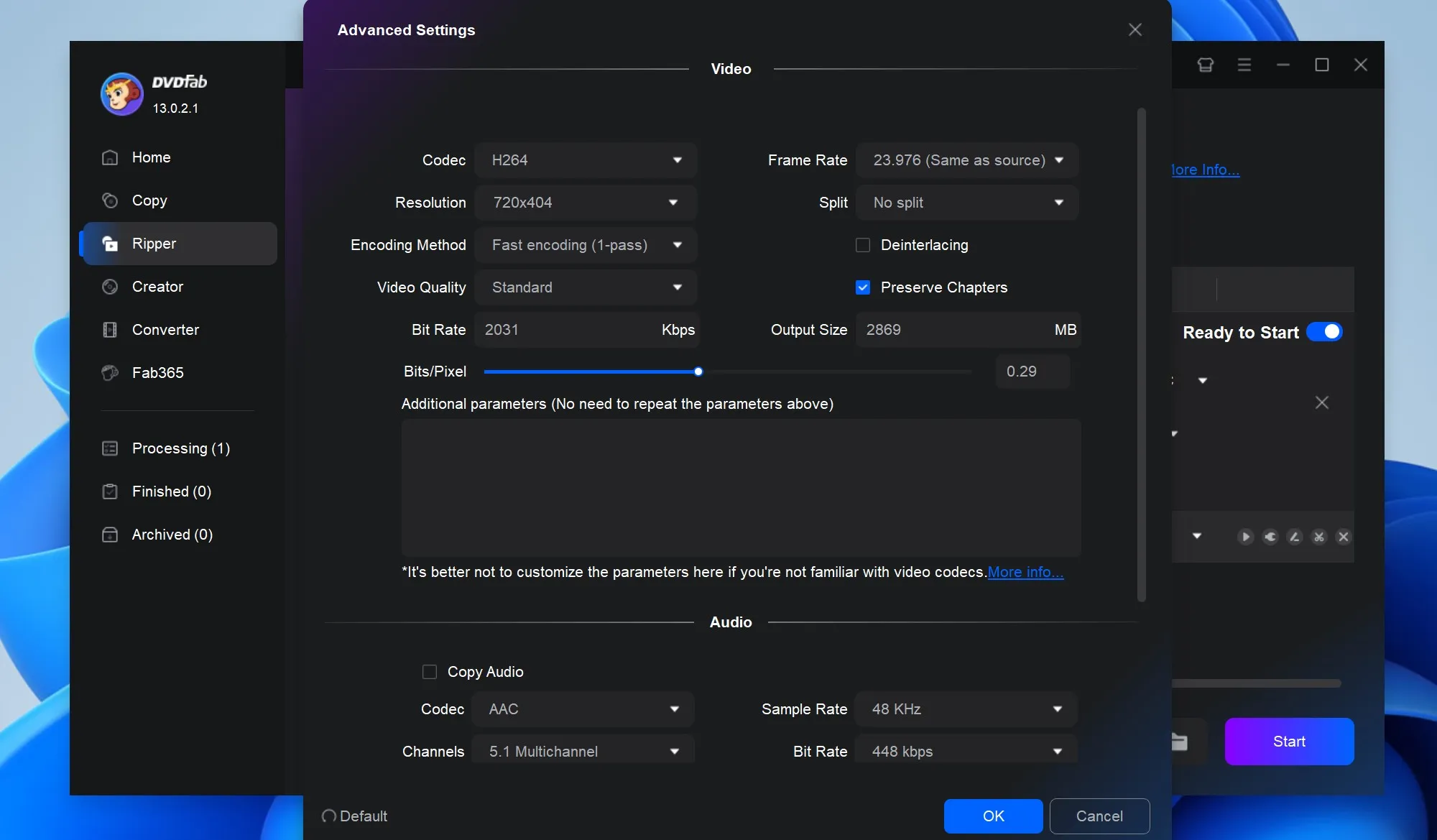
Then edit your DVD video by clicking the "Video Edit" or "Trim" button.
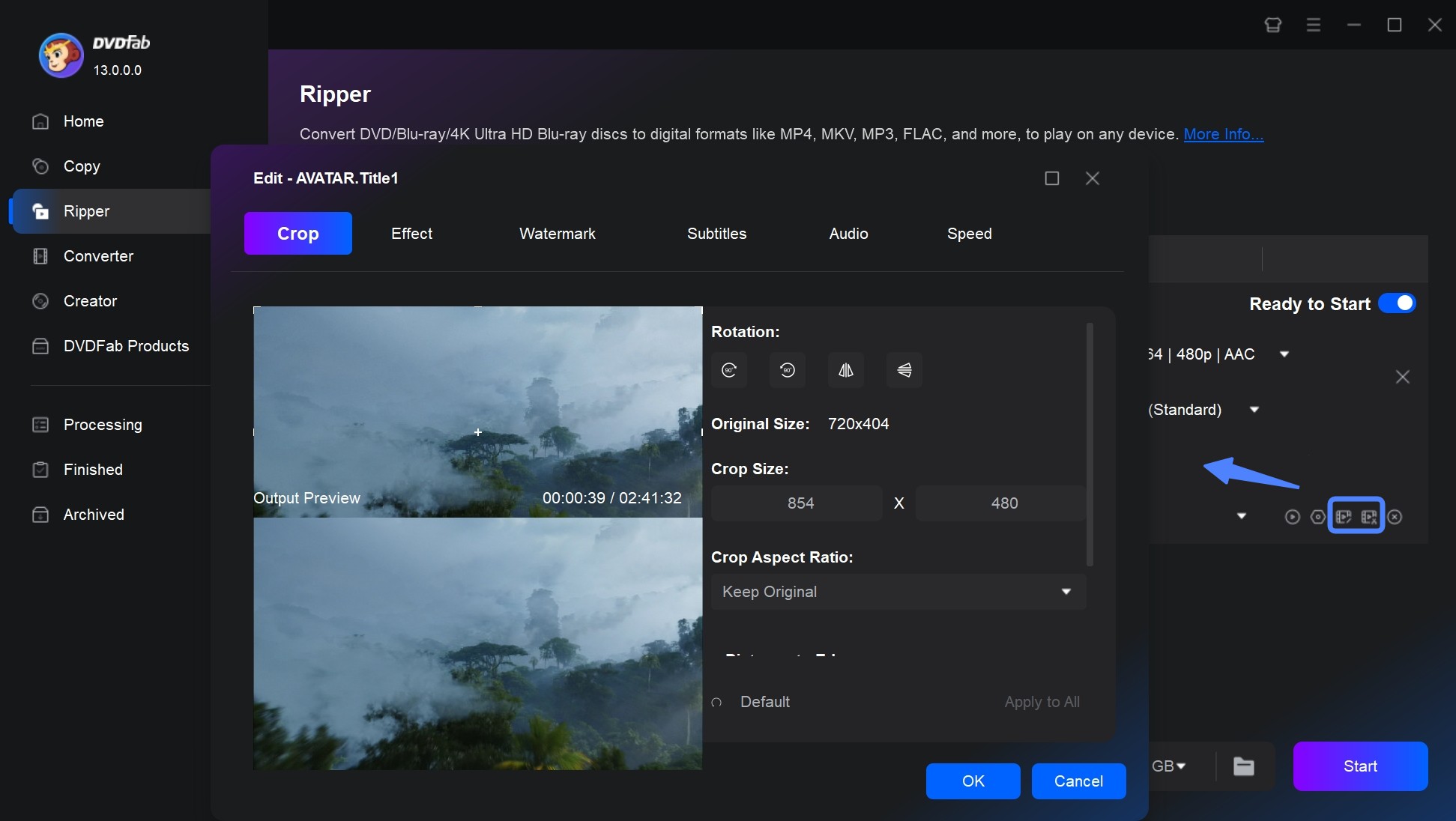
Step 4: Start to convert DVD VOB to MP4
At the bottom of the interface, click the "Folder" icon to save your output video: Mobile Device or Folder. Then click the button "Start". DVDFab DVD Ripper will finish the conversion in just 3 to 5 minutes.
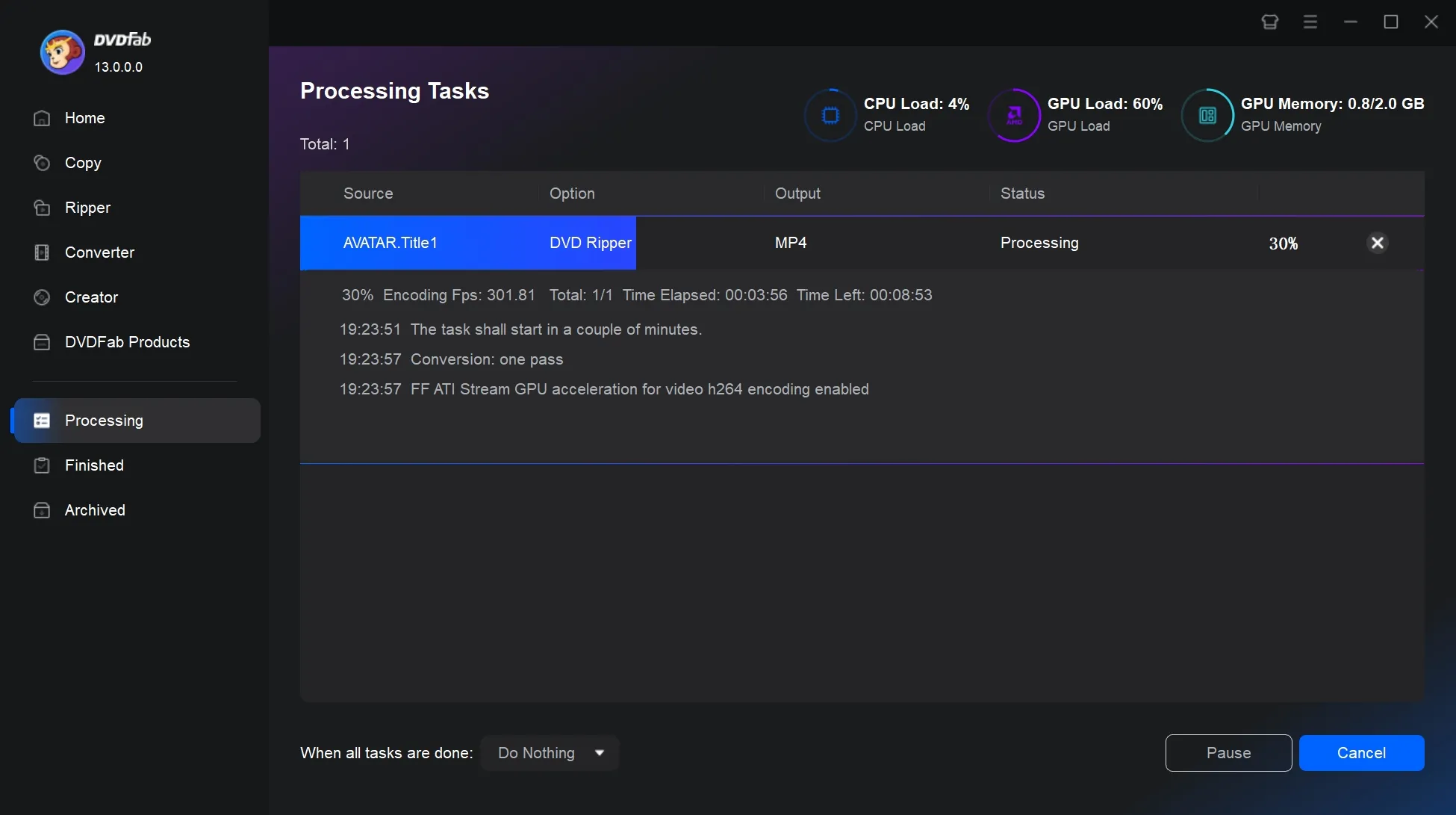
VLC Media Player
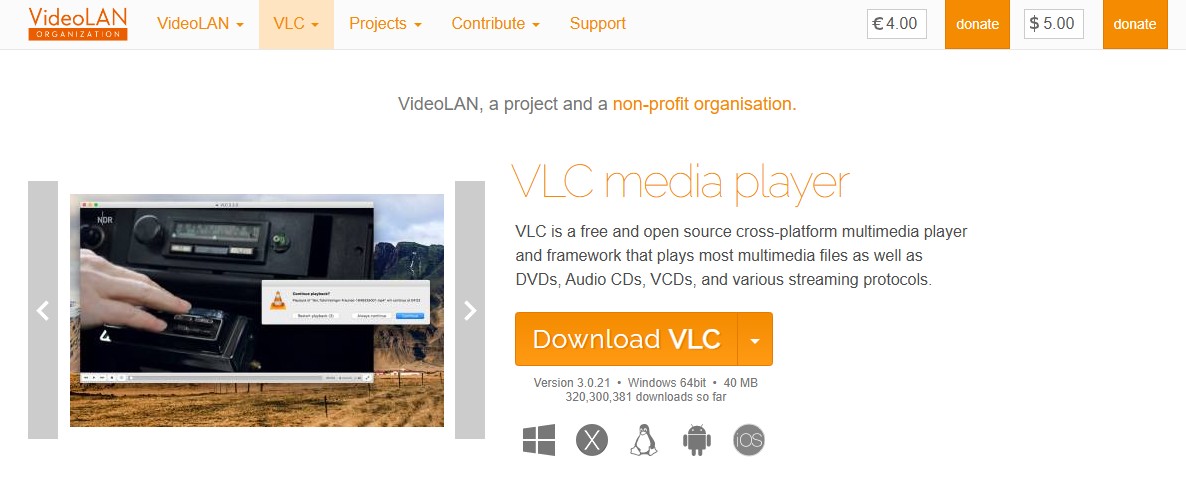
VLC Media Player is a free, open-source multimedia player developed by the VideoLAN project. It's well known for its lightweight design and broad codec support, allowing users to play, stream, and convert nearly any video or audio format, including DVDs and VOB files.
While primarily a media player, VLC also offers a built-in video converter. This makes it a convenient option for users who want to convert files, such as VOB to MP4, without the need for additional software.
- Supports almost all video and audio formats, including VOB, MP4, MKV, MP3, and FLAC.
- Works on Windows, macOS, Linux, and even mobile platforms.
- Completely free to use with no ads, watermarks, or trial limits.
- Lacks advanced output controls like bitrate limits, presets, or filters.
- If your movie is split across multiple VOB files, VLC won't join them automatically.
- No previewing or fine-tuning of output size/quality.
How to convert VOB to MP4 using VLC Media Player
Step 1: Open VLC and launch the software; Add the VOB file; Browse and select your .vob file from the VIDEO_TS folder of your DVD (e.g., VTS_01_1.VOB) and then click "Convert/Save".
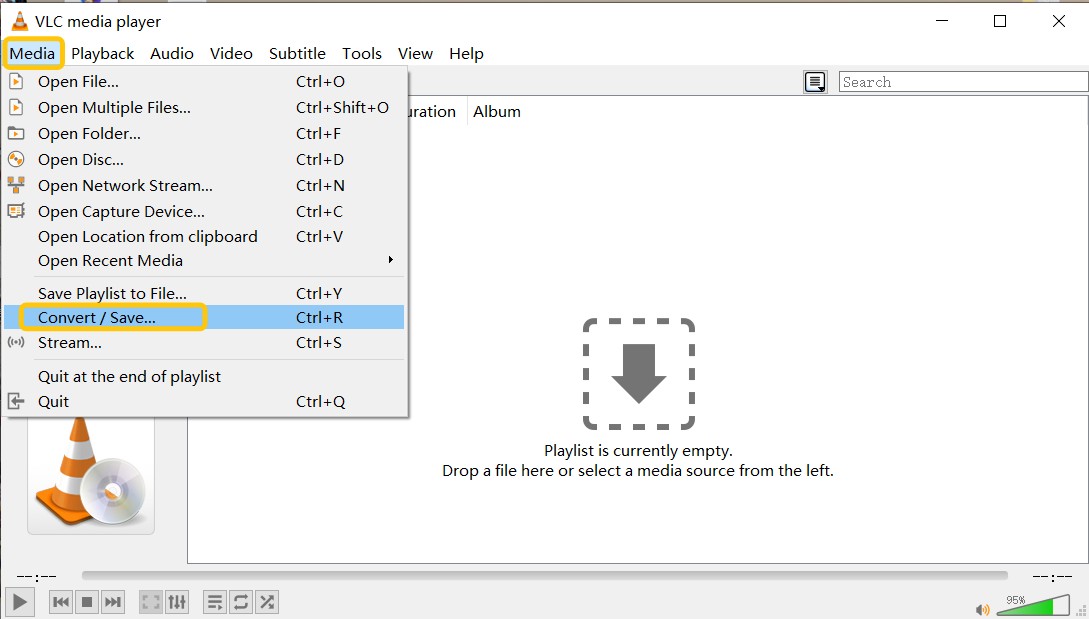
Step 2: Choose conversion settings; choose where to save the output file and give it a name ending with .mp4.
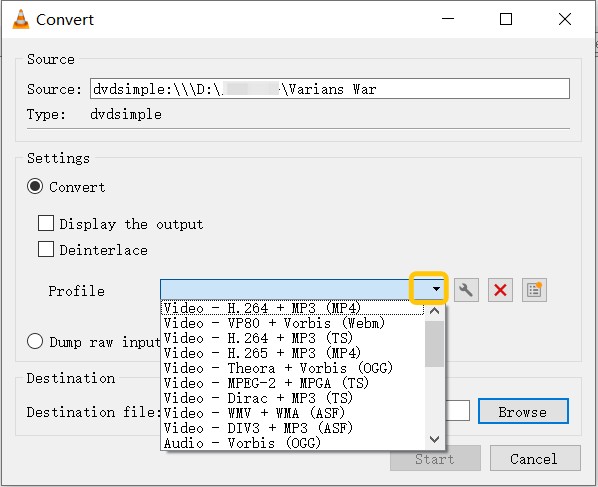
💡Note: VLC can burn in a subtitle track during conversion; but it lacks advanced styling/timing controls compared with dedicated rippers.
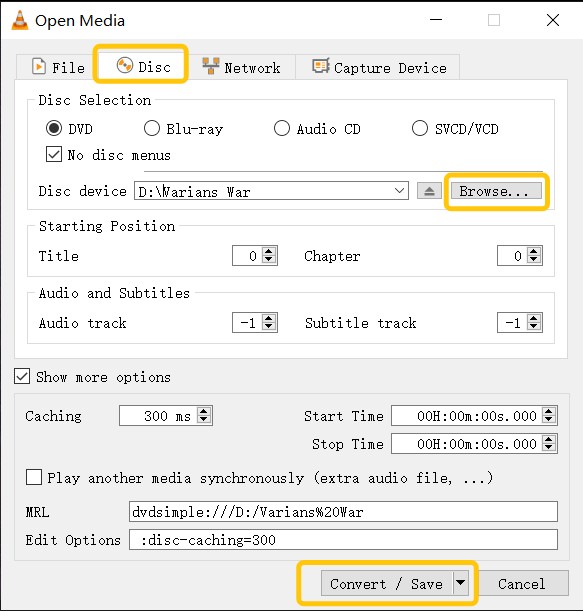
Step 3: Start the conversion.
VLC's conversion behaves more like real-time recording and may be slow on lengthy discs.
Best Online Tools to Convert VOB to MP4
Restream VOB to MP4 Converter
Restream VOB to MP4 Converter Online is a free browser-based video conversion tool that allows users to convert VOB files (commonly found on DVDs) into MP4 format, which is more universally supported across modern devices and platforms. Hosted on the Restream Tools platform, this utility is designed for simplicity, speed, and accessibility—no software installation required.
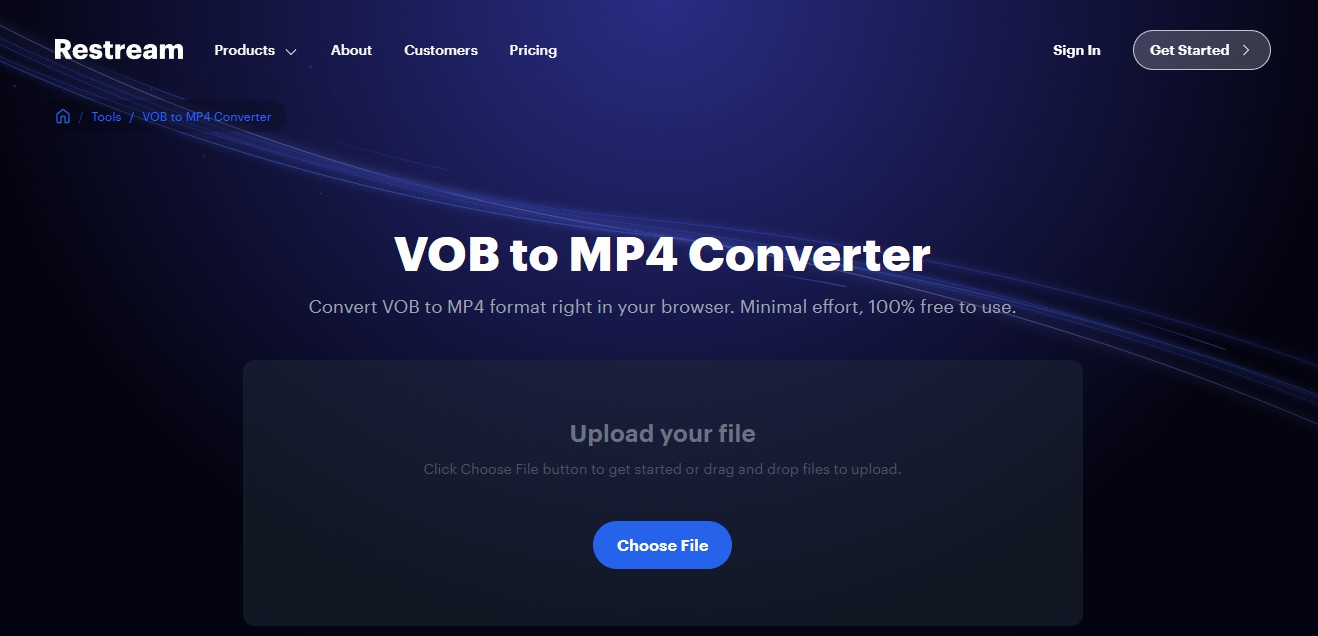
- Simple Drag-and-Drop Interface: Easily upload your .vob files via the website—no account required.
- The conversion is powered by cloud infrastructure, reducing the load on your local machine and speeding up processing time.
- Converts .vob files to MP4, ensuring compatibility with popular platforms like YouTube, iOS, Android, and media players.
- Works directly in your browser (Chrome, Firefox, Edge, etc.), making it convenient for quick conversions on shared/public computers.
How to Convert VOB to MP4 Online with Restream
- Step 1: Go to the official Restream converter page or search for "Restream VOB to MP4" on your preferred search engine.
- Step 2: Upload your VOB file by either dragging it into the designated area or clicking the "Browse" button to select your file.
- Step 3: Wait for the upload and conversion to complete. The progress bar will show you how much time is left.
- Step 4: Download the MP4 file once the conversion is complete.
CloudConvert
CloudConvert is an online file converter that supports a wide range of formats, including audio, video, document, e-book, image, spreadsheet, and presentation files. It provides a simple solution for converting VOB to MP4 or working with other media types. With support for over 200 formats, it allows you to convert files from one format to another without the need for any software installation.
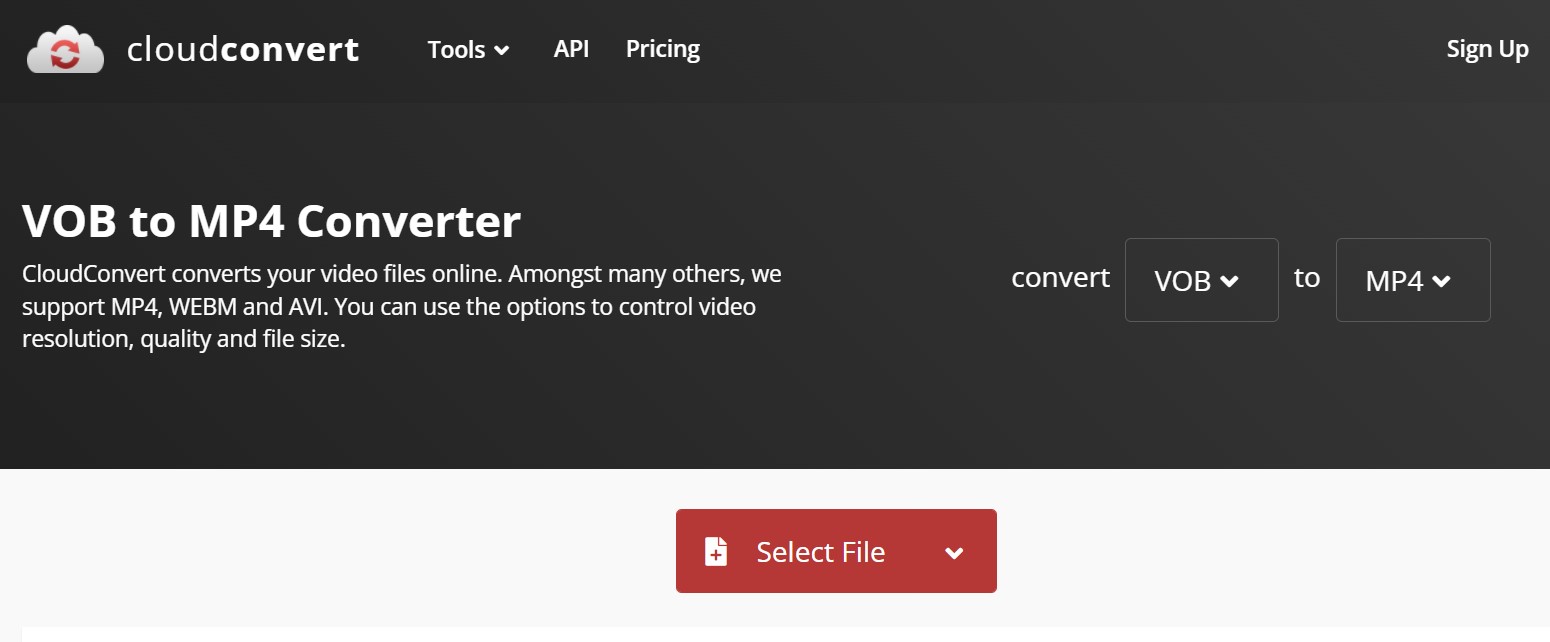
- Ensure data security: CloudConvert is dedicated to protecting the privacy of users and promises that no one has the right to read or get your file. Since its founding in 2012, CloudConvert has gained the trust of users and customers.
- High-quality conversion with 200+popular formats: CloudConvert is a powerful yet convenient conversion tool that supports more than 200 formats without any quality loss.
- A simple interface makes your conversion easier: If you are not familiar with the conversion instruction or don’t know how to convert VOB to MP4, there is no need to worry. Because CloudConvert will automatically set the most appropriate parameters.
FAQs on VOB to MP4 Conversion
VOB is a video format from a DVD disc, typically stored in the VIDEO_TS folder. It contains most of the data which is stored in the disc, such as video, audio and subtitles. The VOB format is based on the MPEG stream format and is usually formatted as a MPEG-2 stream and can be opened by various video playback programs.
Compared with all the competitive products, DVDFab DVD Converter is the best DVD converter. Its excellent system, considerate design as well as powerful functions have gained the trust of a growing number of customers and users.
Can HandBrake Convert VOB to MP4?
Yes, HandBrake can convert VOB to MP4. By simply loading the VOB file into HandBrake, selecting MP4 as the output format, and customizing the settings if necessary, you can easily convert your video to the desired format.
Conclusion
In this guide, we've explored two powerful software for converting VOB to MP4, along with two online converters known for their convenience. Among these options, DVDFab DVD Ripper stands out as a top choice, offering reliable and efficient conversion solutions for all your file format needs. For enhanced viewing experiences, it can be paired with other key products like Video Enhancer AI and UHD Copy, bringing you high-quality results with just a few clicks.




