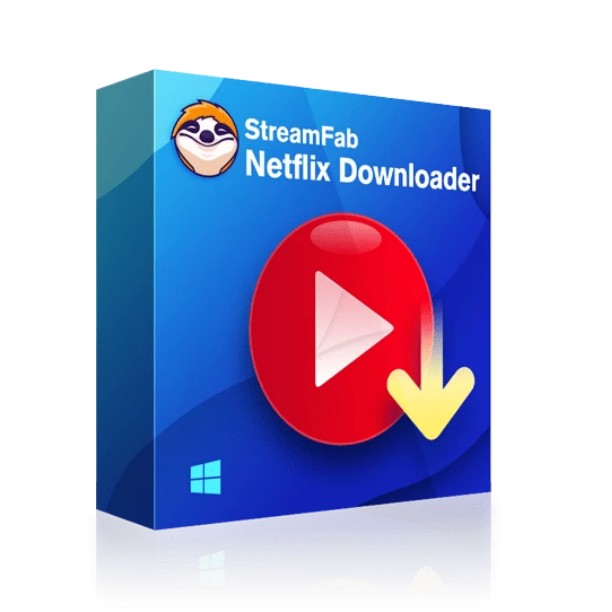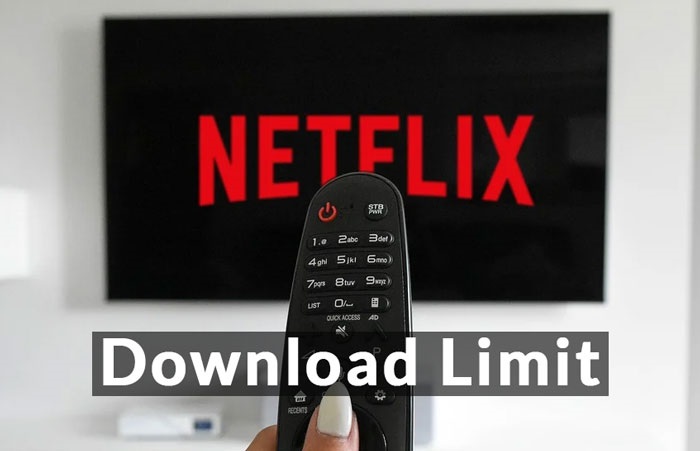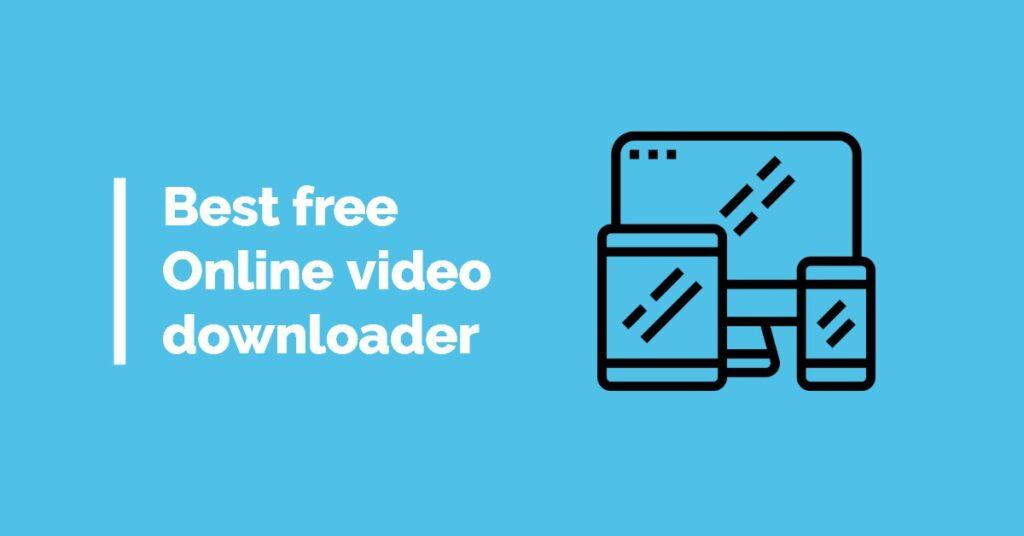Can You Download Netflix Movies On Laptop? [Top 3 Options]
Summary: It is impossible to download Netflix videos on windows via Netflix app anymore. So, this article explores the best ways to download Netflix movies on laptop and provides 3 options for doing so.
Table of Contents
To improve your streaming viewing experience, it is highly recommended to download Netflix episodes on your laptop. This ensures a seamless playback experience with exceptional visual quality. The methods covered in the article will give you the ability to watch your favorite Netflix movies offline on laptop.
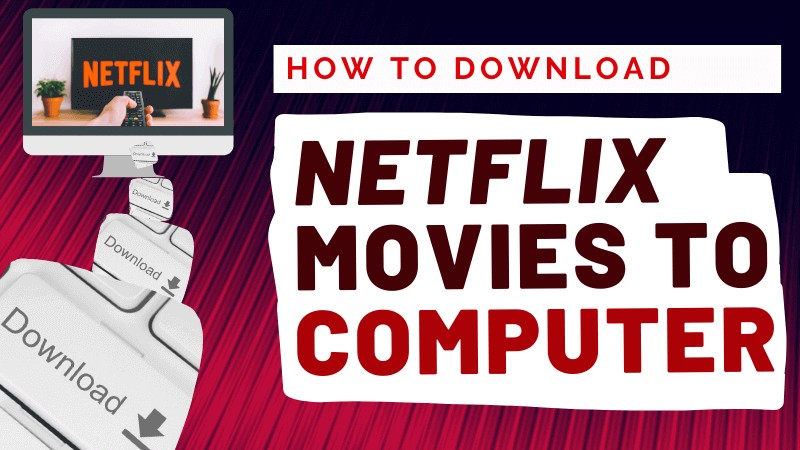
If you are a Mac User, this guide is helpful: How to download movies on Netflix on macbook?
2025 Latest: Netflix Windows Download Feature Offline
For a considerable time, despite the numerous limitations associated with the download feature of the Netflix Windows App, many users continued to utilize this method on laptop due to its user-friendliness and official support.
However, starting from May 2024, Netflix will no longer support the downloading of videos on Windows, rendering the official download option unavailable. Currently, users can watch Netflix offline on Android and iPhone devices.
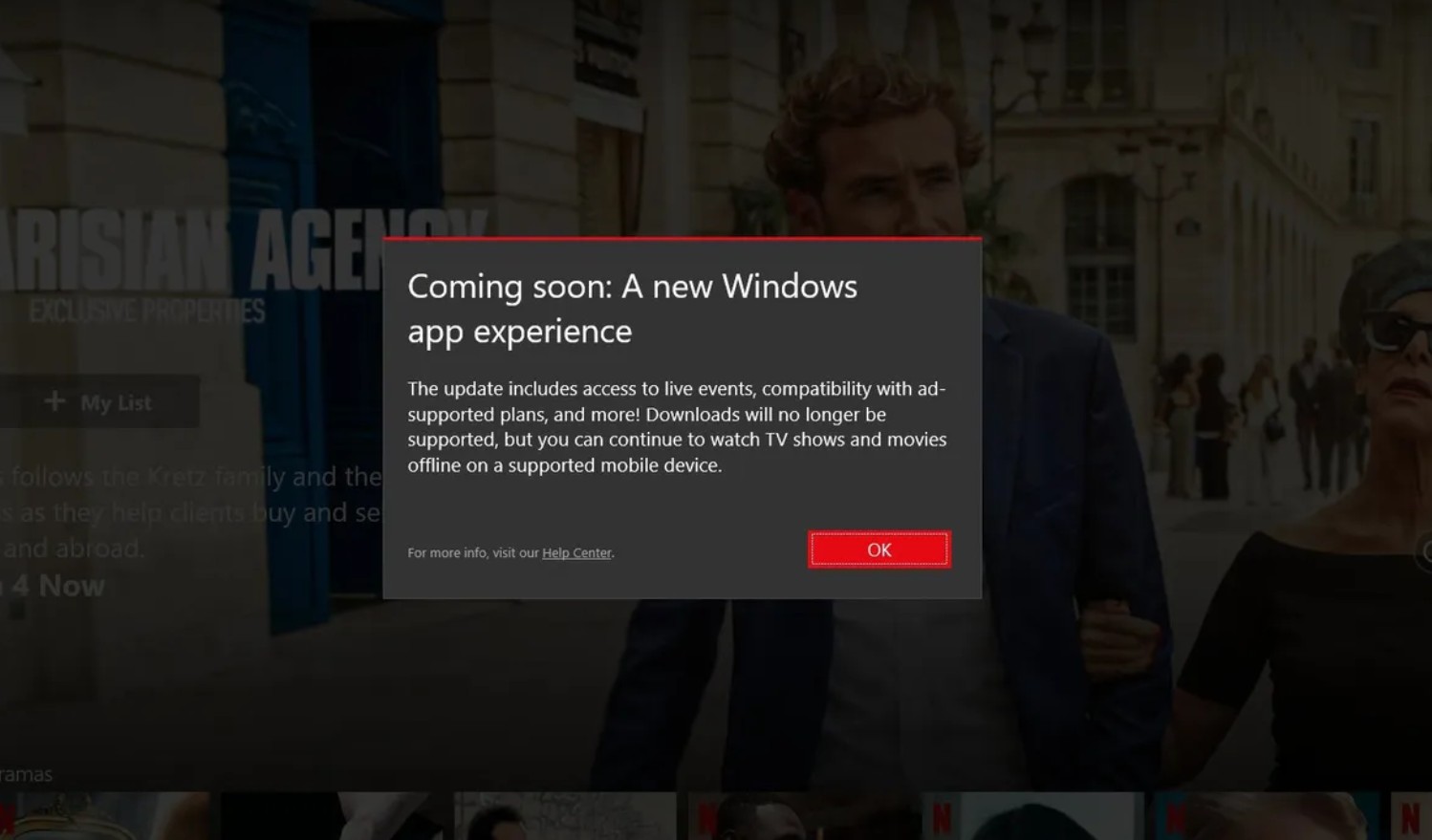
3 Methods to Download Netflix Movies on Laptop Without Limits
In light of the aforementioned updates to Netflix's latest features, users are unable to download videos through the Netflix App on laptops, with both Windows and Mac users being subject to such Netflix download limits.
Netflix video downloader comes in handy to help you save all of your favorite Netflix videos to MP4 on laptop or other device permanently. We create a form to compare those solutions to save you time.
After testing out these methods for downloading Netflix movies on laptop, our team spent some time compiling a comparison sheet that included aspects such as speed, format, quality, and more. You can have a overview about these solutions and click to jump to the related passage.

- All the results are tested and reviewed by our team. Any unauthorized copy is prohibited. If you want to cite our results as a reference, please contact the editor to get authorization.
| StreamFab 🌟 | Cleverget | Anystream | |
|---|---|---|---|
| Ratings | ⭐⭐⭐⭐⭐ | ⭐⭐⭐ | ⭐⭐⭐⭐ |
| Video Quality | Native 1080P | Re-encode 1080P | Native 1080P |
| Format | MP4/MKV | MP4/MKV | MP4 Only |
| HDR Effect | YES HDR10 & Dolby Vision | NO | Dobly digital surround sound |
|
Time to download
(2h3min full movie/13 episodes)
|
9min 18s
6 min
|
31min
12min 42s
|
1h
3 min 50s
|
| Auto-Download | YES | NO | NO |
| Review | StreamFab Netflix Downloader Review | CleverGet Netflix Downloader Review | Anystream Netflix Downloader Review |
1. StreamFab Netflix Video Downloader [Best Overall]
StreamFab Netflix Downloader can liberate you splendidly from this predicament and bypass Netflix DRM easily. Unlike other Netflix video downloaders, StreamFab consistently adheres to native downloading, offering the highest quality and download speeds available in the market today.
Follow the below steps to learn how to use StreamFab Netflix Downloader.
Download this Netflix downloader
Download and install the StreamFab video downloader. Locate the Netflix from the supported websites.
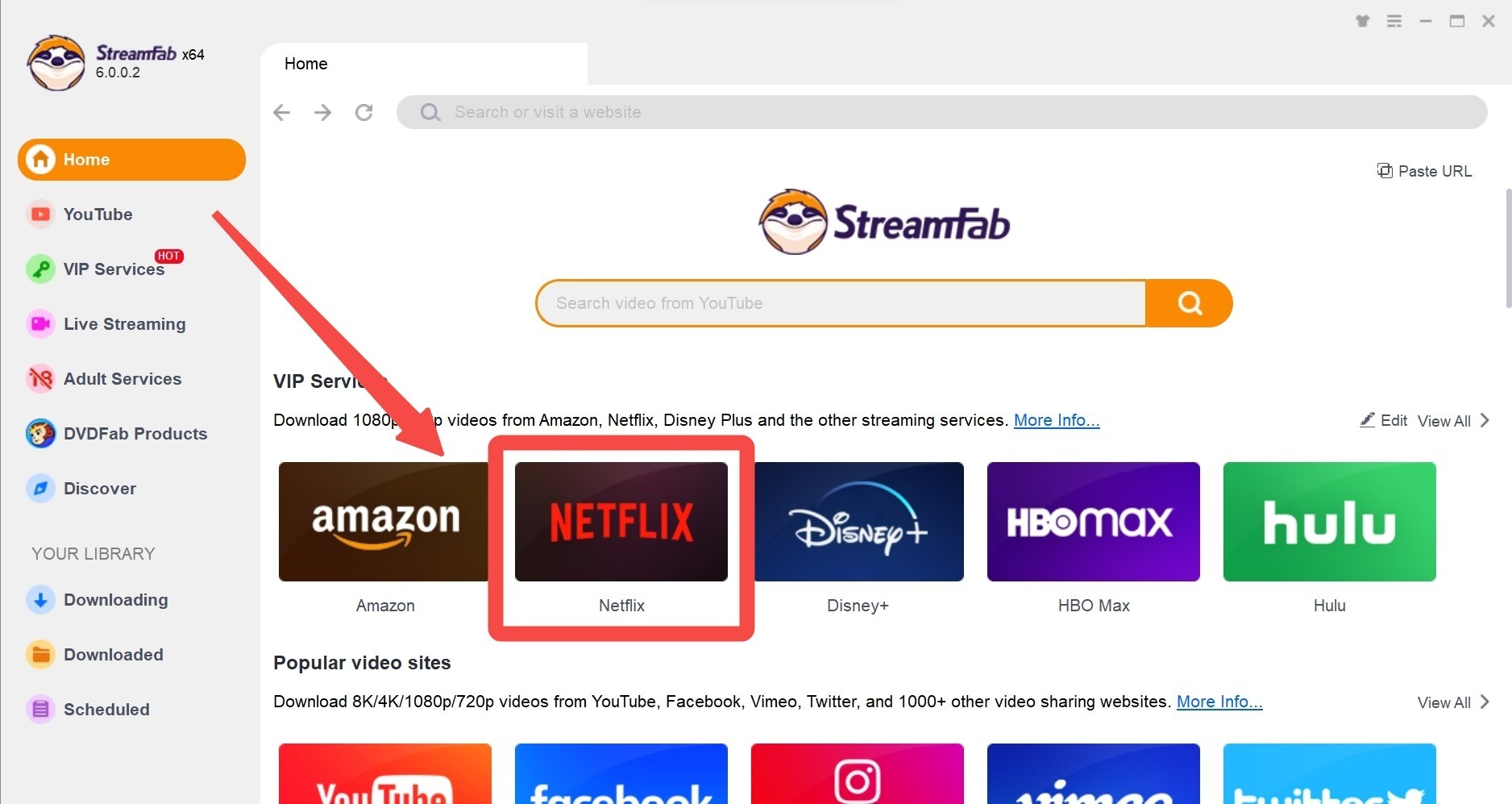
Choose the streaming service
Next, log in to your Netflix account and looking for your favorite movies or shows.
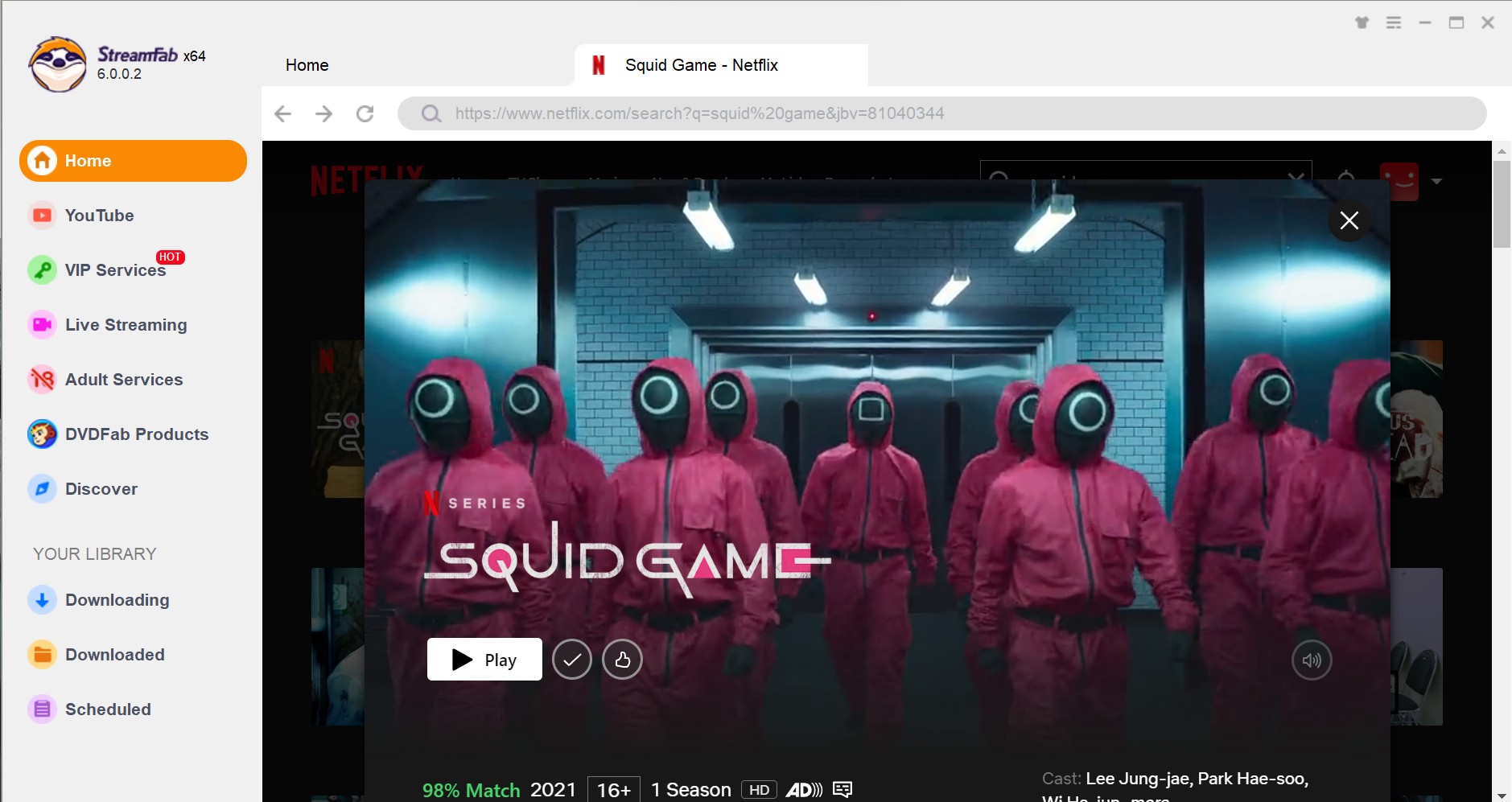
Customize your Netflix videos
Once you play the Netflix movie or show, StreamFab will analyze the content and allow you to choose the audio, subtitle, and video quality that best suits your needs.
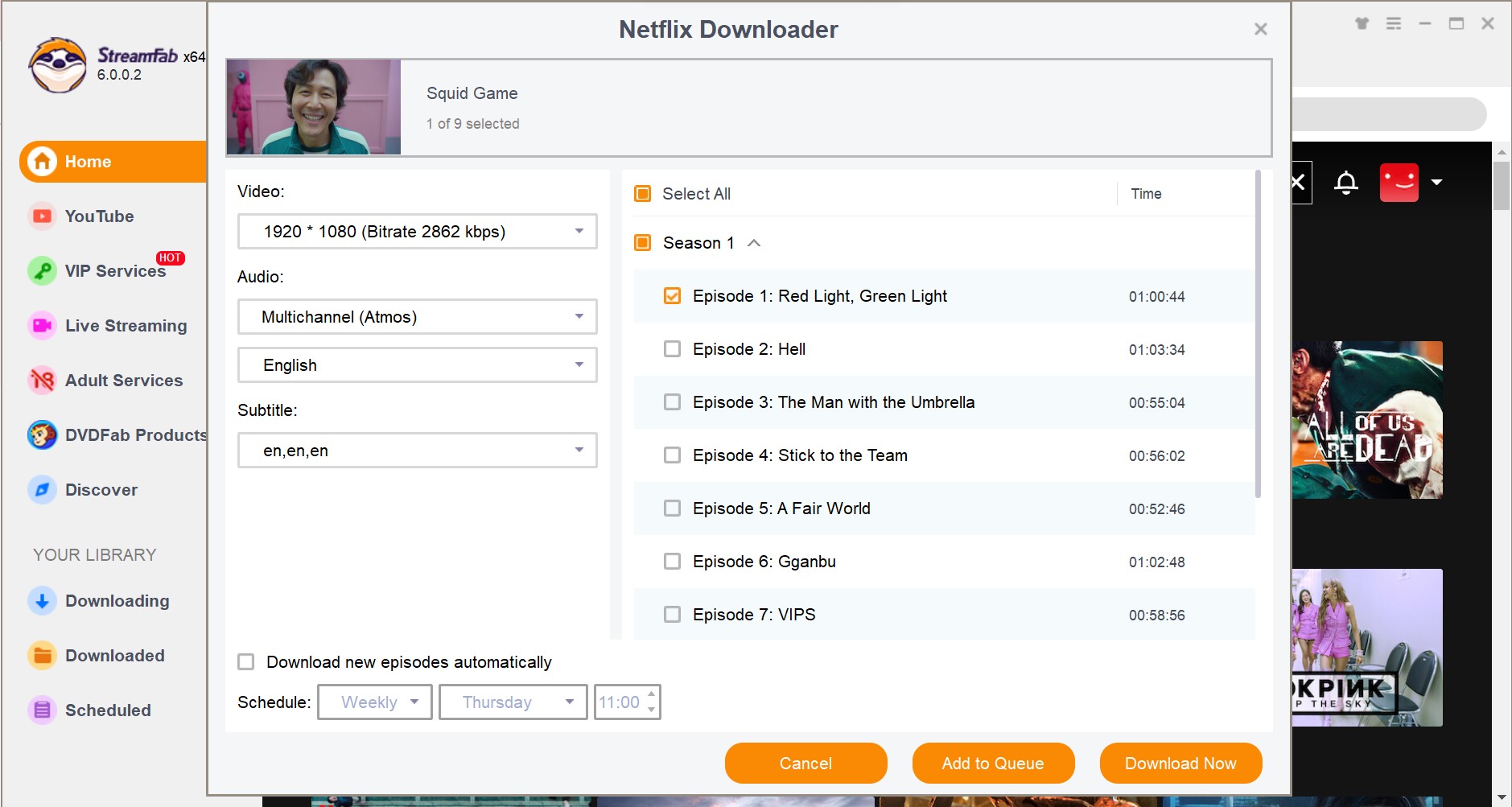
Start to download your Netflix movie
After customization, you can download Netflix movies on laptop right now or add them to the Downloading Queue. After downloading, you can even transfer the downloaded Netflix to USB, mobile phone, and other devices for flexible playback.
2. CleverGet Netflix Downloader
CleverGet is also a feasible tool to download Netflix movies and shows on your laptop and save them in MP4 format to share with others. If you are a new user, you can have download 3 videos for free.

- Note: Only after opening the target video playback page could CleverGet recognize and parse the target Netflix video URL. To ensure that CleverGet can parse the target video URL, make sure you have visited the playback page of the target video.
How to download movies on Netflix on laptop with Cleverget?
Open CleverGet. Login with your Netflix account, and locate the target Netflix video URL.
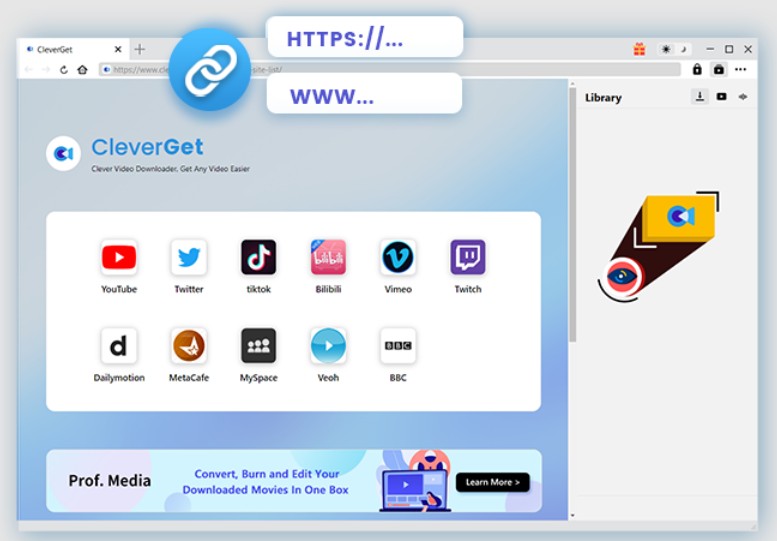
Choose the downloading options, such as episodes, quality, format, etc.
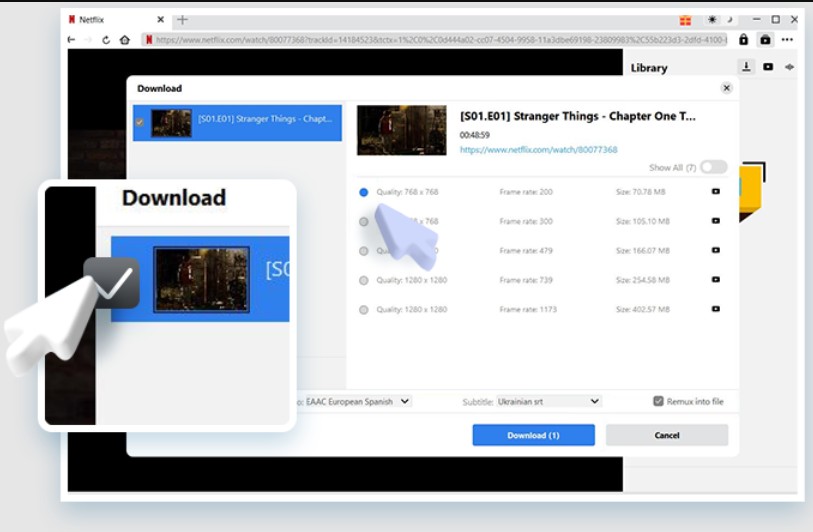
Confirm 'Download' icon to check our the video your are currently downloading.
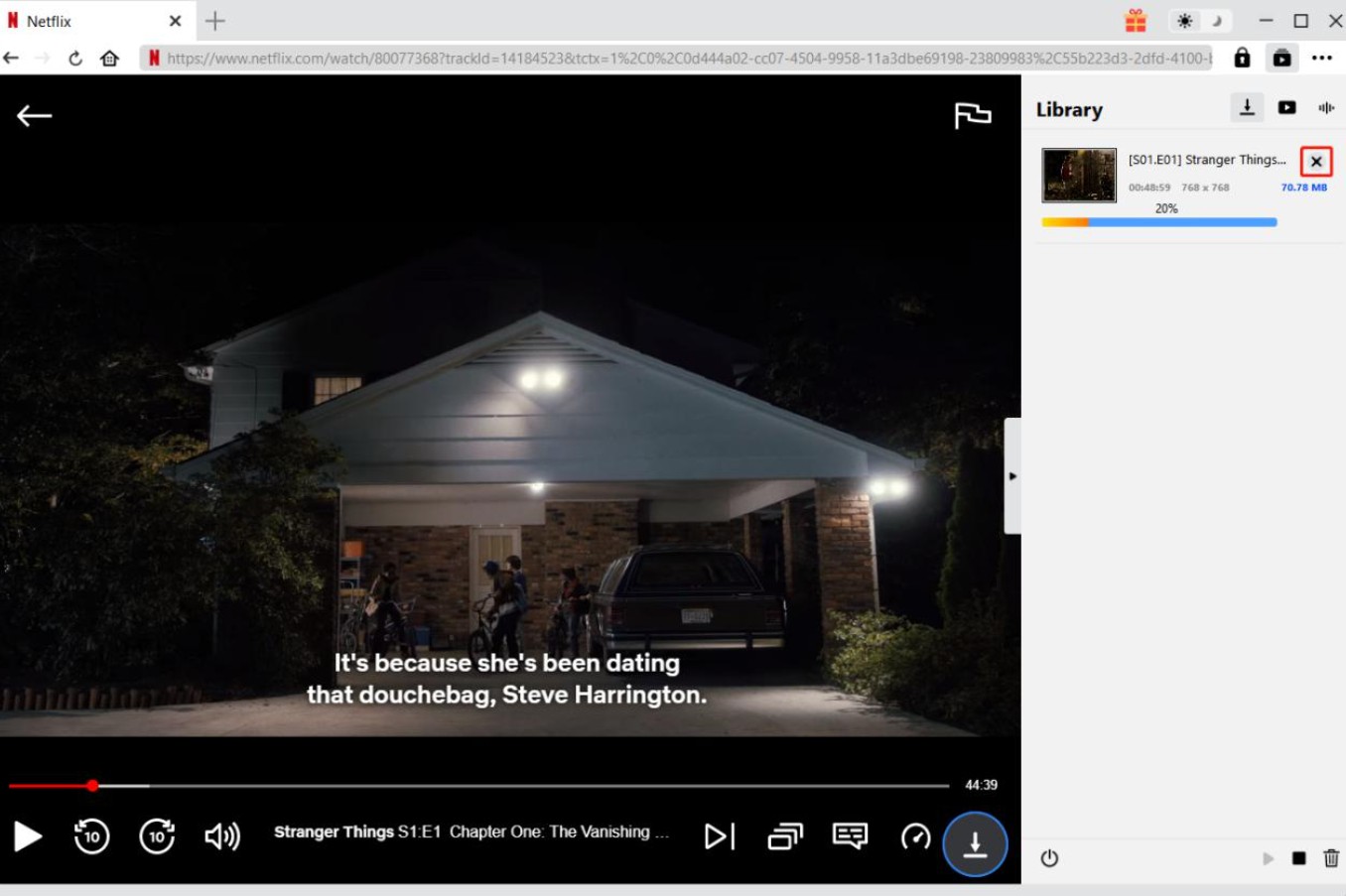
3. Anystream Video Downloader
Anystream Netflix Downloader is designed to provide a convenient way for Netflix subscribers to download movies on Laptop in mp4 format.
Like StreamFab, Anystream adheres to native downloading, boasting significantly faster download speeds than Cleverget. Regrettably, as of June 2024, Anystream server offline and is currently unavailable.
How to download netflix movies on laptop via Anystream Video Downloader?
Open Anystream, and log into your streaming service account. Find the video you want to download.
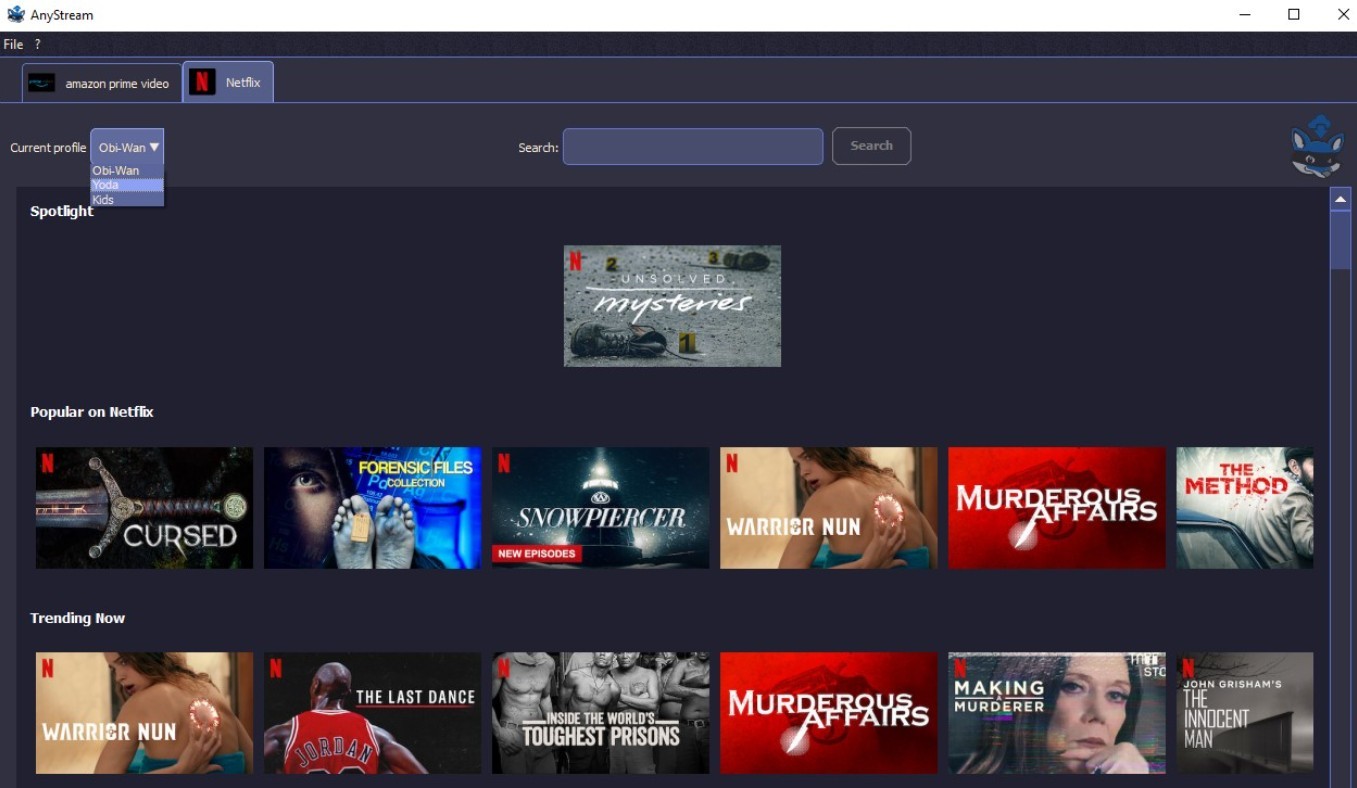
Once Anystream finishes the ‘Analyze Procedures’ of the video, there will be a customization window asking you to choose the video format.
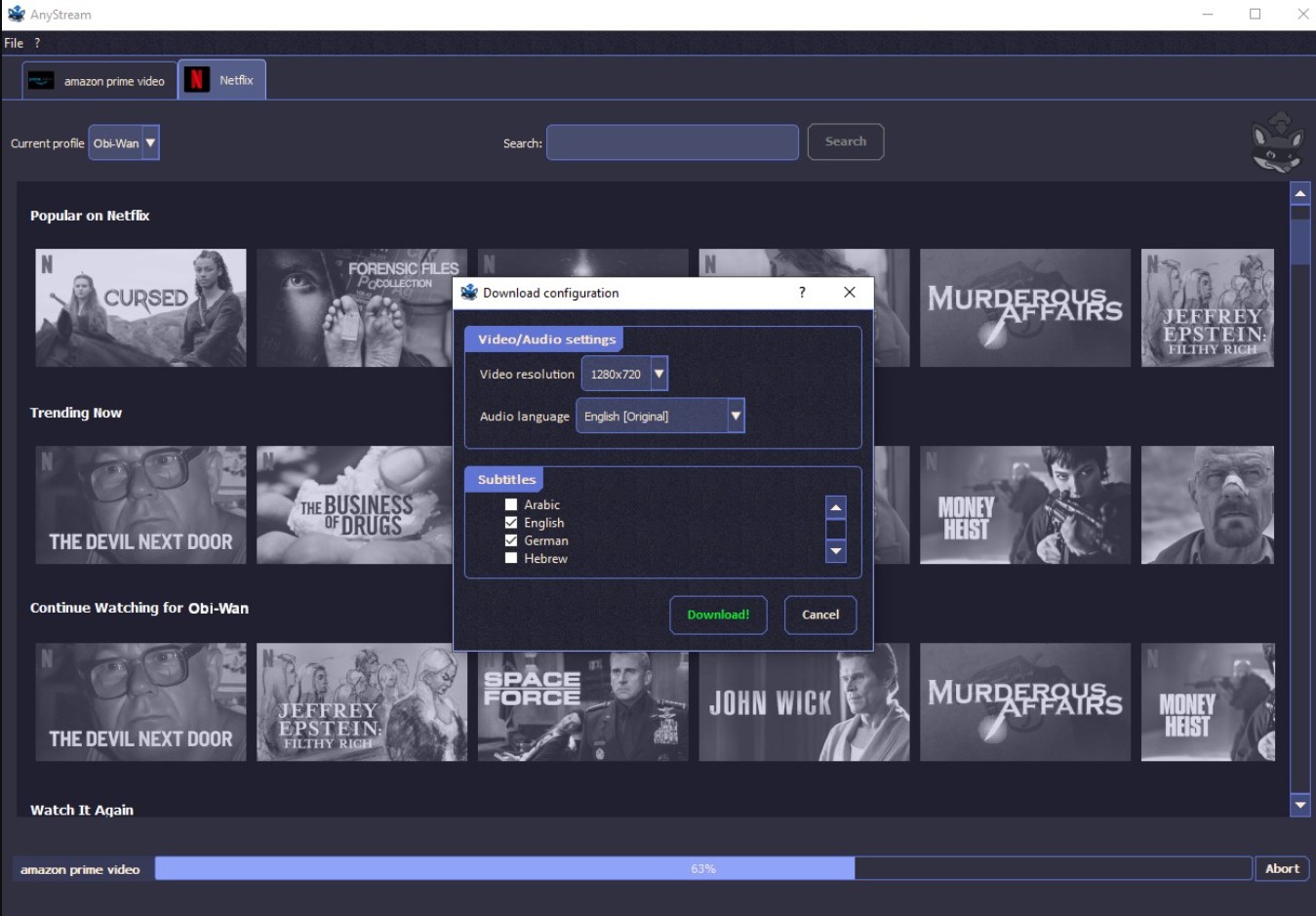
During downloading, you can see the downloading speed and expected time it takes.
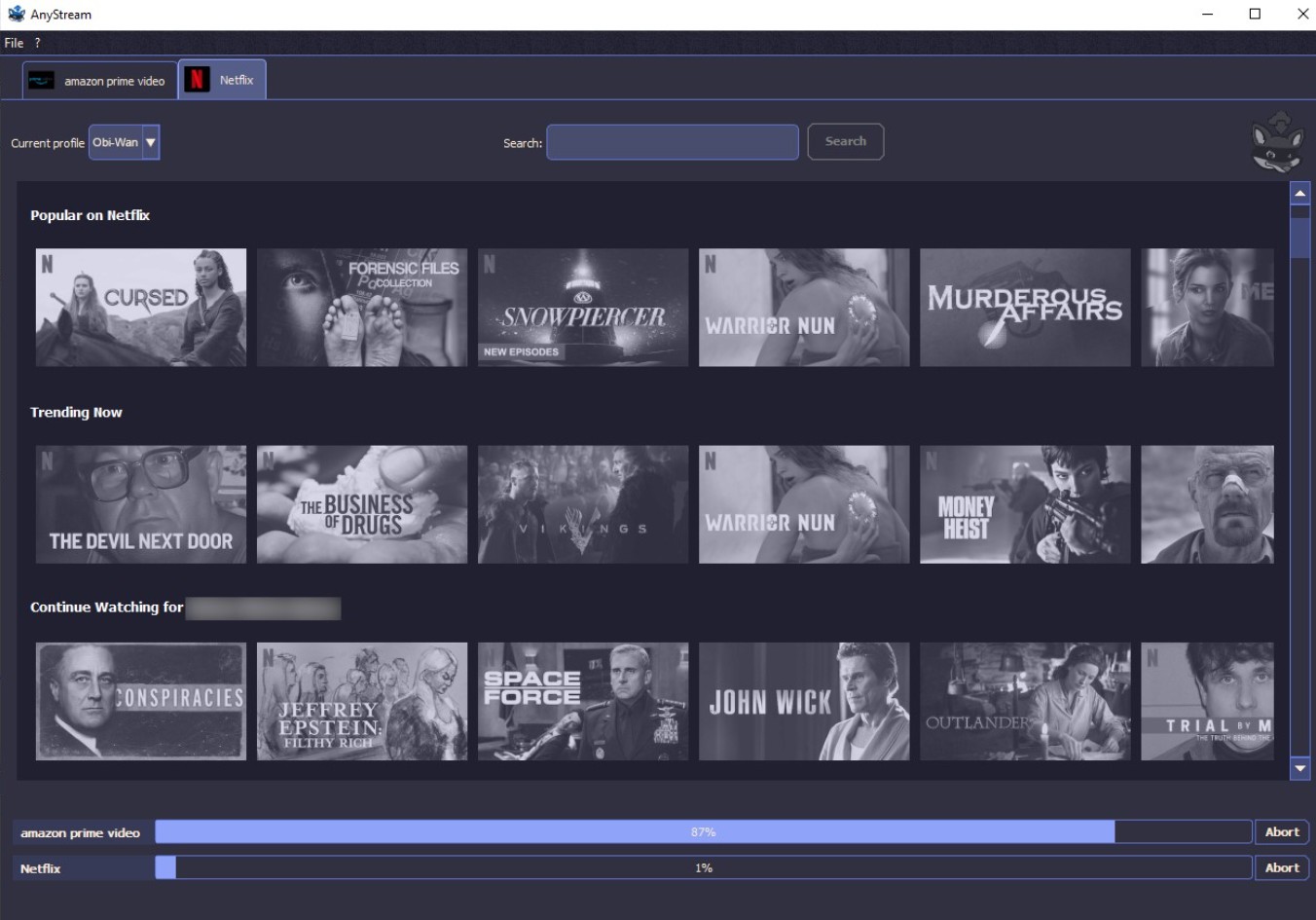
* For more Netflix video downloaders, check: best Netflix downloaders review
FAQs
Can I Download Netflix Movies on My MacBook?
Unfortunately, Netflix does not support downloading movies for offline viewing on Mac, because there is no official app for Netflix on Mac. But you can use a Netflix downloader like StreamFab to download Netflix content on your Mac.
AWhy am I unable to download movies from Netflix on my laptop?
Not all Netflix content supports downloads; if the download icon appears gray, it indicates that the video can only be streamed online. However, you can utilize StreamFab Netflix Downloader to download such videos onto your laptop.
AConclusion
In summary, you reviewed the process of downloading Netflix movies to a laptop. You also took a look at StreamFab, a fantastic tool that lets you download all of your preferred Netflix content to your laptop. This software comes with different features and is ideal for users who wish to download content for offline viewing.