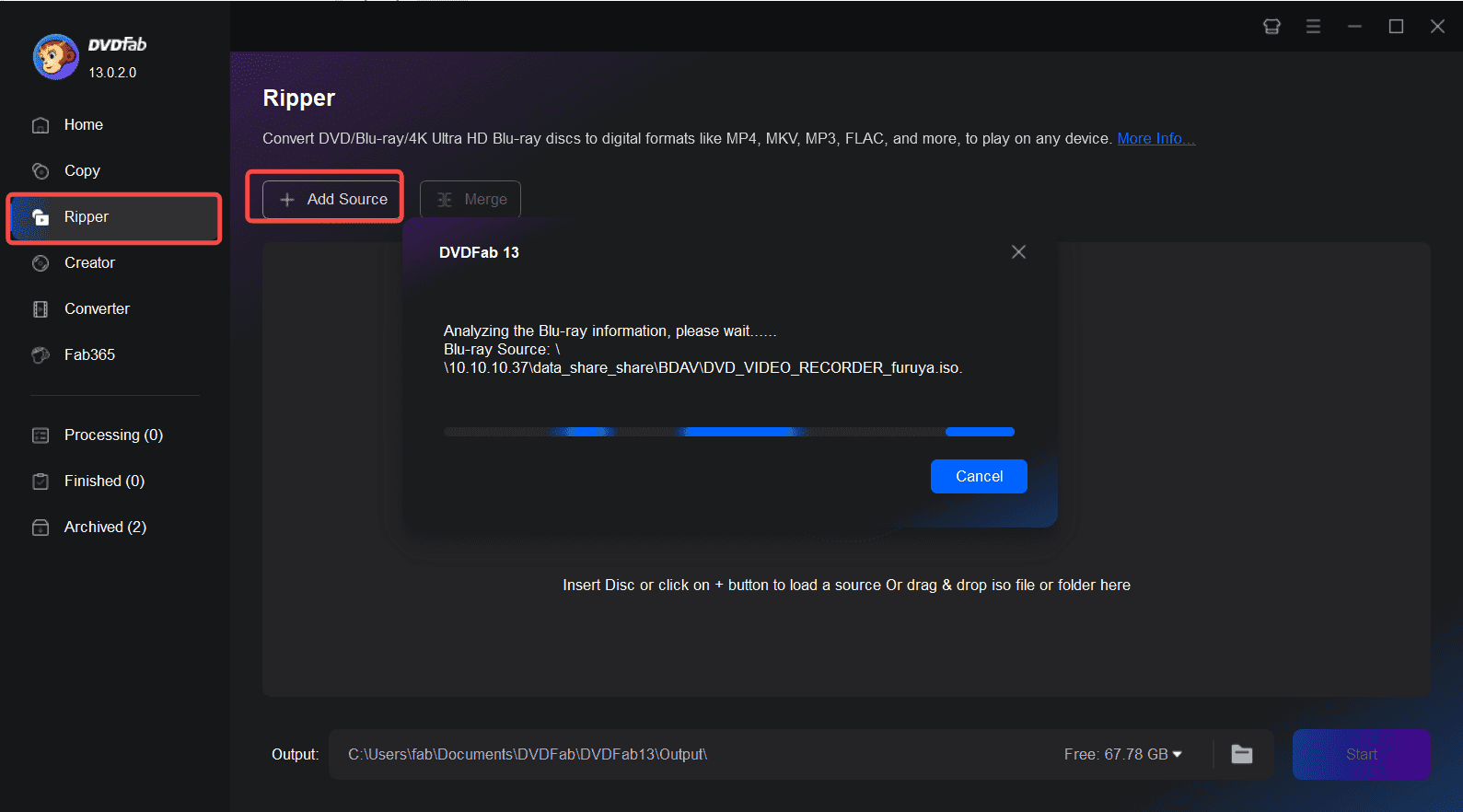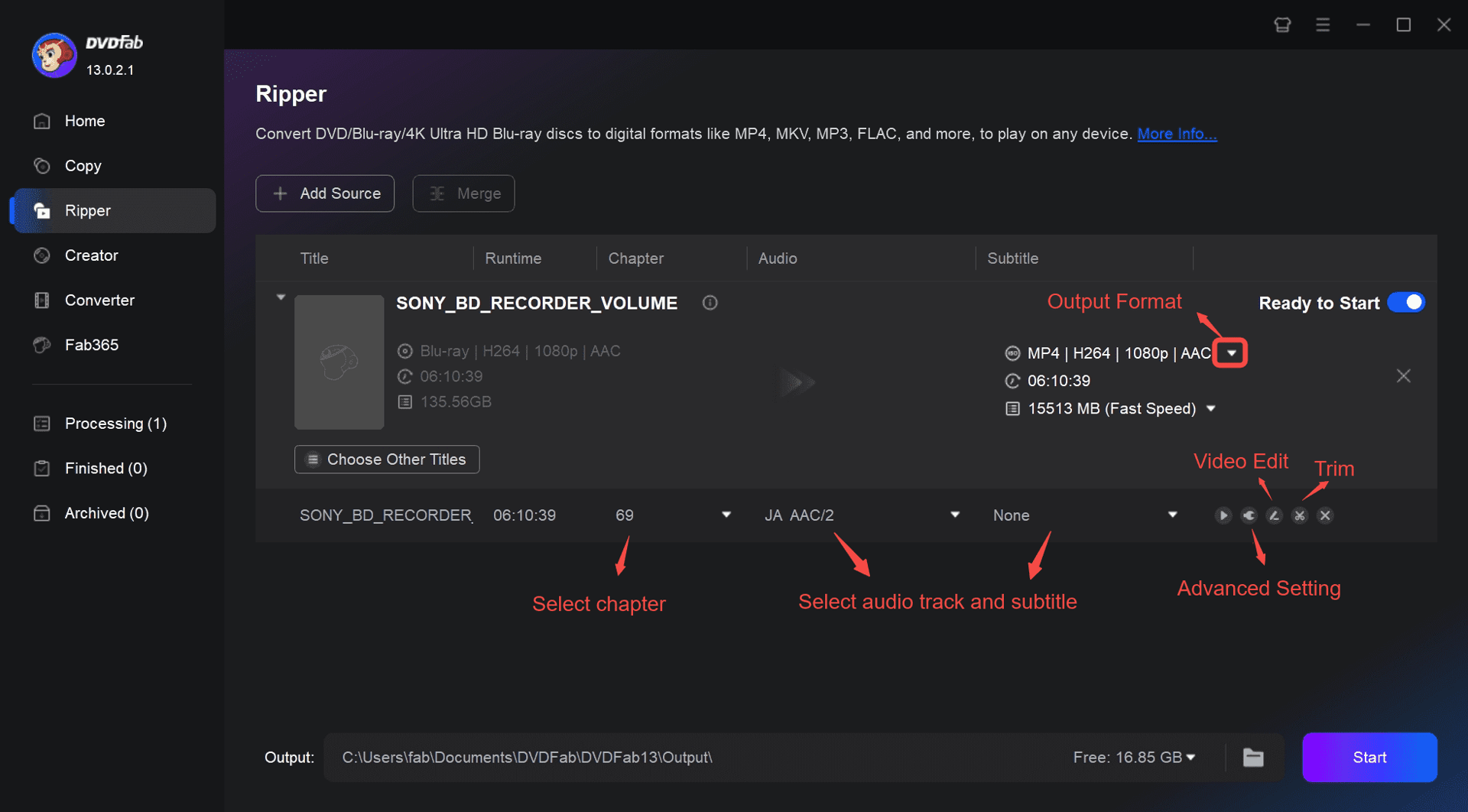Unlock High-Quality, Fast, Flexible BDAV Ripping
Advanced Decryption
Decrypt and Convert Recorded BDAV Blu-ray Discs
Home-recorded Blu-ray discs from live broadcasts, known as BDAV discs, are becoming increasingly popular as Blu-ray recorders enter the market.
DVDFab Blu-ray Recorder Ripper removes protections from these discs and converts them into standard video and audio formats for playback on compatible devices.
DVDFab Blu-ray Recorder Ripper removes protections from these discs and converts them into standard video and audio formats for playback on compatible devices.
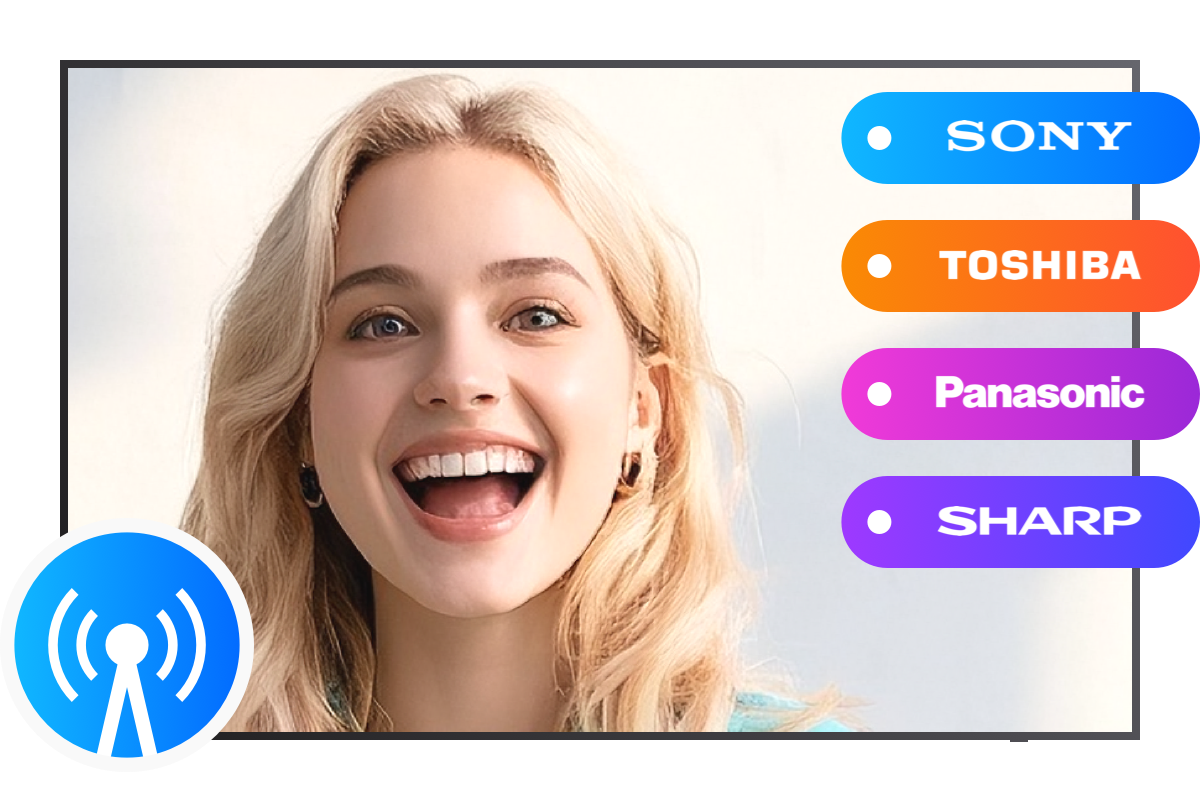
High-Quality Ripping
Output Mainstream Video & Audio Formats in 1:1 Quality
This BDAV ripper converts BDAV to over 500 audio and video formats, including MP4, MKV, M2TS, AVI for video, and MP3, AAC, and FLAC for audio. The ripped files are compatible with nearly all devices, ensuring you can enjoy your content anytime, anywhere.
Furthermore, it delivers output quality that matches the original sources, providing you with an optimal viewing experience.
Furthermore, it delivers output quality that matches the original sources, providing you with an optimal viewing experience.

Versatile Video Editing
DIY Your Video with Built-in Video Editor
DVDFab Blu-ray Recorder Ripper includes a built-in professional video editor for refining recorded Blu-ray footage. It enables you to crop, trim, merge videos, and enhance them with effects, watermarks, and subtitles. You can also adjust video color, audio, and playback speed.
From basic editing to advanced adjustments, DVDFab meets your various video editing needs during the Blu-ray ripping process.
From basic editing to advanced adjustments, DVDFab meets your various video editing needs during the Blu-ray ripping process.
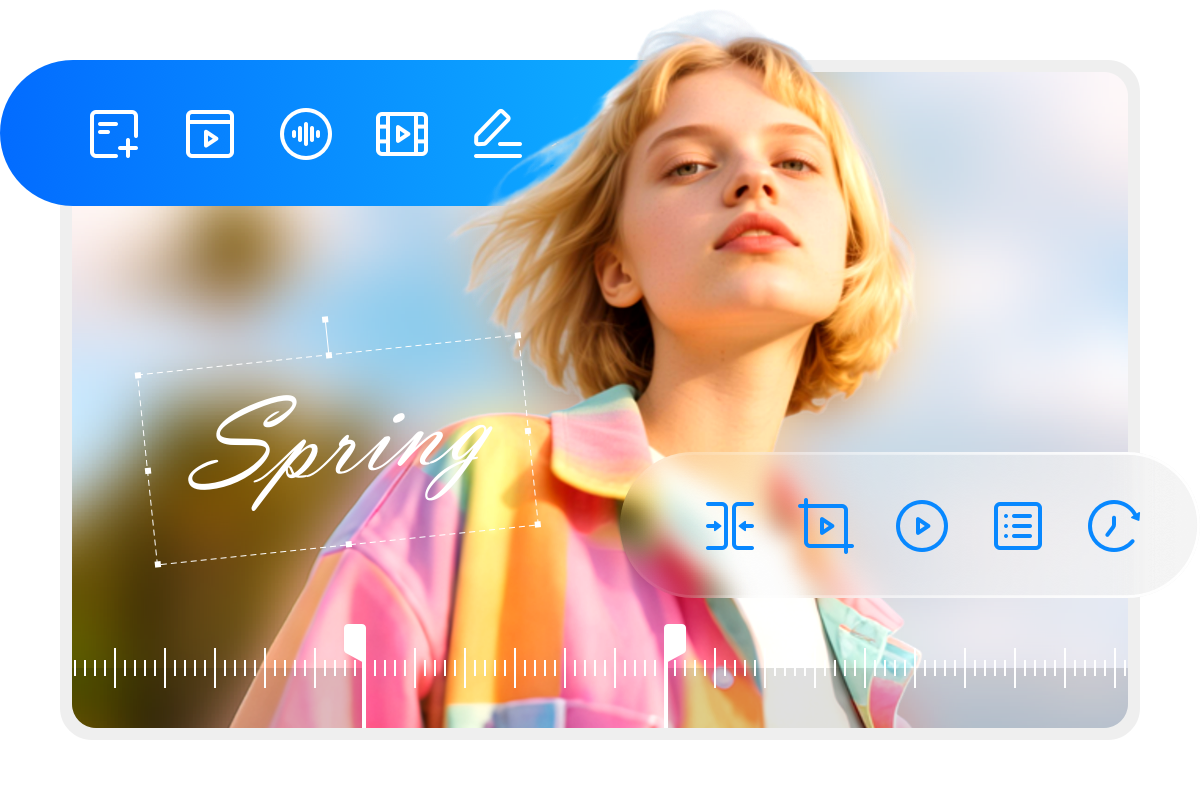
Meta Info Management
Synchronize Metadata and Generate .nfo Files
During disc processing, this BDAV ripper synchronizes all metadata, including broadcast title, from recorded Blu-ray discs. Additionally, it generates a .nfo file that presents detailed information about the disc source.
This ensures all relevant data stays accessible on media servers and playback devices, enabling seamless browsing and easy access to details whenever needed.
This ensures all relevant data stays accessible on media servers and playback devices, enabling seamless browsing and easy access to details whenever needed.

High-Speed Conversion
Faster BDAV Ripping Powered by GPU Hardware Acceleration
This BDAV ripper leverages mainstream GPU hardware acceleration technologies, including NVIDIA CUDA, AMD APP, and Intel IQS.
Compared to CPU-exclusive conversion, this advanced technology delivers blazing-fast conversion speeds, reducing processing time while maintaining high-quality output.
Compared to CPU-exclusive conversion, this advanced technology delivers blazing-fast conversion speeds, reducing processing time while maintaining high-quality output.
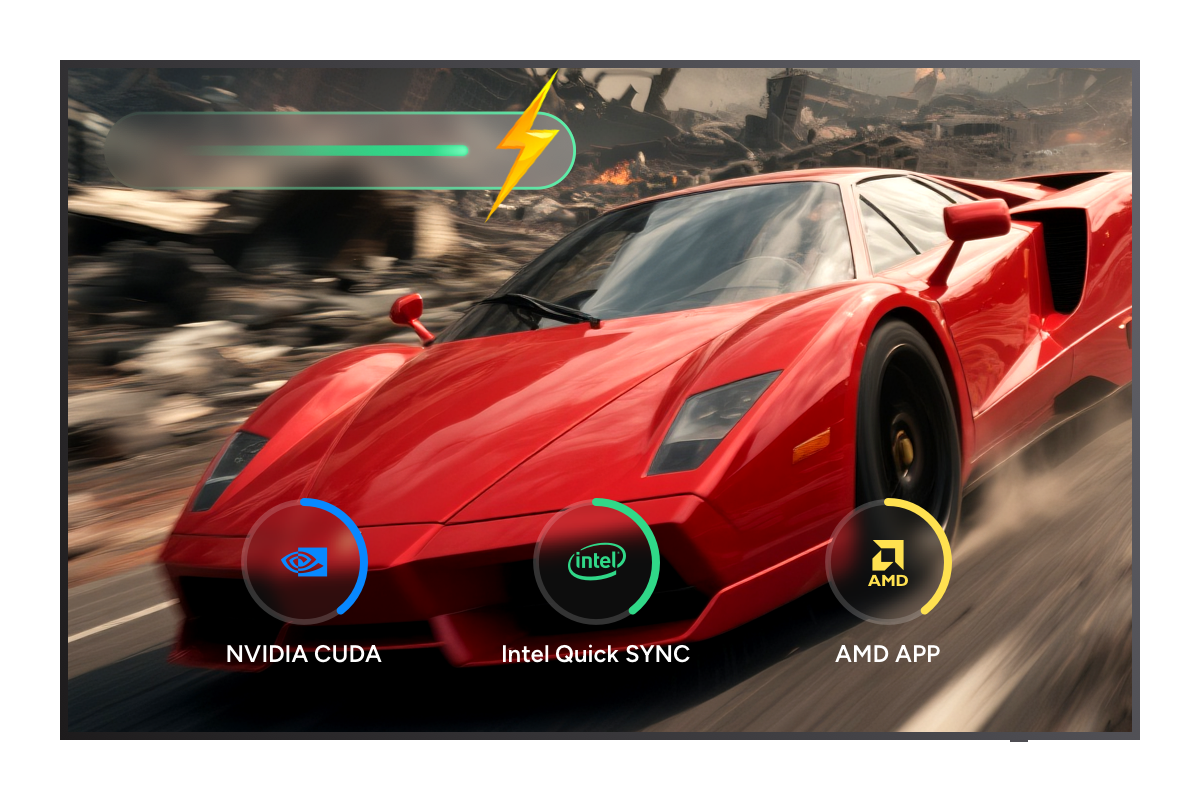
Time-Saving Workflow
Batch Conversion via Multitasking Mode
DVDFab Blu-ray Recorder Ripper features a Multi-tasking Mode that supports batch conversion of multiple recorded Blu-rays simultaneously.
Simply add your ripping tasks to the "Task Queue" to enable a time-saving, seamless, and automated workflow. This efficient BDAV ripper delivers a smoother and more user-friendly experience.
Simply add your ripping tasks to the "Task Queue" to enable a time-saving, seamless, and automated workflow. This efficient BDAV ripper delivers a smoother and more user-friendly experience.
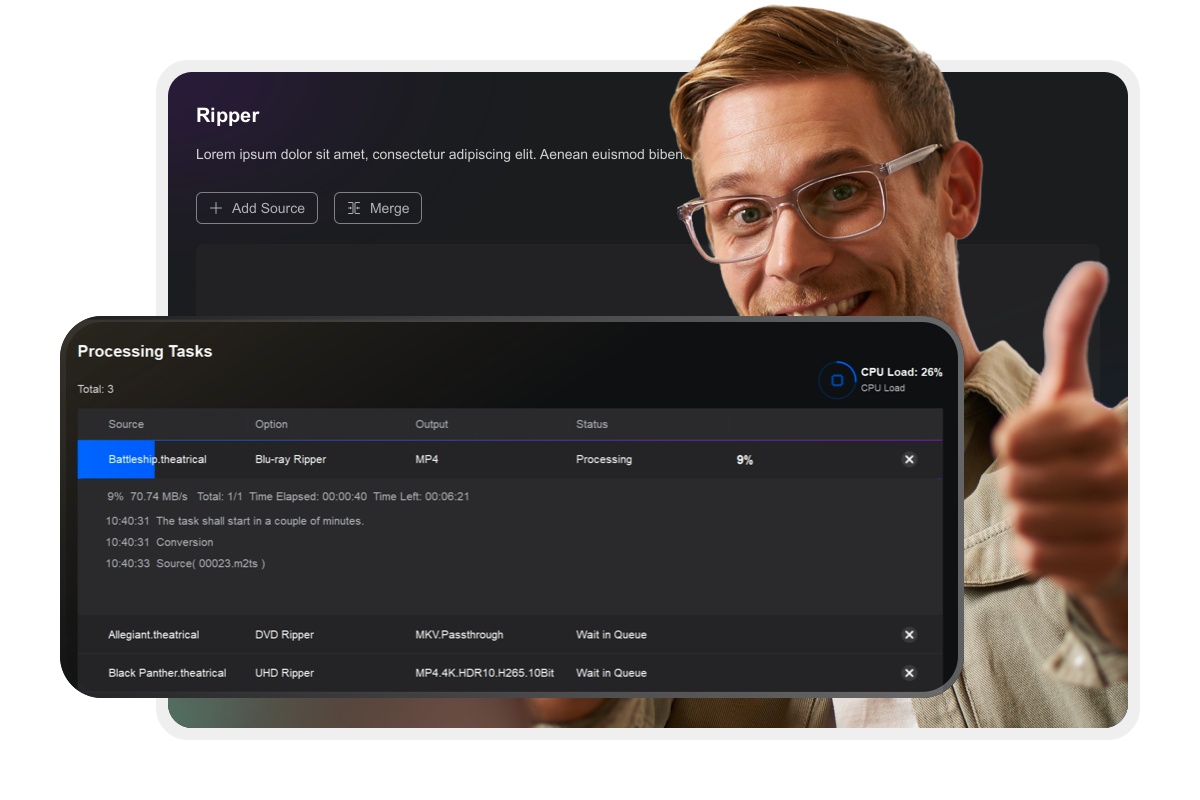
How to Rip BDAV with DVDFab Blu-ray Recorder Ripper
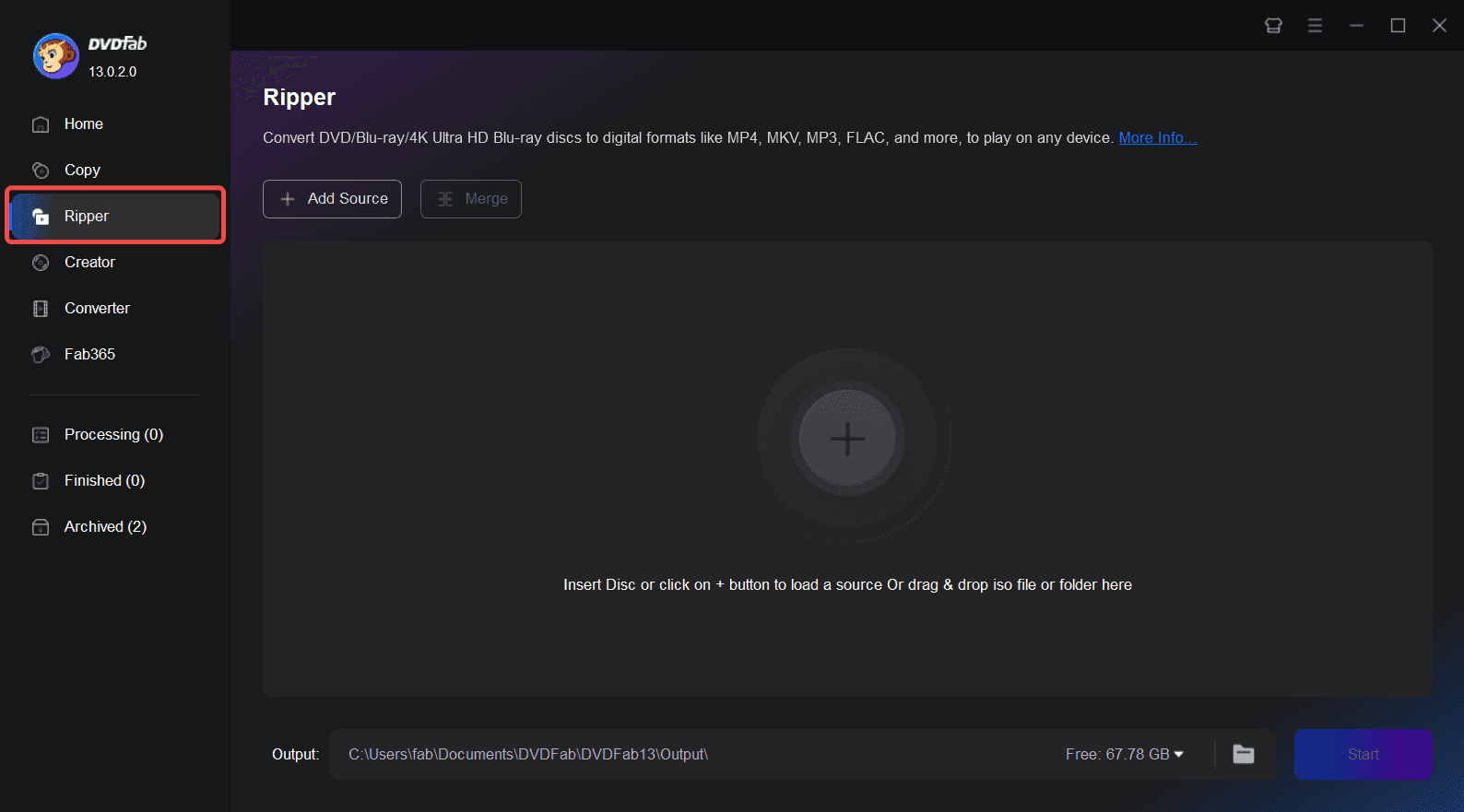
Step 1. Install and Open DVDFab 13
After downloading and installing DVDFab 13 on your computer, double-click its desktop shortcut to launch the program.
Step 2. Insert Disc and Click the "Ripper" Module in DVDFab
Insert the recorded Blu-ray disc into the Blu-ray drive, navigate to the "Ripper" section, and then select your desired conversion profile.
Step 3. Select the Output Destination and Start the Conversion
Choose to save your video to your hard drive or mobile device, then click the "Start" button to begin the conversion process.
You May Be Interested in These Items
Copy the BDAV Blu-rays recorded from live broadcastings to blank BD discs or to computer HDDs as ISO files or folders.
Convert Blu-rays to popular videos and audio formats for playback on mobile and portable devices.
Decrypt recorded Blu-ray (BDAV) and rip BDAV to ISO files or folders.
System Requirements

Windows 11/10/8.1/8/7 (32/64 bit)
Pentinum II 500 MHz or above
2GB of RAM or above
A Blu-ray drive
Live Internet connection required