How to Burn M4V to DVD on Windows & macOS? [2025 Update]
Summary: I guess you've learned that you have to remove the DRM protection if you want to burn M4V to DVD. With the DVDFab DVD Creator software, you are able to converting M4V to DVD directly. Go on reading to learn this best solution.
There is no question that we are likely to enjoy movies and TV shows in a large screen. So if you have a bunch of collections of M4V files on your iTunes, it is normal to wonder how to burn those M4V files to DVD so that they can be played on a home screen. Before exploring the method of burning M4V to DVD, let’s get to know the M4V format first.

What is M4V
M4V is a MPEG-4 file extension used for TV episodes, movies, and music videos in iTunes Store. And M4V files can only be available on Apple portable devices, such as iPod, iPhone, and iPad, etc. That’s because most of the M4V files are under DRM protection. So sometimes you may find it hard to convert M4V to DVD even though these files is complete and unbroken. However, this is not a problem for the DVDFab DVD Creator program when you want to burn M4V to DVD disc with ease.
How to Burn M4V to DVD with the Best DVD Creator
When it comes to M4V to DVD converters, you'll have several programs to choose from. Whereas DVDFab DVD Creator is an excellent program with additional features. It is compatible with macOS 10.13 - 15.x as well as Windows 11/10/8.1/8/7.
Features:
- Burn any video to DVD blank disc or save as ISO/Folder as you like.
- This M4V to DVD burner offers a range of customizable DVD menu templates.
- In addition to M4V, this software also supports a wide range of video formats.
- It ensures that the converted DVD has high quality video and audio output.
- You can simultaneously merge various video into a single DVD with fast speed.
Step 1: Download and open DVDFab DVD Creator
Download and install DVDFab DVD Creator on your Windows or Mac. Follow the on-screen instructions to complete the setup, then double-click the desktop icon to launch the program. Once open, choose the Creator module and make sure the DVD Creator mode is selected.
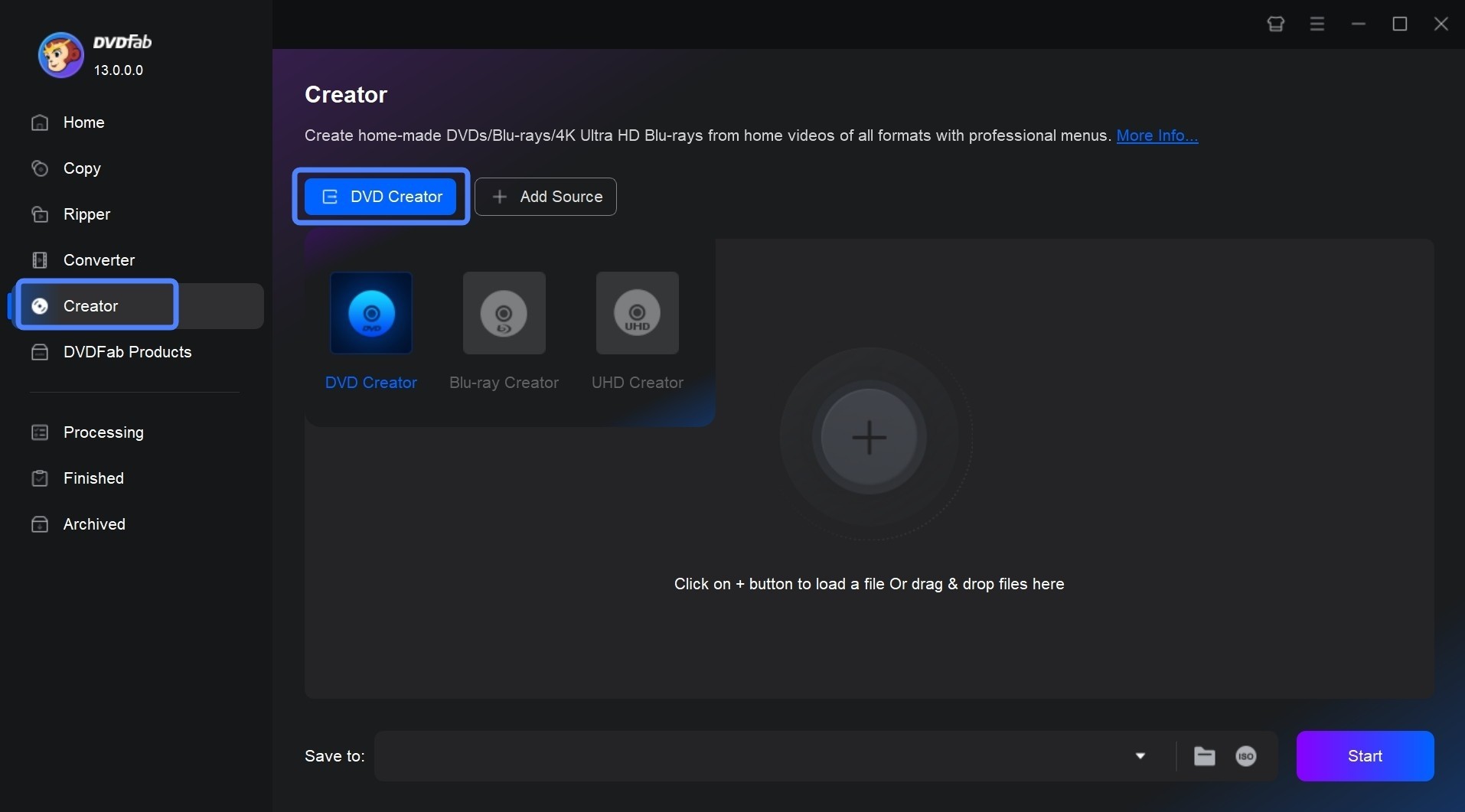
Step 2: Add your M4V file
Drag and drop your M4V videos directly into the main interface, or click the + Add button to browse and load them. You can import multiple files at once.
Apart from this, you can click on that Advanced Settings to to choose the output type (DVD-9 or DVD-5), adjust the video quality, and set the target volume label.
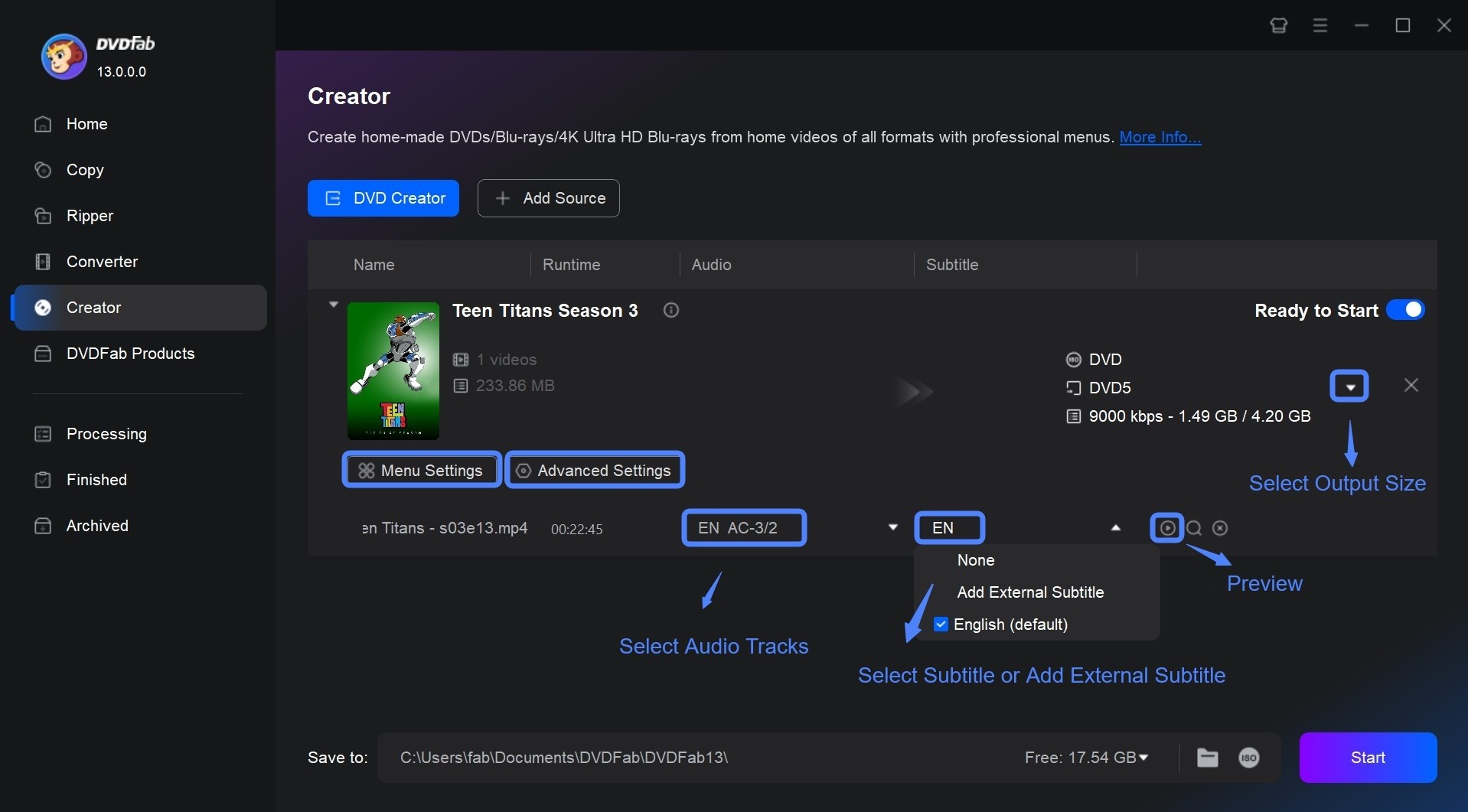
Step 3: Customize and edit you DVD video
Before burning, you can personalize your project using two key features: Video Edit and Menu Creation.
Click Video Edit to trim unwanted sections, crop frames, rotate clips, or adjust contrast, and saturation for better playback quality. Next, you can make a DVD menu. Choose from built-in templates, replace background images, or add titles to create a professional, customized disc interface.
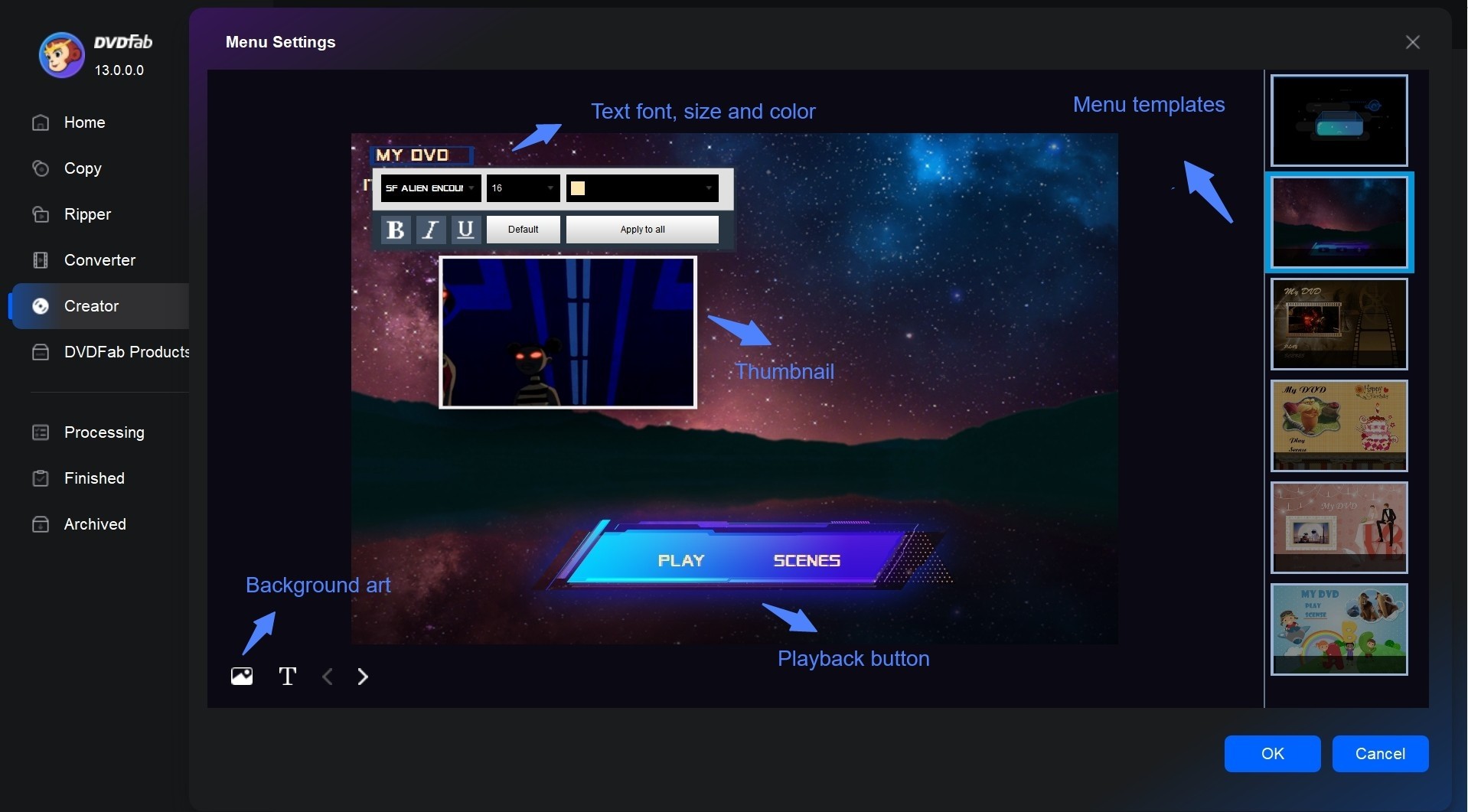
Step 4: Start burning M4V to DVD
Once all settings are complete, confirm your output directory. Click Start to begin conversion. DVDFab DVD Creator will encode the M4V files and burn them to a playable DVD or save them as ISO/folder backups.
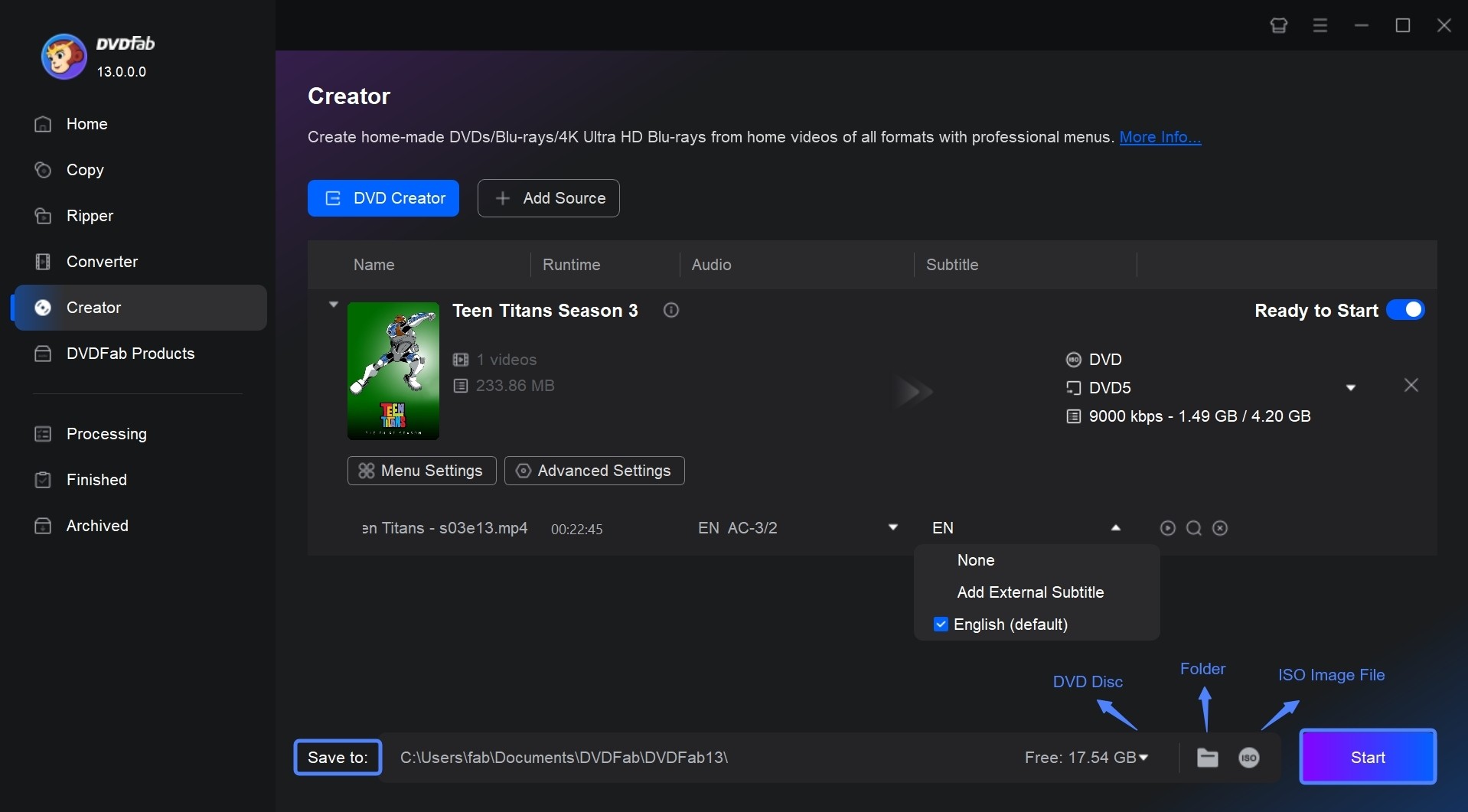
How to Convert M4V to DVD with Free Tools
DVDFab is a powerful tool to easily convert MP4 to ISO or DVD folder. However, there are some free and paid alternatives to DVDFab M4V to DVD Creator.
BurnAware Free
BurnAware is a versatile disc burning program to create and burn various types of discs, including CDs, DVDs, and Blu-rays. One of the features is the ability to burn M4V video to DVD for playback on DVD players. This makes it a convenient option for converting and burning videos for personal use or sharing with others.
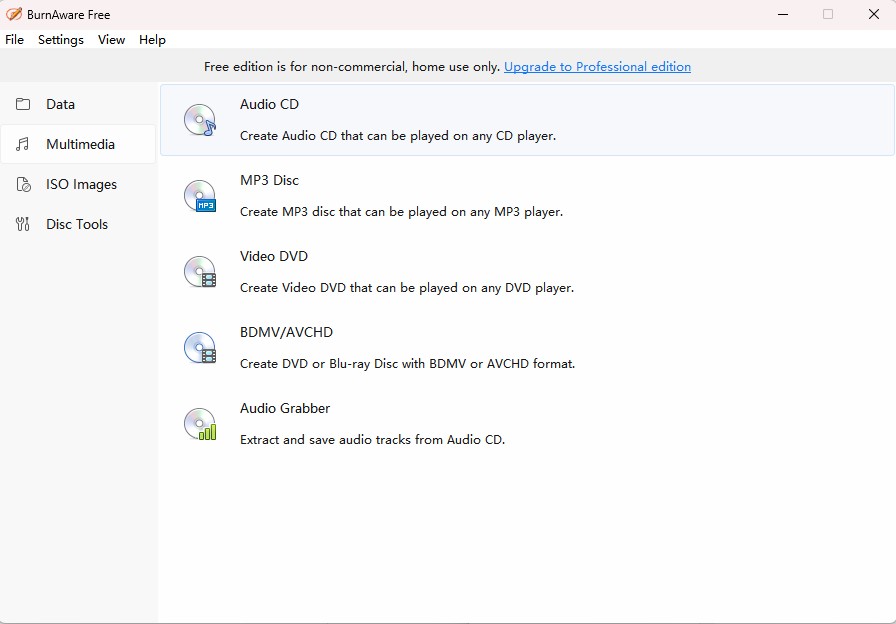
- Create basic DVD-Video discs and data backups
- Clean and intuitive interface that's easy to navigate
- Supports a wide range of formats, including M4V
- The free edition has limited functionality
- Does not include options to customize DVD menus or chapters
- Lacks advanced editing tools and may occasionally crash on older systems
How to burn M4V to DVD using BurnAware
Freemake Video Converter
Freemake Video Converter is an easy-to-use software that can burn various video formats, including M4V, MP4, and AVI, onto DVD discs. It's a practical option for anyone who wants to convert M4V to DVD on Windows without complex authoring tools. The software lets you choose from simple DVD menu templates, add subtitles, and set the aspect ratio before burning your disc. While the free version covers basic functions, advanced menu design and watermark removal require upgrading to the premium plan.
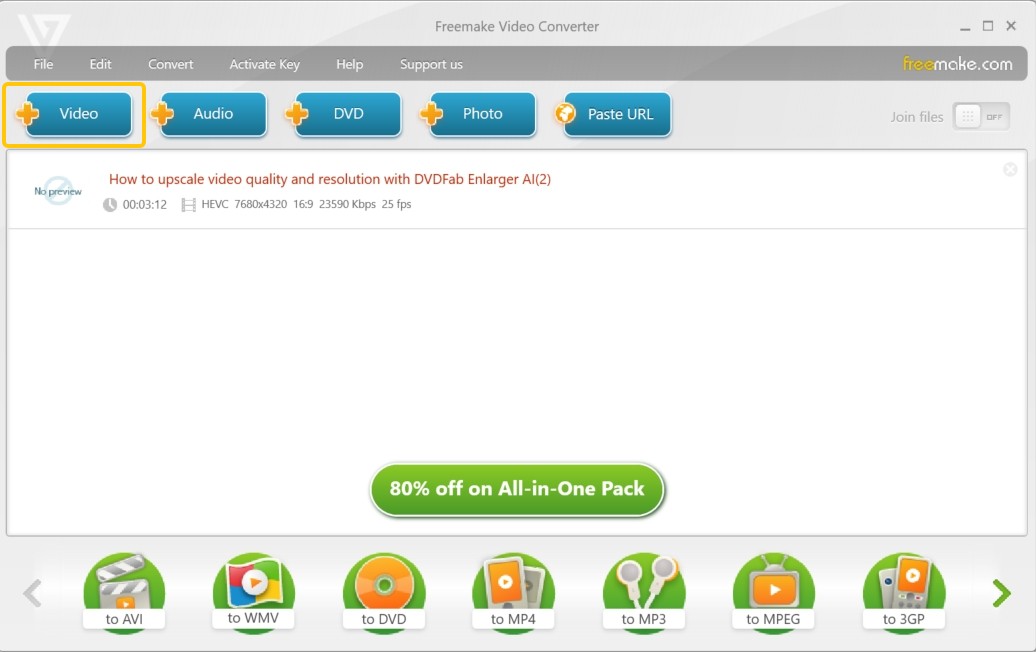
- Works with most common formats
- Supports batch processing to convert and burn multiple videos at once
- Offers simple DVD menu templates and basic subtitle support
- The free version adds a watermark and limits advanced features
- Lacks detailed control over encoding parameters
- It may freeze when converting long videos
How to burn M4V to DVD with Freemake Video Converter
Frequently Asked Questions
Not every DVD burner supports these features. Some programs, such as DVDFab DVD Creator, let you add external subtitles and choose from built-in menu templates before burning. Others, like BurnAware, only create a basic DVD without menu or subtitle options.
Yes, some quality loss is inevitable because DVD uses MPEG-2 video compression, which is less efficient than the original H.264 or H.265 format used in M4V files. However, you can minimize the difference by using reliable software such as DVDFab DVD Creator, choosing the High Quality mode, and keeping the original resolution and bitrate where possible.
Conclusion
If you're looking for a full-featured tool for burning M4V to DVD, DVDFab DVD Creator is my top recommendation. It supports menu templates, editors, and multiple video formats while maintaining excellent output quality. You can try all its features free for 30 days before upgrading. Other programs like Freemake Video Converter or BurnAware can also create playable DVDs, though they offer fewer authoring options.


![18 Best Free DVD Burner Software for Windows in 2025 [Expert Review]](https://r1.dvdfab.cn/upload/resource/en/best-dvd-burning-software-3mQn.jpg)


