How to Convert MP4 to DVD Format for Free on Windows, Mac & Online
Summary: To convert MP4 to DVD for seamless playback on home theaters, you generally require popular desktop solutions like DVDFab DVD Creator, which allow you to design custom navigation menus and burn video data directly to physical discs (DVD-5 or DVD-9). Alternatively, you can use an online converter like Zamzar to simply transcode MP4 files into a DVD-compatible format without installing software.
Table of Contents
Based on recurring discussions across Reddit, Apple Support Community, and MacRumors, three core challenges drive users to seek a solution for converting MP4 to DVD:
- Ensuring converted files play smoothly on DVD players.
- Offloading large MP4 libraries from overburdened hard drives.
- Archiving home videos without relying on unstable cloud storage.
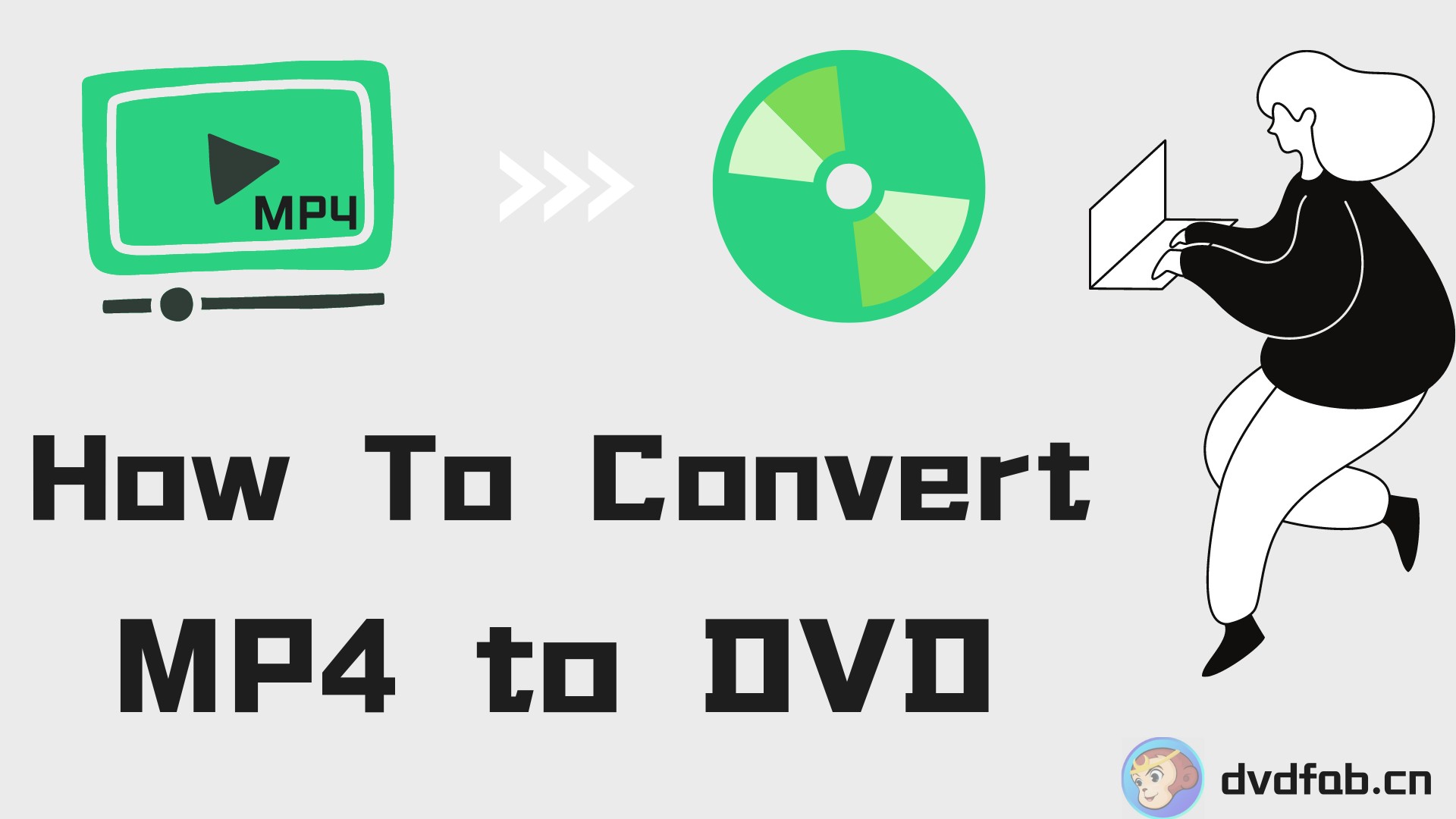
Older versions of Windows once included Windows DVD Maker for basic DVD burning, but recent updates have removed built-in disc authoring tools. As a result, many users now struggle to find reliable software that can convert MP4 files to DVDs with menus, all while maintaining good quality.
This guide is here to help. We've carefully selected and reviewed 10 tested MP4 to DVD converters for both Windows and Mac, providing a mix of free, open-source, and premium options. And you'll find a detailed look at each program's features and drawbacks, along with step-by-step instructions for burning your videos to DVD.
💡Watch the video to learn how to batch convert MP4 to DVD.
How to Convert MP4 to DVD with DVDFab DVD Creator
DVDFab DVD Creator is an easy-to-use MP4 to DVD converter that simplifies the entire disc authoring process. This tool also solves common issues like confusing menus, limited format support, and poor output quality, helping users create professional DVDs that work on most playback devices.
- Support various digital input formats
- Burn to DVD-9/-5, DVD±R/RW, and dual-layer discs
- Merge multiple videos into one DVD and set playback order
- Create stylish DVD menus, choose audio tracks, and add external subtitles
- Batch convert multiple videos to DVDs using GPU hardware acceleration
- Preview the output video before converting MP4 to DVD format
- Access built-in video editing tools for customizing your DVDs
💡Feedback on DVDFab DVD Creator
DVDFab DVD Creator excels in system compatibility and support for advanced codecs. It is particularly suitable for users with integrated graphics hardware as it can efficiently process H.265/HEVC encoded MP4 files, which is rare among similar tools.
📌Detailed Guide
Step 1: Download DVDFab 13 software
Download DVDFab from the official website or just click the following Download Button.
Step 2: Launch DVDFab DVD Creator and Load MP4 Videos
After launching the software, let's select the "Creator" module first and choose the module of DVD Creator. Then, click on the "Add" button to load your source MP4 video files, or simply drag and drop them to the main interface.
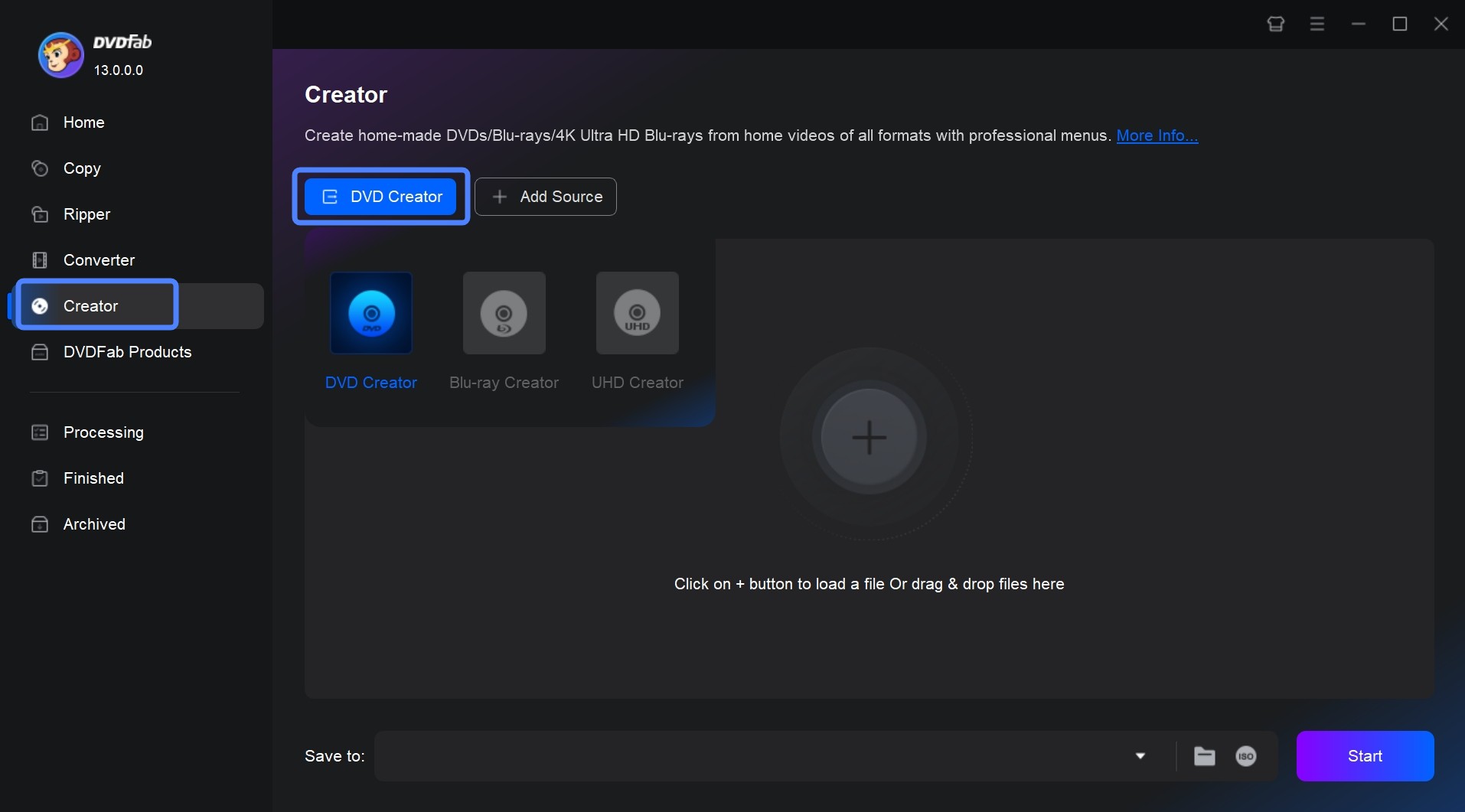
Step 3: Customize Your Own DVD and Make DVD Menu
After DVDFab finishes analyzing your file(s), the Name, Runtime, Audio, Subtitle information will be displayed on the main interface. You can choose your preferred audio tracks and subtitle language, or add external subtitles. Additionally, clicking "None" will cancel the subtitles.
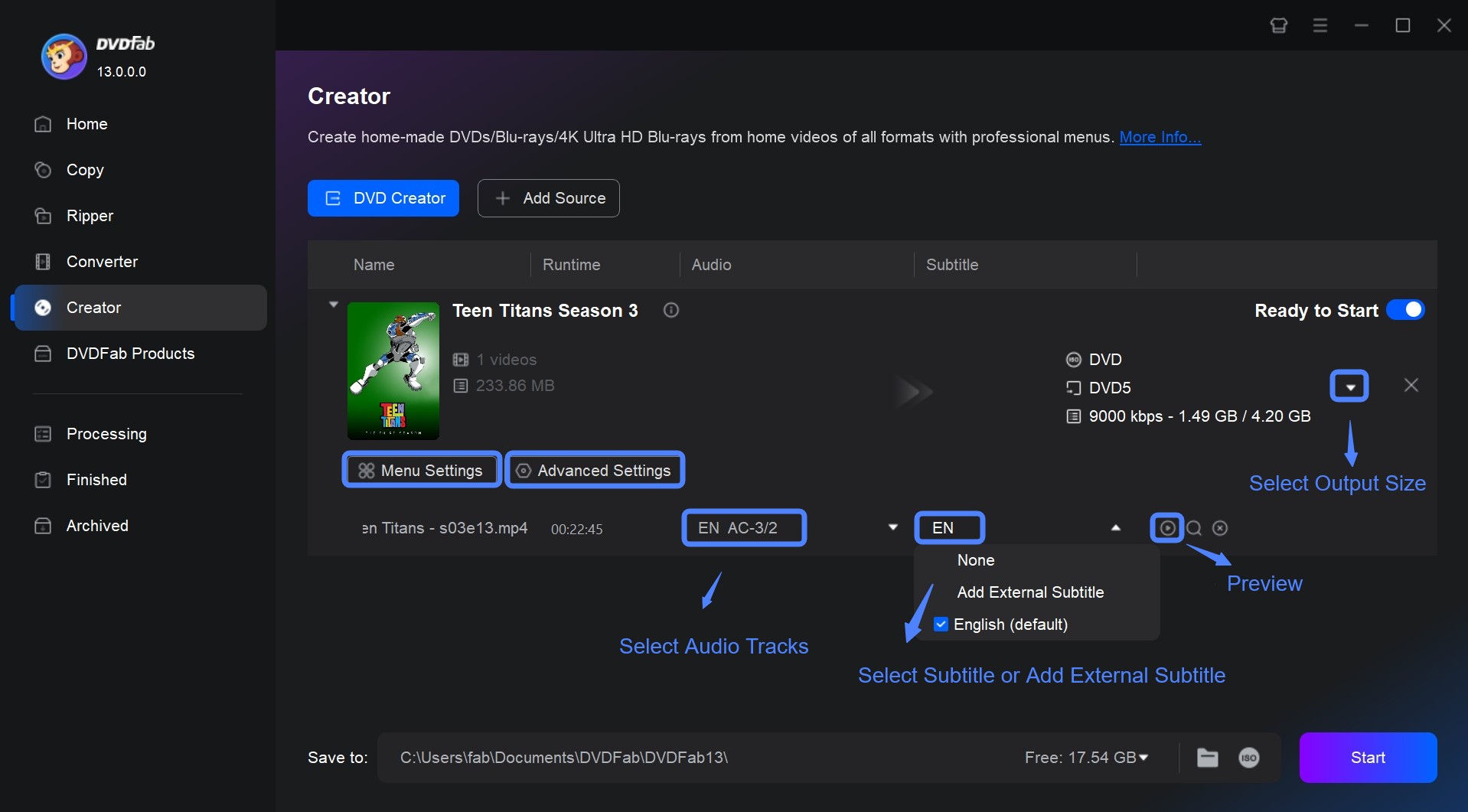
There are three options to customize your DVD: Advanced Settings, Menu Settings, and Video Edit. Using the first option, you can set the output DVD name, type (DVD-5 or DVD-9), and video resolution, such as "Same as the source" or "Fit to Disc". You can also set the Menu Properties and Playback Mode.
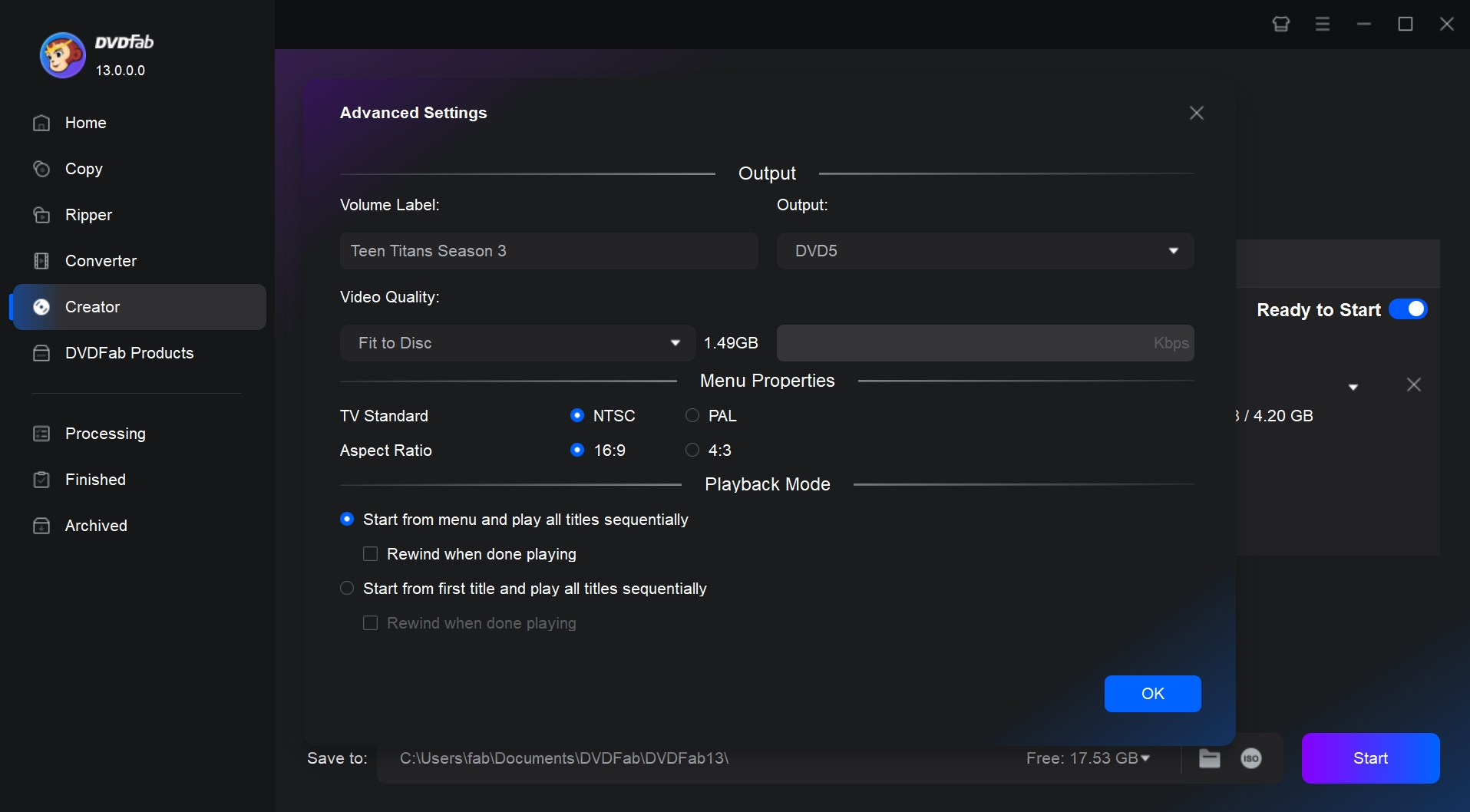
💡TV Standard (Region):
- NTSC (720×480 @ 29.97/23.976 fps) for North America/Japan.
- PAL (720×576 @ 25 fps) for Europe/most of Asia/Oceania.
This ensures broad player compatibility in your region.
💡Aspect Ratio: Choose 16:9 for widescreen footage; 4:3 only for legacy material. If you see hard letterbox bars in the preview, use Crop in Video Edit to remove them before authoring.
Click "Menu Settings" to access the built-in DVD menu creator. You can choose a preferred menu template and personalize all elements, including background images, text font, color, and size, as well as thumbnails and playback buttons like Play/Pause and Previous/Next.
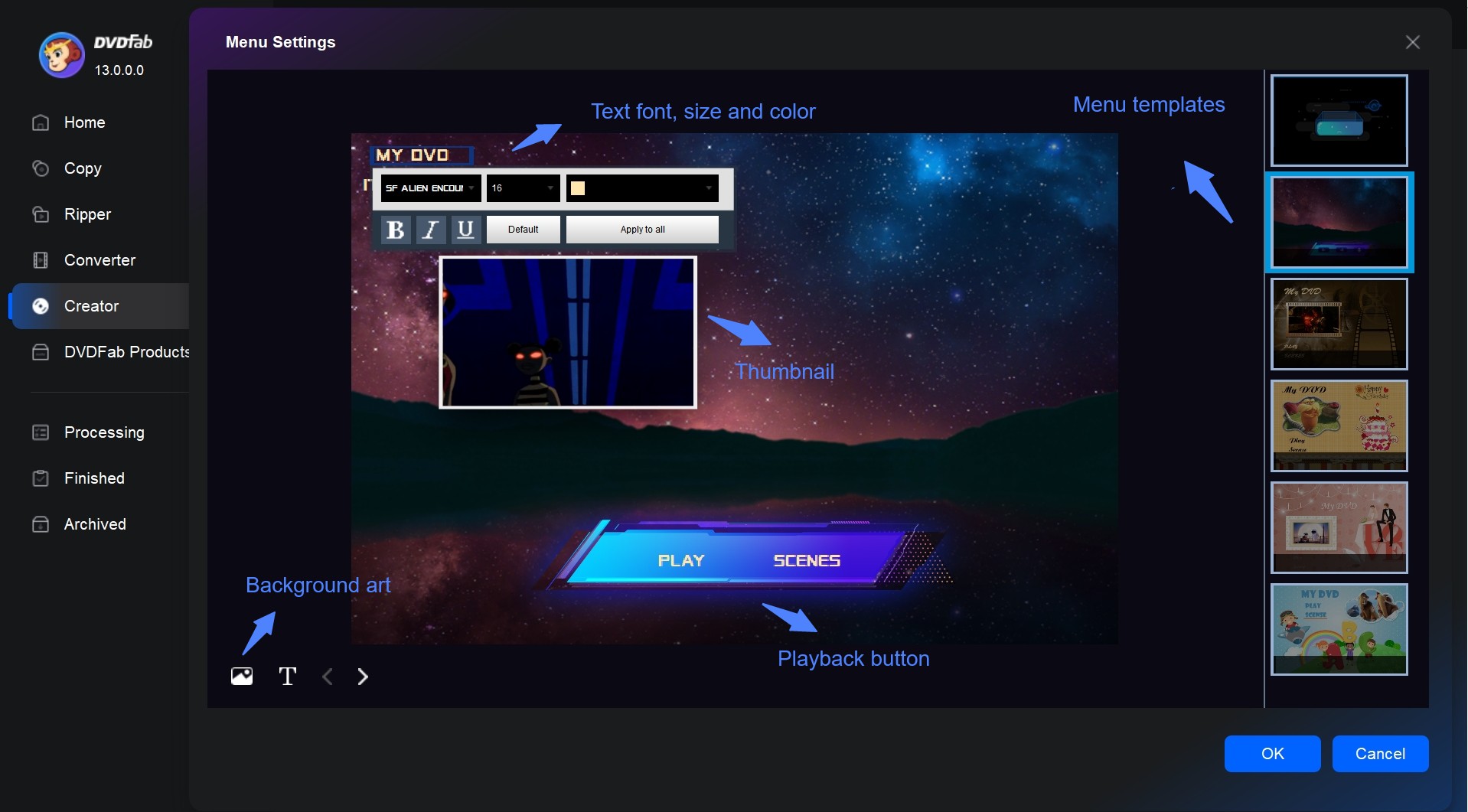
If you want to edit your videos before conversion, DVDFab DVD Creator has you covered with its built-in editor. You can crop footage, adjust effects, add watermarks, customize subtitles and more.
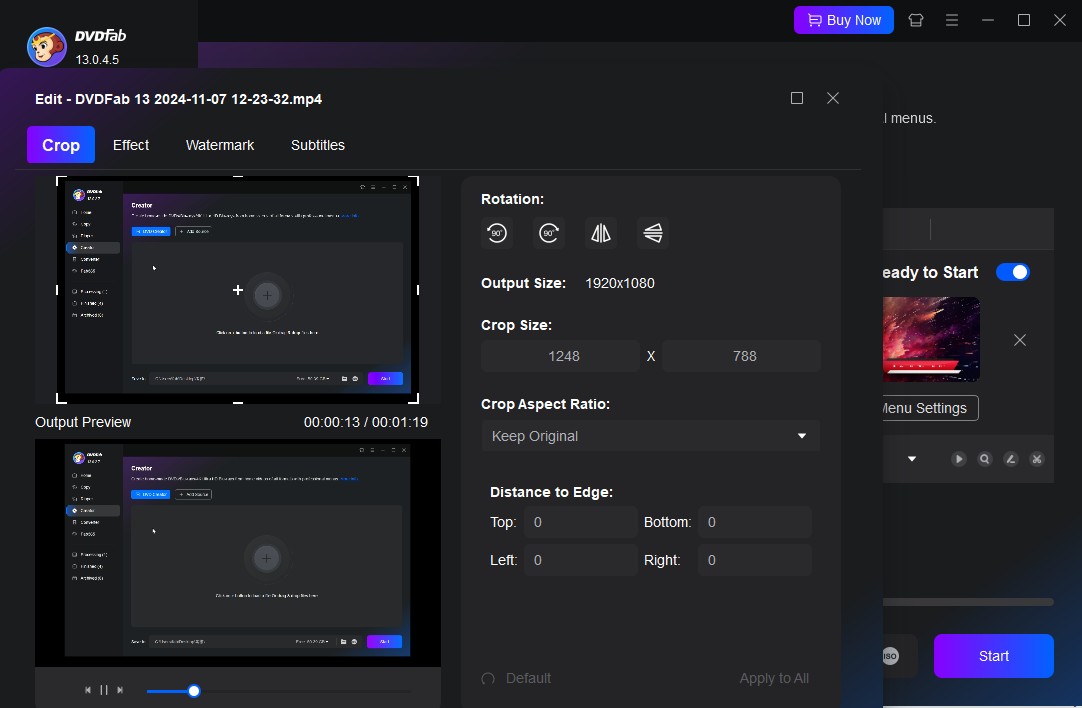
Step 4: Select an Output Directory
Move to the bottom of the main interface to select an output directory. There are three options:
- Burn to Disc: Instant Playback for DVD Players
- Save as DVD folder: store DVD structure files on PC for future burning
- Create ISO Image: Generate universal files for virtual drives/cloud storage
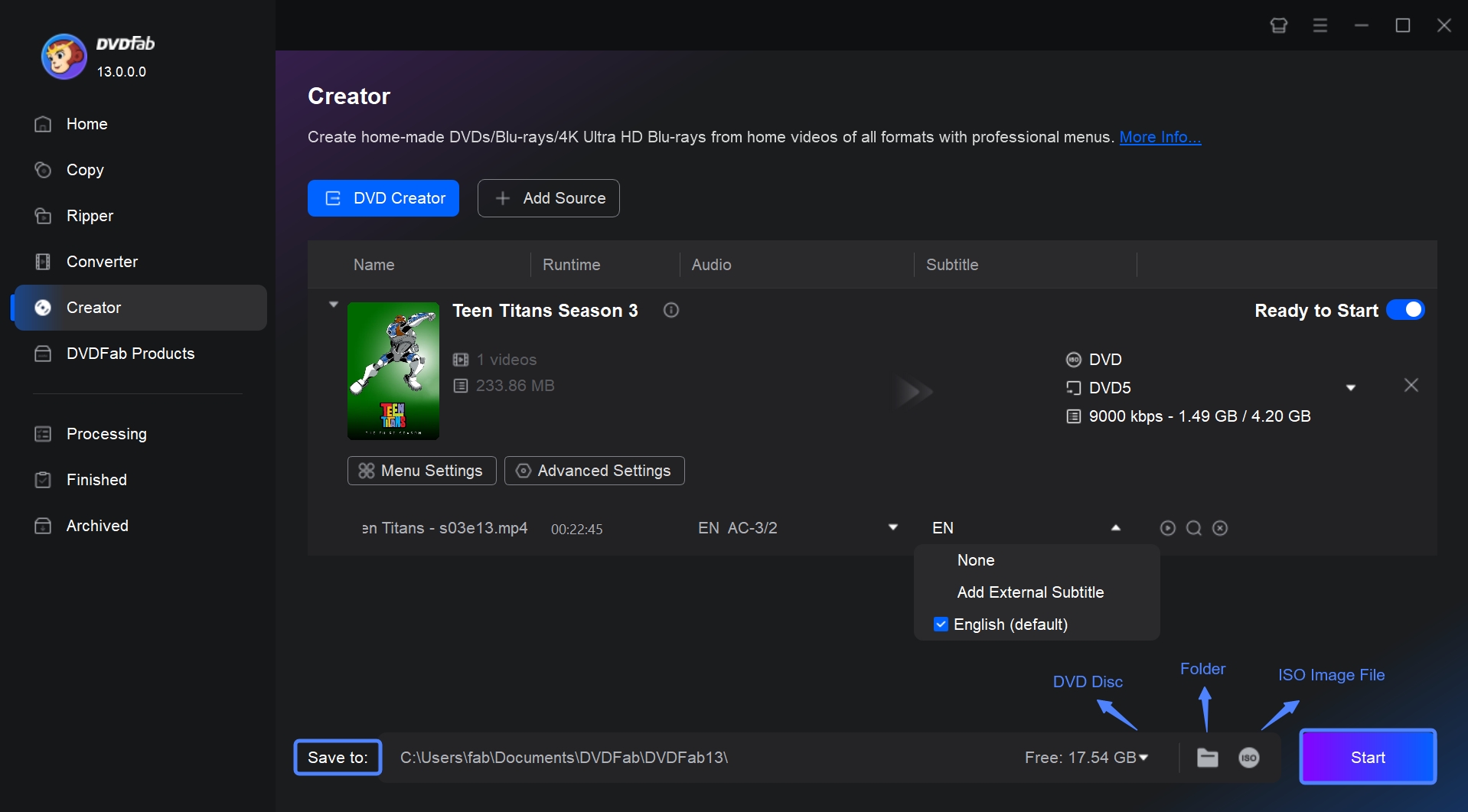
Step 5: Start the Conversion Process
Finally, click the "Start" button to initiate the MP4 to DVD process. The advanced GPU acceleration technology ensures you a 50x faster DVD burning speed.
How to Convert MP4 to DVD Free with DVDStyler
DVDStyler is a free, open-source DVD authoring tool that allows users to create professional-looking DVDs with interactive menus. It's cross-platform (Windows, macOS, Linux) and is especially favored by hobbyists and semi-professional video editors for its simplicity, flexibility, and robust feature set—despite being free. Unlike basic disc burners, DVDStyler focuses on DVD menu creation, video organization, and full disc authoring, enable users design custom layouts, add multiple titles, and create multilingual menus.
- • Completely free without ads or watermarks
- • Available on Windows, macOS, and Linux
- • Drag-and-drop menu editor with templates or fully custom designs
- • Compatible with AVI, MP4, MOV, MPEG, WMV, and more
Cons:
- Encoding speed can be slower compared to paid software
- The interface is outdated and unintuitive to some users
💡Feedback on DVDStyler
Users praise DVDStyler for its ability to create fully authored DVDs with menus and chapters at no cost. Output is DVD-Video compliant and plays on most standalone DVD players. However, some find the interface dated and encoding slower than commercial tools.
📌Detailed Guide
Step 1: Download and Install DVDStyler
Go to the official website (https://www.dvdstyler.org) or its SourceForge page to download the installer for your OS and complete the setup.
Step 2: Create a New Project
When DVDStyler opens, choose "Create a New Project." Here you can set the DVD format to NTSC or PAL, pick the aspect ratio (4:3 for standard or 16:9 for widescreen) and select the disc capacity (4.7 GB or 8.5 GB).
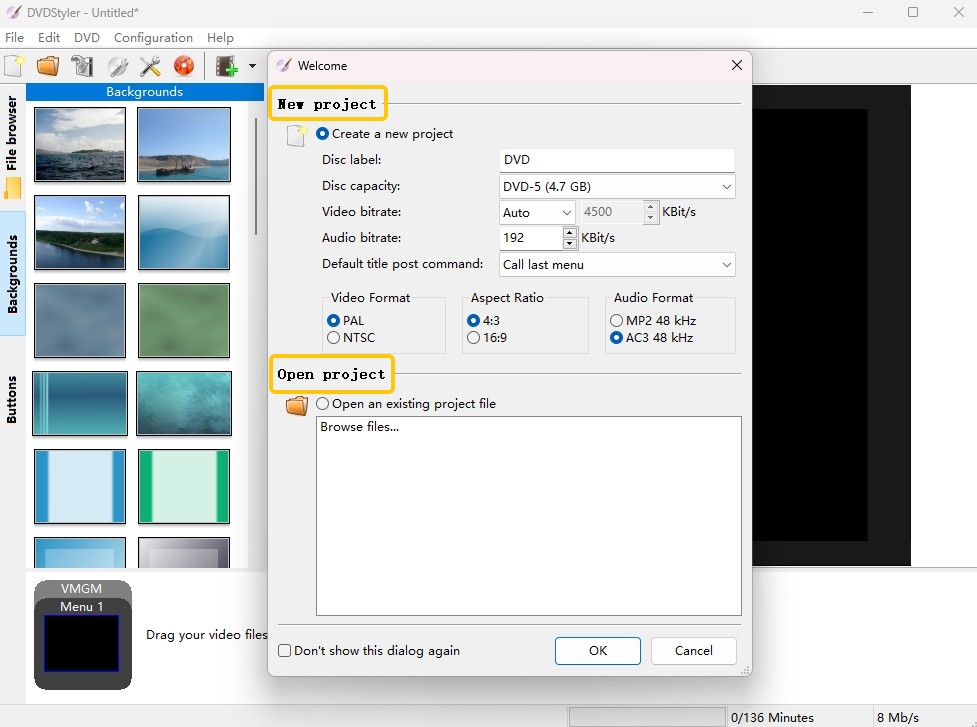
Step 3: Add Video Titles
Drag and drop your MP4 files directly into the project window; each file becomes a separate title on the DVD. You can also define chapter points manually or let the program create them automatically, which makes navigation easier for viewers.
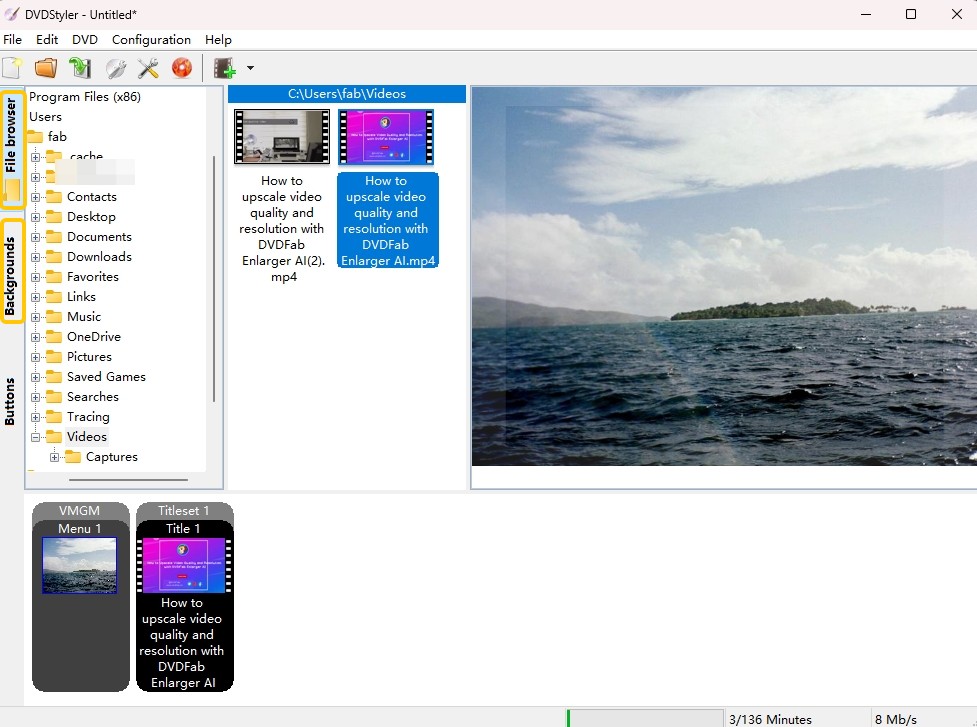
Step 4: Design the DVD Menu
Next, choose a pre-made template or replace the background with your own image or video. You can also adjust the text and buttons to create a personalized look.
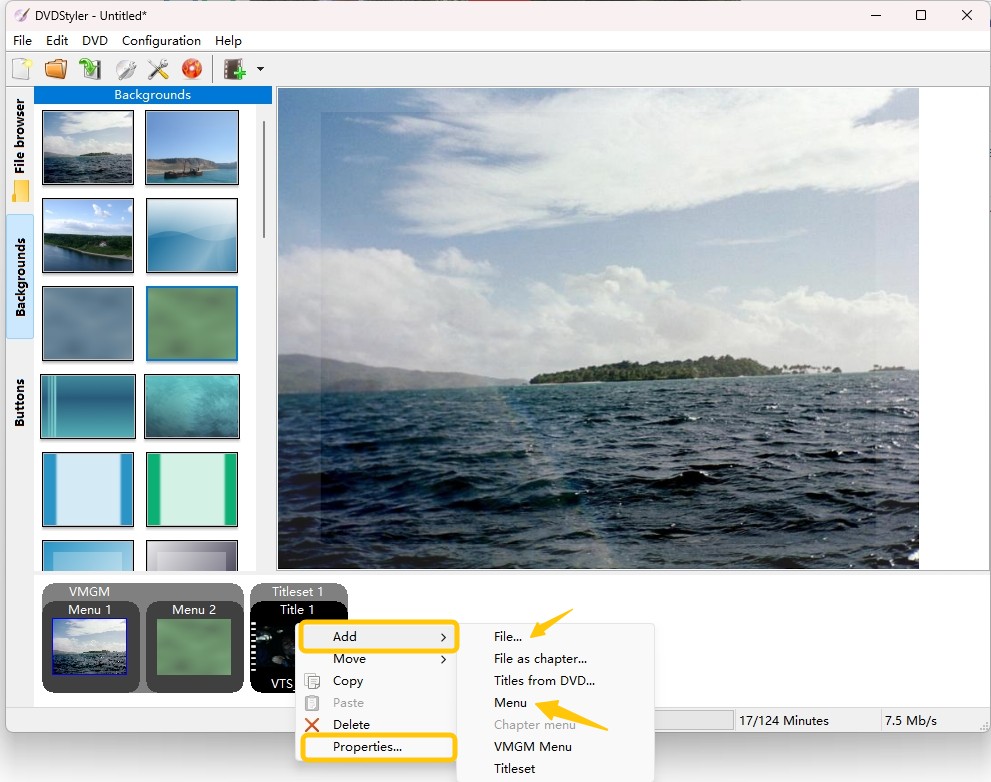
Step 5: Preview and Start burning
Click Preview to simulate the DVD playback. Test menu navigation and chapters to ensure everything works as intended.
After selecting the output path, click the red Burn button. DVDStyler will convert the MP4 file to MPEG-2 DVD-Video format and create the disc.
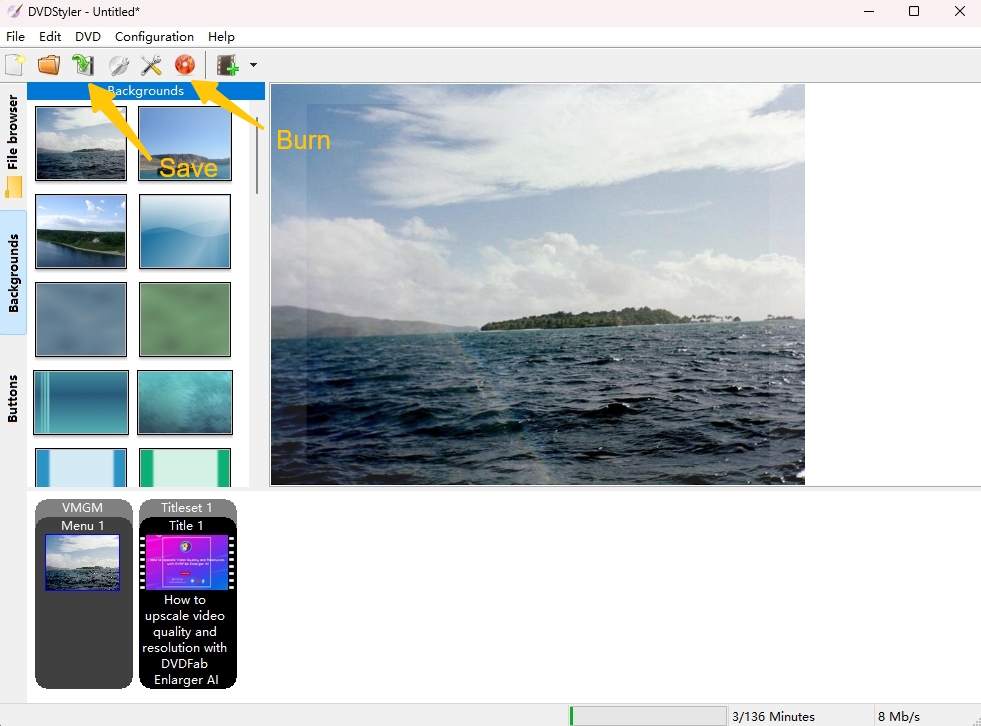
How to Use Zamzar to Convert MP4 to DVD Online
Zamzar is a popular web-based file conversion platform that supports over 1200 different file conversions with varying formats. One of the many conversion options available on Zamzar is the ability to convert MP4 files to DVD. However, it can only convert video files to be DVD compatible, not burn them directly onto a physical DVD, for which a separate free DVD burning software is needed.
👍Pros:
- Supports a wide range of video and audio formats
- Intuitive 3-Step Workflow: Upload, Convert, Download
👎Cons:
- Outputs ISO/VIDEO_TS files only; no physical disc or menu creation
- Must provide email to receive download links
- Files are retained for 24 hours for free users and 30 days for paid one
- There is a size limit: free users are limited to 50MB

Detailed Guide on Converting MP4 to DVD-compatible Format Online with Zamzar
Step 1: Open any browser to visit the Zamzar website and sign in to your account.
Step 2: Click on the "Choose Files" button and select the MP4 file you want to convert, or drag and drop the file into the upload area. Zamzar also supports uploading files from URL, Dropbox, Google Drive or directly linking the file.
Step 3: After the video is uploaded, choose "DVD" as the desired output format from the dropdown menu.
Step 4: Click on the "Convert Now" button. Then provide your email address to get the link to the converted file.
Step 5: Once the conversion is complete, a download link will be provided. Click the link to download your DVD-compatible file.
💡If you provide an email address, Zamzar will send you the download link once the conversion is done.
How to Convert MP4 to DVD with Other Tools
1. MacX Video ConCverter - Optimized for macOS
MacX Video Converter is a multifunctional video converter and DVD maker designed exclusively for macOS capable of converting 420 formats and devices, including DVDs. Beyond video conversion, it provides basic video editing, screen recording and online video download functions.
- • Convert MP4 and other popular formats into DVD-compatible formats
- • Allow an easy and high-quality video transcoding
- • Extract audio from the original video with a flexible parameter setting
- • Allow multiple videos to be converted simultaneously
- Windows and Linux users need to look for alternatives
- Cumbersome features for users who only need to burn DVDs
- Lack customization options for DVD menu templates
How to Convert MP4 to DVD Video with MacX Video Converter?
Step 1: Install and launch the MacX Video Converter on you Mac computer. Click on the "Video" button that appears at the top, browse and select the MP4 file you want to convert.
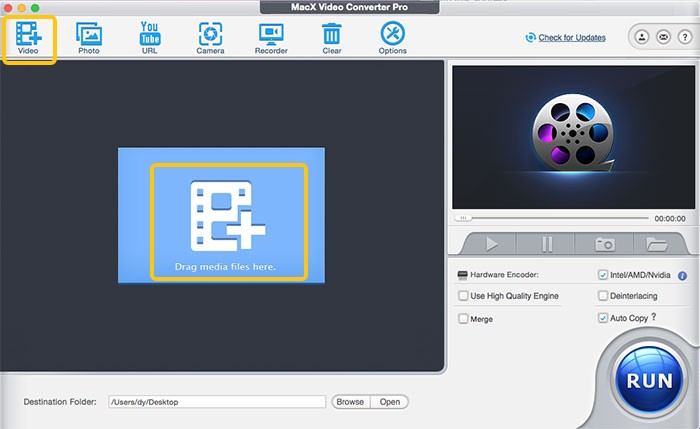
Step 2: After the video has loaded, click the file in the preview window and select the output DVD profile from the drop-down list.
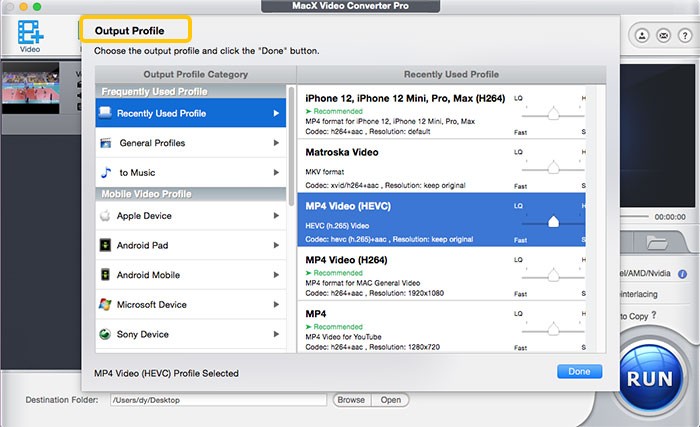
Step 3: Choose the output folder where you want to save the converted files by clicking the "Browse" button. Once everything is set as per your preference, click the "RUN" button to convert your MP4 file to DVD.
Feedback on MacX Video Converter
For non-technical macOS users prioritizing efficiency, MacX Video Converter offers a lightweight DVD burning solution without complex menu editors. Its minimalist interface accelerates conversions, ideal for quick archiving.
2. Movavi Video Converter - Rich Preset Profiles
Movavi Video Converter is a versatile tool that can convert 180+ video files, including MP4 formats at high speed. This comprehensive software not only can convert MP4 to DVD-compatible format in high quality but it also allows customization like adding subtitles and watermarks, cropping, trimming, and more. However, you'll need DVD burning software to write the converted file into a physical DVD disc.
- • Convert MP4 to DVD-compatible formats (VOB folders)
- • Support choosing PAL or NTSC standard
- • Come with various video editing features
- • Support converting multiple MP4 files at the same time
- The software only provides 7-day trial version
- It can not create a physical DVD from MP4 files
- It doesn't provide any DVD menu template or menu editing features
How to Convert MP4 to DVD with Movavi Video Converter?
Step 1: Open Movavi Video Converter, click on "Add Media", and then hit "Add Video" to choose the MP4 files you want to convert.
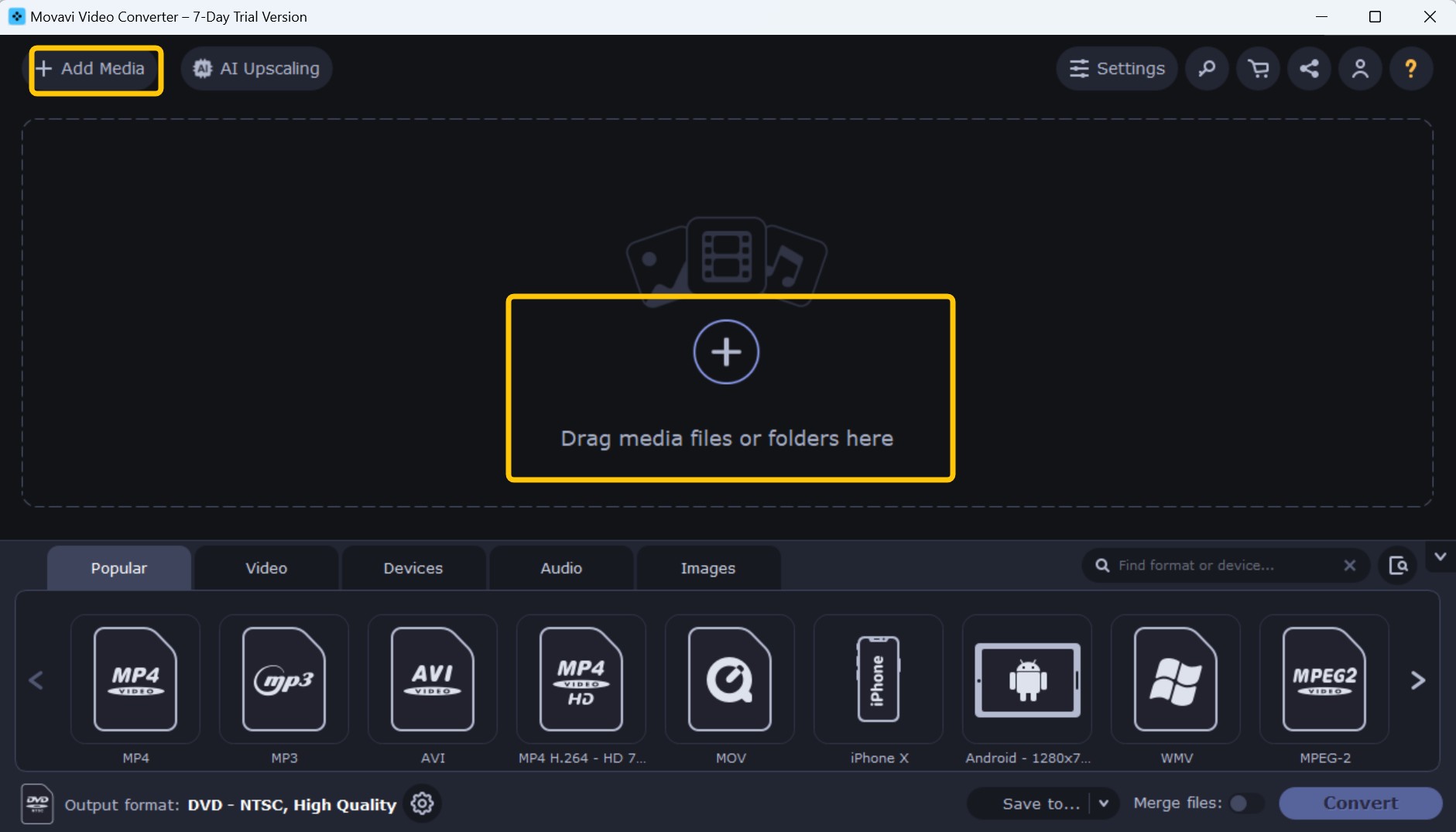
Step 2: After adding your files, navigate to the Video tab and select the "DVD-Compatible Video" preset group. Here you can set your desired standard and quality. Additional parameters like frame size and Frame Rate can be adjusted by clicking the "Cogwheel" button.
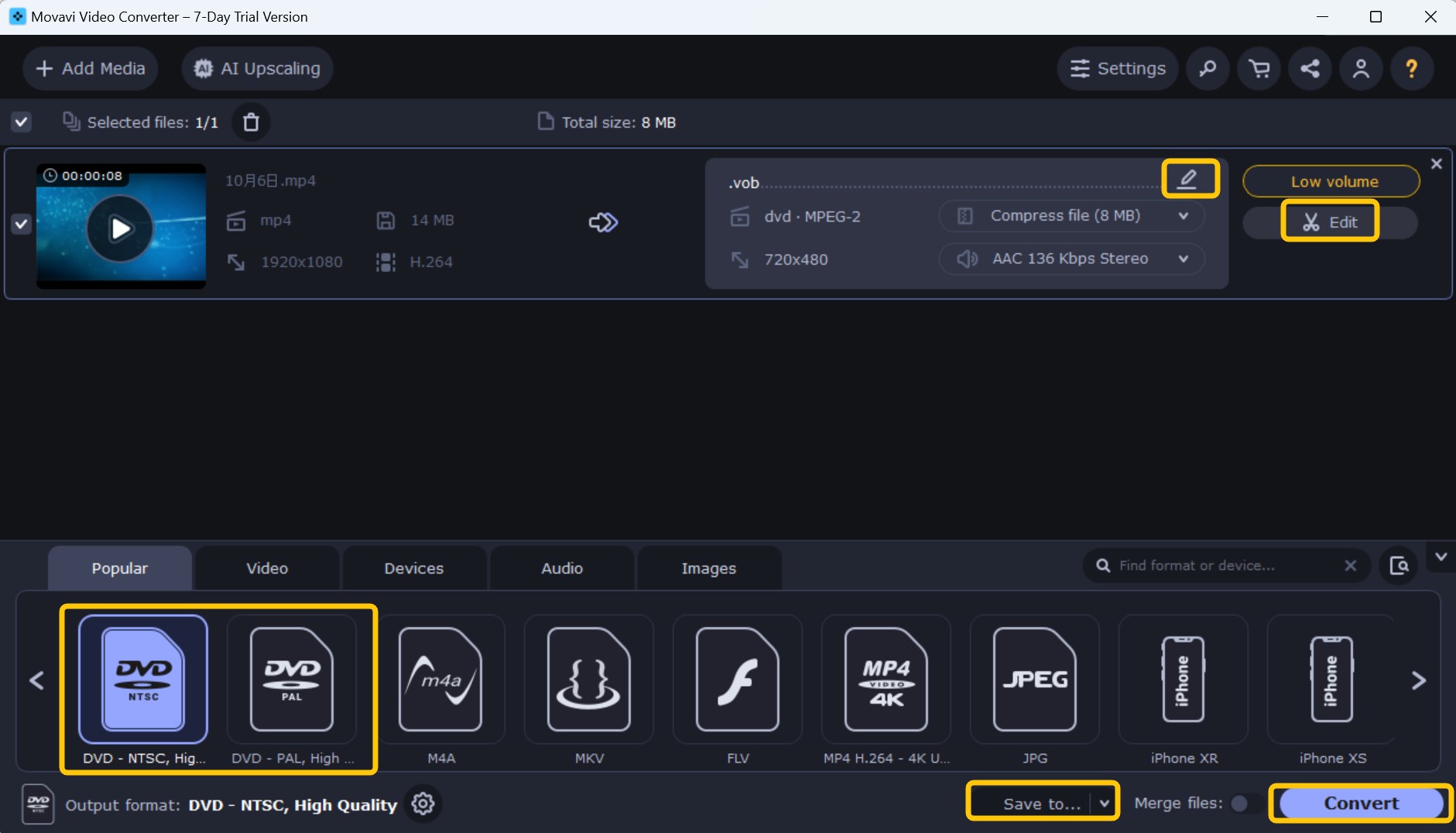
💡Quality / Bitrate mode:
- For < 70–90 min: use CBR ~7–8 Mbps video for simplicity and high quality.
- For longer videos: choose VBR (2-pass) with Average ~5–6 Mbps, Max 8–9.5 Mbps to fit a DVD-5.
- If targeting DVD-9, you can raise the average by ~1–1.5 Mbps.
Step 3: Click on the "Save to" button to specify the output location and then click "Convert" to create a DVD-compatible format from your MP4 file.
Feedback on Movavi Video Converter
Users find Movavi Video Converter's DVD creating feature easy to use and effective for quickly burning various video formats to DVD. They appreciate the clear interface and smooth conversion process, but some users wish there were more DVD menu templates and customization options. Overall, the feature is considered reliable and convenient for basic DVD creation needs.
3. Wondershare UniConverter - Batch Processing
Wondershare UniConverter is a powerful and versatile MP4 to DVD converter tool. Wondershare provides built-in editing tools, customizable DVD menu templates and high-speed conversion, ensuring excellent output quality.
- • Batch convert multiple MP4 files to DVD, ISO, or DVD folder
- • Support converting video files among 1000+ formats
- • Utilize video editing tools to trim video, add watermarks, subtitles and more
- • Personalize DVDs with complimentary templates and adjustable parameters such as Aspect Qatio and TV standard
- The user interface can be confusing and less intuitive
- It sometimes "lags" during processing and seems to freeze
- The software runs slower when converting larger video files to DVD
How to Convert MP4 to DVD with Wondershare UniConverter?
Step 1: Run Wondershare UniConverter and click on the "DVD Burner" tab on the main interface. Then click on any area in the center to import your MP4 files. Or, you can drag and drop the files directly into the interface.
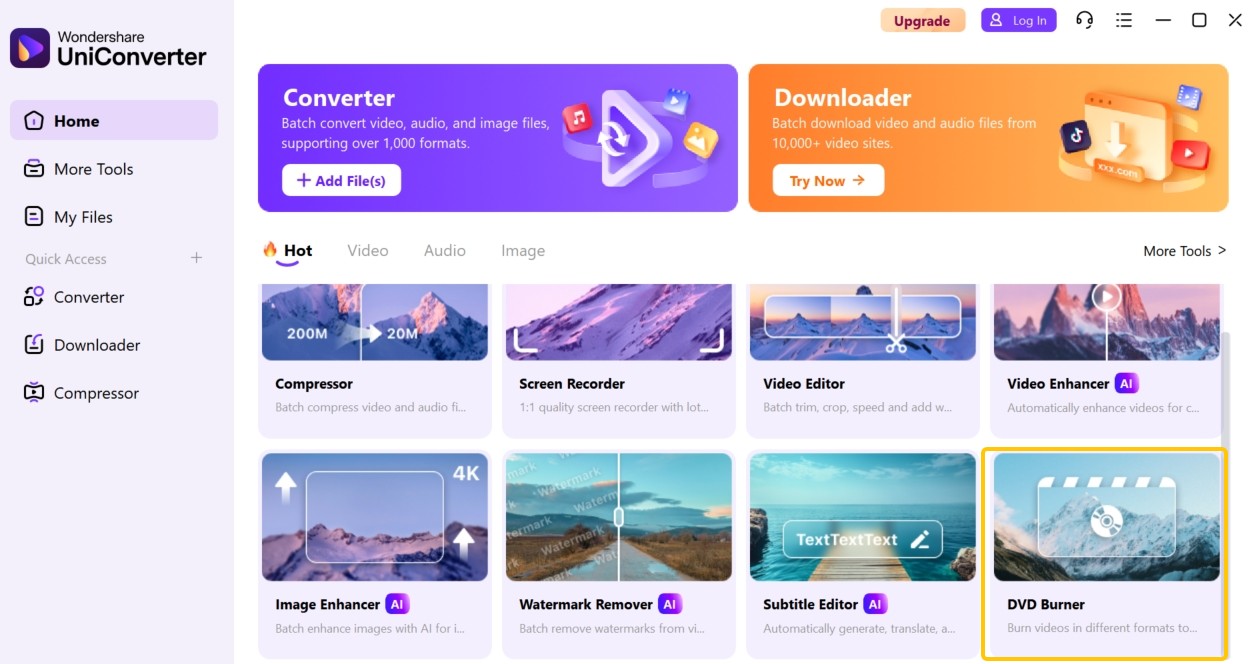
Step 2: Customize the DVD settings if required. You can choose from various DVD templates, label the DVD, select the type of menu, aspect ratio, TV standard, and quality to suit your needs.
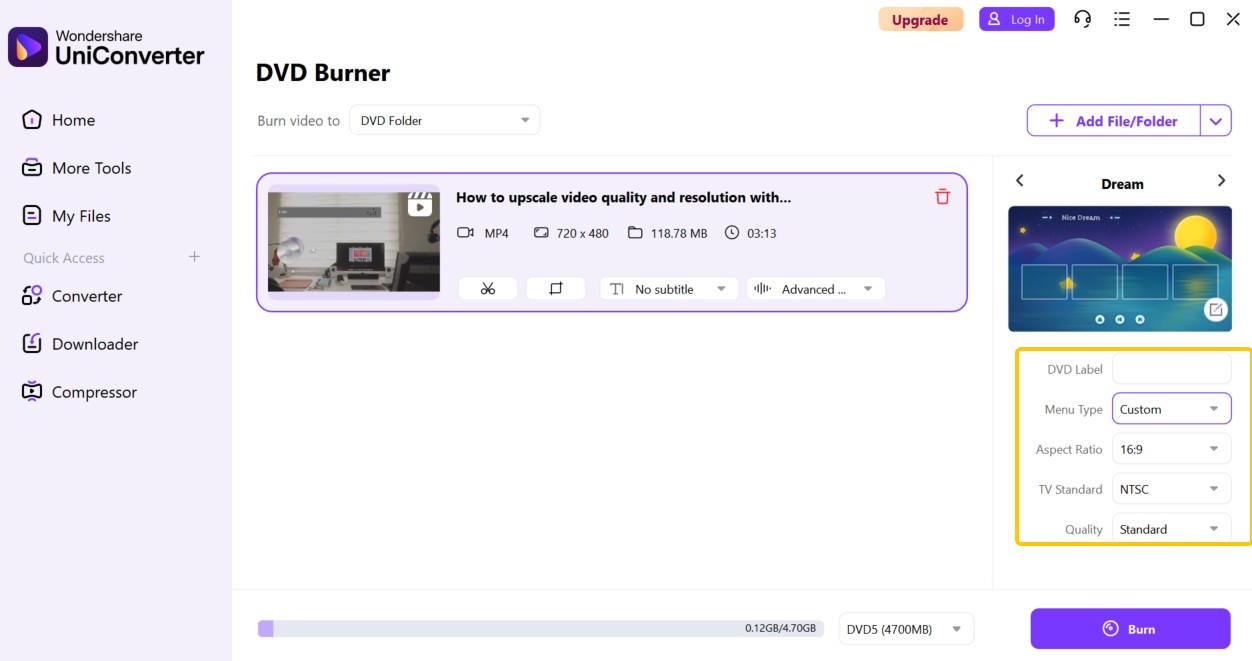
Step 3: Click the Scissor button if you want to cut some clips, such as commercials or end credits. The merge option is also available here to connect the scattered video clips.
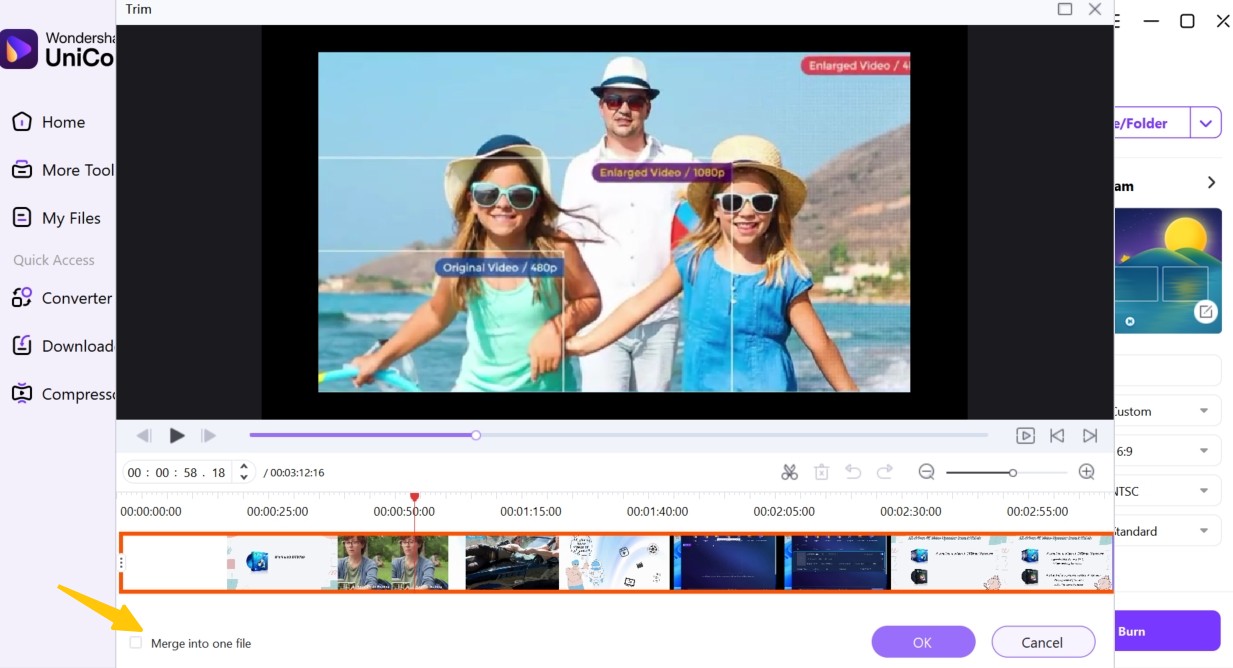
Step 4: Choose where you would like to save your burned video, then click on the "Burn" button. The program will start to convert MP4 to DVD and save the file in the chosen folder shortly.
Feedback on Wondershare UniConverter
Wondershare UniConverter is ideal for users who need to create a large number of wedding or conference DVDs, utilizing more than 100 customizable templates. However, it does not offer a free trial to test the software, so there is some risk involved with the purchase.
4. EaseFab DVD Creator
EaseFab DVD Creator is the fifthth lightweight MP4 to DVD converter we recommend, which can directly generate ISO image files or burn videos to physical discs.
- • Create a DVD from any kind of video, audio and image file
- • Basic editing: cropping black edges, adjusting frame ratio (16:9/4:3), etc
- • Chapter marking feature allows manual or automatic splitting of the movie
- • Customize the NTSC/PAL output to match the playback devices in different regions
- • Provide pre-made templates and allows replacement of background and button styles
- The software's trial version only allows 3-minute DVD burning
- It may shut down unexpectedly during the burning process
- The software has not been updated since 2018
How to Transfer MP4 to DVD with EaseFab DVD Creator?
Step 1: Download and launch EaseFab DVD Creator from its official website. Click the "Add files" button to browse your computer hard disc and add the MP4 files you want to burn to DVD.
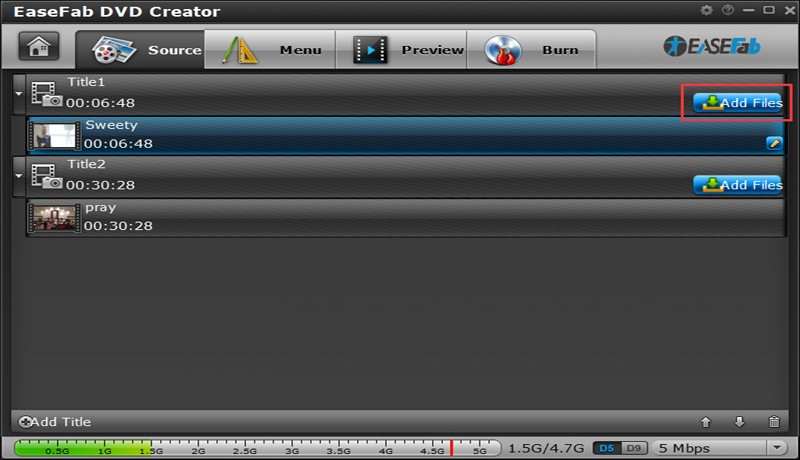
Step 2: After loading the MP4 files, you can customize the DVD menus or edit videos based on your needs. You can choose from different themes from the menu, or download more from the website. The toolbar on the left allows you to adjust the aspect ratio, crop the video, add a watermark and more.
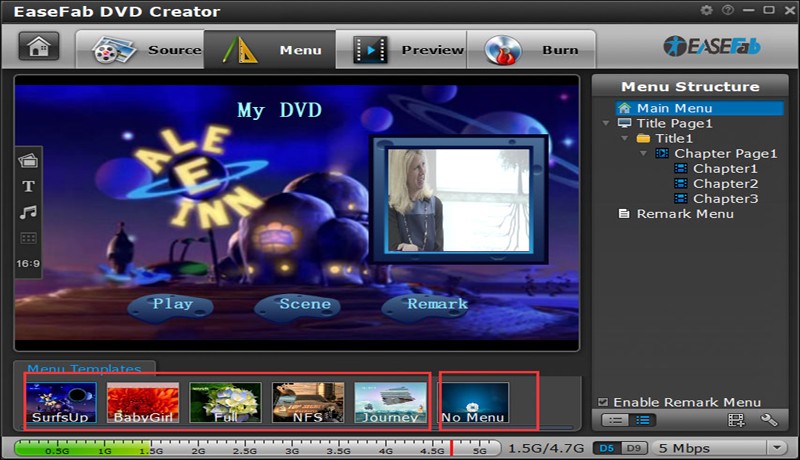
Step 3: After all settings, click the "Burn" button to select the output parameters like DVD Type, Output Path and Copy Number. Hit "Burn" again to start burning your MP4 videos to DVD.
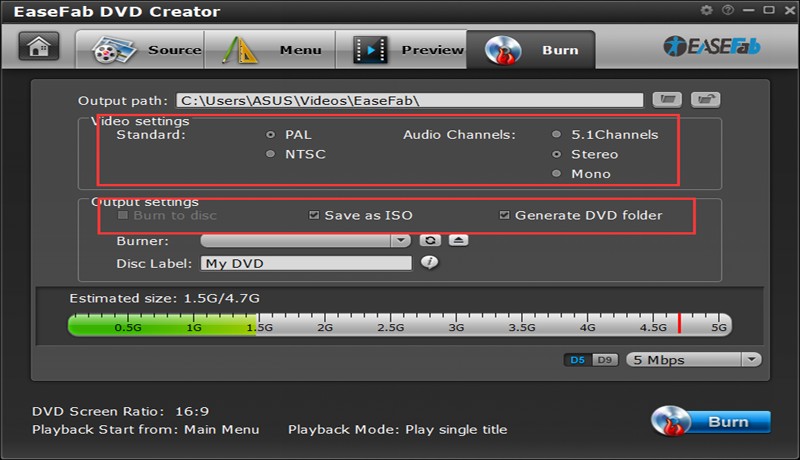
Feedback on EaseFab
EaseFab focuses more on simplicity, both in terms of steps and available features. It especially works simply and smoothly in making a multi-language DVD, adding external subtitle files to the movie with one click, and the subtitles are perfectly synchronized with the video.
5. Any Video Converter
Any Video Converter (AVC) is a multifunctional video processing software that integrates video conversion, screen recording and DVD burning. It comes with DVD authoring function which allows users to burn MP4 video to DVD to create playable discs.
- • Support NTSC and PAL DVD standards for various TV systems
- • Support video conversion, audio extraction, and basic video editing
- • Convert 100+ video formats to DVD discs in simple steps
- • Allow downloading online videos and audio tracks from 100+ supported sites
- • Allow burning videos to DVDs with high-definition quality (Ultimate version only)
- • Offer ready-to-use presets to make videos compatible with iPads, iPhones, etc
- The free version includes bundled extra software
- Editing videos before burning is not supported
How to Burn MP4 to DVD with Any Video Converter?
💡 Note: Any Video Converter Free does not include DVD Burning. If you need to convert MP4 to a DVD-Video disc (with or without menu templates), you must use AVC Pro or Ultimate.
Step 1: Open the software and go to the Toolkits section on the main interface. Click on "DVD Burning" to enter the burning interface.
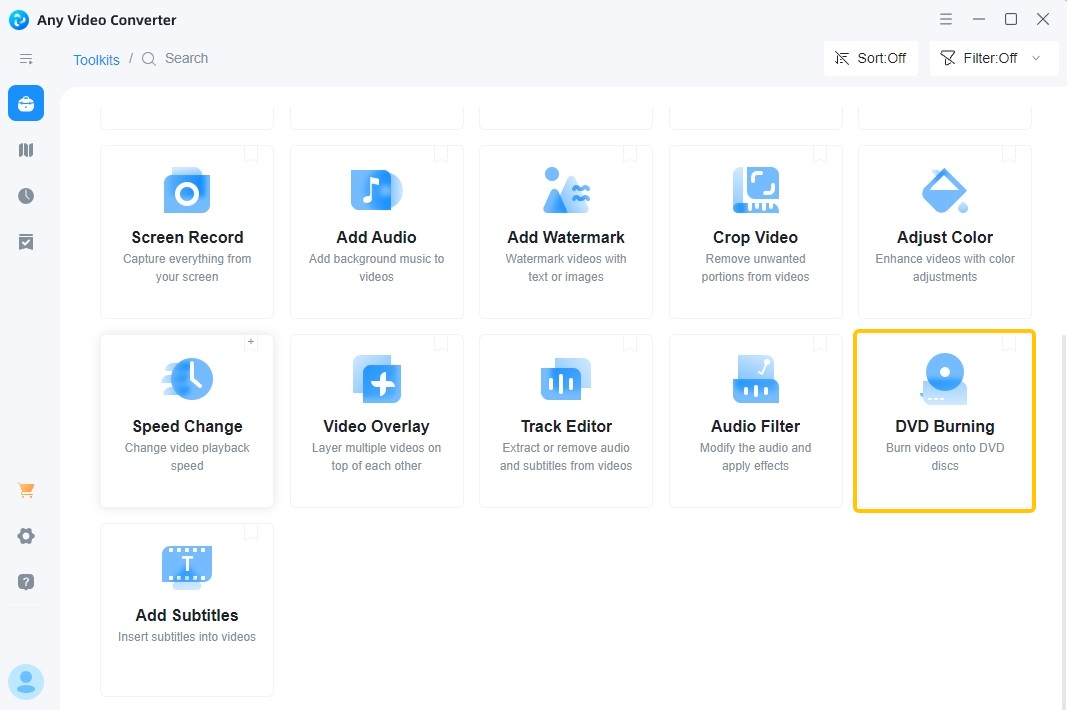
Step 2: Click Add Video to import your MP4 files, or drag and drop them directly into the software.
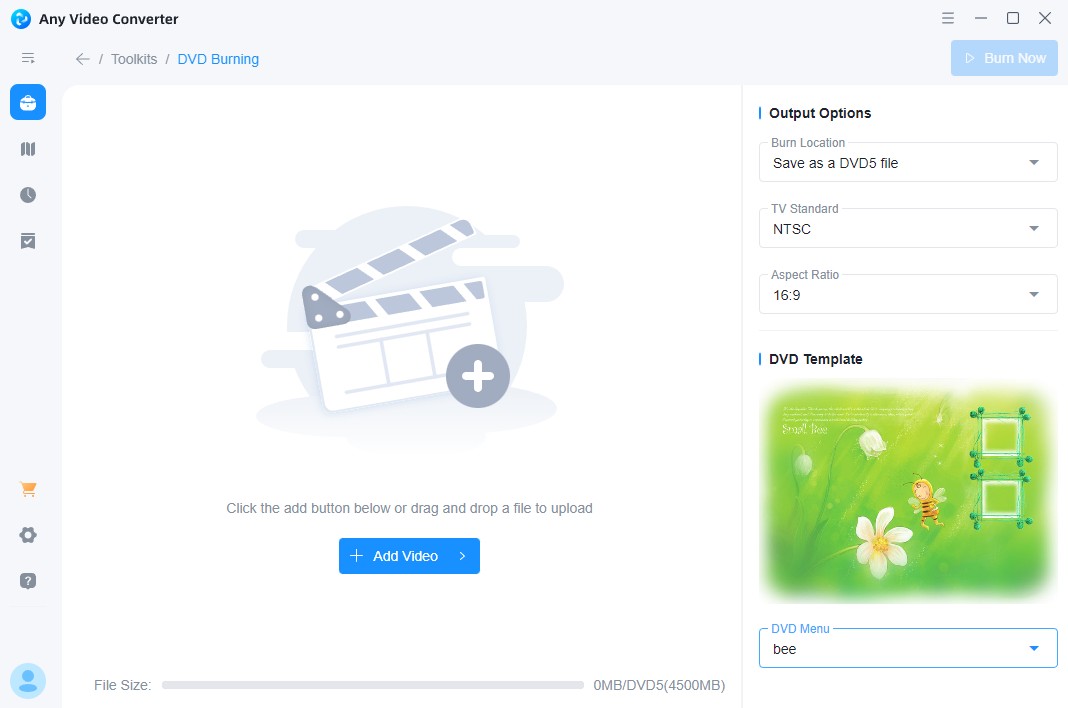
Step 3: On the right-hand side, configure the output settings:
- Burn Location: Choose to save as a DVD5 (4.7GB) or DVD9 (8.5GB) file.
- TV Standard: Select NTSC or PAL based on your region.
- Aspect Ratio: Choose 4:3 or 16:9 according to your preference.
Step 4: Below the output settings, you will find nine DVD menu templates categorized by themes. However, note that the text and options in the menu cannot be customized.
Step 5: After completing the settings, click "Burn Now" in the upper right corner to start the burning process.
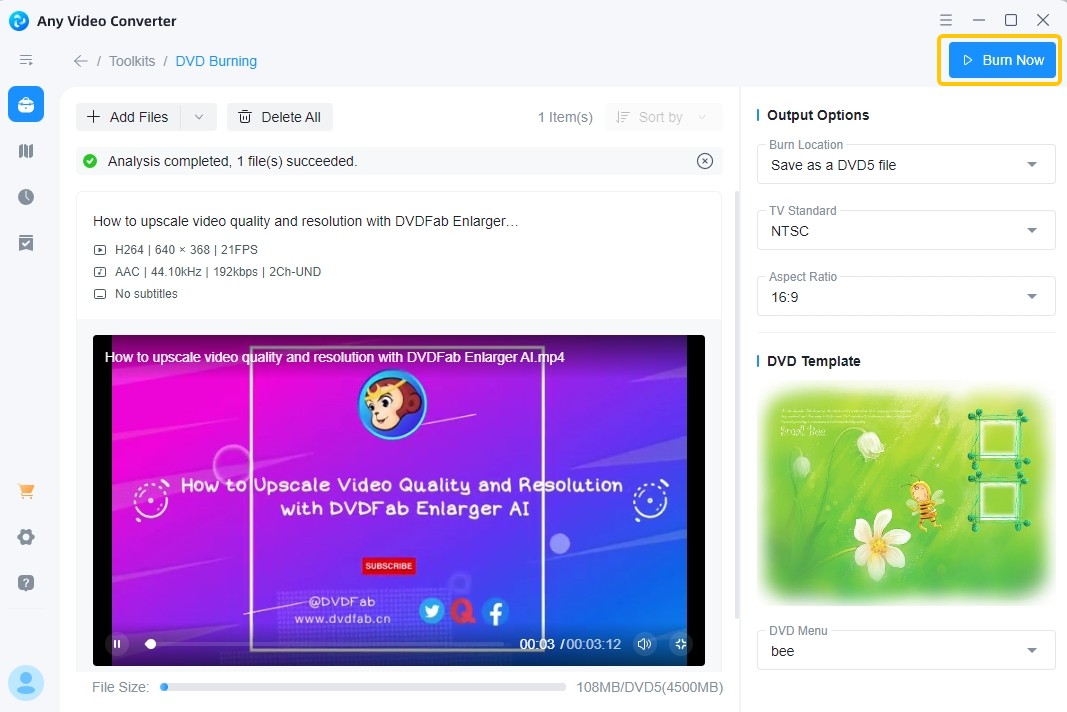
Feedback on Any Video Converter
Although AVC is not a dedicated DVD authoring software, it provides an easy and convenient way to convert MP4 to DVD. It's a nice option if your main goal is to quickly burn videos to playable DVDs without a lot of customization.
6. Leawo DVD Creator
Leawo DVD Creator streamlines MP4 to DVD conversion with hardware-accelerated encoding, delivering 3x faster processing than standard CPU rendering. This DVD burning software for Windows 10 converts more than 180 video formats (including 4K H.265 MP4) to DVD-R/RW, ISO or DVD folder.
- • Support various formats (MP4, MKV, AVI) and photos for DVD authoring
- • Free templates with customizable backgrounds, buttons, and fonts
- • NVIDIA and Intel Technology ensures 3x faster DVD creation
- • Basic editing: trimming, cropping, and aspect ratio correction
- • Photo slideshow creator with transitions and audio synchronization
- Does not offer high-level video editing functions
- Unable to add external subtitles to DVDs or edit subtitles
- Most templates are outdated, with limited modern menu designs
How to Create DVD from MP4 with Leawo DVD Creator?
Step 1: The burning, ripping and copying features of Leawo are all integrated in the Prof. Media installer. So download and launch the latest version of Leawo 13.0.0.6 on your computer. Then prepare the video files and put a blank playable disc into your drive.
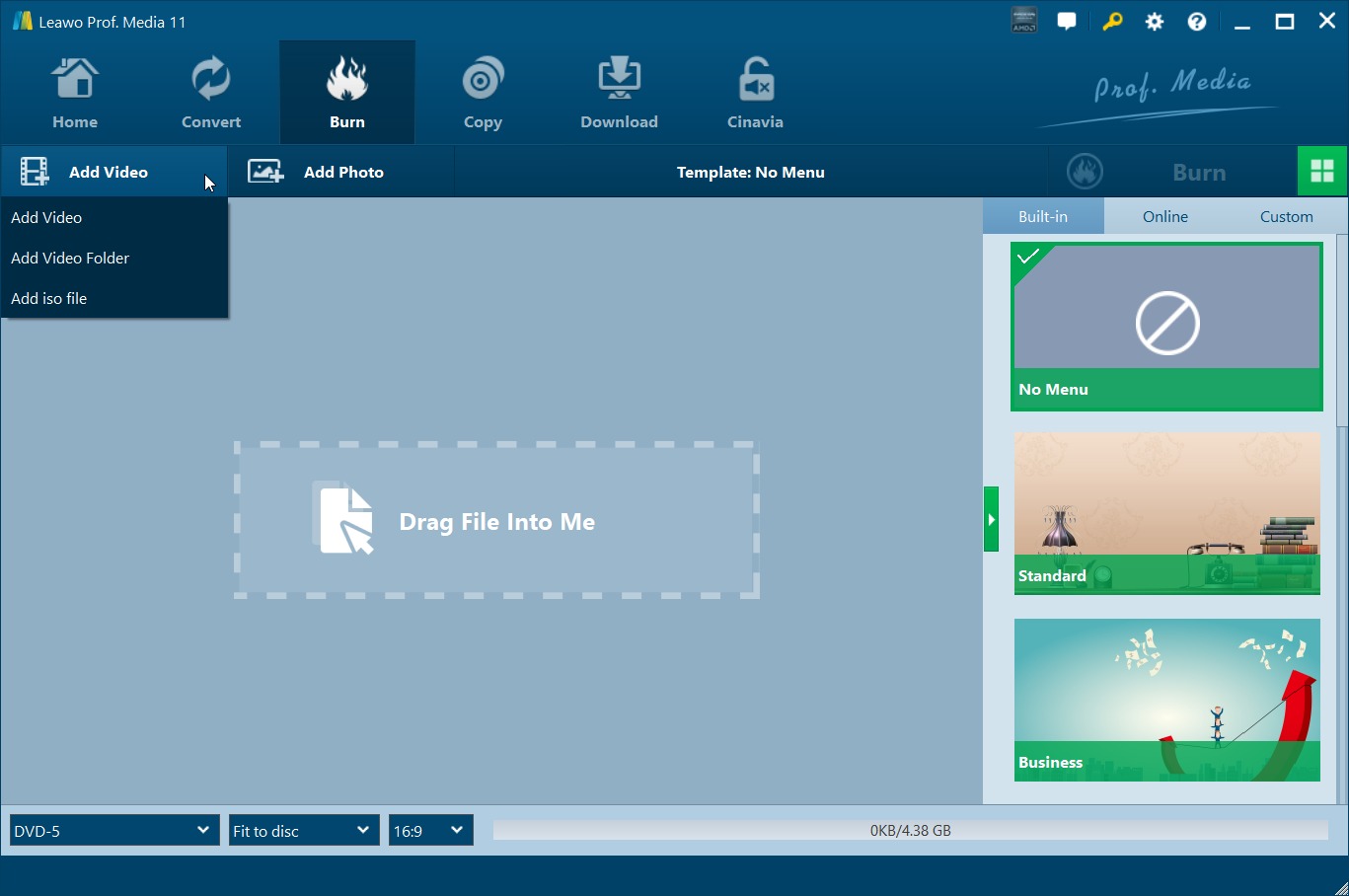
Step 2: Click "Add Video" to import the MP4 video to the program's main interface. Or, drag the MP4 file directly to the program.
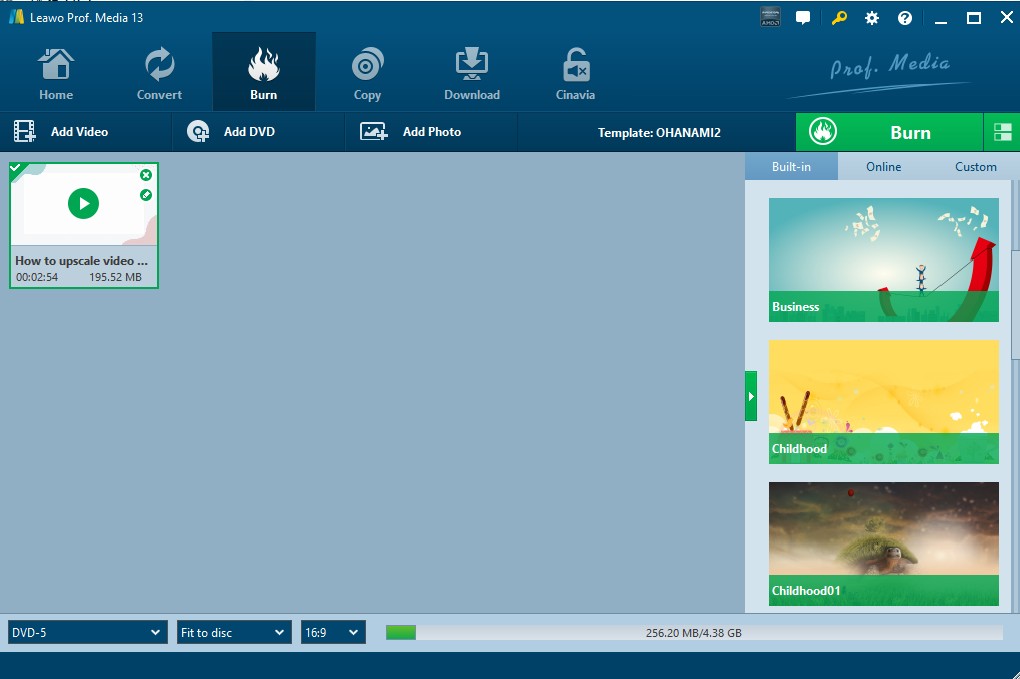
Step 3: Set up the disc menu by either DIYing your own disc menu or selecting a template from the library (built-in or online) in the right column.
By clicking on the video window, you can preview it only, or do things like crop it, add effects and watermarks.
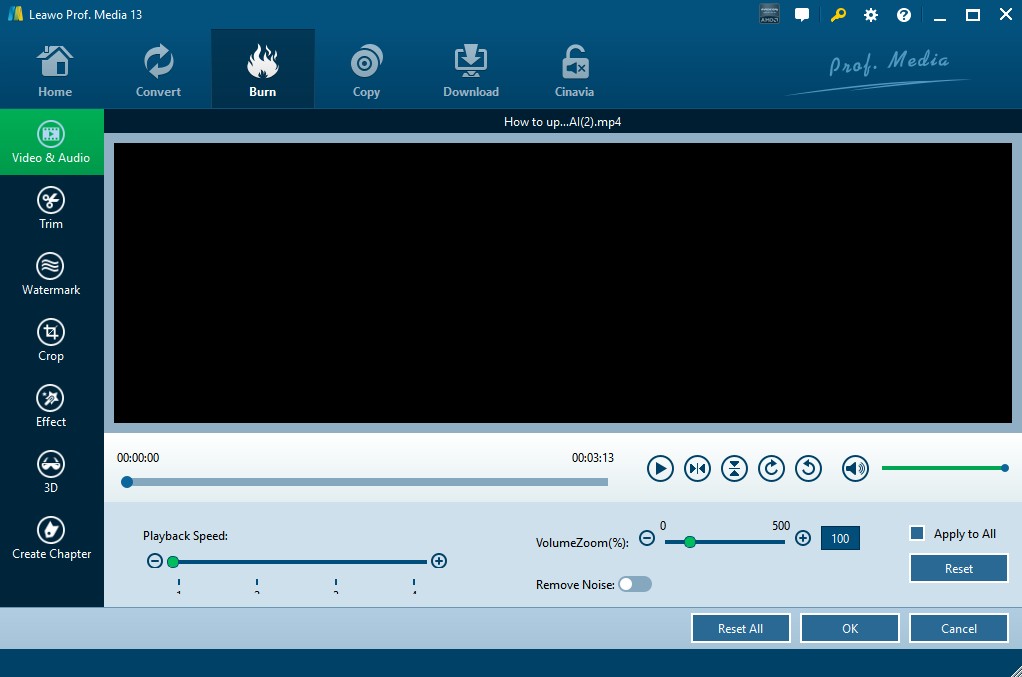
Step 4: After selecting the templates, tap the "Burn" button at the upper-right corner to initiate the DVD burning process. Then, confirm other options like "Burn to", "Disc Label", and "Save to".
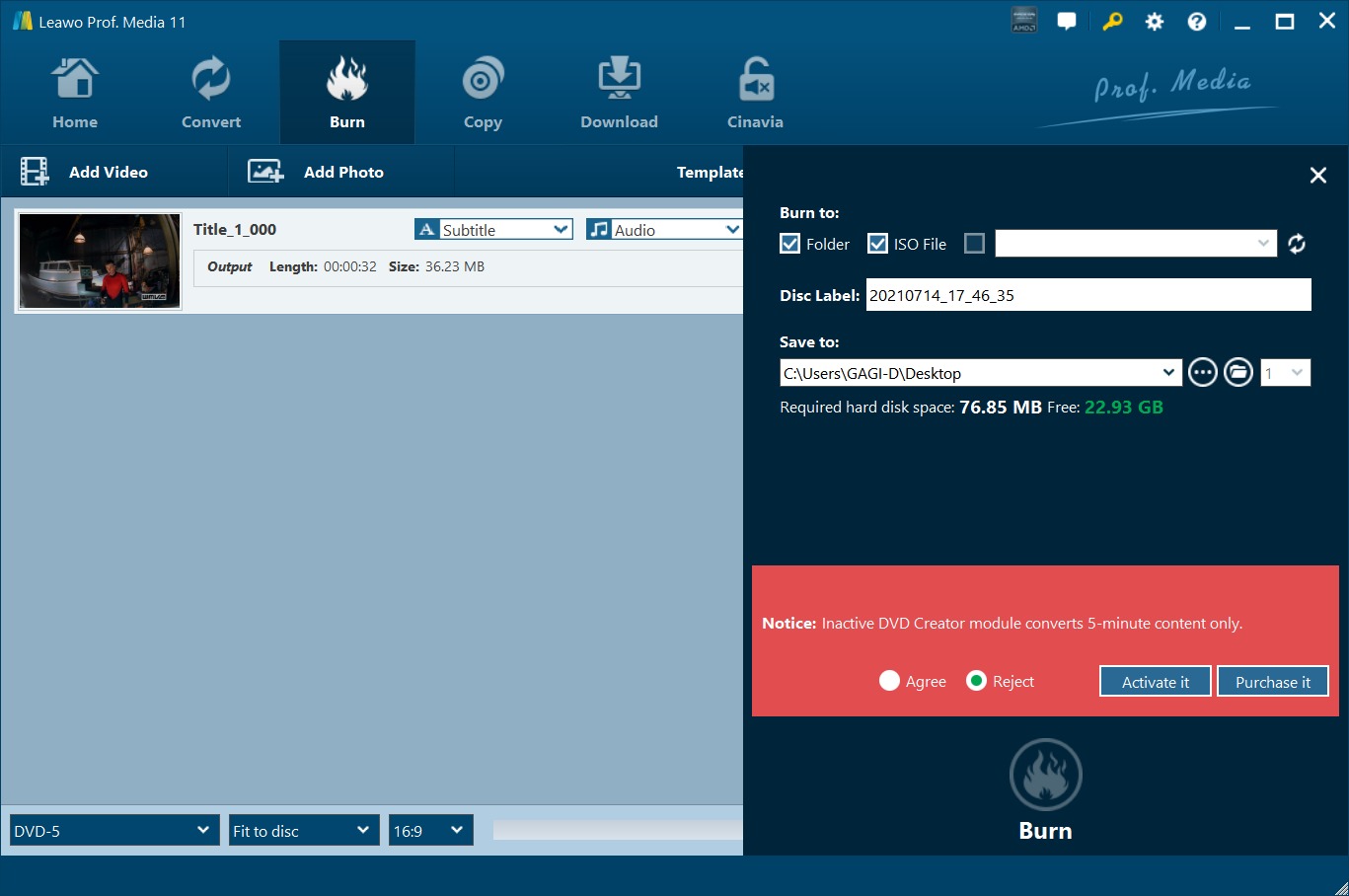
Feedback on Leawo DVD Creator
Leawo covers all the basics of dealing with discs and offers enough flexibility for the average user. It’s an excellent choice if you want a no-fuss, reliable DVD creation software without diving into overly complex settings. But only five minutes of content can be converted before purchase, which is harsh on trial users.
7. Aiseesoft DVD Creator
Aiseesoft DVD Creator converts MP4 videos to DVDs on Windows and Mac, picture slideshows and audio files to DVD-compatible formats (ISO/folder or physical disc). You can select the main audio track from a multi-language source (AC3, MP3, AAC) and add SRT, SUB, and ASS as multiple subtitles for DVD files. Additionally, there are more than 20 templates with customizable backgrounds, text and buttons for you to download.
- • Create DVD folders and ISO files from MP4, MPG, SWF, and other formats
- • Static menu templates with editable color/backgrounds/buttons
- • Basic Editing: adjust aspect ratios, and add hard-coded subtitles (SRT/ASS)
- • Real-time preview of menu or editorial content before conversion
- Potential compatibility issues on Windows 8.1
- The trial version is valid for 10 days with three conversions
- The program updates new features and menus slowly
How to Convert MP4 to DVD Video with Aiseesoft DVD Creator?
Step 1: Download, install, and launch Aiseesoft DVD Creator. Then click "Add Files" to load the MP4 file into the program. Remember to prepare a blank DVD and put it into the drive. Or just save the movie as an ISO image file or folder.
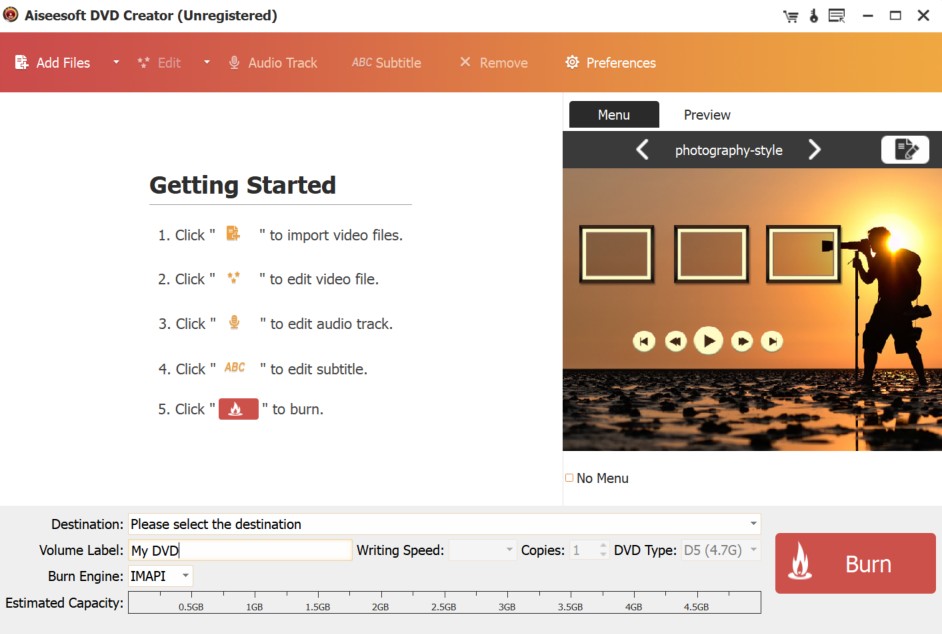
Step 2: The main interface of Aiseesoft shows all the features and configurations. Move to the top menu bar to edit the video:
- Adjust video duration by dragging the timeline or entering the exact start/end time
- Fine-tune brightness, contrast and saturation to correct underexposed clips
- Add text or image watermarks (e.g. copyright tags) that can be resized and positioned
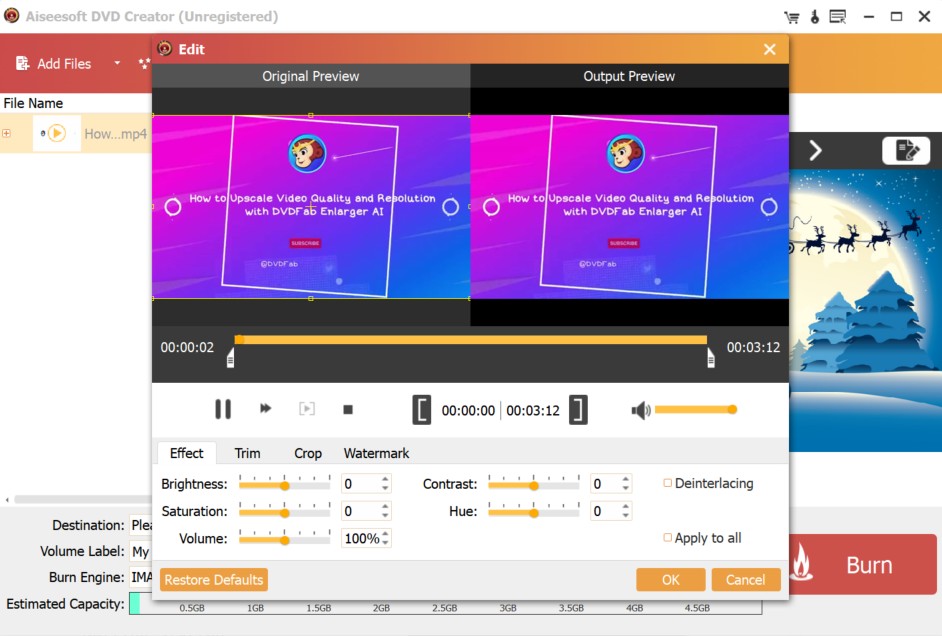
Step 3: The next step is to manage audio and subtitles:
- Setting the default audio track or importing auxiliary audio files for bilingual DVDs
- Embed hard-coded subtitles directly in the video stream. Note that you cannot toggle subtitles on/off during playback.
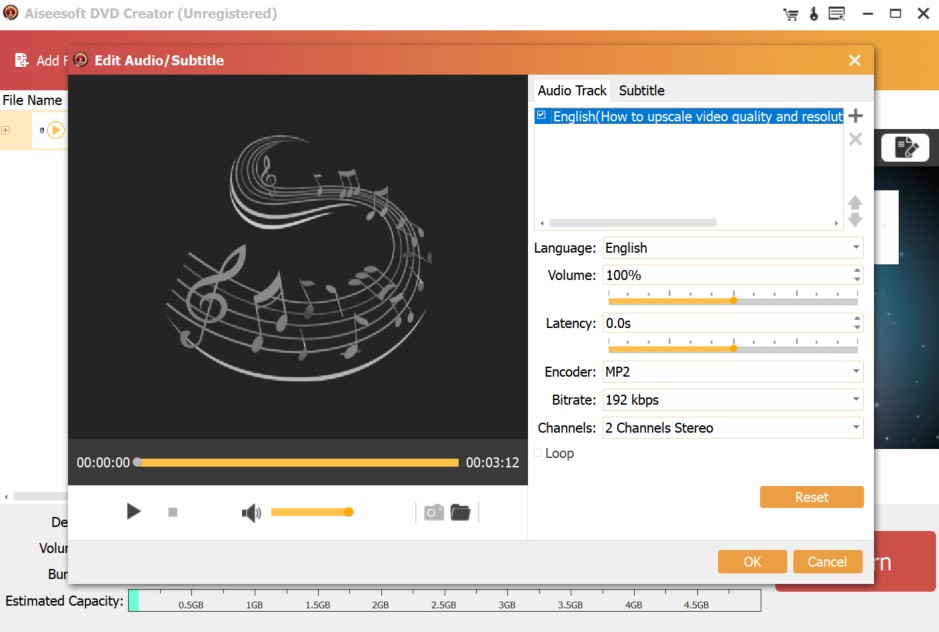
Step 4: Aiseesoft provides a library of downloadable menu templates for specialized themes.
- You need to visit the Menu Templates Center or click on Online Templates within the software to select and download a theme.
- Go to the "Preferences window, find the online menu settings and load the downloaded file into the folder.
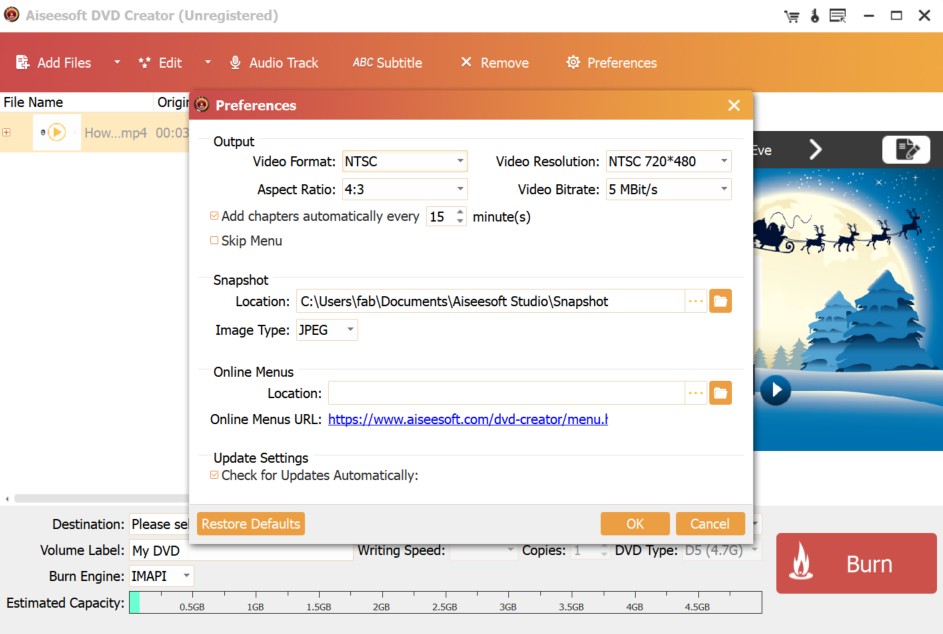
Step 5: After previewing your file, tap "Burn" to convert MP4 to ISO or DVD folder.
Feedback on Aiseesoft
Users find Aiseesoft DVD Creator ideal for cinephiles, especially for managing audio and restoring classic movies with synchronized custom subtitles and support for legacy audio formats like AC3 and DTS. However, some users note that when outputting to ISO or DVD folders, subtitles are burned in and cannot be switched.
8. Freemake - Windows Converter with Watermark in Free Plan
Freemake is a popular MP4 to DVD converter for Windows. It supports DVD and Blu-ray disc creation and over 60 video formats, allowing you to convert videos, photos, music, and other types of files into DVD compatible formats. However, the free edition adds a Freemake watermark on burned videos, and some advanced menu customization features require a paid Gold Pack.
- • Offer easy conversion of videos to DVD for Windows users
- • Convert images and photos to DVD with transition effects
- • Provide basic menu templates and an option to upload a local image
- No macOS and Linux Versions Available
- The free version adds Freemake watermark to videos
- Optional offers during installation; watch for opt-out prompts
How to Convert MP4 to DVD Free with Freemake?
Step 1: Download and install Freemake Video Converter on your Windows computer. Open the software and click "+Video" to add MP4 files or drag and drop files directly into the program window.
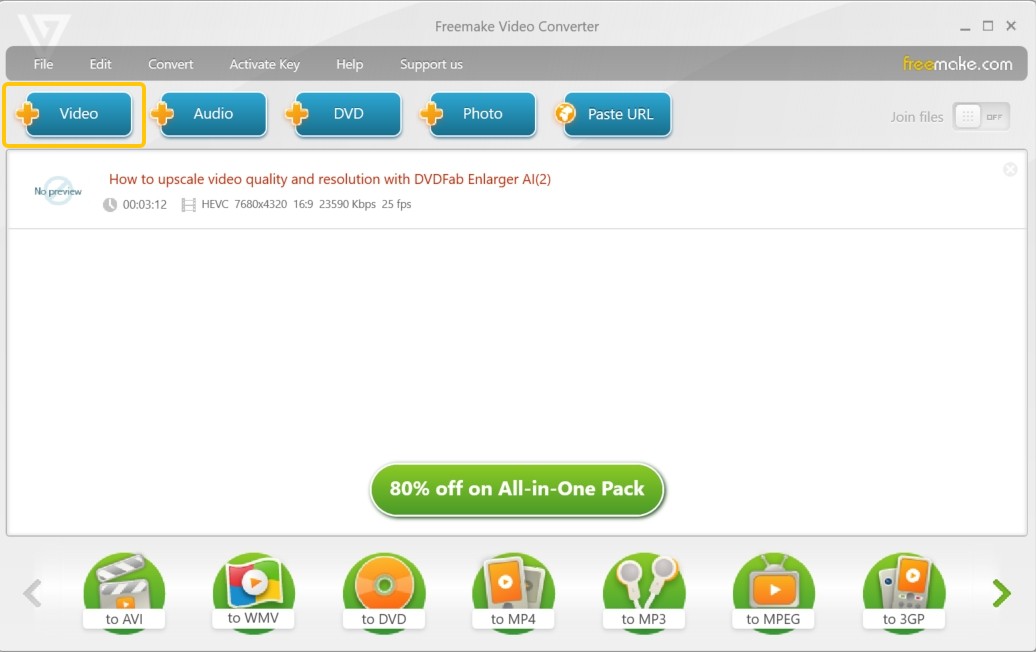
Step 2: Select "to DVD" on the formats bar. Add the option to your Favorites for regular use if desired. Review and adjust conversion parameters in the new software window if necessary. These parameters can include the DVD title, menu type, volume, aspect ratio, encoding system, and audio codec.
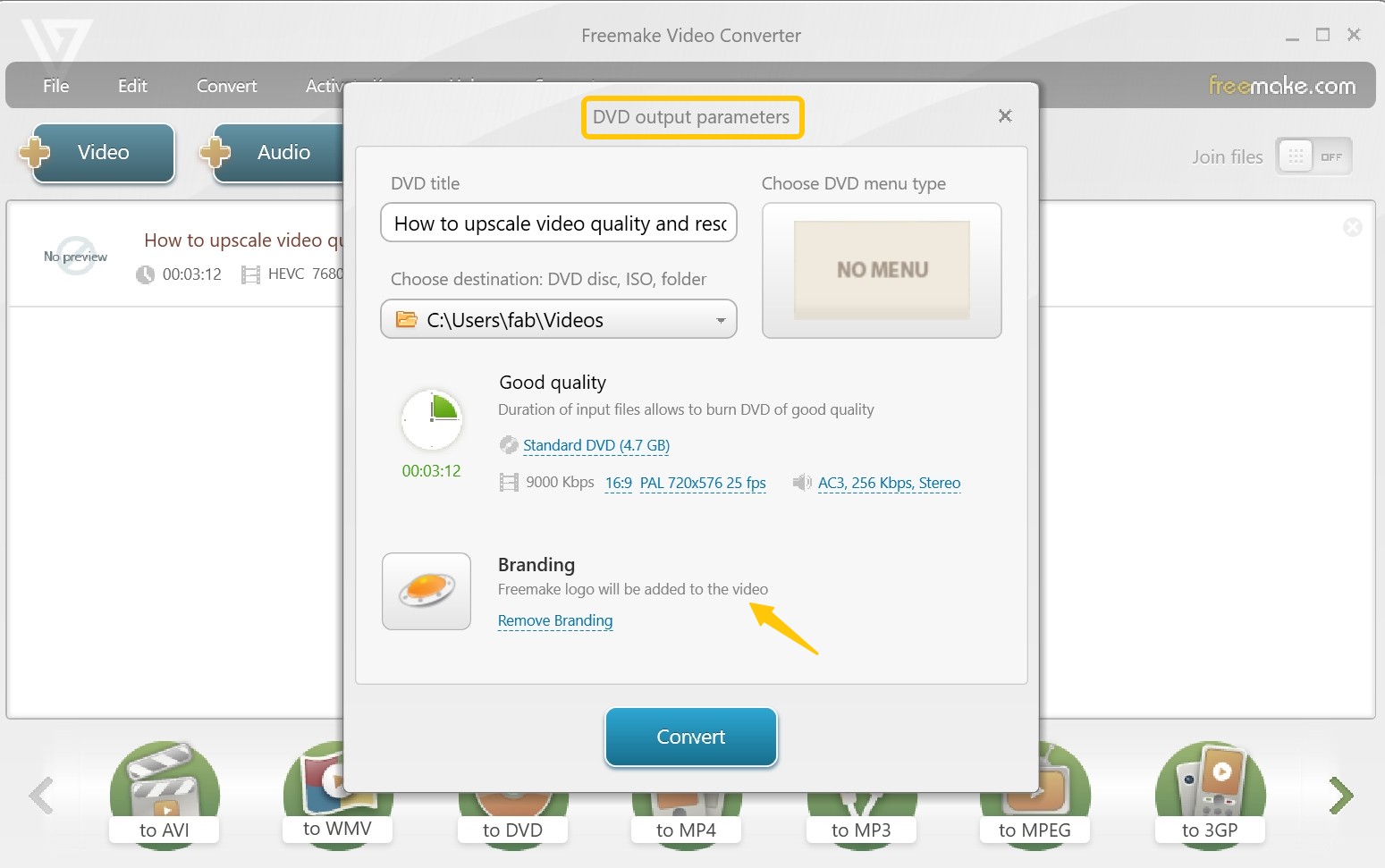
Step 3: Click "Convert" to begin the MP4 to DVD creation. Insert a blank DVD-R or RW into your DVD-ROM drive and select it as the destination.
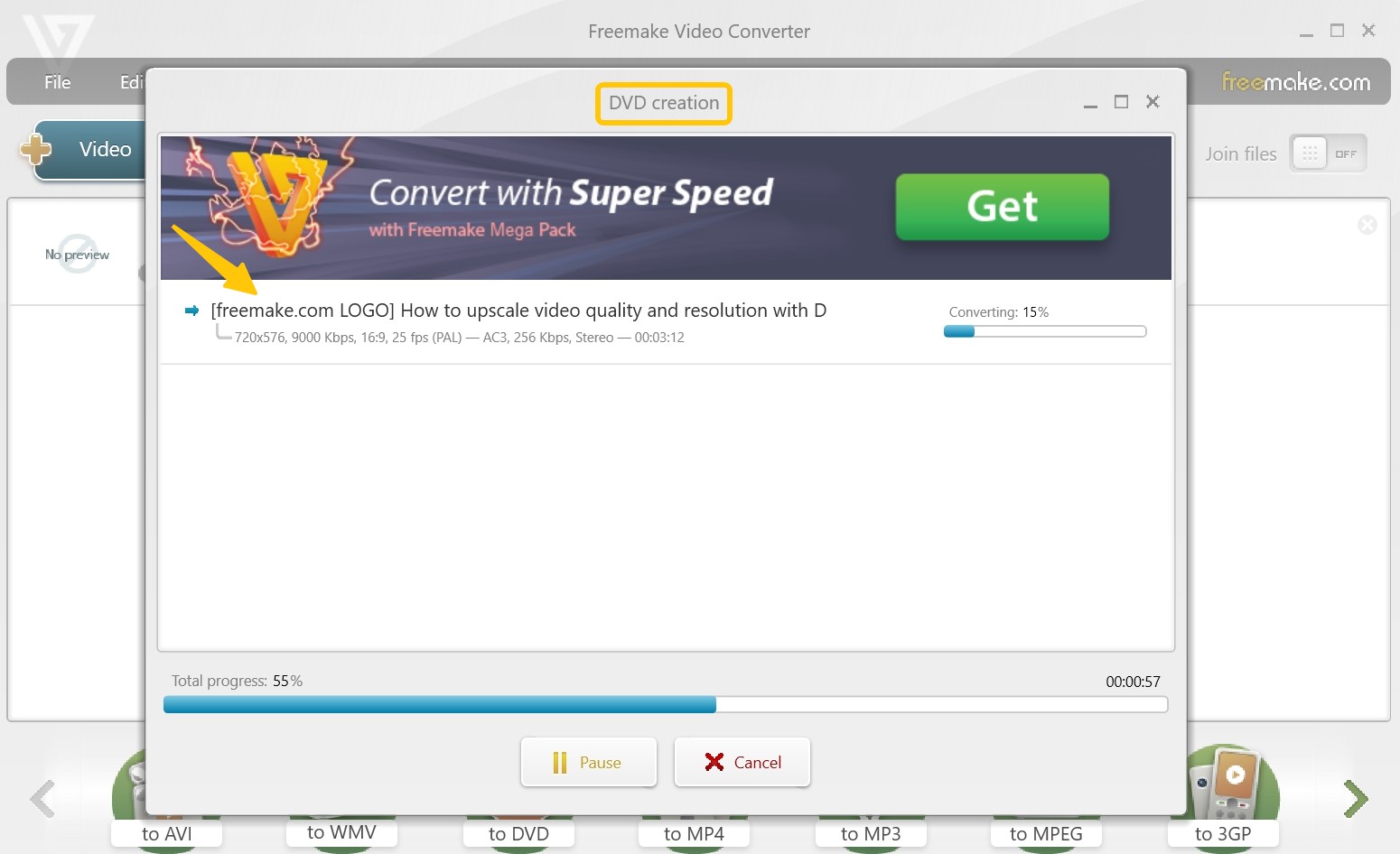
Feedback on Freemake
Users find Freemake Video Converter suitable for basic DVD burning tasks on older hardware, such as converting 720p MP4 videos from social media to standard DVDs. However, for professional needs like customizing DVD menus, DVDFab DVD Creator is their recommended choice.
9. DigitalOfficePro MP4 to DVD Online Converter
DigitalOfficePro MP4 to DVD Online Converter is a browser-based converter that turns MP4 into DVD-compatible format without installing software. It's part of DigitalOfficePro's online suite.
- • No install; works on any OS and modern browser, good for quick, one-off jobs.
- • Straight 3-step web workflow on a dedicated MP4→DVD page.
- • Part of a large online suite with broad format coverage.
Cons:
- No true DVD authoring (menus/chapters) and no direct disc burning; you'll need a separate authoring/burning app.
- File size/throughput depend on your connection; free plans may have quotas.
- Online conversions may not suit sensitive footage (privacy considerations are inherent to uploads).
How to Convert MP4 to DVD with DigitalOfficePro MP4 to DVD Online Converter
Step 1: Open the MP4 to DVD page and upload your MP4.
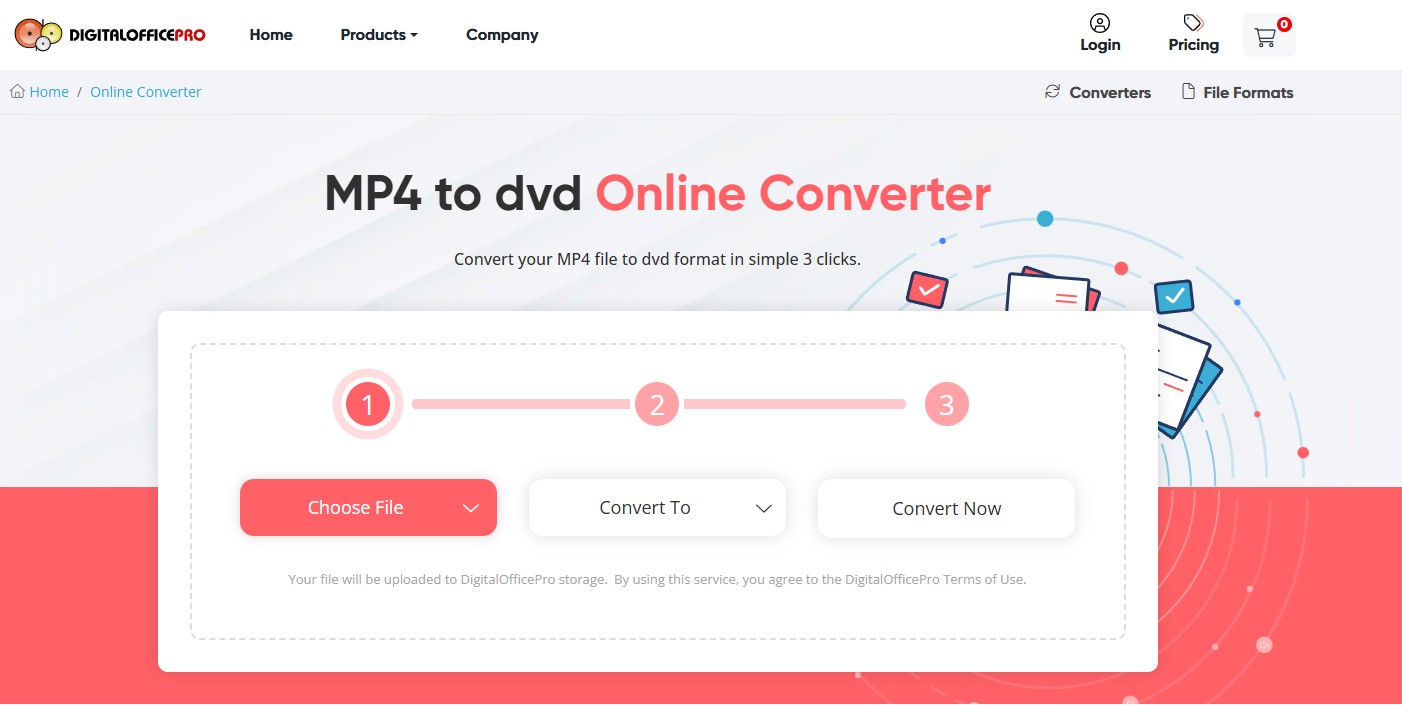
Step 2: Choose the DVD output (select NTSC/PAL if offered), then start the conversion.
Step 3: Download the DVD-compatible file and import it into your authoring/burning tool to create a disc, folder, or ISO.
Compare: Which is the Best Tool to Convert MP4 to DVD
We have shared detailed insights into the top MP4 to DVD converters. If you're deciding which one fits your needs, focus on these criteria: OS & Watermark, Menu controls, Outputs, Batch/GPU speed, Formats & TV standard (NTSC/PAL).
| Converters | OS | Input Formats | Output Formats | Speed | Customized Menu | Add subtitles | User Ratings (Trustpilot) |
|---|---|---|---|---|---|---|---|
| DVDFab DVD Creator | Windows 7/8/8.1/10/11 & macOS 10.13 - 15.x |
200+ | DVD disc, folder, and ISO |
50x faster burning speed | √ | √ | 4.6/5 |
| Freemake | Windows 11/10/8/8.1 /7/Vista | 62+ | DVD disc, folder, and ISO |
Moderate | √ | √ | 2.9/5 |
| DVD Styler | Windows 7/8/8.1/10/11 & macOS 10.10-13 |
10+ | DVD-5/9 discs, ISO, VIDEO_TS folders | Moderate | √ | √ | N/A |
| MacX Video Converter | Mac OS X 10.6 and later | 400+ | 420+ | 5x faster speed | √ | √ | 4.5/5 |
| Movavi Video Converter | Windows 11, 10, 8, 7 and Mac 10.15 or higher | 180+ | 180+ | High speed | × | √ | 4.0/5 |
| Wondershare UniConverter | Windows Vista/ 7/8/10 and Mac 10-11 | 1000+ | 1000+ | High speed | √ | √ | 3.9/5 |
| EaseFab DVD Creator | Windows PC XP/7/8//10/11 & MacOS X 10.7 or later |
70+ | DVD disc, folder, and ISO |
Moderate | √ | √ | 4.5/5 |
| Any Video Converter | Windows PC 11/10 (64 bit) | 100+ | 200+ | Moderate | √ | × | N/A |
| Leawo DVD Creator | Windows PC 7/8/8.1/10/11 & macOS 10.13/.../13/14 |
180+ | DVD disc, folder, and ISO |
6x faster speed | √ | × | 4.0/5 |
| Aiseesoft DVD Creator | Windows PC XP/7/8/10/11 & MacOS X 10.7 or later |
300+ | DVD disc, folder, and ISO |
High speed | √ | √ | 3.9/5 |
| Zamzar | Web-based | 100+ | DVD | Internet dependent |
× | × | 4.3/5 |
| DigitalOfficePro | Web-based | MP4 | DVD (downloadable DVD-compatible file) | Internet dependent |
× | × | N/A |
My Top 3 Picks of MP4 to DVD Converters
I focused on true DVD authoring control (menus/chapters/subtitles), standards-compliant NTSC/PAL outputs to disc/folder/ISO, stable quality at sensible bitrates, practical speed (incl. GPU/batch), broad format intake, no watermark hassles, and solid cross-platform support.
DVDFab DVD Creator — Best overall
It gives you full, point-and-click control over menus, chapters, subtitles, and audio tracks, then outputs to disc, VIDEO_TS, or ISO with reliable NTSC/PAL profiles. In practice it holds detail well on longer projects and finishes faster than most competitors, so you get a polished, living-room-ready disc without trade-offs.
✅If you want reliable burning, good picture quality, and full control over menus and chapters, professional MP4-to-DVD tools are your first choices.
DVDStyler — Best for precise menu design on a budget
It is free and open-source, and it lets you place buttons, thumbnails, and text exactly where you want with instant preview. You can export ISO or VIDEO_TS that most burners accept, so you keep professional menu design without paying for a license or fighting watermarks.
✅Free MP4-to-DVD converters get you to a playable, standards-compliant disc (MPEG-2, NTSC/PAL, ISO/VIDEO_TS) at zero cost. Compared with professional suites, they usually offer fewer templates and weaker menu control.
Zamzar — Best online option for quick, no-install conversions
It's perfect for small, one-off conversions or when you can't install software. You won't get menus or direct burning, and big files can be slow or capped, but for a fast, clean file you can author and burn elsewhere, Zamzar is easy and reliable.
✅Online MP4 to DVD converters work best with small files and simple "DVD-compatible" outputs. Expect limits on file size and speed, minimal or no menu authoring, no direct disc burning, possible quotas or watermarks, and privacy considerations.
FAQs
Choosing the best MP4 to DVD converter depends on your specific burning needs and budget. If you want a completely free, no-watermark tool, consider DVDStyler. Freemake is another popular free option, but its free version adds a watermark unless you upgrade. For more advanced menus, faster burning, and technical support, professional software like DVDFab DVD Creator is often recommended.
Can I Convert MP4 to DVD with Windows Media Player?
No. Windows Media Player cannot author a Video DVD. It can only burn MP4 files as data onto a disc, meaning you'll just have the files stored on a DVD like a USB stick. Most standard DVD players require a proper DVD-Video disc with MPEG-2 encoding and a VIDEO_TS folder structure. If you only need to store MP4 files for backup or computer playback, you can use File Explorer:
- First, insert a blank DVD into your computer.
- Open Windows Explorer and select your MP4 files, then right click and select 'Send to', choosing your DVD drive.
- Choose 'With a CD/DVD player' to ensure the DVD works in most devices.
- Click 'Next', add a title for the disc and the MP4 files will begin to transfer onto the DVD.
The conversion time varies widely. On a mid-range PC, converting a 120-minute MP4 to a DVD-Video typically takes 30–60 minutes, since the software must re-encode to MPEG-2. Factors like video length, output quality settings, and whether GPU acceleration is enabled can significantly change the duration. Professional tools like DVDFab can speed up the process with hardware acceleration.
Most standard DVD players cannot play MP4 files directly because they expect a DVD-Video format: MPEG-2 video encoded into VOB files with proper IFO/BUP control files inside a VIDEO_TS folder. Burning MP4s as data files to a disc will not make them DVD-Video compatible. You need to author the disc with software that converts MP4 to MPEG-2 and creates the correct DVD-Video structure.
Final Verdict
Choosing the ideal MP4 to DVD converter might seem challenging at first, but our curated list of top-tier tools simplifies the decision-making process. When making your decision, prioritize key factors like OS compatibility, conversion speed, and bonus features such as customizable and dynamic menus. By evaluating these aspects against your project requirements, you can confidently select the best solution for creating professional-quality DVDs from your MP4 files.



![18 Best Free DVD Burner Software for Windows in 2025 [Expert Review]](https://r1.dvdfab.cn/upload/resource/en/best-dvd-burning-software-3mQn.jpg)
