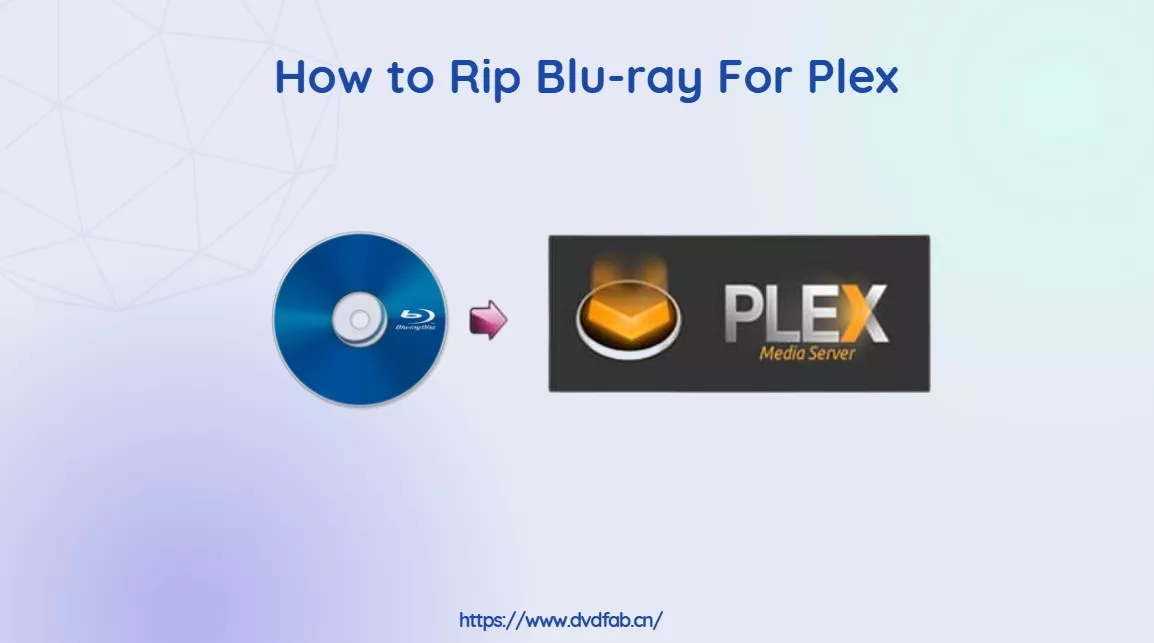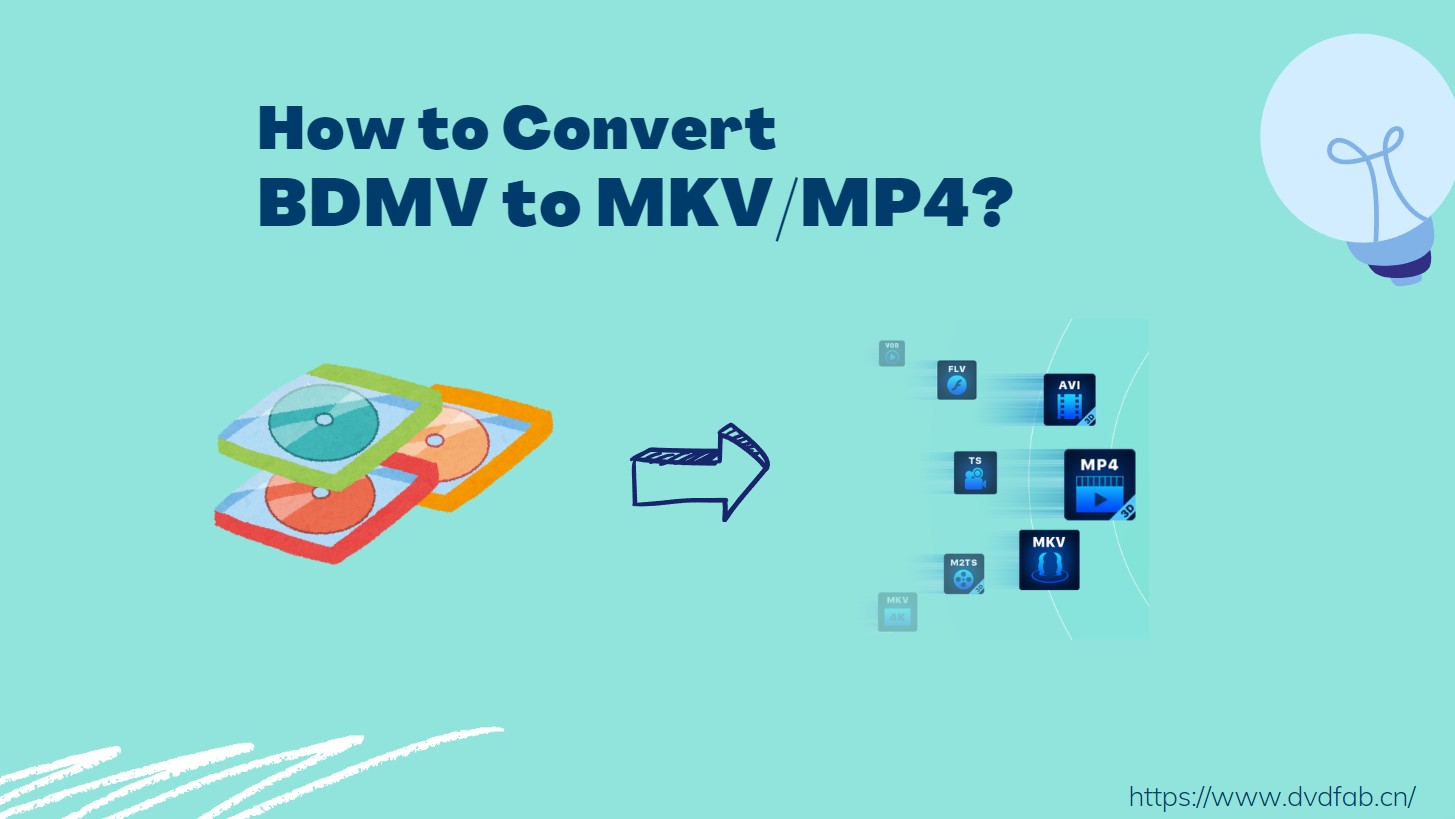How to Rip and Convert 2D Blu-ray to 3D Video?
Summary: Want to convert your 2D Blu-ray movies into stunning 3D experiences at home? With DVDFab Blu-ray Ripper's built-in feature 2D to 3D Converter, you can easily rip your Blu-rays into popular 3D formats like anaglyph and side-by-side. Keep reading to learn the step-by-step process.
Table of Contents
Converting your 2D Blu-ray collection into 3D videos can bring new life to old favorites, bringing you thrilling visual pleasure without needing to go to a theater. In this guide, I'll show you how to use the professional tool DVDFab 2D to 3D Converter, a dedicated feature within DVDFab Blu-ray Ripper, to transform 2D Blu-rays into various types of 3D videos, such as anaglyph and side-by-side (SBS) 3D formats.
Now let's have a look at how to convert 2D Blu-ray to 3D video with DVDFab Blu-ray Ripper.
Step 1: Start up DVDFab and choose Ripper Module
Start up DVDFab 13, and choose Ripper option. Then you can see the main interface of Ripper module. Click "Add Source" or drag & drop your source 2D Blu-ray. The longest title of this Blu-ray is selected by default. And you can freely change the audio tracks and subtitles.
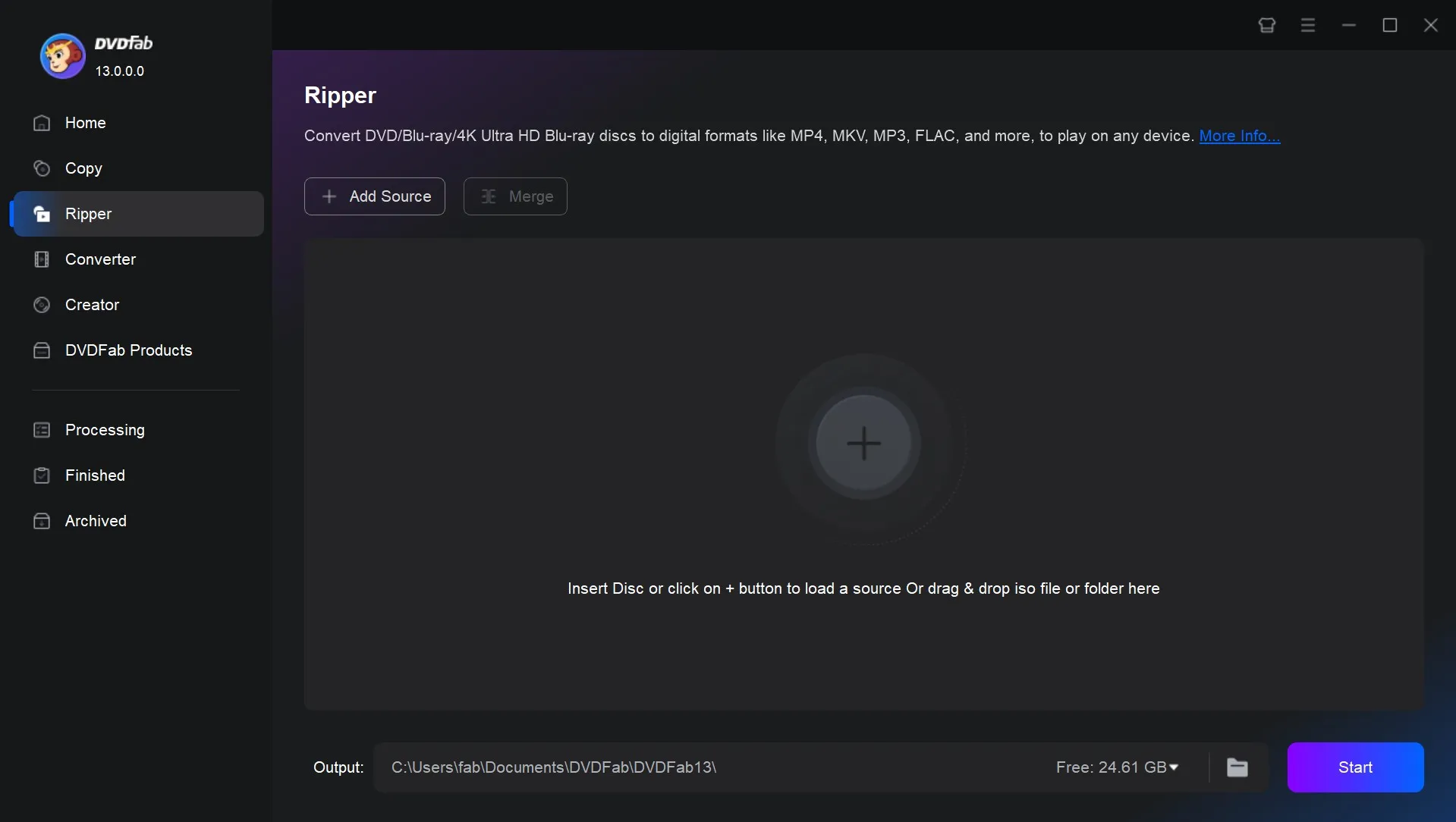
Step 2: Choose a 3D video profile
Now click the down-triangle button and "Choose Other Profile". Go to "Format" > "Video" > "3D", and you'll see all supported 3D formats. Just choose your favorite profile, like "3D AVI".
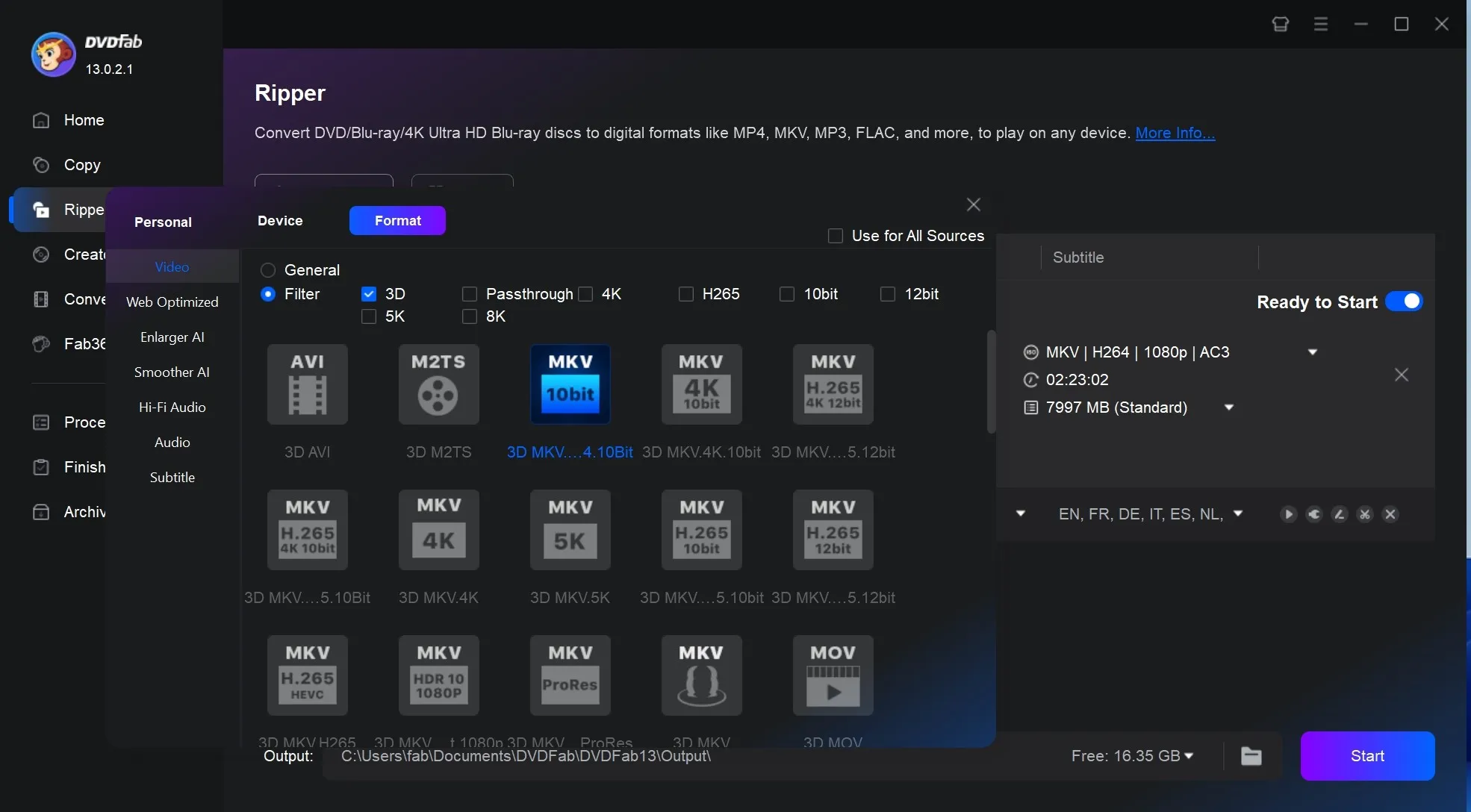
Step 3: Set 3D format and effect
Next, click "Advanced Settings" button to go to set video and audio parameters, and 3D format and effect. For 3D, you can select options like anaglyph 3D, SBS 3D (left/right 3D), or top/bottom 3D. You can also set the gain value and visual depth. Additionally, you can choose to save the output as two separate files or merge the two video streams into a single file.
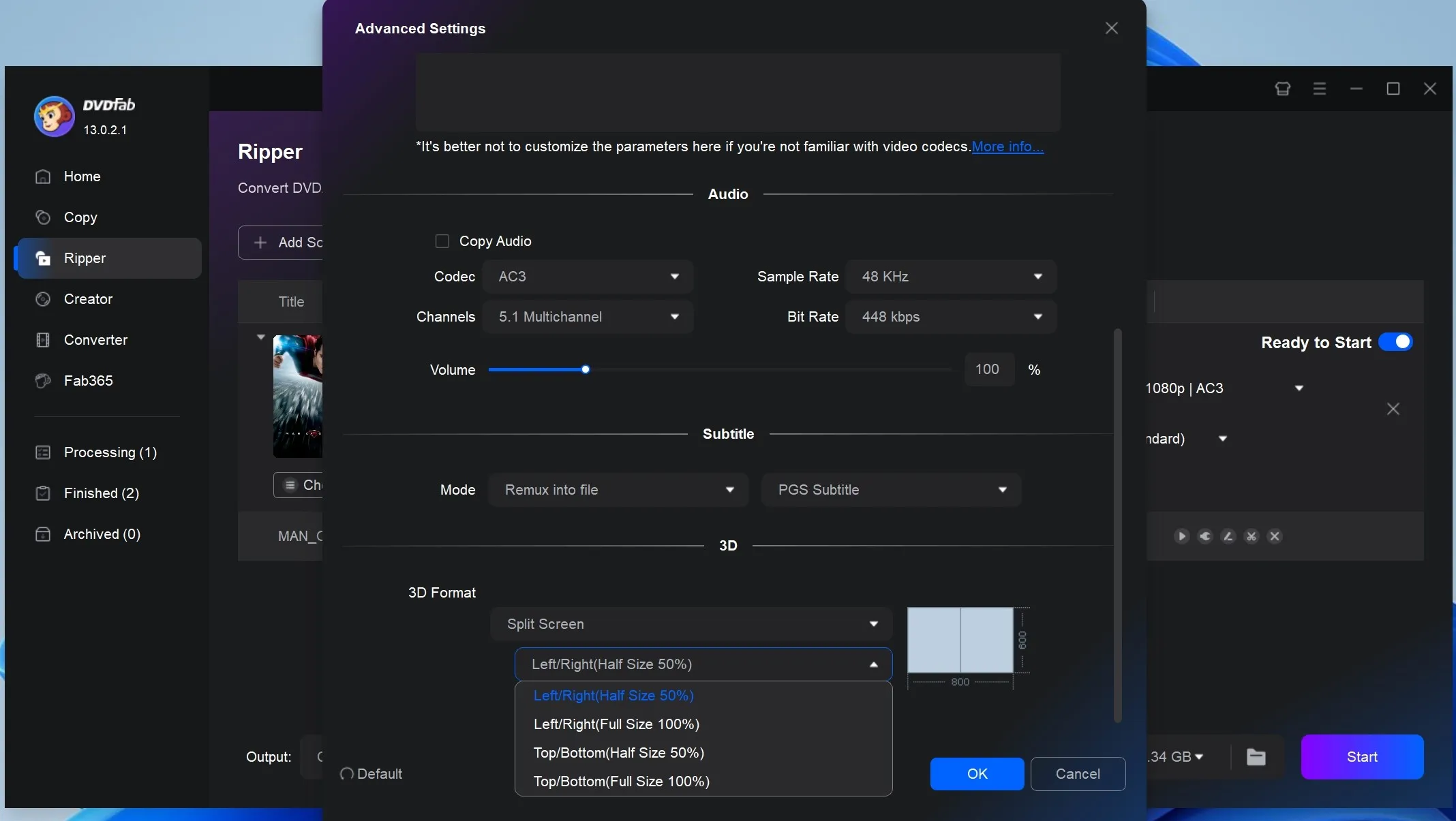
Now go back to the main interface to click "Video Edit" button. In this window, you can resize source aspect ratio and frame resolution of the video. And you can also crop the image for display on your 3D device.
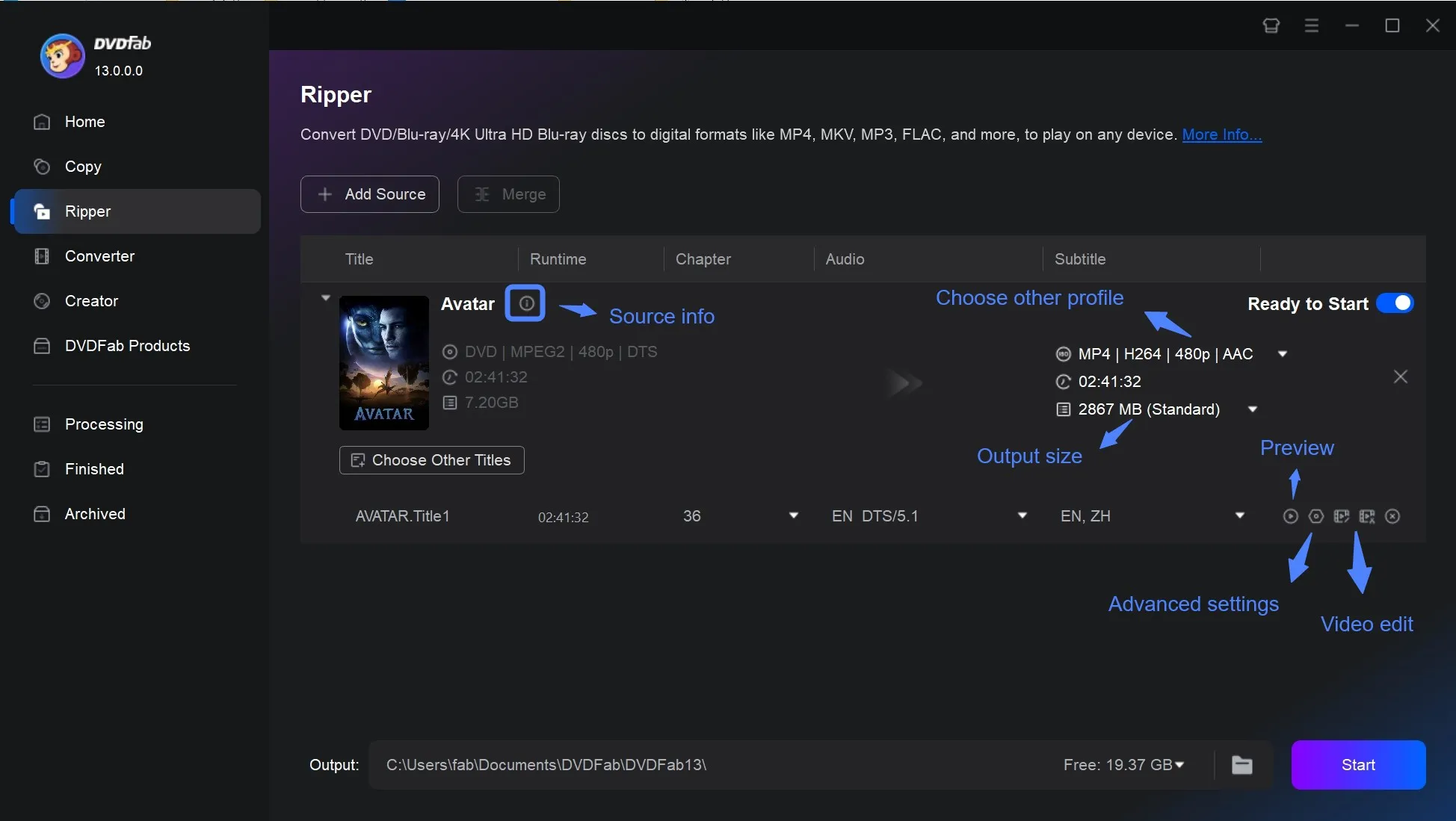
Step 4: Start conversion
Finally, don't forget to preview the title in real time to check if everything is OK. Then hit the "Start" button. During the process, you can view all detailed progress information.
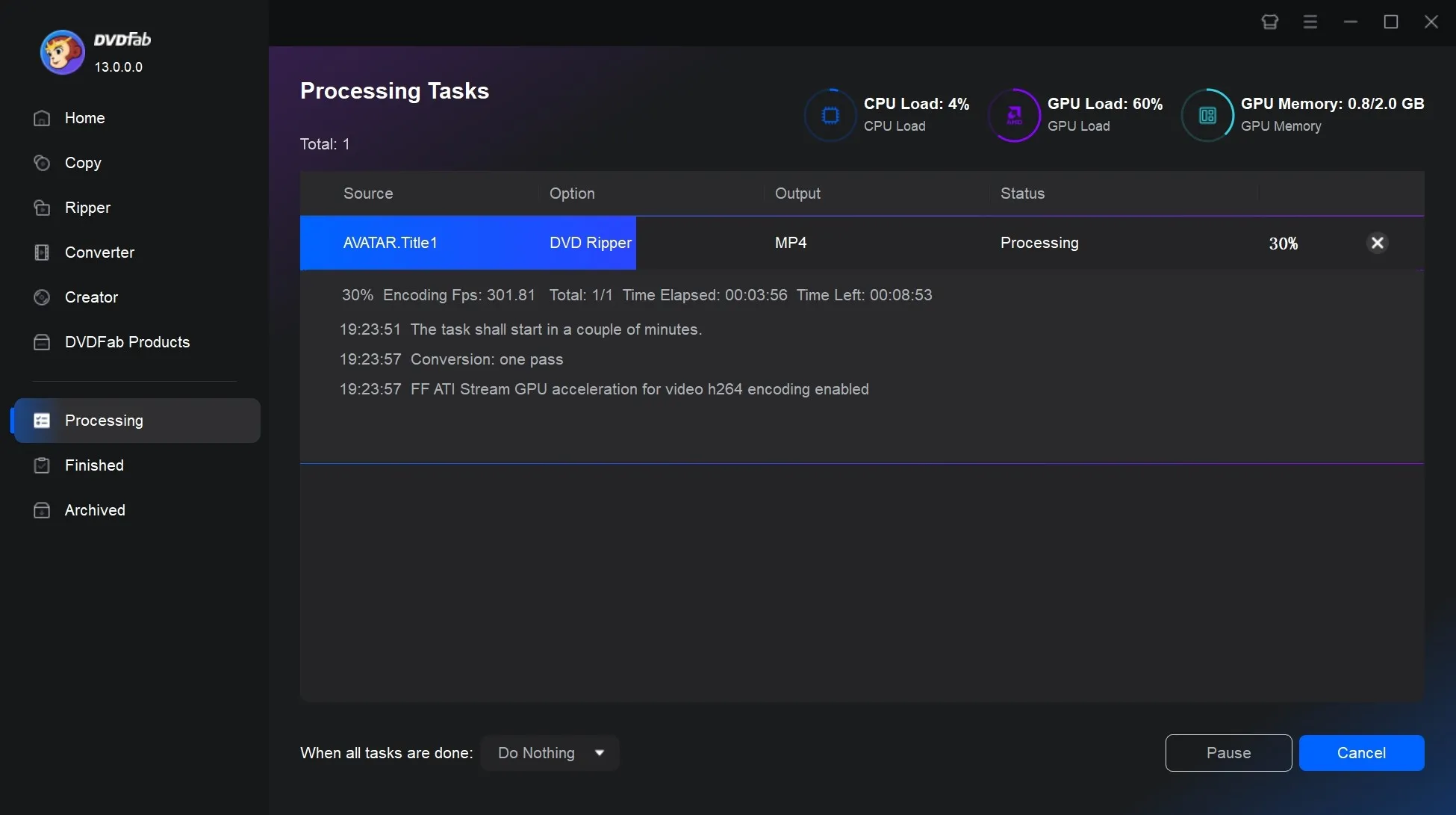
That's the step-by-step for how to rip Blu-ray and convert your movies to 3D videos. It's very simple: from installation to finishing the conversion took me about 20 minutes, though the actual time will depend on your movie's length.
Explain 3D Output Formats Supported by DVDFab 2D to 3D Converter
DVDFab 2D to 3D Converter enables you to convert Blu-ray discs into three major 3D video formats: Anaglyph, SBS (Side-by-Side), and Top-and-Bottom. Each format offers distinct compatibility and visual effects, tailored to a variety of playback devices and user preferences.

Anaglyph 3D:
Anaglyph 3D encodes depth by combining two images, each filtered with different colors—usually red and cyan. To view these videos, simply use red/cyan 3D glasses. This format is widely compatible and can be played on almost any display, including standard monitors and TVs.
SBS 3D (Side-by-Side 3D):
SBS 3D compresses the left-eye and right-eye images into two halves within a single video frame. Positioned side by side, the images mimic human depth perception. This format is commonly used in 3D films, gaming, and VR headsets, offering an immersive experience.
Top-and-Bottom 3D:
Top-and-Bottom 3D stacks the left-eye and right-eye images vertically—one on top of the other. This format is typically used for broadcasting 3D content and is supported by many 3D TVs and streaming platforms. It requires a compatible 3D screen or player to separate the images during playback.
💡Note:
When converting 2D Blu-rays to SBS 3D or Top-and-Bottom 3D formats with DVDFab 2D to 3D Converter, you may notice options for "full" and "half" resolution. "Full" retains the original resolution for each eye, while "half" compresses the image (horizontally for SBS or vertically for Top-and-Bottom), reducing resolution but resulting in smaller file sizes.
Conclusion
Converting 2D Blu-ray movies into 3D may seem like a complex project, but now you know you can actually do it right on your own computer. The DVDFab 2D to 3D Converter in Blu-ray Ripper offers an effective and user-friendly solution. And beyond 3D, it’s also one of the easiest ways to rip Blu-ray for Plex, so you can enjoy both immersive 3D effects and seamless streaming from your media server.