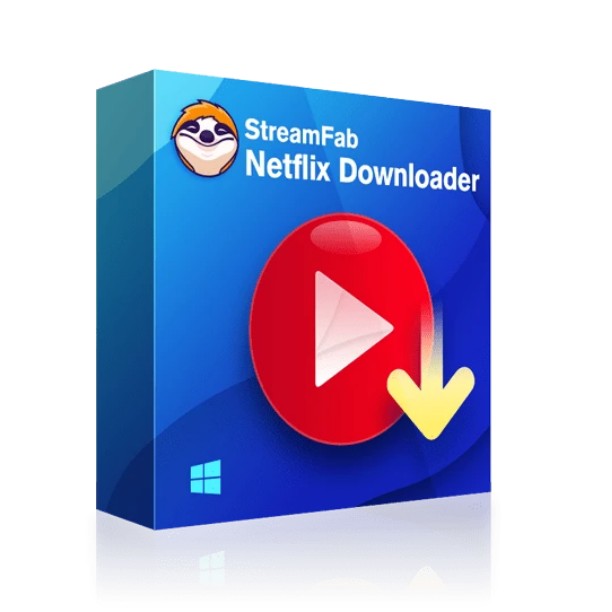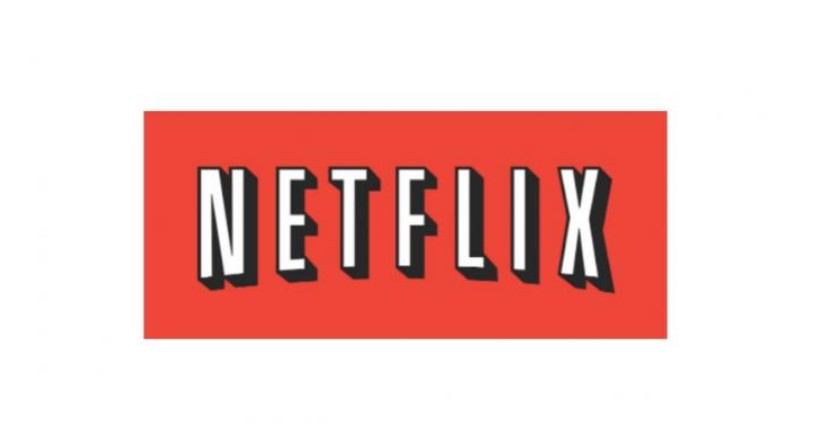What Is Netflix Download Limit And How To Avoid It 2025
Summary: Netflix offers a download feature allowing ussers to watch content offline. However, many users are unaware of the specific download restrictions thait apply. This article explains Netflix download limits clearly and provides solutions to overcome them.
Everything You Need to Know About Netflix Download Limit
What are Netflix Download Limits?
Netflix sets restrictions on how many titles you can download based on your subscription plan, device type, and licensing agreements with content creators.
Subscription Plan limits for Netflix video downloading
- Ad-Supported Plans: Limited to 15 downloads per device per calendar month, reset monthly.
-
Ad-Free Plans: allow up to 100 simultaneous downloads per device, depending on your plan's allowed devices.
- Basic Plan: download on one device
- Standard Plan: downloading on two devices
- Premium Plan: downloading on four devices
Limits on supported devices
Netflix's downloading feature is open for phones, tablets, Windows PCs, but not Mac. If you are using a Mac, that would be a great pity that Netflix does not activate the offline function on a MacBook.
If you want to watch Netflix offline on a MacBook, a third-party Netflix video downloader is required to achieve that.
Limits on download amount
The Netflix yearly download limit is something that is managed by these license holders and it differs from content to content. Netflix does not reveal the download limit set on every title and users are only alerted about the limit when there is just one last download left.
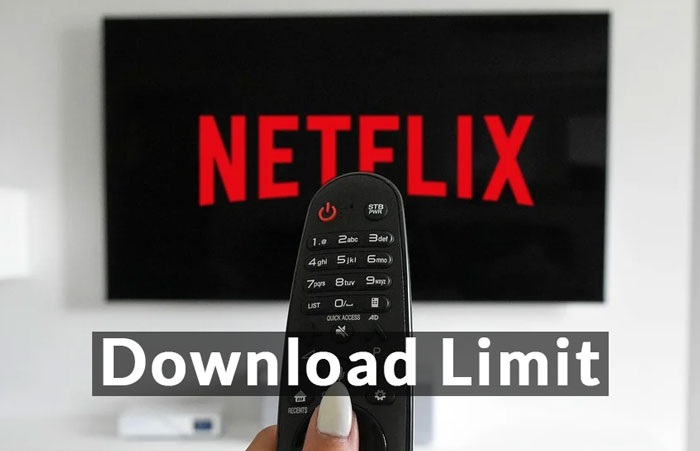
Limits on time expiration
Netflix downloads typically last 7-30 days, with some titles expiring 48 hours after initial viewing. The download expiration of content managed by other creators is also something set by the creators themselves. There is no way to know the actual expiration date for the content, which is certainly quite inconvenient, particularly if users are not able to view the title within the limit of expiration.
* If you can download Netflix to MP4 format, or MKV format, the expiration limits will be bypassed.
Limits on available content for downloading
Some Netflix videos don’t have a download option because the copyrights of some movies and original series don’t entirely belong to Netflix. Additionally, once users have extended the number of times they can download a specific video, they may have to wait a long while before they are capable of downloading the same video again.
Why Does Netflix Have a Downloads Limit?
In recent times, Netflix has spent too much on original content and has made a solid portfolio of TV shows, movies, and documentaries. But limitations exist for you to watch Netflix offline.
How to Fix General Netflix Download Limit Errors?
When you download episodes on Netflix, you may have encountered or noticed some download-limits-related issues. Once getting the error, it notifies users got trouble downloading more videos.
Below are some common issues that users might face when they download Netflix content to view offline. We have also provided some solutions to get around the Netflix download limit.
1. Netflix “You have too many downloaded videos” Error
One of the Netflix download limits issues is the quantity. Users can save a max of 100 titles on one device at any given time. If users exceed the number, they will get a notification “You have too many downloaded videos” on the Netflix app.

2. Netflix “You have downloaded on too many devices” Error
If users get the “You have downloads on too many devices” alert, it indicates they have downloaded movies and TV shows on as many devices as their plan permits. It occurs when they download Netflix videos on a new device but they do not have sufficient space or their account plan is not supported.
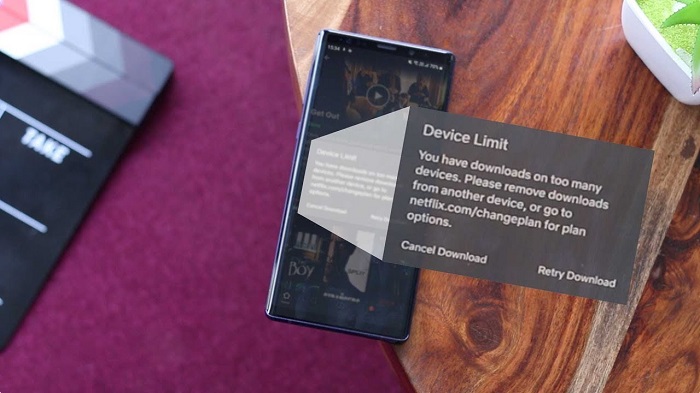
3. Netflix "You have reached the yearly download limit for this video" Error
Some videos have a cap on how many times they can be downloaded every year. If users get the “You have reached the yearly download limit for this video” alert, it indicates that they have reached the utmost number of downloads for this particular movie or TV show. The number of downloads relies on the licensing deal Netflix has with the content creator.
How to Avoid Netflix Download Limits and Save Permanently?
How to use StreamFab to avoid Netflix Download limit?
Follow the below steps to know how to use StreamFab Netflix Downloader.
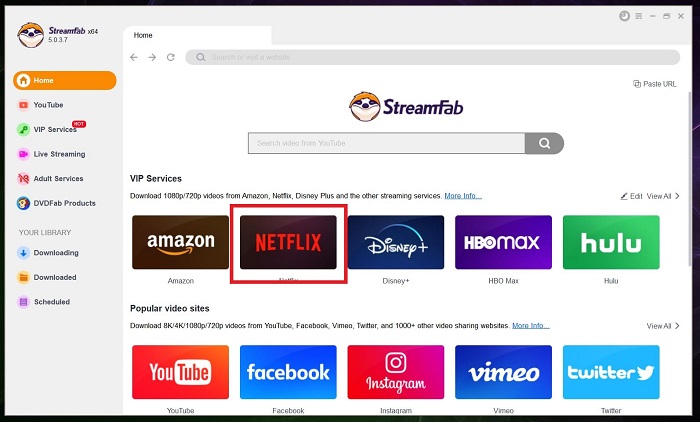
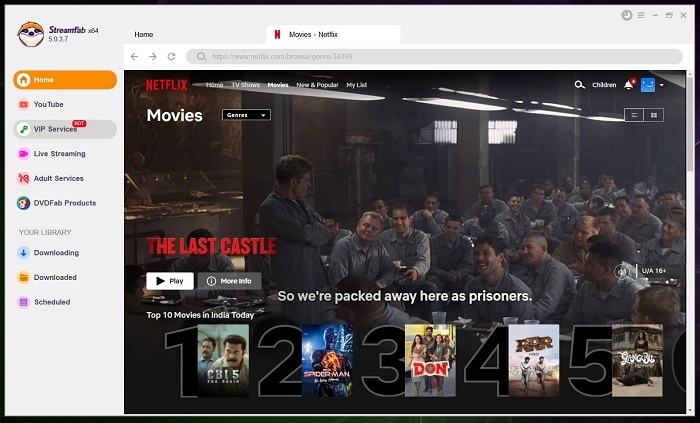
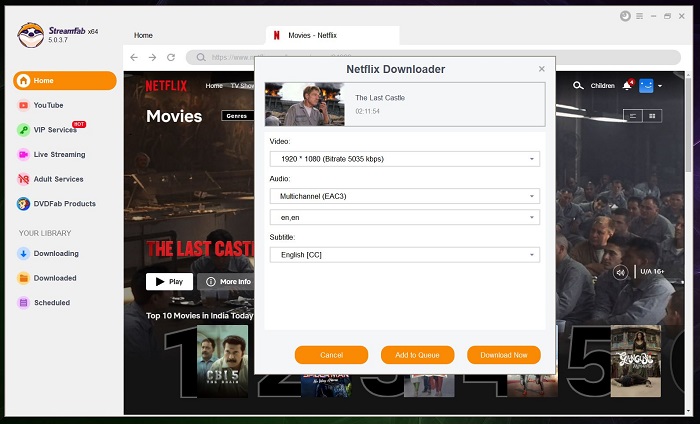
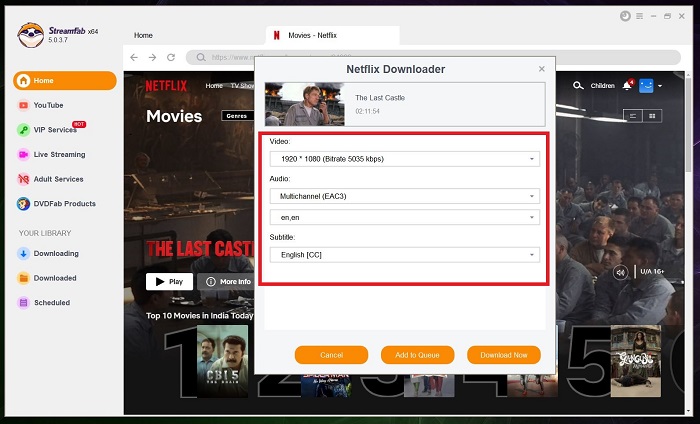
FAQs
Can you download Netflix movies on laptop? Downloading content from Netflix needs the Netflix app present on your device. And users have to ensure that the Netflix app is always of the latest version. Following is the list of supported devices:
- Android phone or tablet operating on Android 4.4.2 or later
- iPhone, iPod touch, or iPad operating on iOS 9.0 or later
- Windows 10 computer or tablet operating on Version 1607 (Anniversary Update) or later
- Amazon Fire tablet operating on Fire OS 4.0 or later
- Select Chromebox models and Chromebook
There is a cap on the number of videos you can download on Netflix for offline viewing. As per the support page of Netflix, a user can have up to 100 active downloads per device on ad-free plans and 15 per month on ad-supported plans. If the limit is reached, users will get an error that stops them from downloading any more titles on that device.
Factors impacting your download limits:
- Device limitations based on subscription plans
- Available storage space
- Expiration of downloaded content, typically within 7-30 days or 48 hours after first playback
- Yearly download restrictions due to licensing
You might find some of your movies or show on Netflix downloads are gone surprisingly. The downloaded videos also have an expiration time, but that differs from video to video relying on the licensing deal Netflix has with the creator of that video.
Users are only alerted about an expiring download 7 days prior to the expiration date and in case any downloaded video is deleted from the platform, the download expires instantly. In addition to this, some titles have a cap on how many times they can be downloaded every year.
Storage requirements vary by content length and quality. HD versions require significantly more storage than SD versions.
As for the “Downloads for You” feature launched by Netflix in 2021, If users turn on the feature, the Netflix app will download suggested movies and TV shows to user's mobile phones on the basis of their taste automatically, saving 5 GB, 3 GB, or 1 GB.
Why can't you download certain shows on Netflix?
- Licensing Restrictions: Netflix may not have download rights for specific titles
- Regional Availability: Download rights vary by region.
- Device Compatibility and Storage: Your device might lack necessary updates, compatibility, or storage space.
Conclusion
All in all, we just had a look at different details related to the Netflix download limit. In addition to this, we also some workaround to get rid of these limits. The best solution is to use StreamFab Netflix Downloader to get away with the download limits set by Netflix on your favorite TV shows and movies. The wonderful Netflix video downloader helps in downloading movies and shows easily without any trouble.