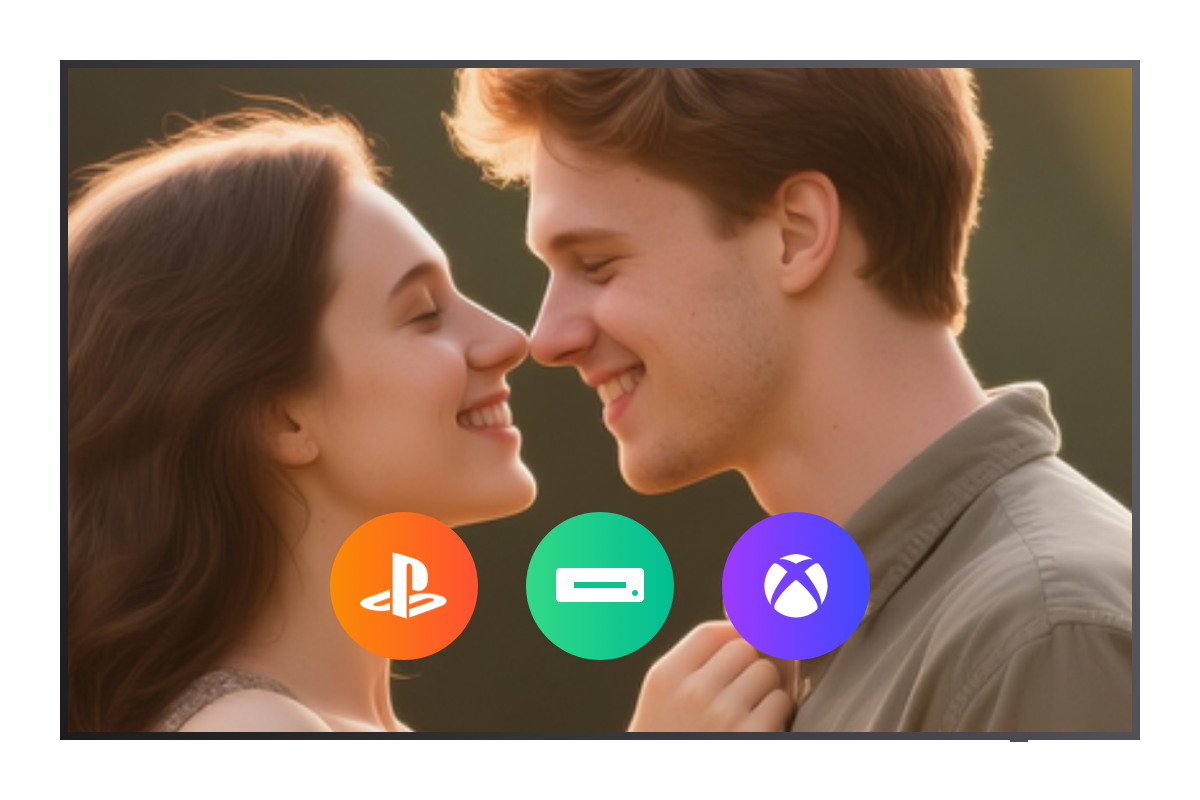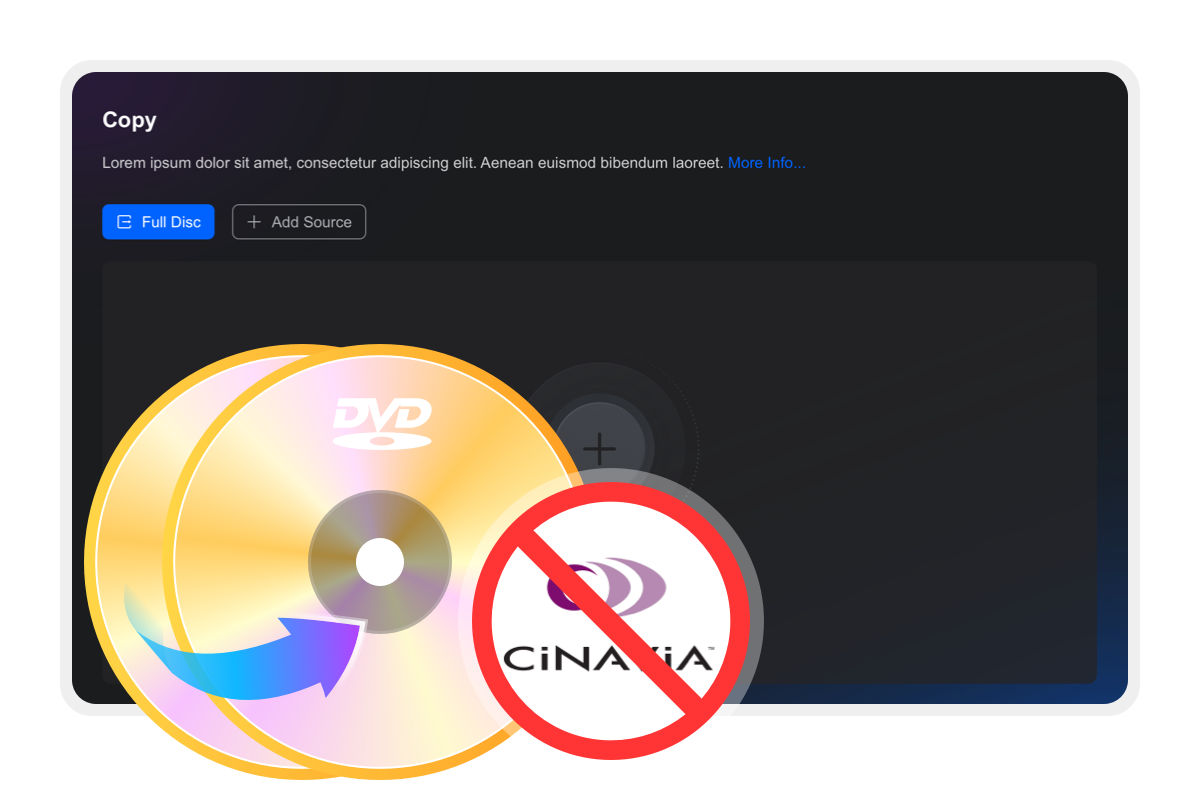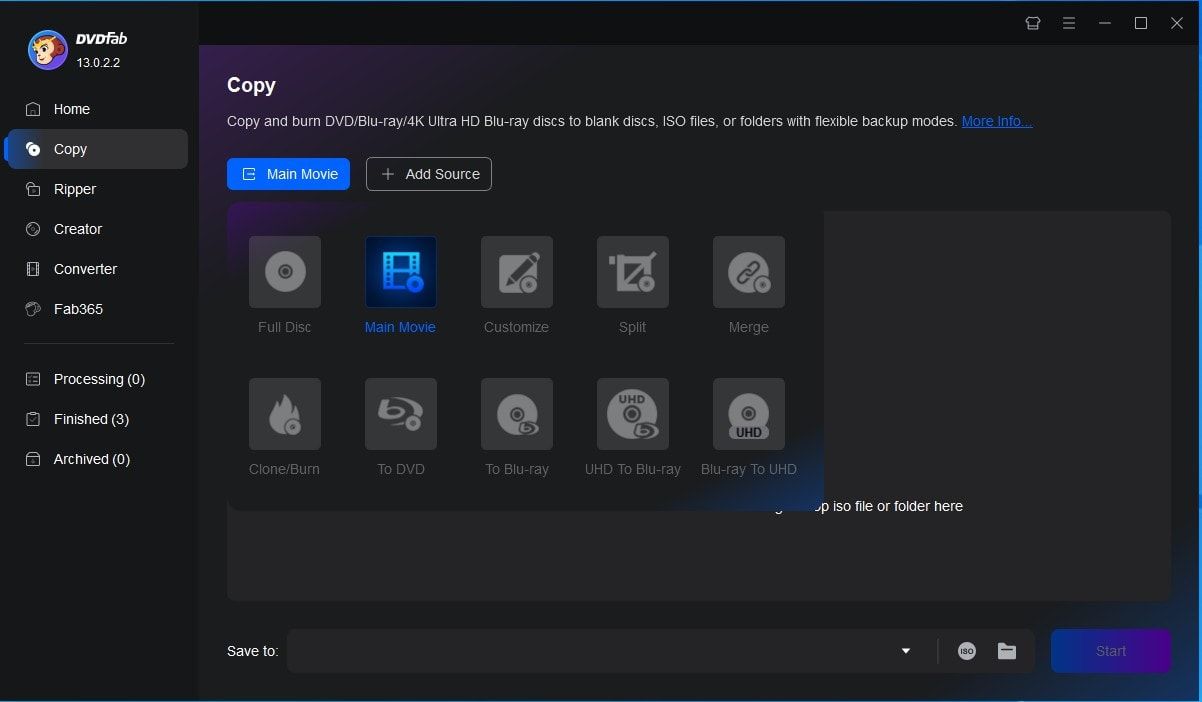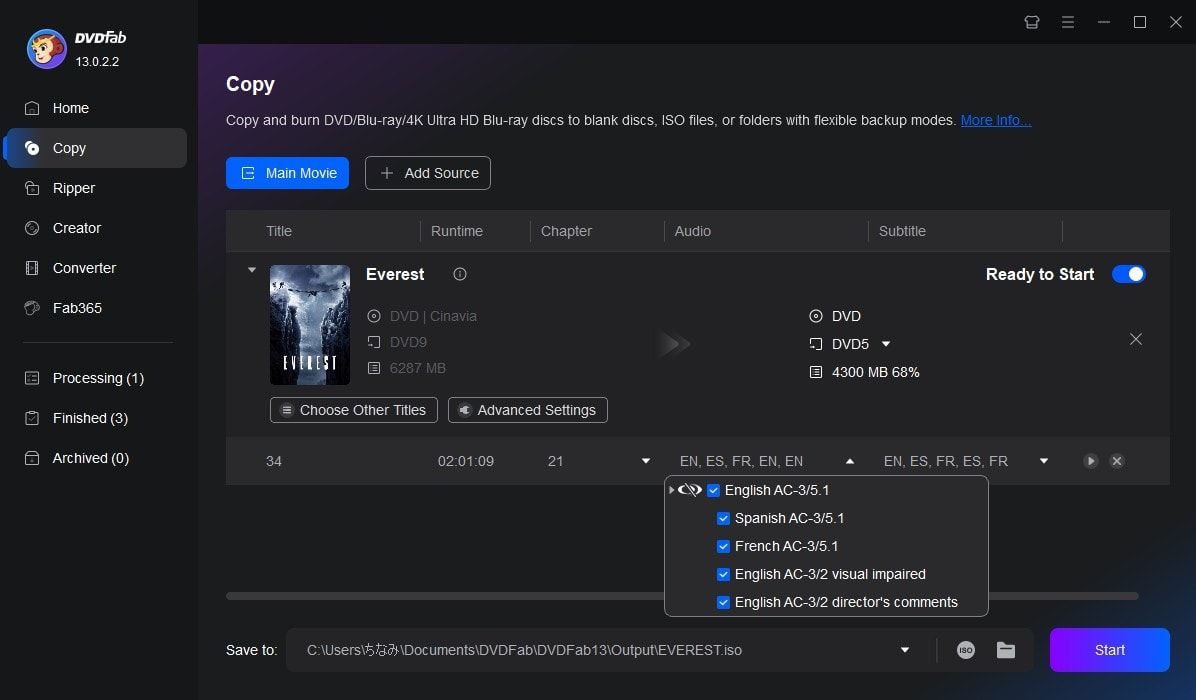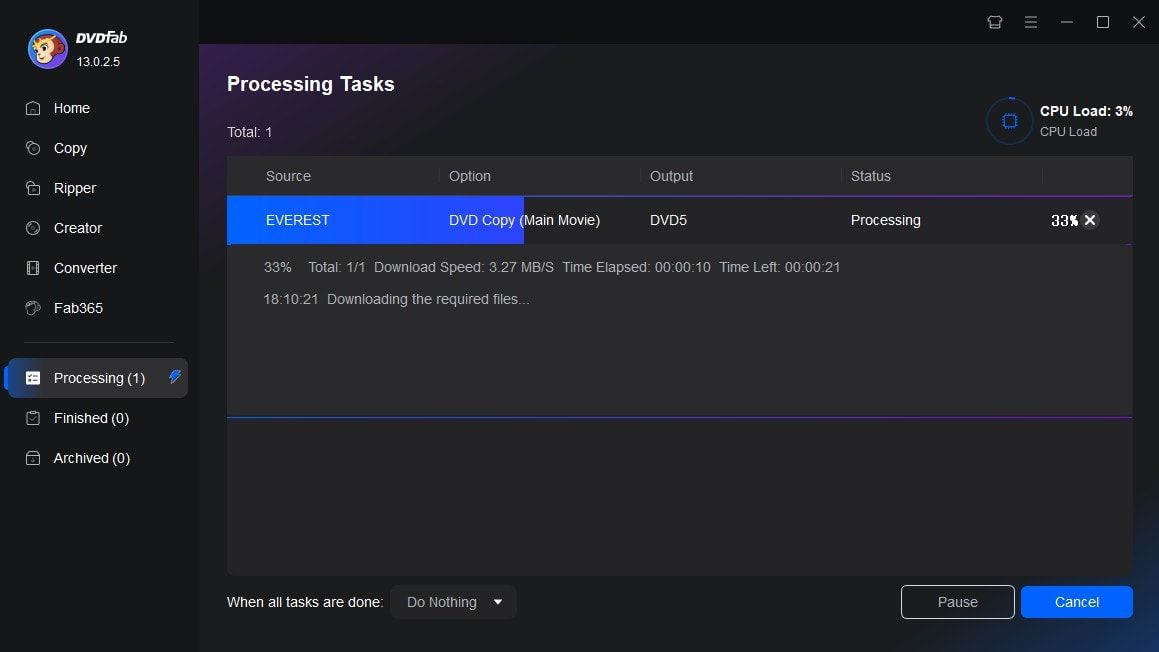Tips & Resources

How To Fix and Bypass Cinavia Message Code 3 Easily
Cinavia Message Code 3 indicates the DVD/Blu-ray copy you are playing is Cinavia protected. To fix the Cinavia error 3 easily, you can use DVDFab DVD/Blu-ray Cinavia Removal – the best and complete Cinavia solution.
By Diana - Jun 9, 2025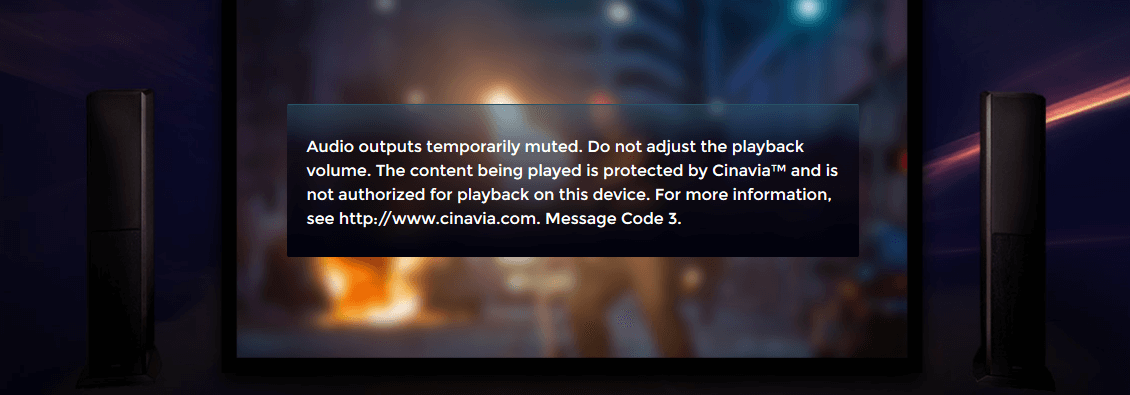
Top 3 Best Cinavia Removal Software: A Detailed Review
If your DVD or Blu-ray copy contains Cinavia, it will be muted when you play it on your Blu-ray player. To watch the Cinavia-protected movie normally, remove Cinavia completely. There are already some Cinavia removal tools on the market. But how do you make a choice? This article will provide you with a list of the three best Cinavia removal services from which to choose.
By Diana - Jun 9, 2025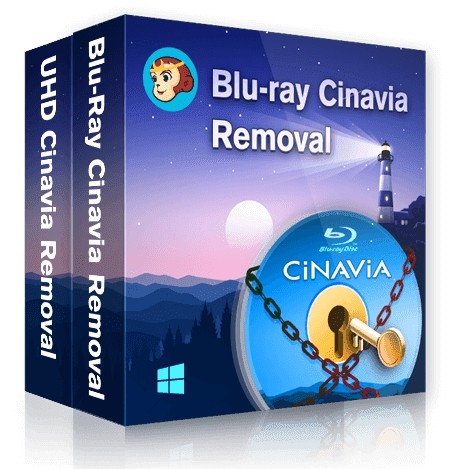
How to Remove Cinavia Protection on Blu-ray and DVD?
When you back up or watch DVDs and Blu-rays, Cinavia protection can cause audio loss, playback interruption or copy failure. In this guide, we'll cover the best Cinavia removal solutions to help you overcome message code 3 and enjoy your media with pristine sound quality.
By Wenny - Jan 3, 2025