How to Rip DVDs for Plex: The Ultimate Guide to Formats, Tools, and Library Setup
Summary: To rip DVDs for Plex, use DVDFab DVD Ripper for an automated, one-click solution that handles decryption and compression, or a free workflow combining MakeMKV (for lossless ripping) and HandBrake (for compression). First, convert discs to MP4 (H.264) to ensure Direct Play. Then, organize your files using proper naming conventions like Title (Year) and add them to your library. This process ensures smooth playback and accurate metadata matching on Plex.
Table of Contents
If you try to add DVDs to Plex, you quickly realize that copying raw VIDEO_TS folders or ISO files directly to your server simply does not work. Plex just ignores them. Unlike traditional players, Plex cannot natively navigate physical disc menus or handle copy protections, locking your library out of your digital home theater.
To solve that, you need to convert your discs into a Plex-friendly file like MKV or MP4. This ensures the server can "Direct Play" the video smoothly and prevent heavy transcoding from crushing your server's CPU. In this guide, I will share the best ways to rip DVD to Plex, comparing the free Reddit community standard against faster one-click solutions so you can finally stream your collection anywhere.

Best Format Settings for Ripping DVDs for Plex
To enjoy your DVD collection with Plex, you'll first need to convert DVD to USB or other Plex-supported digital formats. Plex's own format guidelines show that MP4 (H.264 + AAC) and MKV are the safest choices on most devices. Other formats such as AVI, MOV, ASF, WMV, or MPEG may play on certain Plex clients, like Plex for Xbox and LG webOS Smart TVs, but they are more likely to require Direct Stream or transcoding and are not recommended as primary target formats.
A practical baseline for ripping DVD to Plex looks like this:
📌Plex may usually play videos that meet the following criteria directly:
| Setting | Recommended Value |
| Container | MP4 (.mp4) for maximum compatibility; MKV if you need multiple audio or subtitle tracks |
| Video_Codec | H.264 (AVC) |
| Audio Codec | AAC 2.0 for broad support; AC3/EAC3 5.1 if your devices support surround |
| Resolution | Keep original DVD resolution (720×480 NTSC / 720×576 PAL), or upscale to 720p/1080p if needed |
| Frame Rate | Match the source (24/25/30 fps; many newer clients also handle 60 fps) |
| Bitrate | Around 4–8 Mbps is usually enough for clean H.264 video from a DVD source |
| Bit Depth | 8-bit (safest) |
| Subtitle | Prefer text subtitles such as external or embedded '.srt' for best compatibility; image-based DVD subs (e.g. VobSub/IDX+SUB, PGS) often trigger transcoding, so avoid them as the main option. |
This combination generally delivers good quality while maintaining broad compatibility across Plex apps and devices. If your media doesn't meet these guidelines, Plex can still play it by transcoding on the fly, but that can be resource-intensive—especially for high-resolution files or multiple simultaneous streams.
In the next part, let's learn how to convert DVDs to Plex-supported video formats with the best quality.
How to Rip DVDs for Plex in One Click (Fast & 100% Working)
If you check Reddit communities like r/PleX, you will see a common trend: people often suggest using MakeMKV and HandBrake together. While this free method works well enough for some discs, it frequently fails when encountering modern copyright protections on commercial discs. It also gets messy when you want to keep specific subtitles, commentaries, or bonus features. You have to juggle two different programs, and after waiting hours for the video to process, you might still find your subtitles missing in Plex. To skip this hassle, DVDFab offers a much easier solution.
Step 1:Download the Best DVD Ripper for Plex - DVDFab DVD Ripper
DVDFab DVD Ripper is a "one-click" tool that can rip any DVD disc, ISO, or folder to Plex-supported formats. It handles both old and new discs with copy protection and outputs Plex-friendly files. You can choose small, stream-ready MP4 (H.264 + AAC) for maximum Direct Play across Plex apps, or use lossless MKV passthrough when you want untouched quality. It also supports advanced features like selecting subtitles and audio tracks, and editing the video, which gives you personalized DVD viewing experience on Plex.
Click the button below to download and install DVDFab DVD Ripper.
👍Key Features:
- Keep updates to support newly released DVDs.
- Convert DVD disc, ISO, Video_TS folder to Plex formats like MP4 and MKV.
- Compress large video files efficiently to save storage space on your NAS or hard drive.
- Accelerate the ripping process using GPU hardware and supports batch processing for large libraries.
- Allow you to select specific audio tracks and subtitles to customize your viewing experience.
- Ensures universal compatibility for smooth "Direct Play" across all Plex client devices.
- Offer a free but limited version - DVDFab HD Decrypter - that can rip most encrypted DVD or Blu-ray to MP4 & MKV format only. This free version is enough to meet your basic needs for ripping DVD to Plex.
I have installed DVDFab DVD Ripper (now updated to v13.0.5.1) to digitize bulk TV shows and movies. Its automatic cloud decryption has so far handled newer commercial discs reliably for me, including 2025 titles like Jurassic World: Rebirth. On my Windows 10 PC, I use GPU-accelerated batch conversion to process multiple DVD movies at once. In DVDFab's own test, the software compressed a 6.13 GB DVD into a 1.91 GB H.264 MP4 file, saving nearly 69% of disk space while maintaining high visual quality, and my results with similar discs have been in the same range. The files play smoothly on my Plex TV client without artifacts or audio sync issues.
Step 2: Load the Source DVD and Select a Plex Supported Format
Open DVDFab, navigate to the "Ripper" module, and insert your DVD or load an ISO file/folder.
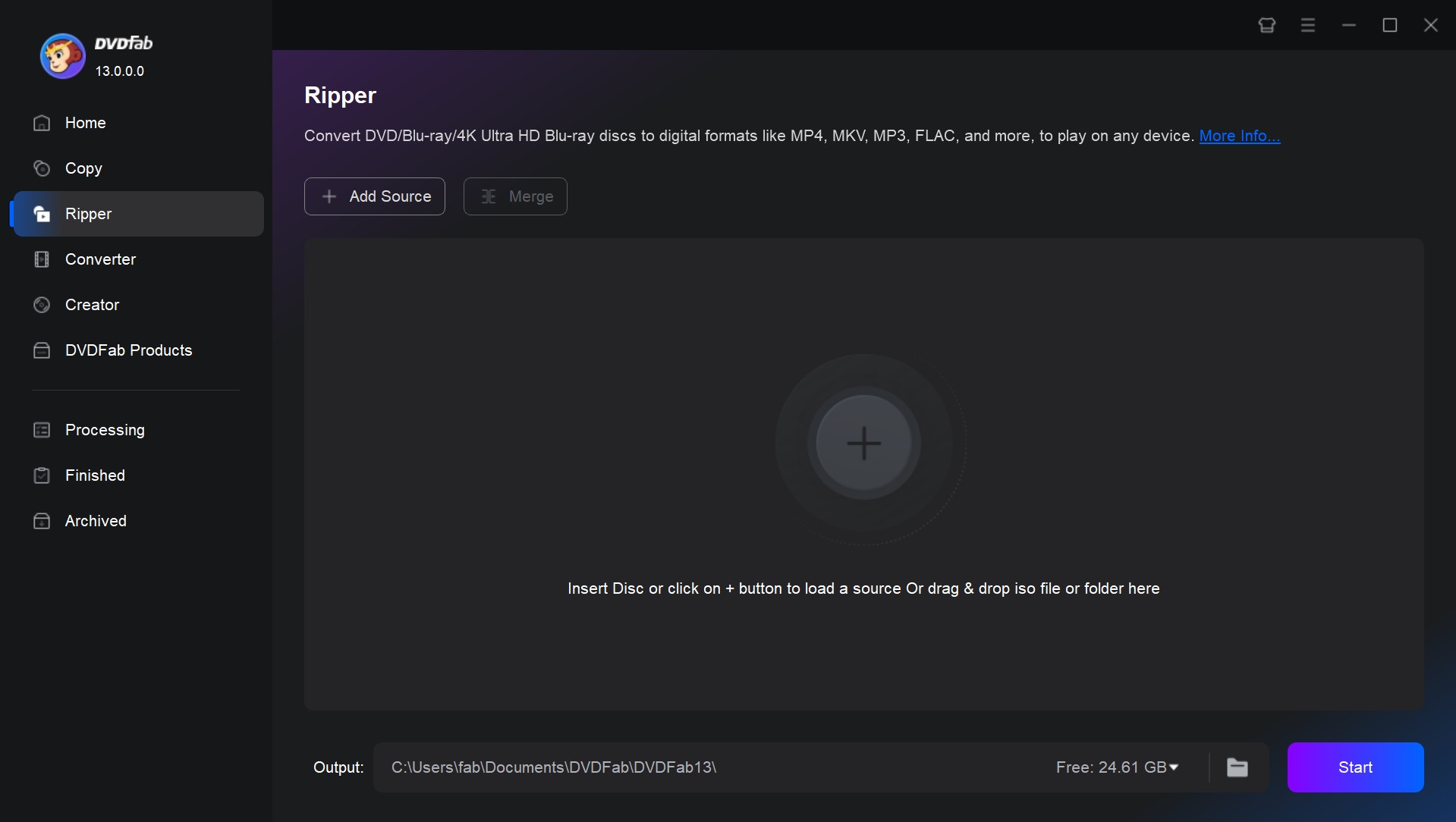
From the "Choose Other Profile" menu, select Format → Video → MP4 if you want maximum compatibility across Plex clients; this will give you an MP4 container with H.264 video and AAC audio by default. If you prefer to keep everything in a richer container, you can choose MKV instead.
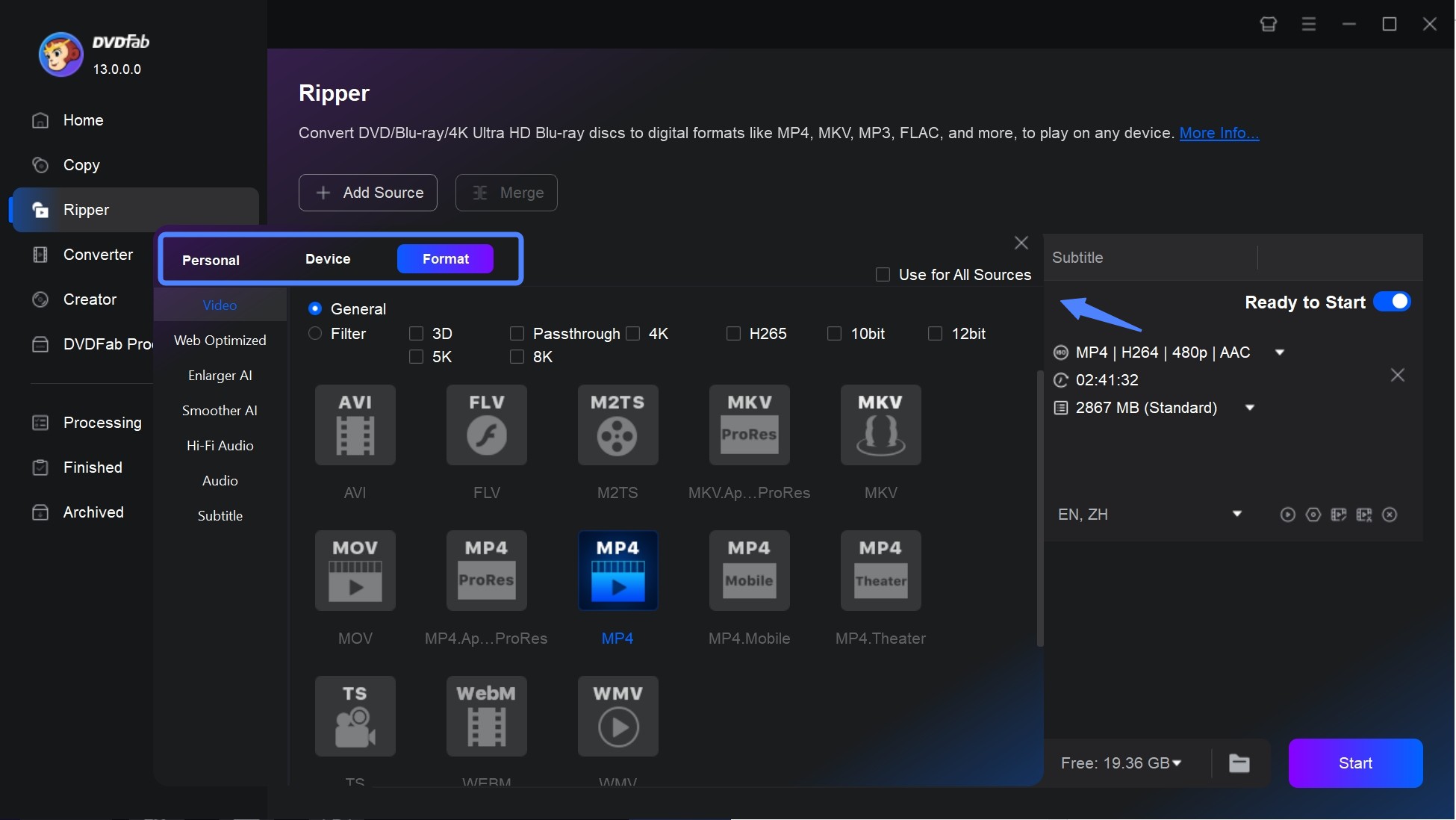
While resolution, frame rate, and bitrate are pre-set for convenience, you can still customize them in the "Advanced Settings" menu if needed.
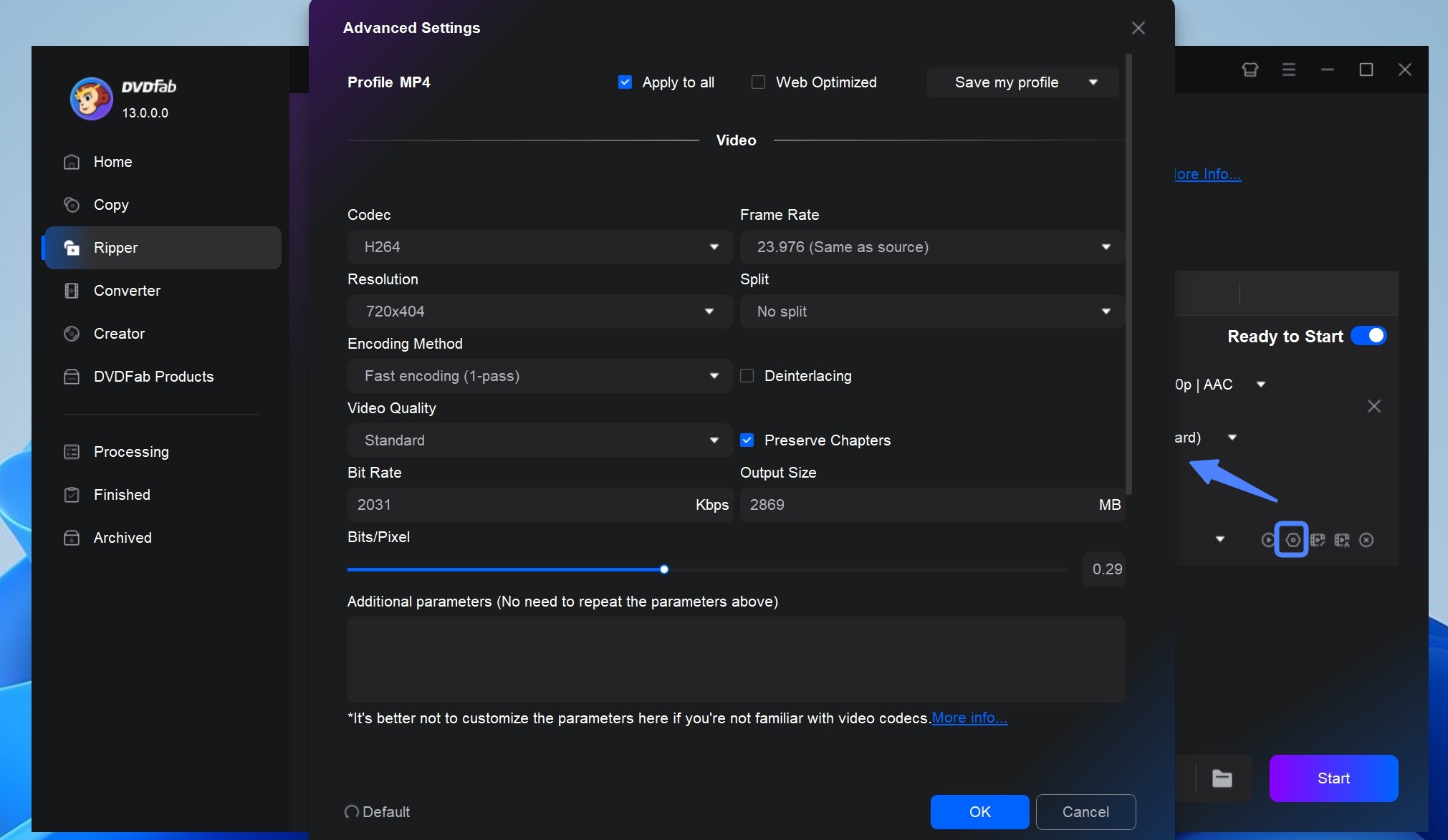
Then go back to the main interface. Here you can choose the titles you want to rip and select chapters, audio tracks, and subtitles as you like. If you also want to edit the video, like trimming, cropping, cropping, trimming, merging video, adding watermarks and subtitles, and even adjusting video color, just click on "Video Edit".

Step 3: Start to Rip DVD to Plex
Once you are satisfied with the settings, choose a destination folder for your file at the bottom of the window. Finally, click the "Start" button. DVDFab will process the DVD to Plex conversion and complete the task in just a few minutes.
How to Rip DVDs for Plex with MakeMKV & HandBrake Workflow (Free But Limited)
If you prefer a free solution and do not mind a manual process, the most common way to rip DVDs for Plex is the MakeMKV + HandBrake workflow. This method relies on two separate tools to get the job done. First, use MakeMKV to rip your physical disc (or ISO/VIDEO_TS folder) into a lossless MKV file, preserving the original video quality, audio tracks, and subtitles without any re-encoding. Next, use HandBrake to transcode those massive MKV files and compress them into smaller, Plex-friendly MP4s using H.264 and AAC/AC3.
Pros:
- Completely free to use.
- MakeMKV creates 100% lossless backups.
- HandBrake offers granular control over video quality settings.
Cons:
- Slower two-step process.
- Requires massive temporary storage for raw files.
- Requires manual management of subtitles and decryption keys.
- Cannot handle DVDs with advanced copy protection.
I pick MakeMKV because it is free (while in beta) and the process is convenient and fast. Since it only supports one output format (MKV), there is no need to mess with settings; you just select the titles you want to rip and click the "Make MKV" button. Although its disc decryption capabilities aren't the most advanced, for my older discs, I always use MakeMKV to grab the raw MKV file first. Then, I use HandBrake to re-encode that MKV file into the highly efficient H.265 (HEVC) format. This workflow ensures minimal quality loss during the conversion process while significantly saving space on my Plex Media Server storage.
Step 1: Rip DVD to a Lossless MKV with MakeMKV
MakeMKV is a free program that allows you to rip DVDs and Blu-rays to MKV so you can easily watch them on Plex. It preserves the original video and audio quality of your DVDs, ensuring that your Plex media server will play back your ripped files exactly as they appear on the disc. Just a heads-up: It only outputs files in MKV format, and those files are remuxes. This means the resulting file size will be huge, potentially reaching up to 8GB for a single DVD movie. You absolutely need to make sure your Plex server has enough storage space. To create a lossless backup with MakeMKV, follow these steps:
- Scan the Disc: Insert your DVD and launch MakeMKV. Click the large optical drive icon to read the disc structure.
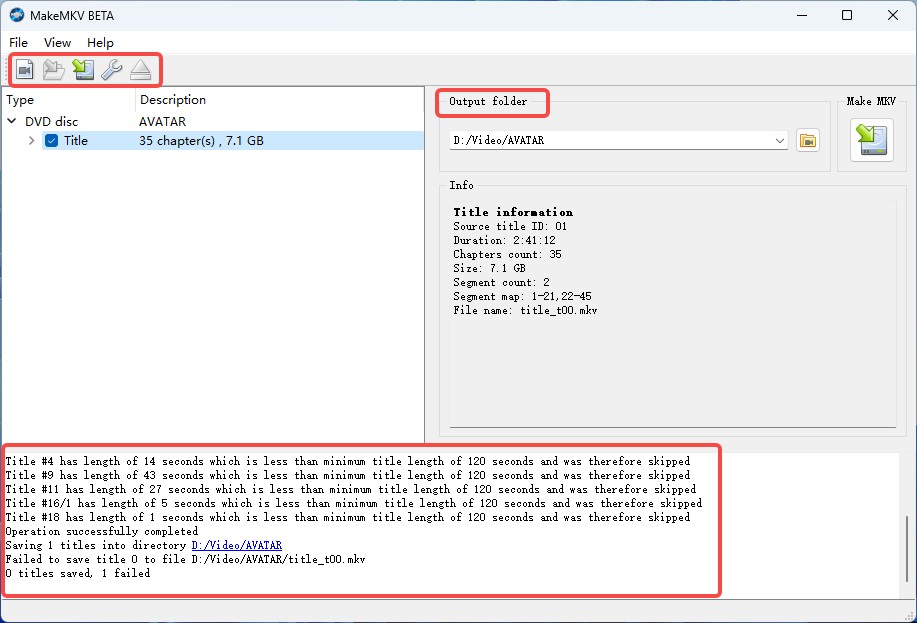
- Select the Main Title: Once the scan finishes, you will see a list of "Titles." Look for the one with the largest file size and longest duration. This is usually the main movie. Uncheck the smaller clips (trailers and warnings) to avoid clutter.
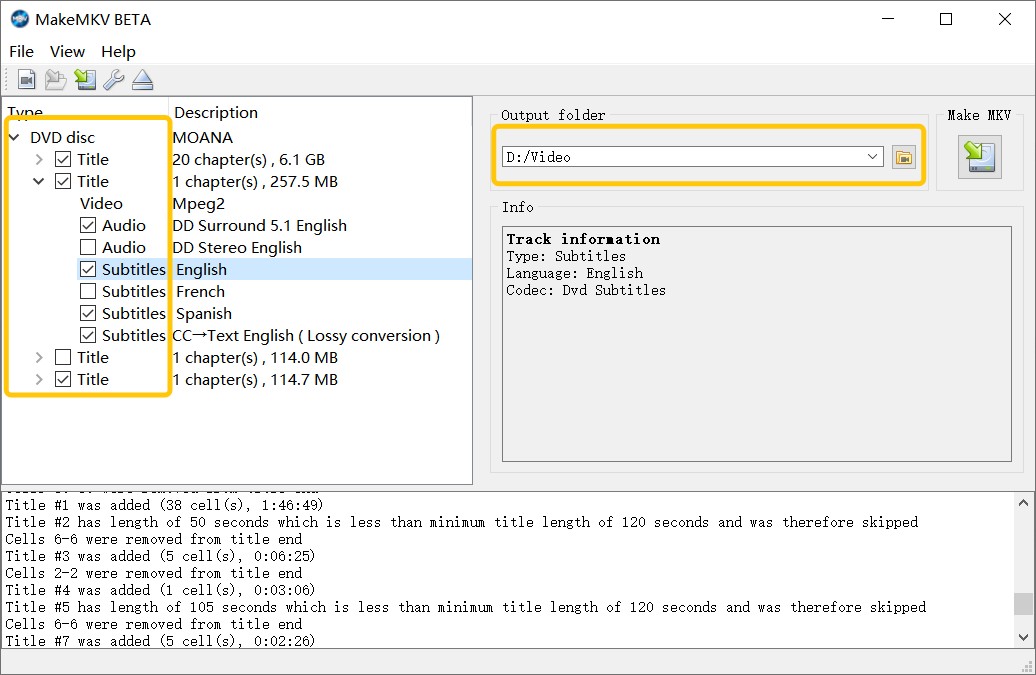
- Save the File: Select an output folder and click "Make MKV."
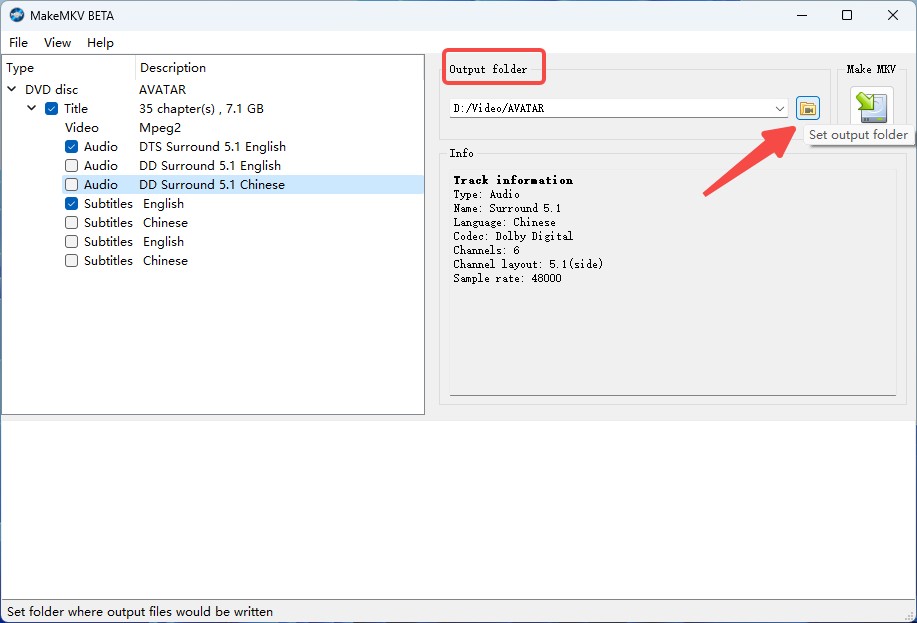
Step 2: Compress Video for Plex Streaming with HandBrake
Since the file from Step 1 is large (approx. 4–8 GB) and may not Direct Play on all devices, you need to use HandBrake to convert it into a streamlined MP4. HandBrake enables you to choose the output format, adjust the video resolution, frame rate, and audio quality to optimize the viewing experience. It also allows you to add subtitles, cut the video, and use filters to enhance the image.
💡Note: You might wonder why we don't use HandBrake to rip the disc directly. While HandBrake can theoretically read DVDs if paired with a library like libdvdcss, that setup is unreliable. It can usually only handle basic CSS protection, not the modern encryption or structural protections found on newer commercial discs. Therefore, I use MakeMKV first to handle the some protections that HandBrake cannot touch, creating an unencrypted source file for the next step.
To compress that large MakeMKV file into a smaller MP4 (H.264/AAC) that Plex handles efficiently, follow these steps:
- Load the File: Launch HandBrake and drag your new MKV file into the window.
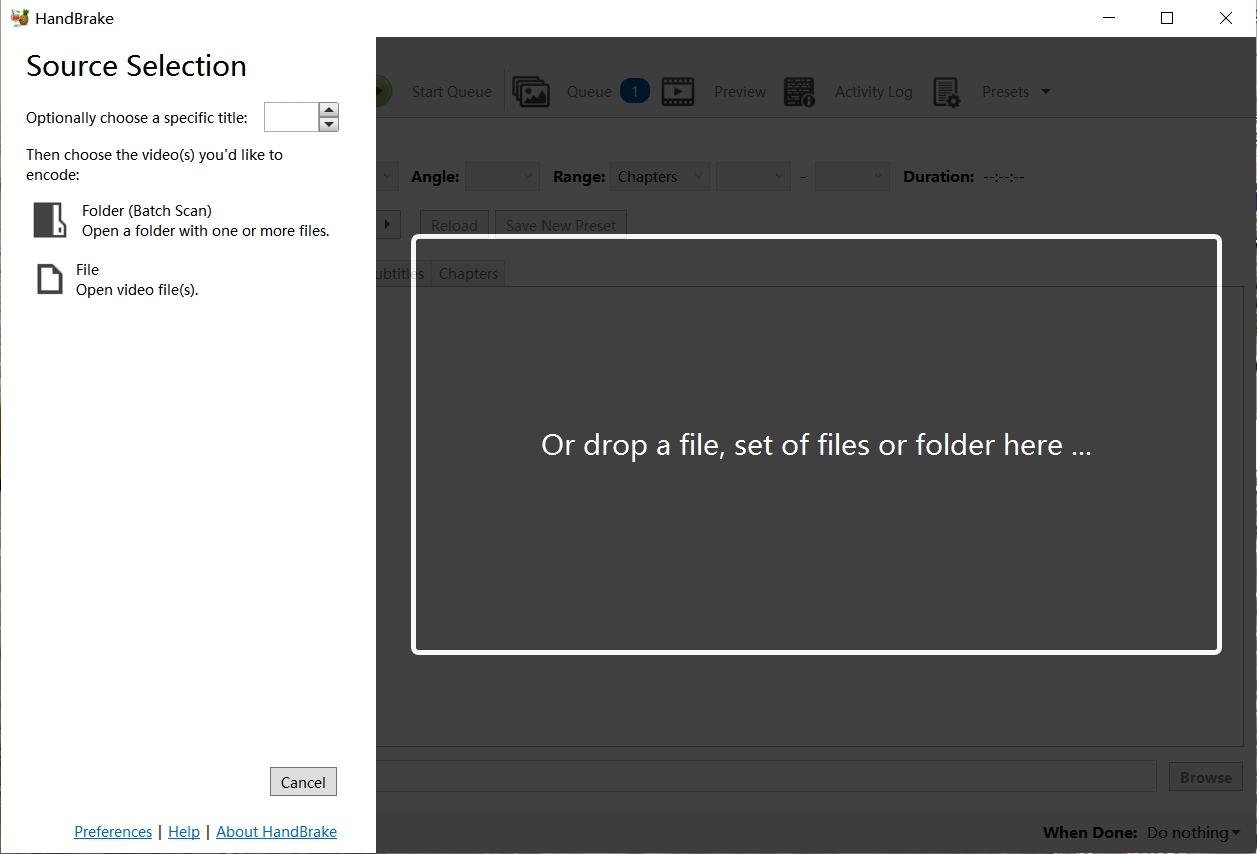
- Choose a Preset: Go to the "General" preset list and select "Fast 480p30" or "HQ 480p30". This resolution matches the native quality of the DVD.
- Configure for Plex: In the "Summary" tab, set the Format to MP4 and check "Web Optimized". This setting helps Plex start streaming immediately without buffering the whole file first.
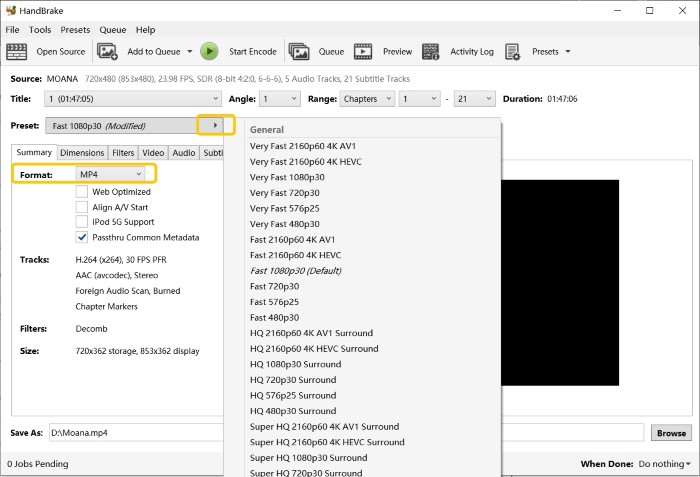
- Start Encoding: Click "Start Encode." This process relies heavily on your CPU and can take anywhere from 20 minutes to an hour per movie depending on your hardware.
Ripping DVD for Plex: What's the Best Solution?
In this section we list the top 2 solutions we mentioned before, both free and paid. The comparison table below shows the difference in features of best DVD Ripper for Plex.
| Feature | DVDFab DVD Ripper | MakeMKV | HandBrake |
| Encryption Support | CSS, RC, Sony DADC, Cinavia and more | Common protection, like Region code, AACS | Cannot handle encrypted DVDs directly |
| Lossless Ripping | Yes (supports full-quality rips) |
Yes (lossless MKV output) |
No (compresses output) |
| Output | MP4/MKV (H.264/H.265) with presets for Plex; small, stream-ready files | Lossless MKV only (no compression). Great for archival; very large files; needs a second tool to compress for Plex | Transcode only (H.264/H.265). Plex-friendly, but you must tune settings yourself |
| Compression | Optional: High-quality compression available | No compression | Highly configurable compression |
| Batch Conversion | Yes |
Limited in GUI; batch possible via CLI (makemkvcon) only |
Queue supported; some workflows need external scripts |
| Speed | Hardware acceleration supported for faster ripping | Fast | Moderate (depends on compression settings) |
| Best For | Customizable and advanced DVD ripping | Quickly converting DVDs to lossless MKV files for Plex | Free Option for Tech-Savvy Users |
| User Rating | 4.6/5 | 4.5/5 | 4.3/5 |
📌Why professional tools still matter: Free apps are excellent for enthusiasts, but they typically don’t decrypt every disc and often require two-step workflows (remux → transcode) to get small, Plex-friendly files. A professional ripper bundles decryption, compression, presets, batch jobs, and hardware acceleration—saving time and avoiding Plex transcoding on your devices.
How to Organize & Add Your Ripped DVD to Plex Library
Ripping your discs is only half the way. If you do not name and organize your files correctly, Plex will fail to recognize them, leaving you with a library full of generic file names and missing cover art. Plex relies on a specific folder structure to fetch metadata automatically.
Official Naming Conventions: Movies vs. TV Shows
Plex requires you to separate movies and TV shows into different main folders. Mixing them confuses the scanner.
For Movies: The standard format is Movie Title (Year).
- Correct Example: /Movies/Jurassic Park (1993).mp4 /Movies/Avatar (2009).mkv
For TV Shows: You must use a hierarchy of Show Name > Season Folder > Episode File. The file name must contain the season and episode code (SXXEYY).
- Correct Example: /TV Shows/The Office (US)/Season 01/The Office (US) - S01E01.mp4
💡Tips: Always include the release year in parentheses. This helps Plex distinguish between a movie and its remake (e.g., The Mummy 1999 vs. 2017).
How to Upload Ripped DVDs to Plex and Refresh Your Library
Once your files are named correctly, moving them to Plex is simple.
Step 1: If you don't already have a Plex account, go to Plex.tv and create one. Then, download and install the Plex Media Server on your computer or NAS device.
Step 2: Sort the ripped videos into folders based on what they are (like movies or TV shows) and give the files the right names. Keep in mind that Plex uses the names of files and folders to match metadata correctly.
Step 3: Start the Plex Media Server. If this is the first time you're running it, you'll need to register it through your browser.
Step 4: To add a new media library, click the "+" button next to Libraries on the main screen. Choose the type of library (like "Movies" or "TV Shows"), give it a name, choose a language, and then click Next.
Step 5: Click "Browse for Media Folder" and choose the folder where the ripped files are stored.
Step 6: After clicking "Add Library", Plex will start scanning the content and fetching metadata.
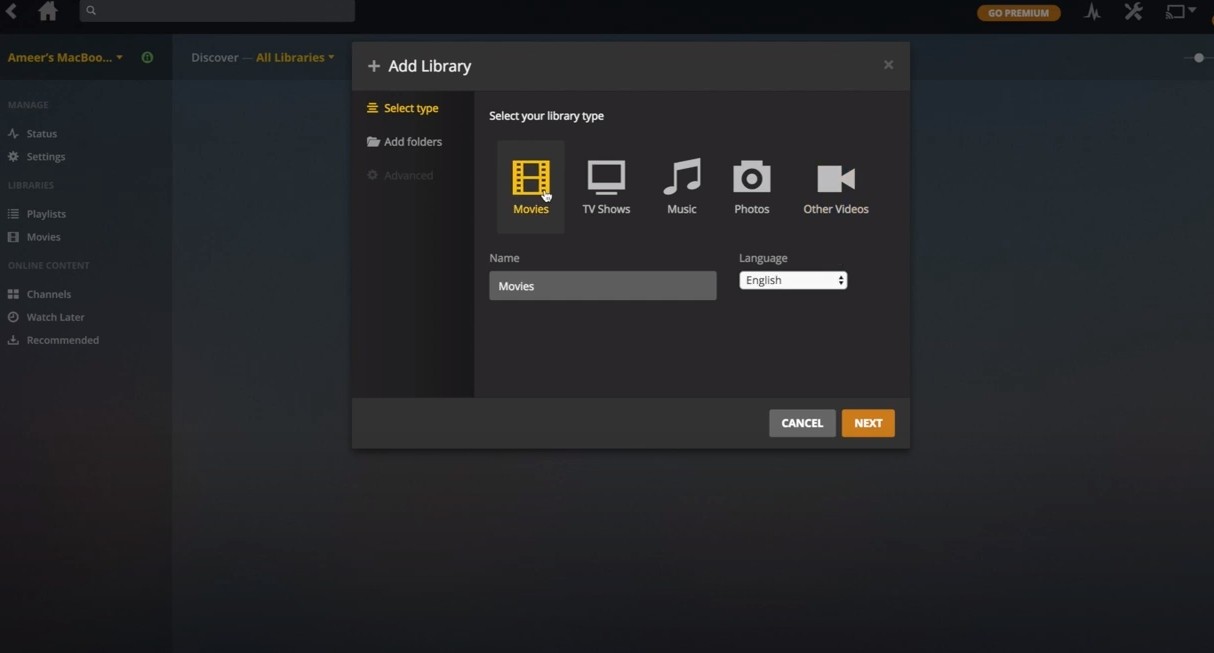
How to Handle "Extras" and "Behind the Scenes" Content in Plex
One of the best parts of DVDs is the bonus content, like deleted scenes or director interviews. You can keep these in Plex by using specific suffixes at the end of the filename.
Supported Suffixes:
- -deleted (Deleted Scenes)
- -featurette (Behind the Scenes)
- -interview (Cast/Director Interviews)
- -trailer (Movie Trailer)
Example: To add a deleted scene to The Matrix, name the file: The Matrix (1999) - Lobby Scene-deleted.mp4
When you view the movie page in Plex, these extras will appear neatly at the bottom, giving you the full "Special Edition" DVD experience digitally.
FAQs on Ripping DVD for Plex
1. Plex does not recognize media files
- Reason: The file format is not supported, or the way files are named isn't standard.
- Solution: Check that the ripped video format is one that Plex can play, like MP4 or MKV. Second, please give the files and folders names that follow Plex official naming rules.
2. Video playback stuttering
- Cause: Video file encoding is too high or network bandwidth is insufficient.
- Solution: It is suggested to convert the video to a more compatible encoding format (e.g. H.264). Next, lower the video transcoding quality setting of the Plex server or use the hardware acceleration feature.
3. Subtitles cannot be displayed
- Reason: Incompatible subtitle file format or not properly embedded in the video.
- Solution: At first, it is advised to choose soft subtitle (external subtitle) or hard subtitle when you are ripping. In addition, make sure the subtitle files are stored in the same directory as the video files.
No. Plex itself does not have built-in capabilities for ripping DVDs. You can use third-party software to rip DVDs, and Plex can be used to organize and stream the ripped files. An overview of the procedure is as follows:
- To extract the video files from the DVD, use DVDFab DVD ripping software.
- Make sure to rip the DVD to an MP4 or MKV file type, which is supported by Plex.
- Make sure that the ripped files have the proper names so Plex can easily organize them.
- To add the ripped DVDs, open your Plex Media Server and navigate to the library. Use the “Add Library” feature to point Plex to the folder containing your ripped files.
DVDFab Blu-ray Ripper is such a dedicated tool for ripping Blu-ray discs. So if you want to rip Blu-ray to Plex-supported formats, just follow the below steps.
Step 1: Start DVDFab software and open the Ripper section. Insert the Blu-ray disc into the external drive and add it by clicking the Add button, or simply drag and drop an ISO file or folder onto the main interface.
Step 2: Select a profile for Plex and personalize the output video
Click on "Choose Other Profile" to pick the profile you prefer. Choose the titles, audio tracks, and subtitles you wish to keep. Explore the "Advanced Settings" and integrated "Video Editor" to tailor the final video.
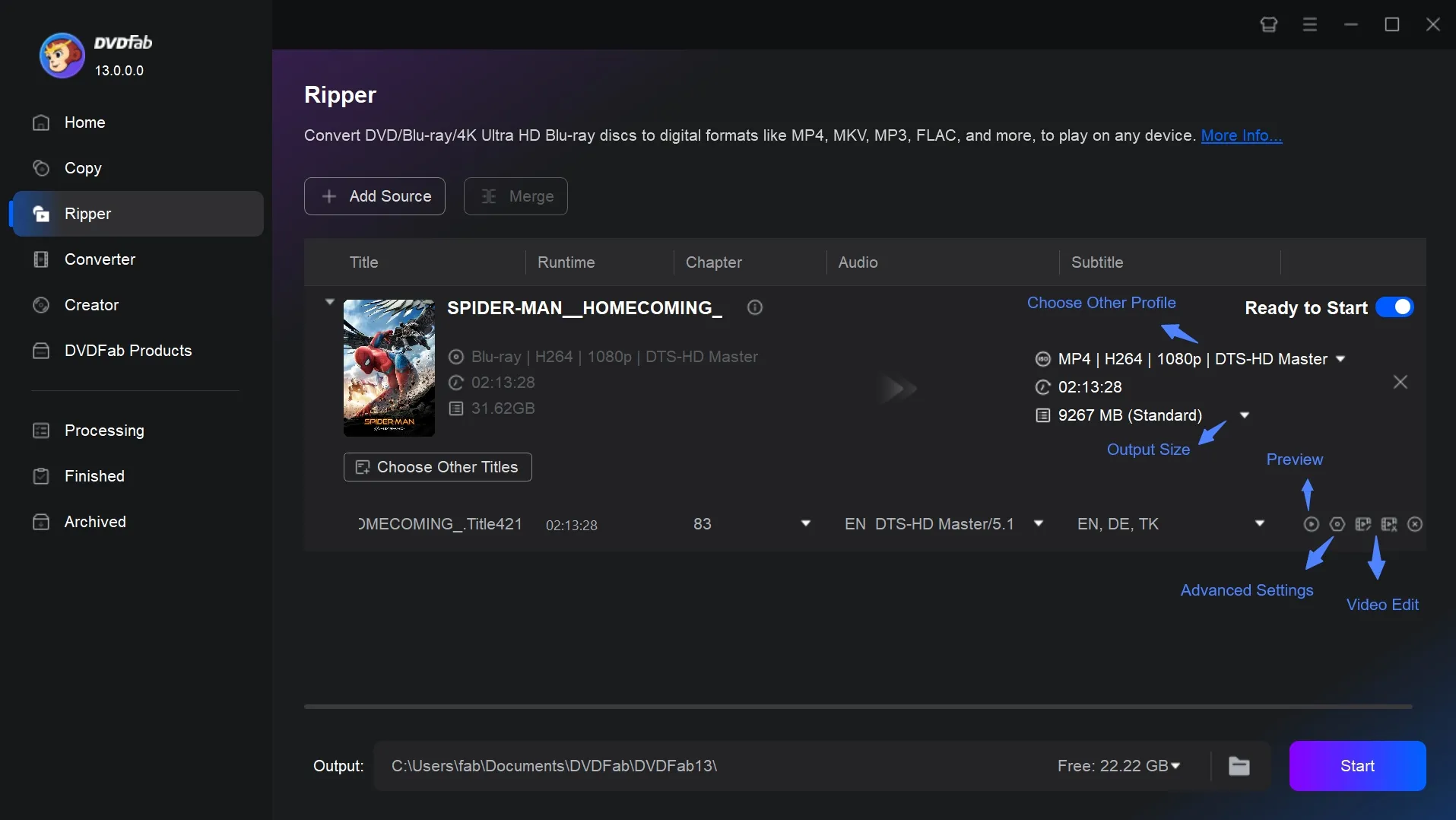
Step 3: Initiate the process of ripping Blu-ray for Plex
Save the extracted video either on your computer's hard drive or mobile device. Simply click on the Start button, and the Blu-ray Ripper tool will immediately start the extraction process.
Once you've ripped your old DVDs for Plex, you don’t have to throw the physical discs away. You can keep them as a backup in case a file gets corrupted, or store them in slim cases or binders to save space.
Conclusion
To successfully rip DVD to Plex, you need a reliable conversion tool and a structured library. DVDFab DVD Ripper provides a fast, automated solution for commercial discs, while the MakeMKV and HandBrake workflow offers a free alternative for users who prefer manual control. Beyond the ripping process, you must use proper file naming conventions to add DVDs to Plex correctly. Following these steps ensures your media server identifies every movie accurately and delivers smooth playback across all your devices.




![Top 3 Ways to Compress ISO Files Losslessly [2025 Updated]](https://r5.dvdfab.cn/upload/resource/en/compress-iso-Fexa.jpg)