Windows DVD Maker Review: Features, Limitations, and Best Alternatives
Summary: Once a default tool on older Windows versions, Windows DVD Maker still appeals with its simplicity but no longer fits today's systems due to limited format support and outdated compatibility. In this review, we evaluate its security, and real usability on Windows 10 and 11. Based on testing and user feedback, I recommend exploring safer and more powerful alternatives.
Many Windows users still search for Windows DVD Maker, hoping to find a simple way to burn videos or photos onto a disc. Yet on Windows 10 and 11, this classic program is no longer officially available, and even when re-installed through unofficial packages, its outdated format support often leads to errors or crashes.
This article provides a review of Windows DVD Maker, covering its main features, performance, and limitations, and evaluates whether it is still worth using today. We also highlight several secure and modern alternatives, so you can choose a reliable tool for making your own DVDs on current Windows systems.
What is Windows DVD Maker
Windows DVD Maker is a free DVD authoring tool developed and released by Microsoft for users to burn videos and slideshows to DVDs that can be played on a DVD player. It is built in the Home Premium and Ultimate editions of Windows Vista and also in Windows 7 Home Premium, Professional, Enterprise, and Ultimate editions.
Windows DVD Maker can not only burn video to DVD, but also provides some advanced features for customizing DVD menus, adding background music, etc. It is well-received for its approachability and simplicity.
Key Features
- Burn videos in Microsoft formats like AVI, WMV, ASF, MPEG, and more to DVD
- Create Slideshow from pictures and burn it to a DVD disc
- Choose from 20+ animated menu templates and 10+ frame templates to create DVD menus.
- Enhance slideshows with transition effects and background music
- Ensure compatibility with modern TVs and DVD players by adjusting the resolution and aspect ratio (16:9 or 4:3) options
Input Formats:
- Video: ASF, AVI, DVR-MS, M1V, MP2, MP2V, MPE, MPEG, MPG, MPV2, WM, WMV.
- picture: BMP, DIB, EMF, GIF, JFIF, JPE, JPEG, JPG, PNG, TIF, TIFF, WMF.
- Audio: AIF, AIFC, AIFF, ASF, AU, MP2, MP3, MPA, SND, WAV, WMA.
Output Formats:
- DVD+R, DVD+RW, DVD-R, DVD-RW, and DVD-ROM.
How to create a DVD with Windows DVD Maker
Step 1: Run Windows DVD Maker and import the video files you want to convert. Drag and drop the videos in the list to change the sequence in which they play.
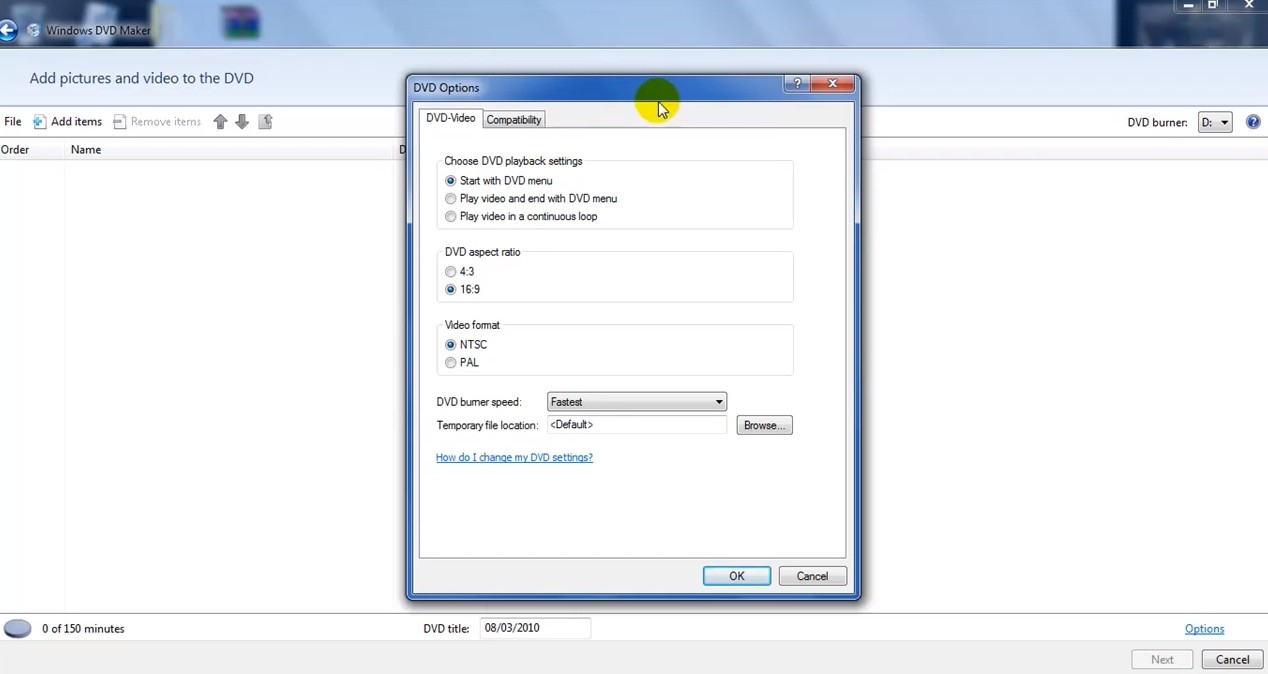
Step 2: Define Disc Settings and Preferences. Enter the disc title in the text box provided. Then click “options” to choose the playback settings, aspect ratio, video format, burner speed and location.
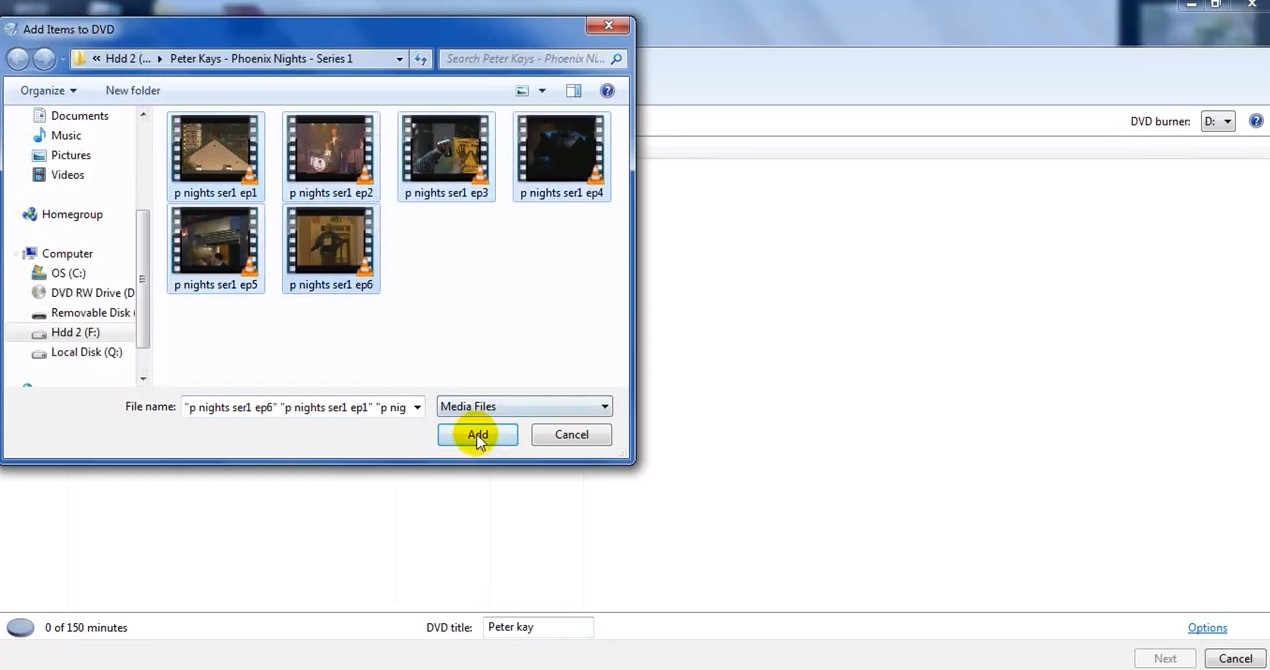
Step 3: Customize the DVD Menu. Personalize the menu in the following ways:
- Adding a custom background image or background music
- Editing the text of the menu buttons
- Previewing your DVD menu

Step 4: Insert a blank DVD to your optical drive and click the “Burn” button to start the process of burning video_ts to DVD disc. Windows DVD Maker will encode the video file into a VIDEO_TS structure.
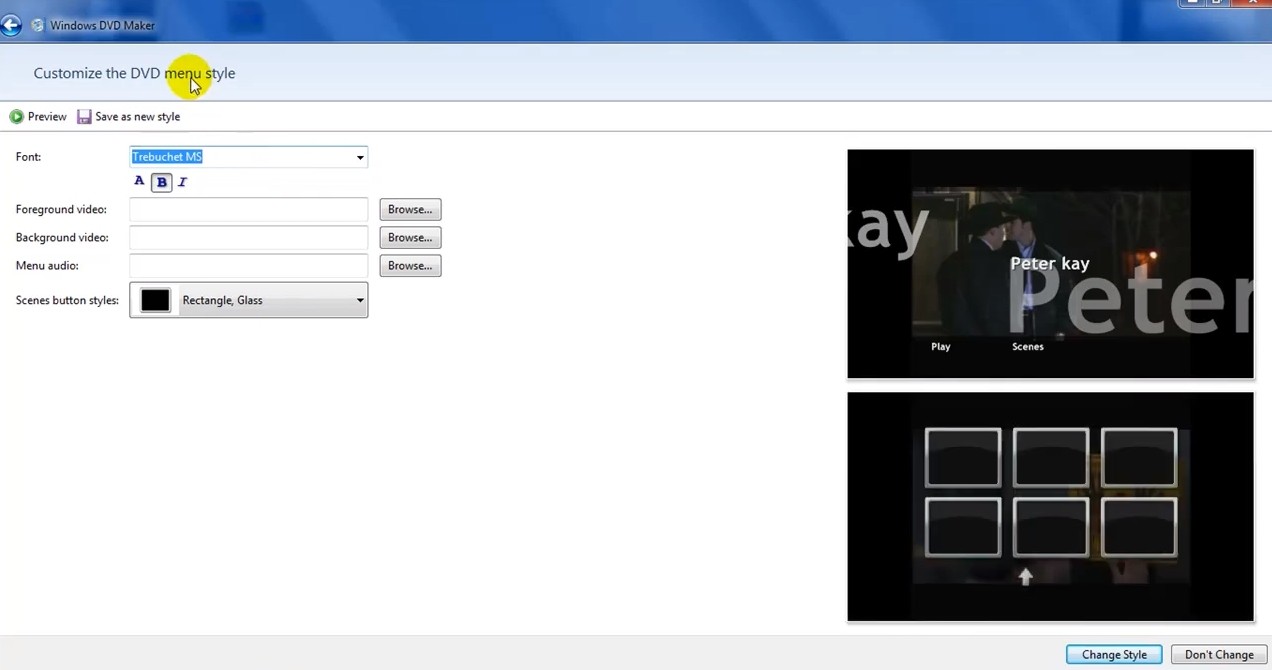
Windows DVD Maker Review
Is It Safe to Use Windows DVD Maker
Windows DVD Maker was last officially included with Windows 7, and Microsoft has never released an updated version for Windows 8, 10, or 11. Because the program is no longer supported, any installer you find today will almost certainly come from an unofficial source. That raises two practical concerns: security and compatibility.
Community discussions, including a thread on Reddit's r/Windows forum, show that many users still search for a "safe link" but cannot confirm any verified download. The versions circulating online often appear in modified Windows builds rather than from Microsoft. Such packages can include malware, and even when installation succeeds, the program may fail to recognize newer video codecs and optical drives. It is not advisable to reinstall Windows DVD Maker on modern systems.
User Feedback and Common Issues
In preparing this review, I tested Windows DVD Maker on a Windows 7 (Intel i5, 16 GB RAM, external DVD burner) to assess how the software performs in its originally supported environment. I also reviewed user comments across trusted platforms such as CNET and Reddit to better understand how actual users rate the software.
- Performs reliably on Windows Vista and 7, especially for family videos or photo slideshows.
- Quick setup: it requires no additional installation or configuration.
- Allows easy drag-and-drop video burning without complex settings.
- Accepts only basic formats such as WMV and AVI, rejecting most MP4 or HEVC files.
- Frequently fails to detect modern optical drives or run properly on Windows 10 and 11.
- Menu templates and text options are minimal, offering little creative control.
- Reports of freezing during the burn process and incomplete discs on newer systems.
Summary: For users with older systems or basic burning needs, Windows DVD Maker may still serve its purpose. However, for Windows 10/11 users, the majority of both hands-on testing and user reviews point to compatibility issues and potential risks. Many users are turning to alternatives that provide up-to-date support, and more confidence in installation safety.
3 Best & Free Alternatives to Windows DVD Maker
DVDFab DVD Creator [Best Alternative]
- Works on: Windows 11/10/8.1/8/7 (32/64 bit) and macOS 10.13 - 15.x
DVDFab DVD Creator is one of the best alternatives to Windows DVD Maker. It can burn all kinds of videos downloaded from internet or recorded by camcorders to standard DVD discs (DVD-9, DVD-5, DVD+R/RW, DVD-R/RW, DVD+R DL, DVD-R DL), DVD folders and ISO files quickly. While burning your DVD, it also enables you to set select audio tracks and subtitles, or add external subtitles.
With support to the newest GPU hardware acceleration technology, it features an amazingly fast DVD burning speed, which can convert or burn videos to DVDs in a few minutes. Though the conversion speed is fast, DVDFab still can ensure you a smooth conversion process and output DVDs with excellent video and audio quality.
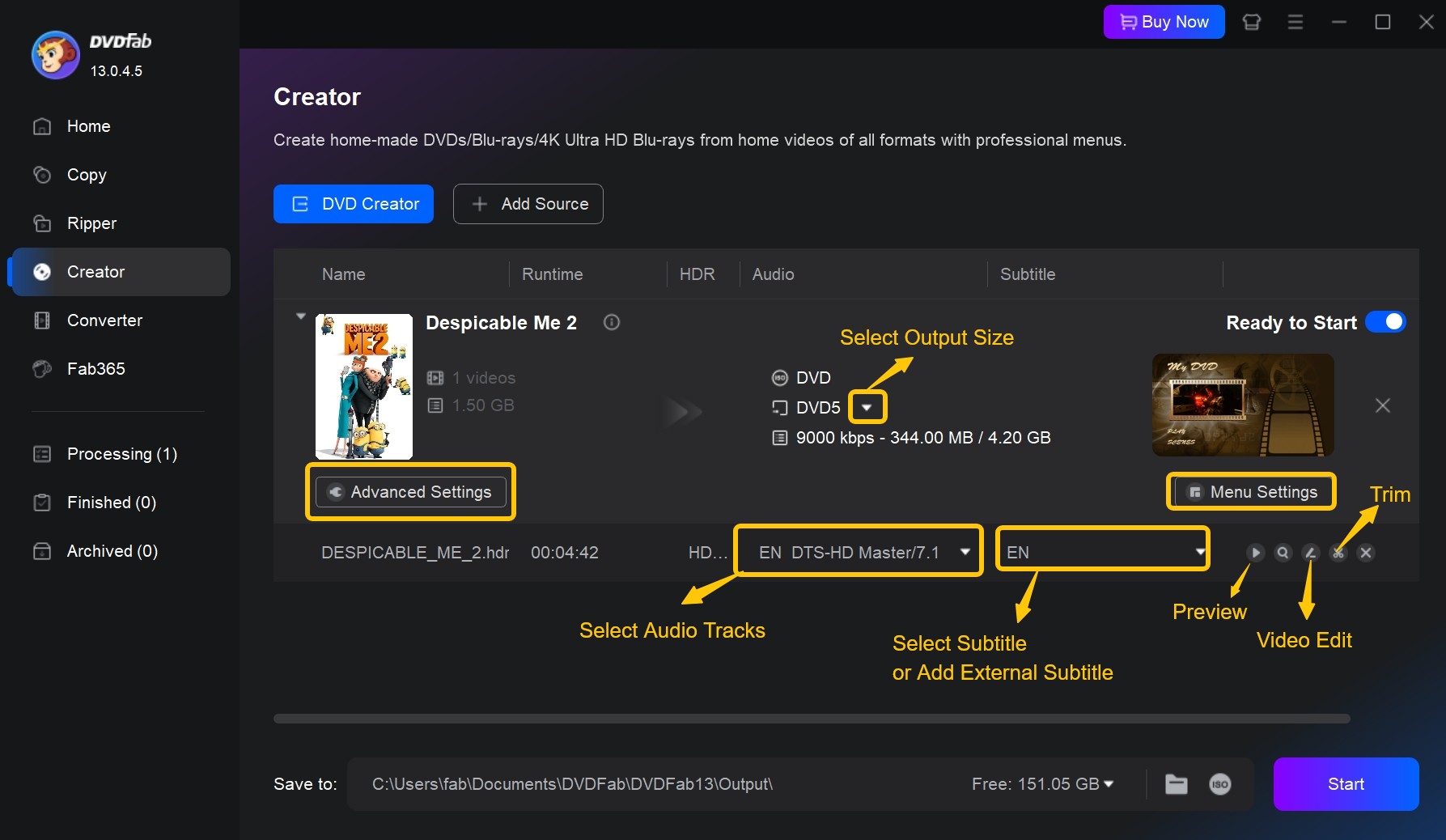
In addition to its efficient DVD burning capabilities, this tool offers a variety of additional features to enhance your DVD creation experience. For example, you can trim unwanted clips, crop and rotate your footage, adjust color and brightness, and even add watermarks.
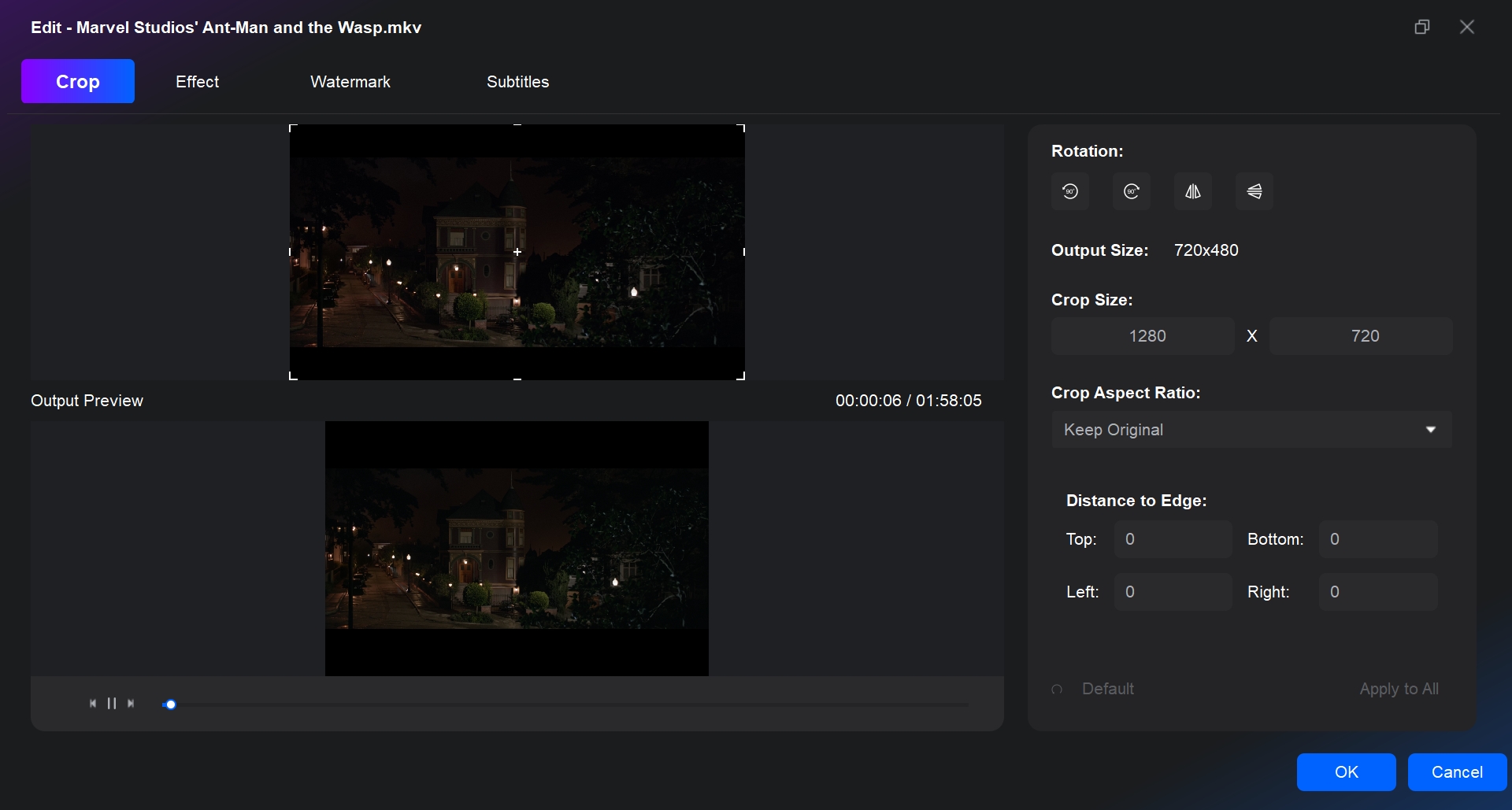
This DVD maker also offers a wide range of beautiful menu templates, which allows you to create DVD menu freely. You can customize and design all the elements in the menu template, such as background art, thumbnails, text font, color, and size, as well as playback controls.
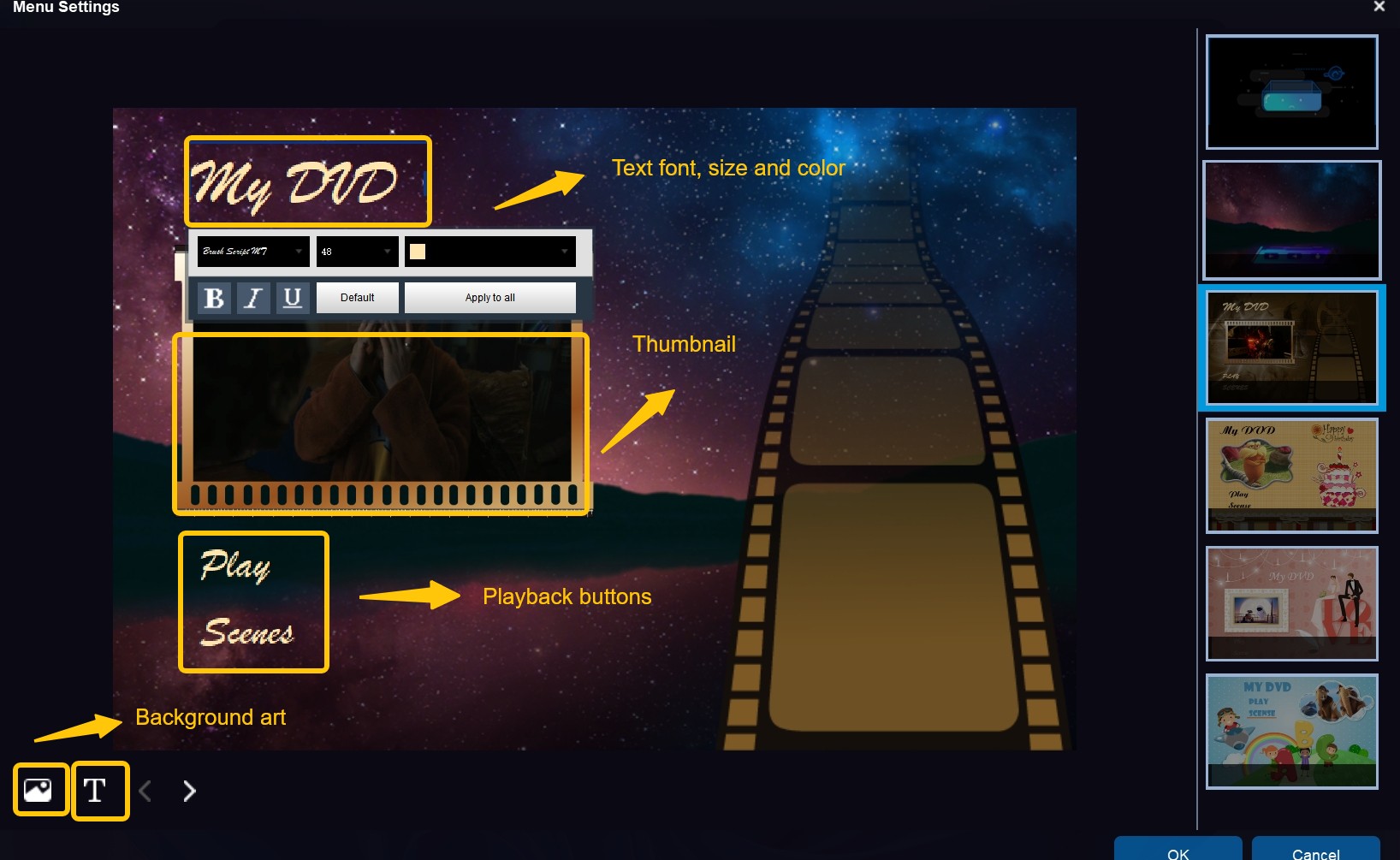
DVDStyler [Free Alternative]
- Works on: Windows and Mac OS X
DVDStyler is a free and open source alternative to Windows DVD Maker that can be used to create professional-looking and playable DVDs. All the common video formats like AVI, MOV, MP4, MPEG, OGG, etc. and some rare formats are supported by DVDStyler. It also comes with many menu templates that enables you to design your own DVD menu.
Moreover, there are also extra features like adding multiple subtitles and audio tracks, creating photo slideshow, etc. However, it is not as fast as DVDFab DVD Creator and can only convert video to DVD discs. As a free DVD maker, it has been discontinued for a few years, so you may be unable to get necessary support when you meet some problems.
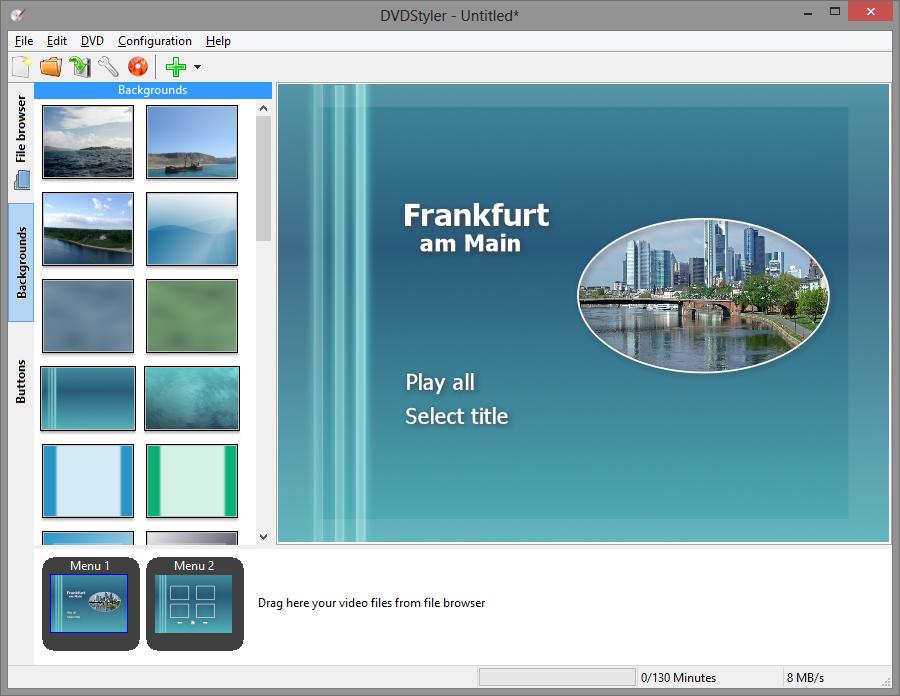
CDBurnerXP [Free Alternative]
- Works on: Windows (2000/XP/2003 Server/Vista/2008 Server/Win7/Win8/2012 Server/Win10)
Although the name of this free software makes it seem like its burning capabilities are limited and compatibility might be weak, don't be fooled. It can not only burn CDs but also burn any data and video on DVDs, including Blu-Ray and HD-DVDs. It also allows you to create bootable discs, burn and create ISOs. After burning the process, it can verify written data automatically. Plus, it offers disc erasing function, enabling you to remove contents from a rewritable medium.
It is a completely free DVD maker that doesn't contain any adware and spyware. Its interface is clear and straight forward since each feature of this software has its own dedicated section. You can learn how to use it quickly. For shortcomings, this free DVD burning software for Windows lacks options to customize and design your DVD menu. Overall, it offers a simple and effective solution for basic DVD burning needs.
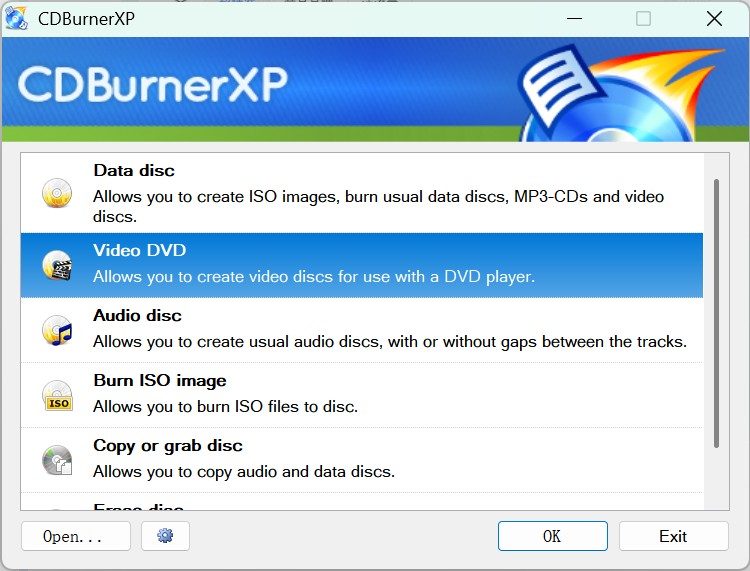
FAQs
Microsoft removed Windows DVD Maker after Windows 7, and it is no longer included in Windows 8, 10, or 11. There are no official downloads from Microsoft, and versions found online are often modified or unsafe. To burn or author DVDs on modern systems, use trusted tools such as DVDFab DVD Creator, DVDStyler, or CDBurnerXP.
Crashes usually occur because of unsupported video formats or driver conflicts. Convert your video to WMV or AVI before importing, confirm that the DVD drive and media are working, and try a lower burn speed. If instability persists on Windows 10 or 11, switch to a maintained creator, which handles modern codecs and drives more reliably.
The most common reason is incorrect disc type. Windows DVD Maker supports only DVD-Video discs using MPEG-2 encoding; data discs or files encoded in modern formats such as MP4 or HEVC will not work. It is recommended to use a a current DVD authoring tool, which automatically converts files into compatible DVD-Video format.
Conclusion
This review has provided a clear and balanced review of Windows DVD Maker, outlining its strengths in simplicity and ease of use while acknowledging the limitations that come with outdated software. For users seeking a dependable way to create DVDs, the recommended alternatives offer far broader format support, and faster performance.
If you are interested in producing high-definition discs, consider exploring a Windows Blu-ray burner to create professional-quality Blu-rays from your videos.



![18 Best Free DVD Burner Software for Windows in 2025 [Expert Review]](https://r1.dvdfab.cn/upload/resource/en/best-dvd-burning-software-3mQn.jpg)

