Backup Any Disc for Playback on Home Media Server with no Quality Loss
DVDFab All-In-One enables lossless backup of any DVD, Blu-ray and UHD for the home media server. The software can clone HD video and audio streams that can preserve your favorite movies and videos for a long time.
Lossless backup ensures there will be no quality compromise during the copy. Further, you can change the disc format while copying it for backup and store it on the media player. The software ensures quality backup even if you change the format and backup the disc for further use on Home Media Server.
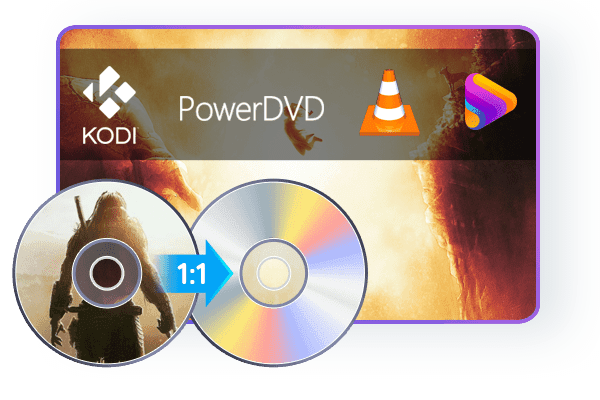
Compress Any Disc to Save Storage for Better Playback on Any Standalone Player
Are you trying to save your storage by compressing discs? If yes, then keep the playback compatibility issue on a priority basis. DVDFab All-In-One can deal with such a worrying situation and provide smooth solutions.
The software allows you to copy the disc by compressing it but never compromises the quality. As a result, you'll get a seamless watching experience on any standalone player at home. The compressed disc can provide you with a quality watch without occupying much space.

Copy Disc to Blank Disc or as ISO/Folder to Preserve Valuable Memories
Are you worried about scratched or damaged discs? No more, as the latest disc comes with a coating to prevent the disc from such physical damage. The scratched disc remains unreadable and cannot use on a computer. But with the new disc, there'll be no such issue. Instead, you need a reliable Disc Copy program to copy the blank disc.
Here, DVDFab All-In-One is the trustworthy software you can't afford to miss copying functions to meet your requirements. The software can copy any blank disc or ISO folders saved on HDD, allowing you to enjoy them on your preferable standalone player anytime soon.

Rip Any Disc to Video & Audio in Lossless Quality for Better Playback on Home Theater
Want to rip the disc to lossless video playback for Home theater? Pick DVDFab All-In-One to rip MP4/MKV/ M2TS. Passthrough including audio ( DTS-HD, TrueHD, TrueHD Atmos, DTS:X) to experience high definition playback for home theater.
The best free ripping software lets you set your own preferences for playback modes like Mobile Theater, AI, or Web. Choose anything and ensure the highest quality viewing experience at home.
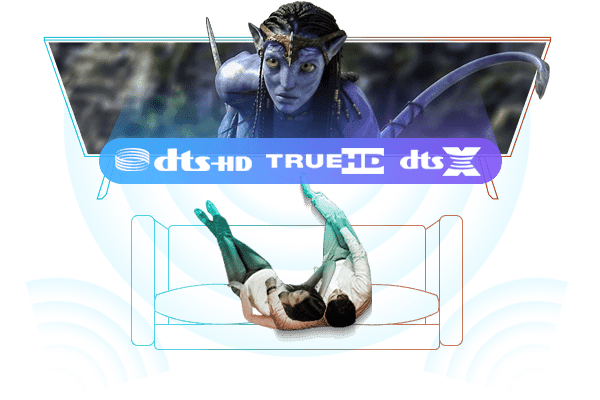
Compress Video Size Losslessly for Any Mobile Device
Mobile devices are easy to access from anywhere on this planet. If you want to watch full HD movies or videos on mobile devices, including Apple TV, Android, and more, DVDFab All-In-One can provide the best option to watch. If you're going to convert any movie into a device-friendly format, DVDFab All-In-One can convert it into a quick note.
MP4 is considered the best option to watch high-definition movies or videos in 1080p. What else do you want? Compress the video size or convert it into a mobile-friendly format and access it from any corner of this earth.

Rip Any Disc to More Than 1000 Video & Audio Formats
The best free ripping program DVDFab All-In-One supports to convert any DVD, Blu-ray or UHD discs to 1000+ video ( MP4, MKV, AVI, MOV, WMV, FLV, M4A, TS, DivX, WebM, 3GP, etc.) and audio ( MP3 WMA, AAC, M4A, FLAC, OGG, etc.) formats for playback on several devices. Compatible with Windows and Mac, DVDFab All-In-One can rip any disc to 245+ preset devices, including Apple, Google, Huawei, Microsoft, Samsung, and Sony.
The Profile Filter like 3D, Pass through, 4K/5K/8K, H265, 10/12 bit, etc. Advanced settings include Codec, Frame/ Sample Rate, Resolution Quality Subtitles, Channels, etc., letting you customize the audio and video as per your choice. DVDFab All-In-One understands the diversified needs of various regions and people.
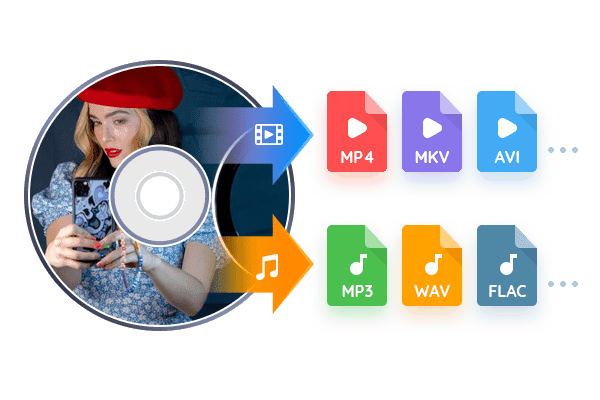
Remove Cinavia Protection and Output High-quality Audio
Cinavia's protection is to prevent illegal copies of any discs by stressing watermark into the recorded audio. The Cinavia watermark will display even after the ripping. Want to remove the watermark from the audio? Here DVDFab All-In-One's Cinavia Removal comes to the rescue and removes Cinavia protection entirely and permanently and supports an extensive range of Ripping and Copying.
With DVDFab All-In-One, you can avail of non-cinavia backup with lossless AAC/AC3, DTS-HD, and TrueHD audio (the channel up to 2.0 or 5.1) that perfectly works with all playback devices. So what are you waiting for?
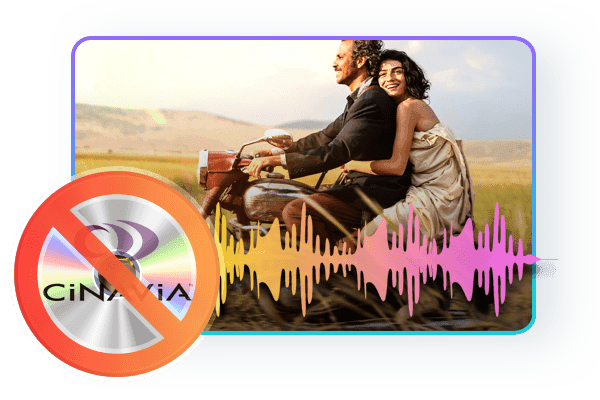
Upscale Video to 4K with AI Enhancement Technology
Do you crave sharp, crystal-clear picture quality? Now, you can experience it with UniFab's latest updates. The Enlarger AI feature previously in DVDFab All-In-One has been upgraded and moved into UniFab, which delivers faster, better, and more stable video enhancement.
After ripping your discs to digital videos with DVDFab's Ripper module, you can directly import them to the all-new UniFab to enlarge your video resolution up to 4k, upmix audio tracks to EAC3 5.1/DTS 7.1, or even upscale video to HDR10 or Dolby Vision. Just let UniFab bring you a truly immersive viewing experience.
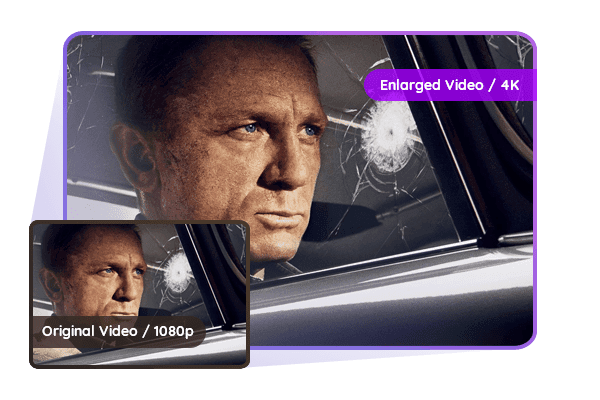
Built-in Video Editor Provides Diverse Editing Choices
Are you a video editor freak? If yes, pick DVDFab All-In-One to experience the best video editing. The advanced technology lets you crop, trim, merge, rotate, add subtitles and watermark, adjust video color, and many more options. The excellent software can expand your editing skill with its simple user interface and various features.
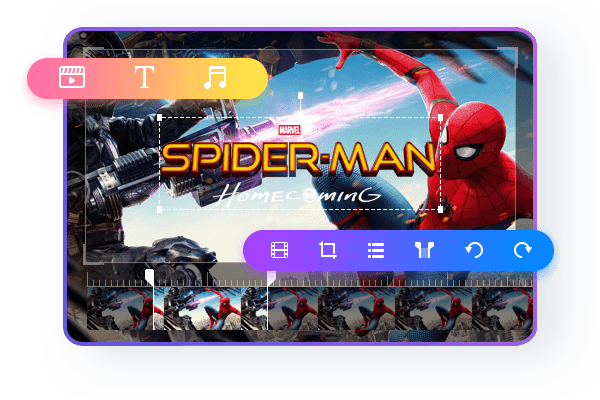
- Crop
Crop the video if you want to reduce the length.
- Trim
Trimming makes the video perfect after unwanted clips are removed.
- Watermark
Add your personalized watermark in image or text form to give a bright look to your video.
- External Subtitles
Add the external subtitles in SRT/ASS format to understand the content better.
- Merge
Merge multiple video clips and make collages or short videos with meaningful messages or create a memorable album.
- Brightness
Adjust the brightness, contrast, and saturation to give your video a clearer view.
Make Any Video to DVD/Blu-ray/UHD Disc Format
With DVDFab All-In-One software, you can make any video to DVD, Blu-ray, or UHD disc format for excellent picture and audio quality. The All-In-One software allows comprehensive editing options during the conversion so that you'll get your desired output video files.
Further, you can access the video from any device that supports DVD, Blu-ray, or UHD format. With excellent audio and video quality, take your video-watching experience to another level with DVDFab All-In-One software.

Create Your Personalized Discs with Free Menu Templates
Make your Menu Navigation more stylish and customized with DVDFab All-In-One personalized menu template. The templates are dynamic and updated regularly to meet the needs of the hour.
In addition, you'll get a built-in menu library with a collection of templates to give your home theater a cinema-like view. Menu templates let you switch audio tracks and subtitles so that your video supports multiple languages.
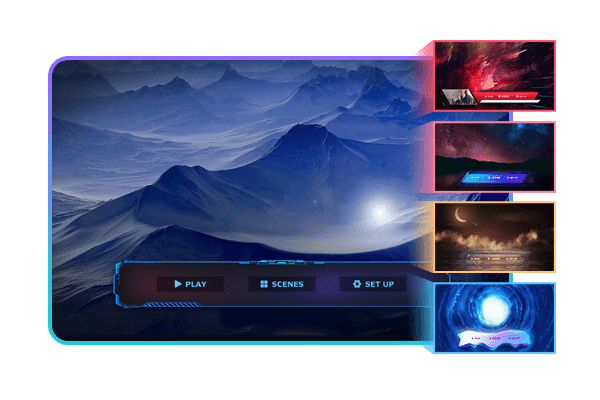
Backup or Convert the Disc between DVD/Blu-ray/UHD Blu-ray Discs
Do you want to backup your DVD or Blu-ray, or UHD Blu-ray disc? Some specific data needs special care and shouldn't be erased permanently.
DVDFab All-In-One will allow you to backup or convert the essential DVD, Blu-ray, and UHD into other devices or formats for long-term preservation. A lossless quality conversion would intact all the information even after converting the DVD from one format to another.

Hardware GPU Acceleration with 50x High-speed Processing Ability
How long can you wait to copy a disc, Blu-ray? Probably it'll take hours to copy a BD-50 to a BD-25. But, thanks to technology, you shouldn't wait for such a long time, and GPU Hardware Acceleration can finish it with lightning speed.
Its Multi-core CPU, NVIDIA CUDA, AMD, IQS, and Video ToolBox let you copy from one format to another within a few minutes. Now your long wait comes to an end with DVDFab All-In-One.
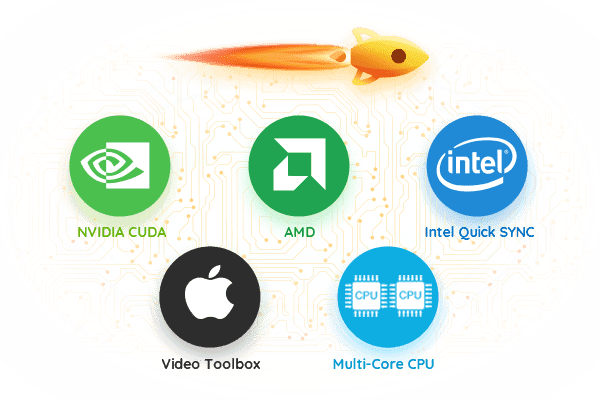
Output Friendly Meta and File Info for Better Management on Media Server
Do you want to view Meta Info on media servers like PlayerFab, Plex, and Kodi? DVDFab All-In-One aims to synchronize automatically with the source BD like a movie title, cast, cover, and storyline.
Further, it can initiate a .nfo file so that all the necessary information is clearly displayed on the media server. Finally, it'll make your watch a smooth experience.
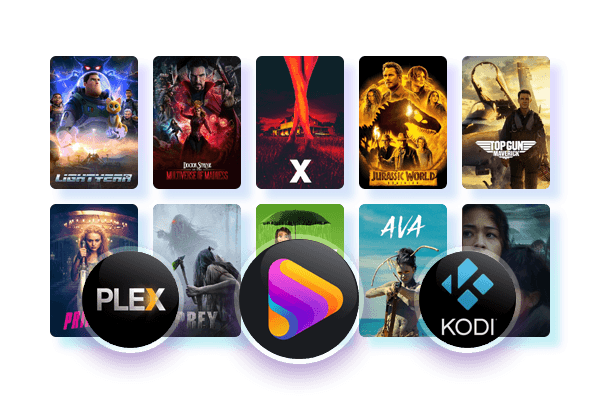
Various types of skin to Choose
Do you like to change the character in your video by selecting different skin? Yes, DVDFab All-In-One allows you to choose aesthetic graphic download and visualize your favorite character as per your choice by giving you the freedom to select the skin from its collection.
Isn't it a great feature to avail while you're at home sitting with your gang and preparing to watch your favorite video? Now you can make your own Avatar with the help of the skin selection option.
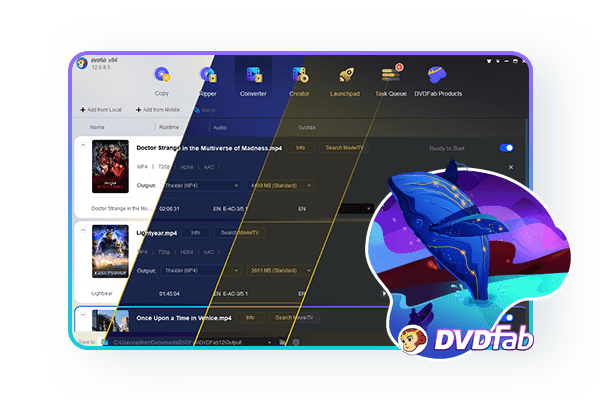

14-Day Money Back Guarantee
30-day free trial aside, if the product(s) fails to deliver satisfactory results, you can request a full refund within 14 days of your purchase.Check our Refund Policy to confirm the detailed refund conditions.
Customer Service, Always Ready to Help, in Multiple Ways
Service
Get Response
Live Chat
