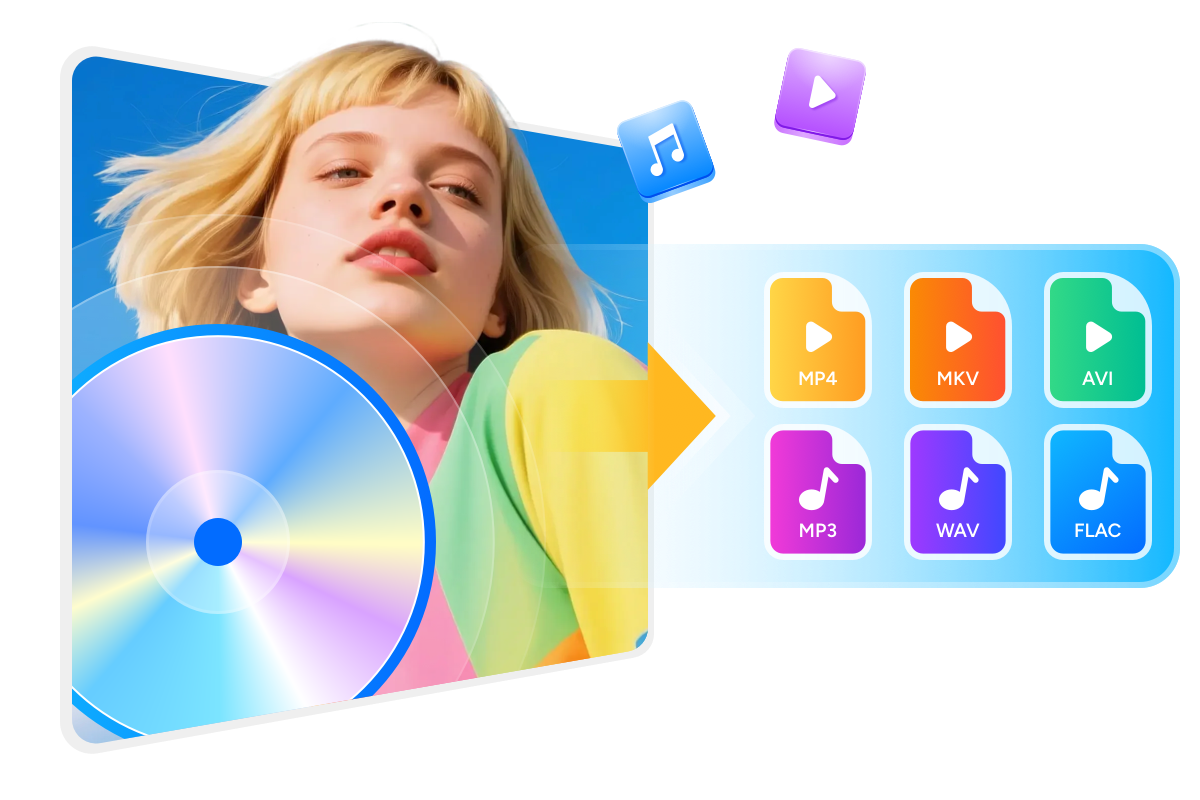Products Included (Lifetime) :
Burn Disc to Disc/ISO
DVD Copy $84.99
Blu-ray Copy $99.99
UHD Copy $99.99
Blu-ray Recorder Copy $99.99
4K Recorder Copy $99.99
Convert Disc to File
DVD Ripper $84.99
Blu-ray Ripper $99.99
UHD Ripper $99.99
Blu-ray Recorder Ripper $99.99
4K Recorder Ripper $99.99
Convert Between Discs
Blu-ray to DVD Converter $74.99
DVD to Blu-ray Converter $74.99
Blu-ray to UHD Converter $74.99
UHD to Blu-ray Converter $74.99
Downgrade Drive Firmware
UHD Drive Tool $129.99
Disc Backup & Compression for Quality Playback
Lossless Backup
1:1 Copy Any Disc for Seamless Playback on Home Theatre
Powered by the exclusive Cloud Decryption Service, DVDFab All-In-One instantly removes all types of disc copy protections and receives continuous updates to support the latest releases. This makes it easy to copy any homemade or commercial DVD, Blu-ray, or 4K UHD disc without limitations.
DVDFab All-In-One's Copy module supports lossless disc-to-disc duplication for DVDs (DVD-9 to DVD-9, DVD-5 to DVD-5), Blu-rays (BD-50 to BD-50, BD-25 to BD-25), and 4K UHD Blu-rays (BD100). It exactly preserves the original video quality and audio tracks, ensuring a truly immersive cinematic experience on your home media servers.
DVDFab All-In-One's Copy module supports lossless disc-to-disc duplication for DVDs (DVD-9 to DVD-9, DVD-5 to DVD-5), Blu-rays (BD-50 to BD-50, BD-25 to BD-25), and 4K UHD Blu-rays (BD100). It exactly preserves the original video quality and audio tracks, ensuring a truly immersive cinematic experience on your home media servers.
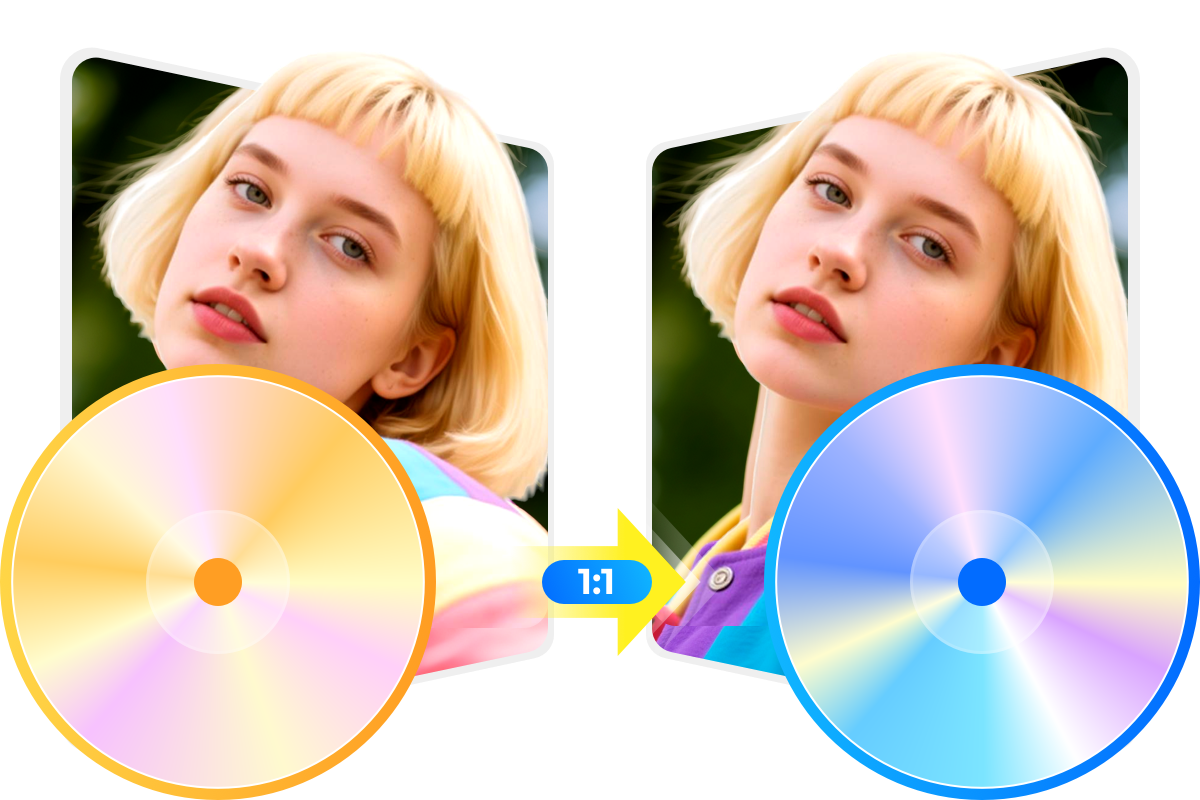
High-Quality Compression
Compress Any Disc for Space-Saving and Smooth Playback
DVDFab All-In-One can compress DVD-9 to DVD-5, BD-50 to BD-25, and UHD Blu-rays (BD100) to BD50 or BD25, freeing up valuable storage space on your hard drives while maintaining exceptional video and audio quality.
The compressed discs can be played seamlessly on any standalone player. You can enjoy your favorite movies and shows without worrying about compatibility issues.
The compressed discs can be played seamlessly on any standalone player. You can enjoy your favorite movies and shows without worrying about compatibility issues.

Flexible Copy Options
Copy Disc to Blank Disc or Save as ISO/Folder
DVDFab Copy software enables you to safeguard your treasured DVD, Blu-ray, and UHD Blu-ray collections by creating flawless backups.
Whether you prefer to copy your movies onto blank discs for living-room playback, an exact ISO image file for future reburns, or a convenient Video_ts folder for storage on hard drive, DVDFab offers you greate flexibility.
Whether you prefer to copy your movies onto blank discs for living-room playback, an exact ISO image file for future reburns, or a convenient Video_ts folder for storage on hard drive, DVDFab offers you greate flexibility.

Disc Ripping & Compression for Efficient Playback
Make Your Video Outstanding with Built-in Video Editor
Beyond disc ripping, DVDFab Ripper software expands your editing skills with its built-in video editor and user-friendly interface. You can crop, trim, merge, and rotate videos, add external subtitles and watermarks, adjust video color, and more.
Crop
Crop the video if you want to reduce the length.
Trim
Trimming makes the video perfect after unwanted clips are removed.
Watermark
Add your personalized watermark in image or text form to give a bright look to your video.
External Subtitles
Add the external subtitles in SRT/ASS format to understand the content better.
Merge
Merge multiple video clips and make collages or short videos with meaningful messages or create a memorable album.
Brightness
Adjust the brightness, contrast, and saturation to give your video a clearer view.
Disc Burning and Conversion for Versatile Playback
Multi-Format Disc Authoring
Burn Any Video to DVD/Blu-ray/UHD Disc, ISO, or Folder
DVDFab All-In-One Creator module can convert over 200 video formats, including MP4, MKV, and AVI, to DVD, Blu-ray, or UHD disc formats with excellent picture and audio quality. If you don't have a blank disc available, you can save videos as ISO image files or folders.
Additionally, it offers versatile video editing and menu creation features during conversion, ensuring you get the desired output. With DVDFab, you can easily create standard disc videos tailored for playback on any home theater or standalone player.
Additionally, it offers versatile video editing and menu creation features during conversion, ensuring you get the desired output. With DVDFab, you can easily create standard disc videos tailored for playback on any home theater or standalone player.

Versatile Menu Creator
Create Your Personalized Discs with Free Menu Templates
DVDFab Creator software offers a built-in free menu library with various templates to enhance your menu navigation. These dynamic and stylish templates are regularly updated to meet current demands.
Beyond applying a menu template, you can also customize all the internal elements, including background art, thumbnails, text font, color, and size, as well as playback buttons like Play/Pause and Previous/Next. Enjoy your DVDs and Blu-rays with a stylish menu.
Beyond applying a menu template, you can also customize all the internal elements, including background art, thumbnails, text font, color, and size, as well as playback buttons like Play/Pause and Previous/Next. Enjoy your DVDs and Blu-rays with a stylish menu.

Reliable Disc Conversion
Backup or Convert Between DVD, Blu-ray, and UHD Blu-ray Discs
DVDFab All‑In‑One allows you to back up and convert between DVD, Blu-ray, and 4K UHD Blu-ray, unifying your library across various players, budgets, and display capabilities.
You can upscale DVDs to Blu-rays and standard Blu-ray to 4K UHD Blu-ray, or downscale Blu-rays to DVDs and 4K UHDs to 1080p Blu-rays. DVDFab makes it hassle-free to expand, compress, or modernize titles as your home theater evolves.
You can upscale DVDs to Blu-rays and standard Blu-ray to 4K UHD Blu-ray, or downscale Blu-rays to DVDs and 4K UHDs to 1080p Blu-rays. DVDFab makes it hassle-free to expand, compress, or modernize titles as your home theater evolves.

Deliver Premium Video Quality and Crystal-Clear Audio
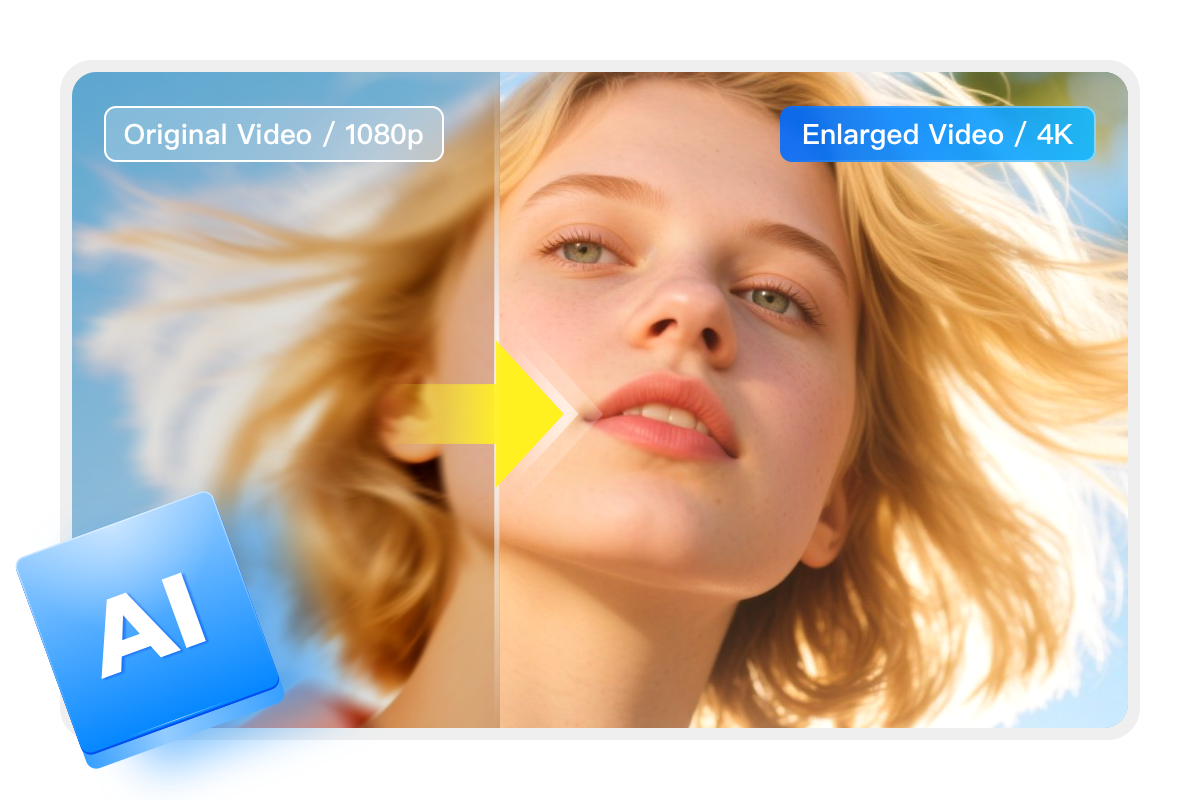

Elevate Disc Videos with Cutting-Edge AI Technology
DVDFab All‑In‑One integrates three leading-edge AI modules to enhance your disc videos to standard definition, high definition, 4K, or 8K, and even upscale to HDR10 or Dolby Vision.
The result is sharper detail, expanded dynamic range, and broad format compatibility for NAS streaming, UHD authoring, or home theater entertainment. DVDFab AI tools deliver faster, better, and more stable video enhancement.
The result is sharper detail, expanded dynamic range, and broad format compatibility for NAS streaming, UHD authoring, or home theater entertainment. DVDFab AI tools deliver faster, better, and more stable video enhancement.
Remove Cinavia Protection to Produce Clean and Lossless Audio
More Premium Features in DVDFab All-In-One
GPU-powered Efficiency
GPU Hardware Acceleration for 50x faster Disc Processing
For users managing large DVD/Blu-ray/UHD collections, DVDFab All-In-One employs multi-engine GPU hardware acceleration (NVIDIA CUDA, AMD, Intel Quick Sync, and macOS VideoToolBox) to offload decoding and encoding, delivering up to 50× faster performance compared to CPU-only workflows.
This technology, for example, reduces the time to rip a standard DVD to about 5 minutes and a Blu-ray to roughly 7 minutes. DVDFab also enables efficient multitasking across Ripper, Copy, Creator, and other modules.
This technology, for example, reduces the time to rip a standard DVD to about 5 minutes and a Blu-ray to roughly 7 minutes. DVDFab also enables efficient multitasking across Ripper, Copy, Creator, and other modules.

Metadata & .nfo Sync
Synchronize Friendly Meta Info and Output .nfo File
DVDFab All‑In‑One can automatically synchronize metadata, such as movie title, cast, synopsis, genre, poster, and background art during disc processing.
Additionally, it can create a .nfo file to clearly display all necessary information on media servers like PlayerFab, Kodi, Plex, and others. This provides cleaner organization and a polished browsing experience across all screens.
Additionally, it can create a .nfo file to clearly display all necessary information on media servers like PlayerFab, Kodi, Plex, and others. This provides cleaner organization and a polished browsing experience across all screens.

User Interface DIY
Adaptive UI Skins for a Personalized Workspace
DVDFab 13 offers three modern interface skins, including Light, Dark and the exclusive 365 scheme, within an elegant, flat, and fluent UI.
Light and Dark modes reduce eye strain whether you're working in a bright office or a dim home theater. The 365 color palette gives Fab365 users a distinctive look. Please switch the client skin to your lighting conditions and visual comfort.
Light and Dark modes reduce eye strain whether you're working in a bright office or a dim home theater. The 365 color palette gives Fab365 users a distinctive look. Please switch the client skin to your lighting conditions and visual comfort.
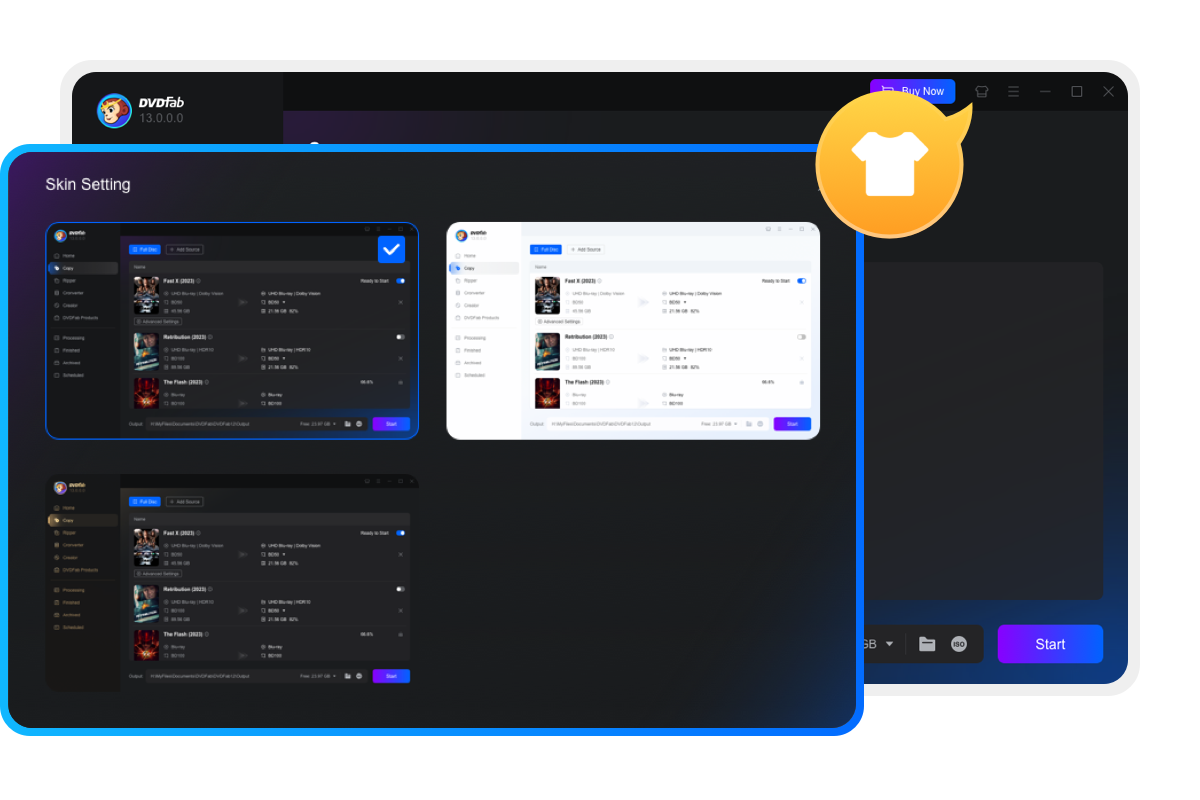
80+ Million People Like DVDFab

R
Ryan Mitchell
Home Theater System IntegratorDVDFab earned the Top Ten Reviews Silver Award for DVD coppy software because it makes quick and easy work of backingup your movies. You can free copy
DVD in batches with lossless quality and lighing-fast speed.

O
Olivia Zhang
3D Video ProducerThe 2D-to-3D conversion feature is amazing! I converted my old Blu-rays to 3D, and the depth effect looks fantastic.

N
Nathan Brooks
Media Server AdministratorI can rip multiple Blu-rays at once thanks to the multitasking mode. The NVIDIA CUDA/AMD acceleration keeps speeds high even with 4K discs.

S
Sophia Patel
Freelance Video EditorThe interface is clean and intuitive, but it still offers advanced settings for customizing output. Perfect for both beginners and pros!

D
Dylan Ross
Indie FilmmakerI use it to burn my short films to Blu-ray with custom menus. The AI upscaling even enhances my 1080p footage to near-4K quality!

M
Mia Reynolds
Blu-ray Collector & ReviewerI've backed up my entire Criterion Collection without any quality loss. The compression option is fantastic for saving storage space.

R
Ryan Mitchell
Home Theater System IntegratorDVDFab earned the Top Ten Reviews Silver Award for DVD coppy software because it makes quick and easy work of backingup your movies. You can free copy
DVD in batches with lossless quality and lighing-fast speed.

O
Olivia Zhang
3D Video ProducerThe 2D-to-3D conversion feature is amazing! I converted my old Blu-rays to 3D, and the depth effect looks fantastic.

N
Nathan Brooks
Media Server AdministratorI can rip multiple Blu-rays at once thanks to the multitasking mode. The NVIDIA CUDA/AMD acceleration keeps speeds high even with 4K discs.

S
Sophia Patel
Freelance Video EditorThe interface is clean and intuitive, but it still offers advanced settings for customizing output. Perfect for both beginners and pros!

D
Dylan Ross
Indie FilmmakerI use it to burn my short films to Blu-ray with custom menus. The AI upscaling even enhances my 1080p footage to near-4K quality!

M
Mia Reynolds
Blu-ray Collector & ReviewerI've backed up my entire Criterion Collection without any quality loss. The compression option is fantastic for saving storage space.
Contact Us
If you have any problem buying or using our product(s), don't hesitate to contact us. Our Service Team is always ready to help. Whether via the Live Chat, email or Forum, your problem will be addressed as soon as we can.
Contact Us