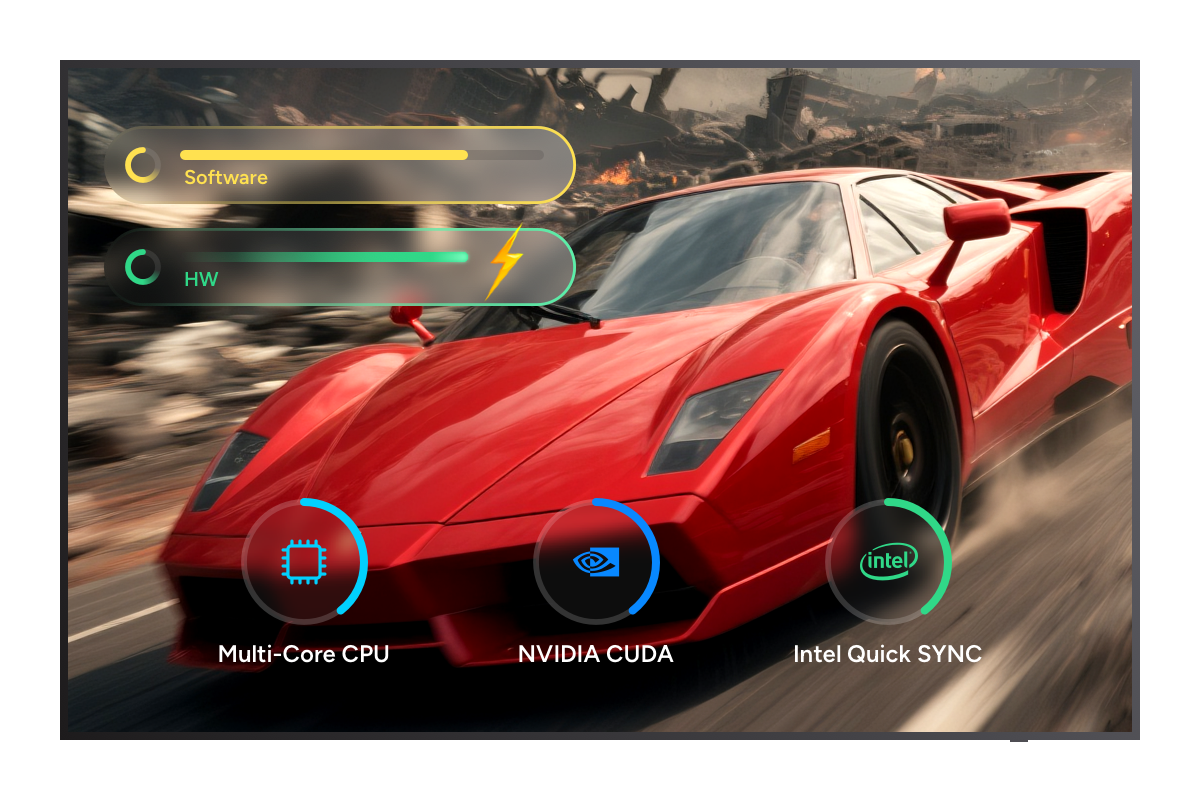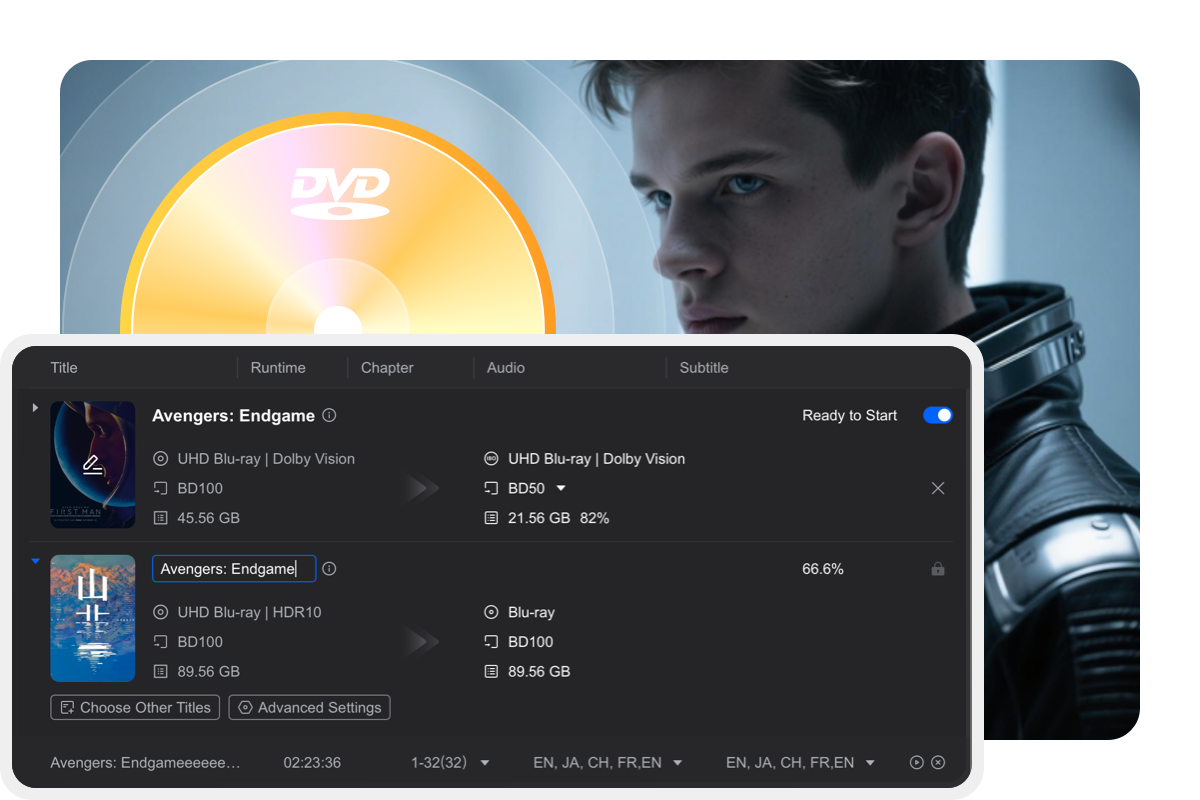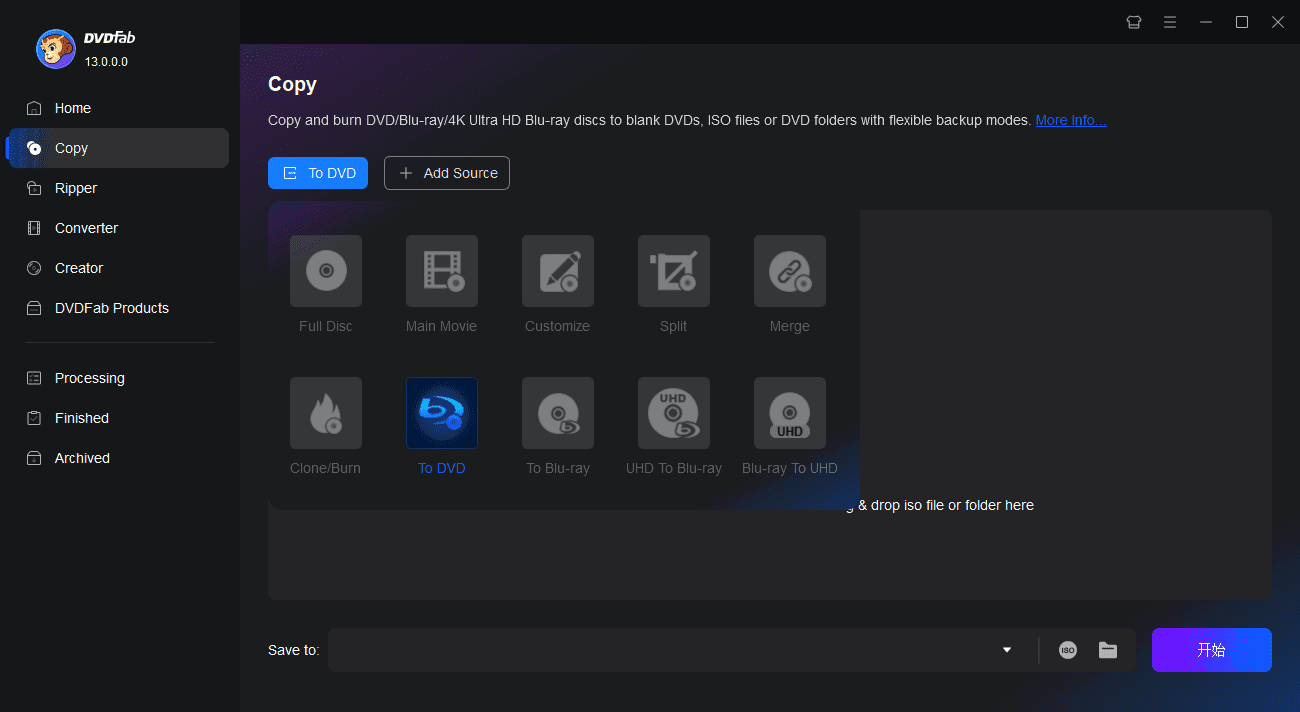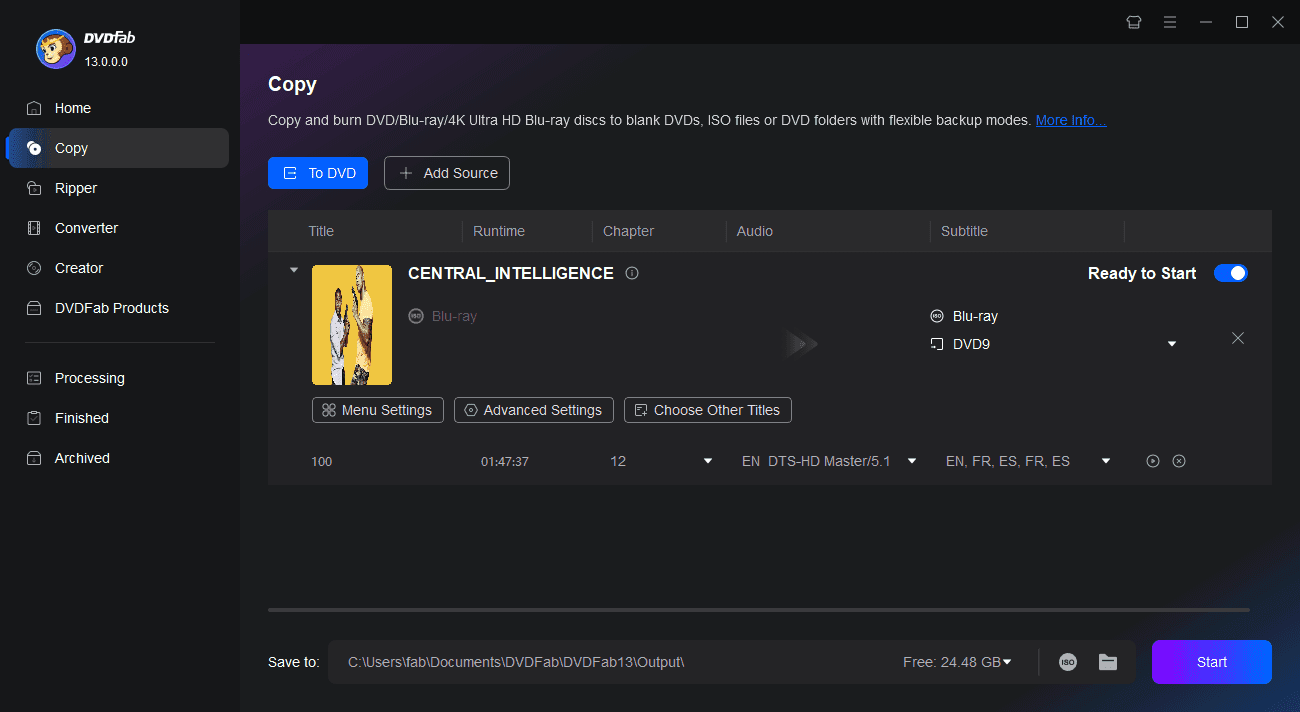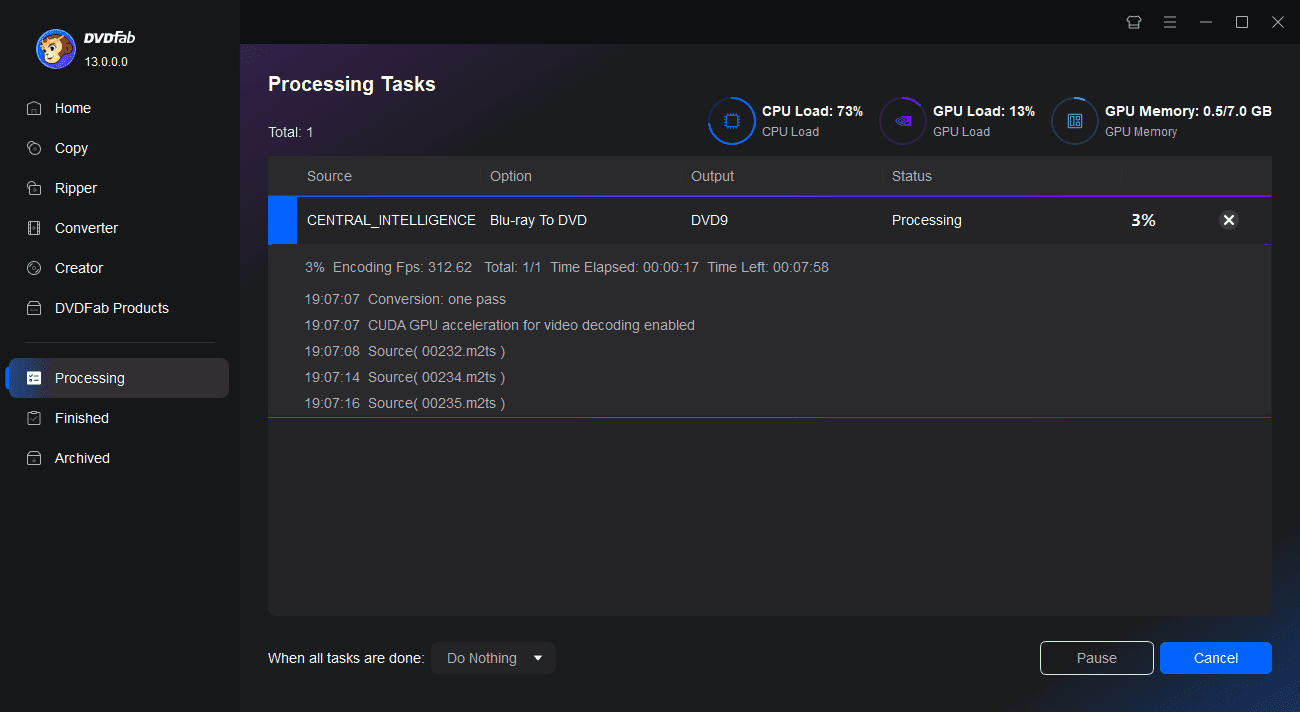Tips & Resources

Top 3 Ways to Convert Blu-ray to Digital on PC/Mobile
If you want to enjoy your movies, home videos, or video game collection stored on Blu-ray discs on multiple devices at any time, you need to convert Blu-ray to a digital copy. Check the following to learn how to digitize Blu-ray on your PC or Mobile efficiently.
By Wenny - Jul 24, 2025![Top 7 Best Blu-ray Rippers for Mac in 2025 [Free and Paid]](https://c6.dvdfab.cn/upload/resource/blu-ray-ripper-for-mac-TCIg.jpeg)
Top 7 Best Blu-ray Rippers for Mac in 2025 [Free and Paid]
In this guide, we will explore the best and free Blu-ray ripping software for Mac with comprehensive review and a thorough comparison of each software to help you pick the best one. So, without wasting any time, let us learn how to rip Blu-ray on Mac.
By Wenny - Jul 17, 2025
Top 5 Professional Software to Burn MKV to Blu-ray on Mac and Windows
Want to know how to burn MKV to blu-ray? Here are 5 best and free tools available for both MacOs and Windows, enabling you to craft your own Blu-ray visual feast from MKV files.
By Diana - Jul 22, 2025