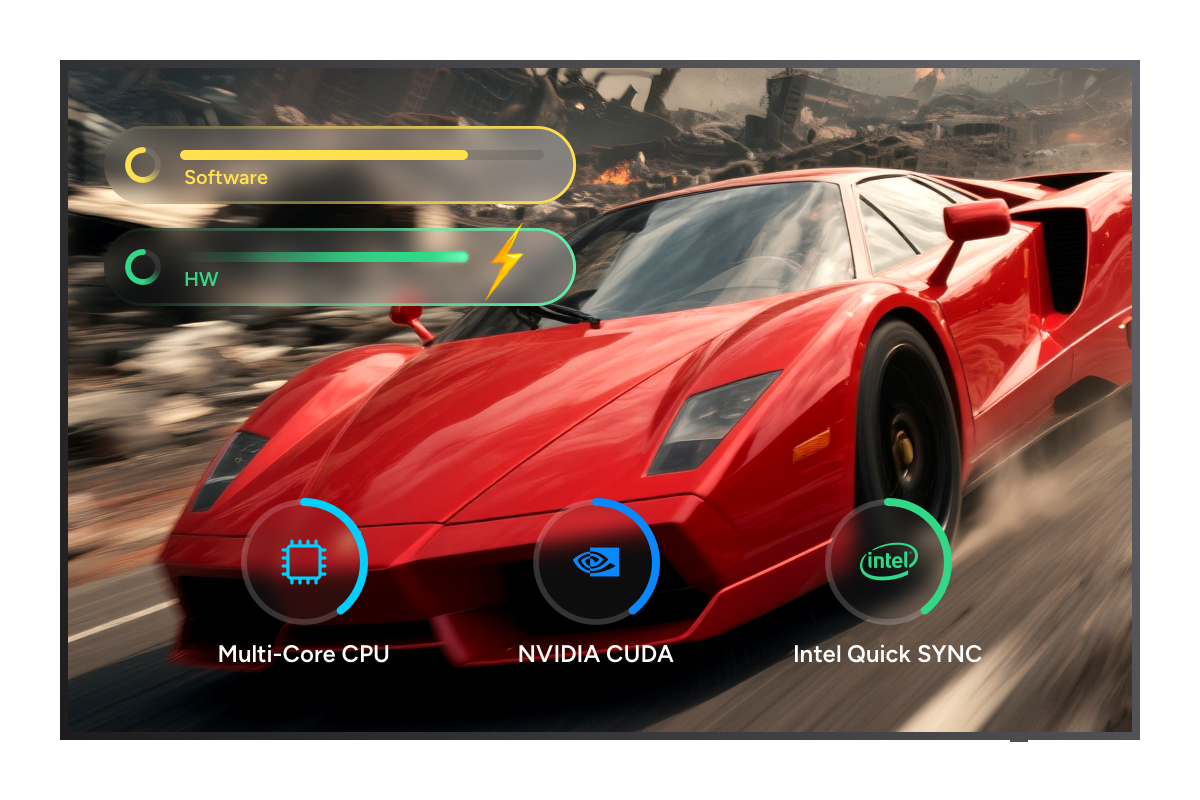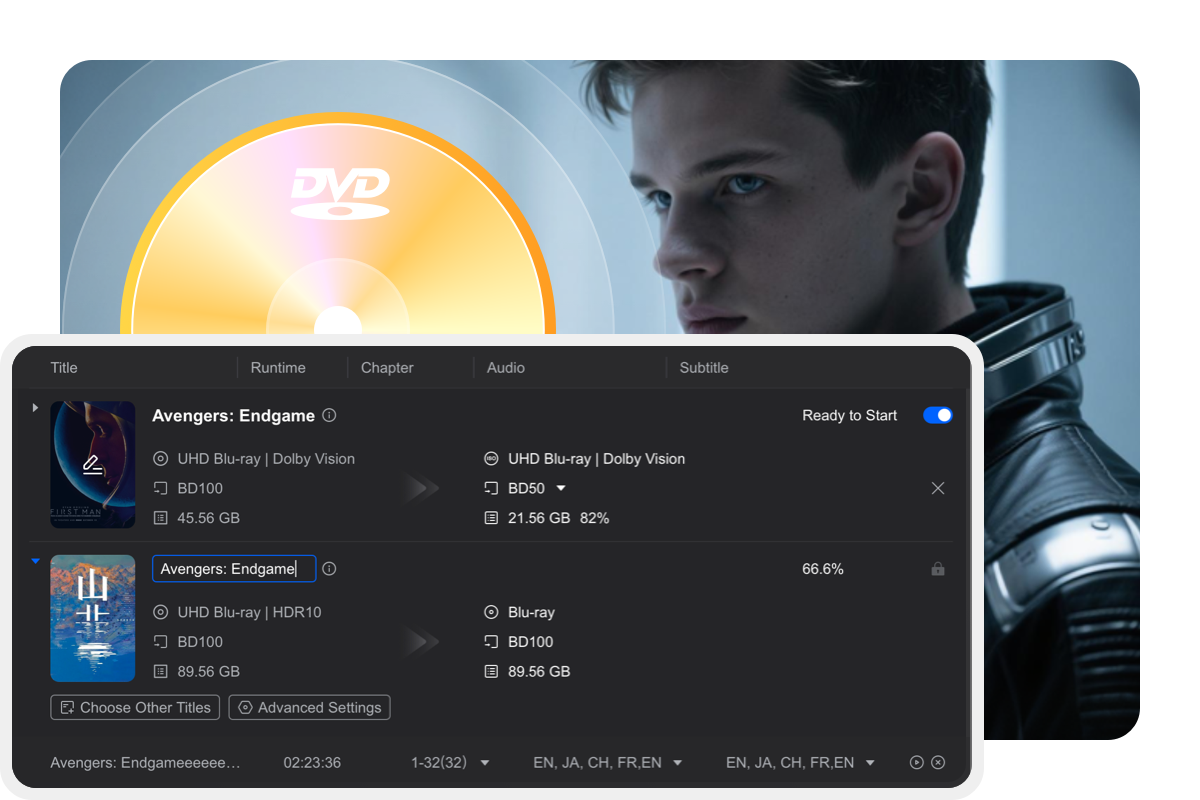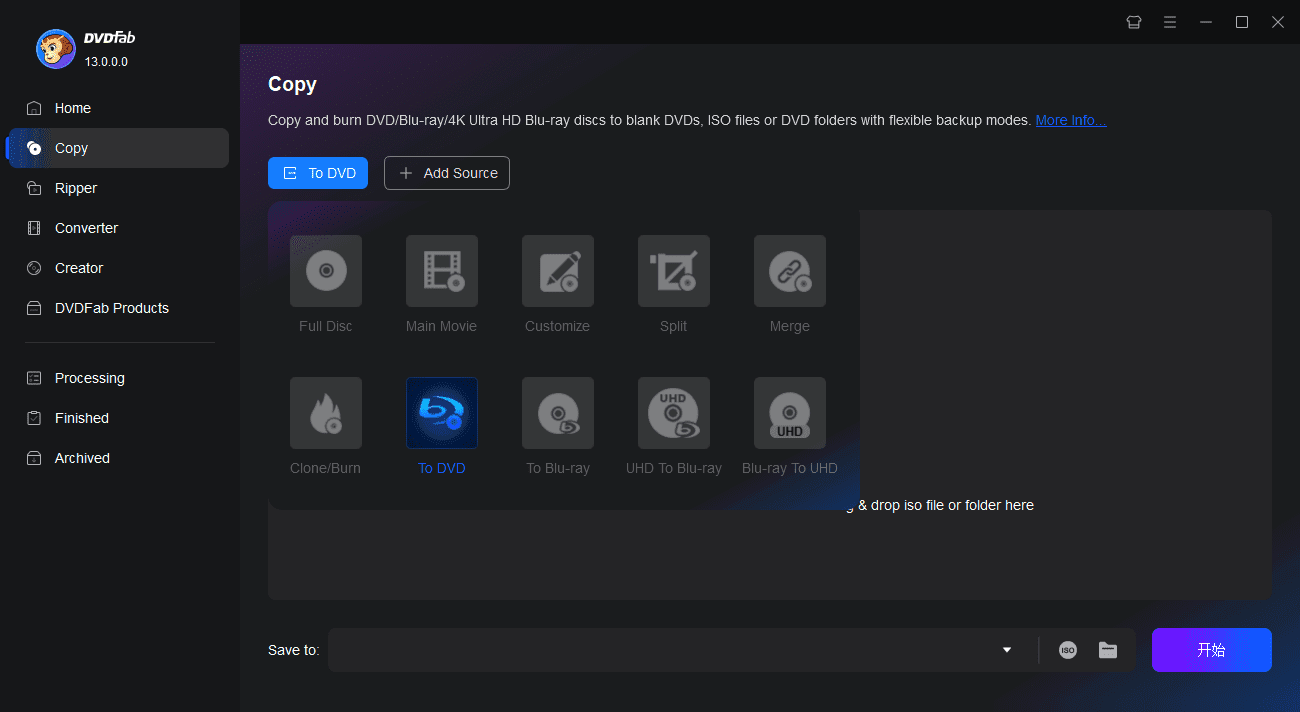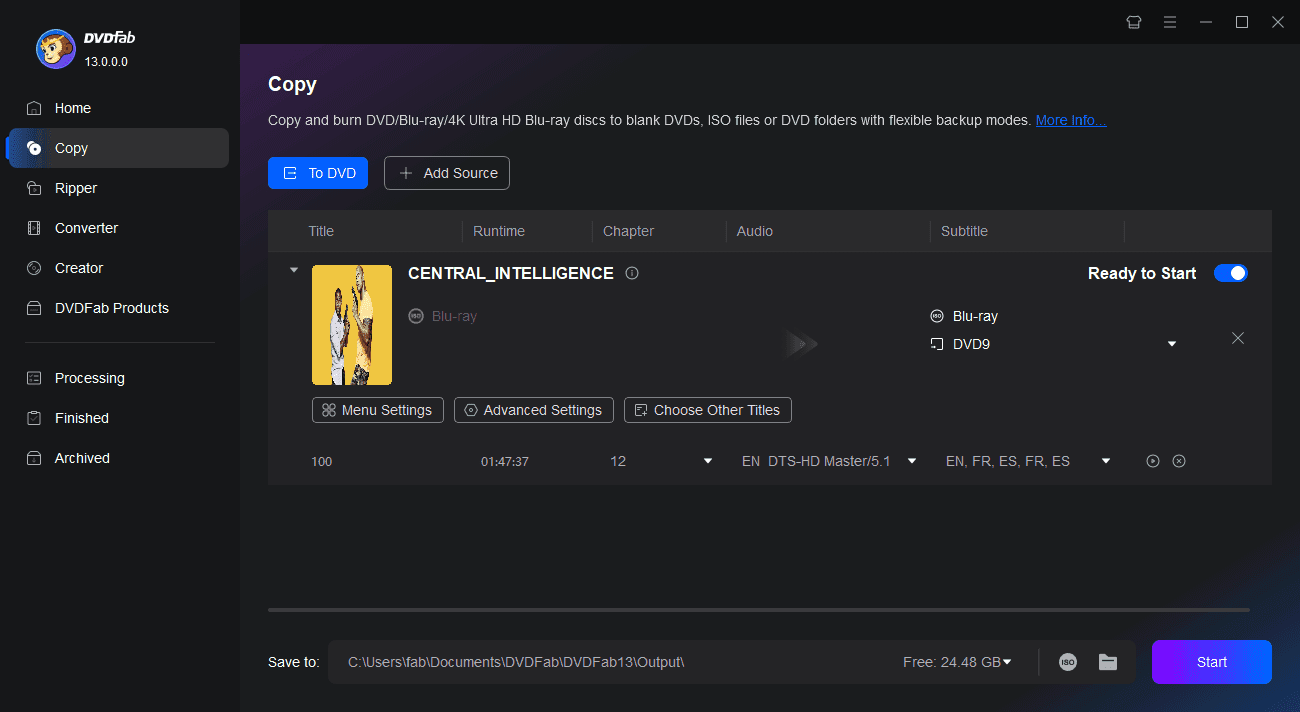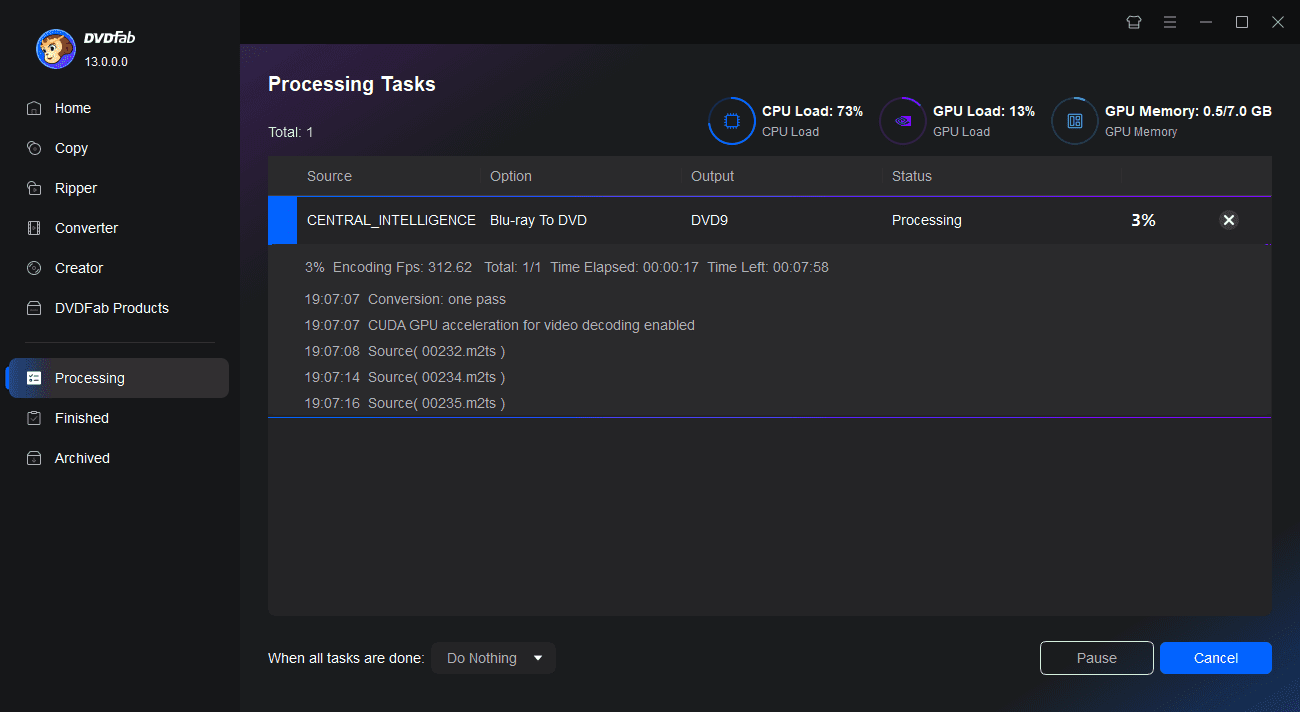Tips & Resources

Top 3 Ways to Convert Blu-ray to Digital on PC/Mobile
If you want to enjoy your movies, home videos, or video game collection stored on Blu-ray discs on multiple devices at any time, you need to convert Blu-ray to a digital copy. Check the following to learn how to digitize Blu-ray on your PC or Mobile efficiently.
By Wenny - Jun 30, 2025![Top 6 Best Blu-ray Rippers for Mac in 2025 [Free and Paid]](https://c6.dvdfab.cn/upload/resource/blu-ray-ripper-for-mac-TCIg.jpeg)
Top 6 Best Blu-ray Rippers for Mac in 2025 [Free and Paid]
In this guide, we will explore the best and free Blu-ray ripping software for Mac with comprehensive review and a thorough comparison of each software to help you pick the best one. So, without wasting any time, let us learn how to rip Blu-ray on Mac.
By Wenny - May 19, 2025
Top 5 Professional MKV to Blu-ray Burner Software on Mac and Windows
This article explores the top 5 best MKV to Blu-ray burner software available for both Mac and Windows operating systems. The software listed in the article are deemed to be the best options for users wishing to convert and burn MKV files to Blu-ray format.
By Diana - Jan 16, 2025