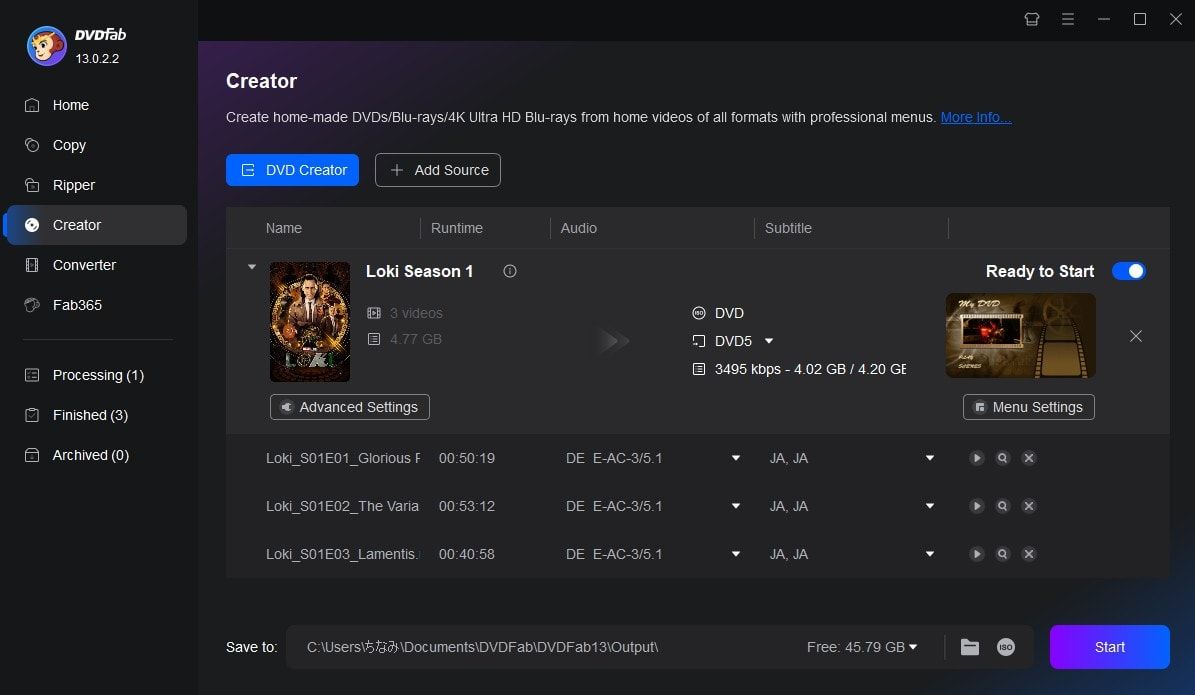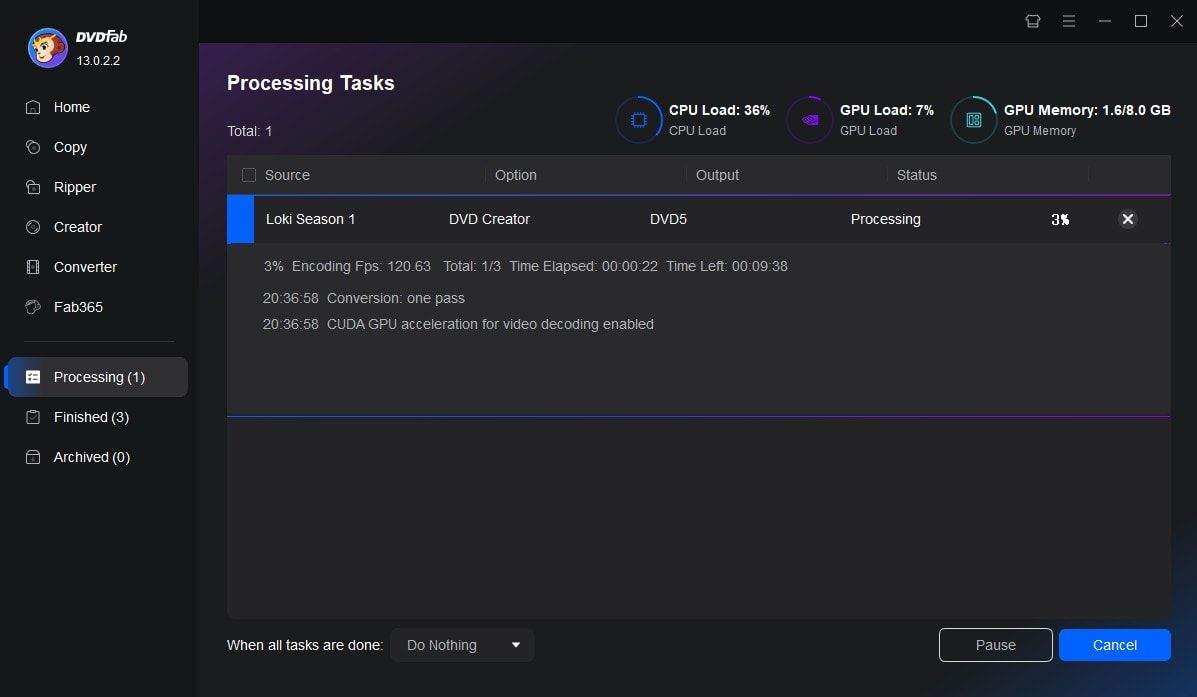Tips & Tricks for Easy DVD Creation
![18 Best Free DVD Burner Software for Windows in 2025 [Expert Review]](https://r1.dvdfab.cn/upload/resource/en/best-dvd-burning-software-3mQn.jpg)
18 Best Free DVD Burner Software for Windows in 2025 [Expert Review]
DVDs remain a reliable medium for archiving and sharing data, so a trustworthy free DVD burner software is still essential. This article reviews 18 free DVD burners for Windows 7/8/10/11 to help you choose the right one. Read on for the details.
By Diana Smith - Sep 29, 2025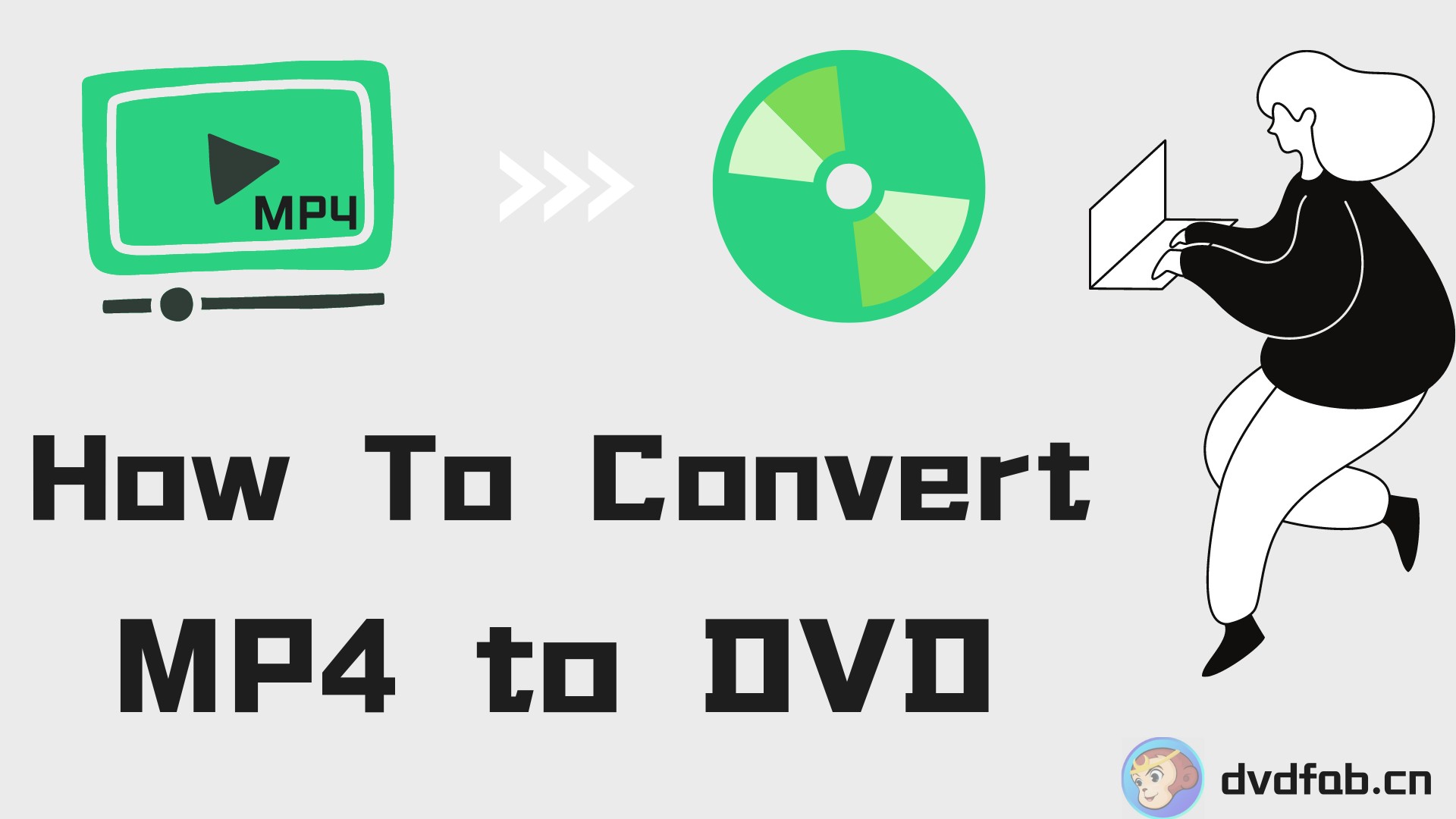
How to Convert MP4 to DVD Format for Free on Windows, Mac & Online
To convert MP4 to DVD for smooth playback on any DVD player, you'll need reliable DVD authoring software. This guide walks you through each step of the process, from importing MP4 files and customizing menus to final disc burning. It also reviews and compares these tools to help you choose the best option.
By Diana Smith - Oct 11, 2025
7 Best & Free DVD Menu Creators: How to Make DVD Menu on Windows & Mac
Want to make a custom DVD menu templates for your DVD movie? Here we will explore the top 7 free DVD menu makers compatible with Windows, Mac and Linux, and provide detailed steps to make DVD menu.
By Diana Smith - Jul 21, 2025