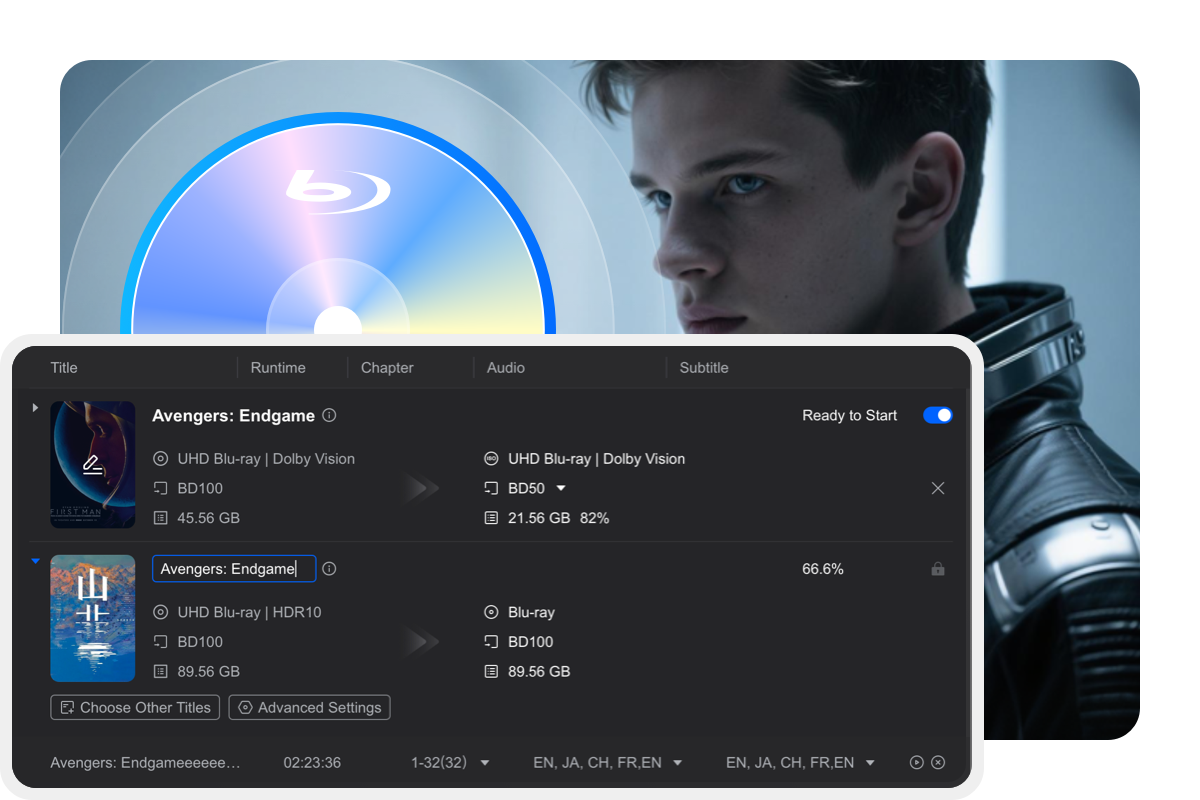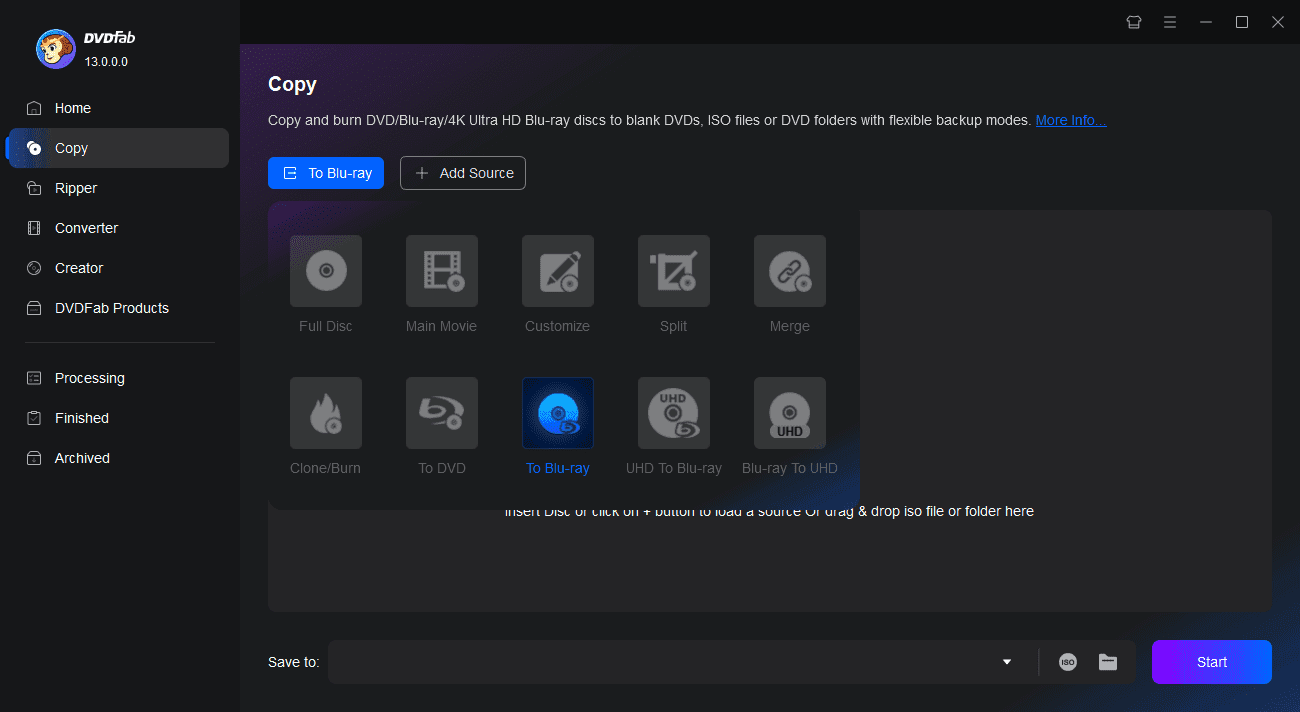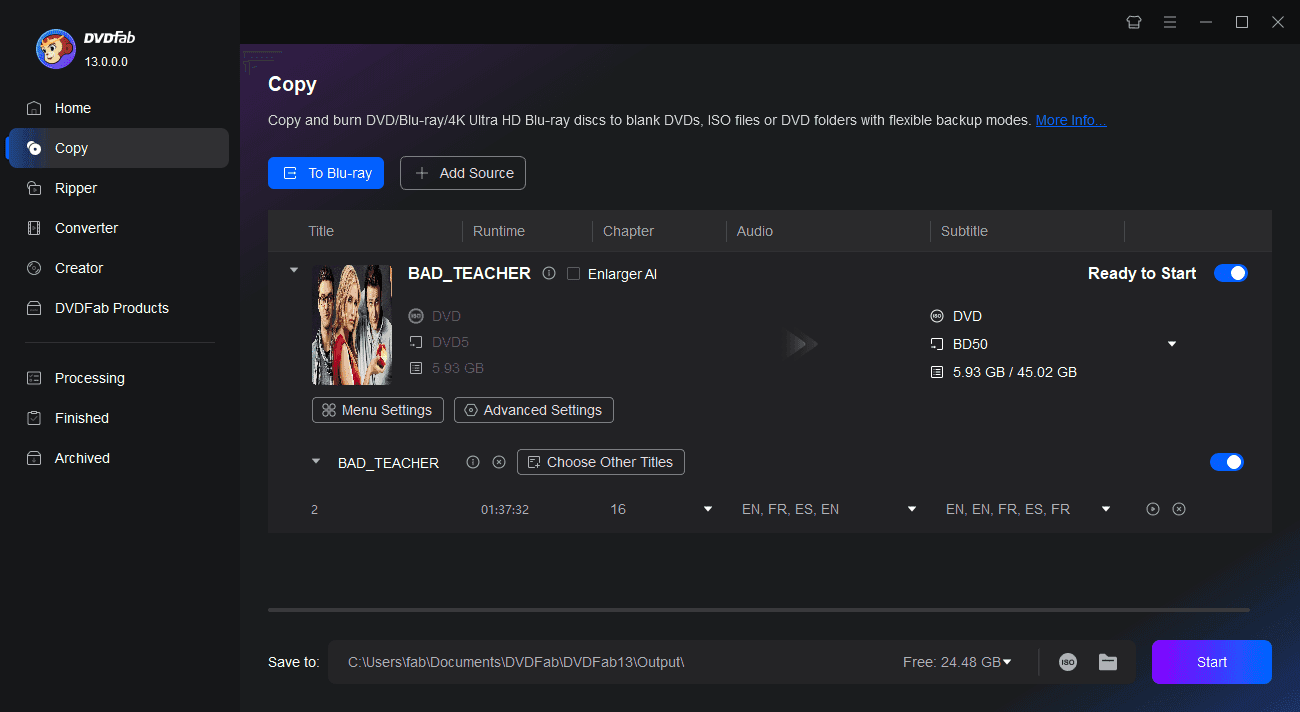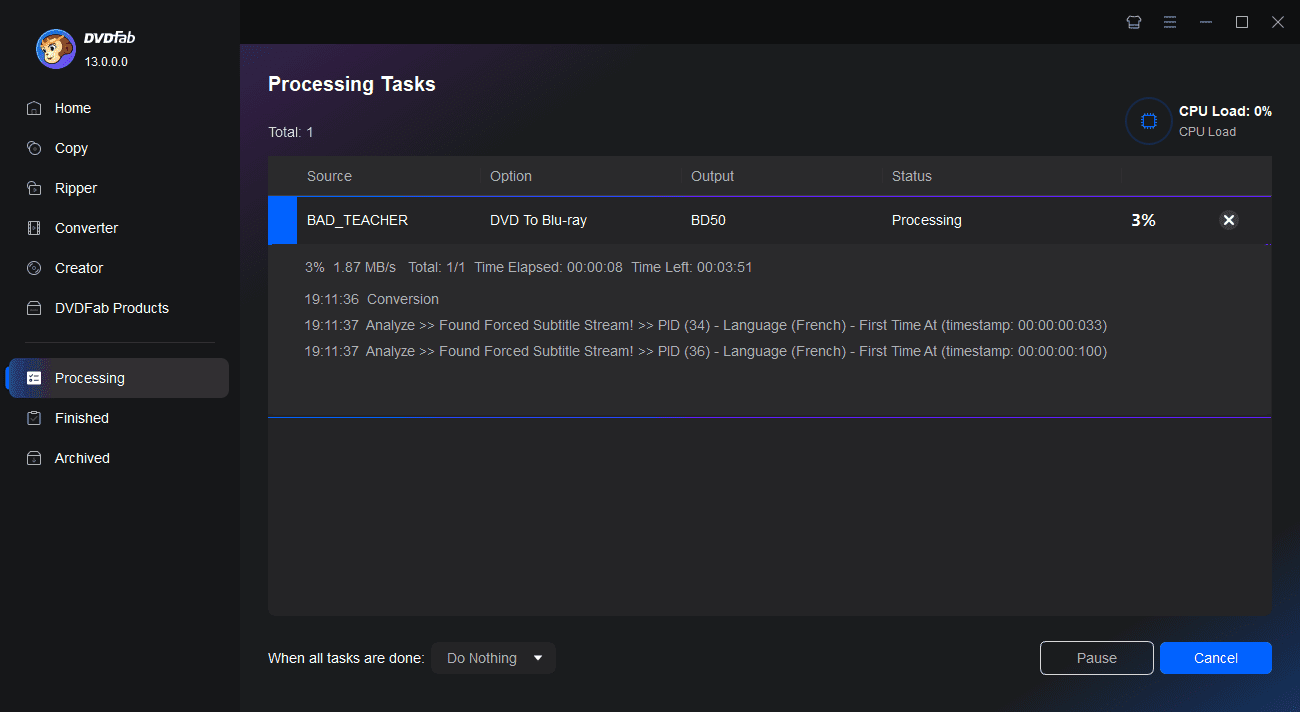Tips & Resources

How to Convert Multiple DVDs to One Blu-ray - DVDFab
This guide will explore how you can convert multiple DVDs to a single Blu-ray disc with DVDFab, no matter if you have multiple or just one optical drive.
By Wenny - Oct 22, 2024
How to Convert DVD to Blu-ray with DVDFab DVD to Blu-ray Converter?
This tip is about how to convert DVDs to Blu-ray disc, ISO file or folder using DVDFab DVD to Blu-ray Converter.
By Diana - Jul 26, 2024![How to Copy Blu-ray Discs to PC Free and Easily? [2025 Update]](https://c3.dvdfab.cn/upload/resource/evrything-about-copy-blu-rays-hPZO.jpeg)
How to Copy Blu-ray Discs to PC Free and Easily? [2025 Update]
Get ready to discover some of the easiest and free methods to copy Blu-ray discs. Whether you're a Windows or a Mac user, these handy techniques have got you covered. Read on to explore the top 3 ways of copying Blu-ray movies to PC, hard drive, or blank discs.
By Wenny - Jul 14, 2025