How to Copy Blu-ray Discs: Ultimate Guide for Hard Drive, PC, DVD
Table of Contents
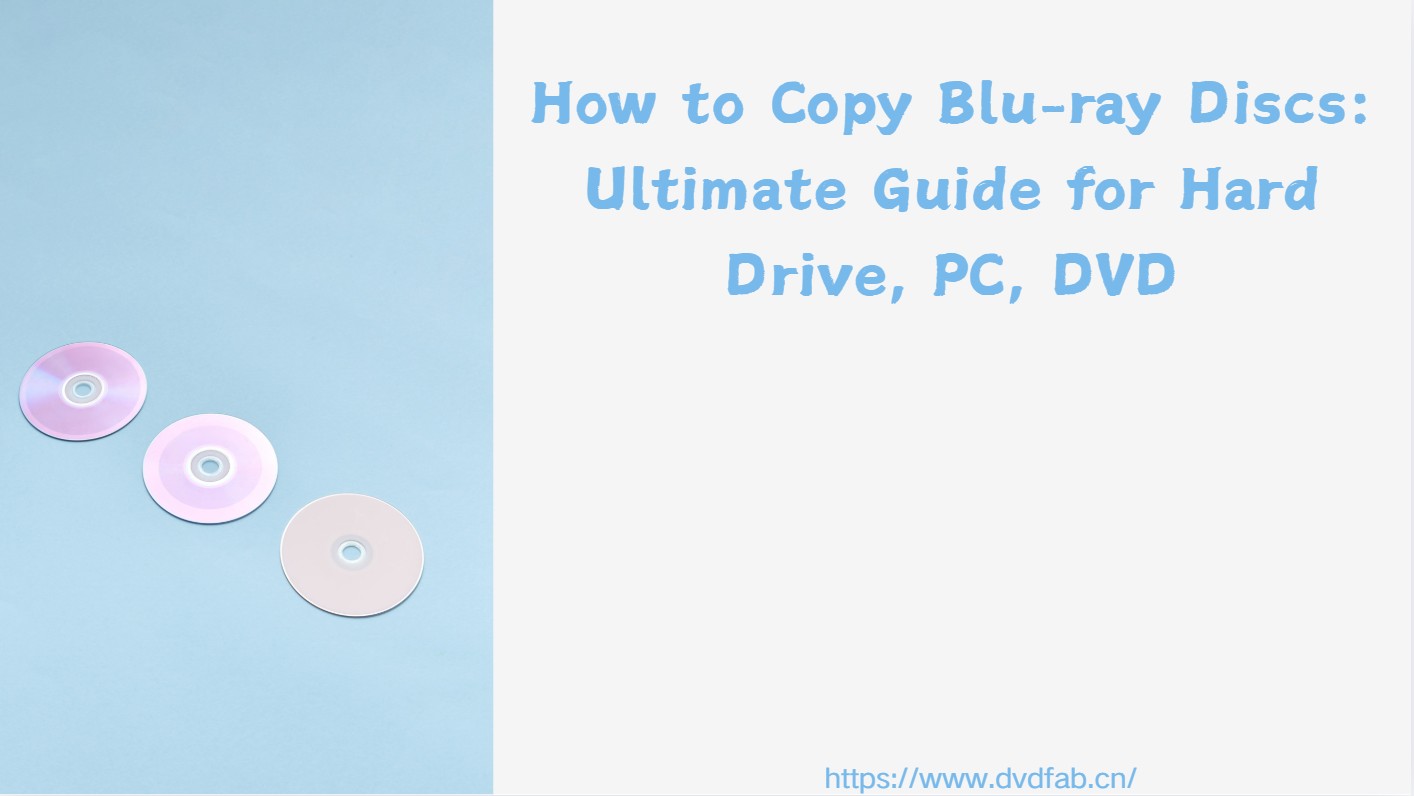
This guide gives readers a clear plan to copy Blu-ray discs: what to prepare and quick picks; full-disc backups or main-movie rips to hard drive (DVDFab, BD-Cloner, MakeMKV); ISO images on PC (BurnAware); and Blu-ray-to-DVD down-conversion with practical steps. It also catalogs common failure modes and fixes, plus legal/FAQ essentials. In testing, DVDFab Blu-ray Copy stood out for broad disc compatibility and faster, GPU-assisted jobs, making it my top pick for 1:1 backups.
📌Start with this short video for a fast overview of the process. Detailed, step-by-step instructions follow in the next sections.
Copy Blu-ray Disc: What Do You Need to Prepare?
Quick Picks for Copying Blu-ray Discs
- I want a 1:1 backup (menus & extras). Use Full Disc mode to create a BD-25/BD-50 copy or a full ISO. Best for archiving and playback on Blu-ray players.
- I want a universal single file. Use Main Movie → MKV/MP4 (high bitrate) for broad device compatibility with near-lossless quality.
- I'm short on space. Use Main Movie → H.265 with a target size. Keep original audio (DTS-HD/TrueHD) when possible for quality.
Before copying Blu-ray discs, there are several crucial things you need to prepare in order to perform this task successfully.
📌Blu-ray Disc Drive: As regular DVD drives are incompatible with Blu-ray, you will need a writer that can handle Blu-ray discs.
📌Blank Blu-ray Discs: If you want a physical copy of the Blu-ray disc, you will require blank Blu-ray discs to write the copied data onto.
📌Blu-ray Copying Software: Many software options on the market specialize in copying Blu-ray discs. We will introduce 3 best ones in the following part.
If you're a movie lover with a large Blu-ray collection, you may want backups for playback on other devices. With the right software, copying a Blu-ray is a straightforward process. The sections below outline practical methods for Windows and macOS.
Copy Blu-ray Disc to Hard Drive (Full-Disc Backup)
DVDFab Blu-ray Copy
💻Available on:
👍Key Features:
- Remove any copy protection and Cinavia
- 1:1 Copy any Blu-ray disc to blank disc
- Copy and burn any ISO files or Folders to Blu-ray disc
- Lossless compress BD-50 to common BD-25
- Copy any 3D Blu-ray disc and better preserve the 3D effects
- Support batch Blu-ray copying mode
- Support GPU acceleration
👎Cons:
- The trial version only supports two copy modes.
How to Copy Blu-ray Discs with DVDFab Blu-ray Copy Losslessly?
Step 1: Launch DVDFab and load your source Blu-ray.
Free download, run DVDFab 13, and opt for the Copy module when it runs. Insert the BD disc into the attached Blu-ray drive, then the software will recognize it automatically and decrypt Blu-ray. You can also click the Add button or drag & drop an ISO file or folder onto the main UI.
Step 2: Choose one copy mode and customize the output Blu-ray.
First, choose a mode before you get started. There are nine modes available at present, and each of them represents what kind of output you want to acquire at the end.
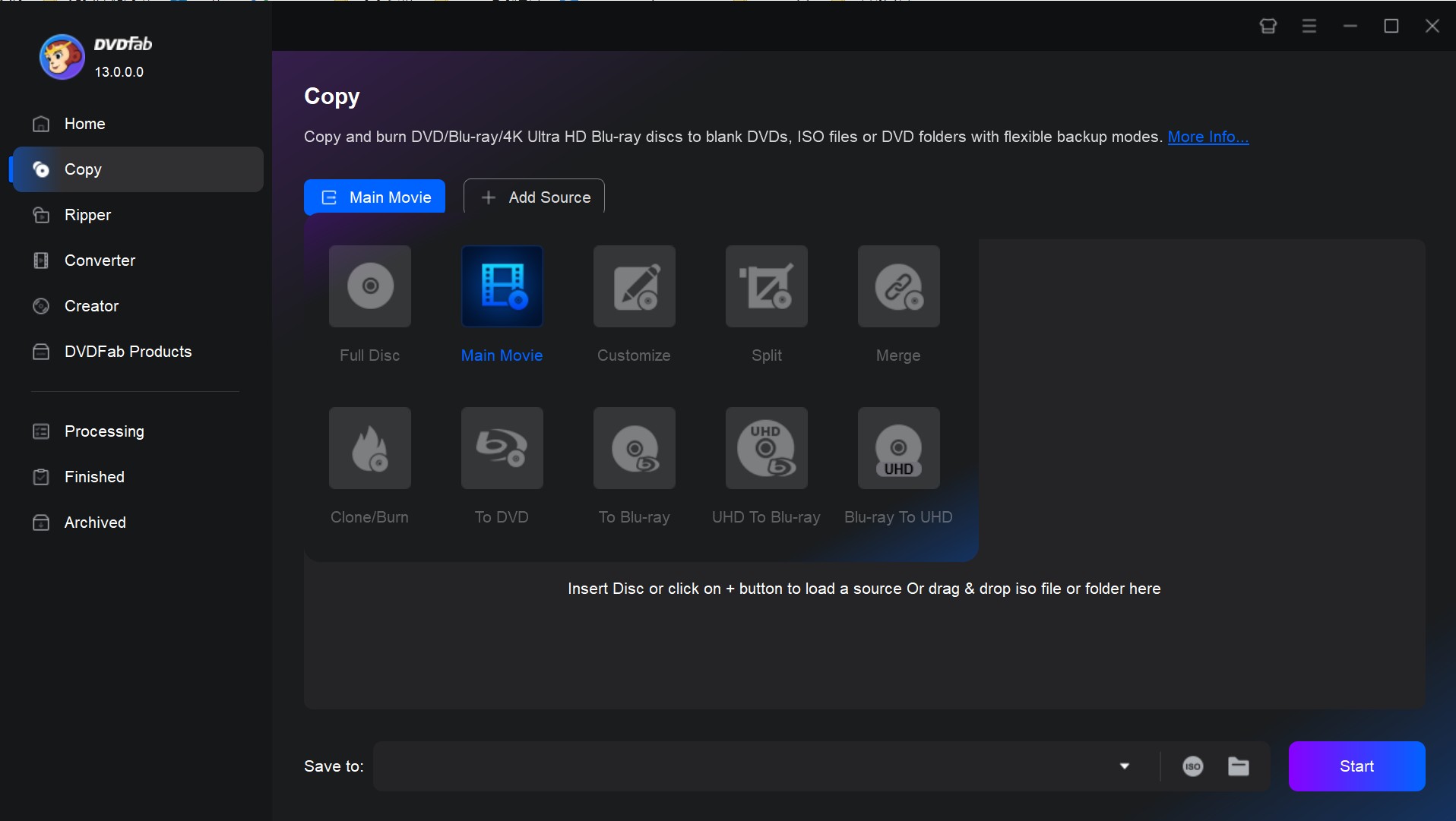
Then, you can define the volume label and change other Blu-ray copy options including output size, titles, chapters, audio tracks and subtitles.
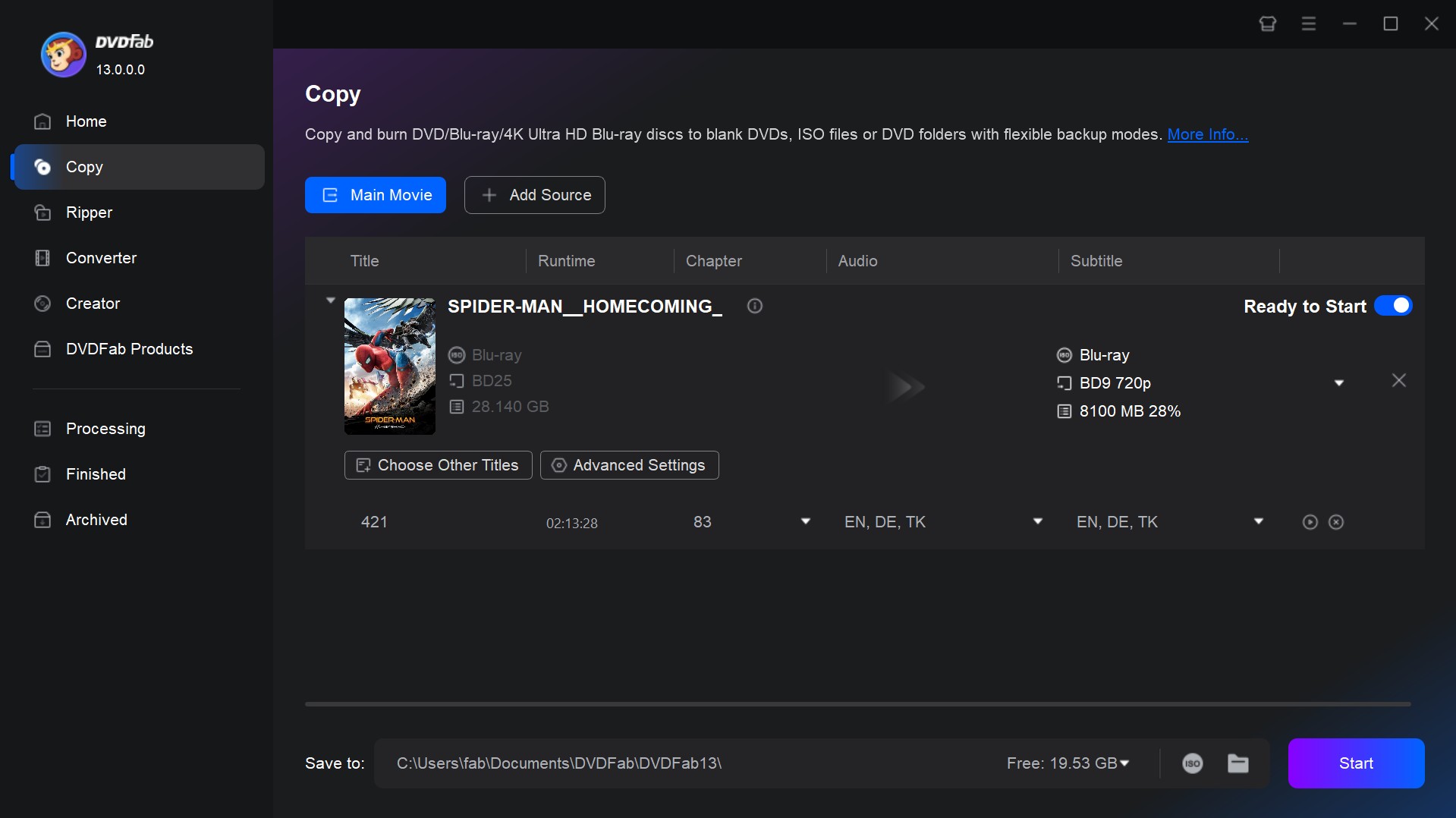
Besides, you can also adjust other Settings according to your preferences. Click the "Advanced Settings" and you will see a couple of buttons which stand for various purposes such as audio option, Cinavia protection disablement, HD Audio Removal.
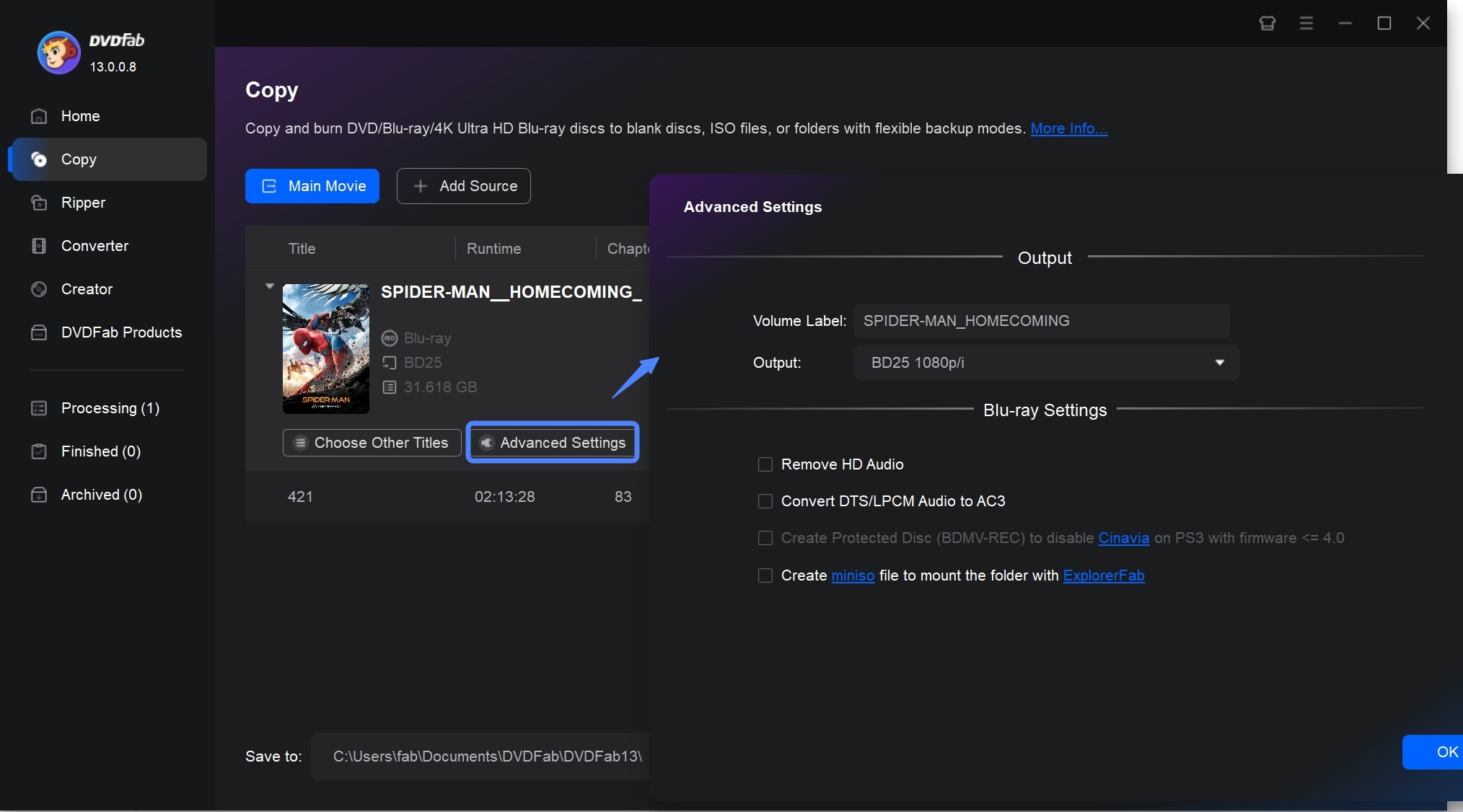
Step 3: Select an output directory and tart to copy Blu-rays
Finally, select your output directory as a blank disc, ISO file, or folder, and click the Start button. You can get detailed progress information or cancel the Blu-ray copy task anytime you like.
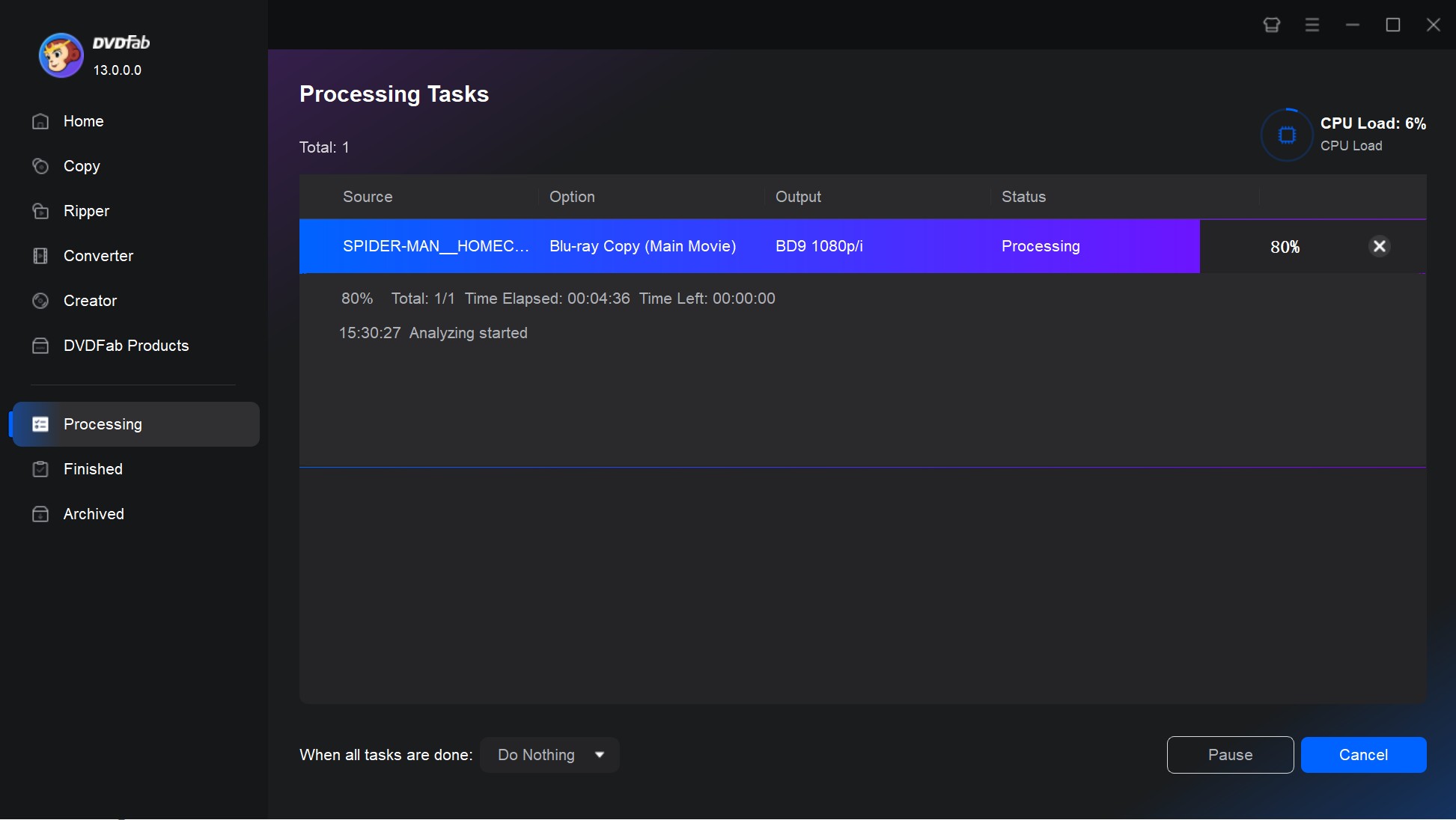
BD-Cloner
From my review sessions, BD-Cloner comes across as a focused Blu-ray copying utility. The interface is plain but clear, with control over output type, layer breaks, and which extras to include. In use, it proved reliable with standard discs and many recent releases, producing ISO and folder backups without issues. Processing times were somewhat longer than DVDFab on some newer titles, but stability held up. BD-Cloner suits users who want step-by-step visibility and a stripped-down workflow.
💻Available on: Windows 7/10/11
👍Key Features:
- Remove some copy protections and Cinavia watermarks.
- Enable main movie backup
- Divide a large Blu-ray movie into two smaller discs with the option to retain menus.
👎Cons:
- The trial version allows for 1 Blu-ray copy only
- Unable to select the preferred title, subtitle, or audio to retain
- Unable to copy 3D Blu-ray movies or preserve 3D effect
How to Copy Blu-ray Discs with Blue-Cloner?
Step 1: After installation, launch Blue-Cloner. You will by default be presented with the Express interface. If it's not visible, locate and click on the "Switch to express" icon at the top right corner.
Step 2: Insert the Blu-ray movie you want to copy into your Blu-ray drive. The software will recognize the disc and show the movie name and size in a scrolling bar. Once the source Blu-ray movie is detected, click the "Start" button to initiate the copying process.
Step 3: When data reading is finished, you will be prompted to insert a blank disc. If you're using two drives – one for reading and one for burning – you can insert the blank disk before starting the task. After placing a blank BD-R/RE, the software will initiate the burning process.
Step 4: The completion screen will be displayed once the burning process is fully completed. Enjoy your cloned Blu-ray movie.
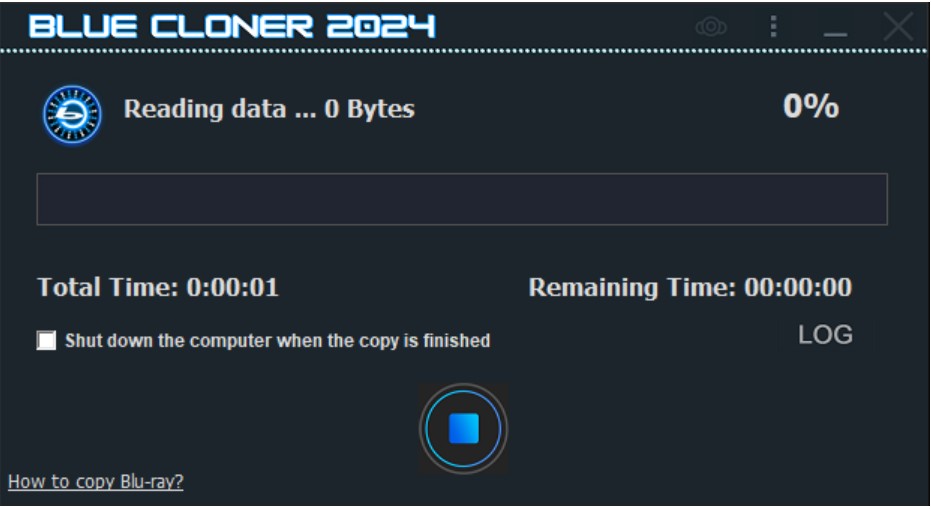
MakeMKV
After extended use, MakeMKV has been a fast, lossless Blu-ray ripper in my workflow. The workflow is straightforward: insert a disc, scan for titles, and extract video, audio, and subtitles to an MKV without re-encoding. Frequent, free beta updates keep compatibility current with new releases. I use MakeMKV to build a personal library, especially when I want playback on multiple devices without re-encoding and when I want to avoid large ISO files.
💻Available on: Windows 7 and later; Mac 10.7 and later; Linux
👍Key Features:
- Most features are available for free
- Output MKV formats with no loss
- Retains all video, audio tracks, subtitles, and chapters
- Simple and easy-to-navigate
- Available for Windows, macOS, and Linux.
👎Cons:
- Only outputs MKV files
- The resulting files are large
- Doesn't provide editing or customization options
- Cannot output directly to ISO or disc folders
How to Copy Blu-ray Discs with MakeMKV?
Step 1: Download, install, and launch the software
Get MakeMKV from the official website, install it on your Windows PC, and open the program to start.

Step 2: Insert and load your Blu-ray disc
Place your Blu-ray disc into the drive and let the software scan and load the disc content automatically.
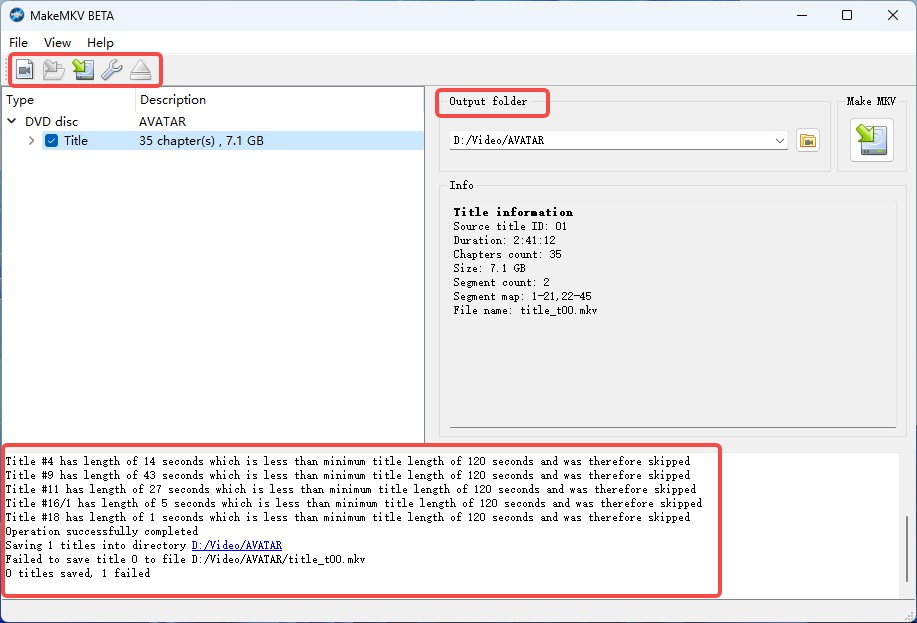
Step 3: Select Titles, Tracks and other options
After scanning, you'll see a list of titles (typically, the main movie, bonus features, etc.). Check the boxes for the titles, audio tracks, and subtitles you wish to keep.
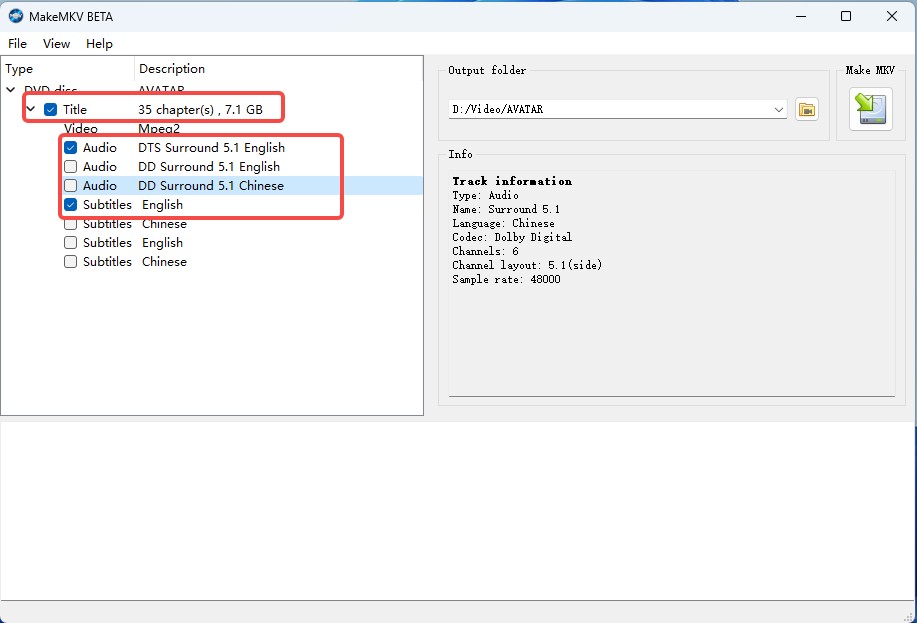
Step 4: Choose the output destination
Set the destination folder where you want the MKV files saved.
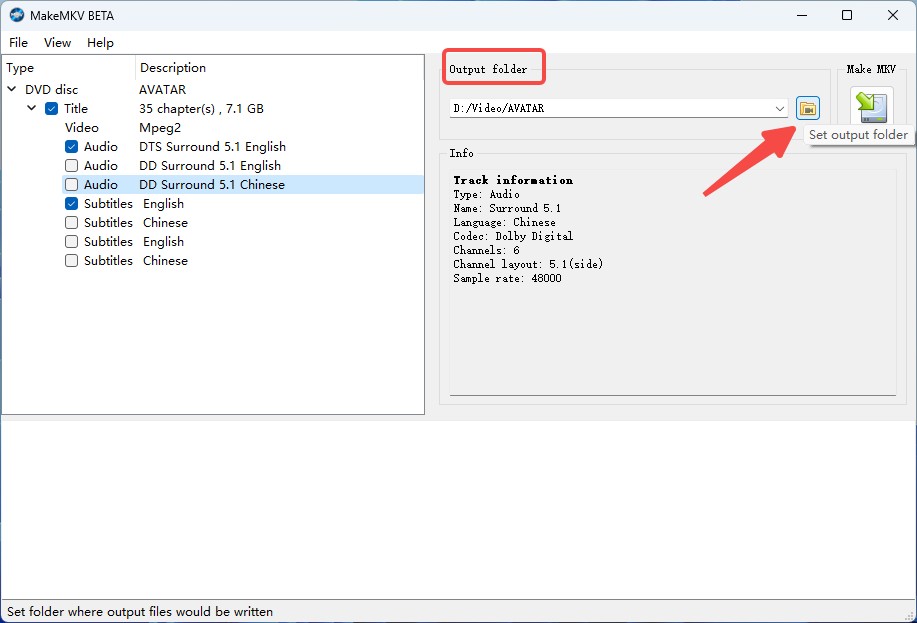
Step 6: Start copying
Click the Start button to begin the process, then wait until the software completes your Blu-ray copy.
Copy Blu-ray Disc to PC/Computer as ISO
BurnAware
For copying Blu-ray discs to ISO on a PC, the simplicity of BurnAware helps. The interface is simple and clear: choose "Copy to ISO", select the source drive, and set a destination path. In testing, it handled home-authored and commercial Blu-rays when no active copy protection was present. It is effective for archival ISO backups of unencrypted discs and uses few system resources, even on older desktops and laptops.
💻Available on: Windows Vista 7, 8, 10, 11
👍Key Features:
- Rip Blu-ray to ISO and BIN disc images
- Back up multisession discs
- Recovery from damaged or unreadable discs
- Burn ISO images onto multiple discs simultaneously
👎Cons:
- "Copy disc" is only available in Premium editions
- Only copy unprotected Blu-ray discs
- The package includes additional software
- Doesn't support selecting titles, audio tracks, or subtitles
How to Copy Blu-ray to PC with BurnAware?
Step 1: Open the main window and select the Disk Backup or Copy Disc icon, after that choose your drive where the Blu-ray source to be copied is located in a new window.
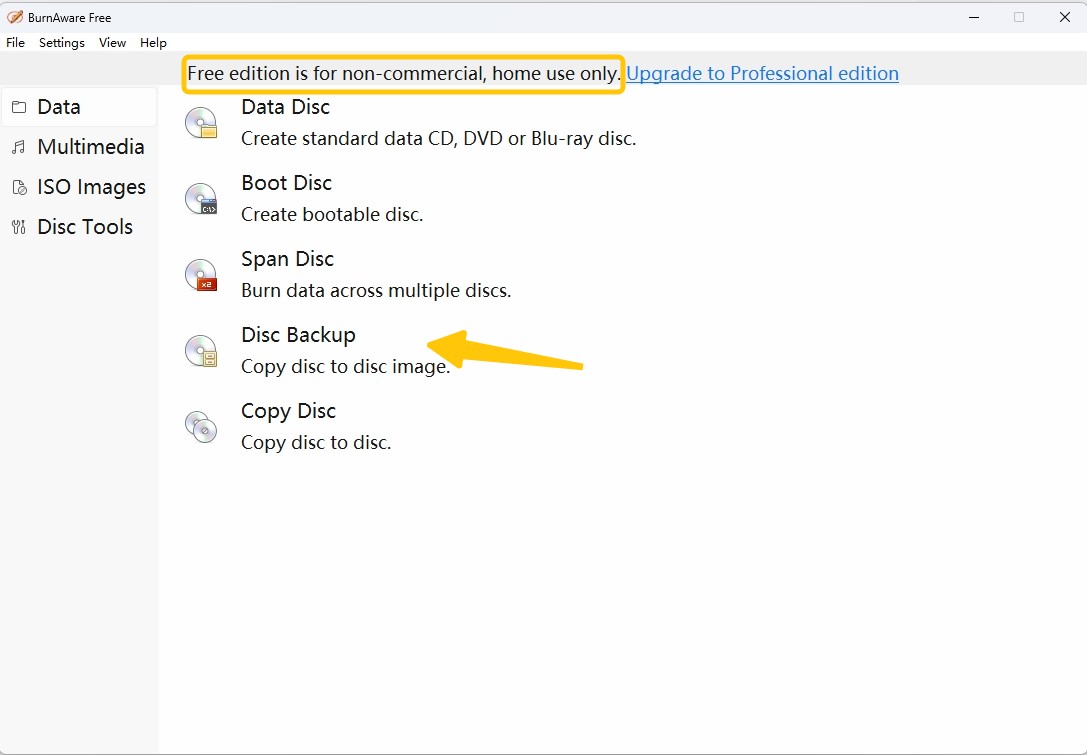
Step 2: Configure Copy Settings
- Copy Disc: this option allows you to back up your Blu-ray as a single ISO file on your PC, which you can mount to play directly.
- Disc Backup: this option will copy the original Blu-ray contents directly to the new disc.
Step 3: Identify the destination drive in which the copied data will be stored.
Step 4: Initiate the copying process by clicking the Copy button.
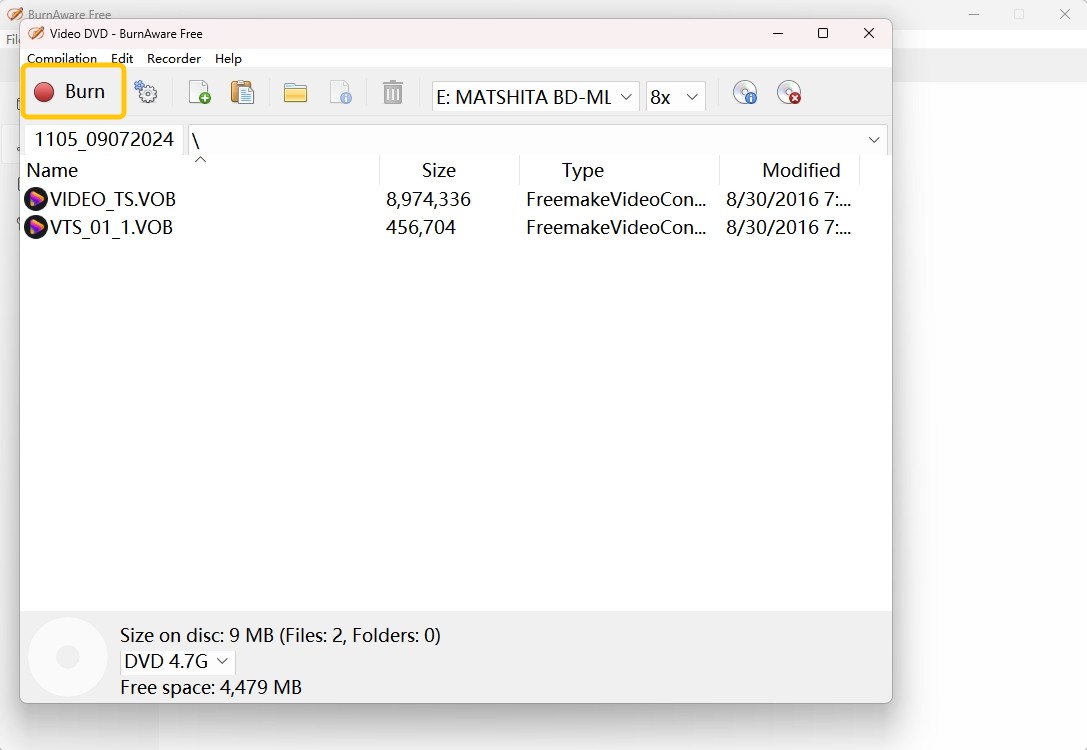
Copy Blu-ray Disc to DVD (Down-Conversion)
Why Copy Blu-ray to DVD?
Blu-ray is still the main format for high-definition home video. Many people do not own a Blu-ray player, or they run into compatibility issues. DVD remains useful in several situations. You might want to share a film with relatives who have DVD-only gear. Classrooms and community centers often have computers with only DVD drives. Clients sometimes ask for DVDs as keepsakes after weddings or recitals. Many portable players and car systems read only this format. In these cases, converting a Blu-ray to DVD offers wider playback and simple access.
DVDs also work as a backup for important content. If a Blu-ray is lost or the player is not available, you still have a copy. You do give up image detail: 1080p from Blu-ray does not fit within DVD capacity. For many uses, the convenience and reach of DVD offset that loss. In my experience and in reports from other enthusiasts, keeping DVD versions on hand helps bridge the format gap. That gap is still common in homes and public venues.
Copy Blu-ray to DVD with DVDFab Blu-ray to DVD Computer
After testing dozens of conversion tools over the years, I find DVDFab Blu-ray to DVD Converter reliable and easy to use. It integrates with the DVDFab suite. The menus let you choose the main feature, add custom subtitles, and set compression targets for DVD-5 or DVD-9. In side-by-side trials, I saw fewer subtitle-timing and audio-sync issues than with several other tools. Frequent updates have helped keep those results consistent.
👍Pros:
- Clear workflow and intuitive interface
- Reliable subtitle and audio sync
- Smooth integration with other DVDFab modules
👎Cons:
- Conversion from HD to DVD inevitably loses detail
How to Copy Blu-ray to DVD with DVDFab Blu-ray to DVD Converter?
Getting started with DVDFab's Blu-ray to DVD conversion is refreshingly uncomplicated, based on my own step-by-step sessions:
Step 1: Launch DVDFab and select the "Blu-ray to DVD Converter" module.
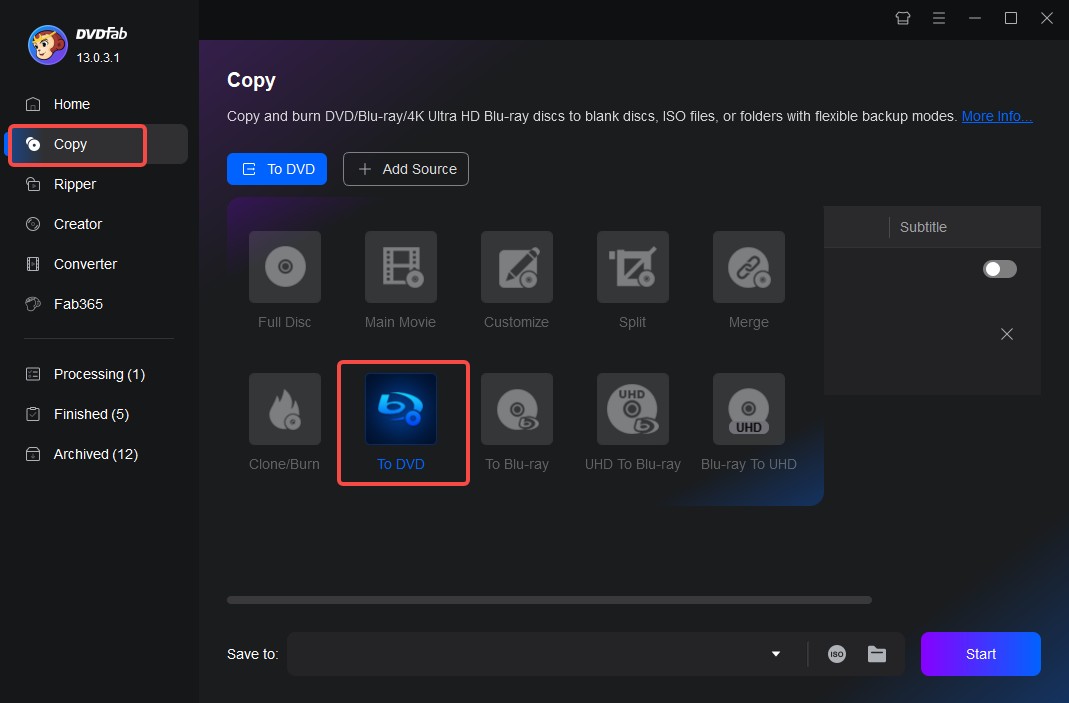
Step 2: Insert your source Blu-ray disc. The software automatically scans for the main movie and bonus features.

Step 3: Choose the desired title(s), then select audio tracks and subtitle streams as needed.
Step 4: Decide on DVD-5 (single-layer) or DVD-9 (dual-layer) output, and verify PAL/NTSC format based on your playback region.
Step 5: Confirm all settings and start the conversion. DVDFab re-encodes the video, shrinking HD content to DVD specs—a process typically taking 1–2 hours, depending on system speed and disc complexity.
Troubleshooting: Common Issues When Copying Blu-ray Discs
Even with planning and capable hardware, problems still appear during Blu-ray copying. After ripping hundreds of discs and comparing notes with home-theater enthusiasts, the same issues recur.
Read errors (CRC or seek failures)
The most frequent issue is a mid-copy read error, such as "CRC error detected", "read failed", or repeated spin-ups that stall progress. The usual causes are scratched, dirty, or degraded discs. A failing or dusty drive can also be at fault. In my setup, switching to a second drive—often a different brand—solves borderline cases. LG and Pioneer models each handle marginal discs with their own quirks. On AVSForum, users recommend careful cleaning. As a last resort, some use recovery software or hardware-level error skipping, though the latter is uncommon on consumer drives.
A/V sync problems
Audio can drift out of sync during transcoding or remuxing. This is more likely when the system is under heavy load, or when the source uses non-standard multiplexing (rare, but seen on some Asian or special-edition releases). MakeMKV and DVDFab usually handle these cases, yet a few discs rip cleanly with only one tool. Practical fixes include re-ripping the affected segment, reducing background load, and updating to the latest version, as developers often patch edge-case sync issues.
Subtitle problems (garbled, invisible, misaligned)
Subtitles may be missing, rendered with odd fonts or sizes, or out of sync. Forced subtitles are a common source of confusion, since tools differ in their defaults. Always preview the output in VLC or MPC-HC and check every track. In some cases, hard-coding forced subs or remuxing with MKVToolNix avoids tool-specific rendering bugs.
Miscellaneous: ISO corruption, partial copies, playback glitches
An ISO or MKV may play on one device and fail on another. Typical causes include intermittent read errors, drive power drops, or rare software bugs. Verifying checksums and re-burning at a lower speed fix many cases. Community feedback also stresses keeping copy and burn software current; minor releases often resolve playback quirks that cost hours to diagnose.
FAQs
The legality of copying a Blu-ray disc varies from country to country. In general, making a copy of a Blu-ray disc you personally own for backup or personal use is often considered legal under fair use laws in some countries. However, if you're interested in making copies for commercial use or distribution, that may be illegal.
Can I copy UHD/4K Blu-ray?
Technically, copying UHD/4K Blu-rays is possible using compatible drives and dedicated software, and if done with lossless methods, the picture quality can be preserved. However, these discs are protected by copyright laws, and copying them may be illegal depending on your country. While there are software options available, some of them might be legally contentious. Generally, personal backup copies may have restrictions, and commercial use is usually prohibited. Therefore, although copying UHD/4K Blu-rays is feasible, it is important to be aware of the legal risks involved.
A full-disc ISO copy of a 50GB Blu-ray will consume about 45–50GB of storage. A lossless MKV, containing the main movie, original audio, and subtitles, typically ranges from 20GB to 40GB. Encoded or compressed files (H.264/H.265) can be as little as 4–10GB, at reduced quality. Ensure you have enough disk space available before starting a large backup batch.
Ripping refers to extracting and converting the contents of a Blu-ray Disc into a digital format compatible with various devices. Duplicating a Blu-ray Disc means cloning or copying the entire disc or its file structure to a computer or another Blu-ray Disc. For details, please refer to the comparison table below.
| Aspect | Ripping | Copying |
| Output | Digital video and audio file | Disc, ISO image or Blu-ray folder |
| Playback | Portable devices with more versatile | Requires Blu-ray player software |
| File Size | Smaller (compressed, if desired) | Larger even when compressed |
| Quality | Can be lossless or lossy | 100% lossless (original quality) |
Conclusion
Over the years, both tools and user needs have changed. DVDFab now offers clear workflows and broad disc compatibility, while MakeMKV and BurnAware provide focused options suited to your format and hardware. Common problems—read errors, A/V sync issues, and subtitle glitches—are manageable with a methodical process and basic troubleshooting. A well-made copy, stored safely and labeled clearly, helps protect valuable content from disc rot, hardware obsolescence, and everyday damage.
Whatever your reason for copying a Blu-ray, the guidance here reflects many hours of testing, community feedback, and trial-and-error. With a modern drive, current software, and respect for copyright limits, you can build a digital library that remains usable on future players, displays, and viewing setups.



![How to Rip Blu-ray to ISO File on Mac and Windows [Detailed Tutorial]](https://r4.dvdfab.cn/upload/resource/en/rip-blu-ray-to-iso-on-mac-iIgh.jpg)