How to Remove Copy Protection from DVD Easily [2025 Update]
Summary: DVD copy protection can prevent you from creating backup copies or transferring content to other devices. This guide first reviews and compares the best and free DVD decryption software with detailed usage instructions, before delving into the various protection types and methods to successfully overcome them for personal archival purposes.
Table of Contents
If you've ever tried to safeguard a favorite DVD—only to find the disc won't copy or even play smoothly—you're not alone. Discs scratch, drives fail, and many titles include built-in controls that complicate simple, personal archiving.
After testing a range of reputable programs, I've identified dependable options for creating lawful, personal backups and preserving playback quality. This guide will tell you what to consider, how to stay within local regulations, and which tools have proven the most reliable with copy-protected DVDs.


- Dear readers:
- The following information about removing DVD copy protection is intended for personal or educational purpose only. Always remember to respect intellectual property rights and use these methods responsibly!
Comparison of the Best DVD Copy Protection Removal Software
How I Picked Those DVD Copy Protection Removals?
I focused on software that reliably unlocks real discs, preserves picture and sound, and fits smoothly into everyday workflows.
📌Decryption reliability
The core test was whether a tool consistently unlocks real-world discs—including newer structures—without breaking playback. If a program faltered on common schemes or required repeated retries, it didn't make the cut. Success rate on tough titles was the deciding factor.
📌Preserving ability
Picks needed to keep original audio/video intact (or give precise control when re-encoding), maintain sync, and avoid glitches. Lossless paths (where possible) and clean transcodes with adjustable bitrate/codecs earned priority over flashy extras.
📌Practical use
I favored software that reduces friction—on-the-fly unlocking or near one-click workflows, stable performance on long jobs, and broad OS compatibility. Active maintenance and timely updates were also essential, since protection methods evolve and a stagnant tool quickly falls behind.
My Top 3 Picks
Before reviewing the best DVD copy protection removal software, check out the comparison table to learn about their decryption capabilities and additional features.
| Software | Decryption Capabilities | Cinavia Removal | OS Support | Best For |
|---|---|---|---|---|
| Passkey for DVD | CSS, region codes, UOPs, RCE, and some newer protections | No | Windows | On-the-fly decryption, instantly removing any copy protection |
| DVDFab DVD Ripper | CSS, APS, RC, RCE, UOPS, Sony DADC, Disney X-project DRM, etc | Yes | Windows & Mac | Fast, high-quality ripping with hardware acceleration and customized output |
| HandBrake | CSS (with external libdvdcss) | No | Windows, Linux & Mac | Free and open source DVD conversion with limited decryption |
| DVDSmith Movie Backup | CSS and region codes | No | Windows | Simple, full-disc DVD backups with basic decryption capabilities |
| VLC Media Player | CSS (require libdvdcss) | No | Windows, Linux & Mac | Free media player with limited DVD ripping and basic CSS decryption |
| MakeMKV | AACS, structure protection, BD-Java, etc | No | Windows, Linux & Mac | One-click preservation of DVD/Blu-ray content to MKV format |
Based on those criteria mentioned above, here are the three I recommend most.
🏆TOP 1: DVDFab DVD Ripper
Most consistent at getting past common and newer protections (including Cinavia) while delivering fast, high-quality rips with flexible output—making it the most reliable one-stop choice.
🏆TOP 2: MakeMKV
One-click copies the main title without re-encoding, preserving original video and audio—ideal when fidelity matters more than file size.
🏆TOP 3: HandBrake
With libdvdcss it covers basic CSS, but its real strength is precise encoding control and presets for small, great-looking files when heavy decryption isn’t required.
How to Remove Copy Protection from DVD with Professional Tools
Remove Any DVD Protection with DVDFab Passkey for DVD
🔓Types of DVD protection it can handle: CSS, region codes, UOPs, RCE, and some newer protections
💻Operating System: Windows
DVDFab Passkey for DVD is a driver designed for Windows that operates in real-time to decrypt protected DVD discs. It's capable of eliminating nearly all recognized DVD copy protections and geographic region codes swiftly, allowing unrestricted access and viewing of any DVD film without constraints.
- Instantly removes most major DVD protections
- Allows saving decrypted content to ISO image files or DVD folders
- Works seamlessly with various media players, copiers, and converters
- Regularly updated to handle the latest encryption technologies
- Exclusively available for Windows operating systems (macOS and Linux are not supported)
Follow the steps below to decrypt DVD and copy it to hard disk or ISO Image file:
Double click DVDFab Passkey 9 to run it, and then choose DVD from the welcome window. Then, click Start DVDFab Passkey button located at the bottom right corner of the interface to launch it. Afterwards, this DVD decrypter will automatically minimize itself into the system tray and detect whether there is a DVD disc in your drive.
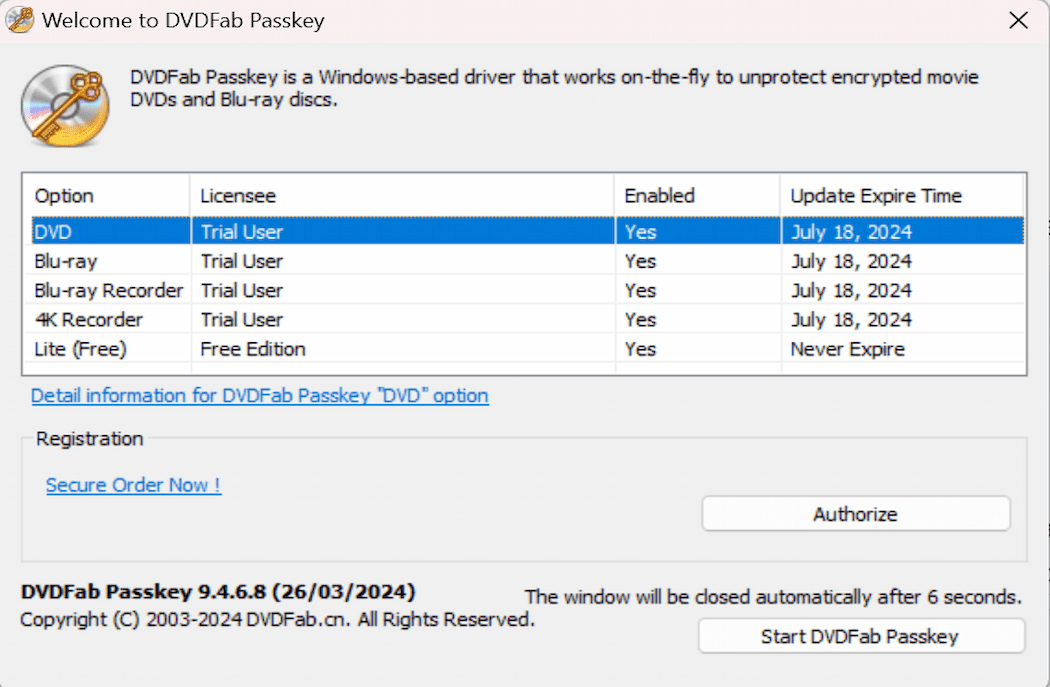
Insert the source DVD into the drive, and if there has been one in it, Passkey will immediately begin the decryption task. Only a few seconds later, all the protections and region code restrictions will be removed successfully. And you can get the detailed info regarding the source disc and status from the interface.
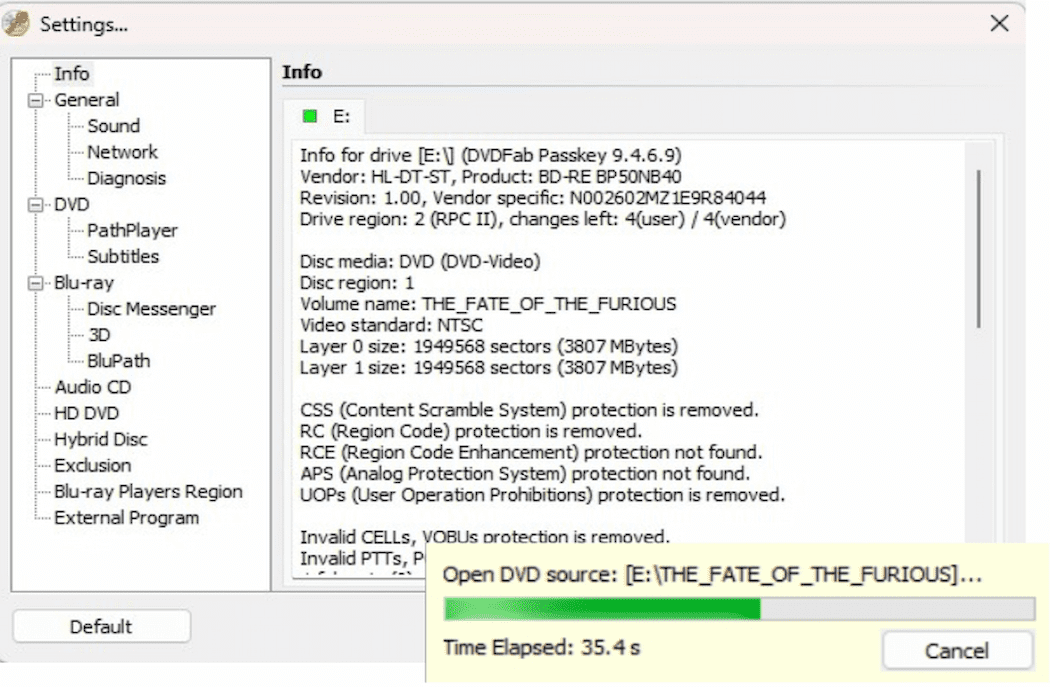
After decryption, you can play the DVD with any player. To back it up, right-click the DVDFab Passkey icon in the system tray and choose "Rip to Hard Disk" or "Rip to Image", then select your output target. You can also use other playback, copy, or ripper software to handle the decrypted content.
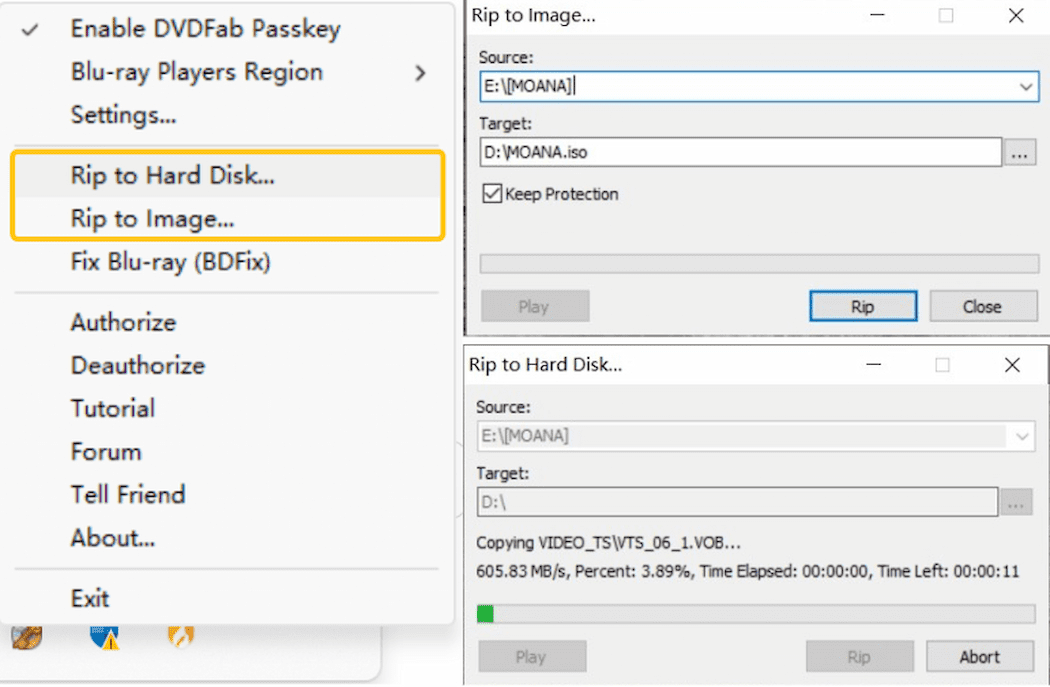
Rip and Convert Protected DVDs with DVDFab DVD Ripper
🔓Types of DVD protection it can handle: CSS, APS, RC, RCE, UOPS, Sony DADC, Disney X-project DRM, etc
💻Operating System: Windows & Mac
DVDFab DVD Ripper is the comprehensive solution designed to effortlessly remove common protections like CSS or region codes, and even the most advanced encryption, including Sony ARccOS and the formidable Disney X-Project DRM. Once decrypted, you can rip your DVDs to MP4, MKV, MP3, and many other formats without losing quality. And thanks to GPU Hardware Acceleration, you'll enjoy fast ripping speeds—up to 50x faster than standard tools.
- Removes almost all major DVD copy protections and stays updated
- Rip DVD to 1000+ video & audio formats and 260+ device-specific presets
- Leverages GPU hardware acceleration (NVIDIA CUDA, AMD, etc) with batch processing
- Features a built-in video editor for trimming, adding watermarks, and more
- Offers high-efficiency compression while maintaining high quality
- Requires a paid license after the 30-day trial period
Follow the video tutorial to remove DVD copy protection and convert your video to MP4:
Steps to remove copy protection from a DVD on Windows or Mac:
Open DVDFab software and click the Ripper module from the option bar. Insert the DVD into the optical drive, and DVDFab will automatically load it and begin the decryption task. After the DVD source is loaded, click the "Info" icon, and a small pop-up window will show you what copy protection has been detected and removed from your source DVD.
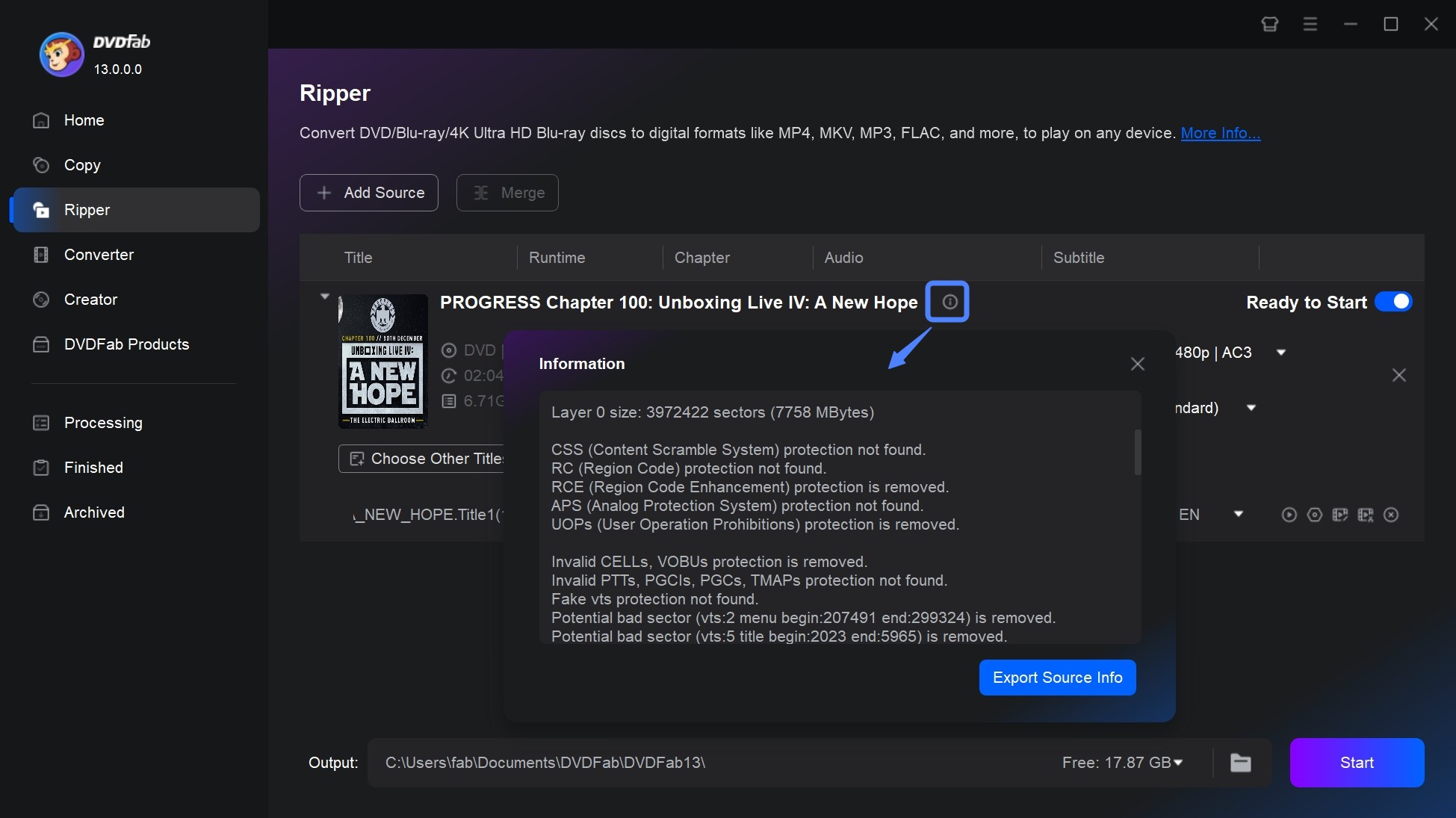
Go back to the main interface, click "Choose Other Profile" - "Format" and select to convert your DVD to MP4, MKV, AVI or many other video or audio formats. Then you can choose DVD titles you want to rip, select chapters, audio tracks, subtitles, set video and audio parameters via "Advanced Settings" and edit your video via "Video Edit".
💡If you're ripping for a specific device (e.g., iPhone, iPad, Android), select a preset for that device. For general use, MP4 is widely compatible, while MKV preserves higher quality.
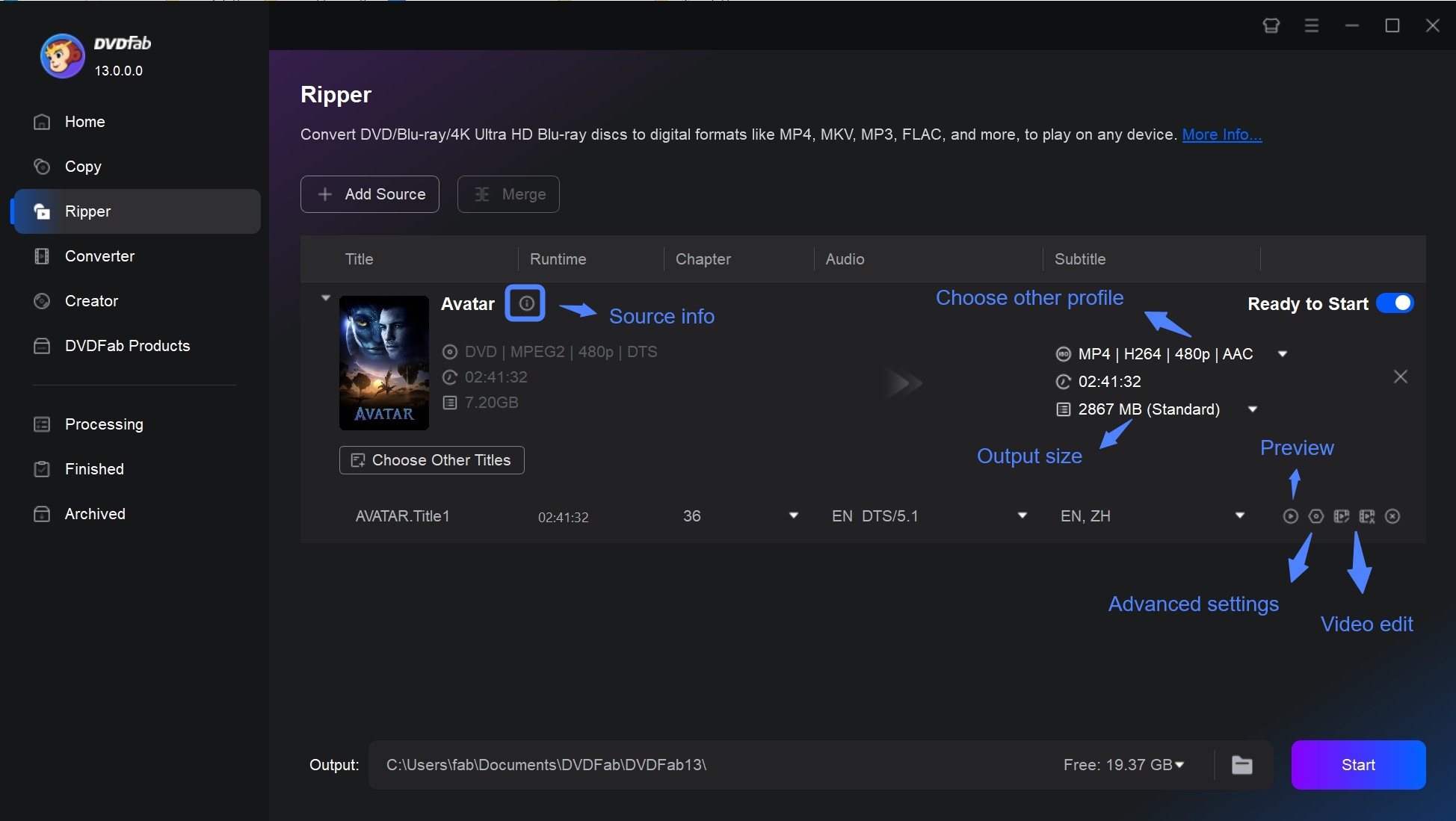
💡As for HD videos, select "High Quality" or manually adjust the bitrate (e.g., 2000–5000 kbps for 720p or 1080p). For standard definition, "Standard Quality" is usually sufficient.
Click "Save to" to select an output directory for your ripped DVD and click the "Start" button to begin the DVD ripping process. Finally, you will get a high-quality digital copy with no copy protection.
How to Use Free & Open-Source DVD Copy Protection Removal Software
Remove Regular DVD Copy Protection with HandBrake
🔓Types of DVD protection it can handle: Basic CSS (need Libdvdcss)
💻Operating System: Windows, Mac, and Linux
HandBrake can't remove DVD copy protection on its own, which is why many users hit errors—even on discs they managed years ago. The confusion comes from HandBrake's reliance on libdvdcss, an external library that can unscramble CSS-encrypted discs but isn't bundled with the app for legal reasons. Without libdvdcss installed, HandBrake will fail on protected titles; with it, you may read basic CSS discs, but tougher or newer schemes are outside HandBrake's scope.
- No cost, no ads, and a transparent development process.
- Rips DVDs and Blu-rays to MP4, MKV and WebM format.
- Allows users to queue up multiple conversion tasks.
- Includes a variety of ready-made, optimized presets for popular devices.
- Unable to remove DVD copy protection by itself.
- It cannot create perfect 1:1 copies or backups of DVD discs.
Steps on how to remove copy protection from DVDs with Handbrake and libdvdcss:
You could go to its official website to make Handbrake free download of the right version matching with your system. Then download and install libdvdcss by searching "libdvdcss" on Google and download it as instructed.
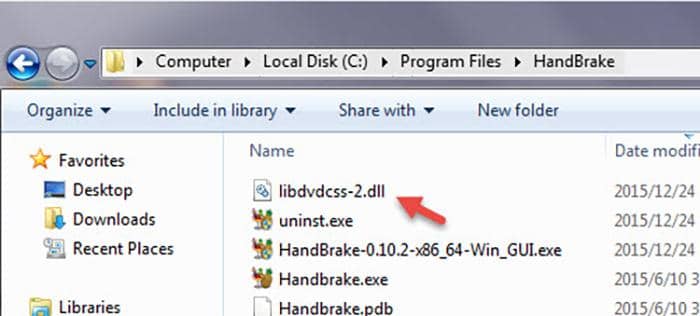
💡You also can read this tutorial to know more details: How to download Libdvdcss to HandBrake
Launch Handbrake on your laptop, and then click the "Source" button on the top left corner to load the source after you put the DVD disc in your drive. Libdvdcss will read and remove copyright protection from DVD automatically.
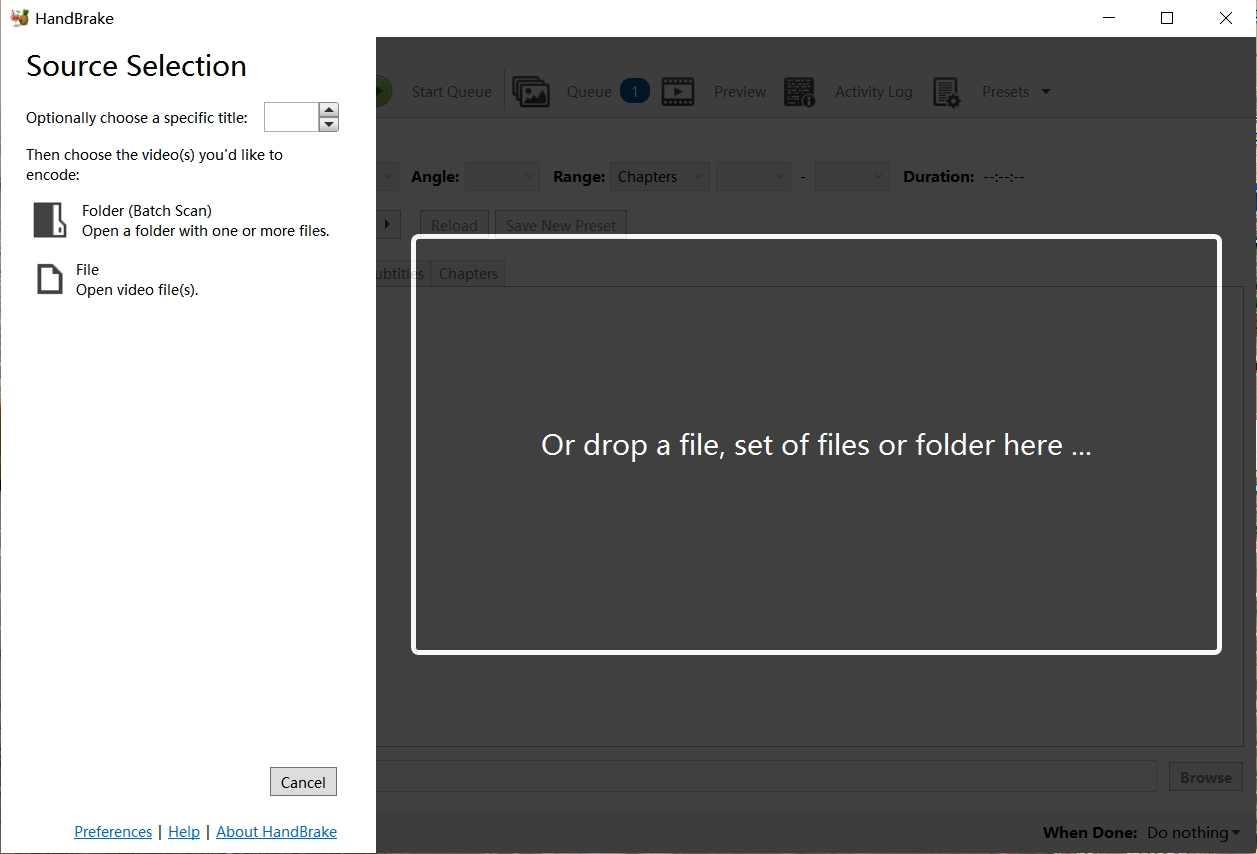
Select the title you’d like to rip from the drop-down menu and choose an output video format from the list., then press "Add to Queue" button to add your selected title to your ripping list. How to choose multiple titles? Just add them to the queue one by one, and don’t forget to set a destination directory.
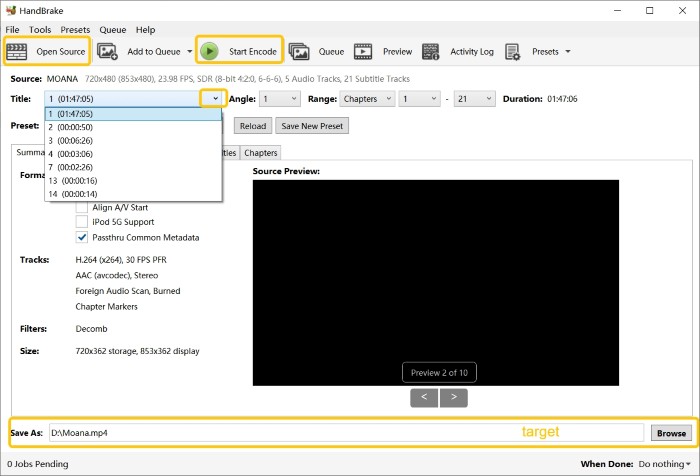
💡Choose Fast480p30 for the United States or Fast576p25 for Europe. You may also pick HQ for improved image quality, but this will slow down the DVD encoding process.
Click on the "Start" button to let Handbrake remove copy protection from DVD on your computer. During the ripping process, the regular CSS protection shall be bypassed and disabled.
Remove DVD Copy Protection with DVDSmith Movie Backup
🔓Types of DVD protection it can handle: CSS and Region Code
💻Operating System: Windows 10
DVDSmith Movie Backup, created by DVDSmith, is one of the best free DVD decrypter tools. This program can decrypt and remove DVD copy protections and help users to rip the full DVD movie or main movie to hard drive. Besides, it allows users to select audios and subtitles.
- Create perfect 1:1 copies of DVDs to the hard drive as a folder or ISO image
- Offers flexibility with both Full Disc mode and Main Movie mode
- Effectively detects and removes common DVD copy protections
- Cannot handle advanced or newer DRM protections
- Only compatible with the Windows operating system
Steps on How to Remove Copyright from DVDs with DVDSmith Movie Backup:
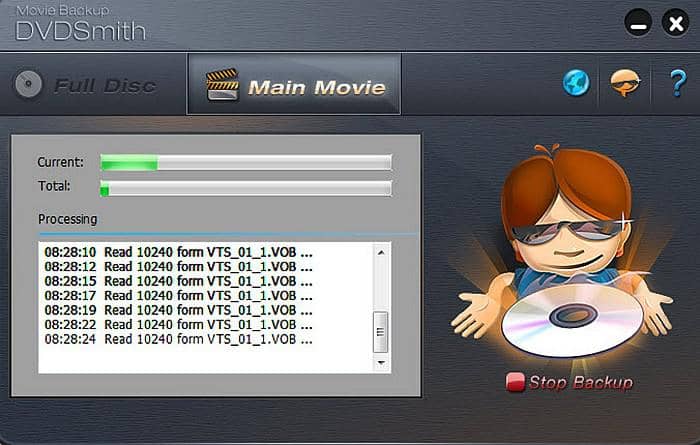
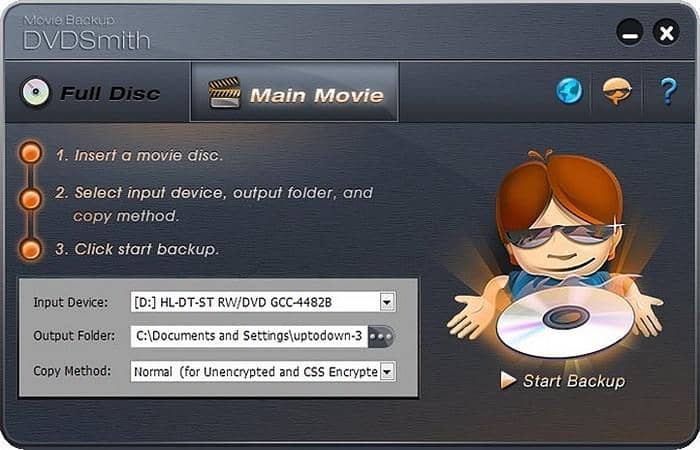
💡Regarding the copying speed, you could make it quicker by selecting different Copy Methods from Normal, Lowly Enhanced or Highly Enhanced. Here is some tips for you.
- If you want speed and simplicity, choose Normal Copy.
- If you want a balance between quality and speed, go with Lowly Enhanced.
- If you want the highest possible quality and don’t mind longer processing times, use Highly Enhanced.
For most users, Lowly Enhanced is a good choice because it improves quality without being overly time-consuming or creating excessively large files. However, if quality is your top priority, Highly Enhanced is the way to go.
Remove Copy Protection from DVD with VLC
🔓Types of DVD protection it can handle:CSS
💻Operating Systems:Windows, Mac, GNU/Linux, Android, etc
VLC Media Player also has a DVD ripping module, allowing users to rip DVDs into digital formats for playback on various devices. One of its standout capabilities is its ability to remove DVD protection (such as CSS encryption) without requiring additional software, thanks to its built-in libdvdcss library. This makes VLC a straightforward and free solution for users looking to bypass DVD copy protection while maintaining video quality.
- Support a vast range of video and audio codecs and file formats
- Available on all major desktop and mobile operating systems
- Perform basic ripping of DVDs by utilizing the libdvdcss library
- It cannot remove any modern or advanced DRM like Sony ARccOS
- Requires users to manually find and install the third-party library
- Lacks ripping features: no batch conversion, and limited output customization
- DVD ripping and encoding are significantly slower compared to dedicated tools
Steps to use VLC as DVD copy protection removal software:
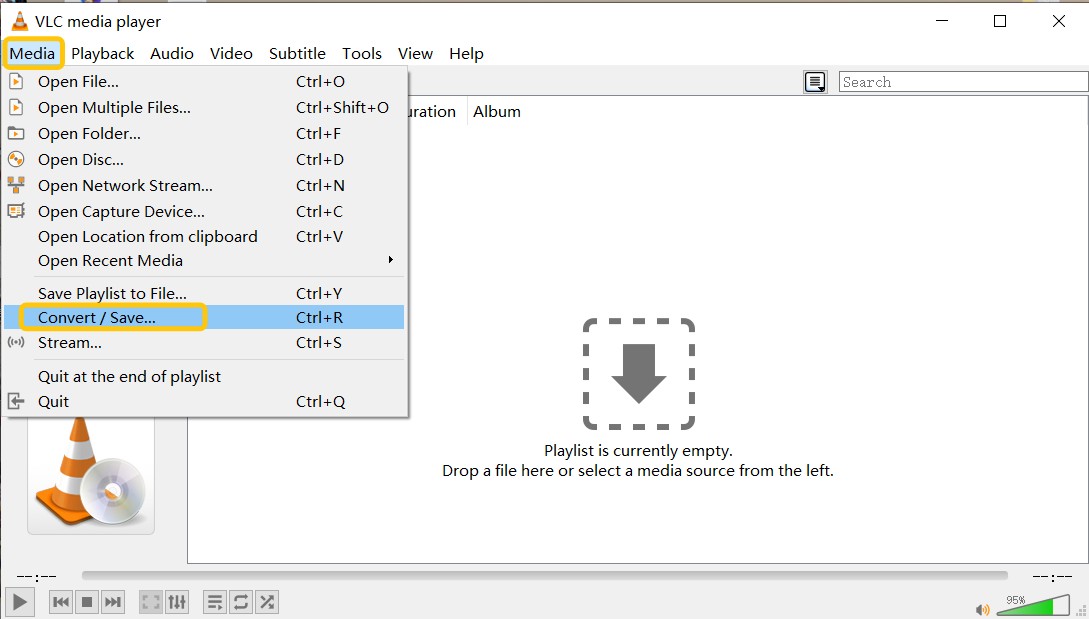
💡VLC includes a library called libdvdcss, which allows it to:
- Decrypt CSS-protected DVDs (the most common basic encryption).
- Play and even stream the content from encrypted DVDs.
- Extract or copy a portion of the DVD video using "Convert/Save" or "Record" functions.
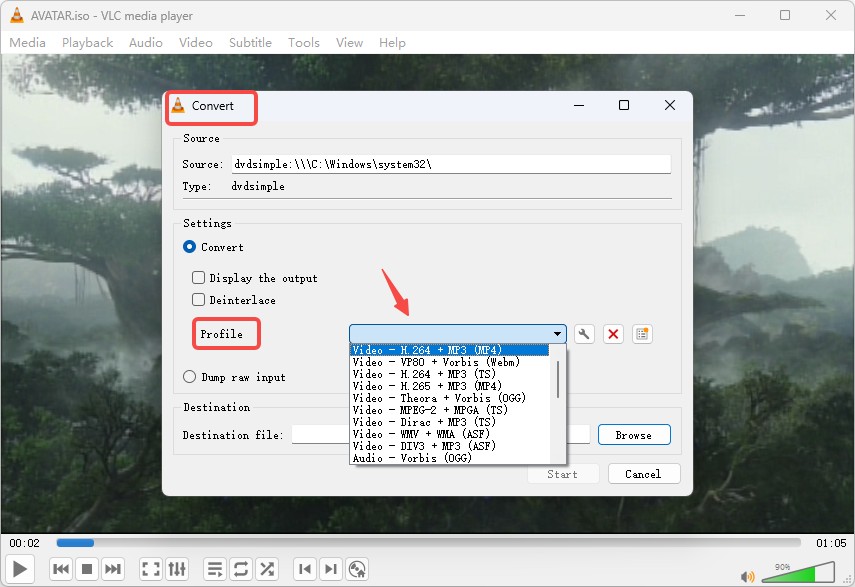
Go to the Open Disc from Media tab > browse and select DVD location at Disc Drive > select Convert from the dropdown menu next to the Play button from the Open Disc from Media tab.
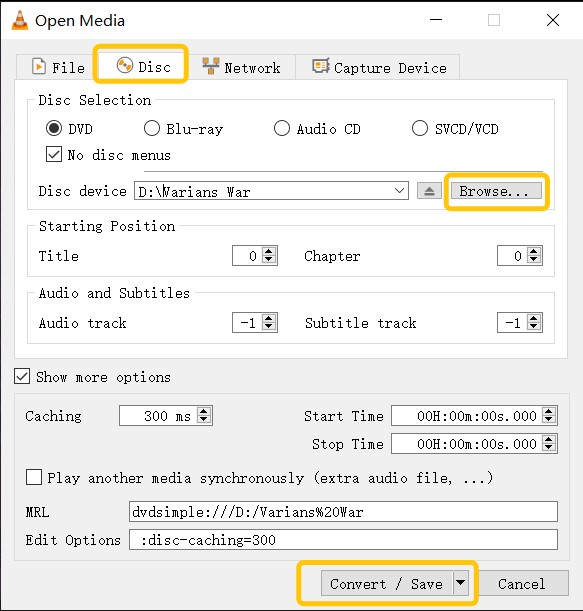
Remove Copy Protection from DVD with MakeMKV
🔓Types of DVD protection it can handle:AACS, Structure Protection, BD-Java protection, etc
💻Operating Systems: Windows, Mac & Linux
Tired of copy protection blocking your Blu-ray and DVD backups? MakeMKV is your go-to tool to remove tough protections like AACS, Structure Protection, and BD-Java—even on 4K UHD discs. With just a few clicks, you can rip your DVDs and Blu-rays into high-quality MKV files, keeping all video, audio, and subtitles intact. Whether you're archiving your collection or building a digital library, MakeMKV gives you full control—no restrictions, no quality loss. Ready to unlock your discs? MakeMKV makes it easy.
- Preserves all video, audio, and subtitle in their original quality without re-encoding
- Bypasses some copy protections including AACS, BD-Java, and regional code
- Converts content directly into the MKV container format quickly
- Allows users to select specific audio tracks, subtitles, and chapters
- The software remains free to use while in its ongoing beta phase
- The resulting MKV files are equally as large as the original disc content
- Lacks functionality to transcode videos, or create device-optimized versions
- New keys are currently free but must be requested periodically
Steps to use MakeMKV to remove DVD Copy Protection:
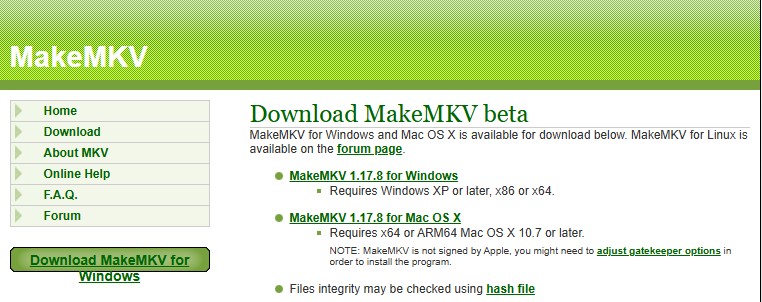
Download from MakeMKV official website: https://www.makemkv.com/Open; Launch MakeMKV on your computer.
MakeMKV will automatically detect the DVD. If it doesn’t, click the Disc icon in the top-left corner to manually load the DVD; MakeMKV will analyze the DVD’s contents. This may take a few seconds to a few minutes, depending on the disc.
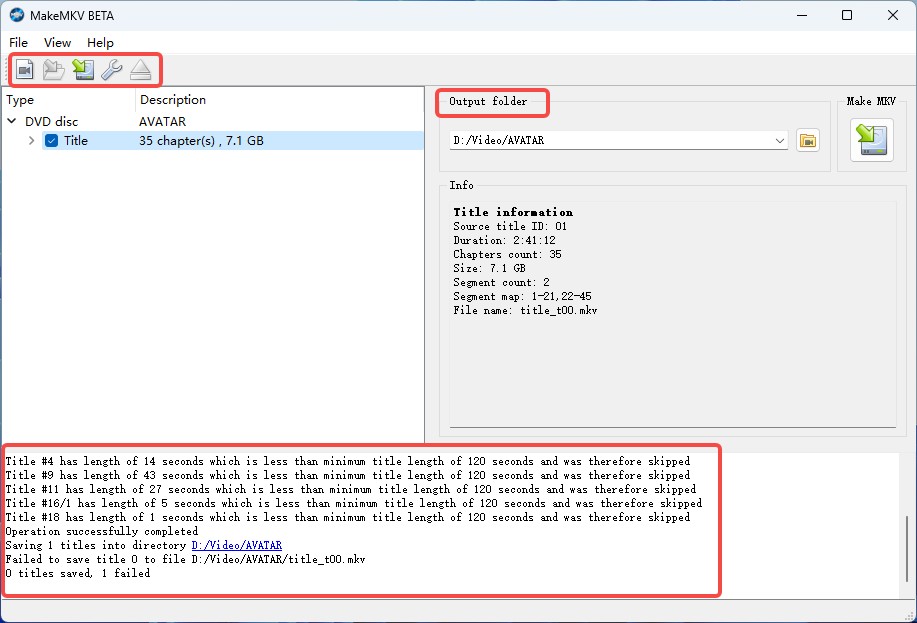
After analysis, MakeMKV will display all titles (e.g., main movie, extras, trailers) available on the DVD; Check the box next to the title(s) you want to rip. For most users, the main movie is
Under each title, expand the Audio and Subtitles sections to select the preferred language tracks; Uncheck any tracks you don’t need to reduce file size.
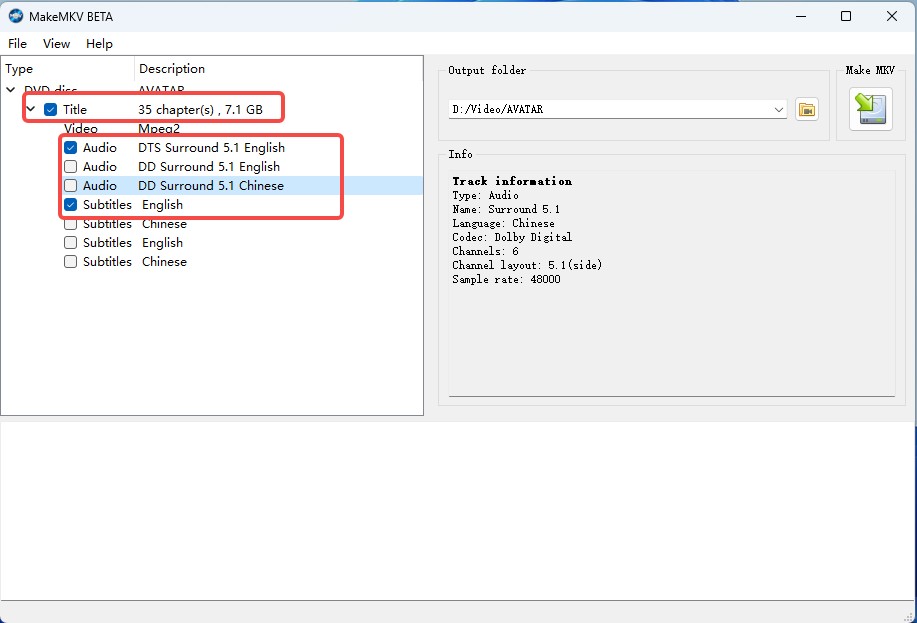
Click the Preferences icon (wrench icon) to open the settings; Navigate to the General tab and set the Default Output Folder where you want the MKV file to be saved; Click the Make MKV button in the top-left corner to start ripping the DVD.
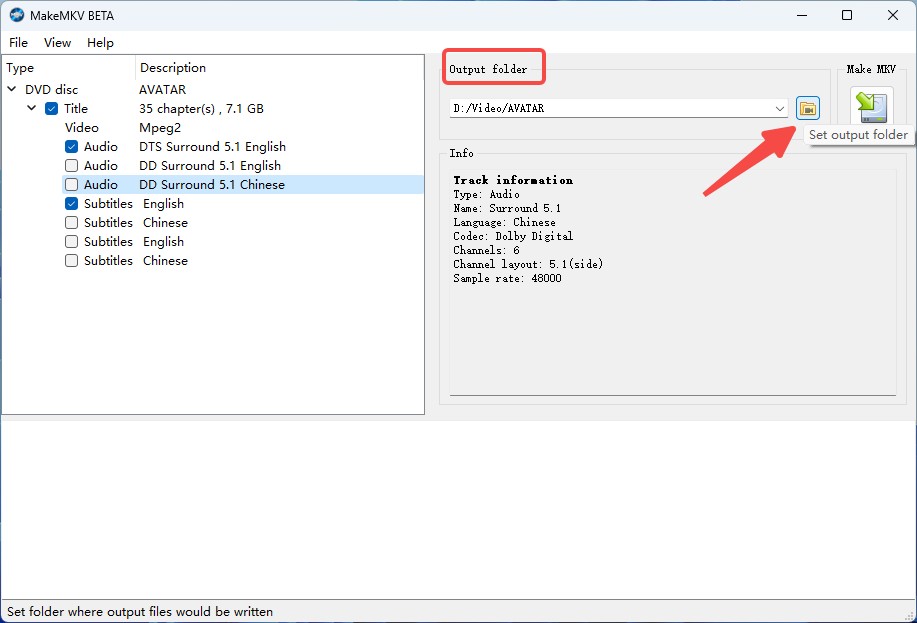
DVD Copy Protection & Removal Basics
There are several ways content owners protect DVD-Video. With discs purchased from local stores, flea markets, or online marketplaces (e.g., eBay or Amazon), you might find they’re DRM-protected or region-locked, which limits where and how you can play or back them up.
Below I outline the most common DVD protection types, explain how they affect playback or backup, and point you to reliable removal/workaround methods to copy a DVD on Windows 10 and Mac.
1. Region Code
A DVD region code is a playback control mechanism that ties a disc to specific geographic areas. Movie studios use region coding to stagger release dates and control pricing across markets. If a DVD is coded for a different region than your player or drive, it may refuse to play unless you use a region-free player or apply region code removal during backup.
Discs without regional restrictions are called all-region or region 0 discs, and they can be played worldwide. Below is an overview of the main DVD region codes:
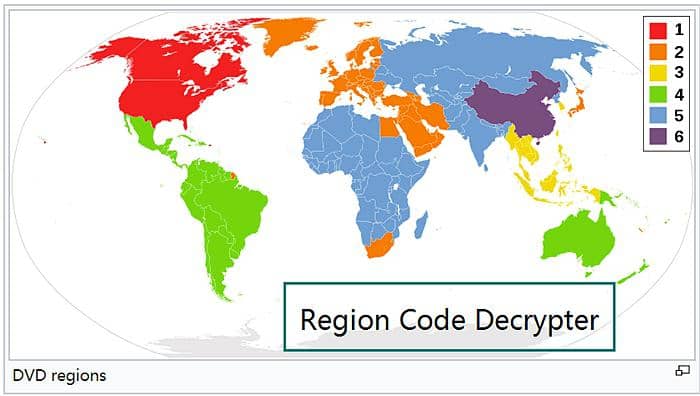
- Region 0/All-region: Informal term for unrestricted discs; they can play on any DVD player worldwide.
- Region 1: United States, Canada, U.S. territories, and Bermuda.
- Region Code 2: Western and Central Europe, the Middle East, Egypt, South Africa, Japan, and the United Kingdom (including overseas territories).
- Region Code 3: Southeast Asia, South Korea, Taiwan, and Hong Kong.
- Region Code 4: Australia, New Zealand, Mexico, Central and South America, and the Caribbean.
- Region Code 5: Russia, Eastern Europe, Africa, South and Central Asia, Mongolia, and North Korea.
- Region Code 6: Mainland China.
- Region Code 7: Reserved for special use (e.g., MPAA screeners, pre-releases).
- Region Code 8: This copyright is widely used for international venues like cruise ships, aircraft, etc.
It is worth noting that DVDs with different region codes usually correspond to different video format standards. If you encounter issues with screen format incompatibility when playing or backing up DVDs across regions, you can learn more about the differences between PAL vs NTSC to avoid format adaptation errors.
2. Region Code Enhanced (RCE)
Region Code Enhanced refers to a retroactive scheme to prevent playing DVD from one region in another region, which is also known as just “RCE” or “REA”.
3. Content Scramble System (CSS)
Content Scramble SystemWikipedia, an abbreviation for CSS, refers to a Digital Rights Management (DRM) scheme applied on almost all commercially released DVDs. Introduced in 1996, it aims for preventing DVD video from being illegally copied, distributed, and viewed. So to copy a DVD disc, CSS protection removal is the first step you'll have to proceed with.
4. User Operation Prohibition (UOP)
User Operation Prohibition, an abbreviation for UOP, refers to a digital rights management scheme applied on DVD video discs that prohibit viewers from performing a large majority of actions. If users are attempting to make changes to this kind of discs, it would present you with relevant copyright notices like FBI warnings.
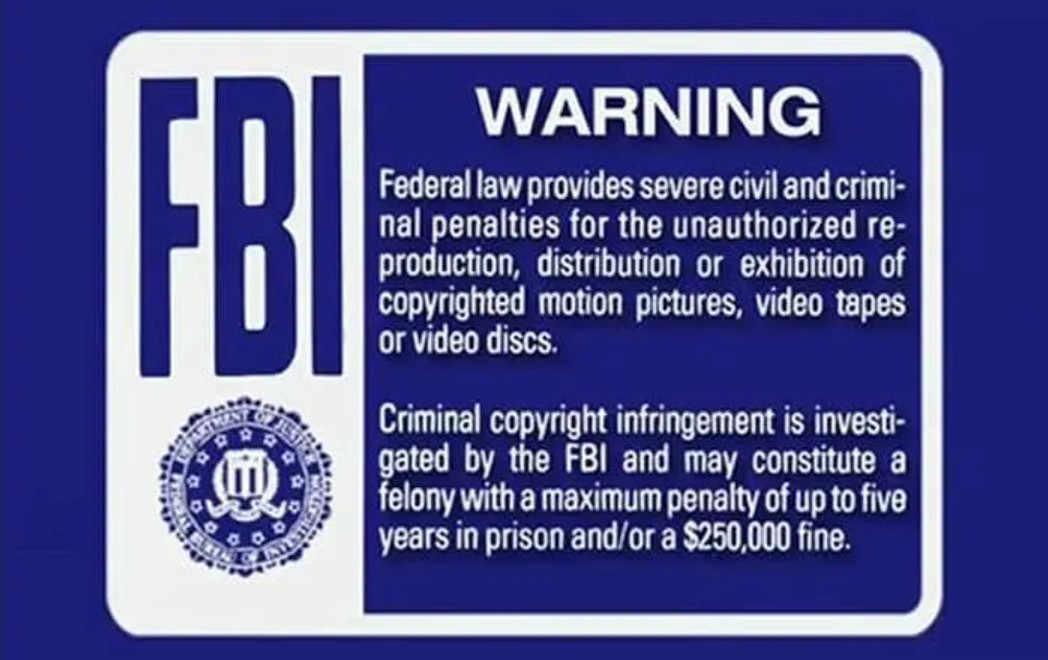
5. Sony ARccOS Protection
Sony ARccOS Protection refers to a copy protection system developed by Sony. Designed as an additional layer working in collaboration with Content Scramble System (CSS), ARccOS deliberately creates corrupted sectors on the DVD when users are trying to copy a DVD.
6. Analog Protection System (APS)
Analog Protection System, also named Copyguard, refers to a DVD copy prevention system which is originally developed by Macrovision. If users are trying to copy DVDs with APS protection, they would find out that the copied become garbled and unwatchable.
7. FairPlay
FairPlay, developed by Apple, is a digital rights management (DRM) technology built into the MP4 file as an encrypted AAC audio layer, aiming to protect copyrighted works sold through iTunes Store, and it only allows authorized devices to play the content.
8. CPRM/CPPM
The next DVD copying protection, CPRM/CPPM, short for Content Protection for Recordable Media or Pre-Recorded Media, stands for a mechanism employed for restricting the copying, moving and deletion of digital media on a host device, such as a personal laptop, or DVD player.
9. High-Bandwidth Digital Content Protection (HDCP, DVI, and HDMI)
HDCP, short for High-bandwidth Digital Content Protection, refers to a scheme of digital copy protection developed by Intel Corporation to prevent copying of digital audio & video content, including DisplayPort (DP), Digital Visual Interface (DVI), and High-Definition Multimedia Interface (HDMI), etc.
10. Cinavia Audio Watermark
Cinavia is an audio watermark protection embedded in the soundtrack of some commercial discs. When a player detects Cinavia, it may mute the audio or display warnings such as Cinavia Message Code 3, even though the video keeps playing. Unlike CSS or ARccOS that target the video structure, Cinavia lives in the audio track, so simply re-ripping the disc doesn’t always remove it.
Now you've seen 10 of the most common DVD copy protection schemes, which will help you choose the right removal method or software.
Frequently Asked Questions
If you are going to remove regular DVD copy protections like RC, RCE, UOP, you can go with Handbrake or DVDSmith to remove it for free. If you need an advanced tool that constantly updating to meet the new copy protection demand, you’d better choose a more powerful one like DVDFab Passkey for DVD. If you also wish to rip your DVDs to digital formats while removing advanced or latest copy protections, DVDFab DVD Ripper is your best choice.
2. How can I determine if a DVD has copy protection?
There are a few ways you can potentially determine if a DVD is copy protected:
- Check the packaging or disc labeling: Many DVDs will have information on their case or on the disc itself stating that they are protected by copyright laws or use some type of copy protection.
- Use software to check for protection: There are various DVD ripping or copying software programs (like DVDFab, HandBrake, MakeMKV) that can detect whether a DVD has copy protection when you try to rip or copy it.
- Attempt to copy it: If you attempt to make a direct copy of the DVD using standard computer tools and receive an error message partway through, this could indicate that there’s some form of copy protection in place.
3. What software can remove CD protection?
Exact Audio Copy and CloneCD are popular free tools that can be used to clone CDs as well as bypass certain protections.
- EAC is a free audio CD ripping software that bypasses basic copy protection and extracts high quality audio tracks. It has the advantage of ripping audio from scratched or damaged CDs without quality loss.
- CloneCD is a tool designed to create exact copies of CD, including those with complex copy protection. However, it is a paid software which allows users to test its functionality before purchasing it.
4. How to Remove Cinavia Protection from DVD?
To remove Cinavia, you need a dedicated program like DVDFab DVD Cinavia Removal. Now, with this Cinavia removal software, the backup discs are completely Cinavia-free and won’t be interrupted during the process of playback by any Cinavia error message on any Cinavia enabled DVD playback devices, such as the PS3 and certain home DVD players. After removing the audio track planted with Cinavia watermark, DVDFab will produce a comparatively lossless AC3 audio track in replacement.
5. How to Remove Copy Protections from Blu-ray?
DVDFab Passkey for Blu-ray is able to detect and remove almost all known Blu-ray copy protections, such as the newest 15th generation BD+ and 3D BD+, AACS MKB v. 26, AACS bus encryption, Region Code, BD-Live, and UOPs for Blu-ray. It can also work with other third-party software to copy, burn, and rip your Blu-ray disc. Moreover, similar to Passkey for DVD, it is also frequently updated to handle new Blu-ray copy protections.
Final Words
In conclusion, the process of removing DVD copy protections can be complex, but with a good understanding of the basics and the right tools at your disposal, it becomes significantly easier. We have covered various methods to bypass both advanced and regular DVD copy protections. Among these methods, DVDFab's solutions such as Passkey for DVD and DVD Ripper stand out due to their efficient DVD decryption solution and user-friendly interface.




![How to Rip DVD to ISO on Windows 11/10/8/7 and Mac? [2025 Update]](https://r3.dvdfab.cn/upload/resource/dvd-to-iso-ei38.jpeg)
![Top 8 Best Free ISO Burners for Windows & Mac [2025 Update]](https://r4.dvdfab.cn/upload/resource/en/top-iso-dvd-burners-RvGp.jpg)