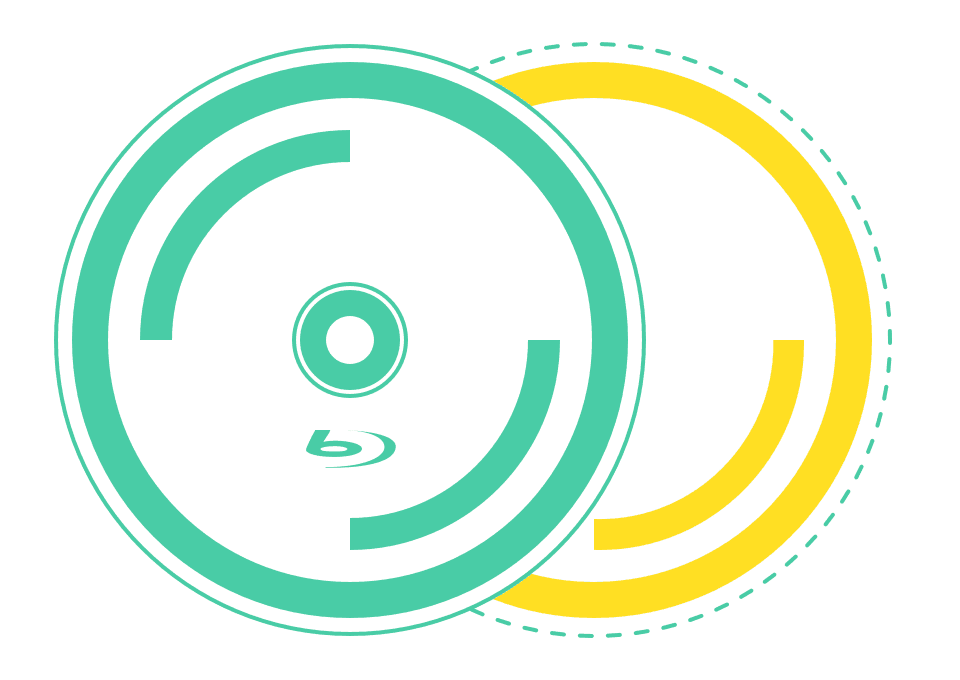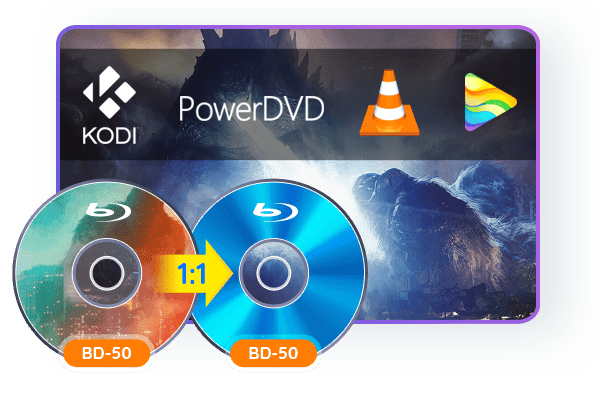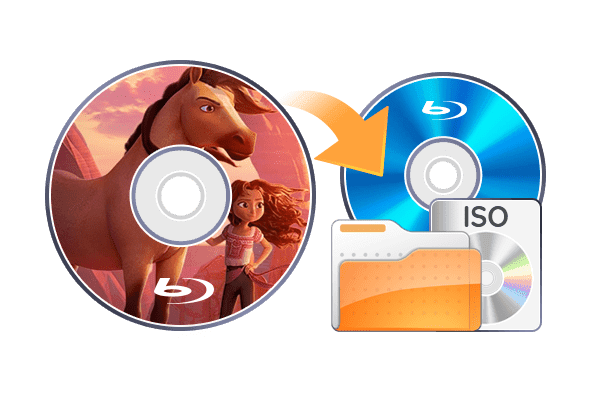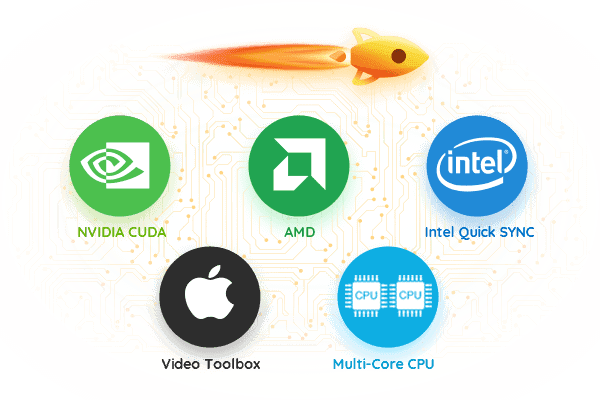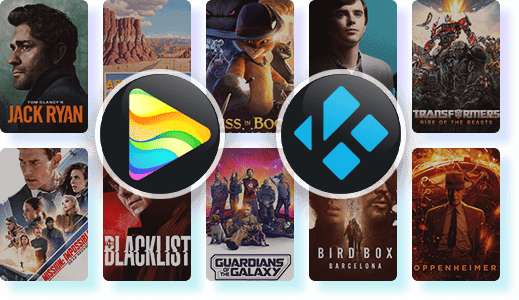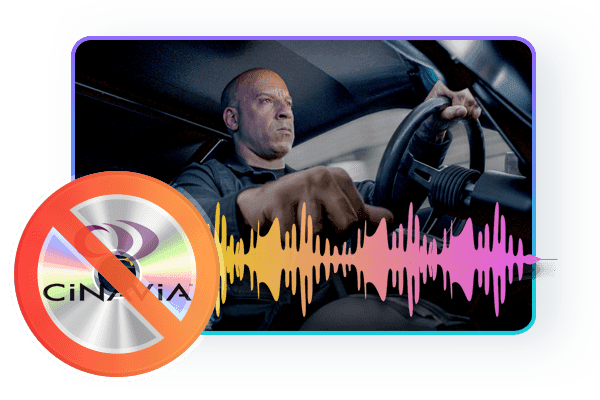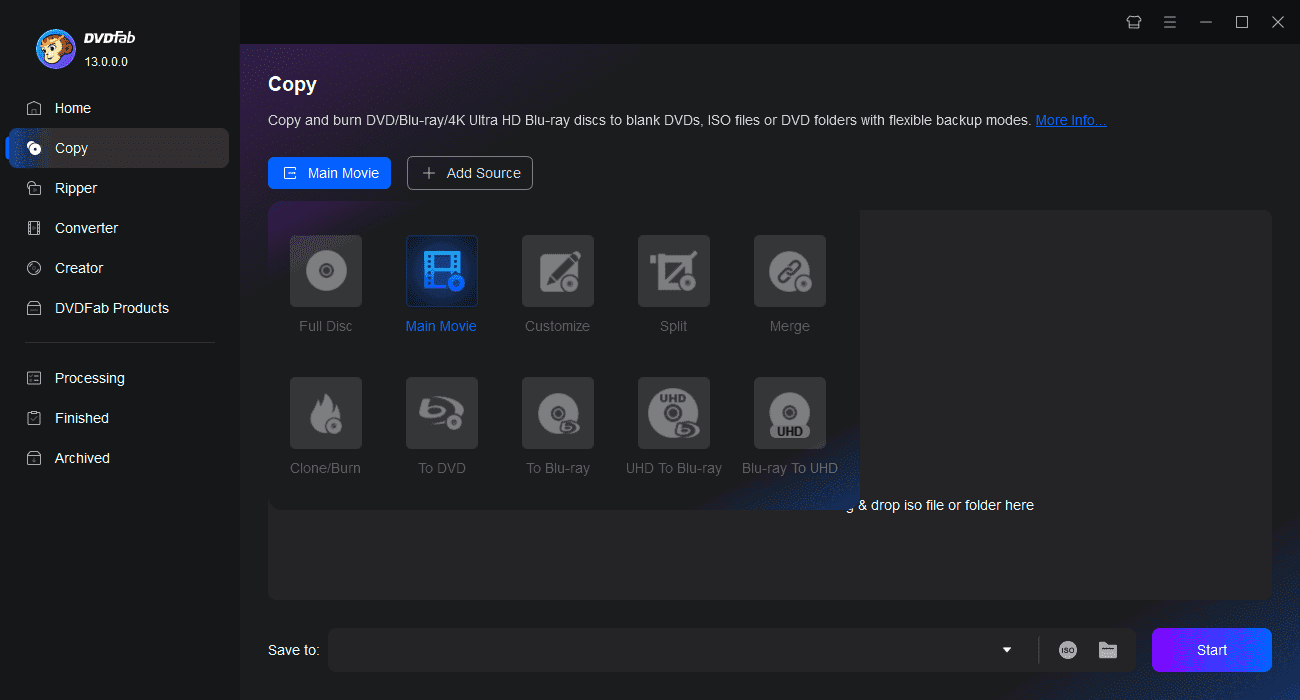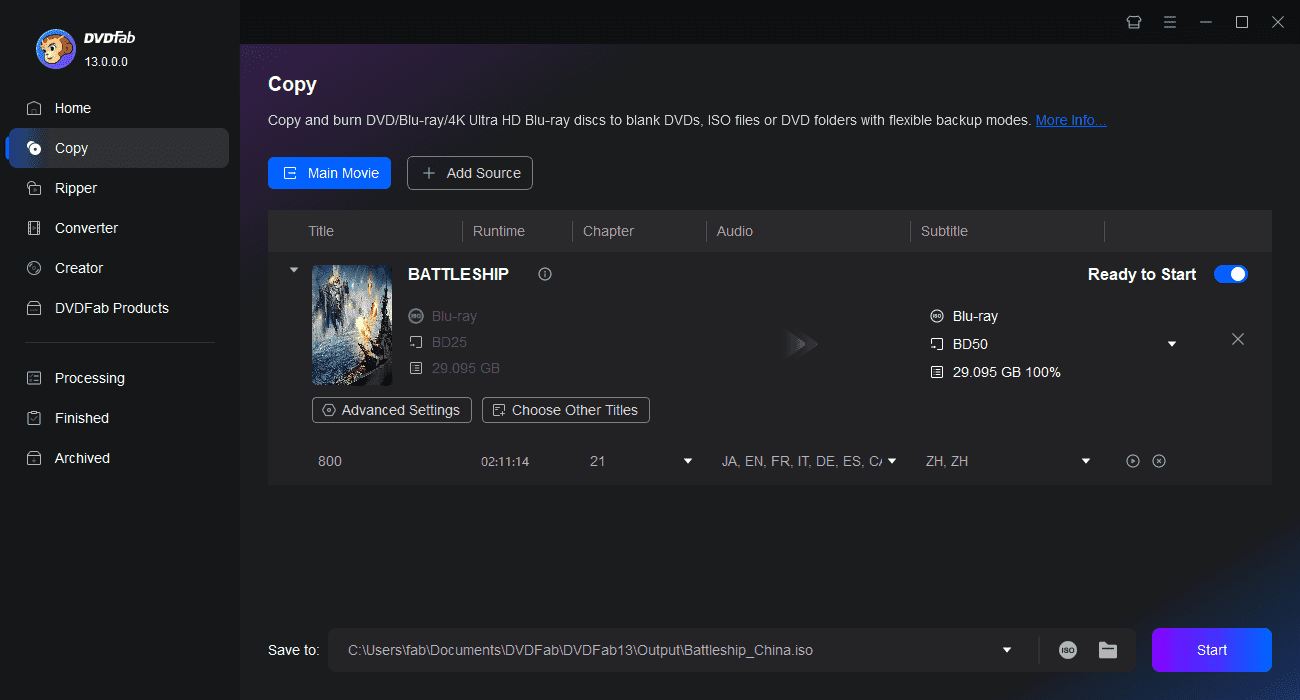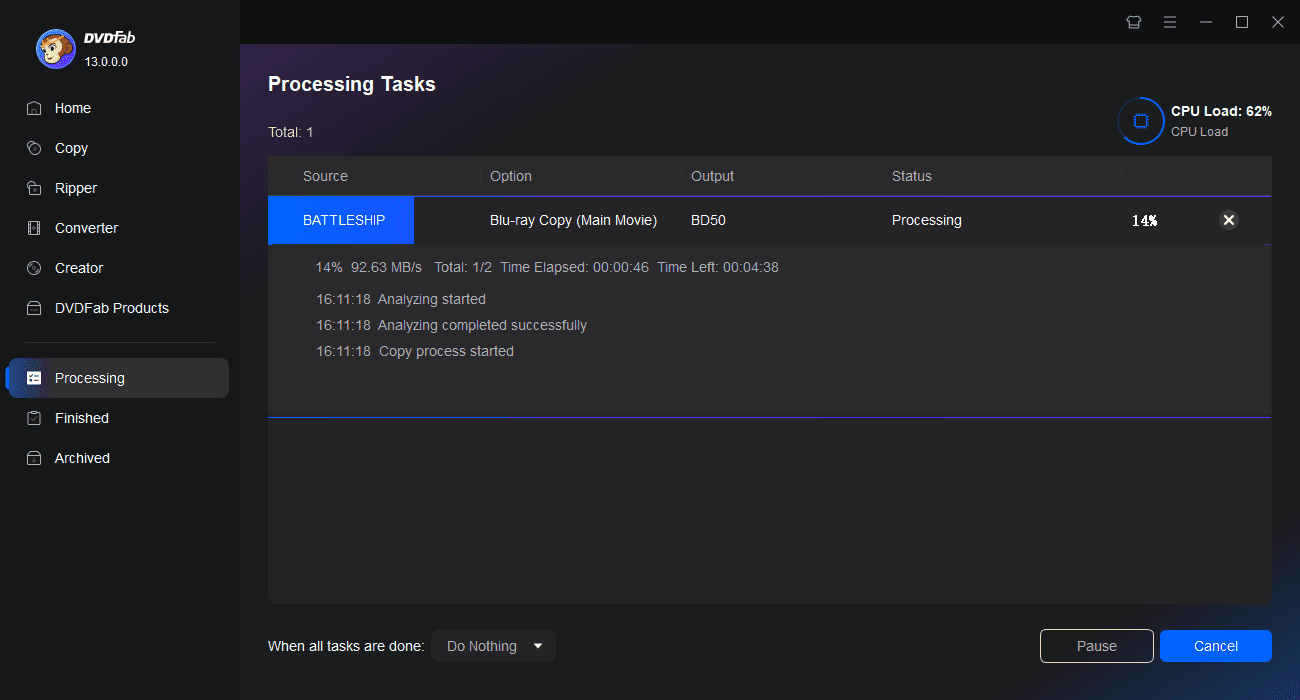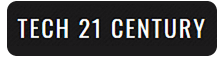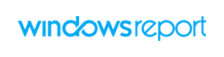Tips & Tricks for Easy Blu-ray Copying
![How to Copy Blu-ray Discs to PC Free and Easily? [2025 Update]](https://c3.dvdfab.cn/upload/resource/evrything-about-copy-blu-rays-hPZO.jpeg) WennyJun 10, 2025
WennyJun 10, 2025How to Copy Blu-ray Discs to PC Free and Easily? [2025 Update]
Get ready to discover some of the easiest and free methods to copy Blu-ray discs. Whether you're a Windows or a Mac user, these handy techniques have got you covered. Read on to explore the top 3 ways of copying Blu-ray movies to PC, hard drive, or blank discs.
![Top 5 Free Blu-ray Decrypters for Legal Use [2025]](https://c1.dvdfab.cn/upload/resource/how-to-decrypt-blu-ray-Row0.jpeg) WennyJun 5, 2025
WennyJun 5, 2025Top 5 Free Blu-ray Decrypters for Legal Use [2025]
Blu-ray Discs are a superior way to enjoy high-definition movies at home. However, its embedded encryption technology makes it challenging to access the content. This guide features 5 of the best free Blu-ray decrypters to help you easily unlock Blu-ray protection. Read on to find your solutions!
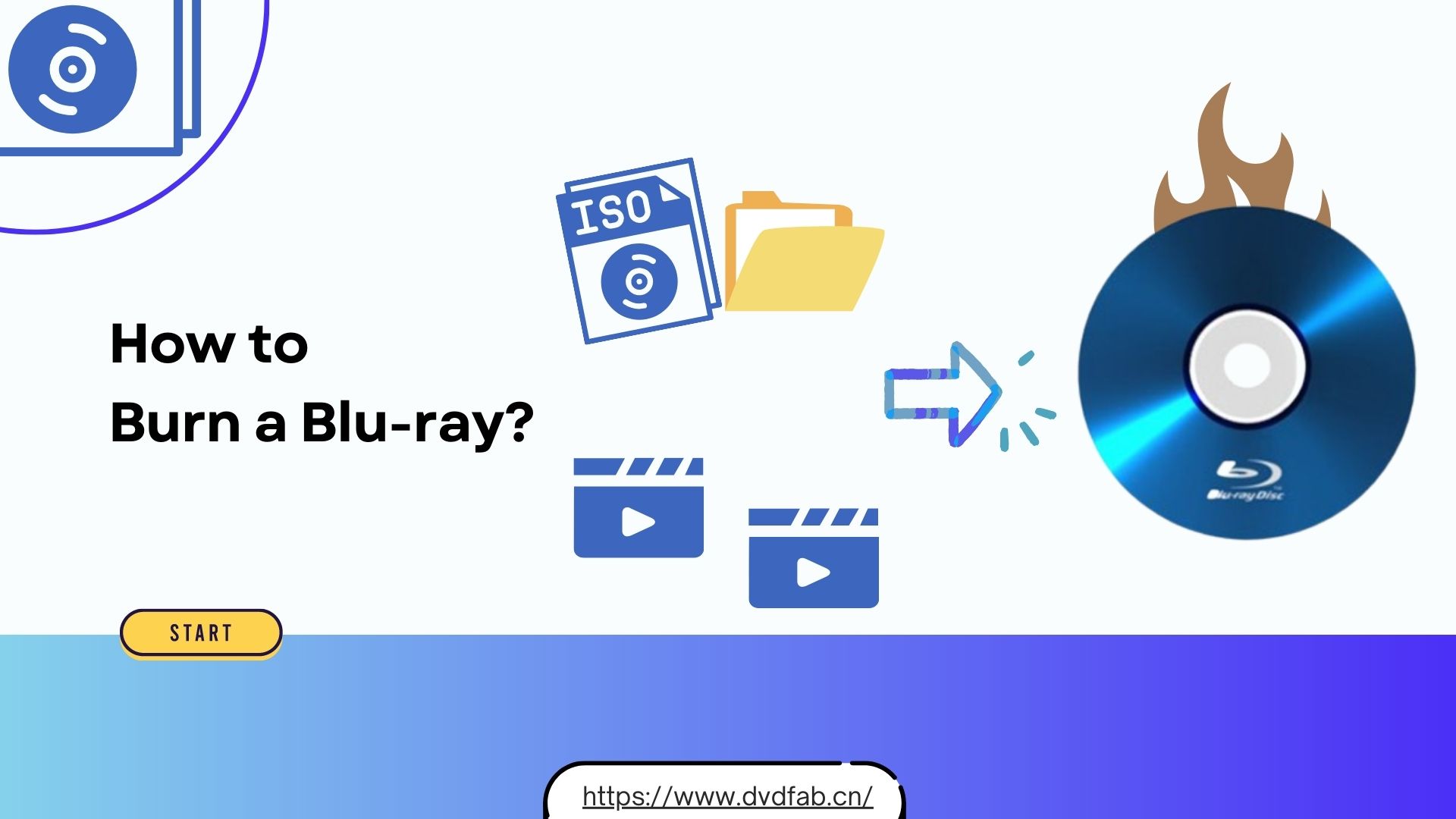 DianaApr 11, 2025
DianaApr 11, 2025How to Burn a Blu-ray Disc with High Quality on Mac & Windows?
Burning a Blu-ray disc is a great way to preserve your favorite movies or home videos in high definition. This guide walks you through the best Blu-ray burning software and methods to create high-quality Blu-rays on both Mac and Windows.