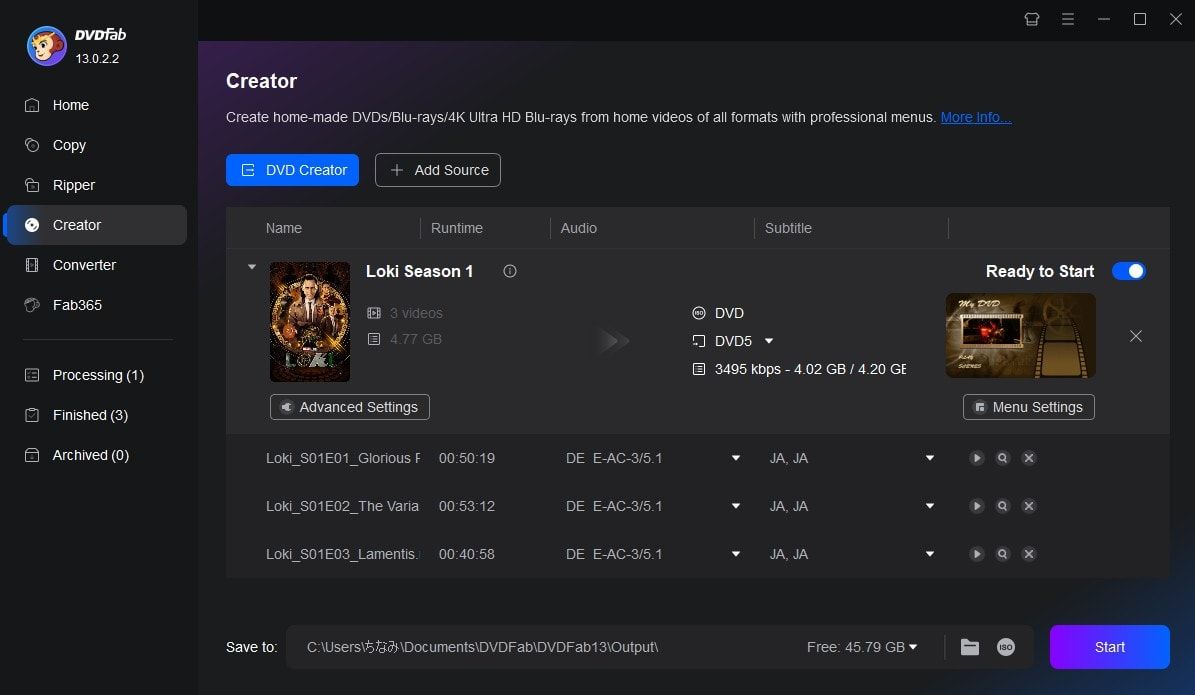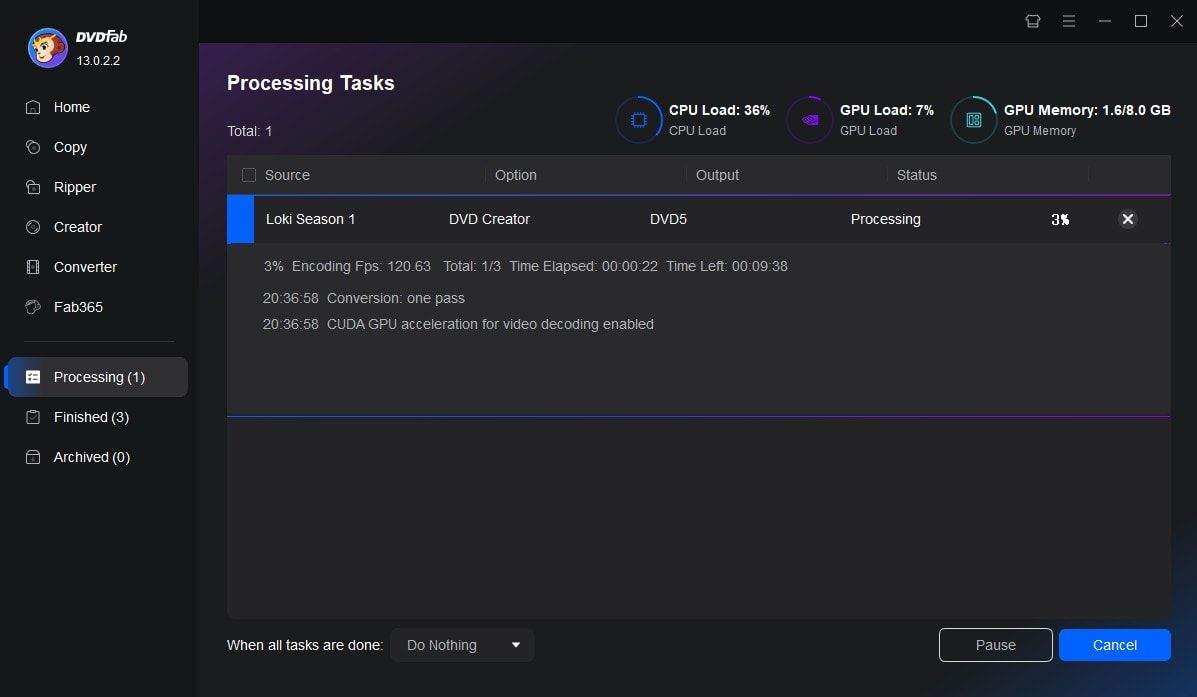Tips & Tricks for Easy DVD Creation

Top 10 Free DVD Makers for Windows & Mac – Create Your DVDs Easily!
This guide reveals 10 tested free DVD maker software for Windows and Mac systems, helping you burn homemade movies and commercial discs, design custom menus, and avoid purchasing expensive software.
By Wenny - Jul 29, 2025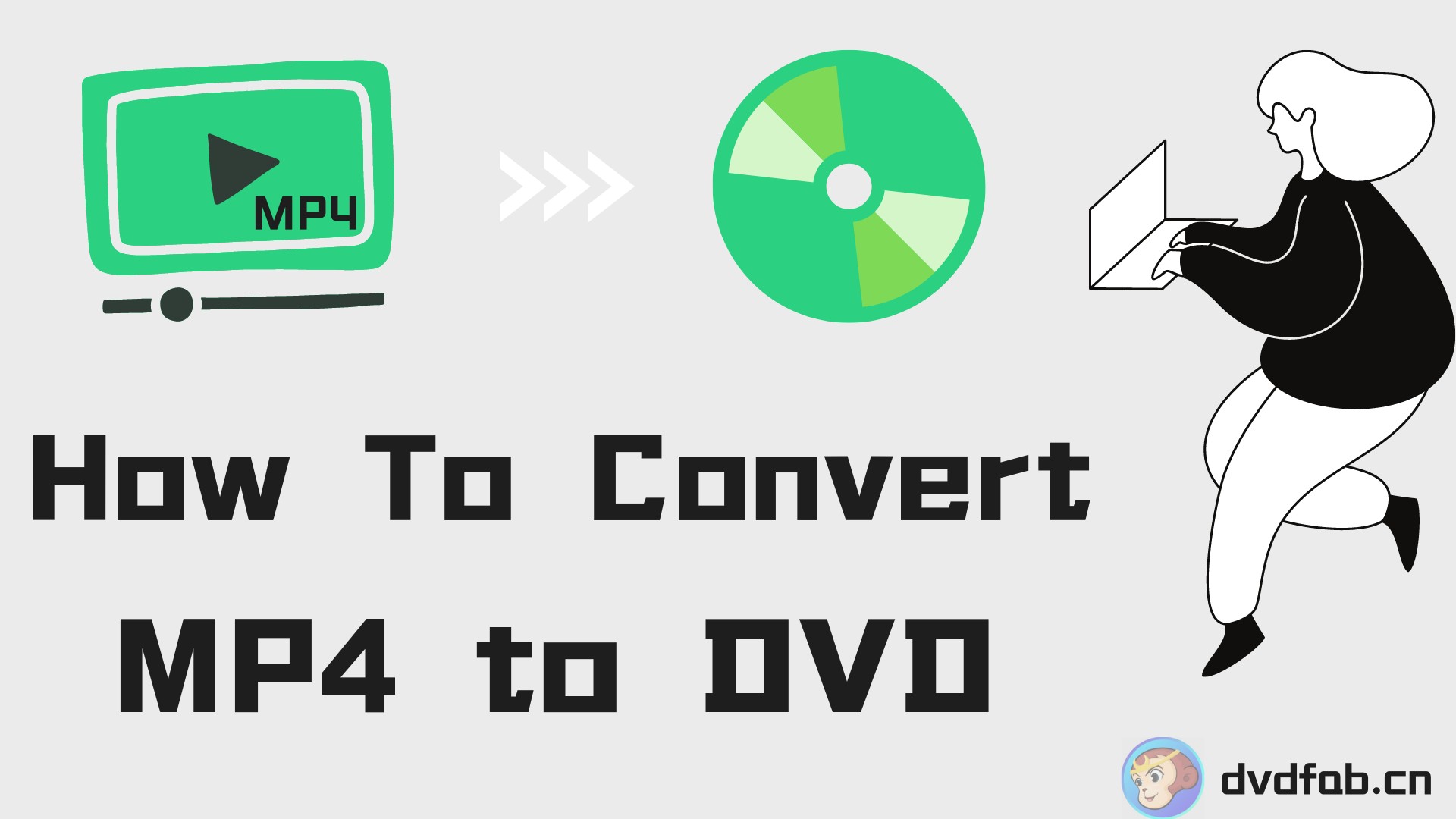
How to Convert MP4 to DVD: Best Free Software for Windows/Mac & Online
How to convert MP4 to DVD format for easy playback on any DVD player? This article provides a comprehensive review of the best MP4 to DVD converters available for both Windows and Mac OS to help you do that. Each software is evaluated based on its features, ease of use, and conversion quality.
By Diana - Jul 25, 2025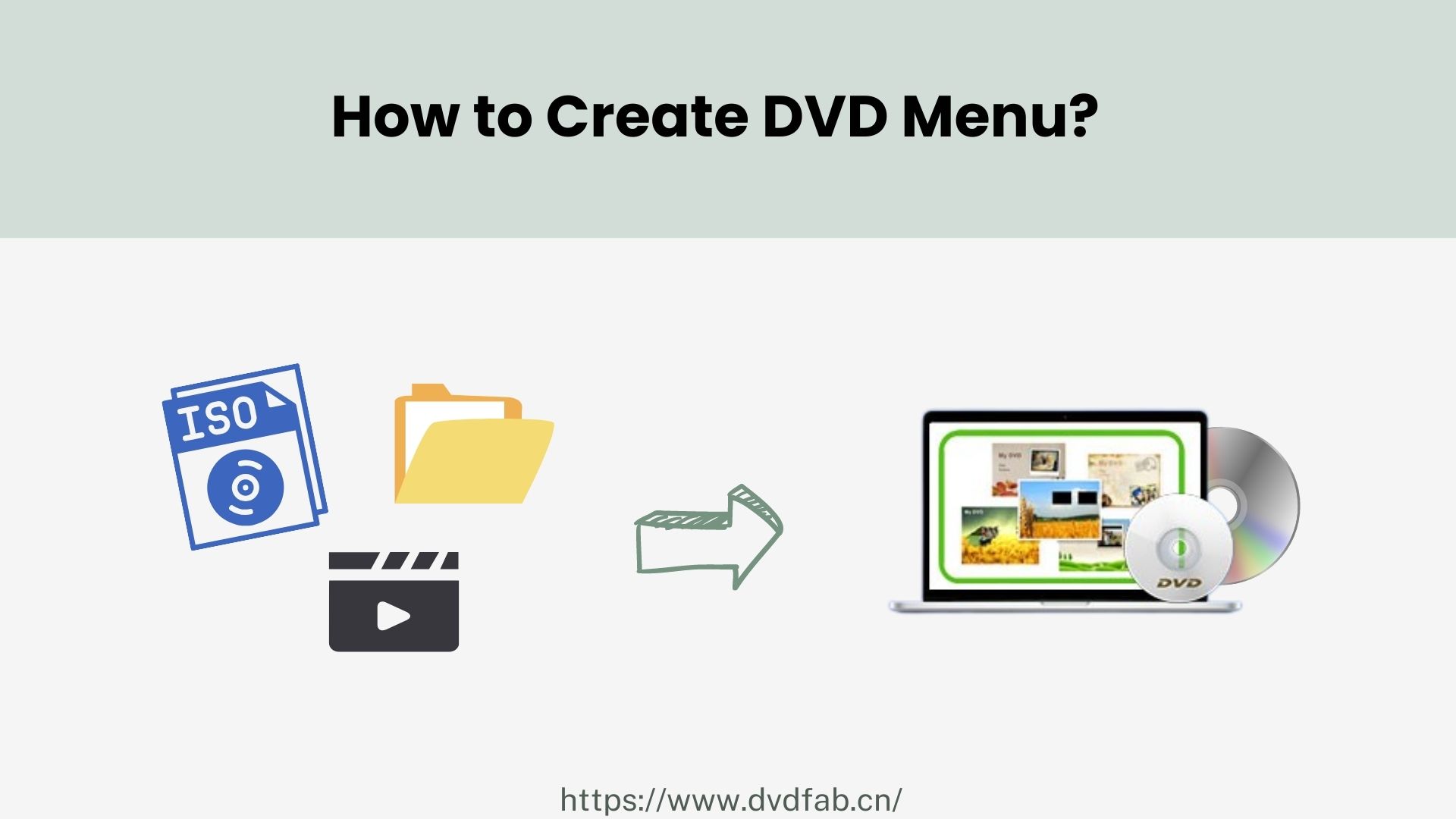
7 Best & Free DVD Menu Creators: How to Make DVD Menu on Windows & Mac
Want to make a custom DVD menu templates for your DVD movie? Here we will explore the top 7 free DVD menu makers compatible with Windows, Mac and Linux, and provide detailed steps to make DVD menu.
By Diana - Jul 21, 2025