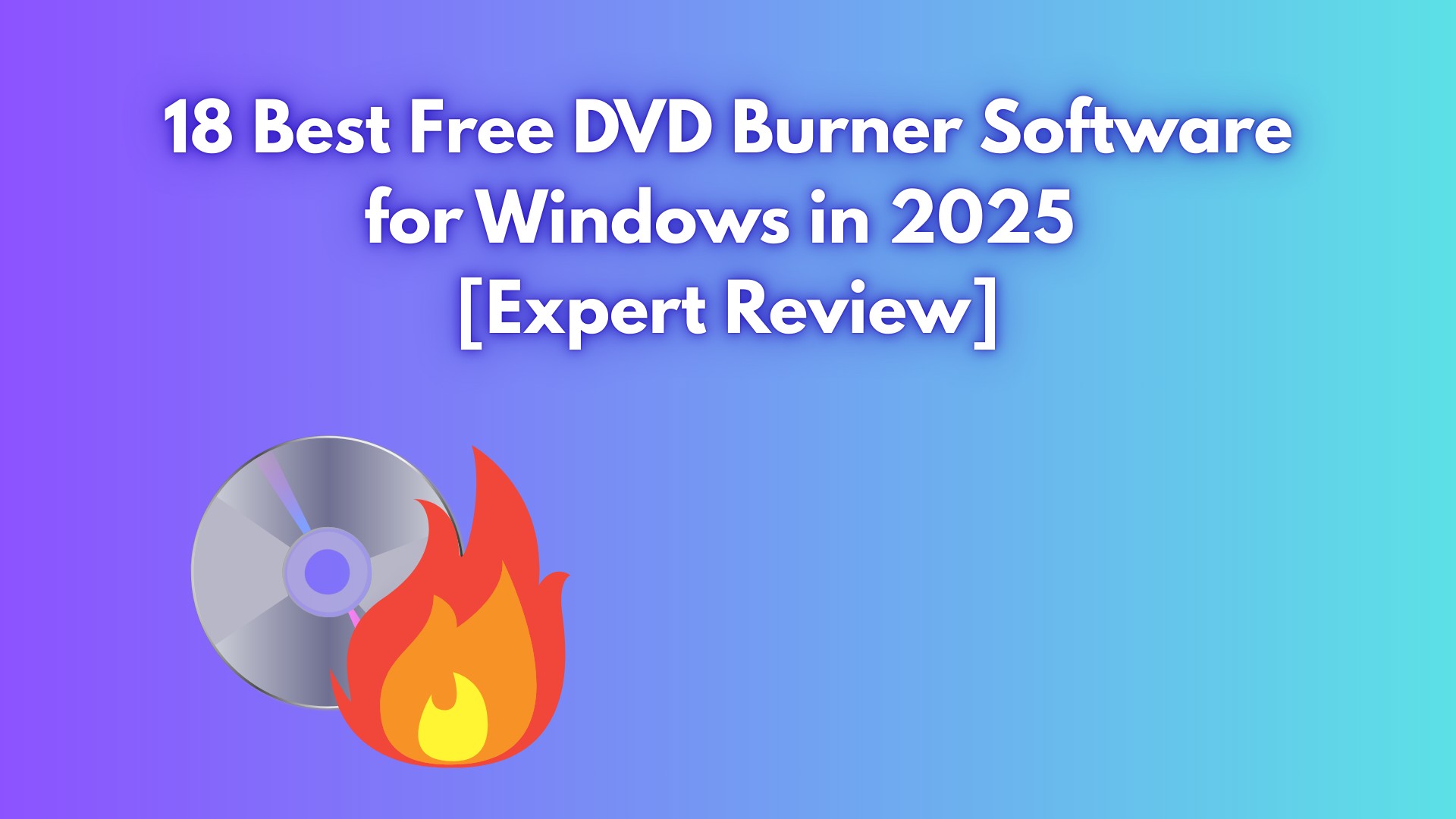Convert Video to DVD: 8 Best and Free Video to DVD Converters in 2025
Summary: This article reviews 8 free video to DVD converters and services. Read on to choose the best one that suits your needs and learn how to convert video to DVD on your computer.
Table of Contents
Converting video to DVD might seem like a task requiring specialized knowledge, causing many people to hesitate and instead seek out a service provider for the conversion. But is that really necessary?
In fact, for the average user, all you need is a video to DVD converter and a computer to easily create your own DVDs. In this article, we will explore 5 video to DVD converters to help you free convert video files to DVD right in your bedroom. But don't worry, if you truly prefer not to do the conversion yourself, we will also provide information 3 popular video to DVD conversion services to meet all your needs.
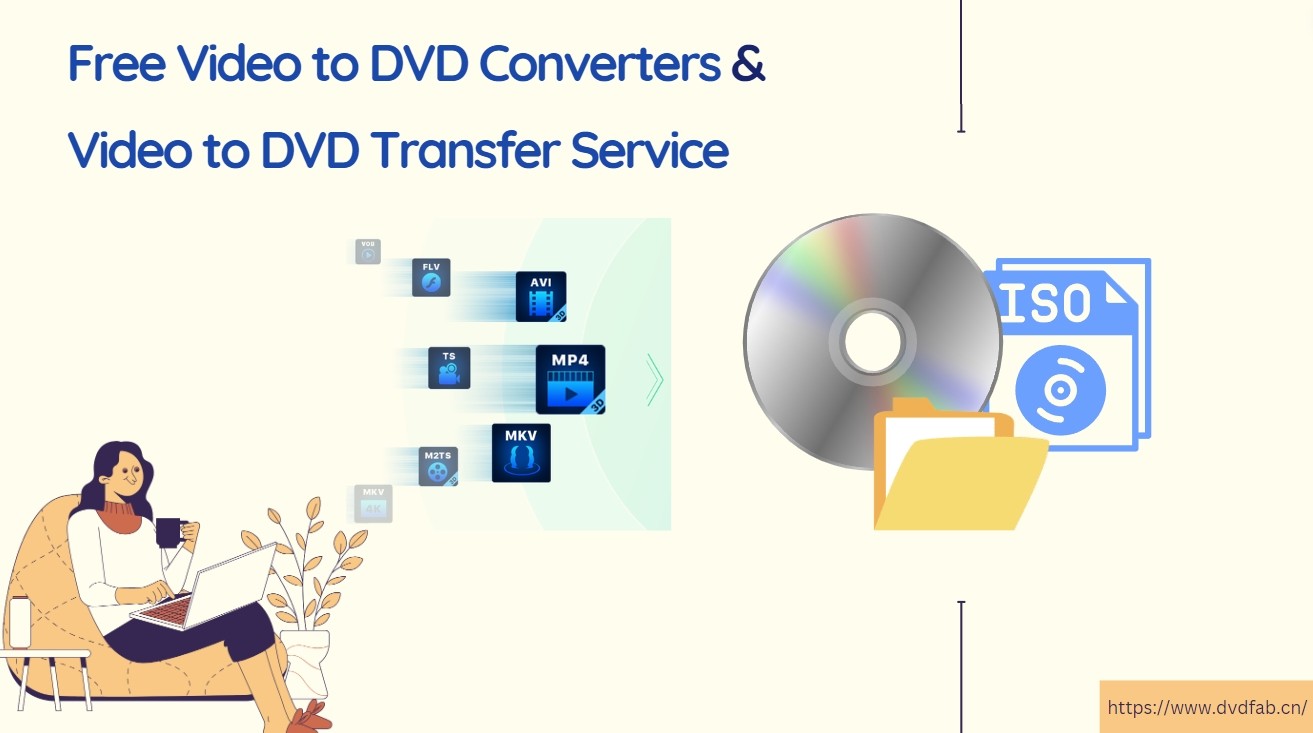
Section 1: 5 Free Video to DVD Converters for Windows and Mac
Before converting video to DVD, there are several things you need to prepare. First, ensure that you have a blank DVD where your video will be stored. Next, have your video file ready on your computer. If you have no time to carefully compare each product, take a quick look at this table.
| Free Video to DVD Converter | Working System | Imput Format | DVD Menu Templates | Video Editor | GPU Acceleration |
| DVDFab DVD Creator | Windows 11/10/8.1/8/7 & macOS 10.13 - 15.x | 200+ video formats | √ | √ | √ |
| Free Video to DVD Converter | Windows 10/8/7/Vista/XP/SP3 | Limited video formats | × | Basic | × |
| AVS Video Converter | Windows 11, 10, 8, 8.1, 7, Vista | 150+ formats | √ | Basic | √ |
| Freemake Video Converter | Windows 11, 10, 8, , 7, Vista, XP | Popular video, audio and image | √ | Basic | × |
| Aiseesoft DVD Converter | Windows 7/8/10 & Mac X 10.7 or later | Popular video, audio and image | √ | Basic | √ |
1. DVDFab DVD Creator
DVDFab DVD Creator is a reliable and versatile video to DVD converter. It enables you to convert multiple types of video files into DVD disc, ISO image, or Folder with fast speed and premium quality. You can also create your own DVD menu using stylish templates and customizable options. This fast DVD Converter software is easy to use and is well-suited for both beginners and professionals.
👍Features:
- Support all DVD disc formats, DVD+R/RW, DVD-R/RW, DVD+R DL, DVD-R DL
- Convert video to DVD/ISO image/Folder from 200+ popular formats, such as burning MKV, MP4, AVI, FLV, Video_TS, and M4V to DVD.
- Make and customize DVD menu with professional and stylish templates
- Convert video files to DVD with 50 times faster speed (GPU hardware acceleration)
- Select audio tracks and subtitles you want to convert or add external subtitles
- Edit, trim, crop, adjust colors, and add watermarks directly within the software
- Synchronize all the meta info of the source video
How to Convert Video to DVD with DVDFab DVD Creator?
Step 1: Download and launch DVDFab 13, and load video source
Upon free download and pure installation, select "Creator - DVD Creator" when the program runs. Load video source or simply drag & drop it onto the main UI.
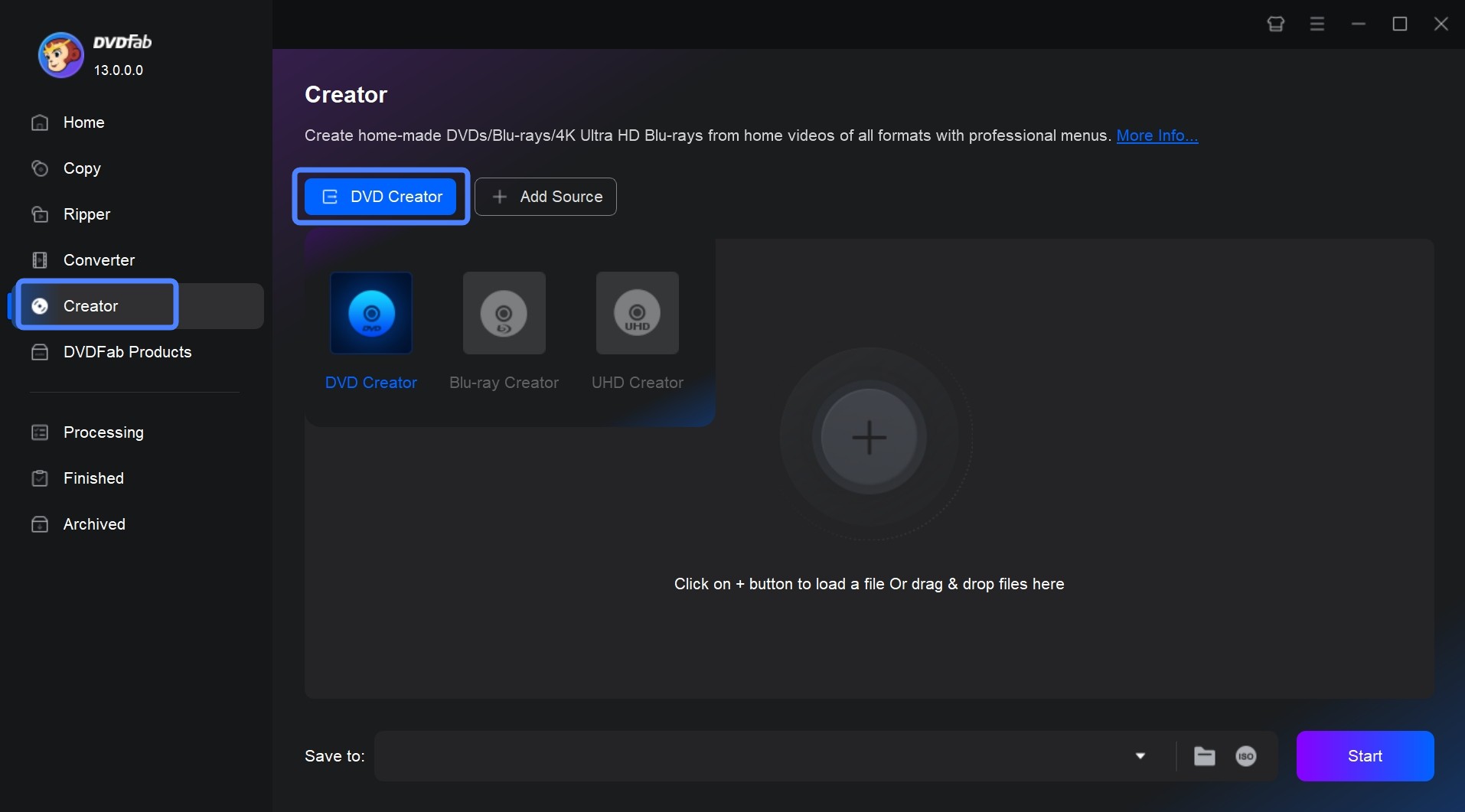
Step 2: Personalize output DVD via Advanced Settings, Menu Setting and built-in editor
Once your source video is uploaded, the main interface will display all the input and output details. At this point, you have the option to choose audio tracks and subtitles, or add external subtitles.
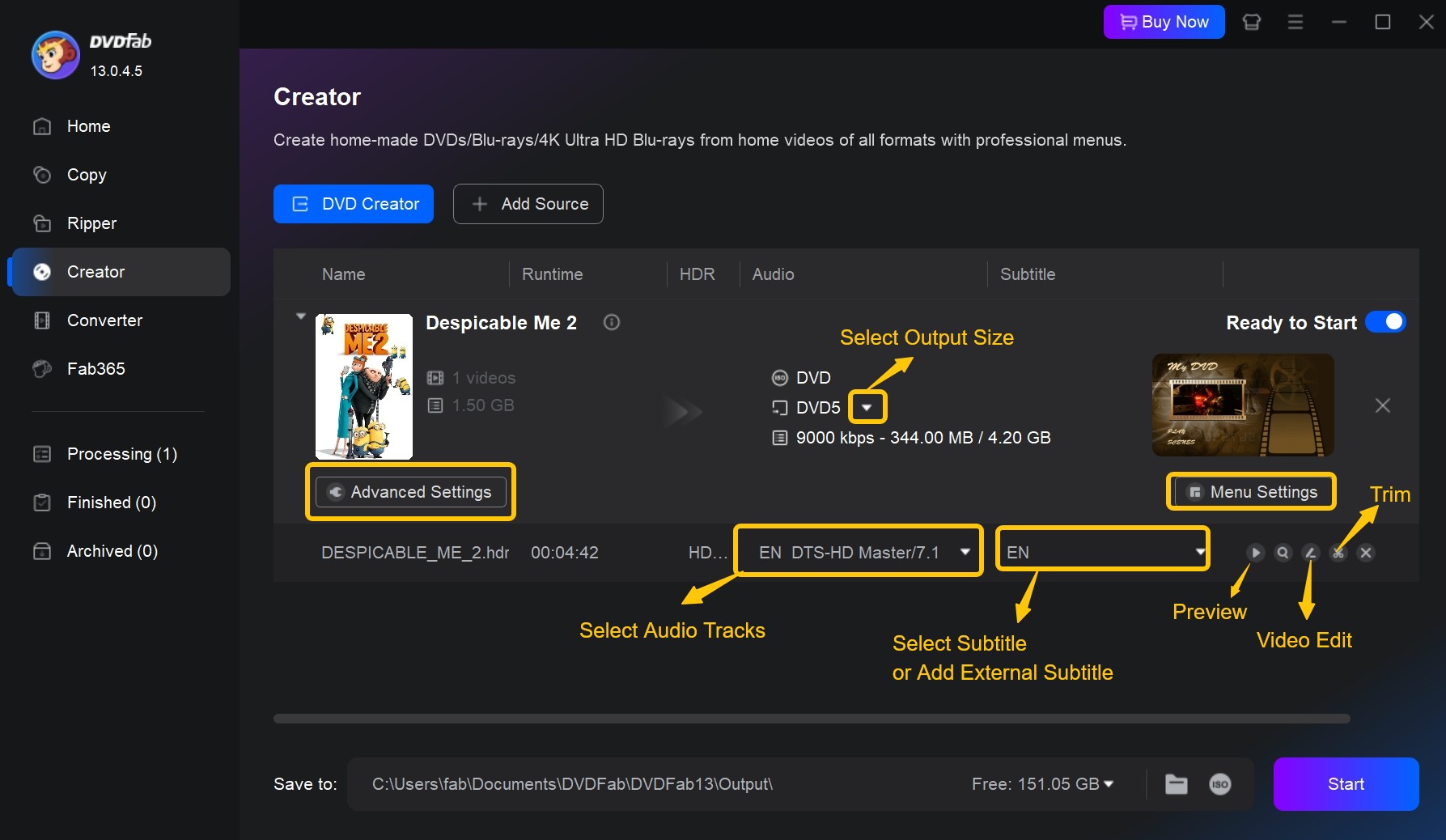
Go to "Advanced Settings" to select output DVD size: DVD-9 (8.5G storage capacity) or DVD-5 (4.7G), Menu Properties such as TV Standard (NTSC & PAL) and Aspect Ratio (16:9 & 4:3), and Playback Mode (start from menu or titles). Meanwhile, feel free to add external subtitles to your DVD movie.
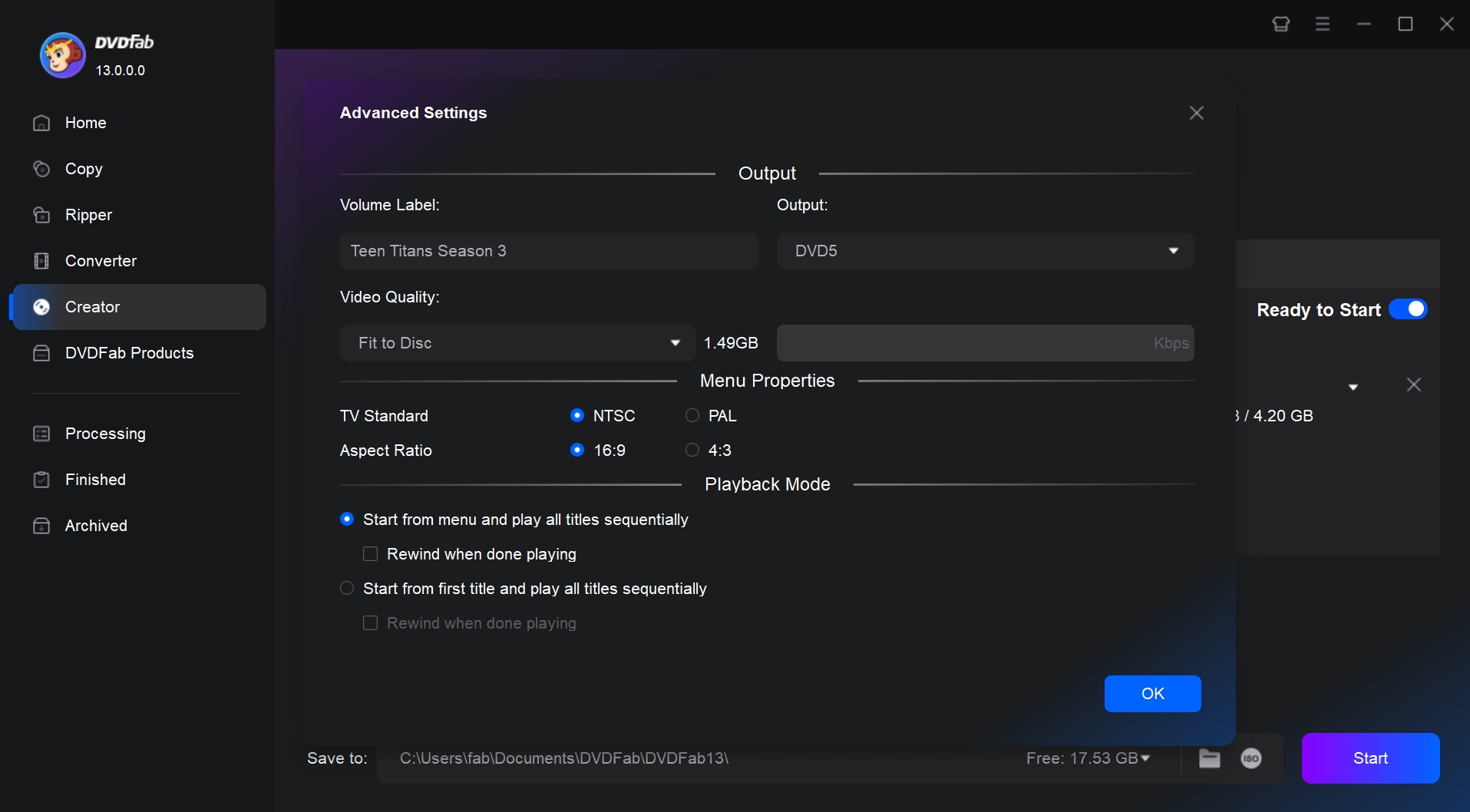
Go to "Menu Setting" to create DVD menu as per personal preference for better playback control. You can also adjust the elements or widgets inside the built-in menu templates, such as adding your own image or text to the menu background, changing text size, font, color of the subtitles of control button. The main menu, buttons, theme selection menu are all under your control.
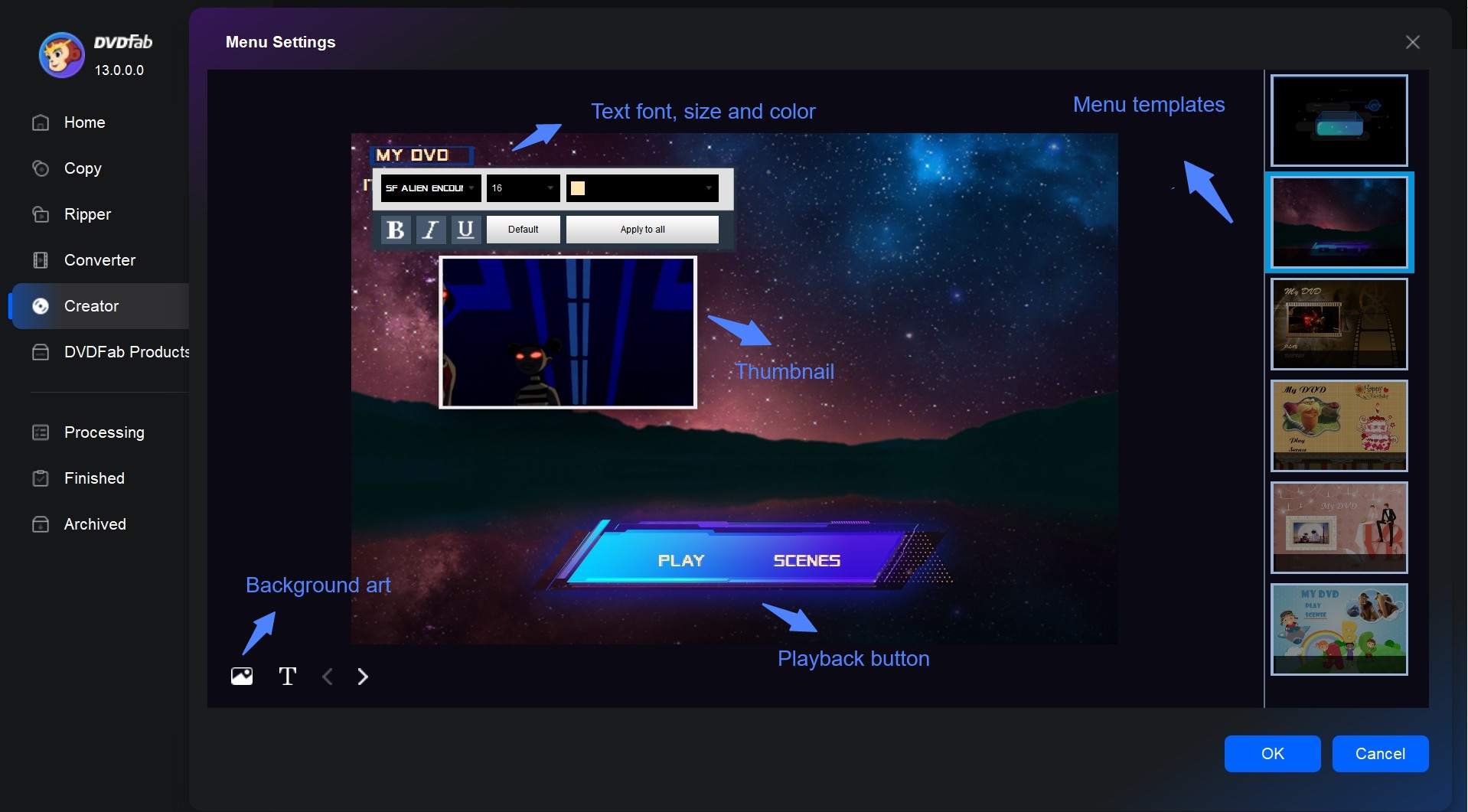
Go to "Video Edit" and "Trim" module to enhance your enhance your DVD by cutting unwanted segments, adjusting color, rotating, cropping, or adding text and image watermarks—all within a beginner-friendly interface. There's no need to install another DVD editing program just to polish your videos.
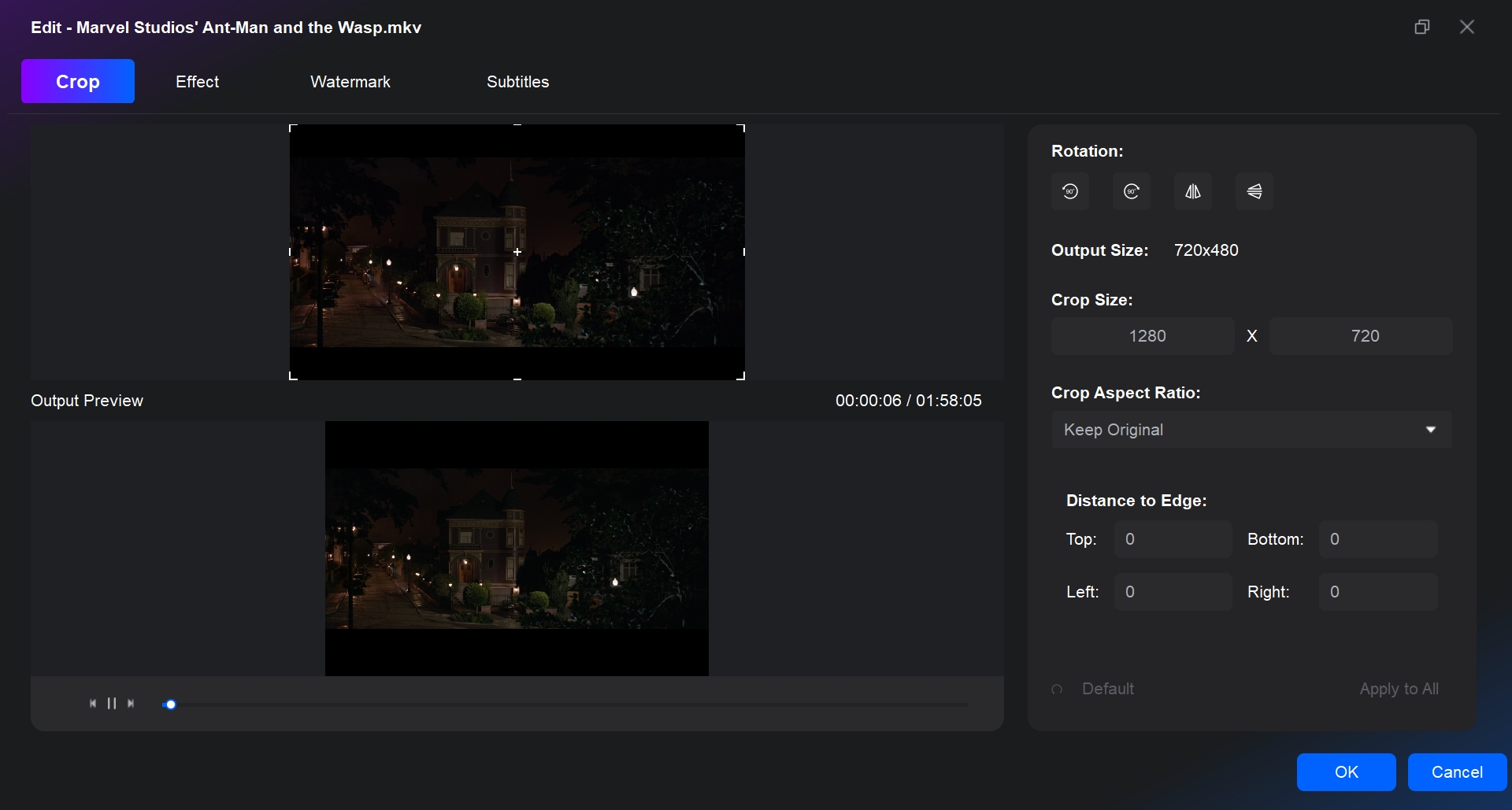
Step 3: Start to convert video to DVD with Turbo Speed
Insert a blank DVD disc into the optical drive of your computer. Alternatively, save the output DVD as ISO file or movie folder if you have no blank DVD disc at hand. Once done, hit the Start button to activate the process of converting video to DVD.
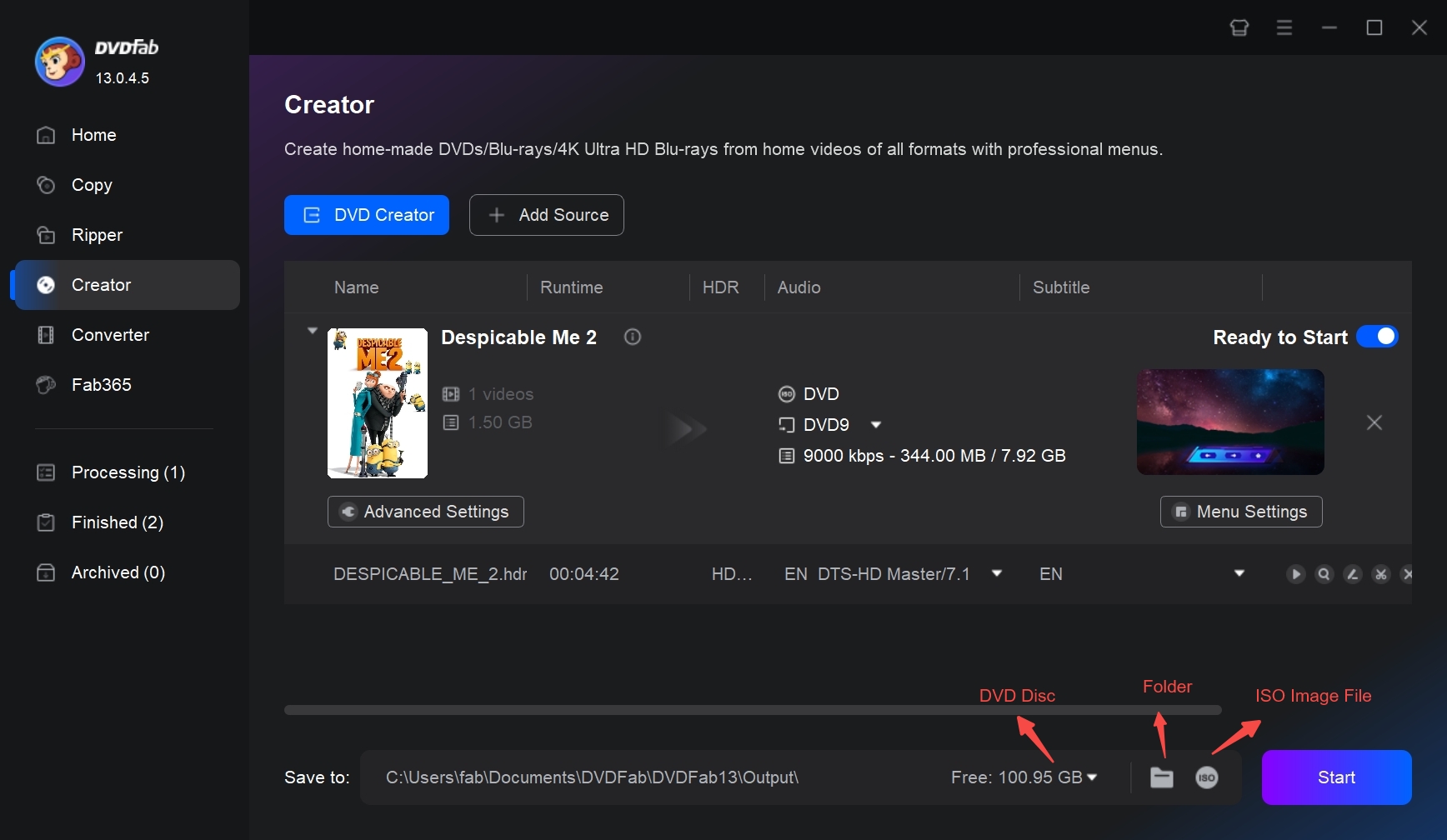
2. Free Video to DVD Converter
Free Video To DVD Converter, developed by DVDVideoSoft, is designed to convert various video formats into DVD format. This open source DVD burning software allows users to easily transfer their digital video files onto a DVD-5 or DVD-9 disc and also includes an simple automatic DVD menu creation feature. While it offers simple video-to-DVD conversion capabilities, it doesn't extend to more complex, advanced features. For example, this DVD converter free doesn't come with any stylish menu templates or customized options.
👍Features:
- Convert various formats such as AVI, MPG, MP4, WMV to DVD
- Easily select video files for conversion, specify a destination folder, and choose the output quality.
- Offer both PAL and NTSC formats for your preference.
How to Convert Video to DVD with Free Video to DVD Converter?
Step 1: Download and install the free DVDVideoSoft software.
Step 2: Launch the program by navigating to Start > All Programs > DVDVideoSoft > Programs > Free Video to DVD Converter.
Step 3: Select your video files by clicking the 'Browse...' button, and monitor their space consumption on the size bar.
Step 4: Set your output location and video presets by using the 'Browse...' button at the bottom and selecting from the list that appears.
Step 5: Click 'Create DVD' to burn video to DVD. Once the conversion is done, burn your files to a DVD by choosing the VIDEO_TS folder as the video input.
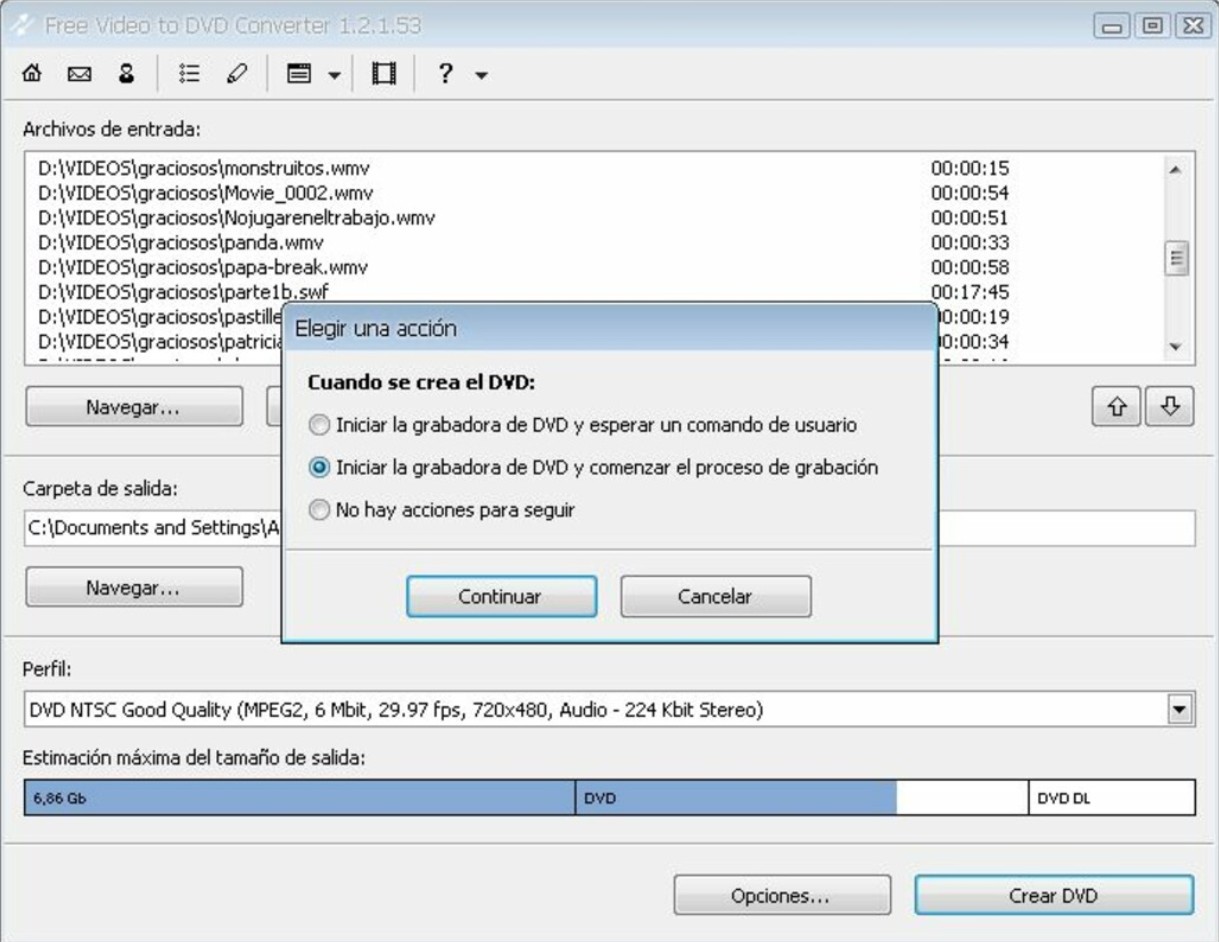
3. AVS Video Converter
AVS Video Converter is designed to convert video files from one format to another. Moreover, this DVD maker free supports converting videos to DVDs or Blu-rays with vibrant menus. Besides converting, the software also provides functionalities such as video editing and transferring videos to devices. However, its free version has a watermark.
👍Features:
- Offer inbuilt editing and video to DVD converting functions.
- Avail GPU-based video conversion for increased efficiency.
- Facilitate simultaneous conversion of multiple videos.
- Allow direct uploads to popular sites such as YouTube, Facebook, Vimeo.
How to Convert Video to DVD Format with AVS Video Converter?
Step 1:Download and install AVS Video Converter. Launch the software click the Browse button to select the video file you want to convert.
Step 2:Click the To DVD button, choose the preferred conversion profile. Specify output file path by clicking the Browse button next to the Output File Name field.
Step 3:Create a DVD menu using in-built Disc Menu Styles. Add chapters, assign background pictures and music under the Settings section.
Step 4:Start video conversion with the Convert Now! button. After completion, click convert to Disc.
Step 5:Insert a blank DVD into your disc drive and click Start converting! for recording. If Verify disc is checked, the program will ensure the disc is recorded correctly.
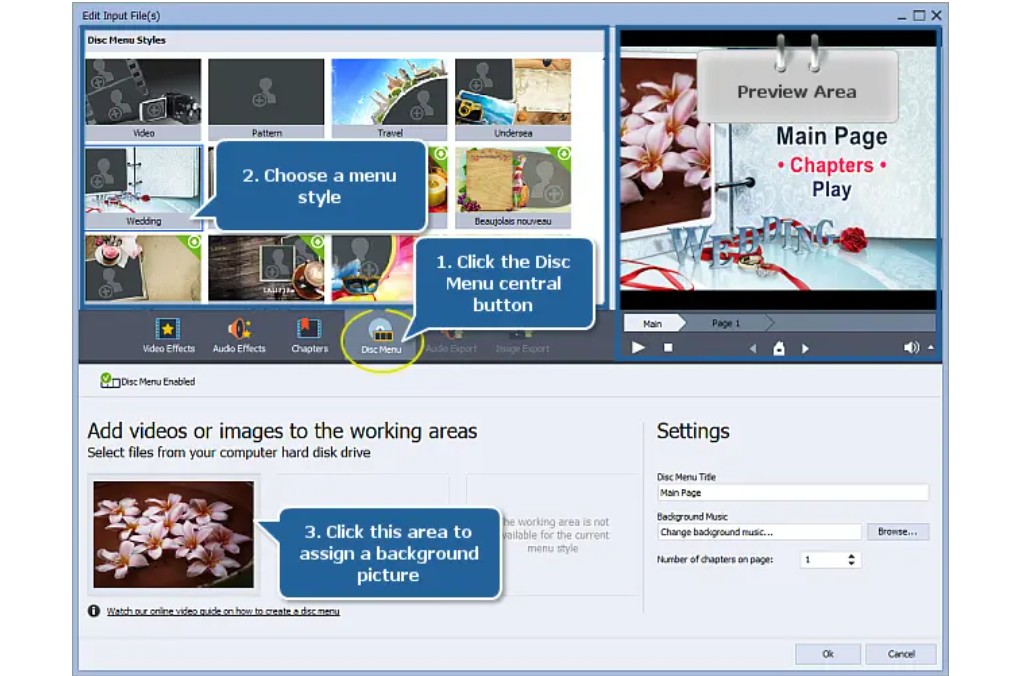
4. Freemake Video Converter
Freemake Video Converter is a versatile tool that can not only convert videos to DVDs, but also convert DVD to digital files. Moreover, this best video to DVD converter facilitates basic editing features like cropping, rotating, and flipping videos. The main disadvantage is that Freemake has a slow converting speed and the free version has a watermark.
👍Features:
- converts up to 40 hours of movies to a single DVD
- Also convert videos to DVD folders and ISO files.
- Convert 500+ audio and video formats
- Edit video files including cropping, trimming, flipping, rotating, adding subtitles
- Provide various menu templates and allows local image upload.
How to Use Freemake Video to DVD Converter?
Step 1:Download the installation Freemake Video to DVD Converter from the official website and follow the installation prompts.
Step 2:Collect all your uncorrupted videos in one folder and drag and drop them into the Video to DVD Converter.
Step 3:After adding videos, select the "to DVD" bubble and specify your preferred settings based on the type of DVD you plan to use.
Step 4: Click the “No Menu” button and select your preferred type and format of menu. It could be a text menu, a picture menu or a menu with a custom background.
Step 5:Insert a blank DVD-RW into your DVD converter. Select your converter as the output destination then click "convert". If necessary, you can create a copy of the project by inserting another DVD once the first copy is complete.
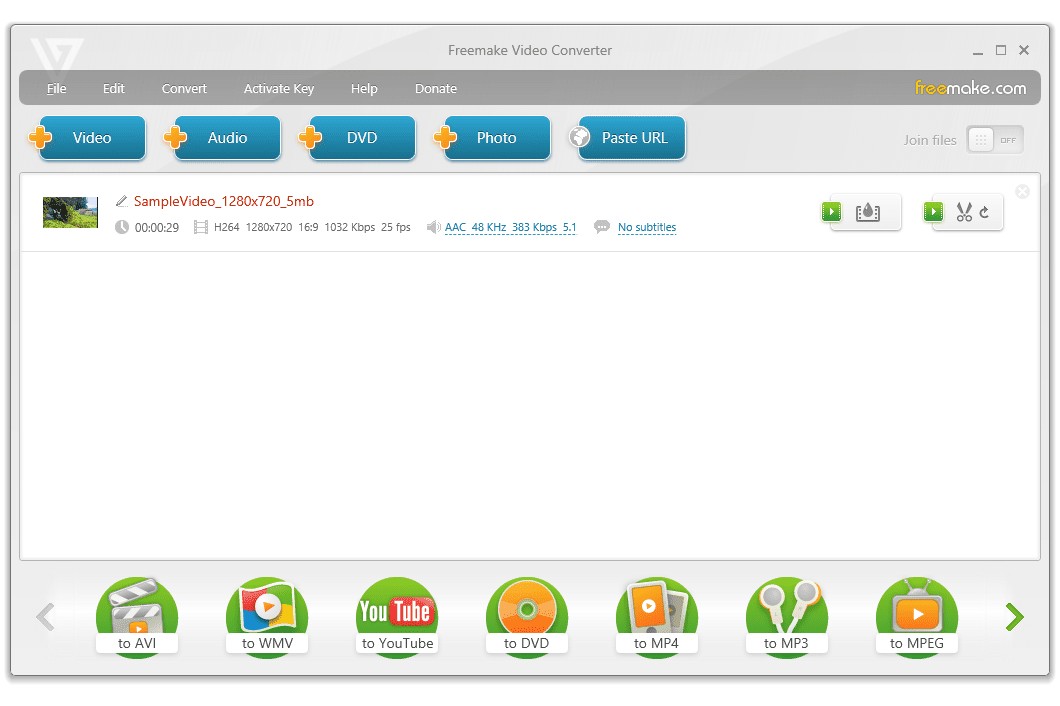
5. Aiseesoft DVD Converter
Aiseesoft DVD Converter Suit goes beyond just being a DVD Creator. This video DVD converter enables you to turning videos into DVD and burn them onto a blank DVD disc, folder, or ISO file. With this tool, creating your own personalized DVD with any video format is incredibly easy. In addition, it provides a selection of customizable menu templates, as well as the option to add your own audio tracks and subtitles to further tailor your DVD creation.
👍Features:
- Ability to import videos from iPhone, iPad, camcorders, and various other devices.
- Seamlessly transfer a wide range of popular files between iPhone, iPad, and your computer.
- Utilize it as a Blu-ray player to watch Blu-ray discs, folders, or ISO files on your PC.
How to Convert Video to DVD with Aiseesoft?
Step 1:Download and launch this DVD Converter Suite on your computer. Opt for Aiseesoft DVD Creator and import your video files into the software.
Step 2: Utilize the Edit, Audio Track, Subtitle, and Menu buttons to customize and enhance your DVD file before proceeding with the conversion.
Step 3:After completing customization,, click on the Burn button to begin converting video to DVD disc, folder, or ISO file. This will allow you to store the files on your local disk for backup.
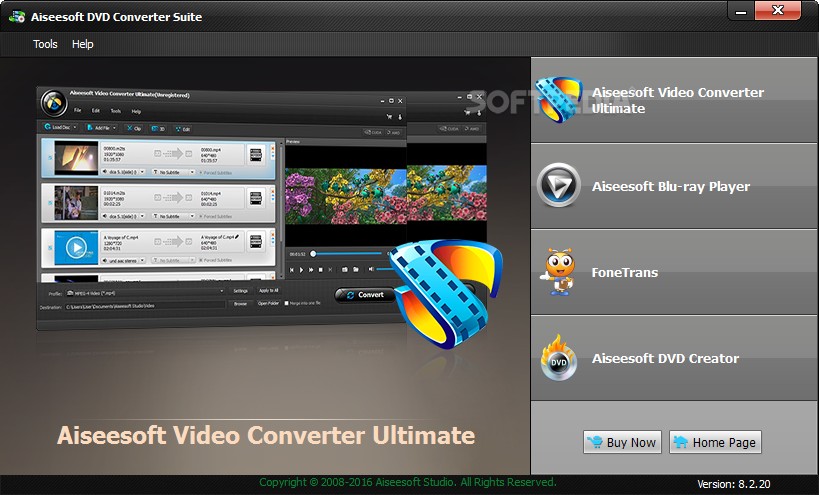
How to Choose the Best Video to DVD Converter
The quality of the output DVD disc can be greatly affected by the choice of video to DVD converter. So, to achieve better conversion results, you need to consider the following aspects when making your choice:
- Speed of conversion
- Quality of outcome
- Stylish menu templates
- Good technical support and regular updates
Having evaluated some of the best video to DVD converters available, I would highly recommend the DVDFab DVD Creator. It excellently matches all the criteria mentioned above and goes beyond by providing extras like the menu templates for DVD conversion and compatibility with all types of blank discs.
Section 2: 3 Best Video to DVD Conversion Services
If your video is not in digital format saved on computer, but in the format of VHS tape, Video8, DV or Betamax, then you can consider these best conversion services.
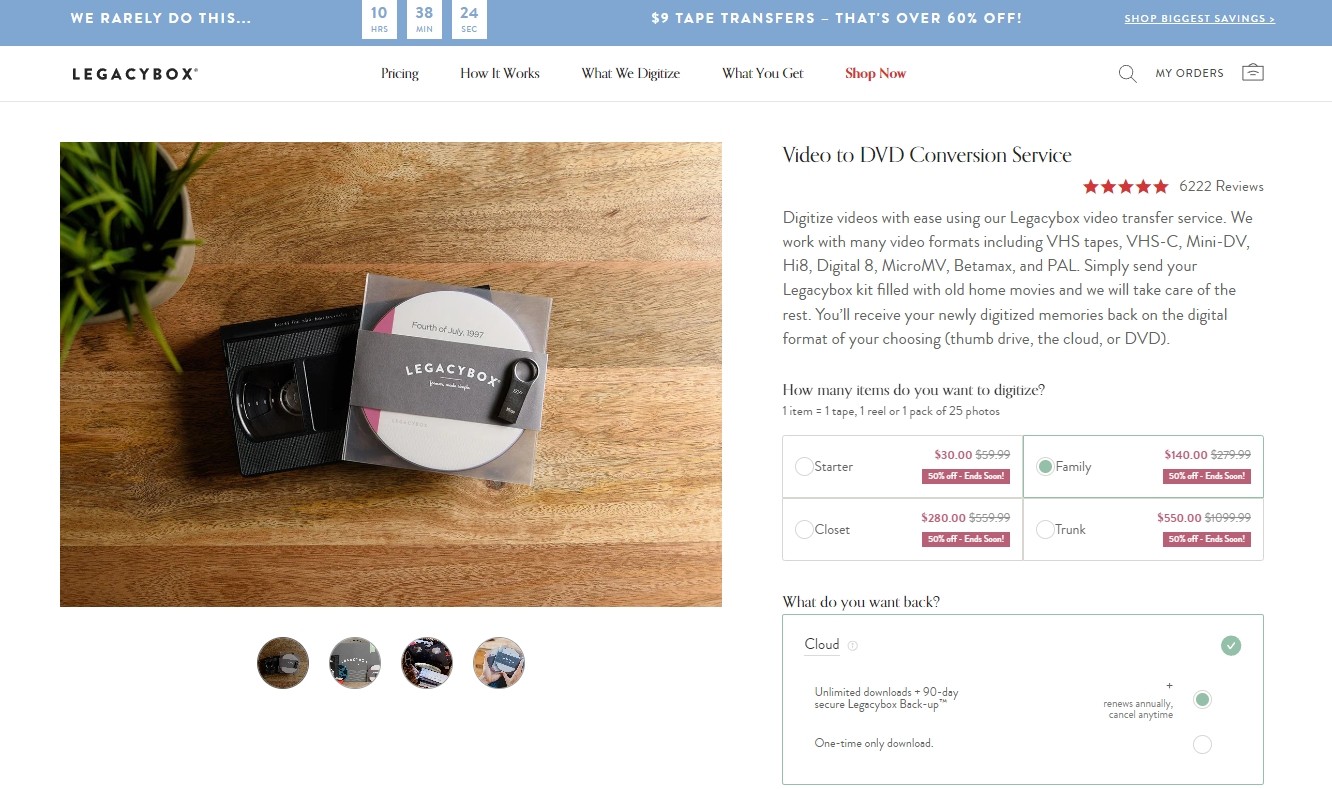
Legacybox
One of the most popular video & DVD transfer services is Legacybox. Legacybox offers a variety of conversion services, including transferring VHS tapes, film reels, photos, and slides to DVDs. Customers simply send in their old media, and Legacybox will digitize and transfer the content onto DVDs or digital files. The process is simple, secure, and the results are high-quality.
Price:
| Type | Price | Details |
| Starter | 35.98$ | Convert up to 2 items |
| Family | 159.98$ | Convert up to 10 items |
| Closet | 319.98$ | Convert up to 20 items |
| Trunk | 629.99$ | Convert up to 40 items |
*One item equals one tape, one reel, or one pack containing 25 photographs.
YesVideo
YesVideo allows customers to upload their videos online or bring them to a retail partner for conversion to DVDs. The company offers a range of services, including transferring VHS, camcorder tapes, and even outdated media formats like 8mm and Betamax to DVD. YesVideo ensures that the content is preserved in its original quality during the transfer process.
Price: 32.99$ per two hours of content
Walmart Photo
Walmart Photo offers a variety of services including photo/slide/vegative transfer, video-to-DVD conversion, film transfer and DVD/memory card conversion. Whether you have personal home videos or special event recordings, Walmart Photo can convert them to DVD and a digital copy. Simply bring in your video tapes or files to a Walmart Photo location, and their expert staff will take care of the rest, delivering a high-quality DVD that you can enjoy for years to come.
Price: 12.96$ for the first 30 minutes and 5.46$ per 30 minutes thereafter.
Additionally, Costco Photo Center and Digital Treasures are two other well-known video_ts to DVD transfer services. The cost, turnaround time, and extra features like editing and customization options differ among these services. You can select the service that best suits their requirements and financial constraints.
How to Choose Video to DVD Converter Service
💡Reputation: A company with a good reputation and favorable reviews will have the know-how to handle your videos with care.
💡Quality: Your videos will be transferred in the highest quality possible if the service use the newest equipment and technology for video conversion to DVD.
💡Turnaround time: Select a video and DVD transfer service that can deliver your DVDs on time. If you need your videos for a special occasion, quick turnaround times are crucial.
💡Pricing: Look for a service that offers competitive pricing without compromising on the quality.
FAQs about Video to DVD Converter
What types of video formats can be converted to DVD?
Almost all popular video formats including AVI, MP4, MPG, MPEG, MOV, MKV, etc. can be converted to DVD.
Will the quality of the video be affected when converted to DVD?
The video quality would not be impacted by the expert DVD converter software. However, there might be a minor drop in visual quality because DVDs use a different, typically lower resolution than many digital videos.
Can I convert video to DVD via offline service?
Yes, offline services do exist wherein one can convert video to DVDs. Video conversion to DVD businesses will transfer your video files onto a DVD disk, assuring compatible formatting and a professional presentation. These services often feature possibilities for bespoke DVD menus, photo slideshows, and other extras if requested. However, availability may vary based on your region.
How to convert video tapes to DVD?
Using a video capture device to move the content from your video cassettes to your computer is an excellent choice. After that, you can make a DVD with the transferred content using free DVD burning software. This article talks about a DVD conversion service that is best for you if you don't want to do the conversion yourself.
Conclusion
With a video to DVD converter, you can convert your downloaded videos into formats compatible with HDTVs and watch them on your home theater system. Don't hesitate any longer; try DVDFab DVD Creator for free. on your computer. You will see that to convert video to DVD is actually quite simple.