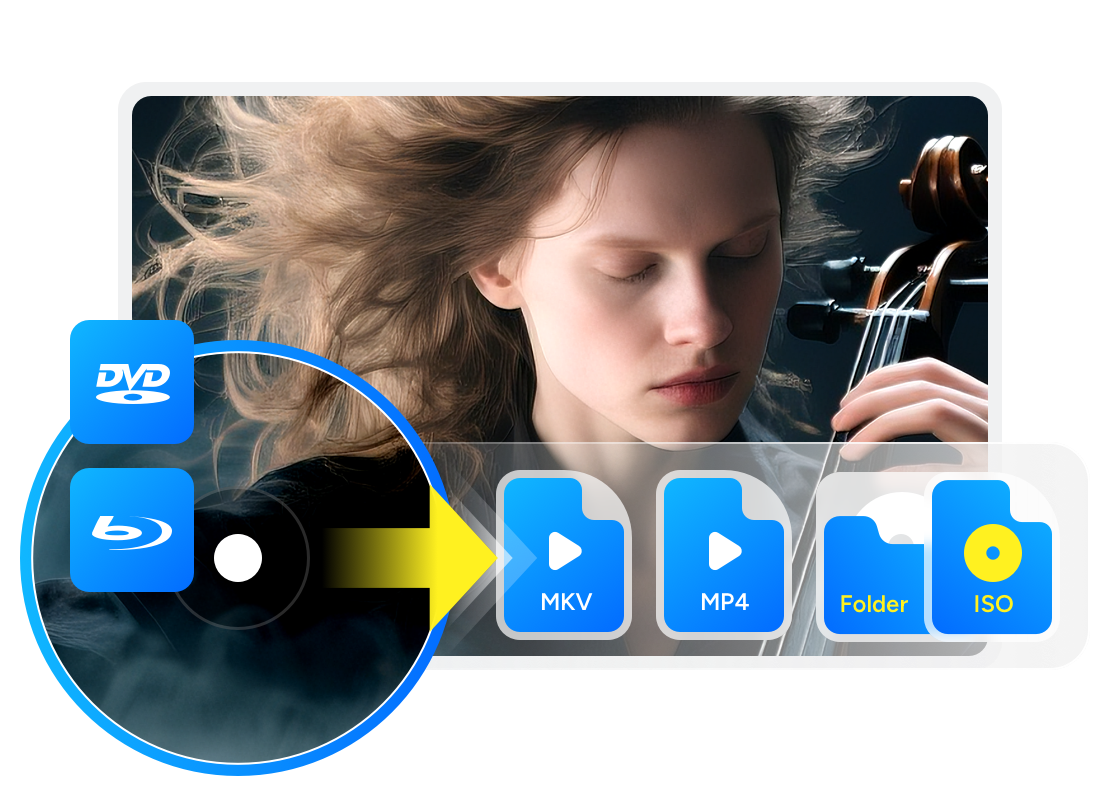8 Best Free DVD Decrypters for Mac and Windows 11/10/8/7 in 2025
Summary: If you want seamless DVD backup and playback, it's essential to have the best free DVD decryption software at your disposal. This article presents a comprehensive list of the top free DVD decrypter for Mac and Windows. Continue reading to find the best one to decrypt DVDs.
Table of Contents
Ever searched for a free DVD decrypter? It's frustrating when your newly purchased DVD won't play on your computer or mobile device due to annoying copy protections. Whether you're a movie collector, a parent digitizing family videos, or just looking to back up your library, finding a reliable solution can be challenging. To assist you, I've curated a list of the 8 best free DVD decrypters for Mac OS and Windows.

8 Best Free DVD Decrypters for Mac and Windows 10/11
What is your DVD decrypter download, Windows, Mac, or Linux? Free DVD decryption software available on different machines are listed below. Learn about their features and decide which freeware to use.
All eight of the DVD decrypter tools recommended below have been thoroughly tested by me personally.
1. DVDFab HD Decrypter [Best free DVD Decrypter for Windows 10/11 and Mac]
DVDFab HD Decrypter is a lifetime-free version of DVDFab DVD/Blu-ray Copy and Ripper combined (which are all installed in the all-in-one DVDFab software package). This free DVD decrypter can not only remove DVD or Blu-ray copy protections from commercial discs, ISO files or folders, but can also copy or convert them for playback or preservation.
In my test, protections were auto-detected, I clicked Full Disc or Main Movie, and out came either an ISO/VIDEO_TS or a quick MP4/MKV. The interface makes audio/subtitle picks obvious and the speed feels steady. It does stall on very new discs and won’t handle things like Cinavia in the free tier (need an other installation), but the day-to-day flow is effortless.
✅Best for: Works with both DVDs and Blu-rays, and remove old disc copy protections.
💡DVD decrypter download:
💡Able to decrypt: nearly all DVD protections (CSS, RC, RCE, APS, UOPs, and Sony ARccOS) and Blu-ray protections (AACS, RC, UOPS, and BD-Live) from DVDs and Blu-rays released one year ago.
👍Key Features:
- Decrypt both DVD and Blu-ray discs for free.
- Copy DVD/Blu-ray to blank discs, as ISO files or folders with high quality.
- Rip and convert DVD/Blu-ray to MKV or MP4 for playback on portable devices.
- Customize video with a built-in video editor when ripping DVD/Blu-ray.
- Efficient DVD decryption and backup via multitasking mode.
- Auto synchronize all the original metadata info. in the output video.
👎Cons:
- Latest encryptions require the (paid) Pro version - DVDFab DVD Copy and DVD Ripper (which keep updating to meet the latest encryption tech and copy protections).
- Limited copy and conversion profile modes.
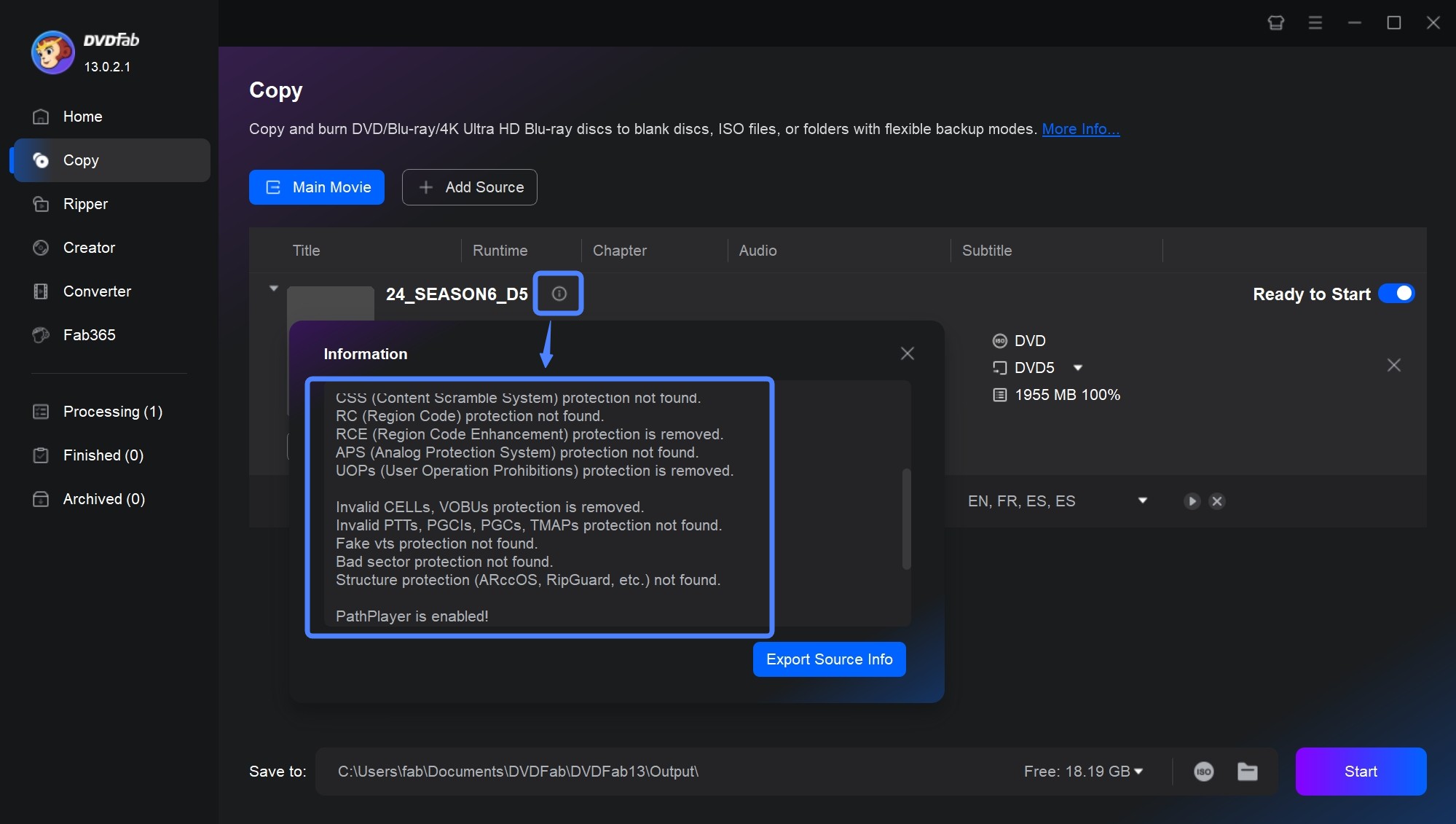
2. DVD Decrypter [Classic Free DVD Decrypter Windows 10/11]
DVD Decrypter is another free DVD decryption software which was last updated in 2005. It can create disk image copies of the DVD-Video structure of many protected DVDs. The software also can make a region free copy from a region specific DVD.
This free DVD decrypter for Windows 10 also removes Macrovision Content Protection. However, Macrovision asked the developers to cease its development. And a case filed against it in a US court led to a decision which states that copying DVDs for personal use is legal but the distribution of such software is illegal. This led to the permanent development closure for this software. But you can still legally use DVD decryptor for personal usage. Please download only the latest stable version with version number 3.5.4.0. Other versions may be scams or malware.
I used it to rip older CSS/region-locked discs quickly. The software will write clean ISOs, and tell you exactly what it's doing in the logs. Hand it a newer disc and it'll likely choke—but for archiving back-catalog titles, it's still fast, simple, and dependable.
✅Best for: Archiving old DVDs with simple protections.
💡Able to decrypt: Macrovision content protection, CSS, region codes, and user operation prohibition.
👍Key Features:
- Copy and decrypt some protected DVDs.
- Copy DVDs to multiple disk image files on hard drive, including File, IFO, and ISO.
👎Cons:
- It hasn't been updated for a long time.
- Doesn't support newest DVDs with advanced encryptions like XProtect.
- It is now only available from third-party download sites.
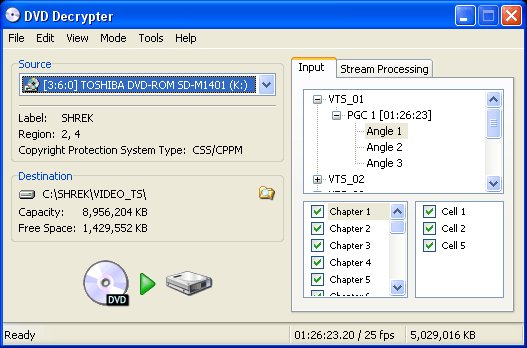
3. WinX DVD Ripper Free Edition [Basic DVD Decrypter for Windows and Mac]
WinX DVD Ripper is another useful DVD decrypter software for Mac and Windows. The free edition of the software supports decrypting CSS and region-locked DVD discs, ISO files or Folders, and also directly converting your disc to limited video formats like MP4 for playback on mobile devices or media players.
I treated WinX Free like a "DVD to device" lane: I fed it everyday discs and picked a preset, and it delivered small, watchable MP4s at a decent clip. The interface nudged me along nicely, but when I wanted MKV/H.265 or tighter control over titles and chapters, I hit the limits—great for quick conversions, not my choice for archival copies or nasty protections.
✅Best for: Converting classic and some region-locked DVDs to digital formats for playback on computers, phones, tablets.
💡Able to decrypt: CSS and region-locked DVD discs, ISO files or Folders.
👍Key Features:
- Smooth DVD decryption and conversion.
- Rip DVDs to four digital formats, including AVI, WMV, MP4, an MOV.
- Offer customized options for DVD ripping, such as select subtitle, add external subtitle, adjust video and audio parameters.
👎Cons:
- Doesn't support handling old damaged DVDs, latest DVDs, Japanese DVDs, or DVDs containing 99 titles.
- Provide limited output formats; Important formats such as MKV, H265, 4K/5K/8K, Dolby Vision, Hi-Fi audio, and subtitles are not supported.
- Automatic detection of DVD discs isn't available
- Users cannot select specific chapters for conversion.
- Doesn't support lossless conversion.
- Video editing features and more output formats are unavailable in the free version.
- Unable to handle and decrypt Blu-ray disc.
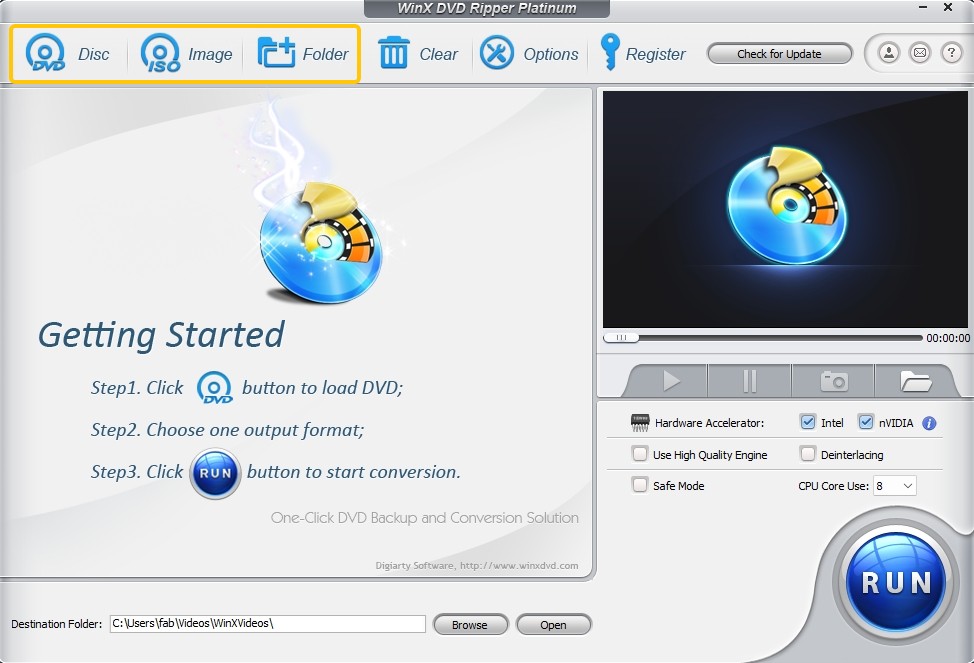
4. DVDSmith Movie Backup [Folder Backup DVD Decrypter Windows 10/11]
DVDSmith Movie Backup is a free DVD decrypter software that allows you to decrypt DVD copying protection back up DVD movies. This intuitive tool can decrypt DVD with copy protections and create a DVD folder out of these discs. The DVD folder so created can be played by a number of media players like VLC and MPC.
This one is bare-bones in a good way: choose Full Disc or Main Movie and it mirrors to a VIDEO_TS folder that plays in VLC. On older discs, it's basically push-button. On newer protections, misses show up. If I just want a straightforward folder copy of a classic, it's light, simple, and out of my way.
✅Best for: Backing up DVD movies as folders for PC playback.
💡Able to decrypt: DVD copy protections like CSS, RCE, APS, UOPs, etc.
👍Key Features:
- Remove a number of DVD copy protections for free.
- Copy protected DVDs as a folder on your hard drive.
- Offer two-disc copy modes: Full Disc and Main Movie.
👎Cons:
- Unable to upgrade frequently for more newly released DVDs.
- Sometimes it may fail to copy an encrypted movie.
- Unable to decrypt and copy Blu-ray discs.
- Lack of more advanced features, like copying DVDs to DVD discs or ISO image files, video settings and editing features.
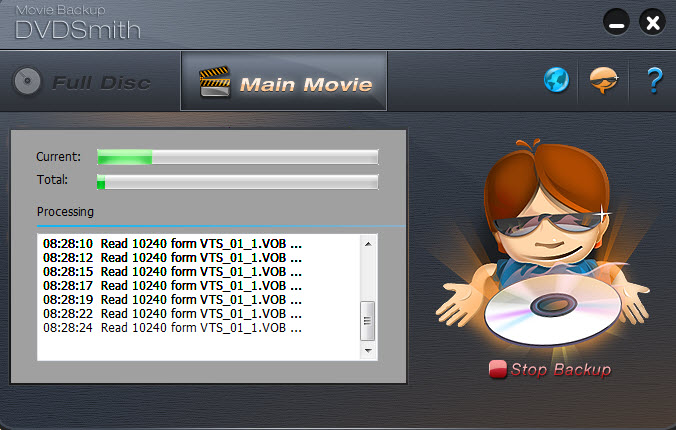
5. DVD Shrink [Free DVD Decrypter on Windows Early Versions]
DVD Shrink is a free DVD decryption software that was last updated in 2005. This DVD decrypter is good at making shrunk copies of dual-layer DVD, which has a size of around 8.5GB. It shrinks a DVD9 to fit in a DVD5, so it is obvious that there will be some sort of video quality loss but it is good for remove certain DVD encryptions for free.
It uses the DeCSS[WIKI] decryption algorithm but this free decrypter is unable to remove newer encryptions like AES. It can read DVD folders and ISOs along with physical discs. If you are going to install this software then only install either of the final versions which are 3.2.0.15 (English) and 3.2.0.16 (German). Any other versions are total scams and may contain malware so be careful while downloading.
I still use DVD Shrink like it's 2005: re-author, compress a dual-layer disc to single-layer, preview, and hand it to a burner. It can decrypt some older CSS discs and it's snappy, but it's clearly legacy kit. Perfect for tidying up my older collection—not what I grab for modern titles.
✅Best for: Shrinking DVD9 to DVD5 or making ISOs.
💡Able to decrypt: CSS, RC, RCE, etc.
👍Key Features:
- Decrypt DVDs using DeCSS decryption algorithm.
- Also read DVD files contained in a VIDEO_TS folder or a disk image (ISO, IMG, NRG or MDS/Ixx).
- Copy entire DVDs or selected parts to an an ISO image copy or a DVD Video_TS folder.
👎Cons:
- No further update for newest DVD encryptions since 2012.
- Unable to work on the latest Mac and Windows systems.
- Require additional DVD burning software.
- Doesn't support automatic DVD/ISO/folder detection.
- Users can only download the software from Uptodown instead of its official site.
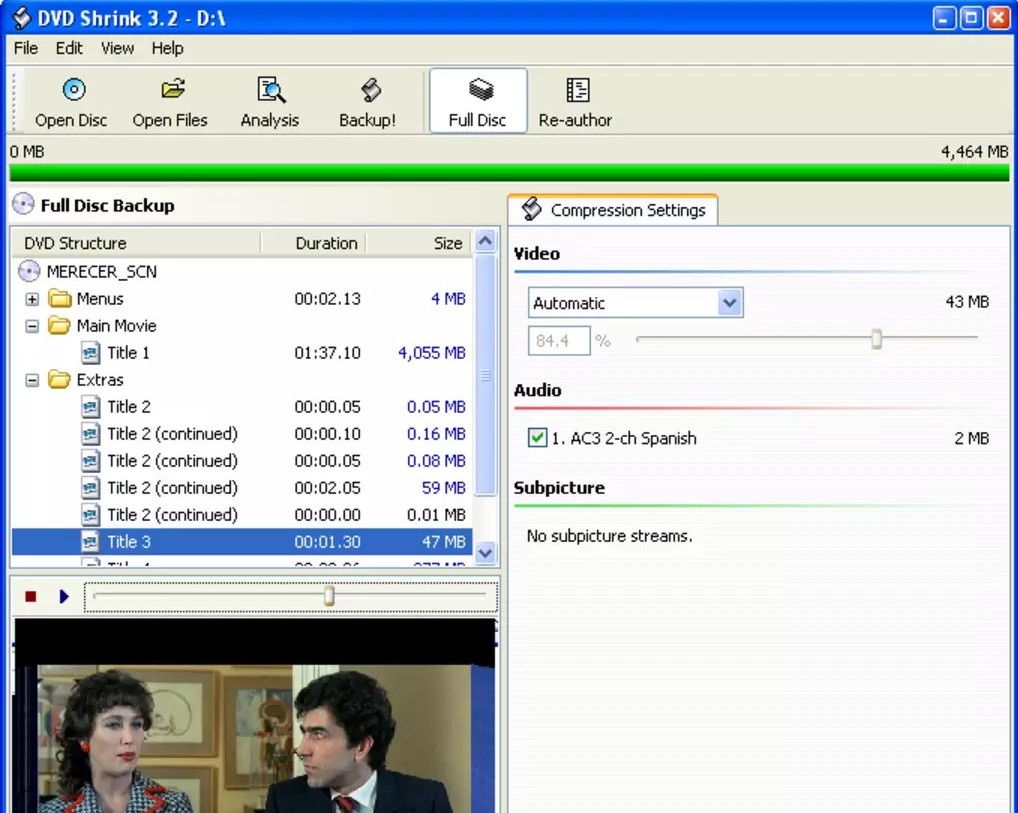
6. Freemake Video Converter [Region-Code DVD Decrypter Windows 10/11]
Freemake Video Converter is another reliable free DVD decrypter that can rip region-locked DVDs or DVD folders to more than 20+ video formats with or without subtitles. It also can copy DVD on Windows as a DVD folder or an ISO file. You can even directly upload the ripped videos to YouTube, websites and could drives. Besides, this free decorder claims that it can transform M2TS files from Blu-ray discs.
Freemake behaves like a friendly converter that happens to hop past region locks. I trim what I need, pick from a pile of formats, and get a shareable file quickly. The catch: watermarks and paywalls creep in, and tougher protections don't budge. Fine for quick viewing copies, not for clean archives.
✅Best for: Basic conversions and simple DVD rips for personal use.
💡Able to decrypt: region codes.
👍Key Features:
- Decode and rip region-coded DVDs.
- Rip DVDs and folders to 20+ formats compatible with multiple devices.
- Offer a built-in video editor for customized DVD ripping.
👎Cons:
- Very limited decryption function: only support RC DVDs.
- Not compatible with Mac system.
- The decrypted videos will be watermarked.
- Some functions are only available in paid version.
- Free version adds watermarks.
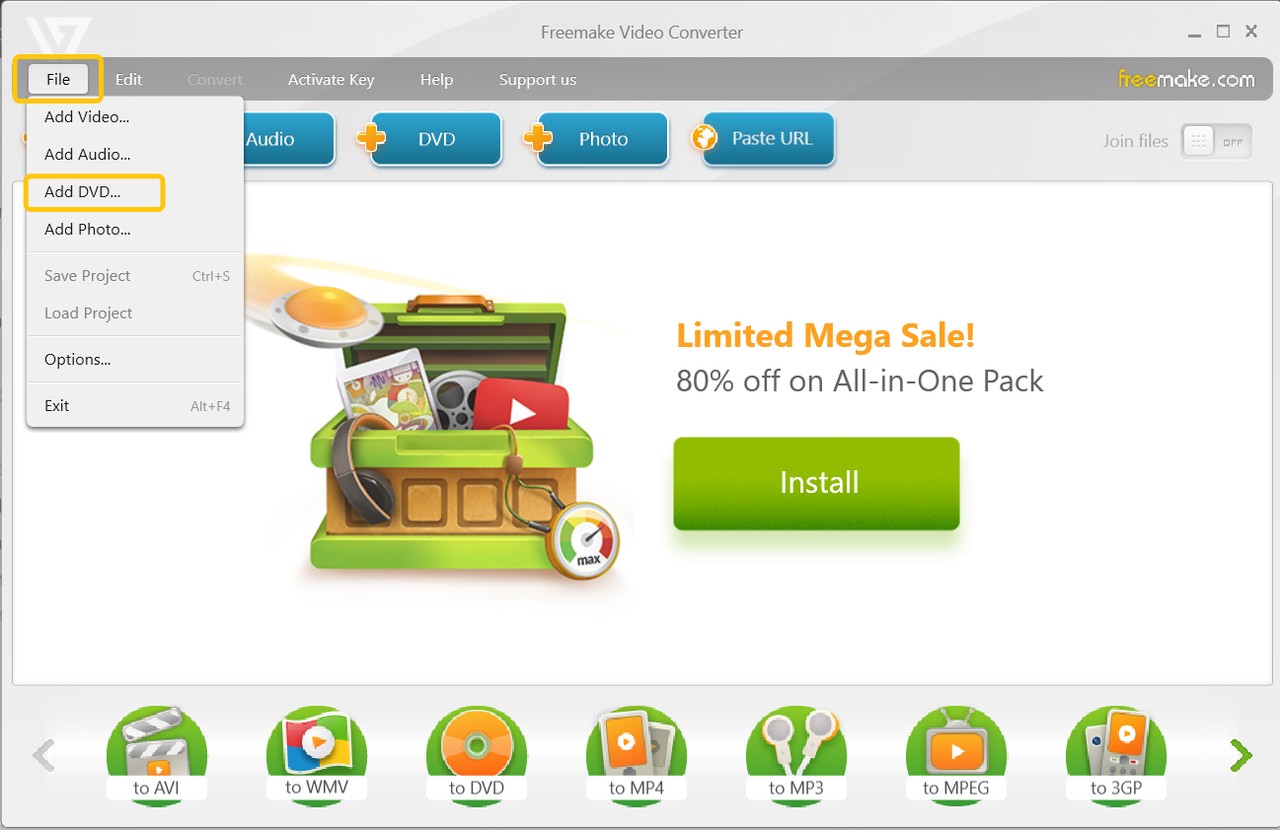
7. HandBrake + libdvdcss [CSS DVD Decrypter for Windows 10/11 and Mac]
HandBrake cannot decrypt DVDs by itself. It is designed to convert multiple common multimedia files and any unprotected DVD or Blu-ray sources. However, HandBrake can work with additional DVD decrypter software -libadvcss[WIKI] (a free software library developed by VideoLAN) to access and decrypt commercial DVDs protected with CSS. When combined, HandBrake can use libdvdcss to decrypt protected DVDs so they can be transcoded into other digital formats.
Once libdvdcss is in place, HandBrake feels like a well-tuned workshop. I queue titles, pick MP4/MKV, dial in bitrate and subtitles, and let it encode efficiently. It's stable for CSS-only discs and great for batch work. For me personally, the setup feels fiddly. Installing libdvdcss, pointing HandBrake to it, and fixing the occasional path issue breaks the "pop in a disc and go" rhythm. I still use it for clean, consistent transcodes, but given the choice I'd rather use a single app that decrypts and rips in one pass.
✅Best for: Convert CSS DVDs to MP4/MKV.
💡Able to decrypt: CSS
👍Key Features:
- Rip CSS-protected DVDs with the help of libdvdcss for free.
- Convert DVD and Blu-ray to MP4, MKV, and WebM formats.
- Advanced control over title, chapter, bit rate, subtitles, and video filters.
👎Cons:
- Require downloading VLC or libdvdcss.
- No built-in video editing tools.
- Cannot decrypt disc copy protection without installing Libdvdcss.
- Unable to handle other common or latest encrypted DVDs.
- Limited output video formats; only supports MP4/MKV/WebM
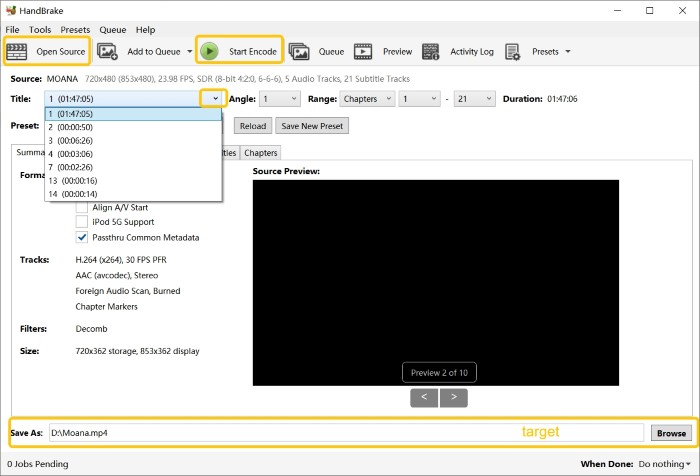
8. Any DVD Shrink [Free-Trial DVD Decrypter Windows 10/11]
Any DVD Shrink is a free-trial-based DVD decrypter that can copy encrypted DVDs to DVD R/RW discs or make a backup of DVDs on your hard drive. Also, it claims to be able to shrink any DVD video (up to 9.4GB) onto your DVDR disc (4.7GB or 8.5GB) with no loss of content or quality. In particular, this DVD decryption software also clones the DVDs with all extra items, including menus, trailers, language tracks, and subtitles.
The trial gives me a straight path: copy or compress, keep menus if I want, and burn without extra tools. It handles older protections fine and the steps are clear. Blu-ray and deeper schemes are outside its lane, and the "not really free" part means I reach for it only when I need a quick one-off.
✅Best for: Copying or shrinking DVDs to discs or your hard drive.
💡Able to decrypt: DVD copy encryption like CSS, ArccOS, Uops, RC and RCE
👍Key Features:
- Decode many DVD copy encryption.
- Make exact copies of DVDs to compress the size of DVD file.
- Burn ISO images and DVD folders directly onto various disc types.
- Erase content from rewritable DVDs.
👎Cons:
- It only provides a free trial, not a free DVD decrypter.
- Unable to decode latest encrypted DVD.
- Unable to process Blu-ray disc.
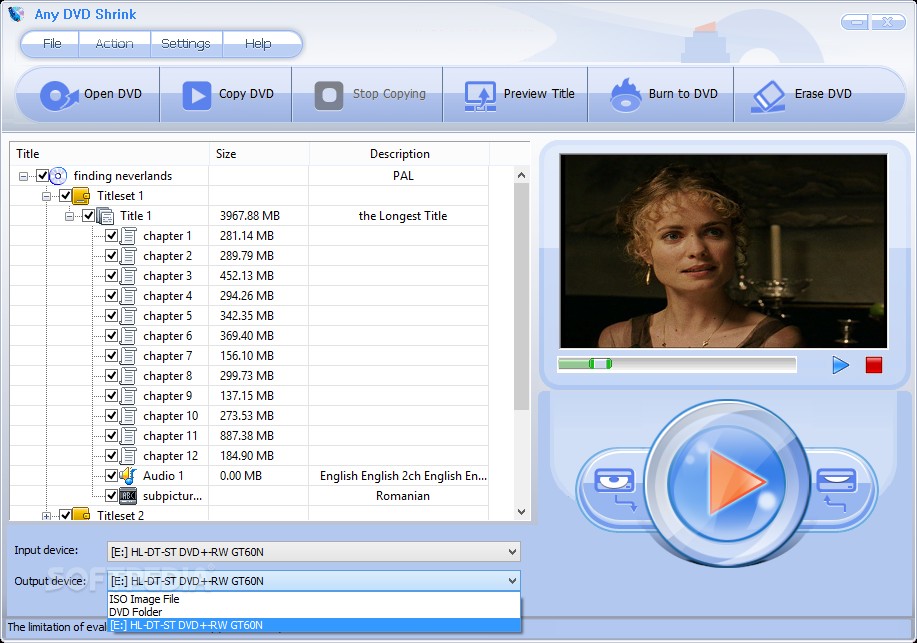
How to Decrypt DVD Free with the Best DVD Decrypter
After learning the advantages and disadvantages of the best and free DVD decrypters, let's take a look at how to decrypt a DVD with the NO.1 free tool, DVDFab HD Decrypter.
📌You can watch this video or follow the detailed steps:
Step 1: Download and install DVDFab HD Decrypter
Step 2: Launch this decrypter software and upload the source
Load DVD source, and select Copy or Ripper module from the option bar when it runs. Here we take the Copy module as an example. After this, add a DVD of which data you want to back up into the optical drive, or navigate it using add buttons on the main UI. Then, move to the left pane and choose the copy mode between Full Disc and Main Movie.
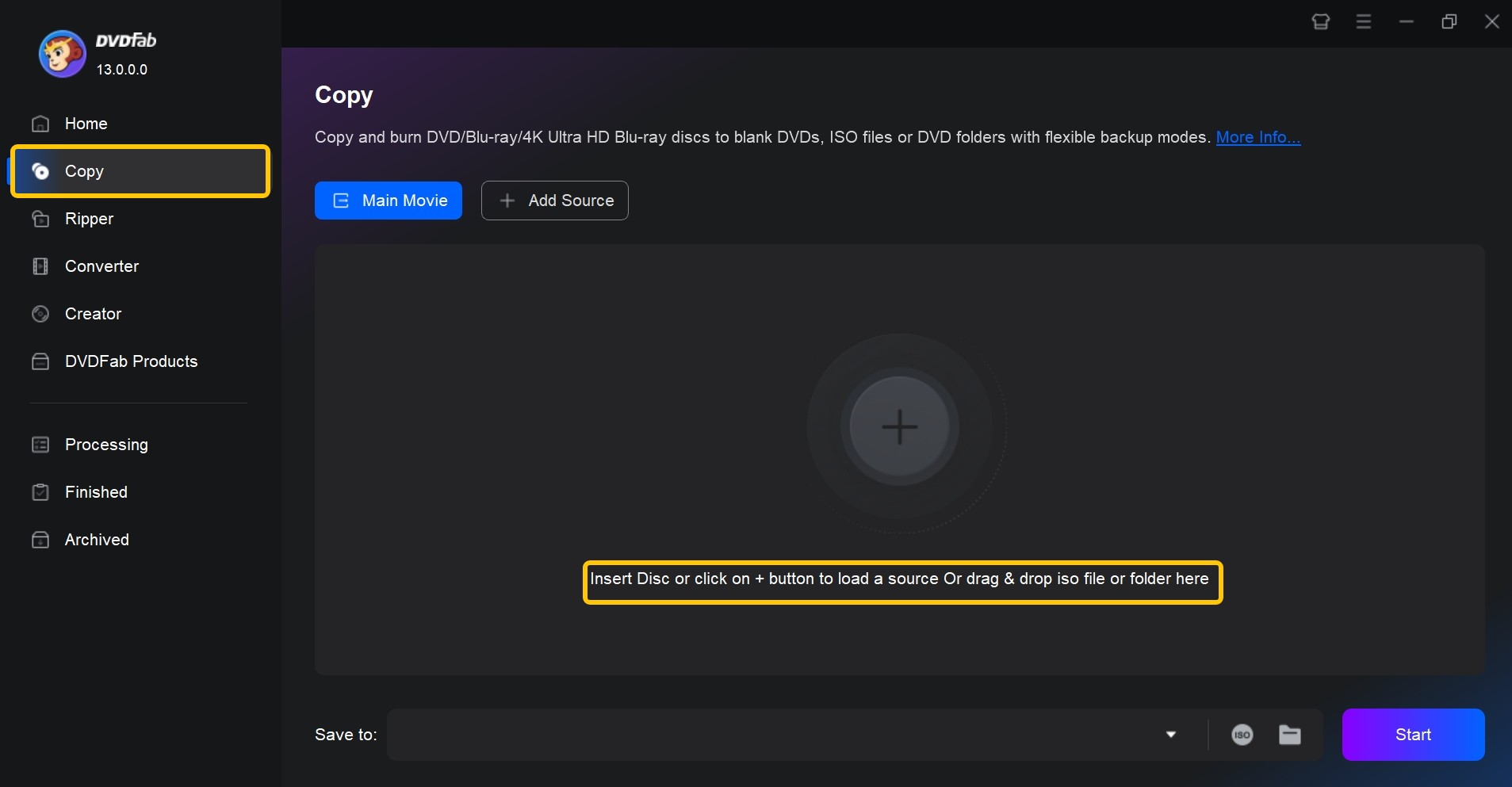
Step 3: Customize the output video
After loading the source file, click the "Info" button, and you will see that all the copy protections from the source DVD have been automatically detected and decrypted.

In the Copy module, this DVD decrypter allows you to select the copy option, explain the volume label, and set the output DVD size to DVD-9. You are also allowed to select an audio language, subtitles, and chapters in the Main Movie Copy mode but not in the Full Disc mode. Besides, in the Ripper module, you can adjust various video and audio settings and edit your videos by cropping, trimming, rotating, merging videos, applying watermarks, and adding subtitles.
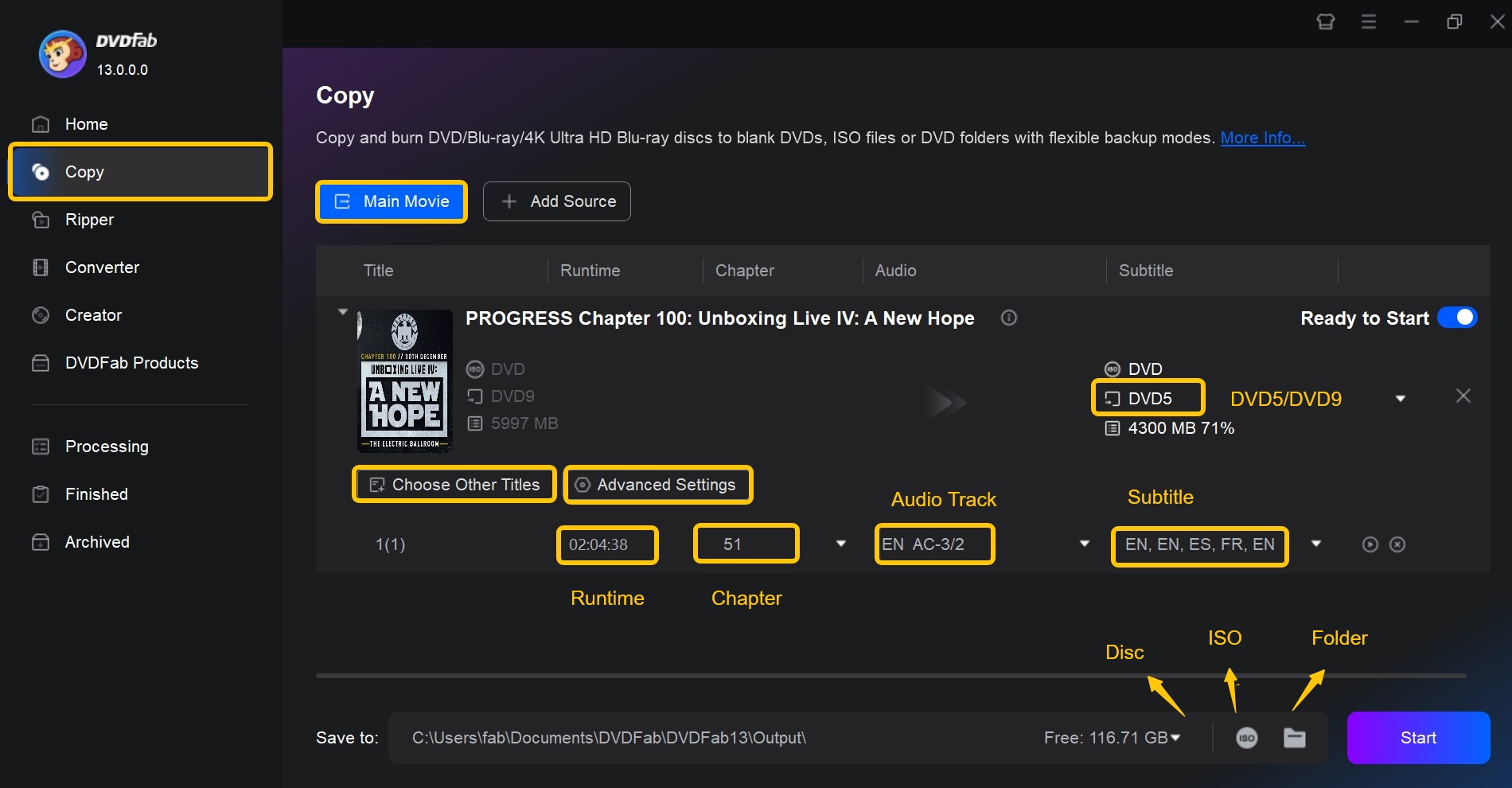
Step 4: Start to decrypt DVDs
To trigger HD decryption, click the Start button. It will start copying its quick working property and see detailed work during the backup process. If you are not processing, then terminate the task at any time. Set your PC to automatically off, hibernate or do nothing after the task is finalized.
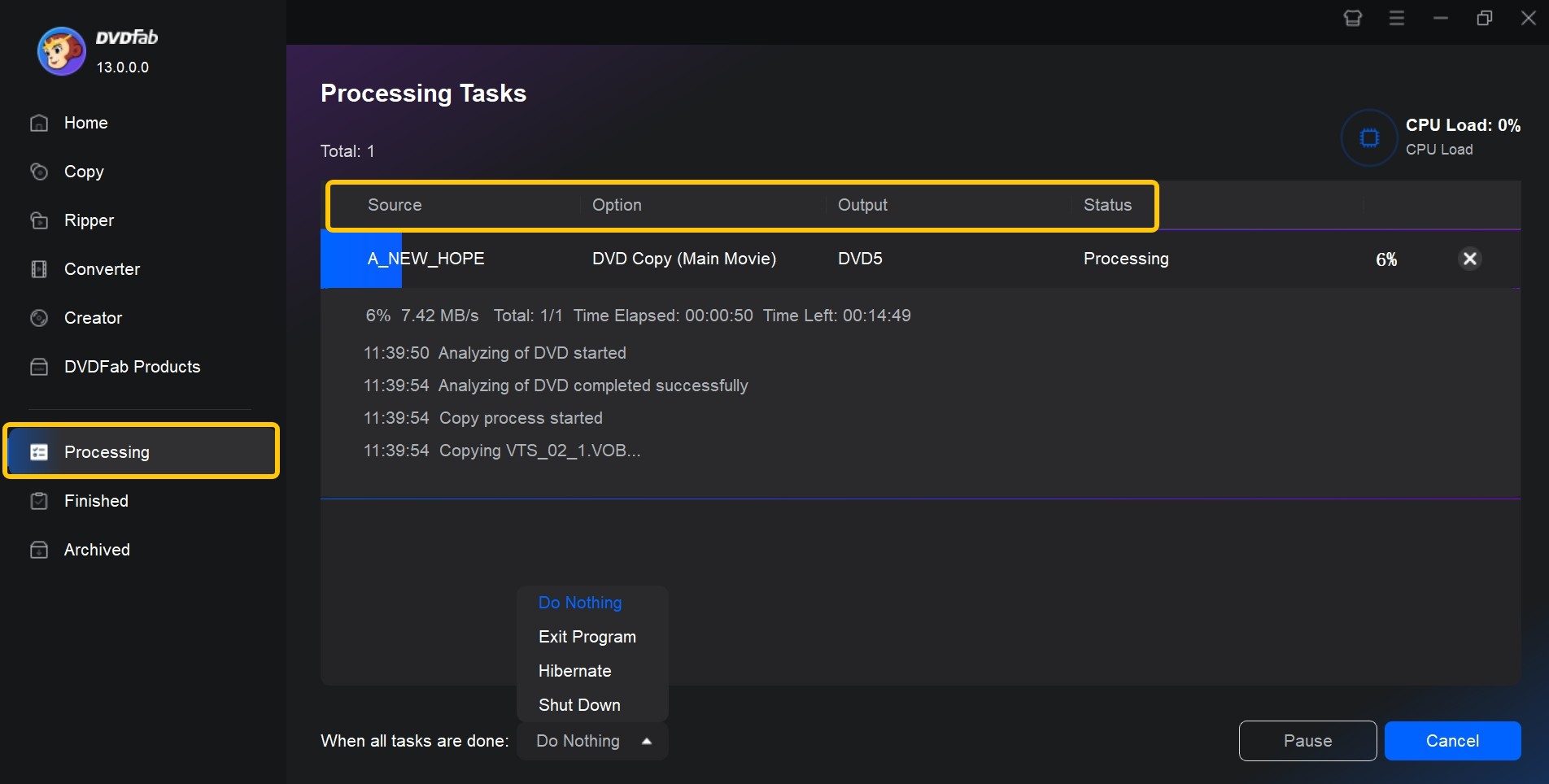
Comparison of the 8 Best Free DVD Decrypters
In this section, we'll provide a detailed comparison of these tools from various perspectives, so as to help you identify which free DVD decrypter aligns best with your specific needs. Whether it's user-friendliness, decryption capabilities or compatibility with different systems, we've got it all covered.
| Free DVD Decrypter | Decryption Capability | Input Formats | Output Formats | Batch Mode | Video Editor | Price | OS |
|---|---|---|---|---|---|---|---|
| DVDFab HD Decrypter | CSS, RC, RCE, APS, UOPs, BD-Live, Sony ARccOS, AACS, UOPS, etc | DVD/Blu-ray disc, ISO, Folder | DVD/ Blu-ray disc, ISO, Folder, MP4, MKV | YES | YES | Free | Windows & Mac |
| Winx DVD Ripper | CSS, RC | DVD disc, ISO, Folder | AVI, WMV, MP4, MOV | NO | In paid version | Free | Windows 11/10 or lower & Mac Ventura or lower |
| DVDSmith Movie Backup | CSS, RCE, APS, UOPs | DVD | Folder | NO | NO | Free | Windows XP, Vista, 7, 8, 10 |
| DVD Shrink | CSS, RC, RCE | DVD, Disk Image, Folder | Image, Folder | NO | NO | Free | Windows |
| DVD Decrypter | RC,CSS, Macrovision content_protection | DVD | ISO, IFO image file | NO | NO | Free | Windows |
| Freemake DVD Ripper | RC | DVD, Folder | 20+ video, DVD, ISO, Folder | NO | YES | Free | Windows 11, 10, 8, 8.1, 7, Vista |
| Handbrake + libdvdcss | CSS | DVD and Blu-ray | MP4, MKV, and WebM | YES | NO | Free | Windows /Mac /Linux |
| Any DVD Shrink | CSS, ArccOS, Uops, RC and RCE | DVD | DVD disc, ISO, Folder | NO | NO | Free Trial | Windows /Mac |
This table gives a side-by-side look at the top free DVD decrypter tools available for Windows and Mac. Each option varies in decryption capability, supported input and output formats, editing features, batch processing, and operating system compatibility.
- DVDFab HD Decrypter offers the broadest support for both DVD and Blu-ray discs, along with video editing and batch conversion—making it the most versatile choice.
- Tools like WinX DVD Ripper, DVD Shrink, and HandBrake are better suited for basic needs or older discs, with simpler feature sets and limited editing.
- Some, like DVDSmith and DVD Decrypter, focus on classic DVDs but may not handle newer protections or Blu-ray at all.
My Top Three Picks of Free DVD Decrypter
📌What I value most in picking?
- Protection coverage: Prefer tools that remove multiple, real-world schemes (not just CSS/RC), and that keep pace with new discs.
- Active maintenance: Recent builds, changelogs, and OS support matter—unmaintained tools fail on newer titles.
- Clean, flexible output: ISO/Folder for archival; MP4/MKV for playback, plus batch mode to save time.
1) DVDFab HD Decrypter
Broad protection support, DVD + Blu-ray input, and flexible outputs (ISO/Folder/MP4/MKV) with batch and a built-in editor. It's the easiest way to cover most discs on both Windows and macOS without juggling extra tools.
2) WinX DVD Ripper (Free) — fast updates, solid on everyday discs
Actively maintained, simple presets, and steady performance on common CSS/region-locked DVDs. While it won't crack the newest or trickiest schemes, it's reliable for frequent and simple rips.
3) Any DVD Shrink — stronger decryption set for classic DVDs
Handles a wider mix of protections with a straightforward copy/shrink workflow and integrated burning. Updates are reasonably current for a niche tool, and it's a practical pick when you need more than basic CSS handling. (Note: free trial, not permanently free.)
FAQs about Decrypting DVD
The legality of using a free DVD decrypter can vary depending on your location and the specific laws in place regarding copyright. However, it is usually legal and safe to using these tools for personal purposes such as backing up legally purchased DVDs. Please note that even if it's technically possible to use these tools, you should always respect intellectual property rights and only use them for lawful purposes.
Is the DVD Decrypter Still Available?
Its developer, LIGHTNING UK!, ceased development and shut down the main website: dvddecrypter.com in 2005 due to copyright infringement concerns. Despite this, DVD Decrypter is still available on various file-sharing sites and is still used today, although its efficiency has decreased over time due to advancements in copy-protection technology.
Is DVD Decrypter Compatible with Windows 10?
Yes, DVD Decrypter is compatible with Windows 10, as well as Windows 7 and Windows Vista. However, it does not work on Mac or Linux devices. On Windows 7 and Vista, it does not allow saving an ISO image to the C drive, and users may encounter errors when trying to close the app.
How to Decrypt DVD with Latest Copy Protection Mechanism?
All the 8 free DVD decrypters are unable to decrypt a newly released DVD. In order to do that, you may ask help from the professional DVD decrypter - DVDFab DVD Copy software and DVDFab DVD Ripper software. This DVD decoder is now the only tool that updates regularly to deal with different kinds of new DVD and Blu-ray protections.
DVD decrypting software is typically designed to circumvent the protections used on DVDs. Therefore, most tools would not be able to decrypt and rip Blu-ray discs. Among the 8 free DVD decrypters we mentioned before, only DVDFab HD Decrypter can decrypt, copy, and rip both DVD and Blu-ray discs.
Conclusion
When you want a free DVD decrypter windows 10 or Mac then options are pretty limited, because there are mostly paid software for this category. But in this article, we have listed the top 8 best free DVD decrypter which not only decrypts DVD but also lets you copy or rip them. These software programs provide a nice way to back up your encrypted DVDs to your computer hard drive, external hard drive, or even USB storage.
Among them, the free DVDFab HD Decrypter not only answers the question of how to decrypt a DVD and a Blu-ray, but also gives you the power to rip DVD to ISO file, folders or hard drive. So feature-wise, it is the best free DVD decryption software you can find on the internet.