How to Play DVDs on iPad: Check the Best DVD Player for iPad
Summary: Since there is no built-in DVD player for iPad, I tested the most effective way to turn physical discs into iPad-ready video files. By using DVDFab DVD Ripper on your computer and a player app like VLC on your iPad, you can enjoy your DVD library without any external DVD drive attached to the tablet.
Table of Contents
If you still have a shelf of DVD movies, it is natural to want to watch them on an iPad during a flight, or when the television is taken. Many people try to find a DVD player for iPad or look for a way to plug a portable DVD drive into the tablet. However, the iPad has no disc drive, iPadOS cannot read DVDs, and apps have no way to open the content of a physical disc.
The workable approach is to copy the disc on a computer, convert it to a video file that the iPad understands, and then transfer that file to the tablet. This article shows how to turn your DVDs into an iPad friendly format, move them to your Apple devices, and build a viewing setup that effectively works as a DVD player for iPad in daily use.

How to Convert a DVD for Playback on an iPad
To watch a DVD on an iPad, the first step is to turn the disc into a video file that the tablet can read. DVDFab DVD Ripper is the tool I use for this task because it includes ready-made profiles for different iPad models and produces files that open smoothly in the default player or third-party apps.
Conversion Tool: DVDFab DVD Ripper
DVDFab DVD Ripper runs on both Windows and macOS and can read almost any DVD, including those with protection. After loading a disc, you can choose an output format tailored for iPads or select a standard format such as MP4 or MKV. This ensures the converted file transfers cleanly to the device and plays without compatibility issues.
Steps to Convert DVDs to iPad-Ready Video
Step 1: Launch DVDFab 13 and go to the Ripper module. Pop in the DVD you want to rip and wait until the DVD player for iPad automatically loads it up, or use the Add button to manually load it yourself.
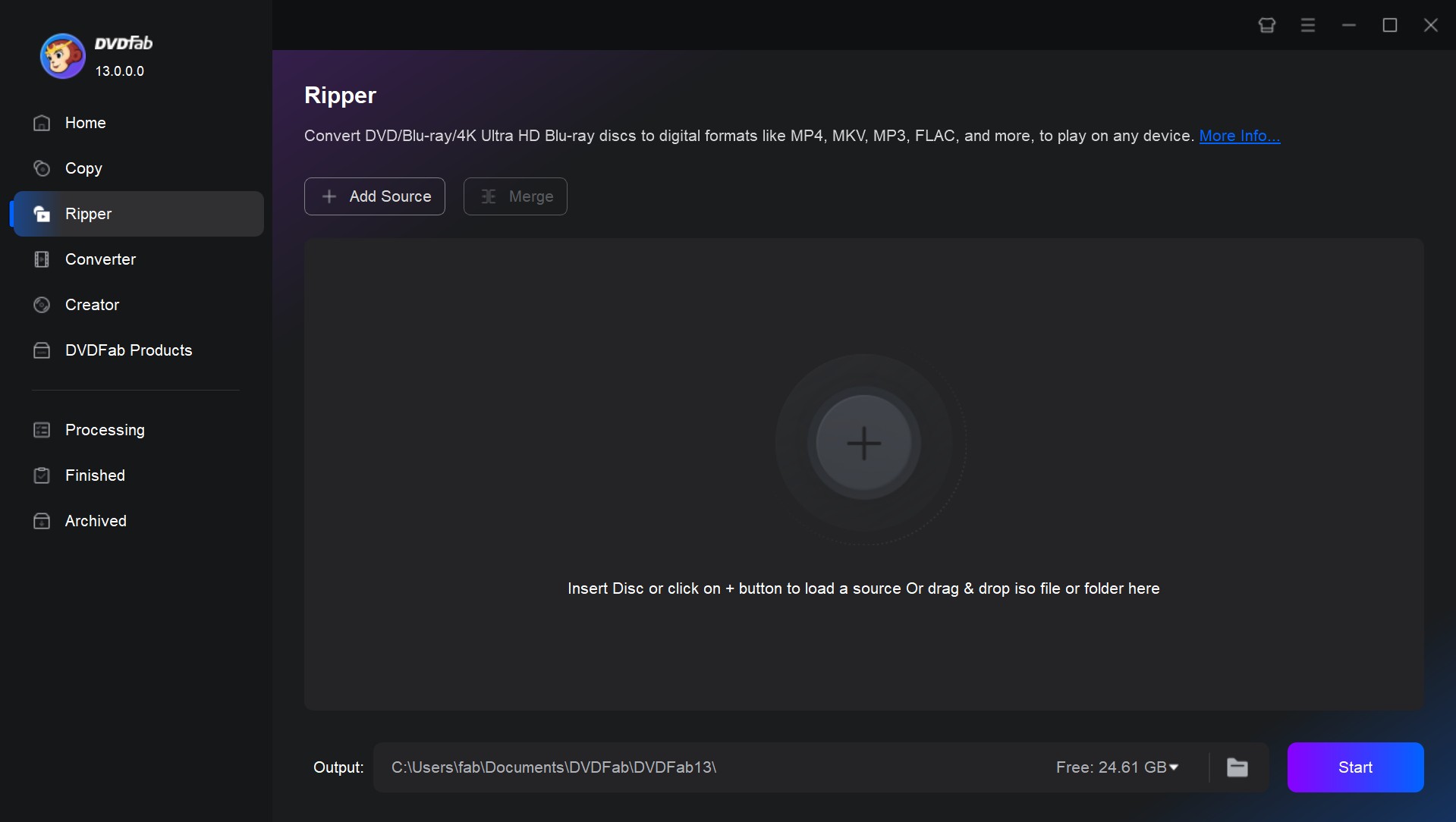
Step 2: Click Choose Other Profile to select an output format. Options are available to select audio tracks and subtitles, set video and audio parameters, etc. The Advanced Settings lets you play around with things like resolution, codec, encoding method, frame rate, etc. Few Apple DVD player apps have so powerful video editors.
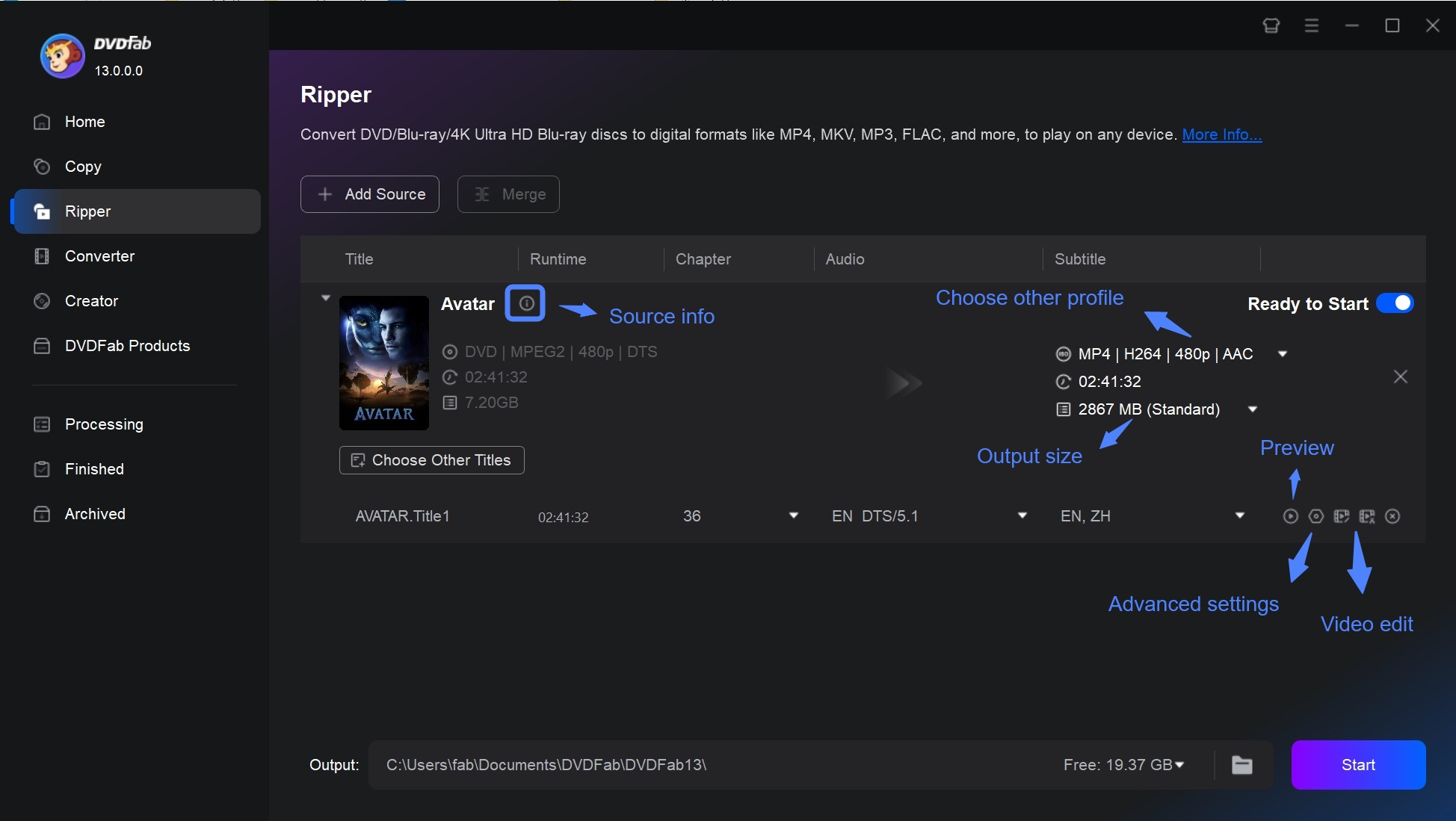
Step 3: Select the Mobile Device option if you want to transfer the ripped file directly to your iPad. In this tab, DVDFab also offers device presets for Android DVD player. Finally, click the Start button.
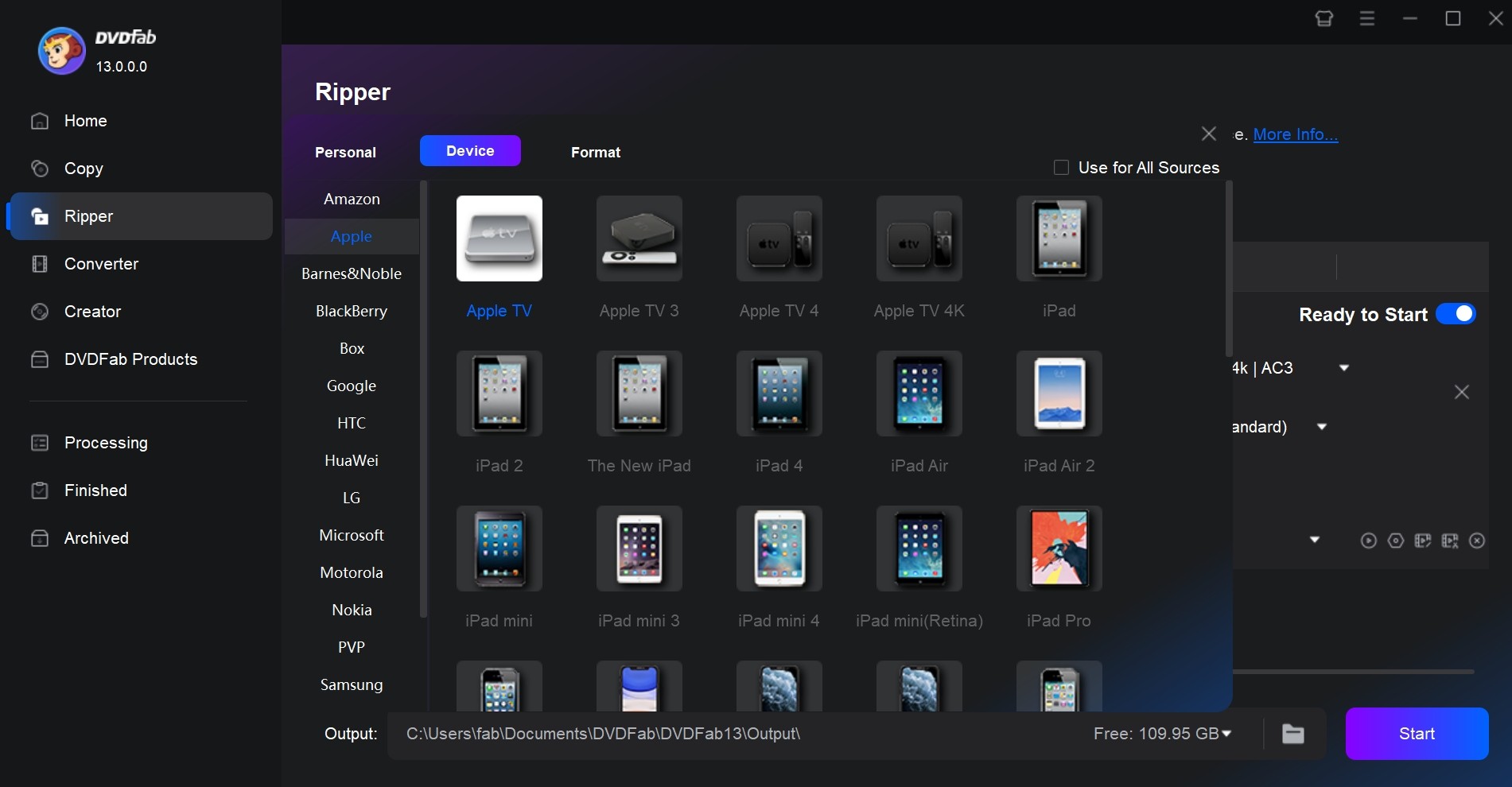
Best DVD Player for iPad: VLC Media Player
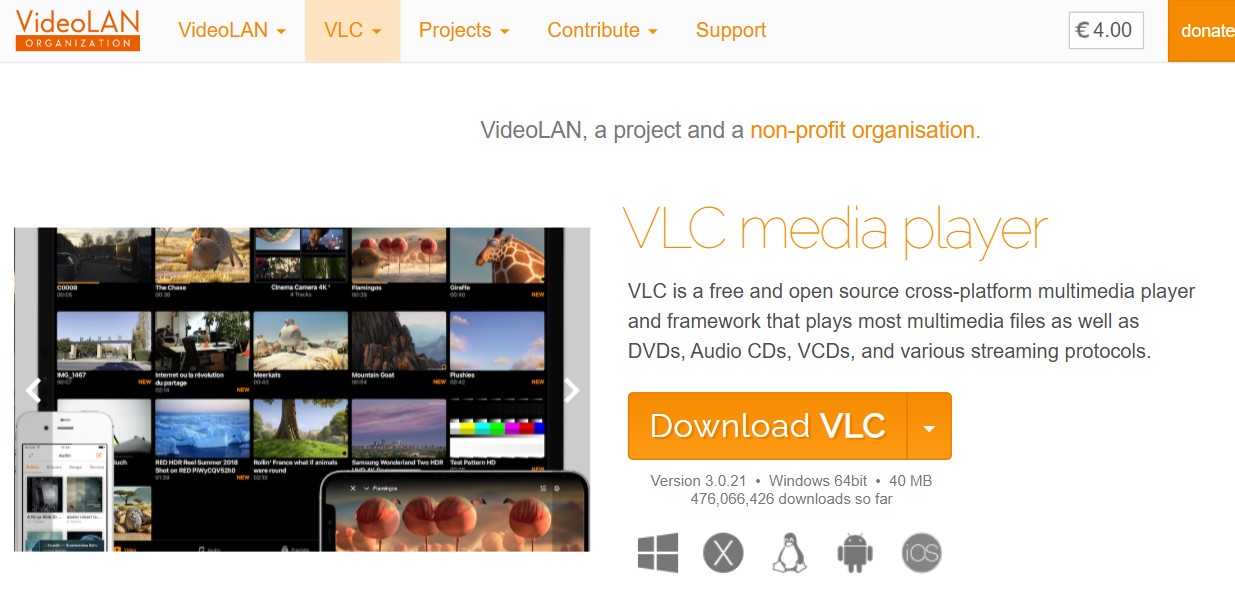
You might already be familiar with VLC on your computer—it's a popular, free, and open-source cross-platform media player. VLC is also available on iPad, iPhone, iPod touch, and Apple TV for you to watch converted DVDs. It supports advanced subtitle formats (like SSA), multiple audio tracks, playback speed control, and Chromecast streaming. The iOS version even features:
- Playback for virtually any file format.
- Subtitle and audio track synchronization.
- RTSP, MMS, and HLS network streaming support.
- Unique integration with AirPlay and Bluetooth headphones.
- Precision seeking, video filters, and playback speed adjustment.
- A dedicated network interface for easy file upload and download directly from your device.
- Sync media files using iTunes, Wi-Fi upload, direct network downloads, or various cloud services.
You can easily download and install this DVD player for iPad from multiple sources. The recommended options are the official VLC Media Player website and Apple's App Store.
Best DVD Player to Play DVD Disc/Folder/ISO: PlayerFab All-In-One
If you are going to play DVD discs, folders, and ISO files, PlayerFab is your best choice. It is one of the best players available in the market since it supports different file formats as well as allows users to playback DVD/Blu-ray/UHD discs, local videos, and videos from different streaming platforms such as Netflix and Amazon. Let us have a look the features that makes it worthy to use.
- Capable of playing local videos, DVD/Blu-ray/UHD disc and streaming videos.
- Navigation Menu on DVDs, Blu-rays and 4K Ultra HD Blu-rays.
- Play videos from popular streaming platforms, like Amazon, Netflix, Tubi, Peacock, etc.
- Online playback video in FHD 1080p video quality and EAC3 audio quality.
- Support all popular formats such as H.264, H.265/HEVC, MP4, MKV, MOV, FLV, etc
- PC and TV Playback Modes Optimized for Small/Huge Screens.
- Support hardware decoding of AMD, IQS (Intel Quick Sync) and NVIDIA CUDA.
- Play high-quality 4K UHD video in HDR10 effect.
💡Related reading: DVD player with screen
FAQs
No. An iPad cannot read a physical DVD because it has no disc drive and iPadOS is not designed to access the file system of a disc. To watch DVD content on an iPad, you need to open the disc on a computer, convert the movie to a format the tablet can read, and then move the file to the device.
How do you put a DVD on an iPad?
You need to convert the DVD on a computer first. The basic steps are:
- Insert the DVD into a computer with a disc drive.
- Use a free DVD ripper to save the movie as an MP4 or another format supported by iPad.
- Transfer the converted file to the iPad through Finder, Files, iTunes, AirDrop, or a cloud drive.
Once copied, the video will play like any other file on the device.
No. iPads cannot read CDs for the same reason they cannot read DVDs. The device has no optical drive and the operating system does not support disc media. To listen to the audio from a CD, you must extract the tracks on a computer and then copy the resulting files to the iPad.
Conclusion
You cannot play a physical DVD on an iPad, but you can still watch the content by converting the disc on a computer and transferring the video to the device. A DVD ripper lets you create a file the iPad can read, and once the movie is copied over, it works like any other video stored on the tablet.
After conversion, apps such as VLC handle the playback side, giving you a simple and reliable way to view your disc collection on an iPad without any dedicated DVD hardware.





