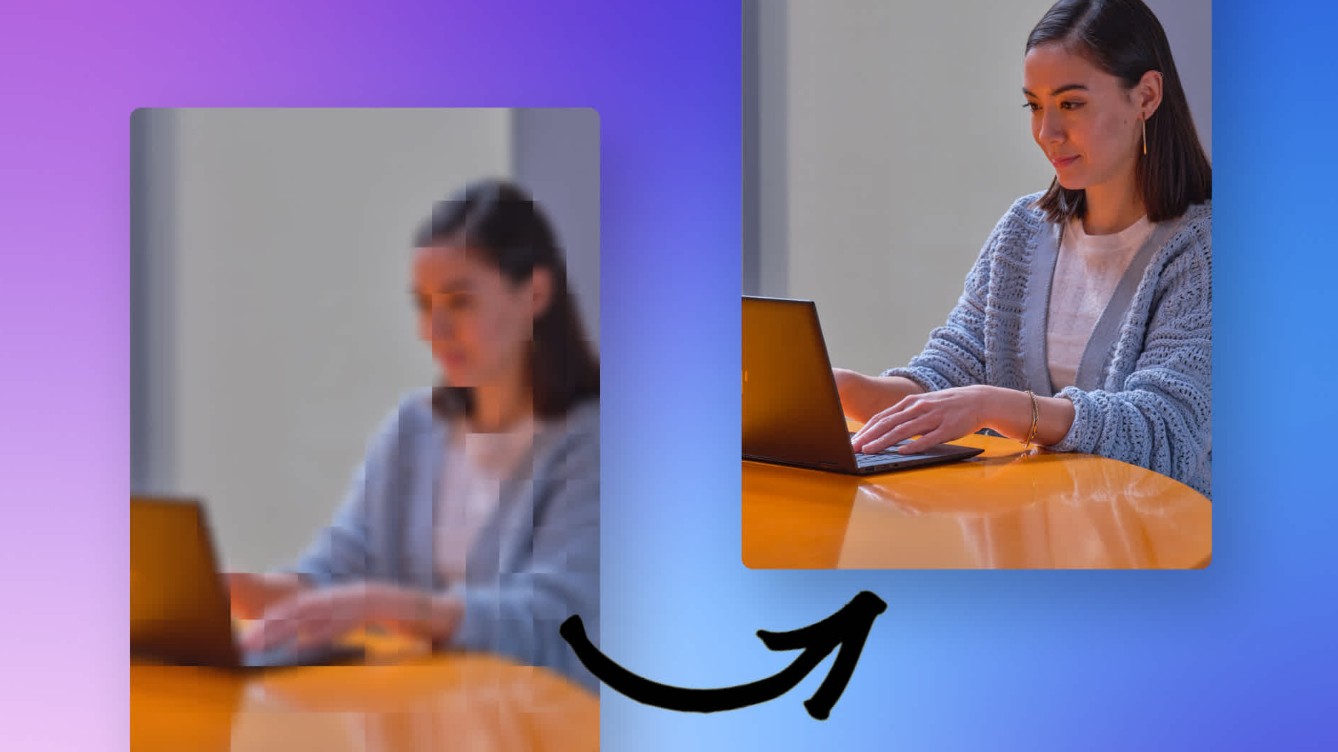 Guide: How to Fix the Quality of a Video [2025 Newest]
Guide: How to Fix the Quality of a Video [2025 Newest]How to fix the quality of a video is a genuine query faced while watching low-resolution or old videos. We have explored the finest method to resolve the same.
By Echo Taylor - Dec 30, 2025
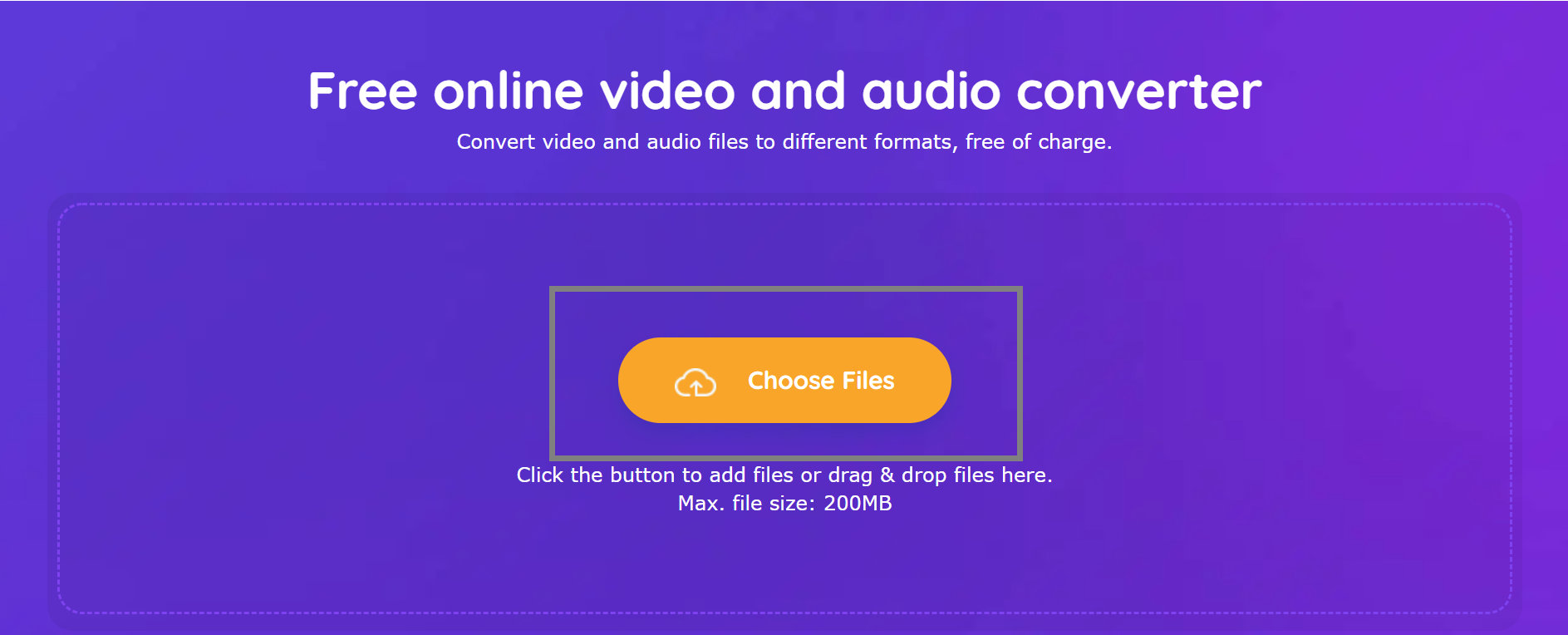 6 Best Online Video Compressors
6 Best Online Video CompressorsNo matter under study or life circumstances, video has become an indispensable tool for us to record the memorial detail or to understand the important information. Besides, video plays a vital role in acquiring knowledge and disseminating news. However, large files of video will take up a lot of valuable rooms of electronic equipment. A free online video compressor could assist us to save the disk space to better transmit and store data. While how to find a convenient free online video compressor? How to use it? This passage will explain these issues clearly.
By Echo Taylor - Dec 30, 2025
 Freemake Video Converter Key and Alternatives [2025 Update]
Freemake Video Converter Key and Alternatives [2025 Update]A video converter like freemake video converter is required to avoid any hassles when converting videos between different formats. There are many questions about video converter key, but we can help you out in this article.
By Echo Taylor - Dec 30, 2025
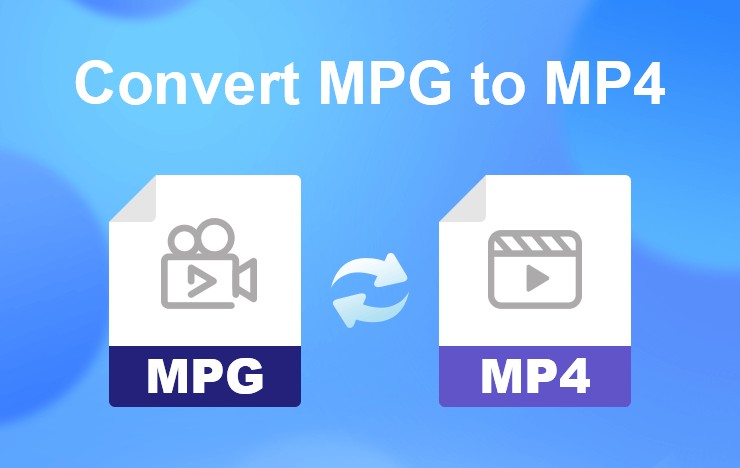 7 Best MPG to MP4 Converter Software for Windows & Mac
7 Best MPG to MP4 Converter Software for Windows & MacLooking for a free solution to convert MPG to MP4? Our comprehensive guide unveils top free converters that prioritize quality and efficiency. Explore now!
By Echo Taylor - Dec 30, 2025
 How to Make DVDs on Mac and Windows with Easy Steps?
How to Make DVDs on Mac and Windows with Easy Steps?By Wenny Yan - Dec 23, 2025
 How to Enhance Video Quality Using UniFab Video Upscaler AI (Formerly DVDFab Enlarger AI) 2025
How to Enhance Video Quality Using UniFab Video Upscaler AI (Formerly DVDFab Enlarger AI) 2025DVDFab Enlarger AI, part of the DVDFab series product lineup, has become a preferred choice for millions of users. In October 2023, DVDFab Enlarger AI underwent a significant upgrade and was rebranded as UniFab Video Upscaler AI.
By Echo Taylor - Dec 19, 2025
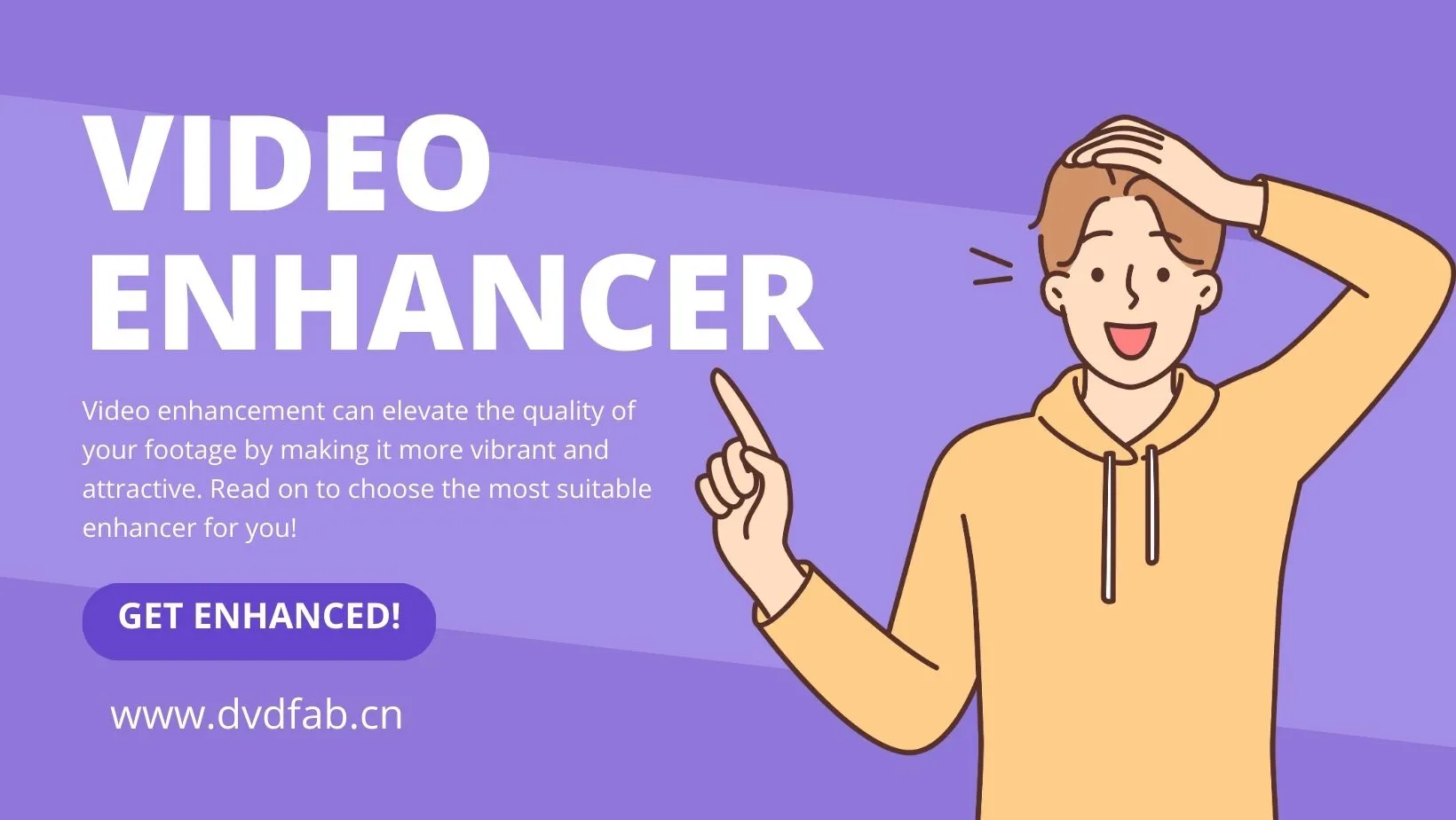 15 Best Video Enhancers to Increase Video Quality | 2025 Update
15 Best Video Enhancers to Increase Video Quality | 2025 UpdateLooking for a feasible AI video enhancer software? Discover the top-rated video enhancer software through real user experiences. Our detailed guide and handpicked list will help you make an informed choice.
By Echo Taylor - Dec 19, 2025
 DVDFab Remote Review: Ultimate Companion for DVDFab 13
DVDFab Remote Review: Ultimate Companion for DVDFab 13DVDFab Remote lets you track DVDFab 13's progress in real-time and transfer large videos from your phone to computer. It’s the perfect companion to elevate your DVDFab 13 experience.
By Diana Smith - Dec 18, 2025
