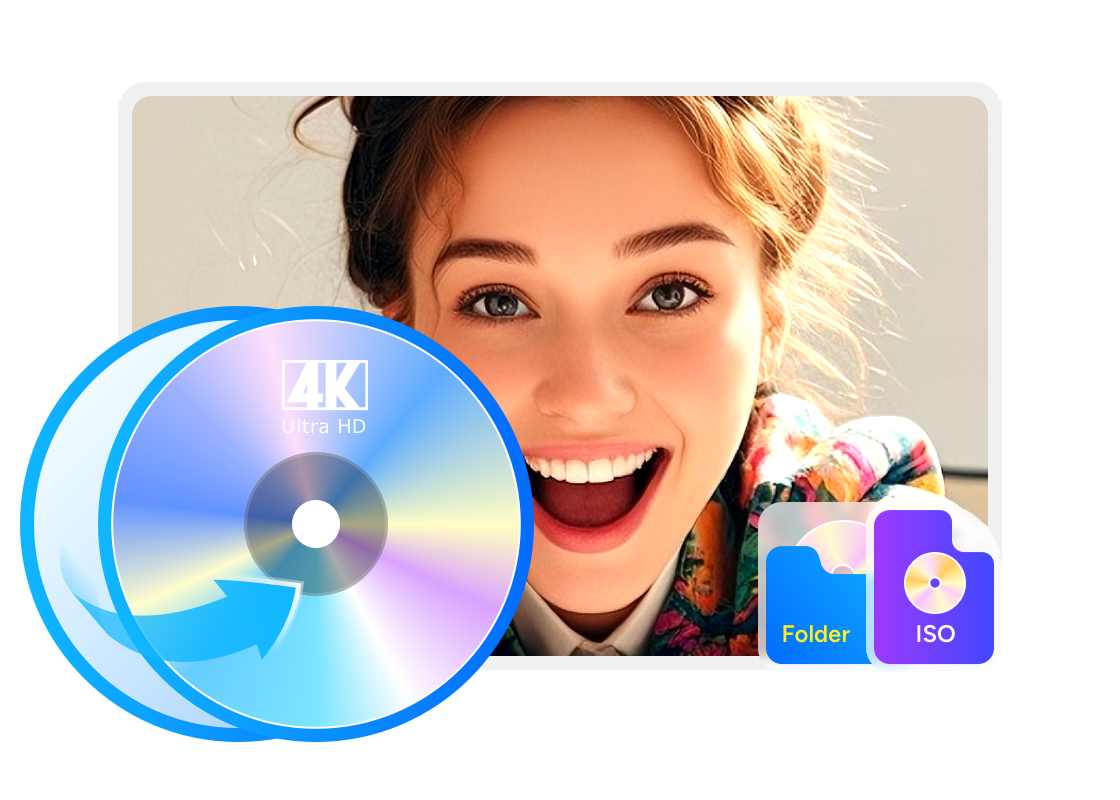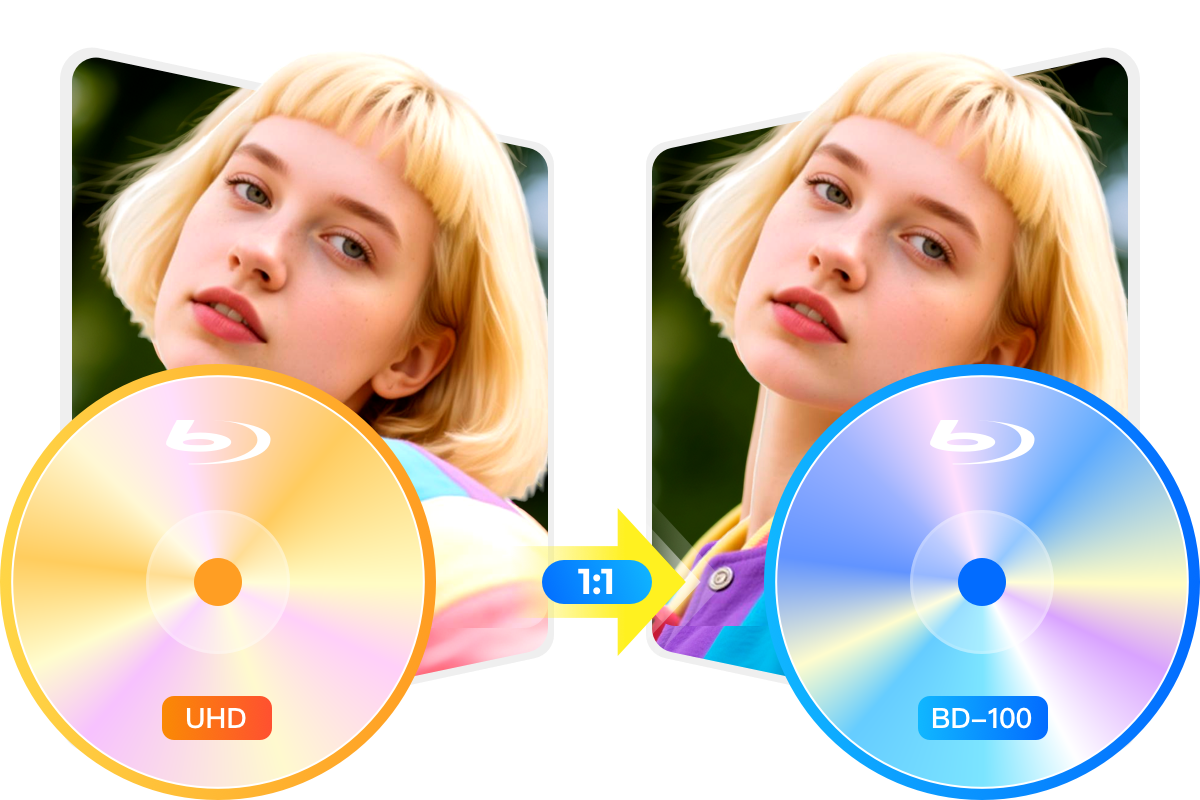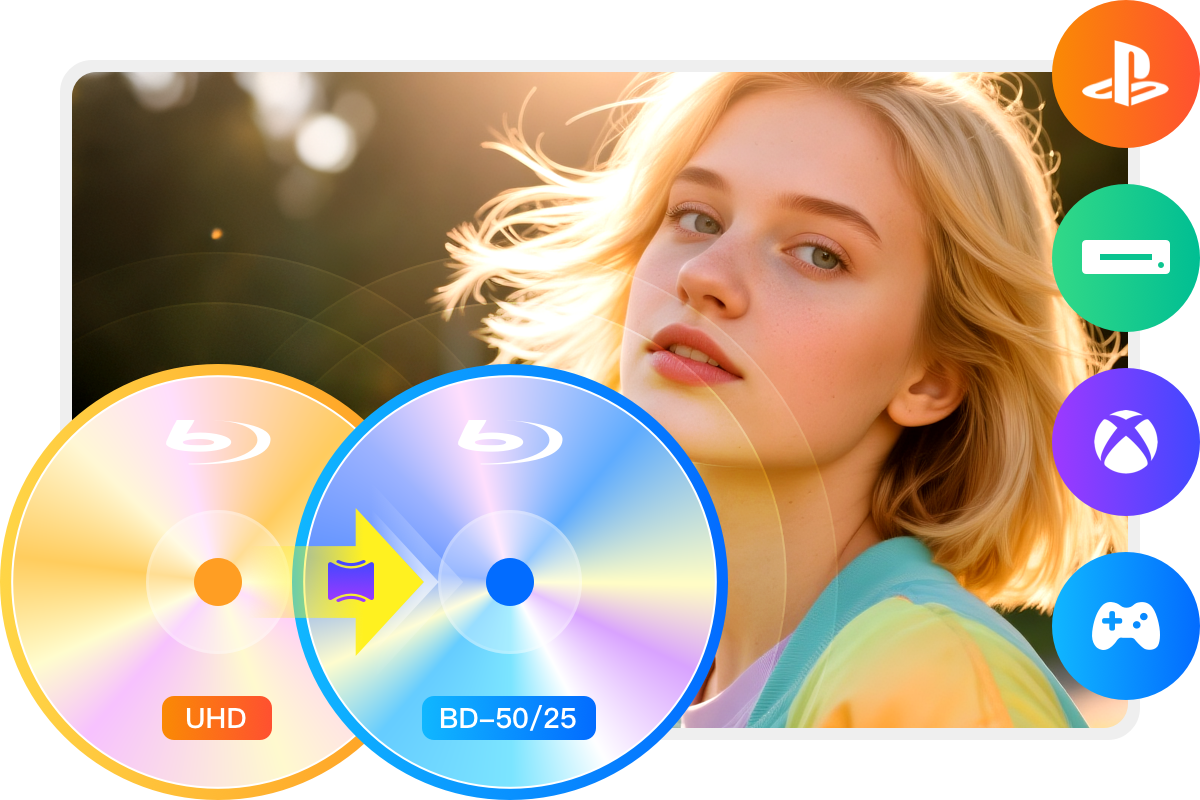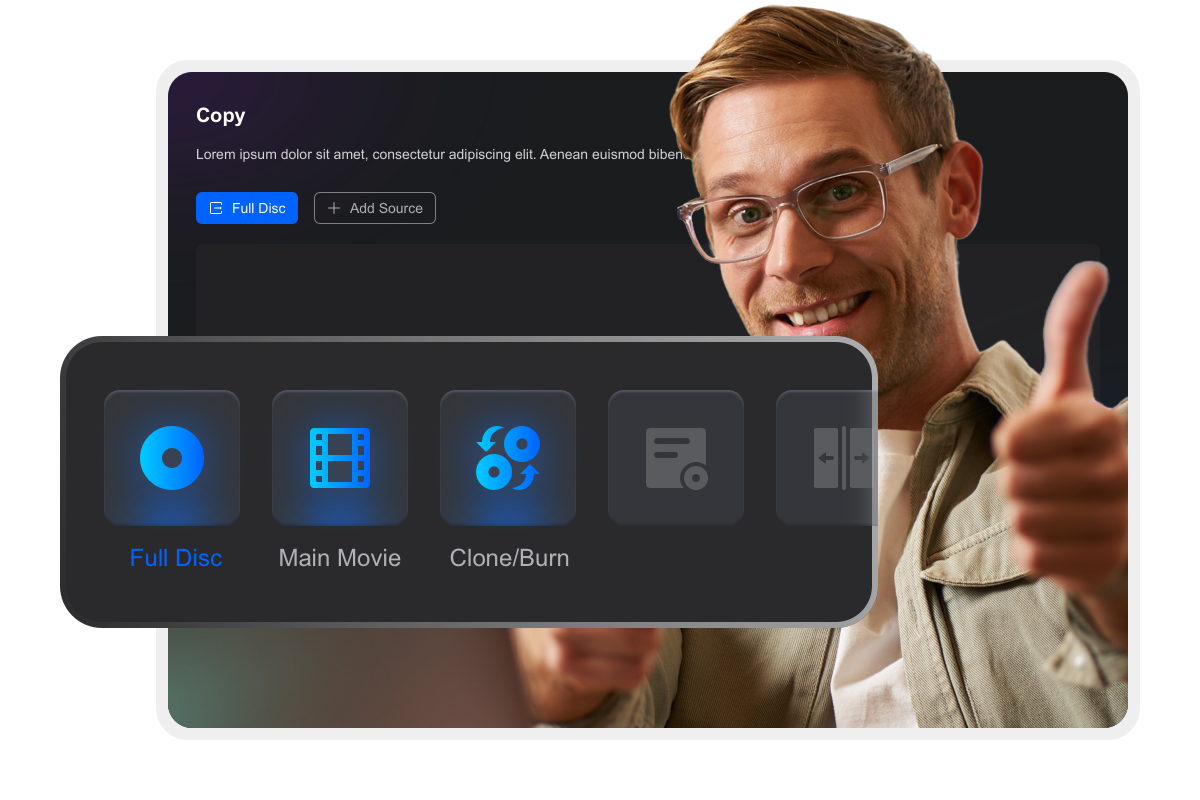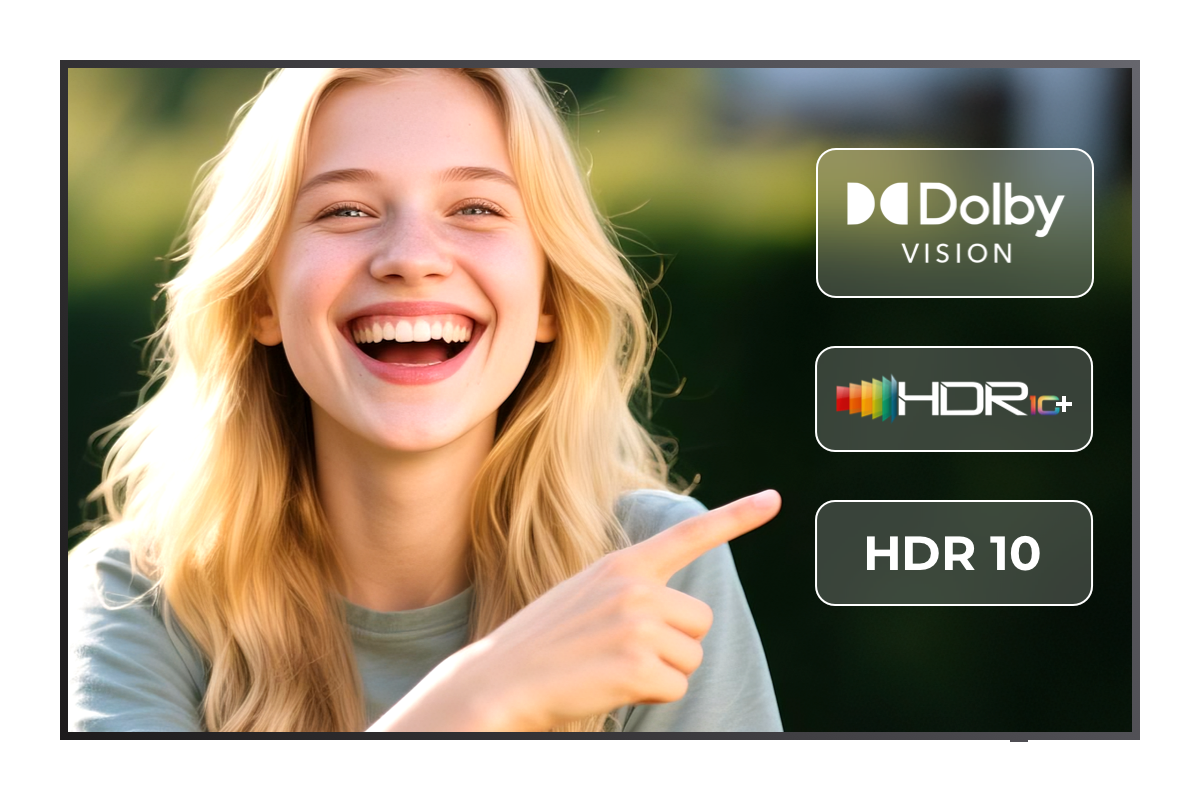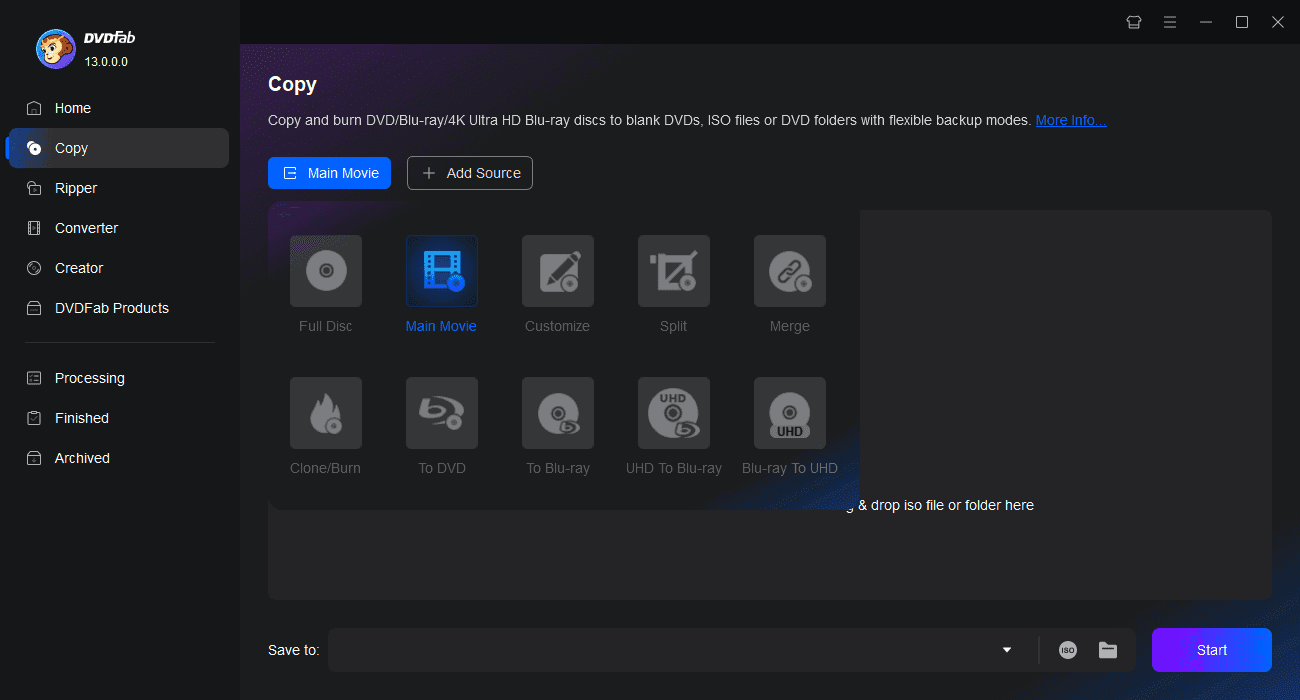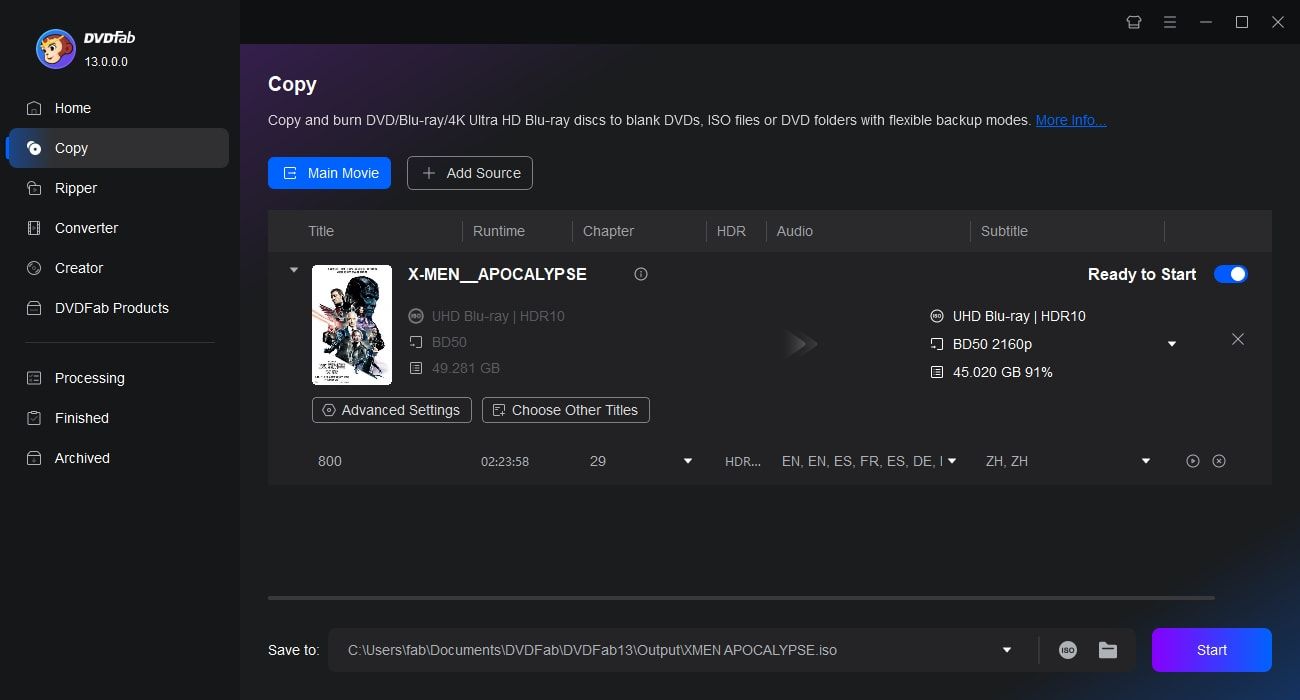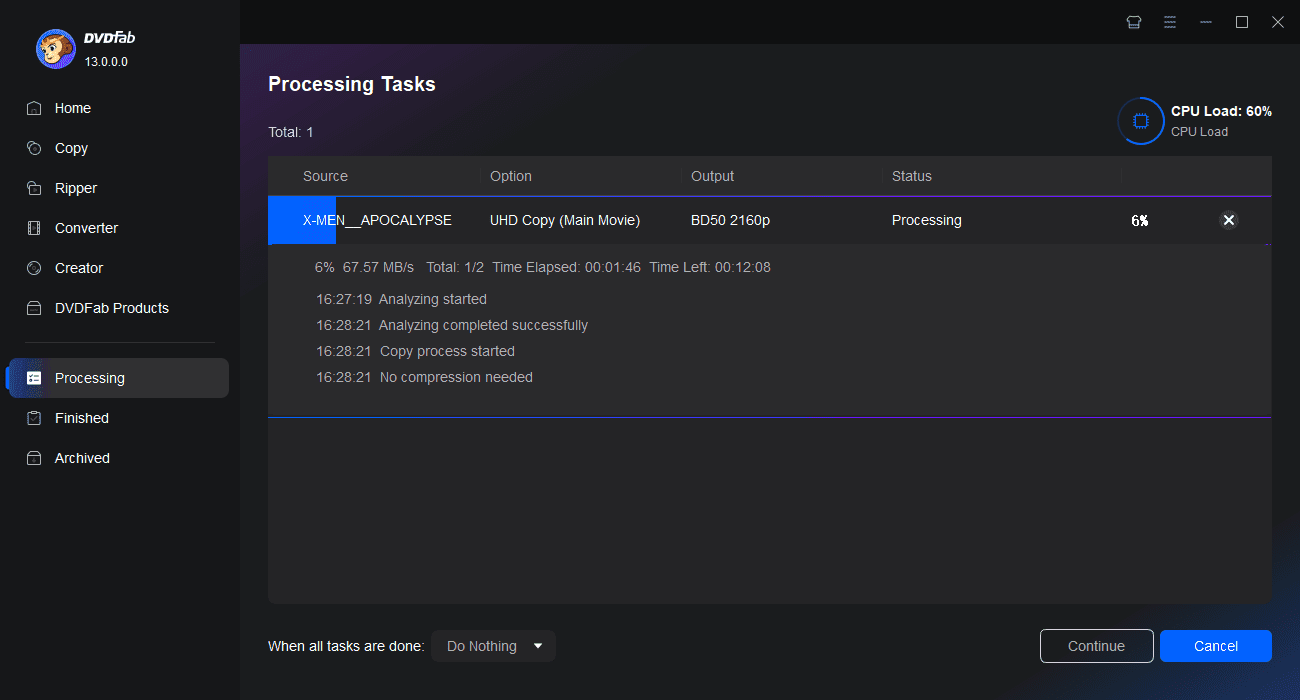Tips & Resources
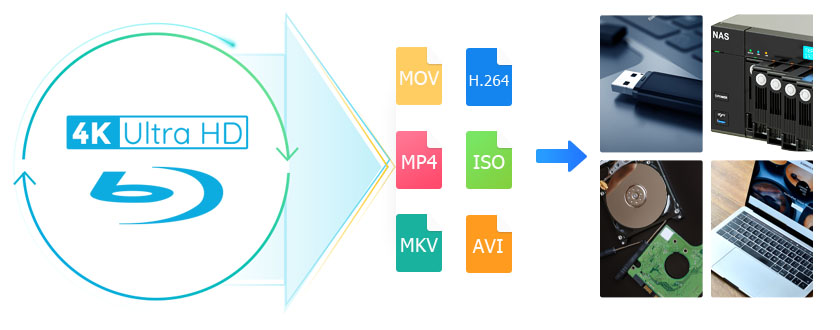
How to Rip 4K Blu-ray Disc with Lossless Quality on Windows & Mac?
Looking for a way to rip your 4K UHD Blu-ray discs and enjoy high-quality playback without a dedicated player? This guide shows you how to rip 4K Blu-rays on Windows and Mac using both free and professional tools. Learn how to preserve HDR, audio tracks, and subtitles while bypassing copy protection for flawless playback on Plex, 4K TVs, or your media server.
By Diana - May 28, 2025
QLED vs. UHD: Which TV Technology Is Better in 2025?
QLED and UHD aren't opposing technologies. In fact, most QLED TVs today are UHD by definition. Understanding the difference between these two terms is essential when choosing your next TV. In this guide, we’ll break down both concepts, compare them side by side, and help you determine which one fits your viewing needs best.
By Wenny - Jul 19, 2025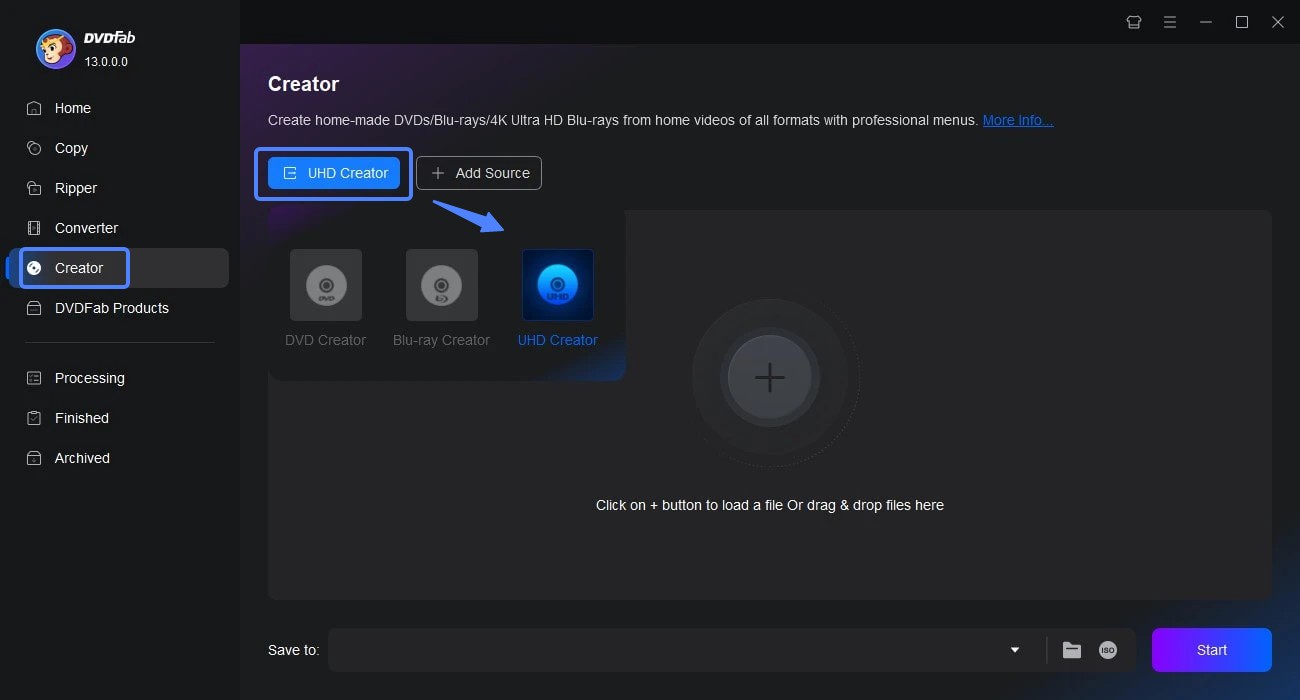
How to Burn UHD Movies to 4K Blu-ray Disc on Windows & Mac?
Want to burn 4K movies to Ultra HD Blu-ray discs for seamless playback on your home theater or UHD Blu-ray player? You’re in the right place. In this guide, we’ll walk you through the step-by-step process of creating stunning 4K Blu-ray discs.
By Diana - Jun 26, 2025