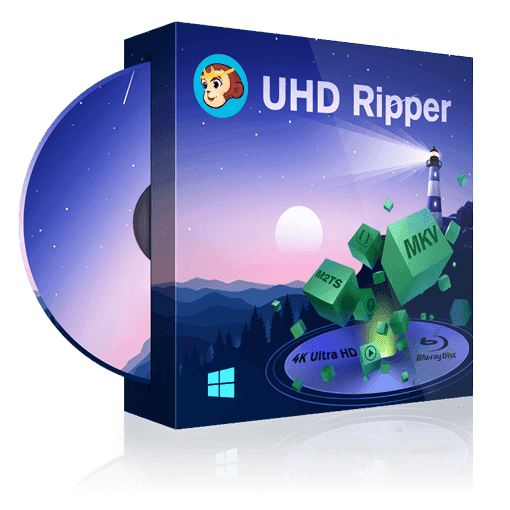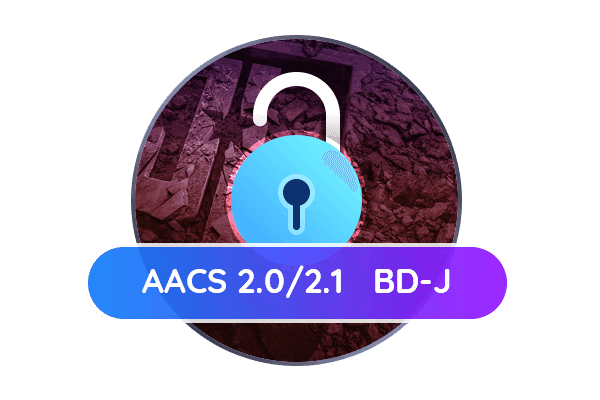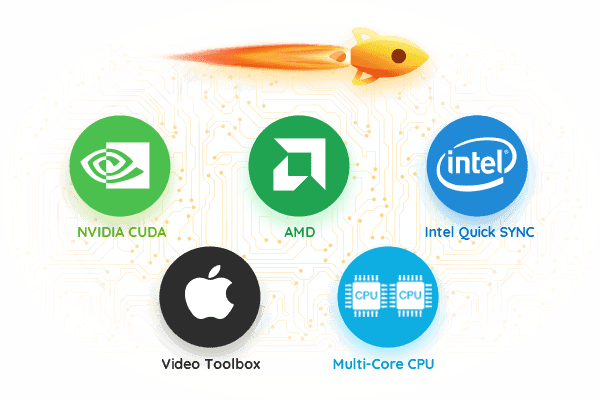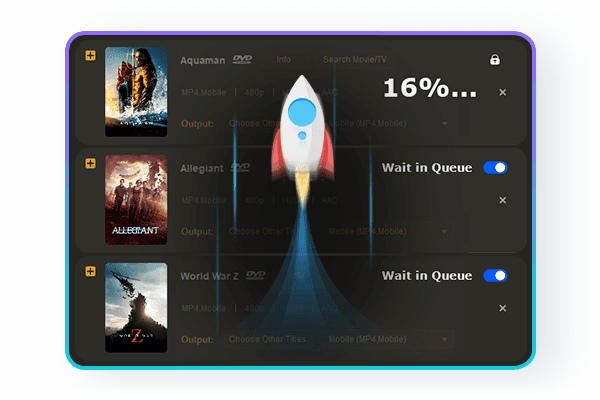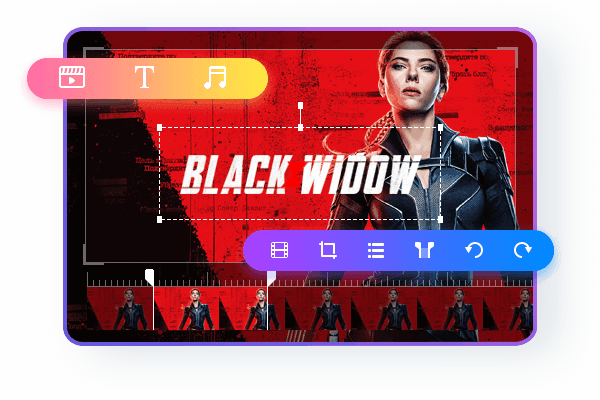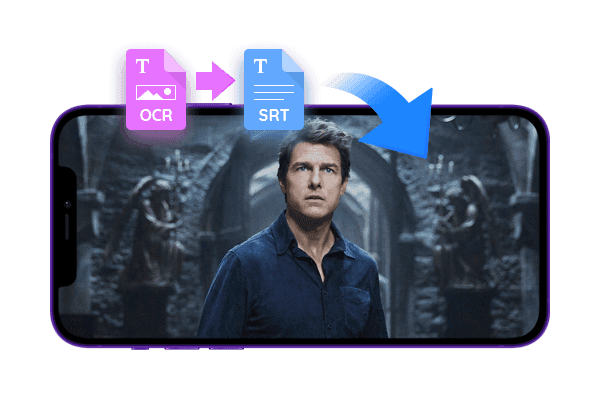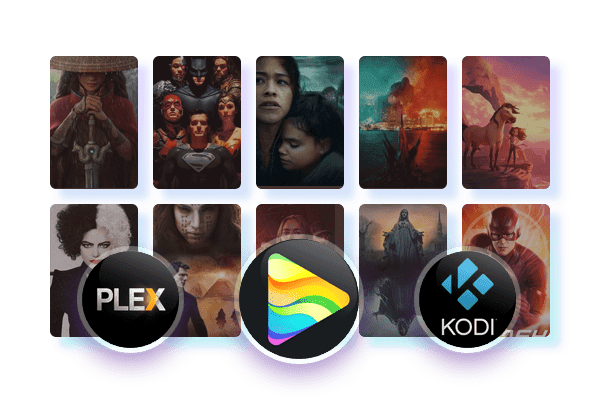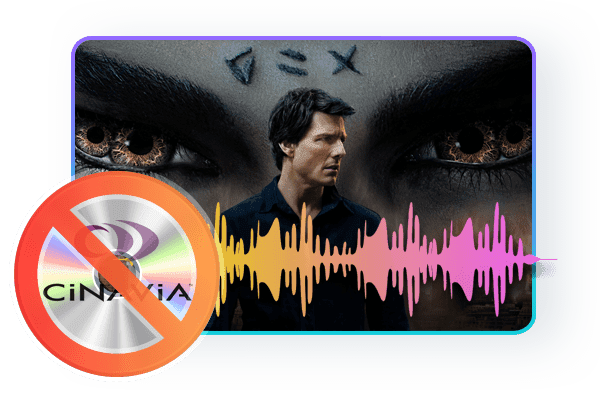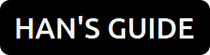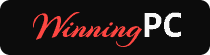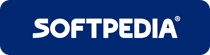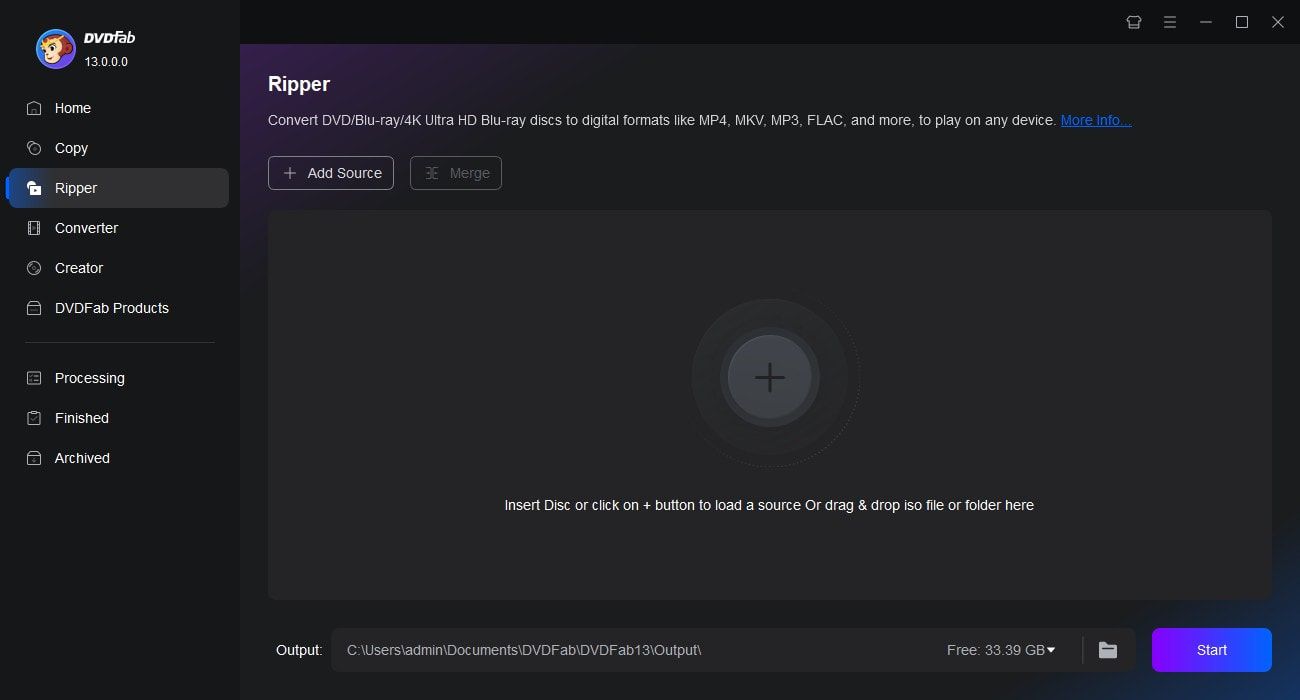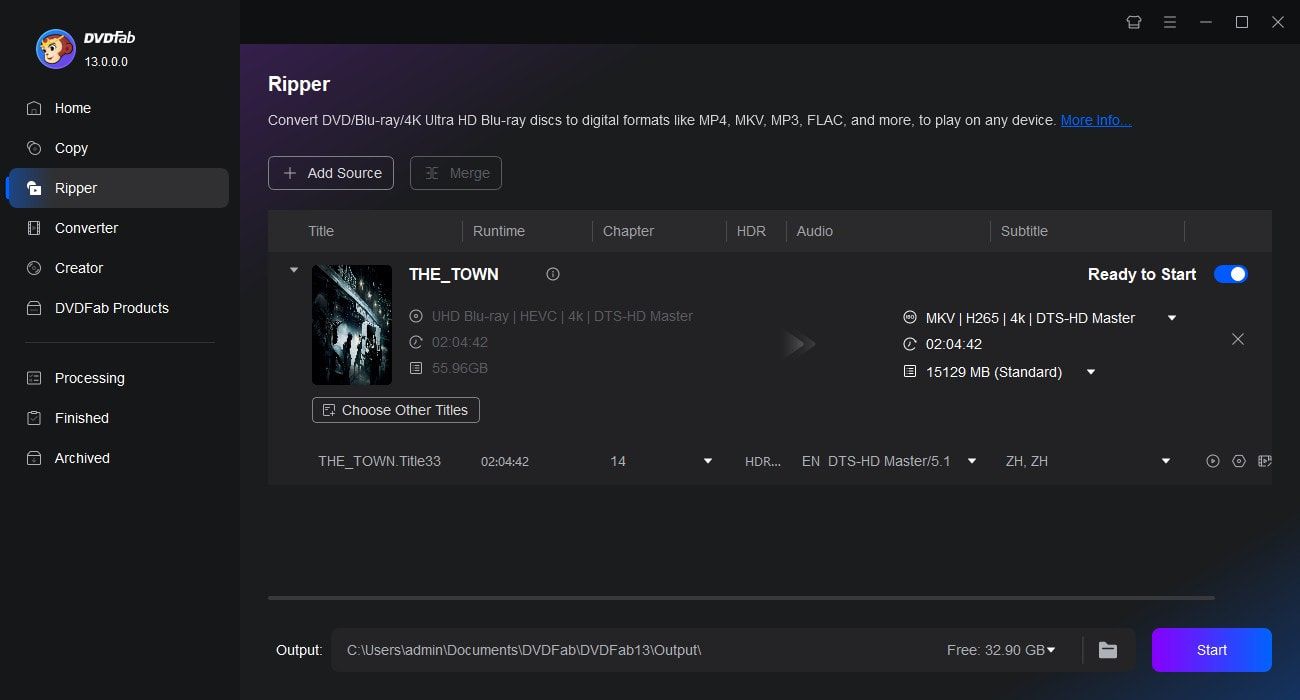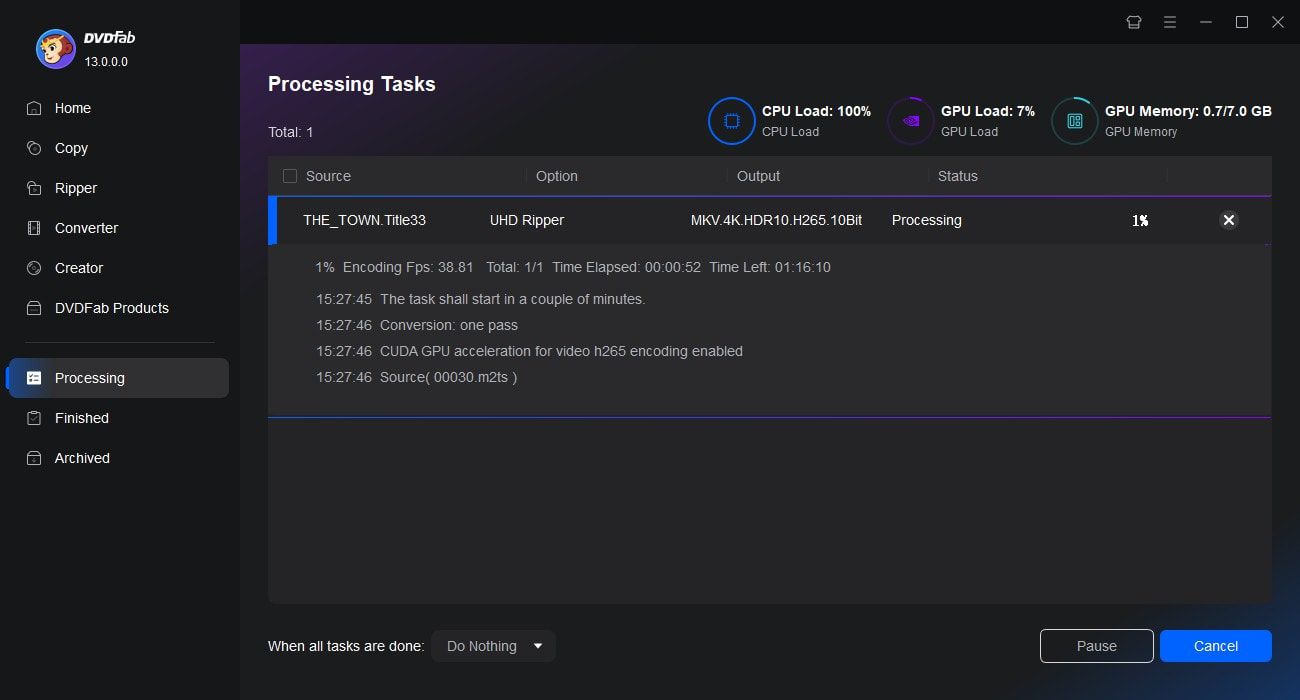Tips & Resources
 WennyApr 17, 2025
WennyApr 17, 2025QLED vs. UHD: Which TV Technology Is Better in 2025?
QLED and UHD aren't opposing technologies. In fact, most QLED TVs today are UHD by definition. Understanding the difference between these two terms is essential when choosing your next TV. In this guide, we’ll break down both concepts, compare them side by side, and help you determine which one fits your viewing needs best.
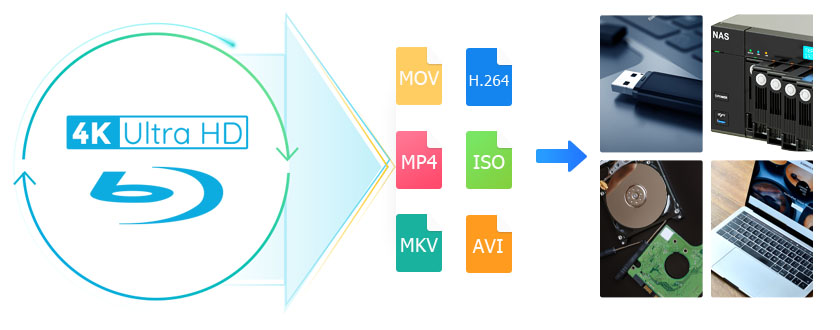 DianaMay 28, 2025
DianaMay 28, 2025How to Rip 4K Blu-ray Disc with Lossless Quality on Windows & Mac?
Looking for a way to rip your 4K UHD Blu-ray discs and enjoy high-quality playback without a dedicated player? This guide shows you how to rip 4K Blu-rays on Windows and Mac using both free and professional tools. Learn how to preserve HDR, audio tracks, and subtitles while bypassing copy protection for flawless playback on Plex, 4K TVs, or your media server.
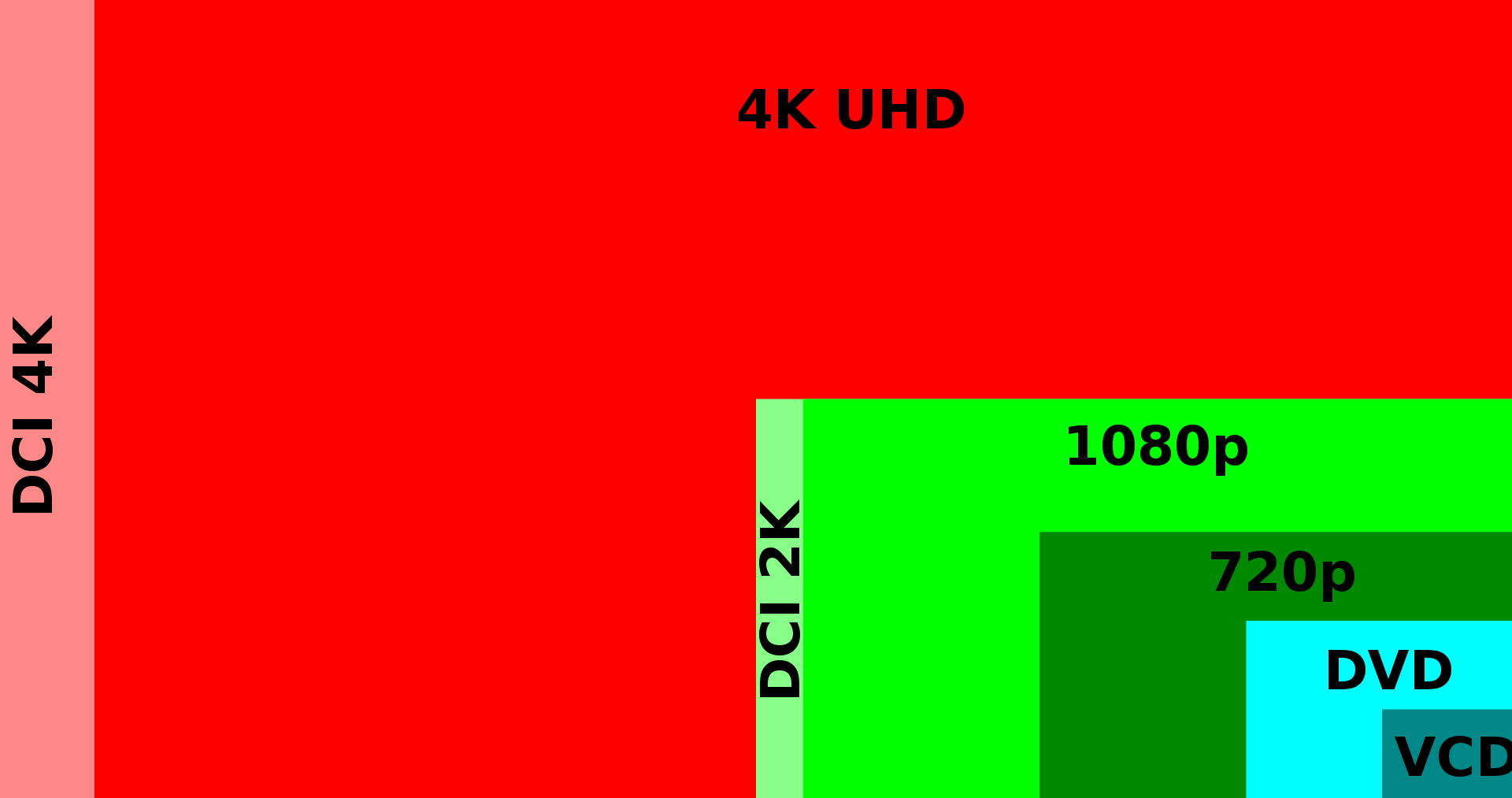 WennyOct 28, 2024
WennyOct 28, 2024Blu-ray vs 4K: An In-depth Analysis
Video technology is better than ever, and the range of hardware and software options is diversified. If you are curious about blu-ray, 4K and 4K Ultra HD, this post will provide detailed answers.