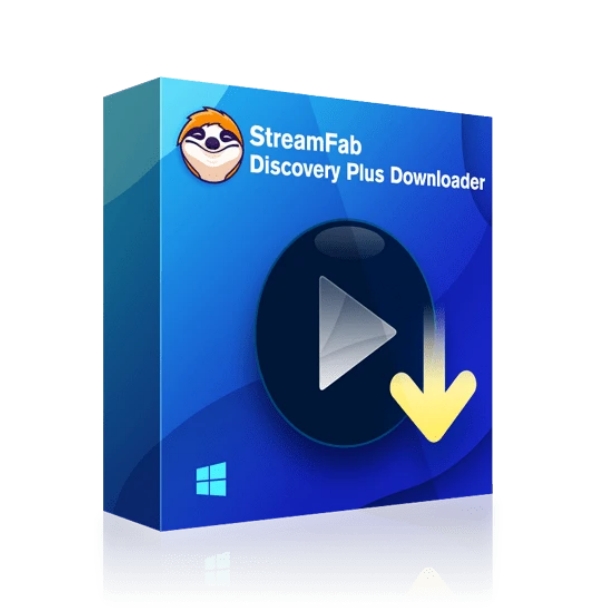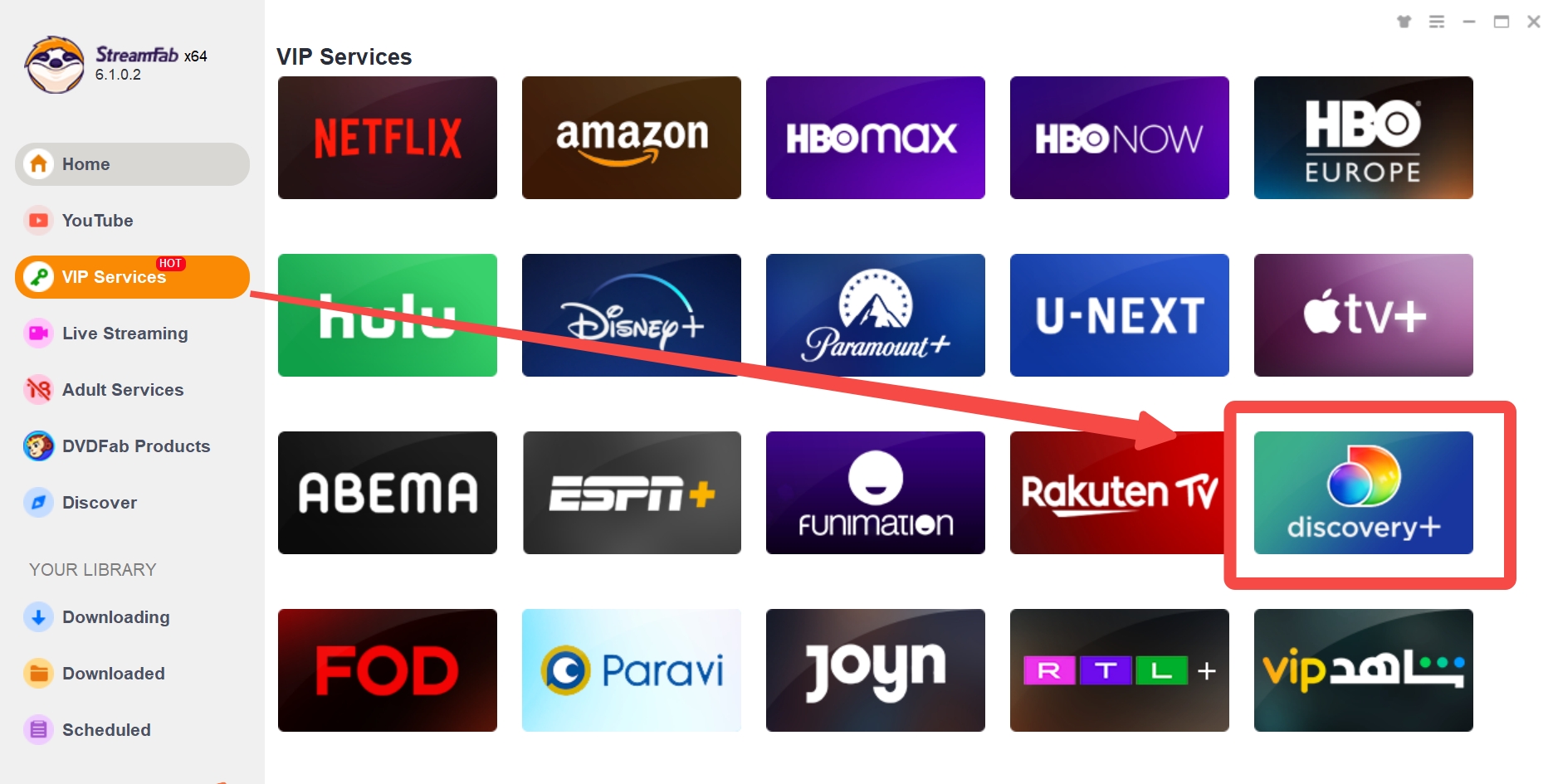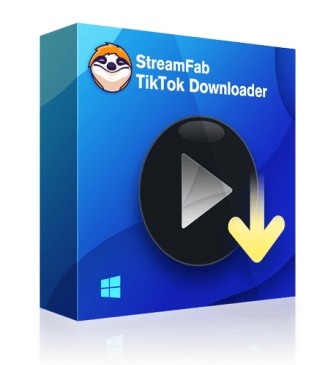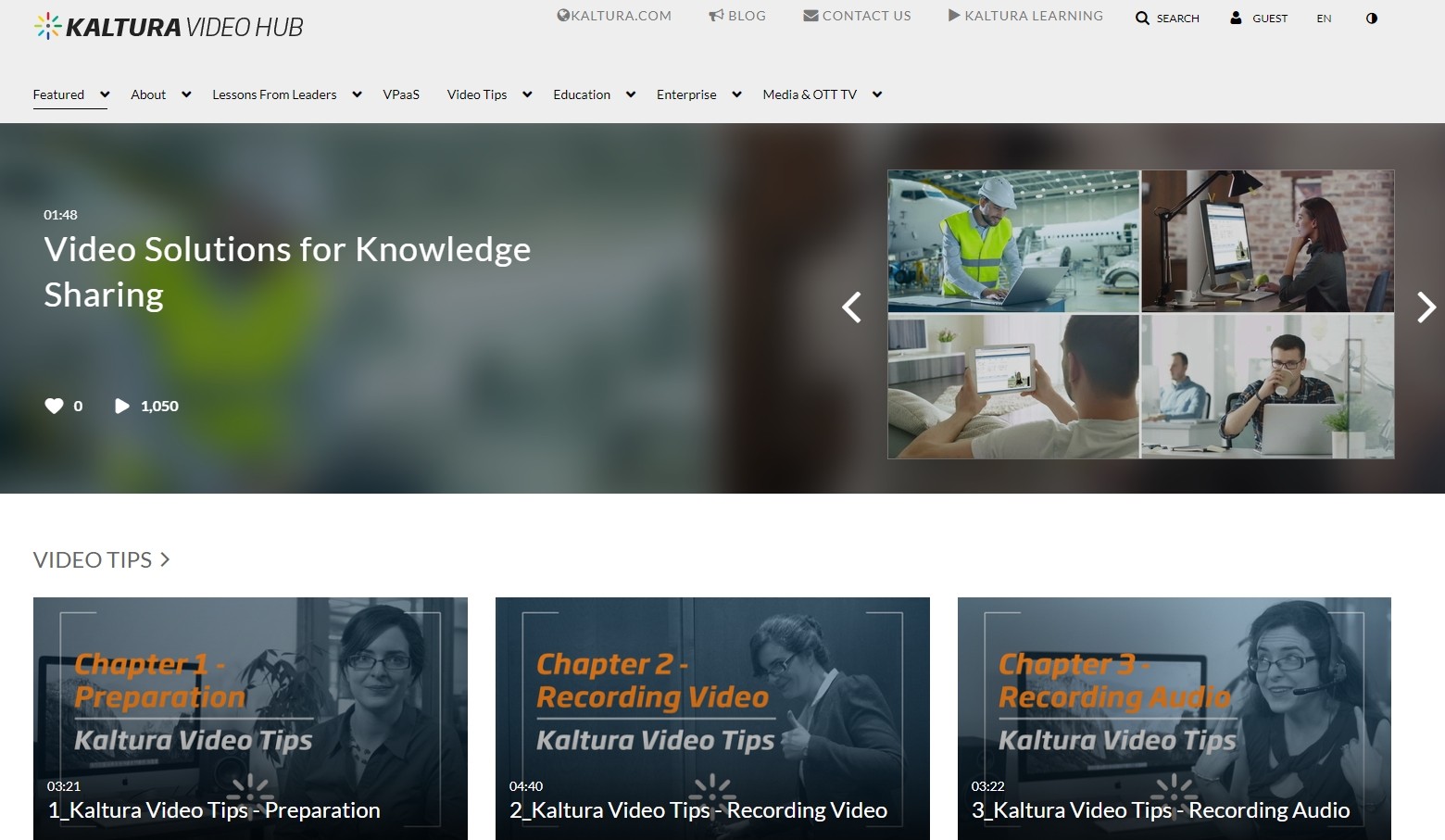How to Get Discovery Plus on My TV: Learn All There Is to Know
Summary: Many viewers like to enhance their viewing experience by playing their favorite Discovery Plus shows on their TVs. This article explains how to get Discovery Plus on TV in a few easy steps.
Introduction
Discovery Plus is a top-rated streaming platform today with a plethora of content. The official streaming service of Discovery, Discovery Plus offers a host of popular movies, TV shows, documentaries, and an array of on-demand channels. Apart from hundreds of entertaining programs and original content, it is also easy to stream, as the channel is compatible with various devices.
You are enabled to download Discovery Plus on your device for offline watching. Iif you are a TV user wishing to activate Discovery Plus on your TV, we have a handy guide that can assist you. Let's have a look at it quickly.
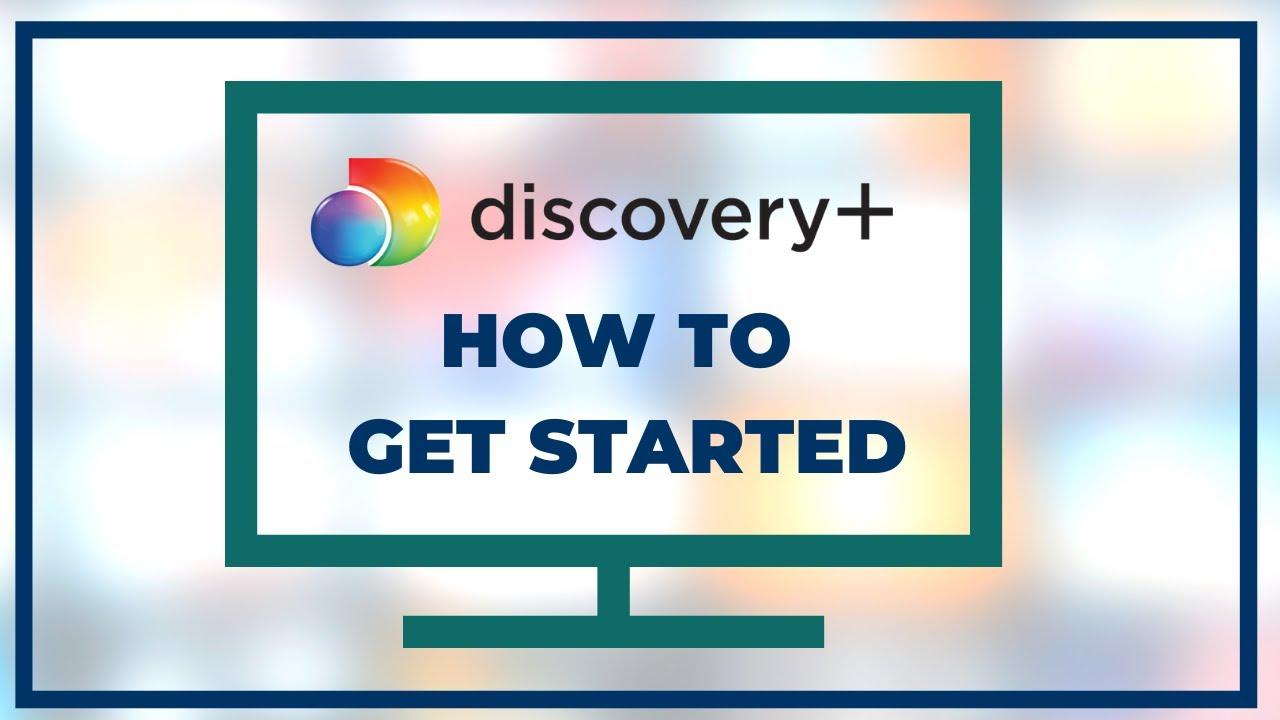
How to get Discovery Plus on TV
for Samsung Smart TV
Want to watch a nature documentary or learn new cooking techniques from a cookery program but can't seem to locate something suitable? Stop watching channels and launch the discovery+ app on your Samsung smart TV. Discovery+ is available on Samsung Smart TVs manufactured after 2017, as well as other streaming devices!
If words are too boring for you, here we present a video instruction, have a look:
Step 1: First of all, subscribe to Discovery Plus. Start a Free Trial or choose a subscription plan. Then, go back to your Samsung TV.
Step 2: Next, go to the Home Screen on your TV (Smart Hub) and navigate to 'Apps.' Now look for Discovery Plus through the search field and open further details by clicking on the app's icon.
Step 3: Tap on 'Add to Home' to add this app to your TV. Wait for a few moments, after which the app will be downloaded and installed on your TV.
Step 4: Finally, Open Discovery Plus on your smart TV and enter your log-in details as you get the prompts on the screen.
for Sony Smart TV
If you are wondering how do you get Discovery Plus on your TV, notably a Sony Smart TV, you can do so if you have version 5.0 or later. Here's how to sign up for, download, and install Discovery+ on your Sony Smart TV.
Step 1: Once you get your Discovery Plus Subscription, you can install the app on your smart TV. Start a free trial or select your subscription, and then return it to your Sony TV.
Step 2: Select the icon for Google Play Store. At the top of the screen, use the search bar to look for Discovery Plus. Once the app's icon shows up in the list of search results, click on it to open the app.
Step 3: Select Install or Get.
Step 4: Open the app once installed and log in by following the on-screen instructions.
for Toshiba & Insignia (Fire OS) TVs
If you have an Amazon Fire OS-powered Toshiba or Insignia TV and wish to learn how to get Discovery plus on a smart TV, here is how to do it.
Step 1: You must first subscribe to Discovery Plus from the streaming platform's website. Click on Start Free Trial, get your subscription by following the prompts, and return to your Toshiba or Insignia' Fire TV Edition' TV.
Step 2: Go to the Home screen and then navigate to the screen's top left-hand side. Here you will find a magnifying glass icon that allows you to search for apps. Click on the app.
Step 3: Look for Discovery Plus from among the search results and tap on Get to select the app and its overview.
Step 4: The app is now ready for use. You can open it and log in by following the instructions you will see on the screen.
for TCL and Hisense TVs (Roku TV-Powered Models)
Are you thinking about how to stream Discovery Plus on TV if you have a TCL or Hisense TVs are powered by Roku TV? Several TVs give you access to many Roku channels, and you can find Discovery Plus among those. Here is what you have to do.
Step 1: First, subscribe to Discovery Plus, click on Start Free Trial to sign up, and then return to your TCL or Hisense Roku TV-powered TV.
Step 2: Tap the Home button on your remote and select 'Streaming Channels' on the left-hand side. Then, go down till you come across Search Channels and choose this option.
Step 3: Look for Discovery Plus using the input field you will find on your screen. Click on the channel name when you spot it, and then download and install it on your Roku TV using the 'Add Channel' button.
Step 4: As the final step, go back to your Roku TV home screen and launch Discovery Plus. Log in by going through the prompts on the screen.
Watch Discovery Plus Offline on PC and Mobile: Your One-Station solution
Discovery Plus offers only a seven-day free trial, after which you must sign up for a paid subscription. It will cost you about $4.99 per month to watch with commercials and $6.99 per month if you wish to upgrade to an ad-free package.
However, even though you paid you still cannot get all the rights. All the downloaded videos will expire after 48 hours, and some contents are unavailable if you go aboard. Luckily, here we got a solution!
Download the video downloader
Install and launch StreamFab Discovery Plus Downloader. Then go to the VIP Service on the left, and open the Discovery Plus website that you will find on the right-hand side.
Play and customize the video
Enter your account credentials to log in to Discovery Plus. Then play the video that you want to see offline. Customize the video before downloading.
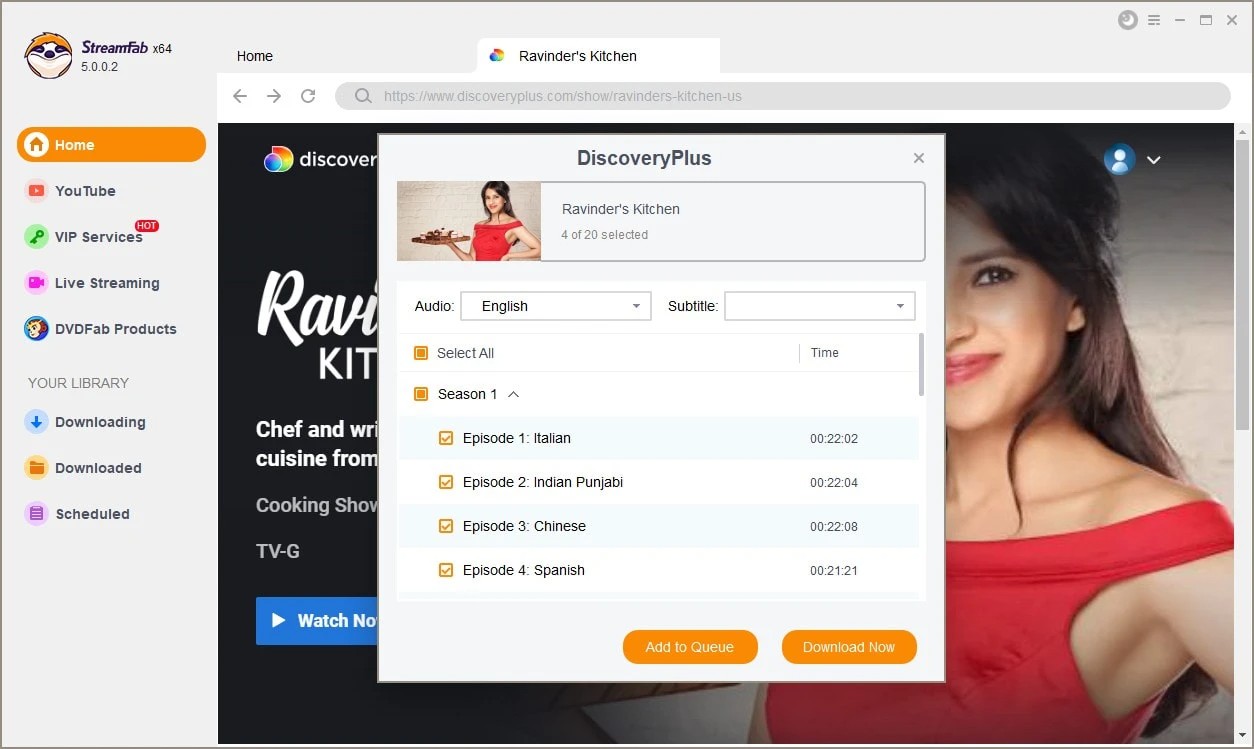
Click the download button
After customization, you can download it right now or add it to the queue.
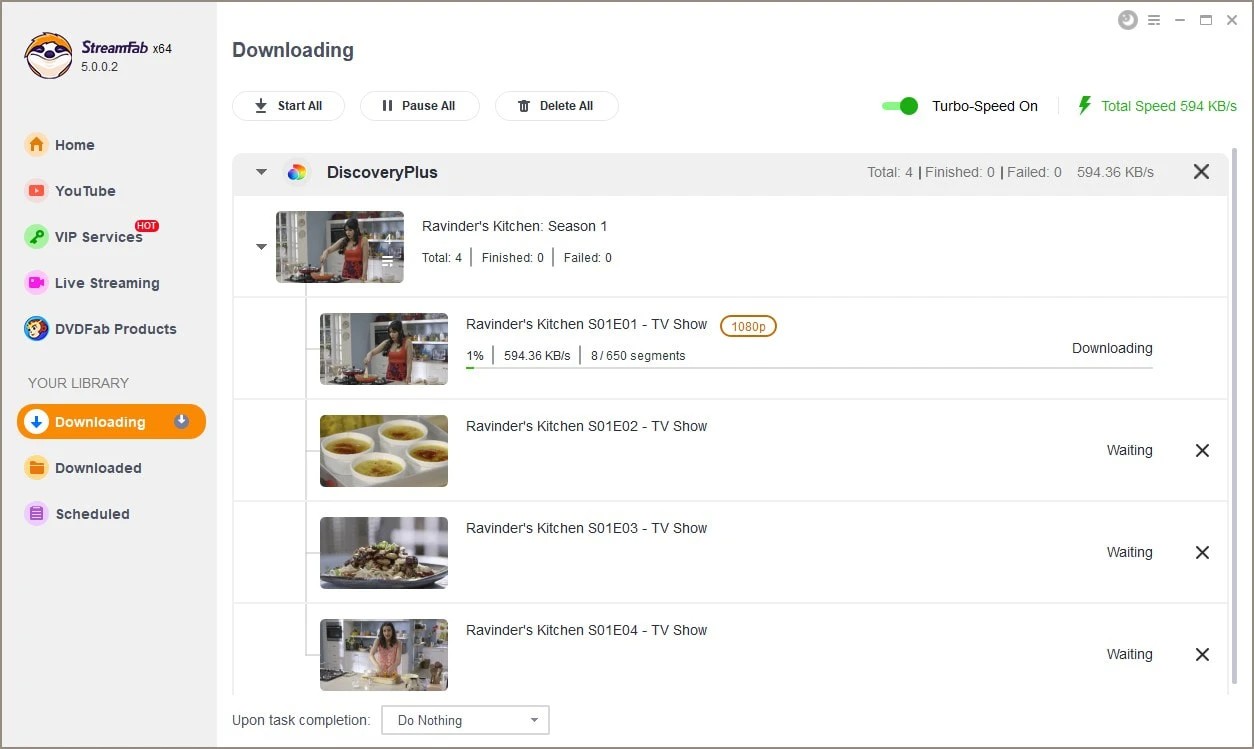
Warming Tips
Android phones and gadgets provide more mobility and a more pleasant experience for on-the-go entertainment. StreamFab for Android has been released to stay up with the times. Scan the QR code below to unlock your watching experience right away:

FAQ
- Amazon Fire TV
- Fire TV Cube
- Fire TV
- Fire TV Stick
- Fire TV Edition
- Android TV
- Android TV 5.0 or higher
- Apple TV (tvOS 12.0 or higher)
- iPadOS (iOS 12.0 or higher)
- Roku
- Samsung Smart TVs (2017 or newer models)
- Xbox One, Series X & Series S
Where can I find a free trial of Discovery Plus?
Select TimesPrime from Flipkart, then the Discovery+ banner to receive a coupon code for a free three-month trial. If you create an account, you may go to Discovery Plus by selecting "Take me there."
If you have been thinking about how do I stream Discovery plus on my TV, you can do so using a dedicated media streaming device if it is a non-smart TV. You can also use a Fire TV stick, as Discovery Plus offers a native app for Fire TV devices to access without hassle.
Conclusion
You can watch all your favorite shows, movies, and documentaries on Discovery Plus TV. If you have been thinking, can I watch Discovery Plus on my TV, the answer is yes. So whether you have a Samsung smart TV, a Sony smart TV, a Toshiba and Insignia TV that run on Fire OS, or Roku TV-Powered Models of TCL and Hisense TV, you must follow a few simple guidelines and learn how to activate Discovery plus on TV.