Burn Blu-ray on Mac: 6 Blu-ray Burning Software for Mac Included
Summary: This article offers an in-depth review of the best 6 Blu-ray burning software for macOS, highlighting features such as customizable menus, broad format compatibility, and lossless quality. Read on to find a step-by-step guide on how to burn Blu-ray discs on your Mac.
Table of Contents
If you're a Mac user looking for reliable Blu-ray burning software for Mac, this article is for you. Back in my college days, I wanted to burn a friend's favorite 4K movie onto a disc as a birthday present, only to find that regular DVDs no longer cut it. That's when I realized that to burn Blu-rays on my Mac was the true solution—whether for safeguarding family memories, archiving creative projects, or distributing high-quality videos for work. Based on my own exploration and needs, I've rounded up the top 6 Blu-ray burners for different Mac systems and how to burn Blu-ray with them to help you make an easy choice.
6 Best Blu-ray Burning Software for macOS [Tutorial Included]
Next is a review of six Blu-ray burners for macOS. Each tool covers the overview, features, pros and cons, and detailed steps to burn Blu-rays on a Mac.

-
How We Test:
To keep our evaluations useful and objective, I run tests across all Blu-ray authoring apps on an iMac (M4) with macOS Sequoia 15, using an ASUS BW-16D1X-U external drive and Verbatim BD-R 25GB discs. Each burner was evaluated on its latest macOS build with H.264 MP4/MOV sources, and finished discs were verified on a Sony BDP-S6700 connected via HDMI to a 4K TV.
No 1. DVDFab Blu-ray Creator
Work on: macOS 10.13 - 15.x and Windows 11/10/8.1/8/7
Best for: fast output of customized Blu-ray discs
DVDFab Blu-ray Creator for Mac is a professional Blu-ray burning software that offers a user-friendly interface suitable for a variety of burning need. It allows users to convert and burn 200+ video formats on macOS. Supported formats include MP4, AVI, MKV, VOB, and FLV. It also handles HD camcorder footage, iPhone MOV files, and standard-definition videos. With this software, you can burn any videos to Blu-ray discs, ISO images, or Blu-ray folders playable on various standalone Blu-ray players. In addition, it offers some additional features, such as customizable menu options, and flexible settings. It also supports multi-threading, multi-core CPUs, and the newest hardware acceleration technology to ensure fast speed Blu-ray burning process on Mac and Windows.
During my testing with DVDFab 13.0.5.0 on an iMac(M4), what I like most about this Mac Blu-ray creator is its fast speed and high success rate. This week, I burned all the videos from (18 MP4 and MOV files in total) my family and friends' gatherings this year into Blu-ray collections and all were successfully burned and smoothly played on a Sony Blu-ray player. On average, it took about 15 minutes to finish each disc. We also noticed that starting with version 13.0.4.5, the Creator module integrated a built-in Video Editor. Although it's a new feature for this module, it feels smooth, responsive, and easy to use. Additionally, it can be used with a free app DVDFab Remote that monitors the progress on your MacBook, so you don't have to stay in front of the computer the whole time.
- • Burn 200+ video format to Blu-ray disc, ISO image file or folder
- • Provide Built-in video editing functions for further editing
- • Output diverse Blu-ray such as BD-R, BD-RE, BD-50, BD-25, BD-5 and BD-9
- • Burn videos to Blu-ray in 1:1 ratio without quality loss
- • Work at 20x faster burning speed and support batch processing mode
- • Customize Blu-ray menu flexibly and offer built-in menu templates
- • Display metadata info about the source video on the Blu-ray menu
- Not compatible with Linux operating systems yet
How to Burn a Blu-ray on Mac with DVDFab Blu-ray Creator
Step 1: Free download and install DVDFab Blu-ray Creator on your Mac. Open the software and click on the "Creator" option, followed by "Blu-ray Creator". You can then import your video source either by clicking on the "+" button or simply dragging and dropping it onto the user interface.
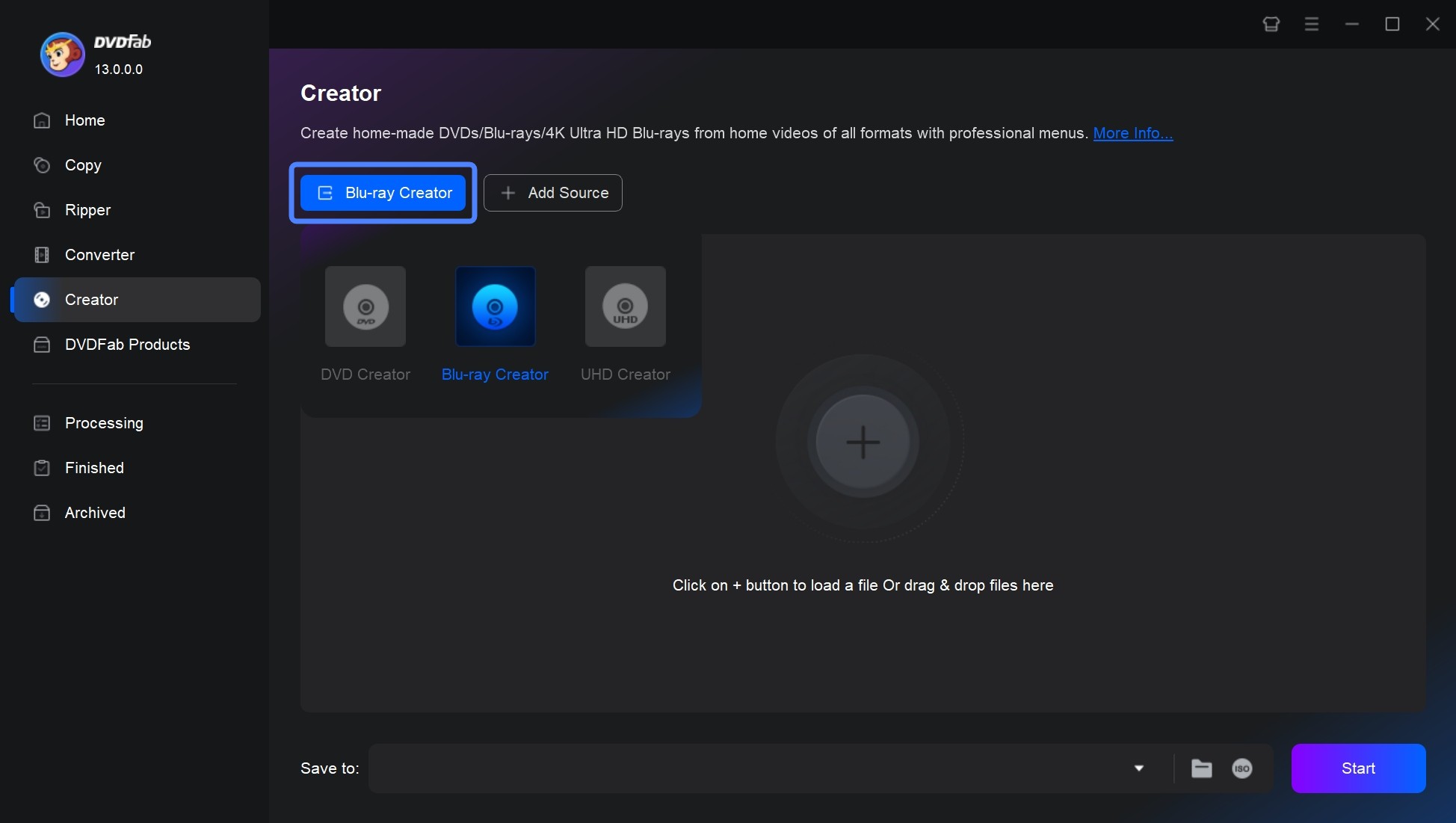
Step 2: With your video now loaded, the next step is to select the audio tracks and subtitles. You can also add external subtitles if required.
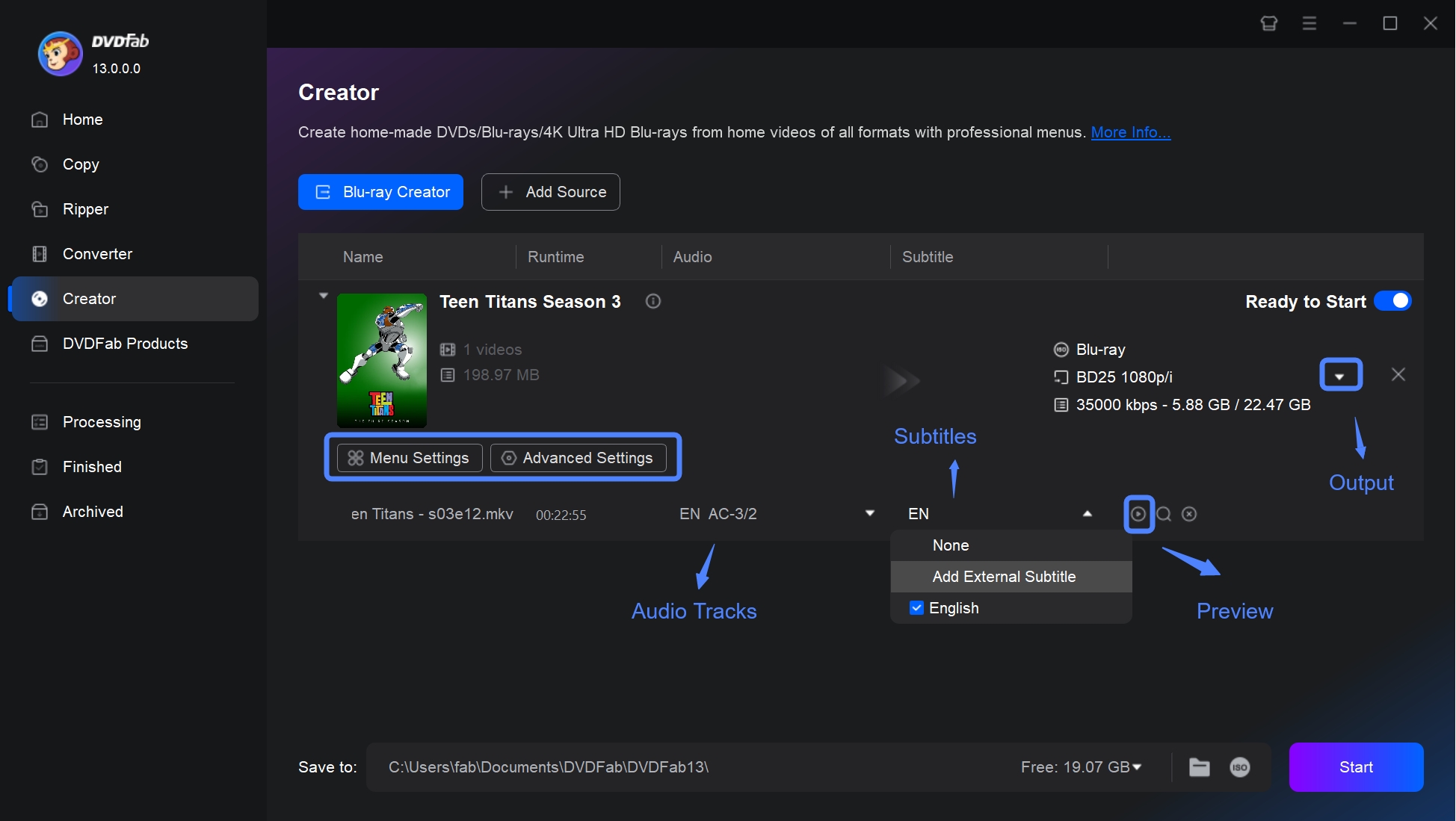
For advanced settings, click on the "Advanced Settings". Here, you can adjust output Blu-ray parameters like the volume label, output format and quality, and playback mode according to your needs.
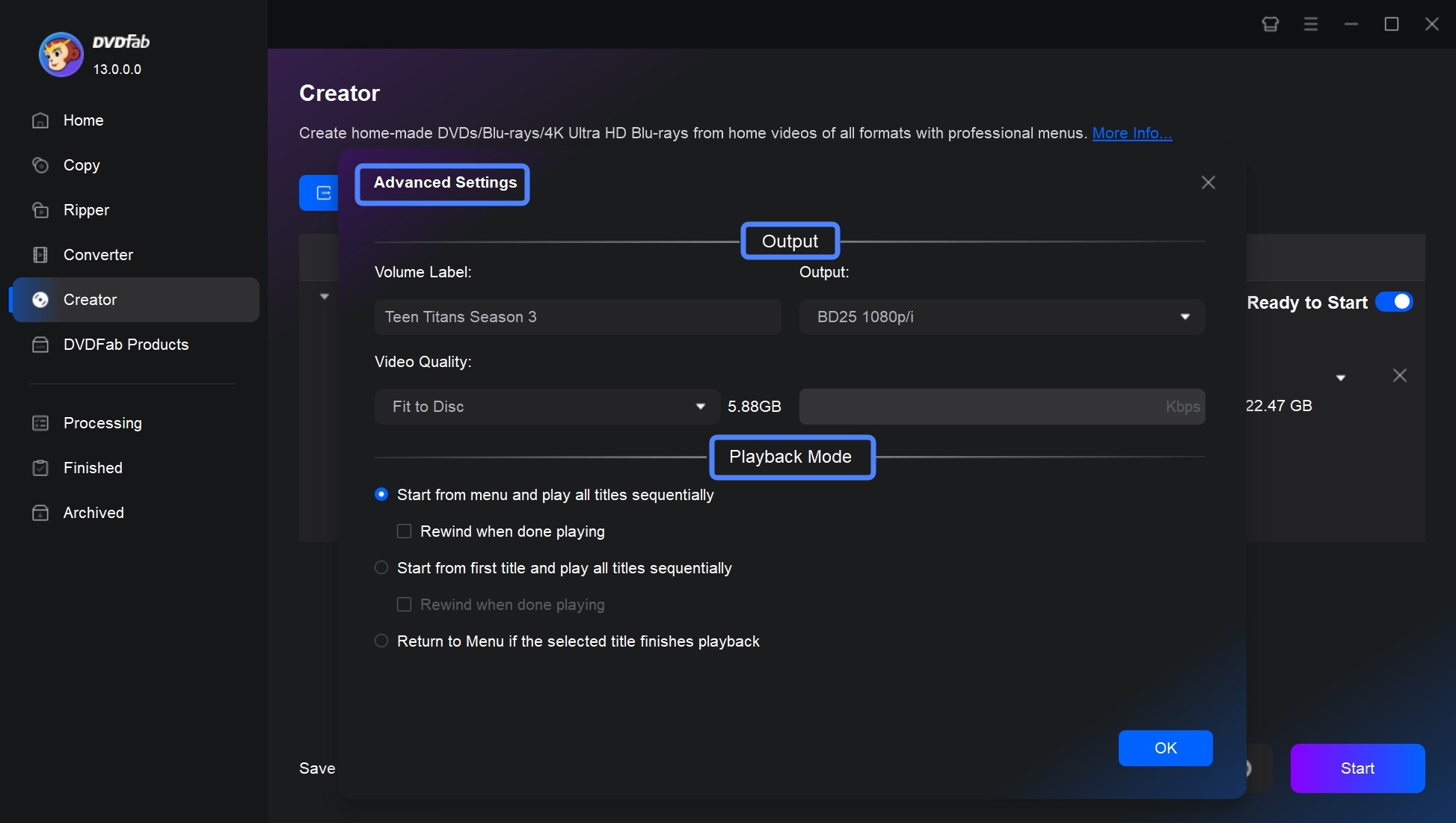
Then enhance the uniqueness of your Blu-ray by setting a personalized menu template in the "Menu Setting".
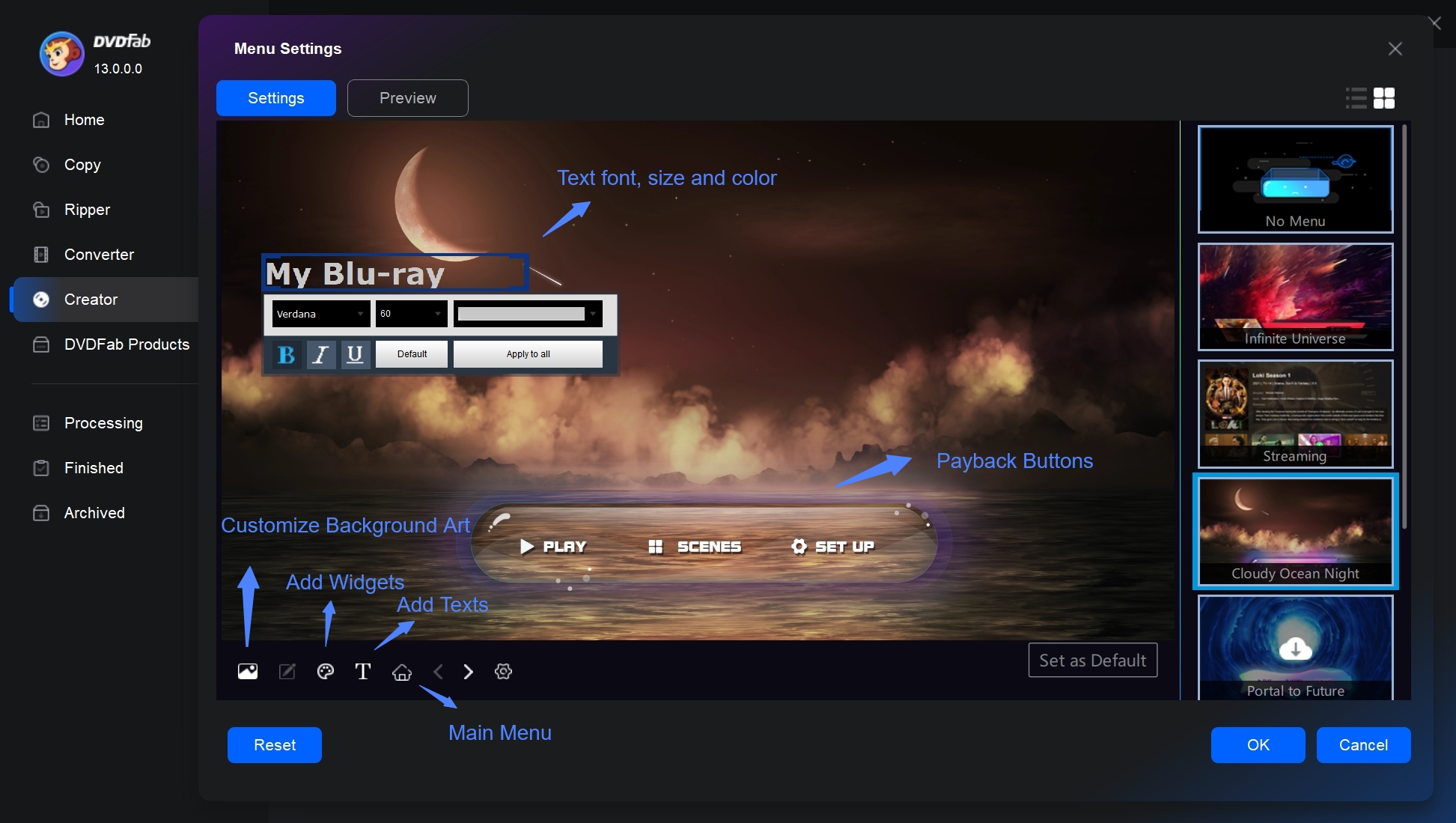
If you need to enhance your videos before burning, the built-in editor in DVDFab DVD Creator allows you to crop scenes, refine effects, insert watermarks, and adjust subtitles.
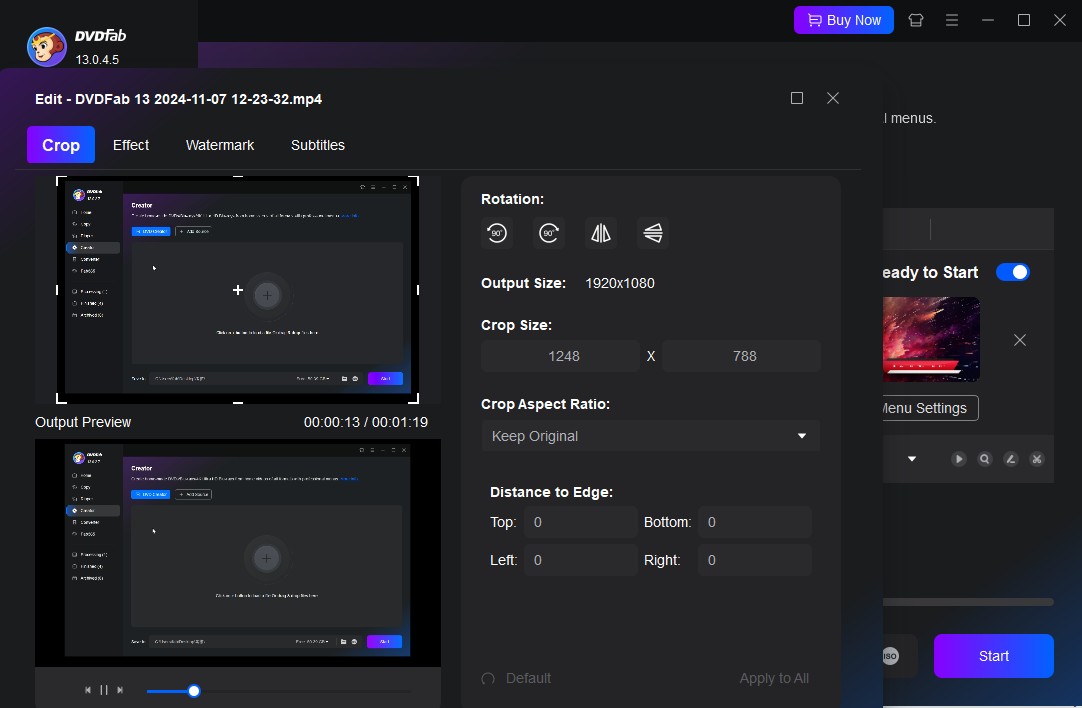
Step 3: After all the settings have been adjusted, choose the appropriate output directory. Now, all that's left is to initiate the burning process by clicking the "Start" button. The DVDFab Blu-ray Creator allows batch burning mode to further simplify the task. With these three simple steps, you can comfortably burn Blu-ray on Mac.
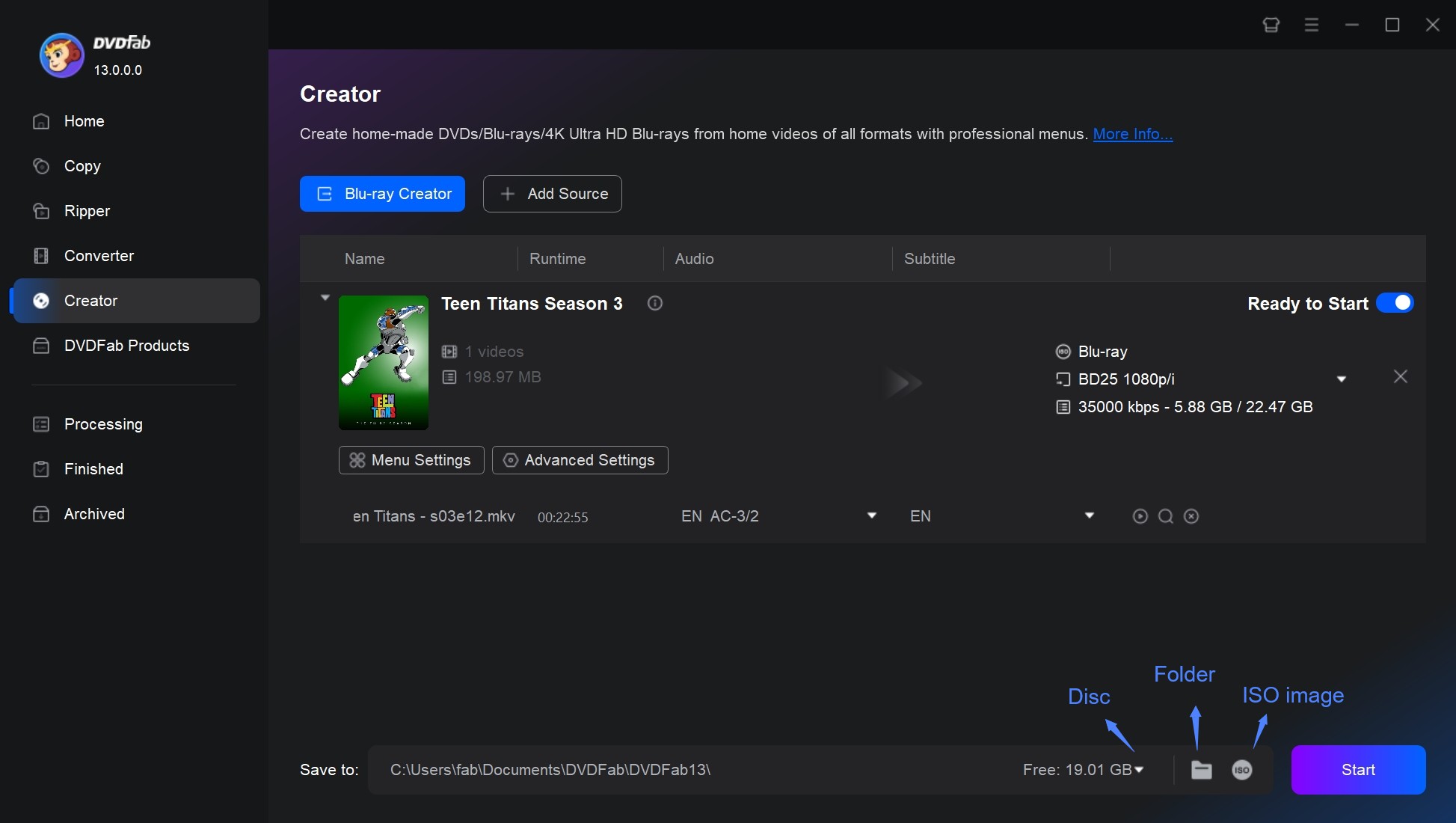
No 2. Express Burn
- Work on: Windows 11, XP, Vista, 7, 8, 8.1 & 10 macOS 10.5 or above
- Best for: burning CD/DVD/Blu-ray and data disc
Express Burn provides an efficient and reliable solution to burn Blu-ray discs on macOS for storing videos, backing up data, and sharing memories. This Blu-ray burning software Mac supports burning audio, video, and data files to Blu-ray discs, making it ideal for backups, sharing, and high-quality video production. The software can handle multiple video formats such as AVI, MPG, VOB, WMV, and MP4, and allows users to create customized Blu-ray menus with chapters. Express Burn also enables burning and creating ISO image files, supporting ISO/Joliet, UDF, and hybrid disc formats.
When I used Express Burn, the download and installation were very fast, and the interface was simple with clear categorization of different functions. However, the downside was that the speed was quite slow. I tested by importing an MP4 file of about 2 minutes, and it took me five minutes just to load the file. The output discs follow the BDMV structure and passed our playback tests on a Blu-ray player. If you don't mind the time it takes, this Mac Blu-ray burning software is still a good option.
- Re-encode video file for standard movie disc
- Allow burning in both widescreen or standard formats
- Include menu and button templates with over 20 template screens
- Allow to add custom images to any template and create/manage chapters on Blu-ray
- Work with recordable/re-recordable discs (CD-R, CD-RW) and dual layer DVDs/Blu-rays
- Burn Blu-ray data or video discs
- The premium edition is expensive
- There are limited options for tailored menu creation.
- No preview function.
- Errors and crashes have been sporadically reported by users.
How to Create Blu-ray with Express Burn for Mac?
Step 1: Open Express Burn. Go to the "Video" tab and choose "Video Blu-ray" to start a Blu-ray video project. Then click "Add File(s)" or "Add Folder," to import your videos, or drag them into the window. If a format needs decoding, you need to allow the software to download a plugin or use installed codecs. Then, click "Play" to preview and verify each source.
Step 2: Now you can customize your Blu-rays. "Create Menu" module allows you to reate a menu with templates, edit the title and background, and add extra pages when you have many videos. In "Video Settings" menu, you can set quality and frame rate. Accept the defaults if you are not sure.
Step 3: Insert a blank BD-R or BD-RE. Click "Burn Video Blu-ray" to burn the Blu-ray on macOS. The process can take time and produces a Blu-ray that works in standard home players.
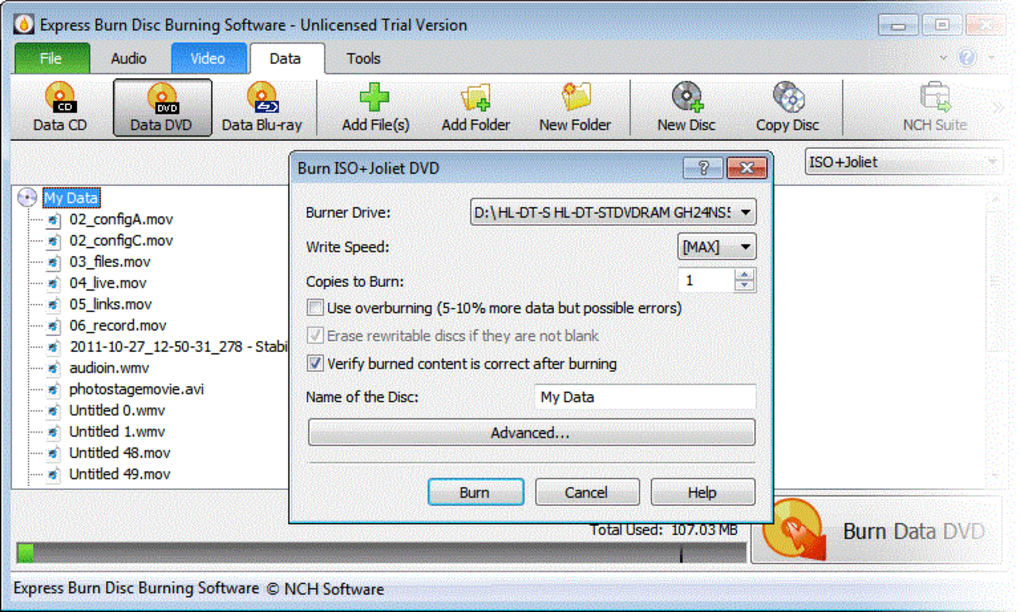
No 3. Roxio Toast 20 Pro
- Work on: macOS Ventura 13.3, macOS Monterey 12.0, macOS Big Sur 11.0, macOS Catalina 10.15, and macOS Mojave 10.14 (64 bit)
- Best for: working on multiple Mac system
As a professional Blu-ray burner for Mac, Roxio Toast 20 Pro allows users to burn, author, copy, and secure Blu-ray discs, DVDs, CDs, and USB drives with intuitive controls. Optimized for the latest macOS versions and compatible with both Apple M1 and Intel processors, Toast 20 Pro makes it easy to burn Blu-ray on Mac with customizable disc menus. Along with the burning feature you get, its the audio and video editing tools make your movie even more polished for high definition entertainment.
During my test, I tried most of its features, including editing and Blu-ray menu creation, and I must say the menu options are very rich. However, the first time I used it, the burning failed, although subsequent attempts went smoothly. Overall, Toast 20 Pro has strong features, but when burning Blu-rays, you need to make sure your Mac is not running too many programs at the same time.
- Burn photos, videos, audio and data files to CDs, DVDs, Blu-ray discs
- Burn Blu-ray discs that are compatible exclusively with Mac system
- Allows for customizable disc menus, giving users control over their projects
- Includes built-in photo editing tools to enhance images before burning
- Installation process on Mac may be interrupted by "We Have Encountered a Problem."
- The software bundle comes with intrusive adware.
- Limited customized options when creating menus.
How to Use Roxio Toast Blu-ray Burner for Mac?
Step 1: Run Roxio Toast 20 and select "Blu-ray Video" under the "Video" section. Drag and drop the video files you want to burn into the interface, and then arrange them according to your needs.
Step 2: Adjust disc options like disc name, auto-play disc on insertion, and video quality under the "Options" menu. You can customize the menu title, style, and aspect ratio under the "Menus" tab.
Step 3: Adjust the information for each movie by clicking on the "Edit" button next to each track. You can choose the frame to be used as the menu button picture and set basic chapter markers in the Video tab.
Step 4: Encode the video by selecting "Save as Disc Image" and choosing a location to store the image. Once encoding is complete, select "Image File" under the "Copy" icon. Drag the disk image into the window, insert a writable Blu-ray disc, and click the red button to start burning.
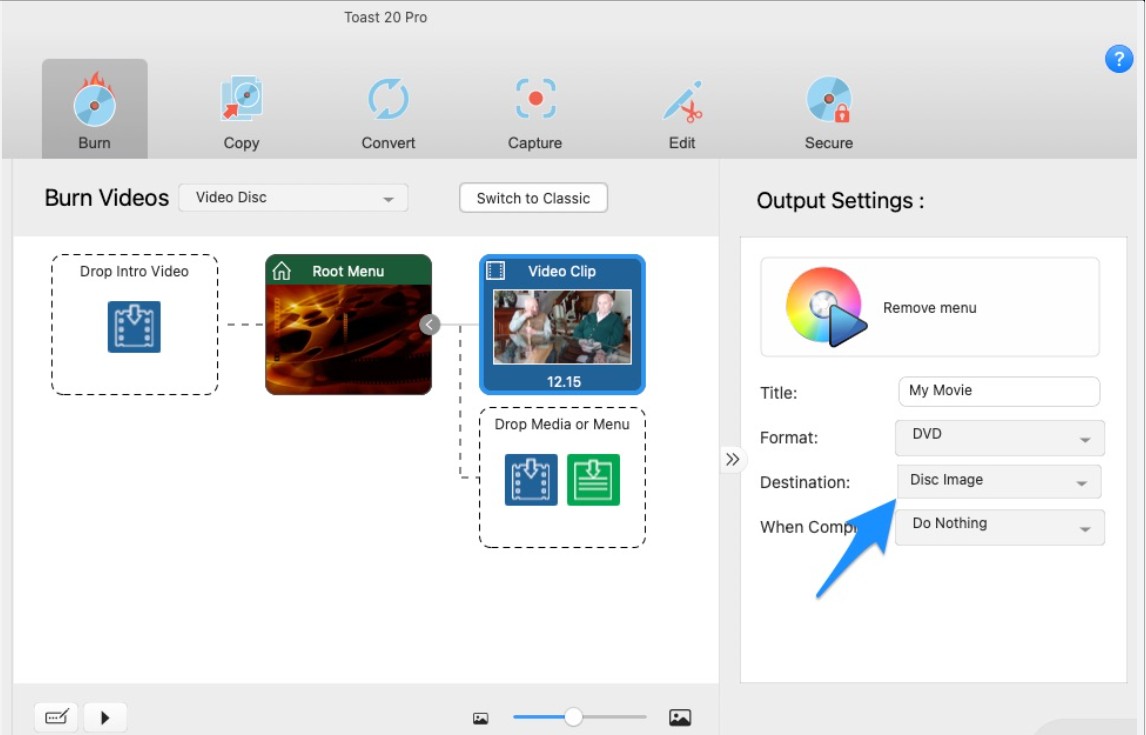
No 4. Leawo Blu-ray Creator
- Work on: Windows 7/8/8.1/10/11 and macOS 10.13/10.14.../12/13
- Best for: burning 3D Blu-ray movies
Leawo Blu-ray creator supports popular formats such as AVI, MP4, MKV, MOV, and WMV, and offers more than 40 free disc menu templates along with a built-in Blu-ray menu creator for customization. It also provides additional features like 2D to 3D conversion, adjustable 3D depth, and an integrated video editor to trim, crop, add effects, and watermark videos before burning. This Blu-ray burning software for Mac is perfect for anyone looking to burn, customize, and enjoy high-quality Blu-ray disc video playback on their MacBook.
I created a movie disc using this Blu-ray burner for Mac. The burning process went smoothly and was relatively fast, taking about 30 minutes for a 1.5-hour video. However, although there are menu templates available, there is limited room for customization, and sometimes the burned menu doesn't look very good, especially the placement of texts and buttons. If you're not particular about menu design, though, this Mac Blu-ray burner is still a solid choice, which is why I ranked it fourth.
- Burn 180+ video format to BD-25/BD-50, Blu-ray ISO or Folder
- It allows you to create 3D Blu-ray or DVD movies effortlessly
- Come with multiple preset menu templates and an internal menu designer
- Enables you to create photo slideshows and albums directly on disc
- The performance might be a bit slow.
- The image and the menu button may be misaligned.
- The "Play" function in the main menu is unmodifiable.
How to Burn Blu-ray on Mac Using Leawo Blu-ray Creator?
Step 1: Drag and drop your video files to Leawo Blu-ray Burning Software, or click "Add Video Files" or "Add Photo" to load your source files.
Step 2: After loading the video files, adjust the settings according to your preference. Under "Conversion", decide if you want to choose the "priority native code" option. In "Performance", you can select the burning engine and video mode. The "Connection" option allows you to modify the proxy and update frequency. Additional choices like external subtitle, encoding, screenshot location and format can be set in the "Others" section.
Step 3: With the disc inserted and settings in place, burn your desired video onto a DVD or Blu-ray disc by simply clicking on the "Burn Now" button.
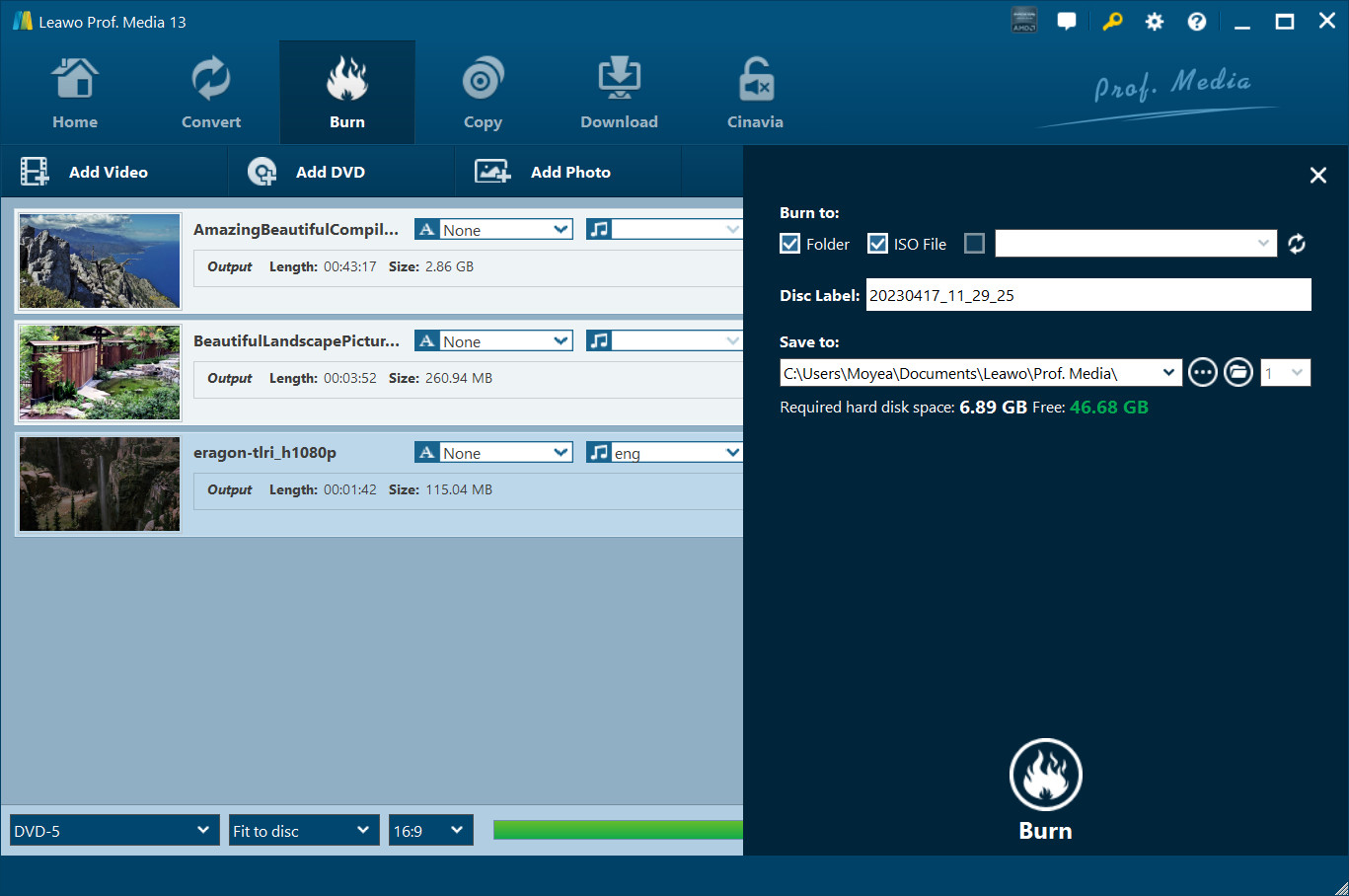
No 5. ImElfin Blu-ray Creator
- Work on: Mac OS x
- Best for: burning 3D Blu-ray movies
ImElfin Blu-ray Creator is another Blu-ray burning software that supports creating high-quality Blu-ray and DVD discs from all common video formats such as MP4, MOV, WMV, and AVI. As a dedicated Blu-ray burner for Mac, it offers over 40 built-in disc menu templates across various themes like business, education, and holidays, with easy customization options to personalize menus, backgrounds, buttons, and captions. The software features a real-time preview function to ensure error-free burning, making it easy to burn Blu-ray on Mac with just a few clicks.
The Blu-ray software for macOS hasn't been updated since September 2019, and I couldn't find any safely downloadable version newer than 8.1.0. The interface is straightforward, so it's easy to use even without a tutorial. However, it's slow: burning a Blu-ray on my iMac from a two-hour MOV file took me over an hour. That said, I like that it can burn both DVDs and Blu-ray discs, and that you can add music to the menus. This is a nice touch that lets you creatively pair your keepsake discs with your favorite songs so the menus don't feel dull and plain.
- Burn multiple video formats to Blu-ray disc with up to 1080p resolution
- Burn videos into BDMV ISO and AVCHD ISO image files
- It can convert standard 2D videos into 3D Blu-ray format
- Relatively slow Blu-ray burning speed.
- Lack of timely technical support.
- This Mac version has no longer been updated since 2019.
How to Burn Blu-ray on Mac with ImElfin Blu-ray Creator?
Step 1: Open ImElfin Burning Software for Mac and import your videos or ISO files by clicking the add icon or by dragging and dropping the files onto the panel.
Step 2: Then, you can adjust the output disc type, size ratio, and video quality to customize your output Blu-ray. Edit your videos and apply 3D effects if you need. You can also personalize the Blu-ray theme, background and button type in the design options.
Step 3: Choose your output preference, name your volume label, and set a custom path to save your file. Depending on your region, adjust your TV Standard to "NTSC" or "PAL".
Step 4: Start the burning process by clicking "Burn Now". Once finished, your file will be saved in the location specified in step 3.
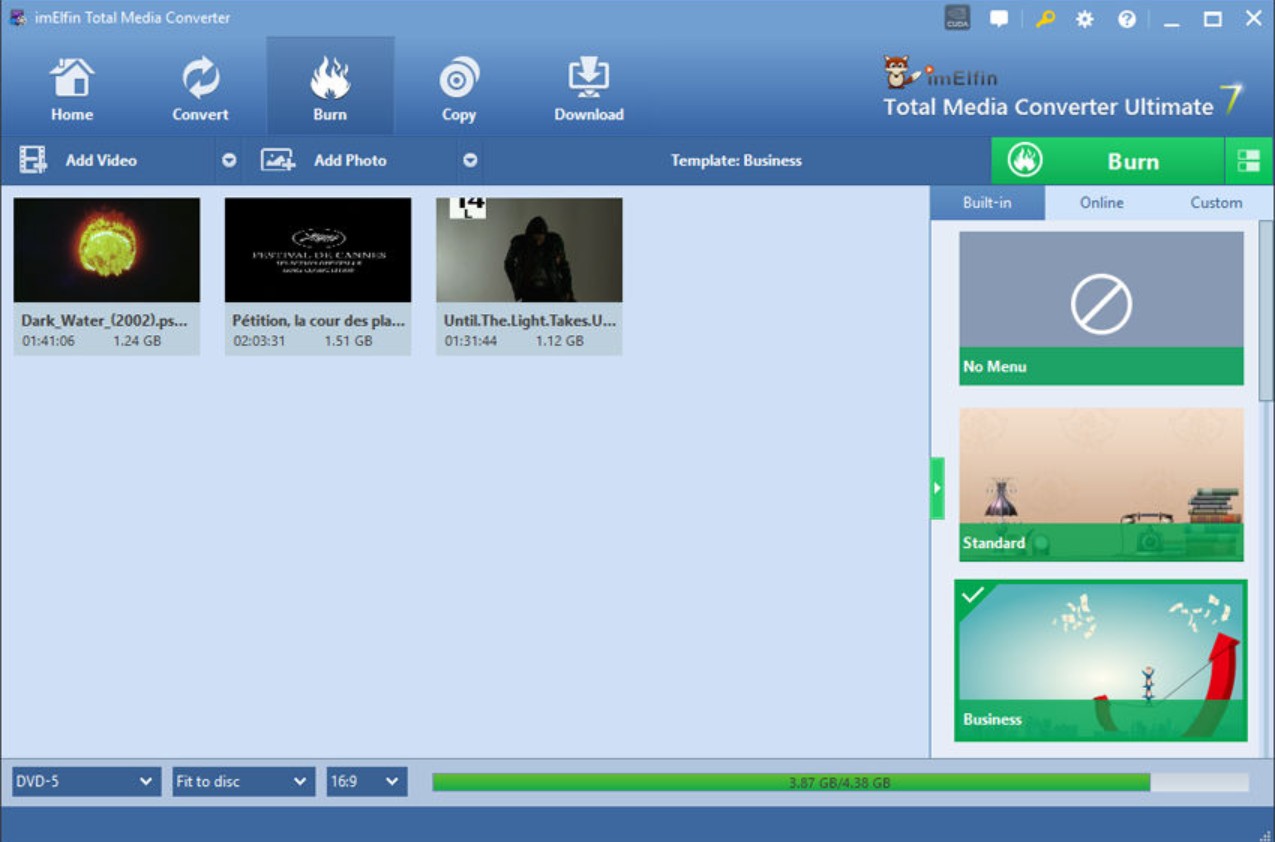
No.6 Disk Utility
- Relatively compatible system versions: OS X 10.6–10.11 (depending on hardware compatibility).
- Not recommended systems: macOS 10.12 Sierra and later, especially on Apple Silicon (M1/M2/M3) devices.
- Best for: burning data Blu-ray for free
Mac's built-in tool, Disk Utility, allows users to burn data to blank discs, including Blu-ray Discs if you use a compatible external drive. While Disk Utility is a free way to back up or share files, it burns Blu-ray data discs only. To put it in another way, it cannot burn video Blu-ray discs playable on standard Blu-ray players. The burned files and folders open as data on computers with Blu-ray drives, but not as a formatted video disc for traditional Blu-ray and DVD players.
- Free and built-in tool on every Mac, with no need to install extra software.
- Simple and quick for burning data to Blu-ray discs (documents, photos, videos as files).
- No learning curve for basic file burning.
- Supports various disc formats for general data storage or backup.
- Cannot create video Blu-ray discs playable on players.
- Lacks options for menu creation, video formatting, or editing.
- May not recognize all external Blu-ray drives, especially on newer macOS versions.
- Limited user guidance.
How to Burn Data Blu-rays on Mac with Disk Utility
Step 1: Insert a blank Blu-ray disc into your MacBook. Enter Utilities module and then Open Disk Utility.
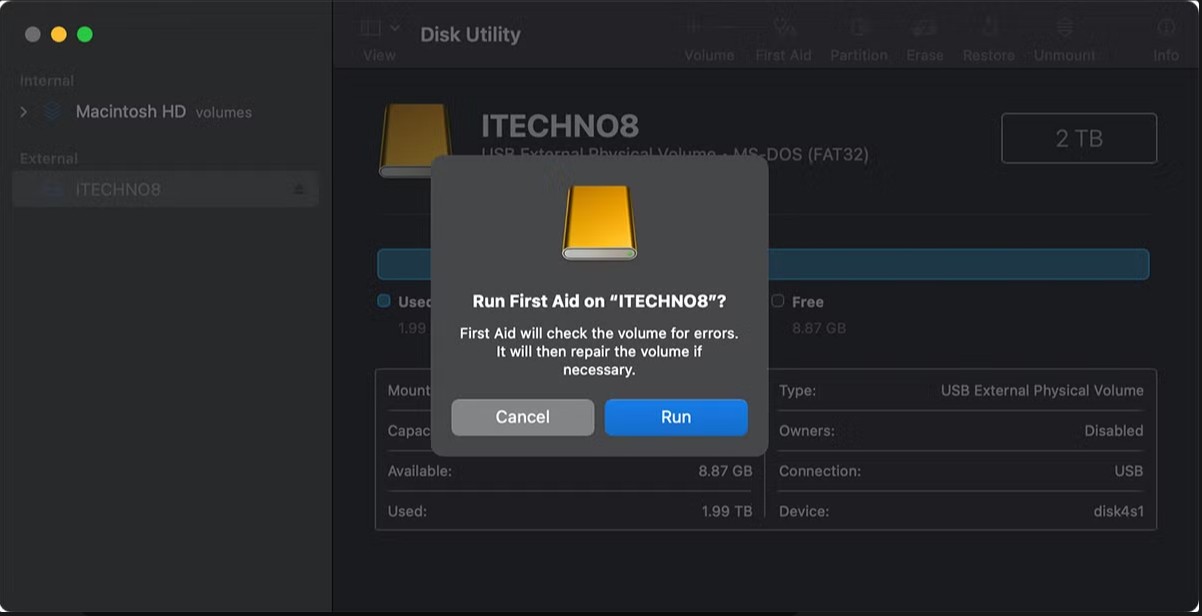
Step 2: In the Disk Utility window, go to File → New → "Disk Image from Folder."
Step 3: Select the file or folder to burn to the Blu-ray disc. Click "Save" to create a disc image. Then, drag the image onto the disc icon on your desktop.
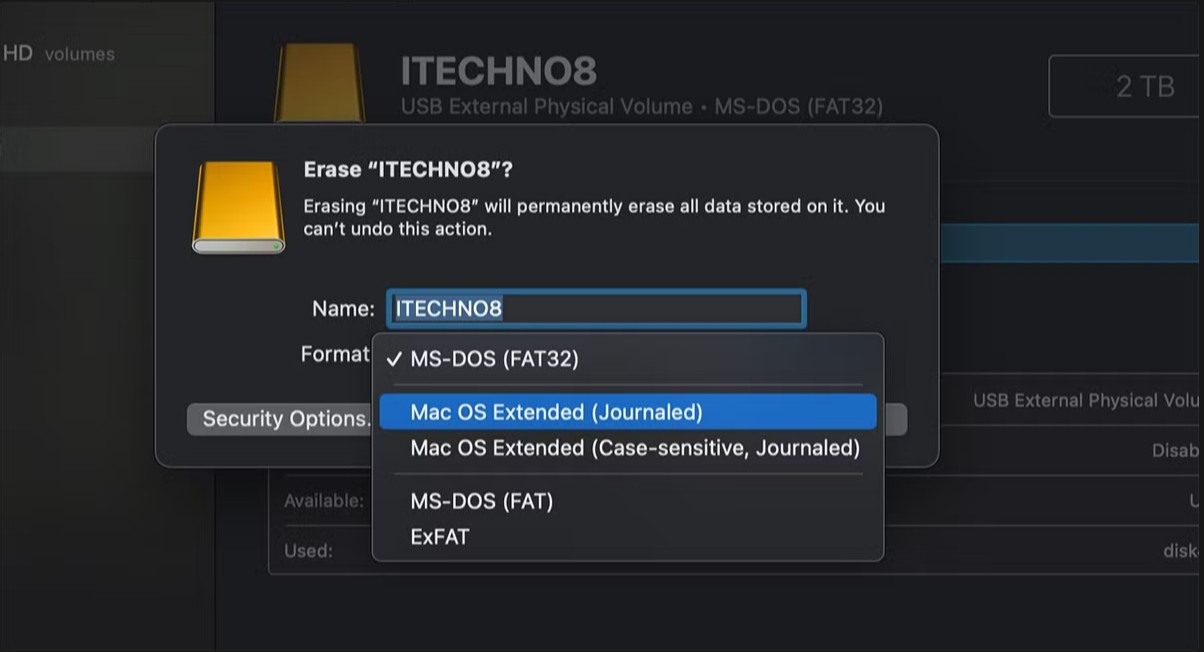
Step 4: Right-click on the disc icon and select "Burn disc image to Disc". Follow the prompts to burn the image to your disc.
Comparison of 6 Blu-ray Burning Software for Mac
Above, we've already detailed the features and hands-on experience of six Mac Blu-ray burning software. If anything still feels unclear, please refer to the comparison table below. We have summarized the six most important decision factors for a Blu-ray burner on Mac (Input Format, Blu-ray Format, Menu Customization, Burning Speed, Output Quality, Bonus Features) to help you compare more intuitively. We've also included real user ratings to inform your decision.
| Features | Input Format | Blu-ray Format | Menu Customization | Burning Speed | Output Quality | Bonus Features | User Rating |
| DVDFab Blu-ray Creator | 200+ video formats | BD-R, BD-RE, BD-50, BD-25, BD-9, BD-5, Blu-ray folder, ISO | Fully customizable templates | Fast with GPU acceleration | High-quality (with HDR support) | 3D Blu-ray support, batch conversion | 4.6/5 |
| Leawo Blu-ray Creator | 180+ video formats | BD-25, BD-50, Blu-ray folder, ISO | Pre-designed templates | Moderate | Good | 3D Blu-ray creation, slideshow support | 4.0/5 |
| Express Burn | Audio, video (AVI, MPG, VOB, WMV, MP4, etc.), data | Blu-ray discs, ISO | Limited menu options | Fast for small projects | Good | / | 3.3/5 |
| Roxio Toast | Photo; Audio; Video (MP4, MOV, AVI, DV, MJPEG, MOV, etc.) | Blu-ray discs, ISO, folder | Highly customizable menus | Moderate | High-quality | DVD creation, data burning, audio tools | 4.3/5 |
| ImElfin Blu-ray Creator | MP4, MOV, WMV, AVI, etc. | Blu-ray discs, ISO, folder | Pre-designed templates | Moderate | Good | / | 4.0/5 |
| Disk Utility | Documents, photos, videos as files | Data Blu-ray disc | / | Slow | / | / | N/A |
My Top Picks:
#1 DVDFab Blu-ray Creator: Burn any video to 1080p Blu-ray discs on macOS with stylish menus
#2 Roxio Toast: Burn photos to Blu-ray on Mac to make digital albums
#3 Disk Utility: Burn data Blu-rays on macOS without installing any third-party program
Frequently Asked Questions
No. iDVD, the app once included in iLife on Macs, does not burn Blu-ray discs. It was built for DVD-Video burning only. Also, Apple discontinued production of iDVD in 2011. So, new Mac computers do not come with iDVD. However, if you have an older Mac that included it, or if you've got the software from another source, you may still have access to it.
Yes, Yes. Several external Blu-ray burners work with macOS that enable you to write or burn Blu-ray discs:
- ASUS BW-16D1X-U: External Blu-ray drive with up to 16x write speed and USB 3.0; works with Mac and PC.
- PIONEERL BDR-XS07S (silver): Slot-loading portable BD/DVD/CD writer, up to 6x, USB 3.2 Gen 1 (USB 3.0), supports BDXL and M-Disc.
- Verbatim External Slimline Blu-ray writer: USB 3.2 Gen 1, M-Disc ready, works with Windows 8/10/11 and Mac OS X 10.6 or later; includes a 25 GB Blu-ray disc.
These can be acquired from reputable retailers such as Amazon and Best Buy, among others. However, compared with a Mac Blu-ray burner software alone, an external Blu-ray burner Mac costs more and needs desk space.
You can burn an ISO to a DVD disc on Mac with the built-in Finder. However, you will need a third-party software like DVDFab Blu-ray Copy for Mac if you want to burn ISO files to Blu-ray discs. Here are the burning steps:
- Step 1: Open DVDFab Blu-ray Copy for Mac and load your disc image files.
- Step 2: Choose a burning mode and customize the output Blu-ray.
- Step 3: Insert a Blu-ray disc into the drive and click the "Start" button.
Yes, macOS has a built-in program called "Burn Folders" that can burn data to CDs or DVDs. iDVD is also a built-in DVD burner for Mac that allows the user to burn QuickTime Movies, MP3 music, and digital photos to a DVD that can be played on a DVD player. However, it has been discontinued. For more advanced DVD authoring tasks (like creating playable DVDs), you might need a third-party DVD burner for Mac.
PlayerFab is a versatile Blu-ray player for Mac that stands out with its advanced features and superior performance. This 4K media player can play DVD, Blu-ray, 4K Blu-ray discs, ISO file and folders, and can even handle various formats such as MP4, AVI, MKV, MOV, M4V, VOB, M2TS and more. It's a great choice to use it together with Mac Blu-ray burning software.
It offers high-resolution playback from standard 720p and 1080p up to 4K Ultra HD Blu-rays. A unique feature of DVDFab Player 6 is its ability to import DVD or Blu-ray discs directly into your local media library from your optical drive with just one click.
Is it legal to burn Blu-rays?
Burning Blu-ray discs on macOS or Windows for personal backup is permitted in some jurisdictions; however, any commercial activity that infringes another party's copyright, such as burning videos for sale when you do not hold the rights for sale, is unlawful. Because laws vary by region, please review the applicable local regulations before burning Blu-ray discs to ensure your conduct complies with the law.
The Bottom Line
Each of the six Mac Blu-ray burning software for Mac featured here offers distinct advantages, from speed and menu customizations to specialized support for 3D or data discs. If you need full-featured video authoring, third-party software like DVDFab Blu-ray Creator stands out. For simple data backups, Disk Utility remains a convenient built-in solution to burn Blu-ray on macOS. Take your time to match the burner's strengths to your specific workflow and quality needs.
