How to Rip Audio from DVD with 5 Best Free DVD Audio Rippers [2025]
Summary: This guide explores how to rip audio from DVDs with the help of popular and free DVD audio rippers. Whether you're an audiophile or want to enjoy your favorite movie soundtracks, dialogues, or music, this guide has everything you need to know.
Are you captivated by the soundtrack moments on your favorite movie DVDs, but frustrated you can't listen to them anywhere? Actually, DVD audio isn't tied to an optical drive or a set-top player. Here are five of the best free DVD audio rippers I use regularly to turn my movie music clips and concert DVDs into high-quality audio files. I'll also show you how to extract audio from your DVDs so you can enjoy lossless files on your phone.

Quick Comparison of 5 Best Free DVD Audio Rippers
I gathered the core features, strengths, and limitations of each DVD Audio Ripper in one table so you can quickly see which option best fits your needs.
| Feature | DVDFab DVD Ripper | VLC | XMedia Recode | DVD Audio Extractor | ZAMZAR |
| Supported OS | Windows, macOS | Windows, macOS, Linux | Windows | Windows, macOS, Linux | Any |
| Input | Disc / VIDEO_TS / ISO | Disc / VIDEO_TS / ISO | Disc / VIDEO_TS | Disc / VIDEO_TS | VOB files only (from DVD folder) |
| Supported audio formats | MP3, AAC/M4A, FLAC, WAV, OGG, AC-3/E-AC-3, DTS, etc. | MP3, OGG, FLAC, etc. | MP3, AAC, M4A, FLAC, WAV, OGG, etc. | MP3, OGG, FLAC, WAV, ALAC, direct stream demux | MP3, AAC, WAV, etc. |
| Rip copy-protected DVDs | ✅ | ❌ | ❌ | ❌ | ❌ |
| Batch processing | ✅ | ❌ | ✅ | ✅ | ❌ |
| Editing features | ✅ | ❌ | ✅ | ❌ | ❌ |
| GPU acceleration | ✅ | ❌ | ✅ | ❌ | ❌ |
| Quality control | Presets + advanced controls | Basic | Fine-grained parameter control | Stable, high-quality extraction | ❌ |
1. Rip Audio from DVD with DVDFab DVD Ripper
DVDFab DVD Ripper is a full-featured DVD audio ripper available on both Windows and Mac. It can rip any copy-protected DVDs, ISO image files or folder into various audio or video formats at blazing fast speed and stunning quality, such as MP3, MP4, FLAC, M4A, WMA, WAV, AAC, DTS, OGG, PCM and AC-3/E-AC-3 5.1, and more, with support for up to 7.1 channels. Powerful and feature-rich, this software rips DVDs with ultra-fast speed and gives you impeccable quality in the output.
Furthermore, for the audiophile, this free DVD Audio Ripper takes things a notch higher by enabling them to extract Hi-fi audio from the DVDs in Flac Multi-channel, Flac Stereo, Way Multi-channel, and Way Stereo formats with ease. With its user-friendly interface, it allows you to not only rip audio from DVD but customize it as per your choice, giving you a personalized DVD audio experience truly meant for your taste.
💻Available on:
👍Highlighted Features:
- DVDFab's exclusive Cloud Decryption Service makes it the only tool that can decrypt the newest-released encrypted discs quickly and automatically.
- Rips audios/videos from DVD of 1000 formats playable on any device.
- Rip DVDs to lossless Hi-Fi audio with 24-bit detailing and up to 192 kHz for high-definition output.
- Fast and batch DVD audio conversion achieved by GPU hardware acceleration and multi-core CPU.
- Advanced settings and a built-in video editor are applied to customizing output audio, such as trimming and speeding up and down DVD audio, enhancing human voice, and removing background noise.
How to Extract Audio from DVD with DVDFab DVD Ripper?
Step 1: Run DVDFab DVD Ripper and load source DVDs
Download and install DVDFab 13 and opt for "Ripper" module when the program runs. Then insert DVD disc into the optical drive on PC or navigate ISO file or DVD folder from HDD through "+Add" button, or simply drag & drop it onto the main UI.
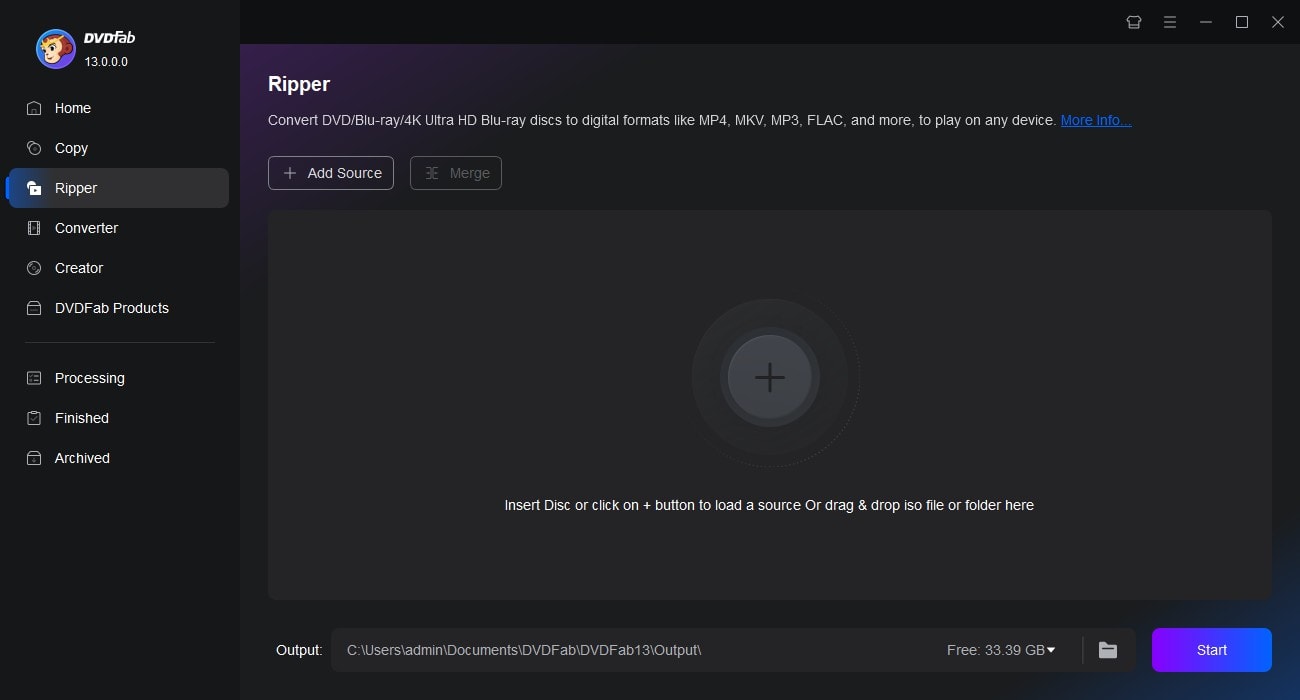
Step 2: Select one audio profile and customize output audio
Click "Choose Other Profile - Format - Audio" to select your desired audio profile from the profile library. You can rip audio from DVD to MP3, AAC, AC3, m4a, DTS and more. If you want to get lossless Hi-fi audio, just click "Hi-Fi Audio" button to choose a audio profile as you like.
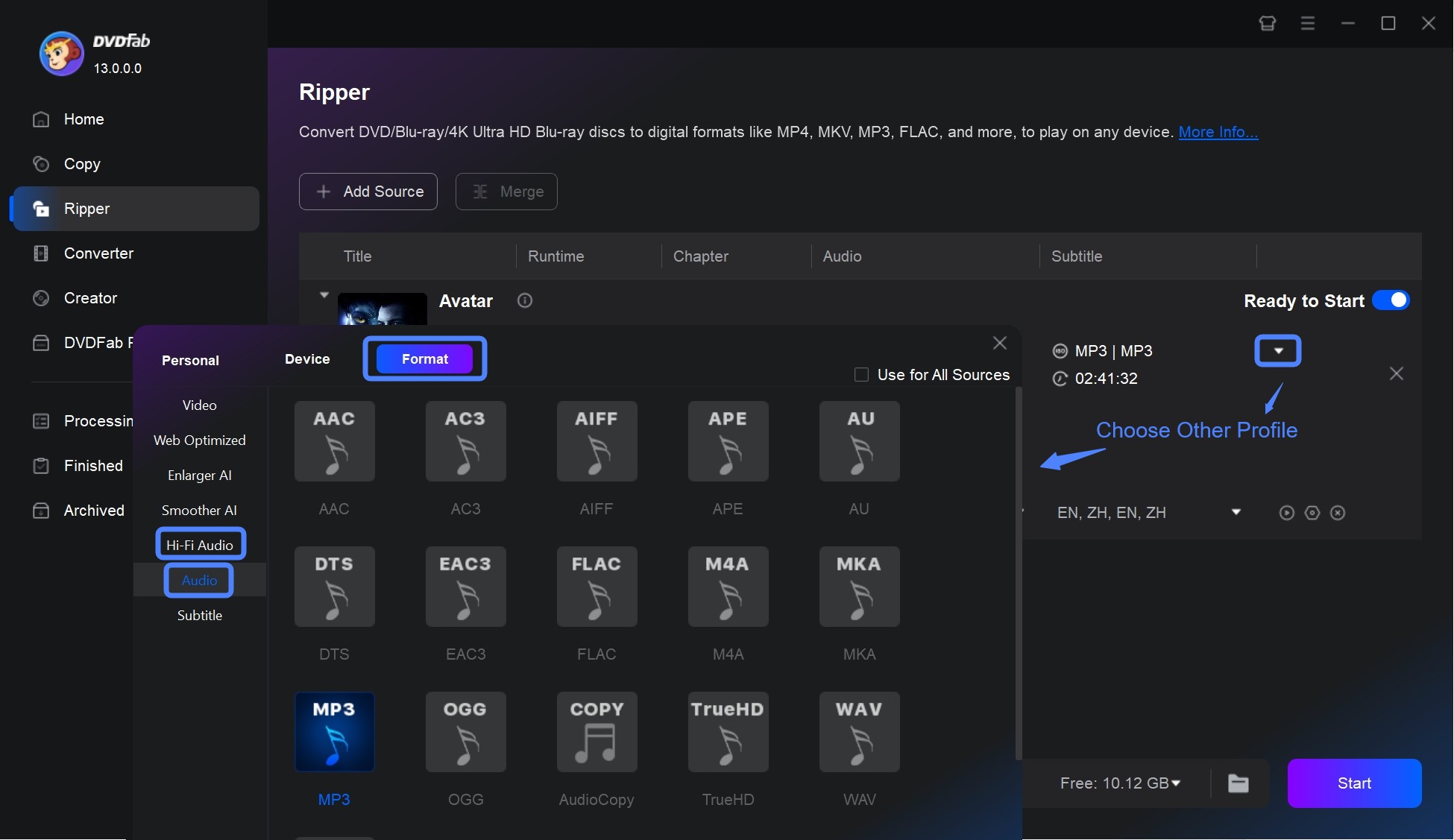
Then tab "Advanced Settings" to set audio parameters such as codec, sample rate, channels, bit rate and volume. Besides, you can choose to split chapters to rip.
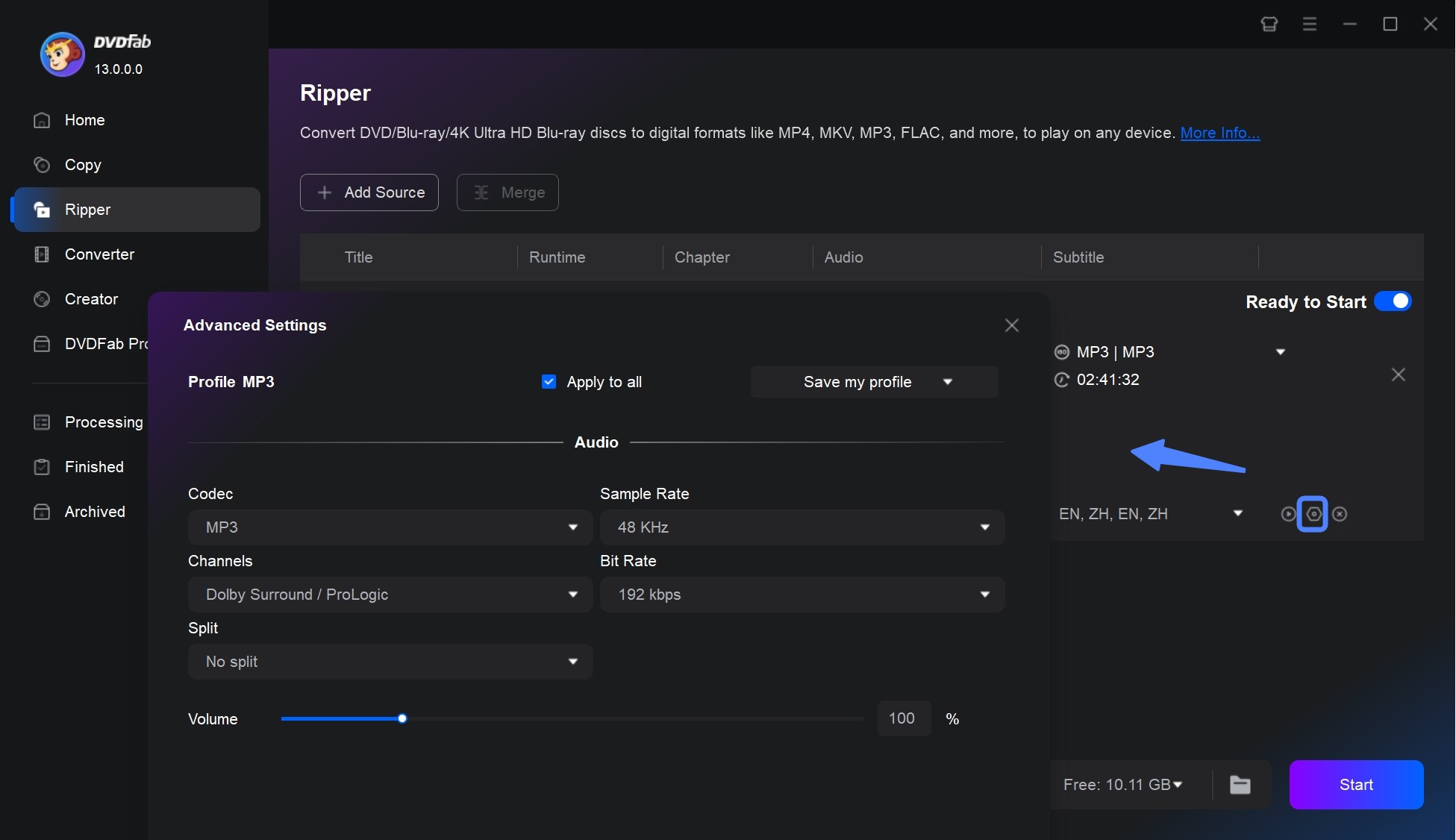
Tip: When you choose an audio output format, the option "Video Edit" will not appear on the interface. Therefore, if you wish to edit your DVD audio before ripping, you should firstly select a video format. Afterward, click on the "Video Edit" option to customize and fine-tune your DVD audio.
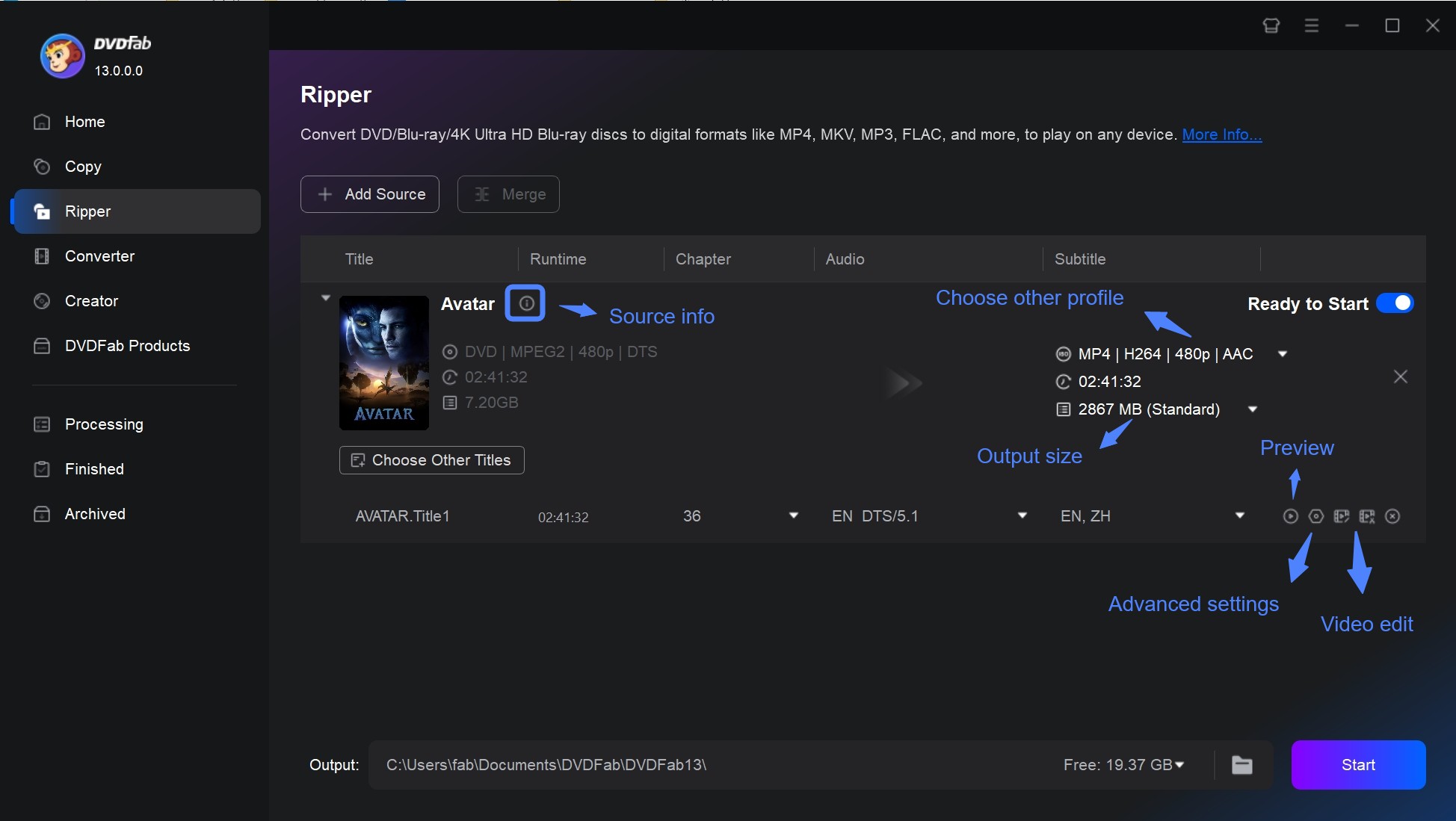
Step 3: Start to rip audio from DVD
Set file directory to save the output audio on HDD. Once done, tab "Start" button to wait for the ripping process and check the real-time progress. You can cancel the task of extracting audio from DVD anytime as you want to, set PC to automatically shut down, exit program, hibernate or do nothing when the task is done. More importantly, GPU Hardware Support of this DVD Audio Ripper will speed up the whole conversion.
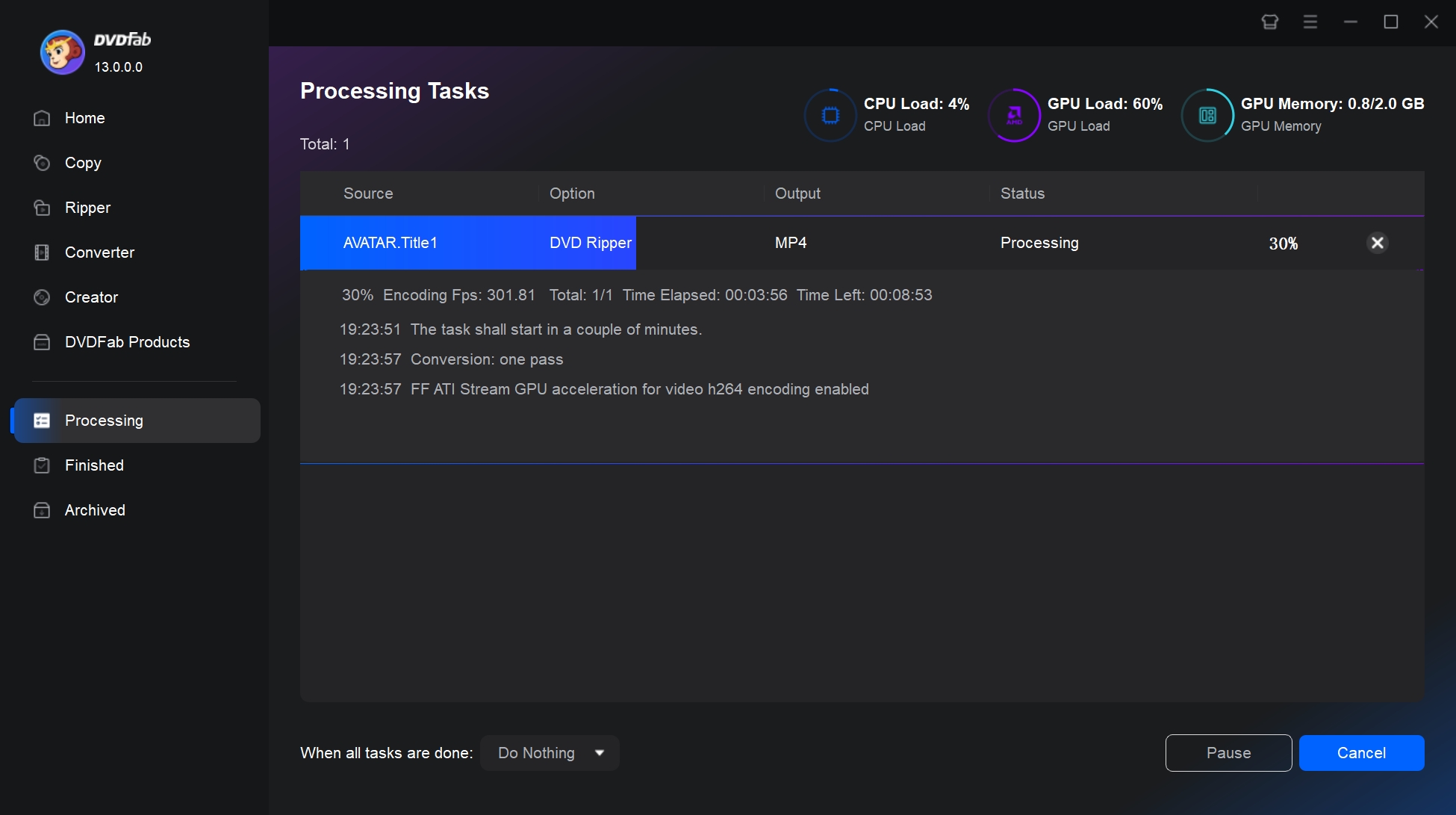
- Supports high-quality audio formats such as Dolby TrueHD
- Fast conversion speed
- Timely customer support
- Not available on Linux
2. Rip Audio from DVD with VLC
VLC Media Player, a cross-platform and versatile software tool, is widely used for playing various types of multimedia files. Among the common uses of VLC, one critical, but less popular purpose, is DVD audio ripping. Supporting DVD as an input and audio as an output, it allows users to save the contents of an audio DVD in MP3, OGG, or any other format. Thus, VLC is among the free DVD audio extractors for Mac and Windows.
Besides ripping audio, VLC acts as a media player, converter as well as a recorder. It can also convert DVDs into multiple video and audio formats. However, the disadvantage of this DVD Audio Ripper is that it cannot decode copy-protected DVDs and may be a bit difficult for a first-time user. It also does not have any advanced audio/video editor where you can customize your DVD audio.
💻Available on: Windows, Linux, & macOS
How to Extract Audio from DVD with VLC Media Player?
Step 1: Open VLC DVD Audio Extractor on your computer. If you don't have it, you can download it from the official website.
Step 2: Click the "Media" menu in the top left corner of VLC Player. From this drop-down menu, select "Convert / Save".
Step 3: In the "Open Media" dialog box, go to the "Disc" tab where you can choose "DVD", "Blu-ray" or "Audio CD".
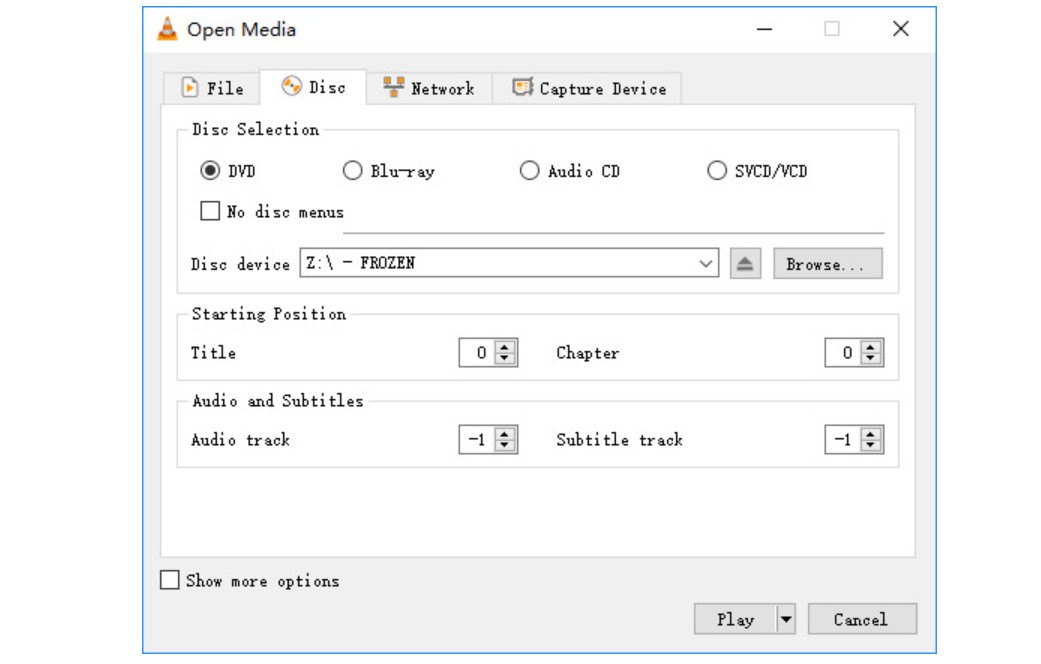
Step 4: Check the "No disc menu" option, and then set the "Starting Position" to 1. After all the above settings are completed, select the bottom "Convert / Save" button.
Step 5: Select the "Profile" drop-down in the "Convert" dialog box and pick an audio format like "MP3" or "FLAC."
Step 6: To choose a location on your computer where you want to save the ripped audio file, click the "Browse" button under "Destination" box. Finally, click on the "Start" button to rip audio from DVD.
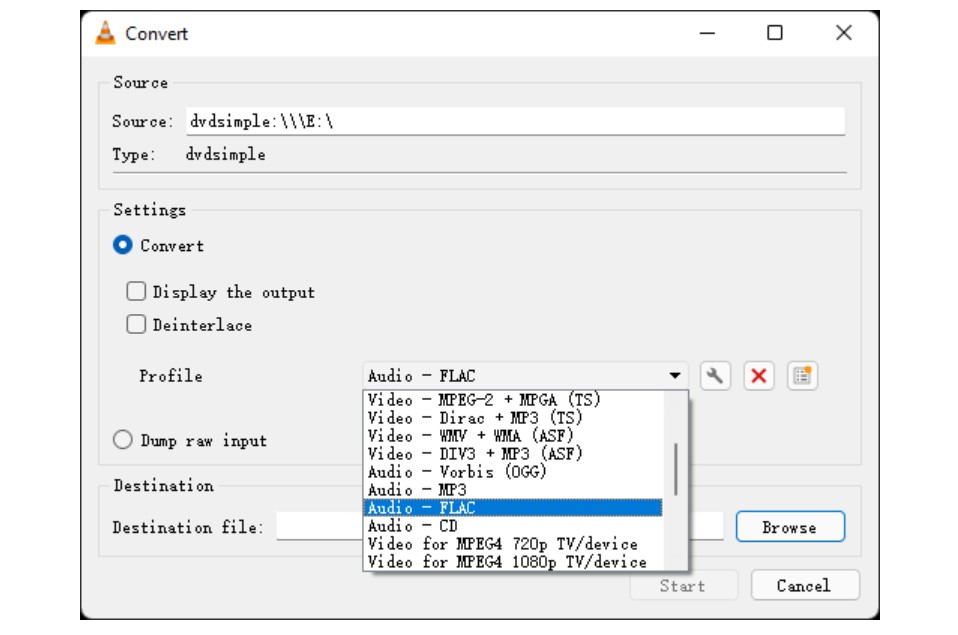
- Free, open source, and cross-platform
- Can input DVDs and output common audio formats like MP3 or FLAC
- It also works as an audio player
- Unable to rip copy-protected DVDs
- Interface and workflow are not friendly for first-time users
- Lacks advanced audio editing features
3. Rip Audio from DVD with XMedia Recode
XMedia Recode is a free Windows DVD audio ripper and transcoder that can read titles and chapters from unencrypted DVDs and rip DVD audio to MP3, AAC, FLAC, WAV, or OGG. Compared with many other tools, it offers finer control over parameters such as bitrate, sample rate, channels, gain, and fade effects, and it includes basic GPU acceleration. Beyond ripping audio from DVDs, it can also rip video to formats like MP4 and MOV.
If you want to balance quality and file size, XMedia Recode is a safe choice. You can extract audio from DVD to FLAC for lossless compression, or to AAC and MP3 for easier playback on mobile devices. The interface of this DVD audio ripper is professional, but once you get used to it, batch processing DVD titles is efficient. The limitation is that it doesn't support the extraction of audio from DVDs that have copy protection, and there's no direct ISO loading. This DVD audio extractor works with physical discs and VIDEO_TS folders only.
💻Available on: Windows 7, 8, 8.1, 10, 11
How to Extract Audio from DVD with XMedia Recode?
Step 1: Insert your DVD into your computer's disc drive. Open XMedia Recode. Then, go to "File > Open Disc" (or "Open Folder" if your source file is a VIDEO_TS folder). The software will scan the disc and list all the available video titles. Pick the title that contains the audio you want.
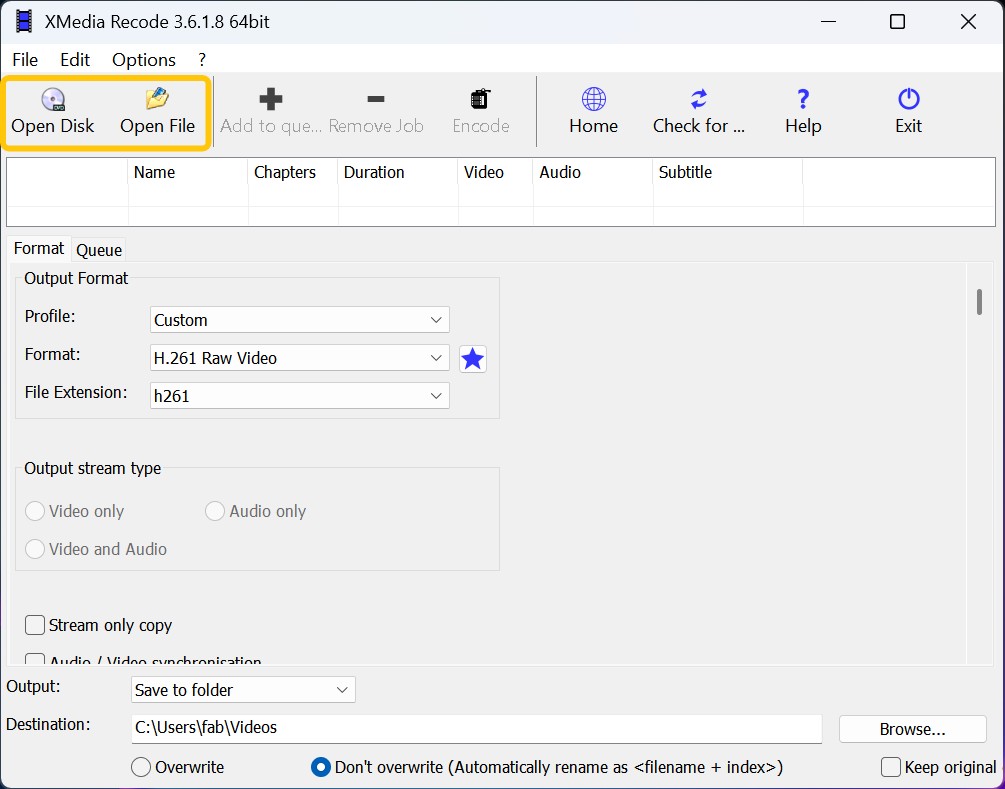
Step 2: Open the "Format" tab. Set Format to an audio format such as FLAC, WAV, MP3, AAC (M4A), or OGG. If you just want to change the container without recompressing, select "Copy stream only", which duplicates the audio or video stream without re-encoding.
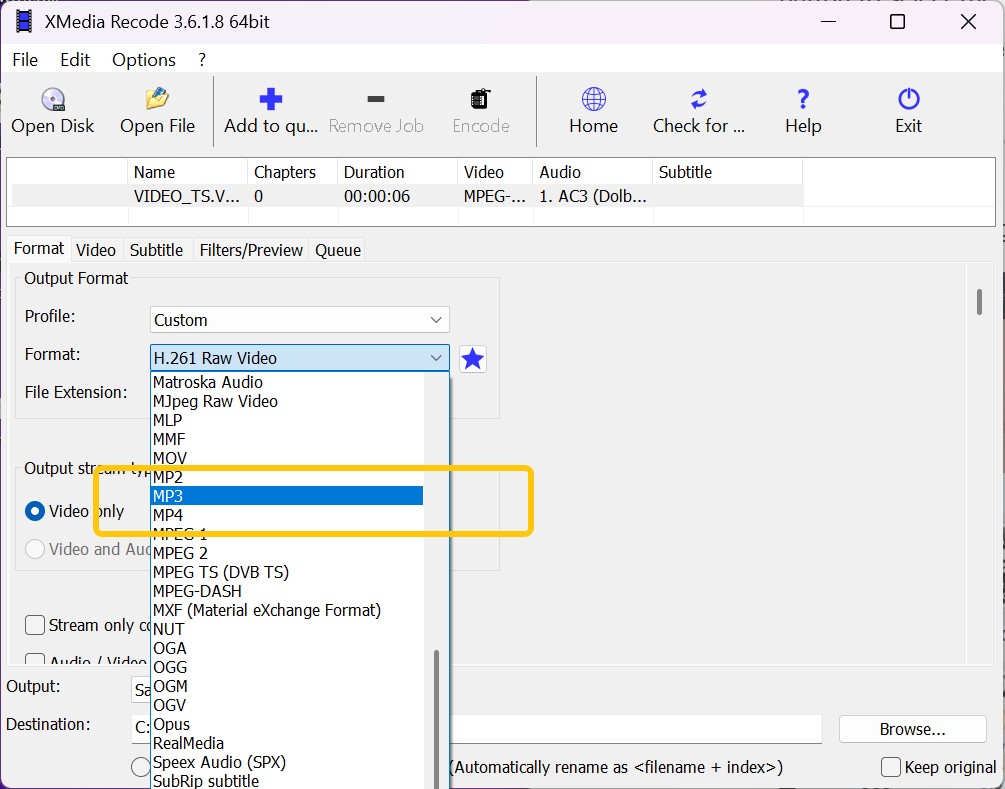
Step 3: Switch to the "Audio" menu. Choose Audio track from options such as AC-3, DTS, and PCM. If needed, adjust quality parameters, e.g., Codec and Bitrate. If you want to add effects such as an Echo or Fade in/out, go to "Audio Track Filter" panel, and click "Add Filter".
Step 4: Click "Browse" to choose your Output directory at the bottom. Once all your settings are correct, click the "Add to queue" button on the top toolbar. Finally, click the "Encode" on the top toolbar to begin the DVD audio extraction process.
- Pull audio in high-quality formats, including FLAC
- Ripping is fast since it uses the computer's GPU
- Works on both DVDs and Blu-rays
- The interface looks pretty old and feels confusing to set up
- Does not support ripping audio from copy-protected discs
- Can be unstable (occasional unexpected crashes in testing)
4. Extract Audio from DVD with DVD Audio Extractor
DVD Audio Extractor is a robust DVD audio ripper tool designed for extracting audio from Blu-ray, DVD-Audio and DVD-Video discs. It enables users to extract audio streams as OGG, MP3, Wave or FLAC files, or demux them directly to mlp, pcm, mpa, ac3 or dts files. Unique features include a CD Image creation tool for direct conversion to Audio or DTS-CD.
DVD Audio Extractor operates on Windows, Mac OS X and Ubuntu Linux, and is lauded for its user-friendly interface, quick extraction speed, extensive audio format support, multi-channel capability and more. Perfect for enabling playback on MP3 players, PCs, or for recording to CD.
💻Available on: Windows 10 and later; macOS 10.15/11 or later; Linux.
How to Use the DVD Audio Extractor?
Step 1: Open DVD Audio Extractor with your DVD inserted and select the title, angle, and audio stream of the chapters you want to extract.
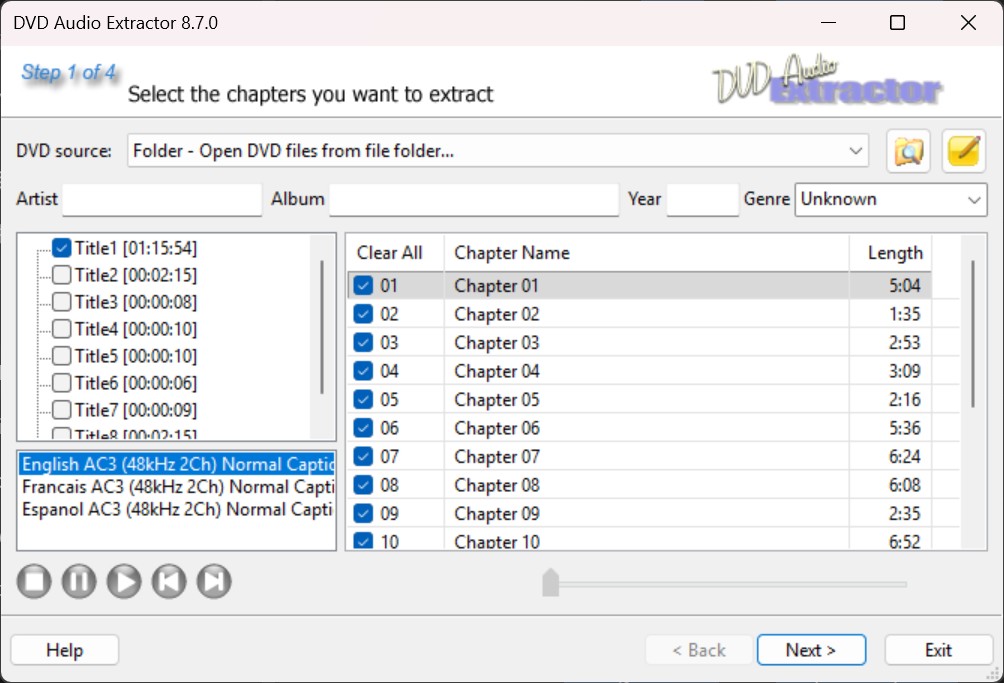
Step 2: Usually, select MP3 as the output format, and set the output sample rate to 44100 Hz. You can change the output format based on what playback device you use.
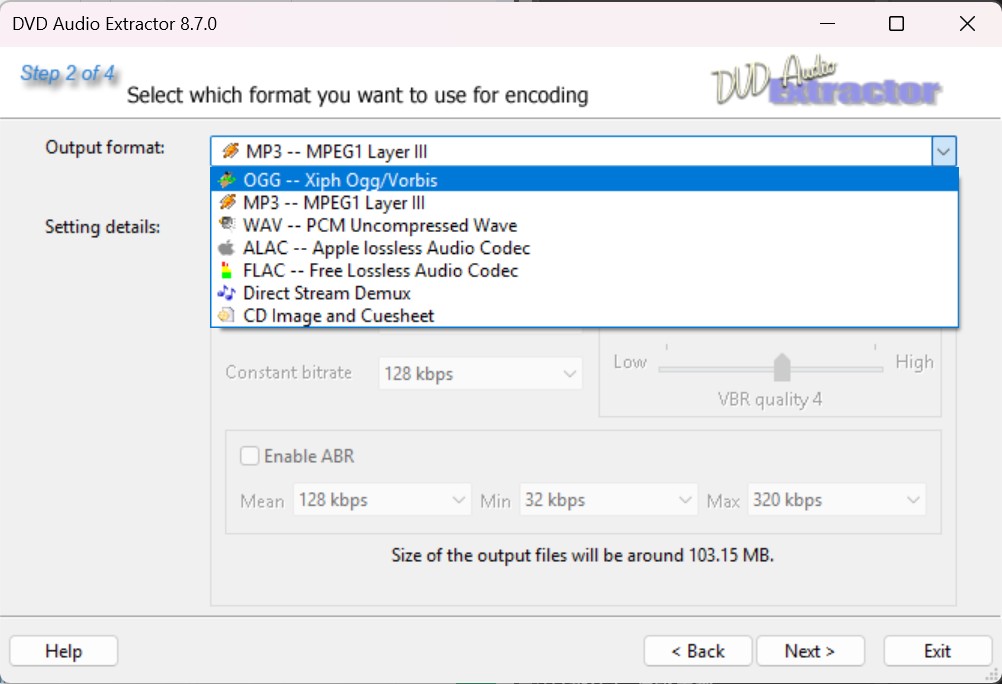
Step 3: Select your output location, and then choose whether you save each individual chapter to a different file or not. You can choose to overwrite files with the same name, create an M3U playlist, or normalize the output audio.
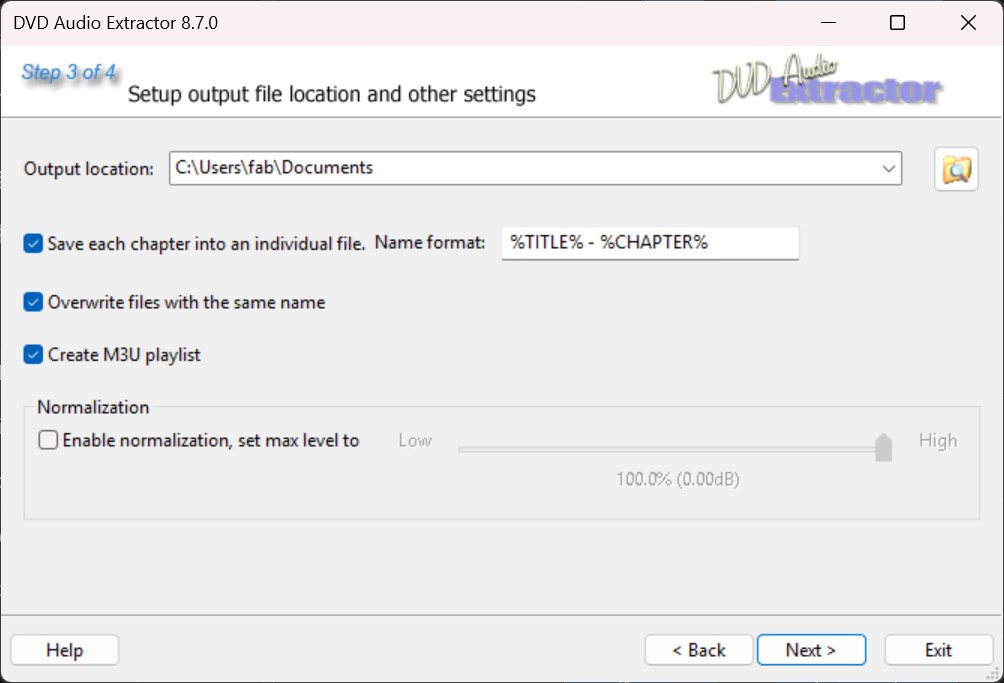
Step 4: Start encoding, and close DVD Audio Extractor after this task is completed.
Step 5: Visit your chosen output location and unfurl the extracted MP3 files. You can upload these files directly to your MP3 player if it supports it, or use another software like Windows Media Player or iTunes.
- Cross-platform support
- CD-Image creation for Audio/DTS-CD
- User-friendly interface with straightforward steps
- Full features require a paid license
- Still cannot bypass disc encryption by itself
- Focused on DVD audio extraction rather than audio editing
5. Rip Audio from DVD Video Online with ZAMZAR
ZAMZAR is a online DVD audio ripper that allows you extract audio from VOB videos in DVD folder to music formats like MP3, AAC, M4A etc. without downloading any software. Moreover, it also supports over 1200 different conversions including video, audio, document, image and more. This is a cloud-ready platform, hence, converted audio files are directly stored in the cloud. You have to upload and download them once the actual conversion is over.
Nevertheless, this DVD audio extractor actually cannot rip physical DVDs. It also fails to rip audio from DVDs if the source VOB file is password-protected or restricted by DRM (Digital Rights Management). Meanwhile, its free version has limited features. For example, a converted file shall not exceed 150 MB.
How to Extract Audio from DVD (VOB) with ZAMZAR DVD Audio Ripper?
Step 1: Open your browser and go to www.zamzar.com.
Step 2: Click the "Convert Files" tab. On the main page, click "Add Files..." and choose the DVD VOB files you want to get the audio from.
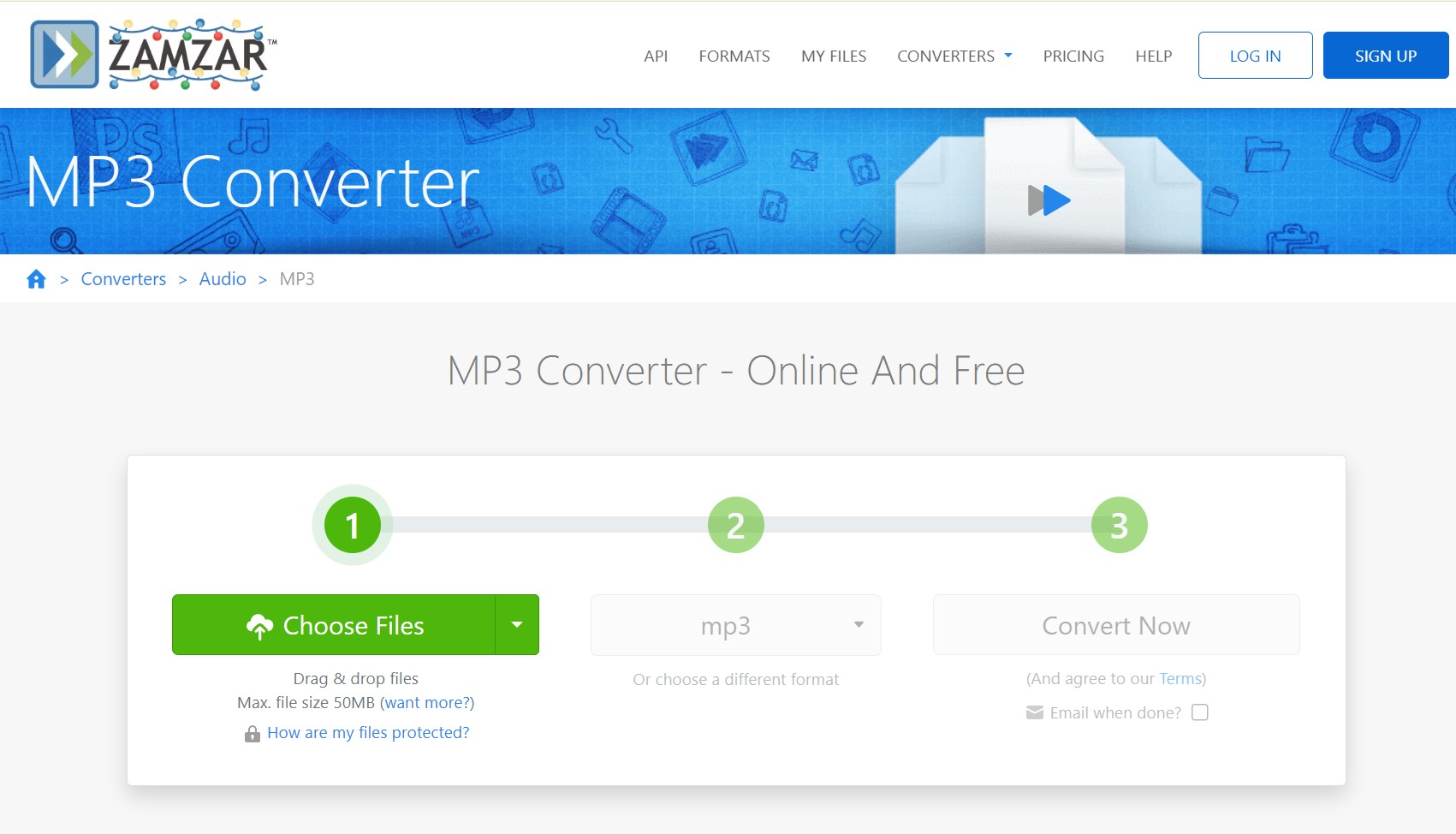
Step 3: Pick the audio format you want (like MP3, WAV, etc.) in the "Convert To" box.
Step 4: Click "Convert Now" to start ripping. This might take a little while, depending on your file size and internet speed.
Step 5: Once it's finished, this DVD audio extractor will redirect you to the download page. Click on the "Download" button to save the new audio file to your computer hard drive or USB.
- Works in the browser, no installation needed
- Handles VOB conversions to common audio types like MP3, WAV, and M4A
- Cloud-based workflow simplifies simple tasks
- Can't extract audio directly from physical DVDs
- Doesn't support DRM-protected discs
- The free version imposes file size restrictions
- Privacy and data-handling concerns (Since you upload your files to their servers)
FAQs
The audio on a DVD is a digital signal. It can be just standard stereo, or it might be full surround sound. Most of the time, the audio is stored in a compressed format like AC-3 or DTS. However, some discs have higher-fidelity audio formats, such as DVD-Audio and PCM. The specific format and quality of the sound ultimately depend on the DVD's specifications and the content itself. Also, remember that a single DVD often has multiple audio tracks. You can usually choose between them—say, to switch languages or select a commentary—by going into the Audio or Language menu on your DVD player.
No, Handbrake is not a DVD Audio Ripper. If you want to know how to rip DVD audio with Handbrake, there is a practical workaround. First, use HandBrake to rip the disc to MP4, MKV, or WebM, then take that file and use another application such as VLC or ffmpeg to extract the audio from it.
FLAC is a format for lossless compression of digital audio. So, if you want to convert DVD to FLAC, you can use DVDFab DVD Ripper that is able to rip lossless Hi-Fi audios from DVD.
- Step 1: Launch DVDFab DVD Ripper.
- Step 2: Insert the DVD disc you want to rip. DVDFab will automatically load it. Or you can click "Add Source" to add DVD ISO and folder.
- Step 3: Click "Choose Other Profile" to select FLAC as the output format.
- Step 4: Choose the audio you want to retain, then tap More Settings to configure your audio.
- Step 5: At the bottom, click the "folder" icon to choose a directory where you'll save the output FLAC files.
- Step 6: Click the "Start" button to start the ripping process. You will be able to see the progress.
Conclusion
Now that you know about popular choices for DVD audio rippers, we suggest using the DVDFab DVD Ripper since it provides very speedy yet high-quality audio rips. The ability to rip all forms of DVD protections grants the user complete freedom to choose an audio track and set changes to their liking. This software offers a lot of options and features customize and enhance your audio experience.




