How to Convert DVD to USB Drive: Tools, Formats and Steps Guide
Summary: Converting DVD to USB is a common need when archiving movies or home videos. This guide compares tools like DVDFab, MakeMKV, and HandBrake, explains format choices, and shows step-by-step how to copy DVD to flash drive, while avoiding playback errors on TVs, cars, and media players.
Table of Contents
I have spent a decade helping families, small studios, and my own archive move collections from DVD to USB and other digital formats. Over the years, the same pain points keep showing up: a TV refuses to play a copied file, a transfer fails at the 4 GB mark, or the computer only displays a VIDEO_TS folder instead of a single movie. After hundreds of tests across laptops, TVs, media boxes, and car head units, one pattern stands out in every DVD to flash drive conversion: some discs are simple data DVDs that copy straight over, while most movie discs are authored as video DVDs and must be converted to a standard file before a USB device will play them.
I also reviewed how users handle the same task in practice. A Reddit discussion on r/DataHoarder shared workflows from people who routinely back up and transcode their movie collections. Their insights confirmed that even with the same tools, results vary widely depending on drive quality, encoding choices, and playback hardware. This guide combines those experiences with my hands-on testing, guiding you from disc to smooth USB playback.

Copy DVD to USB Quick Answer
When people ask how to copy a DVD to USB, the answer depends on what type of disc you have: a simple data disc or a movie DVD with VIDEO_TS structure.
Check the disc contents in Explorer or Finder
Insert the DVD and open File Explorer on Windows or Finder on macOS. If the root shows a VIDEO_TS folder with files such as VOB, IFO, and BUP, you are looking at a video DVD. These components form menus and titlesets rather than a single video file a TV can play from USB. To use a USB drive, convert the disc to a normal file.
If you see ordinary video files—MP4, MOV, AVI, or camera originals such as MTS—you have a data disc. In that case you can rip DVD to USB directly like any folder copy. If the TV later refuses to play, the issue is format support or the USB file system, not the copy itself. We will cover fixes below.
What you need before copying DVD to USB
Before you start copying, make sure the basics are covered. You will need a reliable internal or USB DVD drive with stable power, a USB flash drive or SSD formatted as exFAT if files may exceed 4 GB, and enough free space on the computer, roughly the movie size times two, to hold temporary and final files.
Along with hardware and storage, it also helps to think about where you plan to play the files. For TVs, media boxes, and car players, MP4 with H.264 video and AAC audio offers the broadest compatibility when you convert a video DVD to USB.
How to Convert Data DVD to USB Directly
Once you have confirmed that your disc is a data DVD rather than a video DVD, the task is straightforward. These discs behave like any other storage medium: the video files are already in a playable format and can be copied without extra processing.
Copy files to the USB drive in three steps
On both Windows and macOS, the copy process is simple.
Step 1. Open the disc on your computer
Insert the DVD into the drive. On Windows, it should appear in File Explorer under "This PC." On macOS, the disc will mount in Finder's sidebar. Open the disc folder and check what files are present.
Step 2. Move the files to local storage
Select the video files you want to keep and copy them to a folder on your computer. This extra step reduces the risk of corrupted transfers, especially if the disc has scratches or the drive spins inconsistently. Wait until the copy finishes and confirm the files play correctly on your computer.
Step 3. Transfer the files to the USB drive
Open the USB stick or external SSD. In Explorer or Finder, drag the verified files onto the USB. After the copy completes, safely eject the USB drive. You now have a working copy of the DVD content on a portable medium.
Troubleshoot issues and limitations of direct copy
Before considering the copy finished, try the files on the device where you plan to watch them. Playing on the computer alone does not confirm that a TV or car player will accept the format.
Direct copy has several limitations. The most common is the 4 GB per-file limit of FAT32, which is still the default on many flash drives. If the movie is larger, you will need to reformat the drive to exFAT or NTFS, or split the file into segments. Another limitation is protection: commercial movie DVDs are almost always encrypted, and those cannot be copied this way. In such cases, you will need to move on to the step-by-step conversion methods in the next section.
Convert Video DVD to USB Step by Step
When a disc is a video DVD (with VIDEO_TS and VOB files), you cannot simply drag the files onto a USB stick. To make these playable on most devices, you'll need to convert DVD to MP4, MKV or other formats. Here's a direct path to achieving that, with reviews of three conversion tools, laying out their strengths, drawbacks, and how to use them.
How to Rip DVD to USB using DVDFab DVD Ripper
DVDFab DVD Ripper delivers reliable DVD to USB conversion on Windows and Mac, enabling you to copy discs directly to flash drives or external storage. It integrates decryption and conversion in one workflow, so even protected discs can be turned into MP4, or MKV formats that work across TVs, car players, and media boxes.
Unlike simple rippers, DVDFab allows you to keep the original quality with lossless passthrough, or to encode with H.264 or H.265 to reduce file size while keeping clear image detail. At standard compression levels, a 64 GB USB drive can store about 12 to 16 movies instead of 8 lossless copies. DVDFab also supports batch processing and advanced control over video, audio, and subtitle parameters.
Pros:
- Can bypass most advanced DVD protections.
- Built-in device presets (TV, iPad, Xbox, etc.) save time.
- Hardware acceleration shortens conversion time.
- Offers both compressed and lossless output options.
Cons:
- Paid license after the 30-day trial period.
- Output file names may need manual adjustment for tidy library use.
Step 1: Get DVDFab DVD Ripper Running and Load Your DVD
Begin by downloading DVDFab 13 straight from their official site. Open DVDFab after installation and choose the Ripper module. Insert the DVD into your optical drive. DVDFab will either detect the disc automatically or allow you to add the source manually via "+ Add" or by dragging the DVD / ISO / folder into the interface.
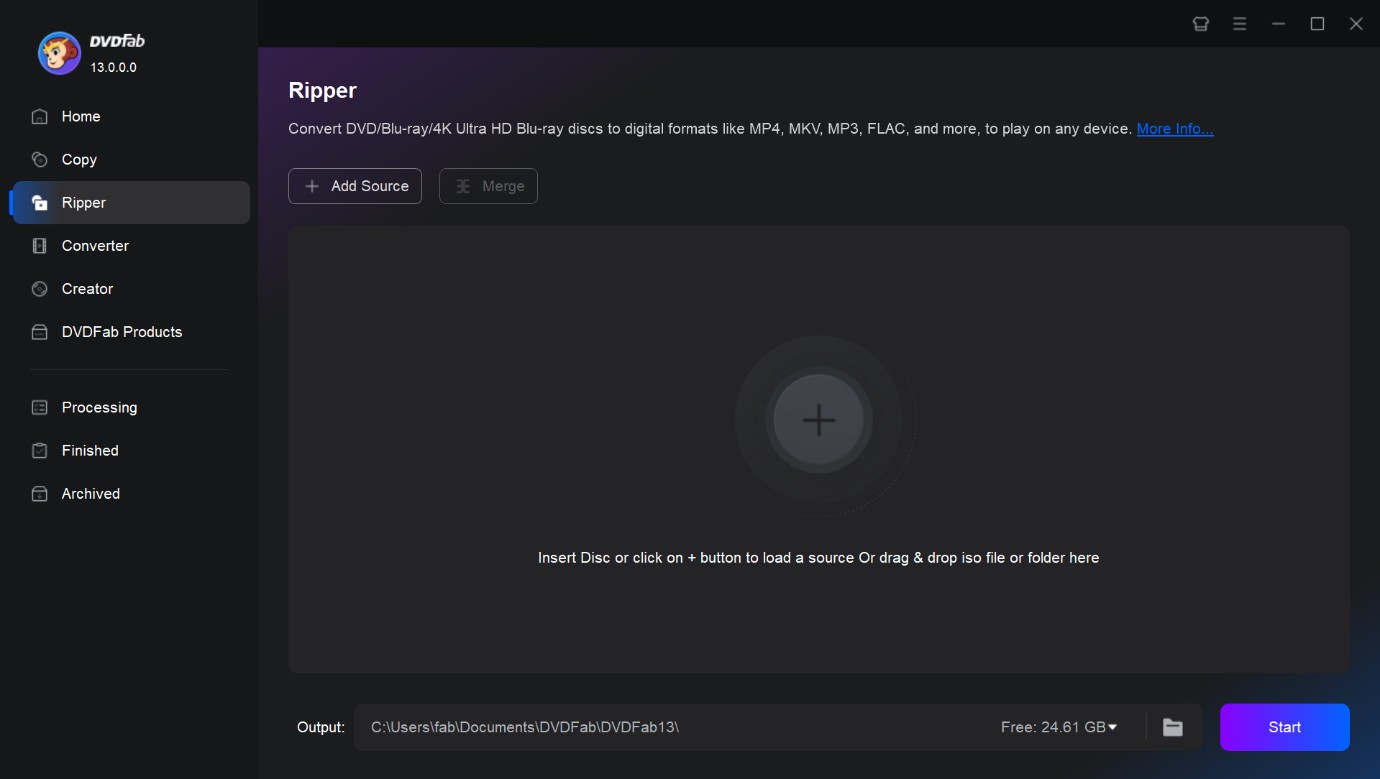
Step 2: Pick Output Format or Preset Profile
After the DVD is loaded, go to the Profile Selection Box. Here you have two straightforward options:
- Choose a video codecs for connected USB devices: DVDFab supports MP4, M4V, AVI, and many other formats. If you already know which format your device accepts, use the Filter option to quickly narrow results.
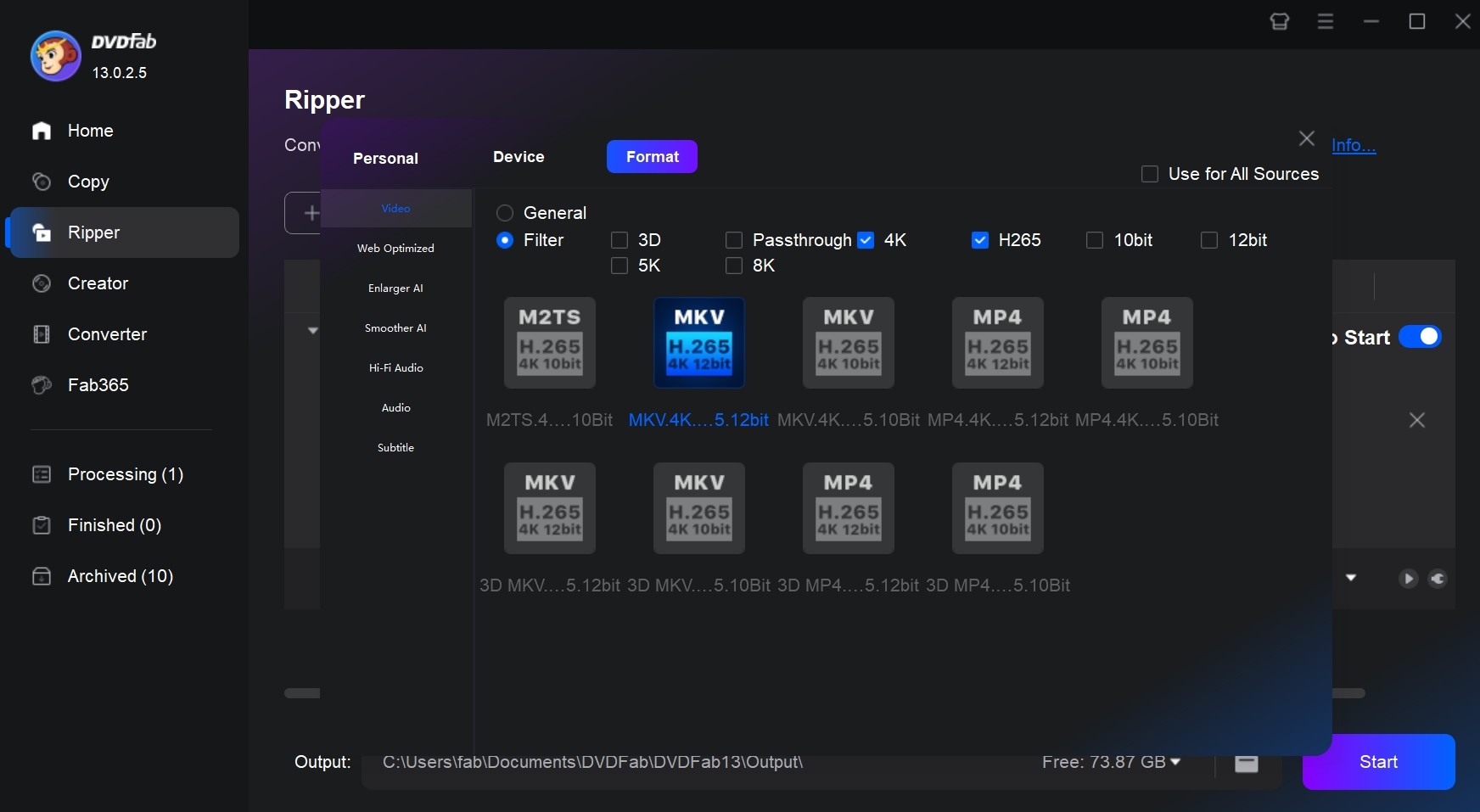
- Use a preset profile: For an even simpler workflow, it offers ready-made profiles for specific TVs, set-top boxes, game consoles, etc. By choosing one of these presets, DVDFab automatically applies the correct codec, resolution, and bitrate.
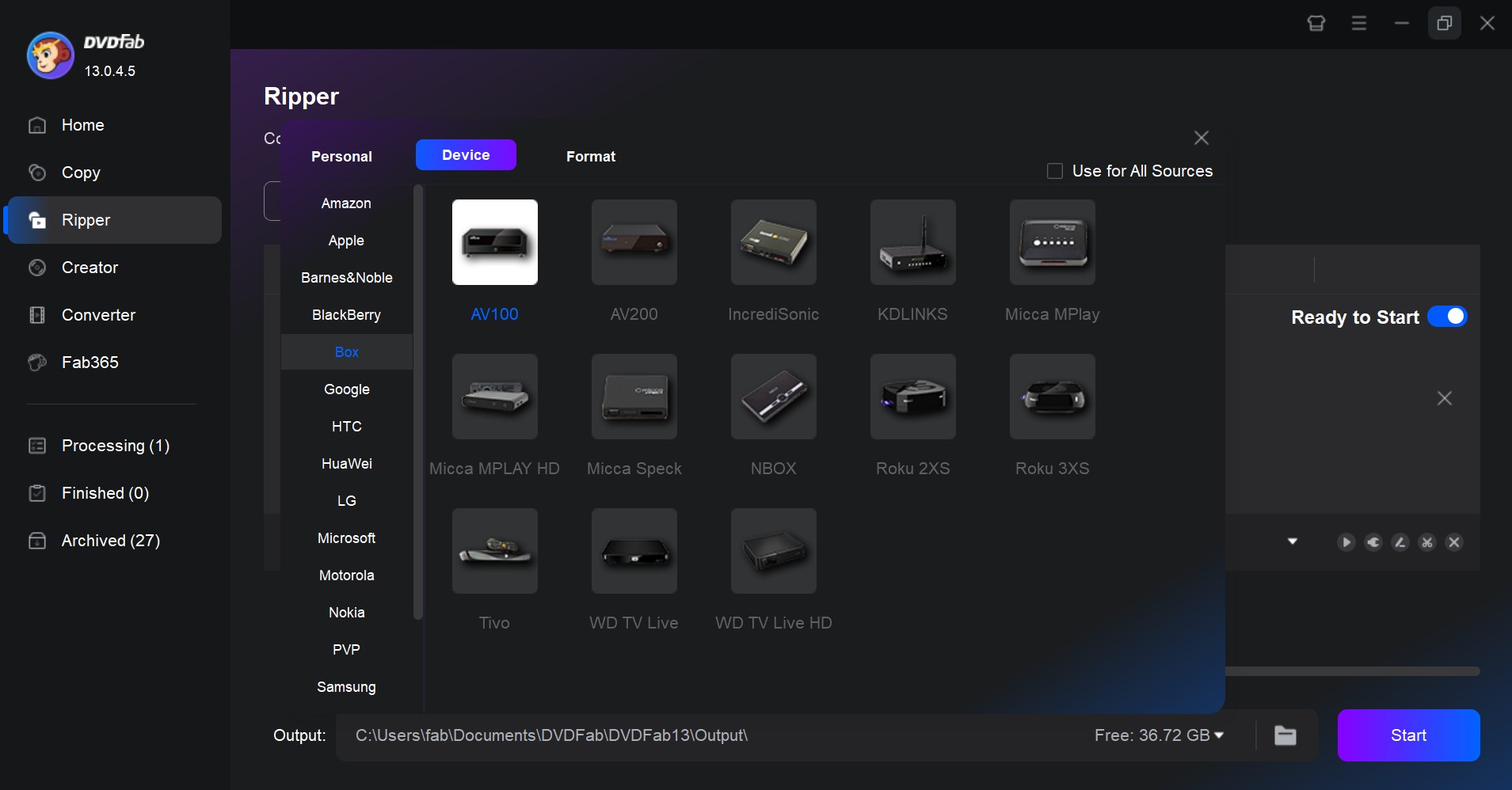
Step 3: Tweak Your Video Preferences
At this stage, you can fine-tune the output before ripping.
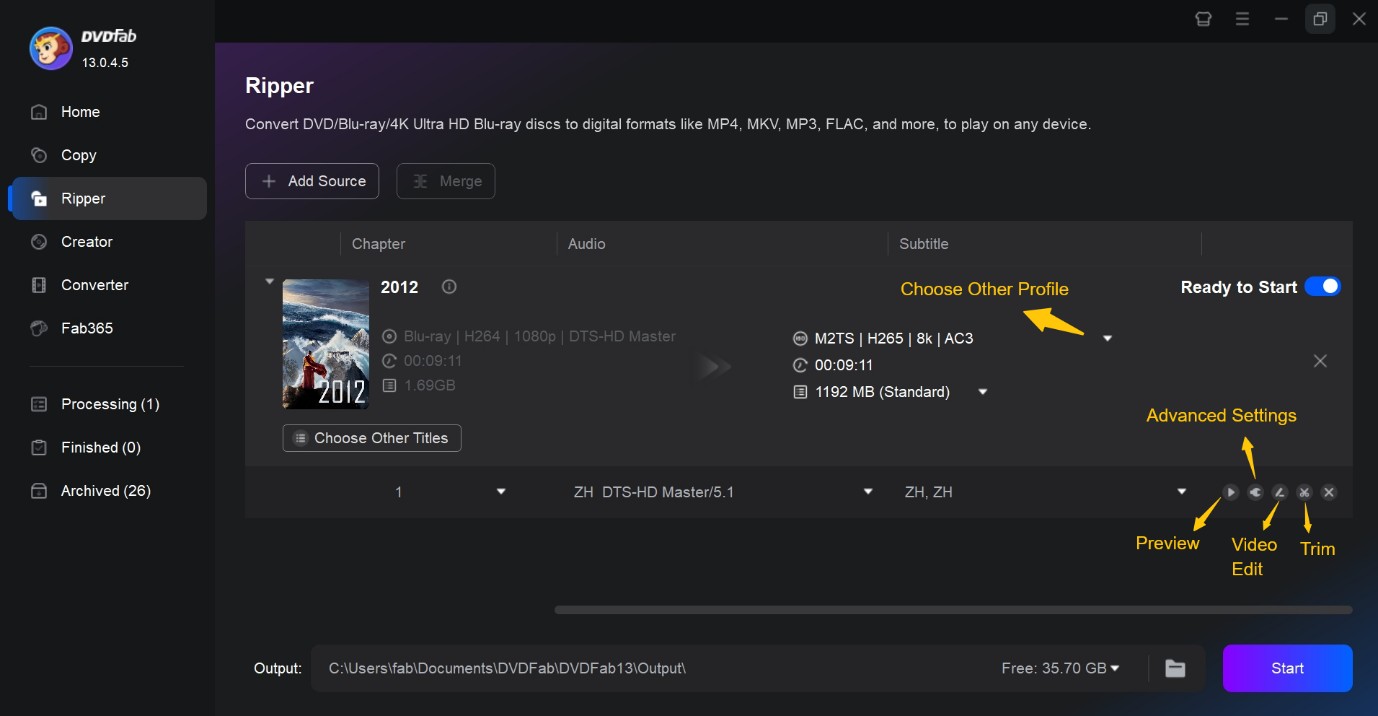
- Video Settings: Modify resolution and tweak bitrate or CRF for quality. Also, speed things up with hardware acceleration if you've got NVIDIA, AMD, or Intel.
- Audio options: Choose which language tracks to keep, downmix 5.1 audio to stereo if needed, or preserve the original AC3/DTS.
- Editing tools: Trim out unneeded clippings, crop those pesky black bars, rotate if necessary, and adjust brightness or contrast to your liking. All this is available under the edit menu, so preview until you’re thrilled with the result.
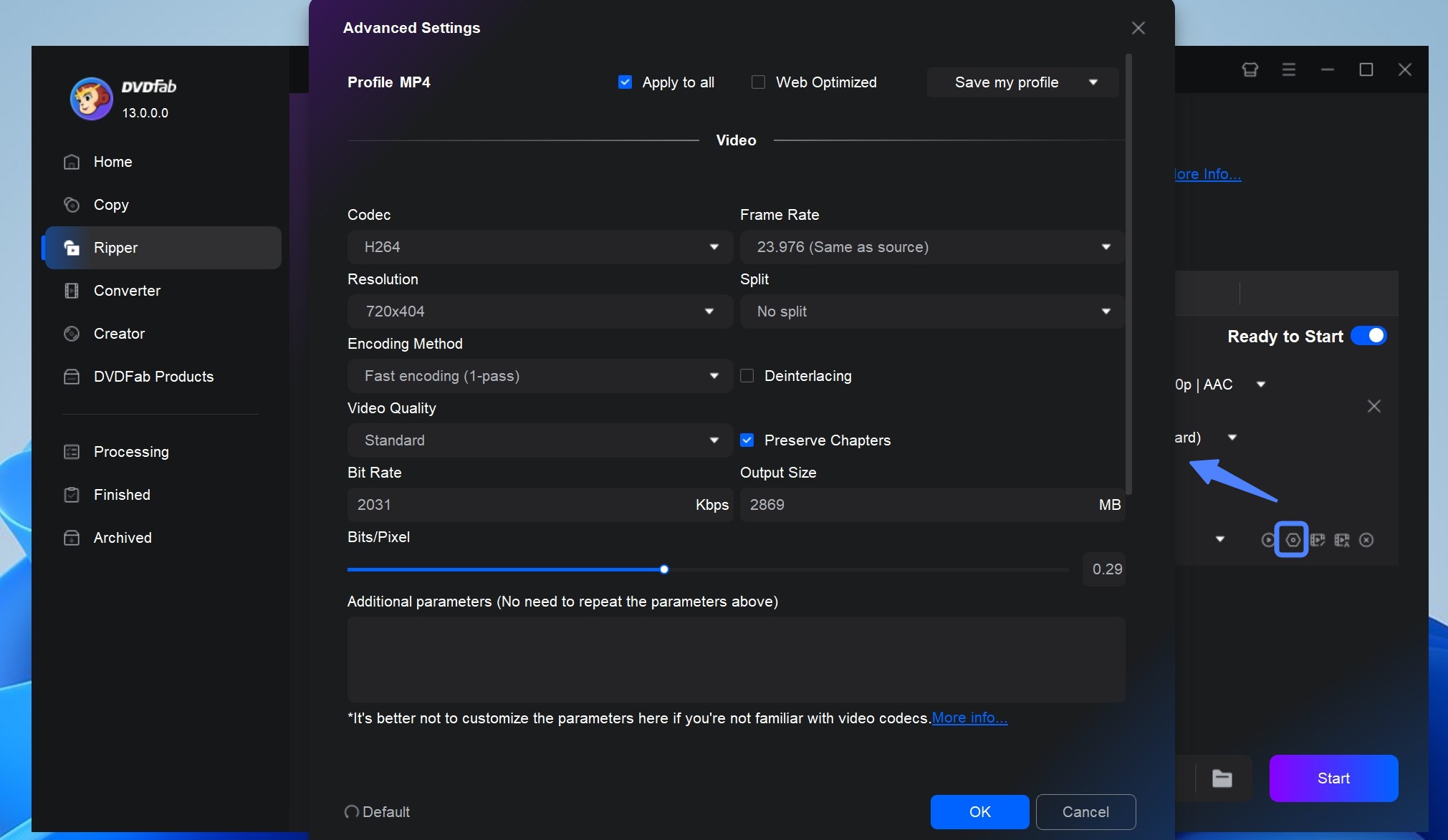
Step 4: Start Ripping and Proceed to USB Copy
Once satisfied with your settings, click Start. DVDFab will process the disc, apply your chosen quality and editing options, and output the file into the destination folder.
Step 5: Transfer to USB and Check It Out
After ripping finishes, locate the output file and copy it to your USB drive. If you're dealing with a file over 4 GB, ensure your USB is formatted as exFAT to sidestep issues. Then, test the playback to confirm all's well.
How to Convert DVD to USB using MakeMKV
If you value original quality over compression, MakeMKV is your go-to free DVD to USB converter. It is well known for creating lossless MKV files from DVDs and Blu-rays, copying the original video and audio without re-encoding. Because it does not compress the content, the process is faster, consumes less power, and preserves the same image and sound quality. The trade-off is file size. Since the data is kept at the original bitrate, usually below 10.4 Mbps, each movie will be larger. A 64 GB USB drive will typically hold about eight films.
Pros:
- The software is currently free while it remains in beta.
- Since it does not re-encode, conversion is fast and energy efficient.
- It retains every audio track, subtitle, and chapter from your original disc.
Cons:
- Free key updates are unstable and poorly managed.
- There is no way to shrink file size.
- Limited output formats (Convert DVD to MKV only).
Step 1: After launching MakeMKV, it will detect your optical drives. Select your DVD drive; the program will open it and show disc contents as a collection of titles and chapters. Wait for the scan to complete.
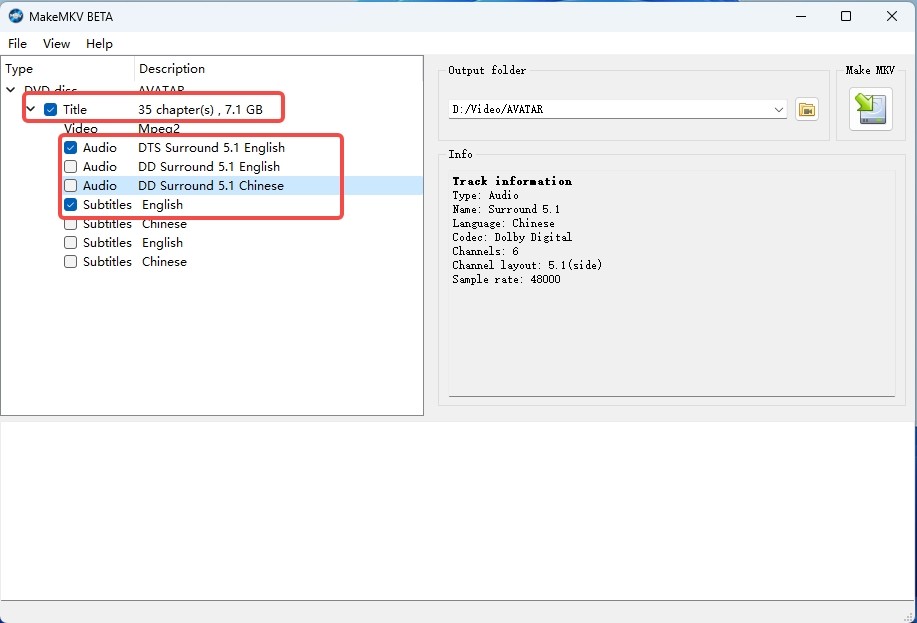
Step 2: From the tree view, choose the main movie title. Then expand that title to pick or deselect audio and subtitle tracks. You will see codec type, language, and chapter count, which helps you decide what to keep.
Step 3: Once satisfied with your selections, set the folder where you want the MKV file to go. Then click the "Make MKV" button to start. The progress bar will reflect drive read speed and file writing speed, so faster drives yield quicker results.
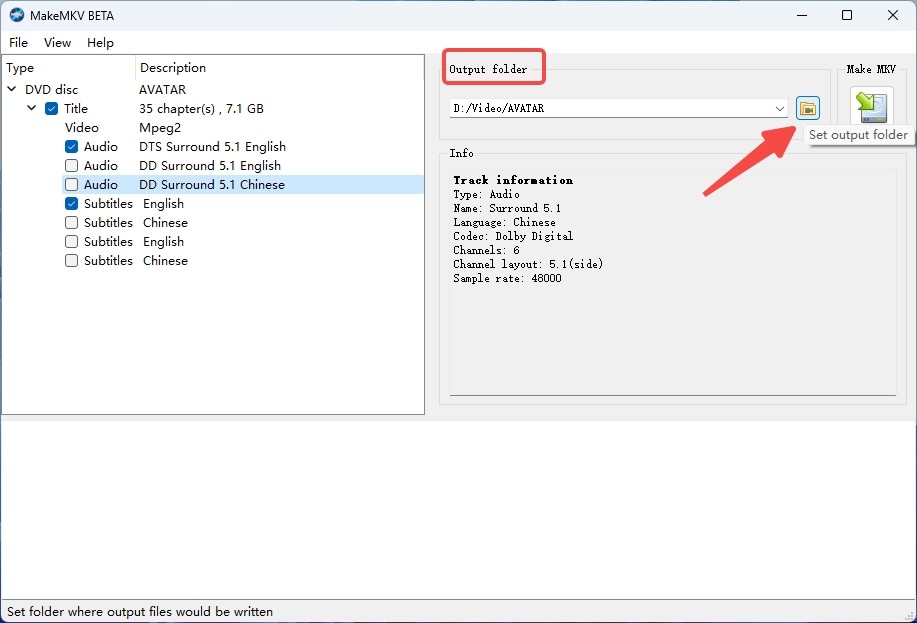
Step 4: After MakeMKV finishes, copy the MKV file to your USB drive. Test playback on your target device. If the TV or player does not accept MKV or certain audio tracks, you may convert the MKV file later to MP4 using another tool.
How to Convert DVD to USB using HandBrake
HandBrake is a powerful and open-source video transcoding tool that is perfect for converting DVDs to MP4 and MKV before transferring movies to a USB drive. Unlike simple copying, this free DVD to USB converter compresses the video during the encoding process, allowing you to reduce file size with a small trade-off in image quality. It supports a wide range of codecs and can downmix 5.1 audio to stereo AAC for better playback on devices that struggle with multichannel tracks.
Pros:
- HandBrake is entirely free and open-source.
- Output is usually MP4 or MKV with modern codecs.
- Control the quality and bitrate to fit your specific needs.
- Add a stereo AAC track while keeping the original surround track for compatibility.
Cons:
- Does not bypass commercial DVD protections, and may need libdvdcss on some systems.
- It will often run slower compared with other converters.
- The range of settings can be daunting for first-time users.
Step 1: After you install HandBrake on Windows or macOS, launch the app. Click Open Source, then select your DVD drive. HandBrake scans the disc and lists the titles, including extras and bonus features. Wait until the scan completes.
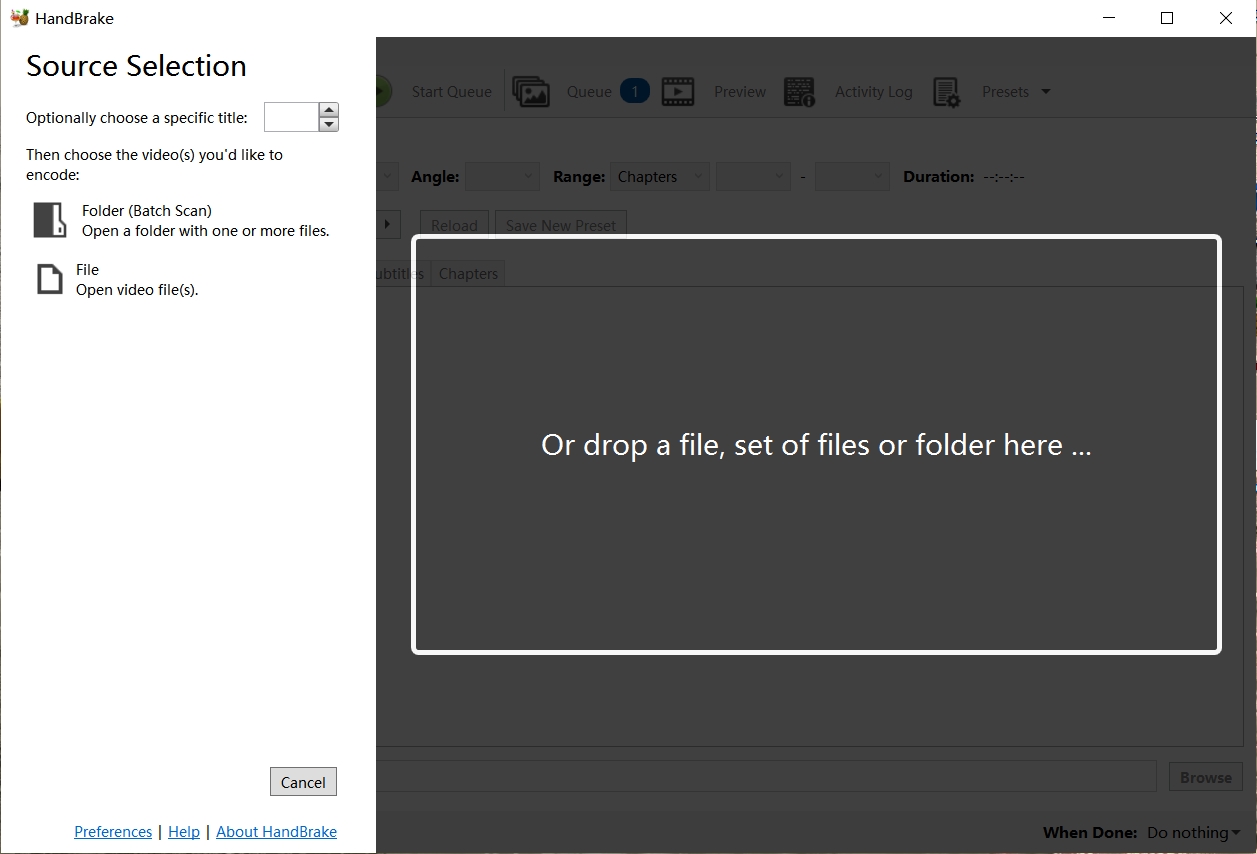
Step 2: Select the longest title, which is usually the main feature. In Audio, keep the original surround track and add an extra track as AAC stereo downmix so basic TVs and players can switch to it. In Subtitles, choose the streams you need, including any forced subtitles.
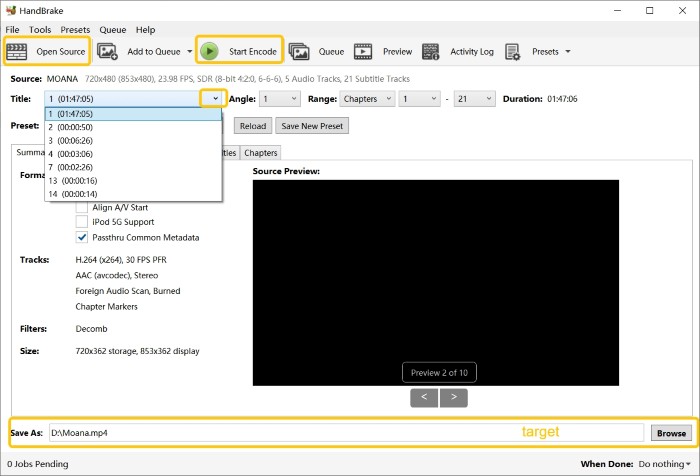
Step 3: Choose a preset for your device, then tune video and filters in this order:
Pick a device-friendly preset such as TV 1080p30 Surround or Fast 720p30. Use the H.264 codec when you need the broadest playback compatibility, especially for standard-definition DVDs or older TVs that do not handle H.265 well.
Adjust bitrate according to the source quality you are working with:
| Source | Target Bitrate |
| DVD (SD) | about 3 Mbps |
| Blu-ray (FHD) | about 5-10 Mbps |
| Blu-ray (UHD) | about 30 Mbps |
Lower bitrates save space but can introduce visible artifacts, so raise the value when you notice banding or loss of fine detail.
- For DVD content that shows combing on modern flat screens, enable Deinterlace or Decomb to produce a clean progressive result.
- For film-based NTSC sources, consider inverse telecine to restore the film frame rate.
- Add Deblocking when the source looks blocky.
When older DVDs or low-bitrate sources look dark or grainy, open Filter, choose Denoise → NLMeans, and set Preset: Strong. This filter removes unwanted noise and helps the encoder keep detail in smoother gradients.
Command-line users can apply the same setting with HandBrakeCLI:
HandBrakeCLI -i input.vob -o output.mp4 -e x264 -b 3000 --denoise="nlmeans:preset=strong"
Step 4: Under Destination, choose where you want the converted file saved on your computer, and give it a clear name. Once everything is set, click Start Encode.
Step 5: Once the file has been encoded, safely eject your USB drive and plug it into your chosen device, be it a TV, media player, or car entertainment system.
DVD to USB Software Comparison
To keep this practical, I ran the same movie (8 Mile, 1h50m14s, 6.13 GB) through DVDFab, MakeMKV, and HandBrake on my Windows 10. Hardware was an Intel Core i7-6700 CPU and an NVIDIA RTX 4060 Ti 8 GB GPU. Below is a table of features and test results.
| Feature | DVDFab | MakeMKV | HandBrake |
| Decryption ability | Yes, handles CSS, region codes, ARccOS, abd more | Limited, bypasses some DVD protections | None by default, needs libdvdcss plugin |
| GPU acceleration | Yes | No | Limited |
| Output formats | 1000+ video and audio | MKV only | MP4, MKV |
| Video editing options | Yes | No | Yes |
| Subtitles | Burn-in, external, multi-track | Pass-through (keeps original) | Burn-in or soft subtitles |
| Compression | Yes, with quality/bitrate presets | No, lossless remux only | Yes, full re-encoding |
| Test Results | 1m37s (MKV passthrough) |
1m34s (MKV passthrough) |
12m28s (H.264 MP4 encode) |
| Output Quality | 720*480 DTS 5.1 |
720*480 AC3 5.1 |
720*362 AAC 2.0 |
My observations
Running the same disc through each tool made the differences clear:
- Passthrough speed: DVDFab and MakeMKV both finished in under two minutes. MakeMKV produced a slightly larger file, as it remuxes every stream by default. DVDFab outputs higher-quality audio with a smaller file.
- Encoding performance: DVDFab took advantage of GPU, finishing the H.264 encode in about five and a half minutes. HandBrake took over twice as long as DVDFab, with a loss in quality.
- Compatibility: The MP4 files from both DVDFab and HandBrake played on my Samsung TV and Honda car head unit without issue. The MKV files required playback on a laptop with VLC, since the TV rejected them.
After testing all three, their strengths became distinct. HandBrake excels at transcoding and compression, offering precise control for users. MakeMKV stands out for speed and lossless preservation. DVDFab DVD Ripper combines both strengths. It can perform passthrough output or hardware-accelerated encoding, giving users flexibility between archiving quality and efficient storage.
How to Transfer DVD to USB Without Computer
Not everyone wants to install software, connect a drive, and manage encoding settings. In fact, I often get asked if there is a way to transfer DVDs to USB without touching a computer at all. The answer is yes, but it usually means turning to retail digitization services or stand-alone hardware solutions.
DVD to USB Service Near You
Several large retailers and photo service chains in the US offer DVD-to-digital programs. Walmart, CVS, and Walgreens, for example, accept home movie DVDs and even VHS tapes. They process the disc in their lab, upload a copy to cloud storage, and for an extra fee will provide the movie on a USB flash drive.
| Method | Advantages | Limitations |
| Retail digitization services |
|
|
From my own test with Walmart's service, a two-hour DVD returned as an MP4 on a 16 GB USB stick. The quality was comparable to an at-home rip with HandBrake at default settings, though I had no control over bitrate, resolution, or subtitle handling. Beyond these technical limits, the service is also expensive. At Walmart, I paid $24.96 per disc for a basic transfer, and the cost rises if you add cloud delivery or extra copies.
DVD Recorder with USB Output
Another option is using a DVD Player or Recorder with USB recording feature. These devices plug directly into your television or power outlet, and many models include a USB port for direct recording. You insert a DVD, press record or copy, and the unit writes an MPEG-2 or MP4 file straight to a flash drive.
| Method | Advantages | Limitations |
| DVD Recorder with USB Output |
|
|
I tested an older Panasonic DVD recorder with USB support: it successfully copied a homemade wedding video DVD to a 32 GB stick, creating a single 2.7 GB MPEG-2 file. Playback was smooth on the recorder itself, but my Samsung TV required conversion to MP4 before it would recognize the file.
Transferring DVD to USB without a computer is best suited to home video discs or users uncomfortable with software setup. If you have a stack of commercial movies, or if you care about fine control over quality, formats, and subtitles, computer-based tools such as DVDFab, MakeMKV, or HandBrake are still the practical route.
Formats and Device Compatibility for USB Playback
Up to this point we've looked at how to copy or convert a DVD, but the real test comes when you plug the USB stick into a television, media box, or car head unit. Devices differ widely in what they will recognize. Choosing the right format and understanding the limits of USB file systems avoids the frustration of "file not supported" messages.
Use MP4 for universal TV and media players
In repeated tests across Samsung, LG, and Sony televisions, as well as car infotainment systems, MP4 with H.264 video and AAC audio had the highest playback success. Most modern devices treat this as the default standard. File size after encoding is modest, and quality remains close to the original DVD. For a disc around two hours, expect 1.5–2 GB at standard quality settings.
Keep MKV for quality and multiple tracks
If you value original quality, extra audio tracks, or subtitle streams, MKV is the better container. MakeMKV outputs MKV directly, and DVDFab also supports it. The trade-off is compatibility. Many TVs simply ignore MKV files or fail to parse certain audio codecs inside them. MKV is a good choice if you plan to play on a laptop with VLC or Plex.
USB file system and size limits
The physical format of the USB drive often causes more problems than codec issues. According to MediaZilla's guide on formatting USB drives for TV playback, FAT32 is still the broadest USB file system in use, but it restricts individual files to 4 GB. That means long movies or high-quality MP4s can run into fail-to-copy or fail-to-play problems. exFAT removes the file size ceiling and is supported by most modern TVs and computers, though some older media boxes may not recognize it. NTFS works well on Windows devices but has more limited support among TVs. When creating a USB copy, using exFAT for larger files is usually the best compromise, while keeping a FAT32 drive handy for older playback devices.
FAQs
Laws vary by country. In the US, converting commercially copy-protected DVDs often falls into a gray area under the DMCA, even for personal use. Some jurisdictions allow format shifting for private use, but others do not. Home-authored DVDs (weddings, camcorder footage) are safe to copy. For commercial movies, the safest approach is to check local copyright law and use the conversion strictly for personal use.
Yes, you can copy a VIDEO_TS folder or ISO image to a USB stick, but playback depends on the device. On a computer, software such as VLC or Kodi will read VIDEO_TS or ISO directly, menus and all. On most TVs or car players, these structures are not recognized. They look for a single video file, not a DVD file tree. If you want reliable playback from USB, convert the disc to MP4 instead. VIDEO_TS and ISO are best kept for archiving.
This usually comes down to the FAT32 file system. FAT32 cannot store a single file larger than 4 GB, even if the drive has plenty of free space. Two-hour DVD rips often exceed that limit. The solution is to reformat the USB drive to exFAT (supported by most modern TVs and Windows/macOS) or NTFS (widely supported on PCs, but not all TVs). If reformatting is not possible, split the video into two parts during encoding.
DVD subtitles are stored as separate image streams, not text. When converting, you have two choices:
- Burn in: subtitles are overlaid permanently onto the video. This guarantees visibility on all devices.
- Soft subtitles: kept as switchable tracks in MKV or MP4. This is flexible but requires the player to support them.
In practice, burn-in is safest for TV and car playback. If you are building a digital library for Plex or VLC, soft subtitles are fine.
For universal playback, MP4 is the safer option. Televisions, set-top boxes, and car systems almost always accept MP4 with H.264 video and AAC audio. MKV preserves full quality, multiple audio tracks, and subtitles, but many devices either ignore MKV entirely or choke on certain audio codecs like DTS.
Most TVs only support a handful of formats and codecs. Even if the file copied correctly, the TV may not recognize the container (AVI, MKV) or the codec inside (MPEG-2, DTS). For maximum compatibility, encode to MP4 with H.264 video and AAC audio. Another check is the USB file system—older models may only read FAT32. In one of my tests, the same file that failed on a Sony TV played fine on a Samsung TV via the same USB stick.
Conclusion
Converting a DVD to USB is no longer a mystery once you know whether the disc is a simple data disc or a structured video DVD. Direct copies work for home-authored discs, but most commercial movies require conversion with tools such as DVDFab, MakeMKV, or HandBrake. With the right format and file system, the USB copy will behave predictably on modern devices and spare you from repeated trial and error.




