What is HandBrake Web Optimized and Anamorphic: Details and Guide
Summary: Handbrake is a free transcoder that is used by a number of people. In addition to this, there are other features named Web Optimized and Anamorphic, which is an unremarkable feature offered by handbrake. A number of users do not understand these two features. This article will help you know what is Handbrake for Windows and answer different questions related to its features. Read below to know more.
Table of Contents
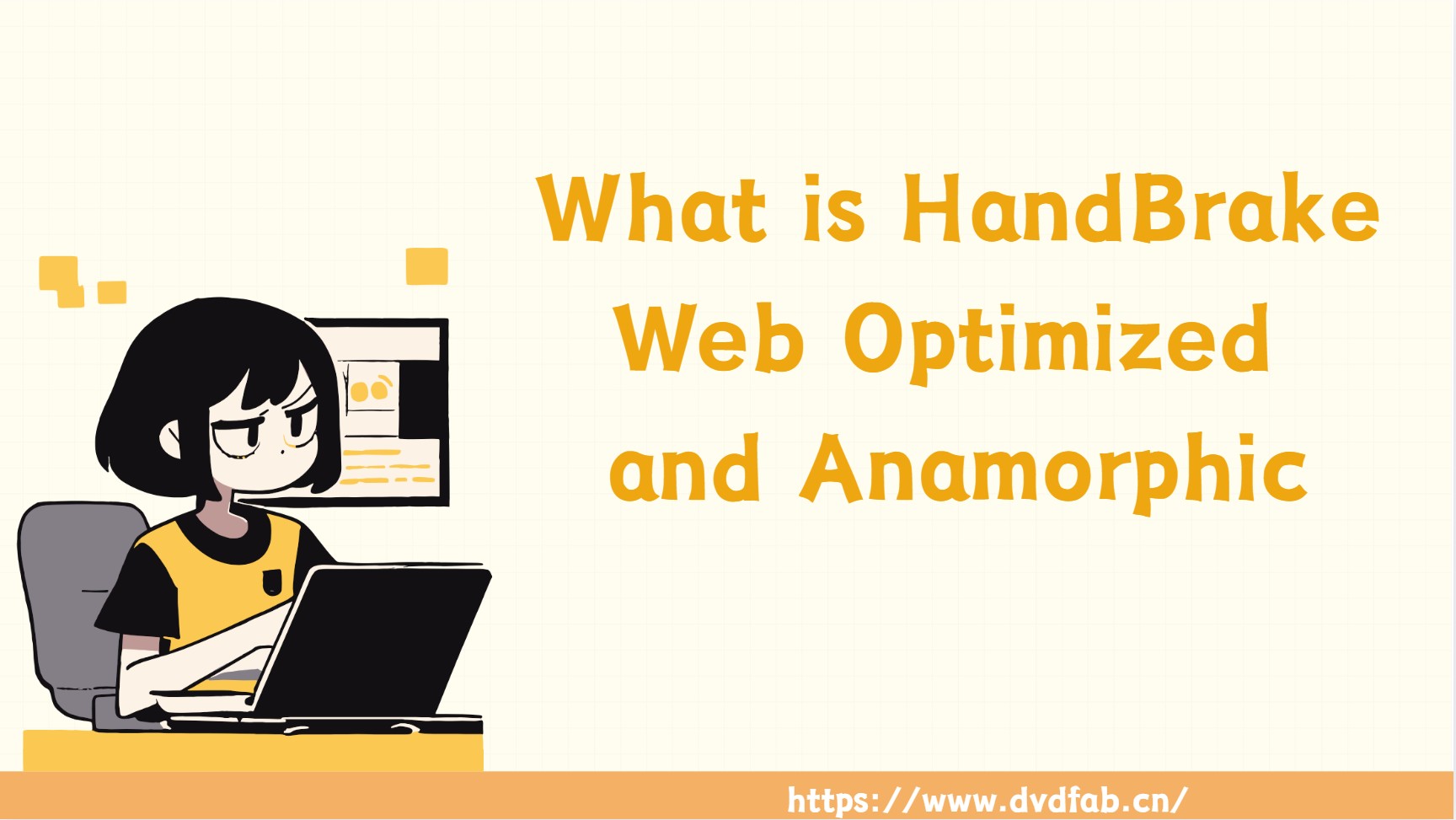
What is Handbrake Web Optimized?
HandBrake "Web Optimized" (aka Fast Start) rearranges MP4 metadata (the moov atom) to the front of the file so videos can begin streaming immediately in a browser before the download finishes.
✅Should you enble it?
| Scenario | Use Web Optimized? | Why |
| Uploading MP4 to a website or CDN | Yes | Faster start and better seeking for viewers |
| Sharing a large/high-bitrate MP4 over the internet | Yes | Reduces initial wait time |
| Playing only on a local network/drive | Usually no | Little to no benefit on fast local I/O |
| Encoding to MKV | Not applicable | Feature is for MP4/M4V |
| Pure "download-then-play" workflow | Optional | Not required if users won’t stream during download |
How to Use the HandBrake Web Optimized Feature?
To use this feature, you must need to download and install the tool on your Windows, Linux, or Mac device. Once you are done installing, open it and follow the below steps to use this feature.
Step 1: Open HandBrake
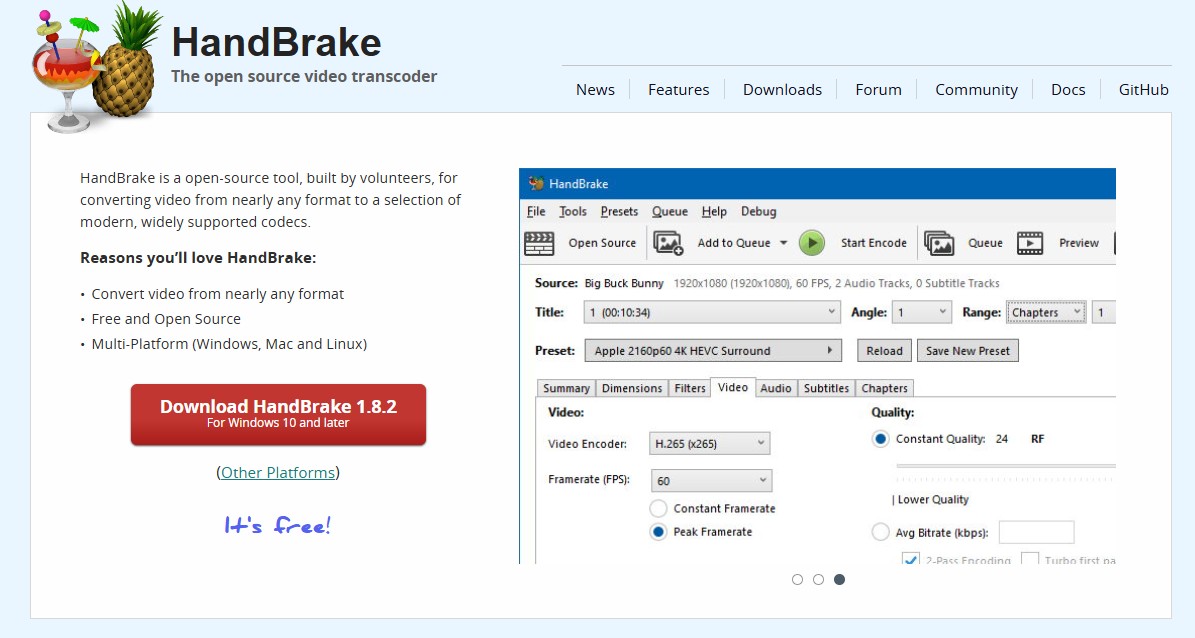
Launch HandBrake on your computer.
Step 2: Load Your Video Source
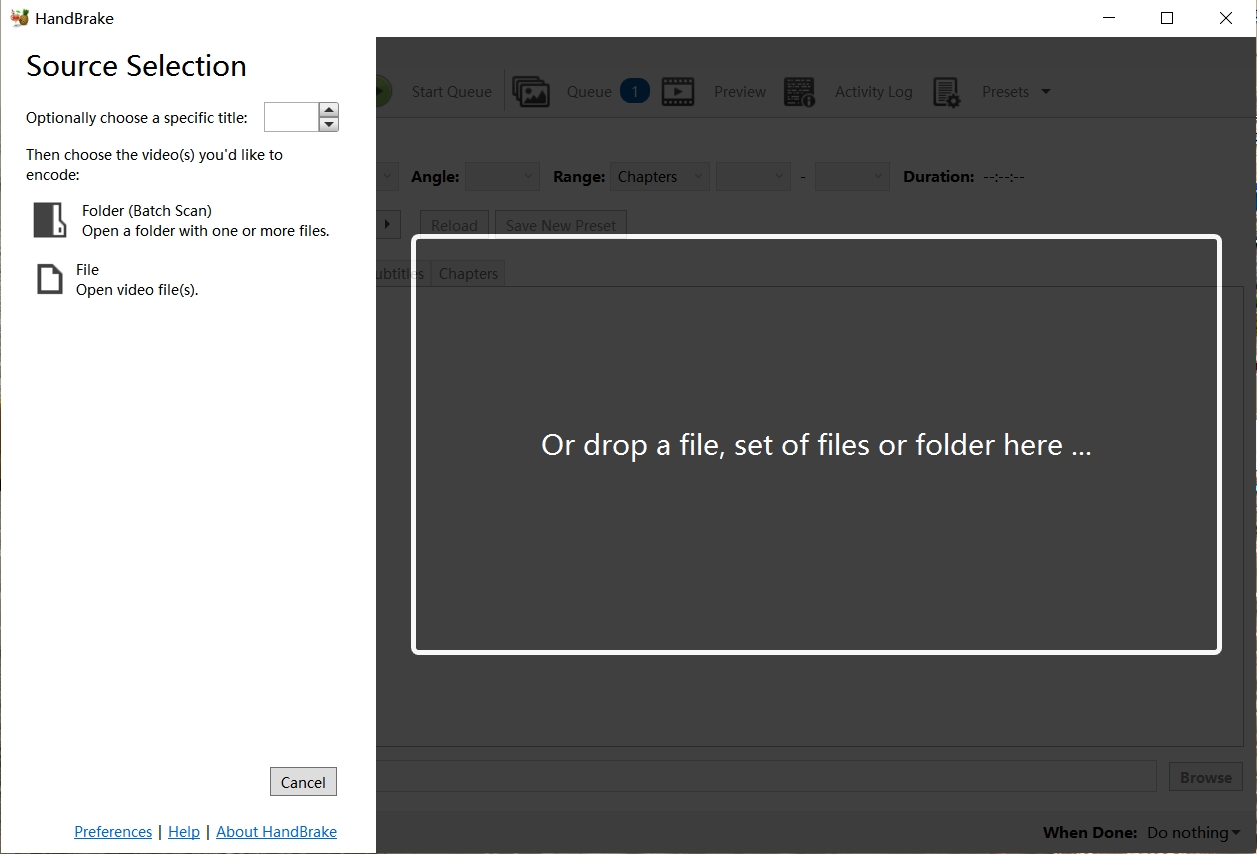
Click on the "Open Source" button to select the DVD, video file, or folder you want to process.
Step 3: Choose a Preset
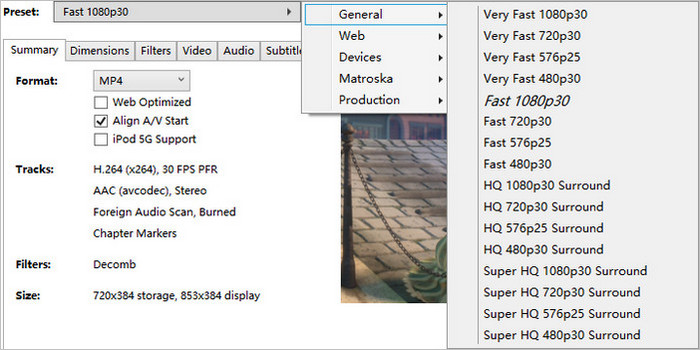
On the right side of the interface, select a preset that suits your needs. For example, you can choose a preset like "Fast 1080p30" for high-quality video output.
Step 4: Adjust Output Settings
Under the "Summary" tab, you'll see several options. Ensure you select the desired output format (e.g., MP4 or MKV).
Step 5: Enable Web Optimized
Scroll down in the "Summary" tab and check the "Web Optimized" box.
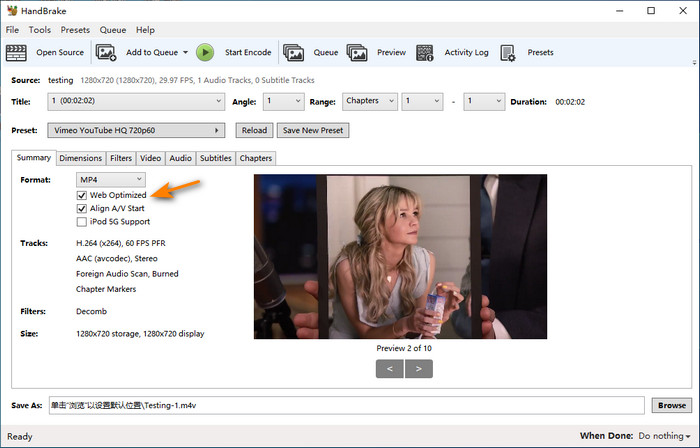
This option rearranges the file structure so the video can start streaming more quickly when hosted online, by placing the metadata at the beginning of the file.
Step 6: Select Destination
Click on "Browse" next to the "Save As" field to choose the destination folder and name for the output file.
Step 7: Start the Conversion
Click the Start Encode option to start optimizing and transcoding video for web.
What is Handbrake Anamorphic?
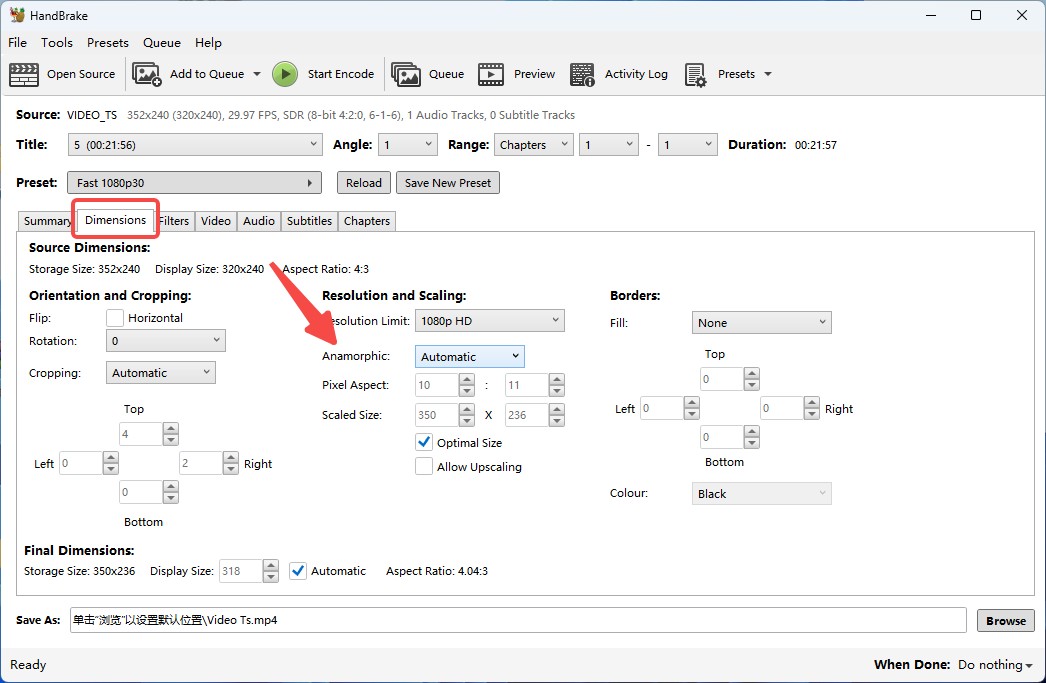
An anamorphic feature is used to encode the distorted image saved on the DVD. The feature helps in stretching the video out when you see it. It maintains the same original aspect ratio of the video at the time of playing. While using the tool, users will see four options while using the Anamorphic feature namely None, Loose, Automatic, and Custom. Let us see what these options mean.
How to Use HandBrake Anamorphic?
When you open the tool, click the Dimensions section to access the Anamorphic feature. Now, click the drop-down logo to see the four options: None, Automatic, Loose, and Custom.
- None: The option is used to switch off the Anamorphic feature. If this option is selected, the aspect ratio and display size stays the same and is unchanged.
- Automatic: Selecting this option offers the utmost resolution while maintaining the aspect ratio of the original video.
- Loose: Choosing a target width; HandBrake calculates the height to maintain the correct aspect ratio (rounding to codec-safe values).
- Custom: Selecting this option lets users to set parameters including width and height manually. The aspect ratio can also be changed using this option.
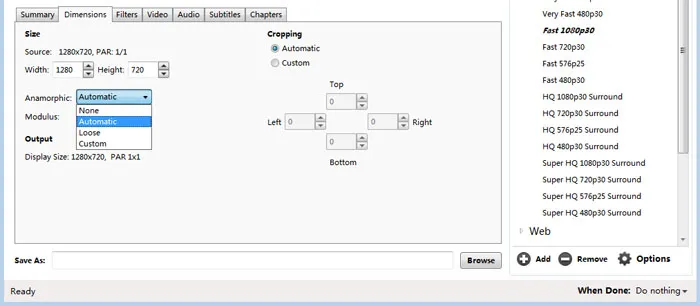
Bonus: Use DVDFab DVD Ripper to Change Video Parameters
Using the above features of Handbrake is too complicated for some users to use and understand. If you are one of the users who feel it difficult to use those features, you can always use DVDFab DVD Ripper. The tool helps in converting videos to more than 1000 video and audio formats supported by popular devices. To customize the output video, you can use the Profile Filter and Advanced Settings. Follow the below steps to know how to use this tool.
Step 1: Download and install DVDFab 13
Click the Ripper module on the main screen
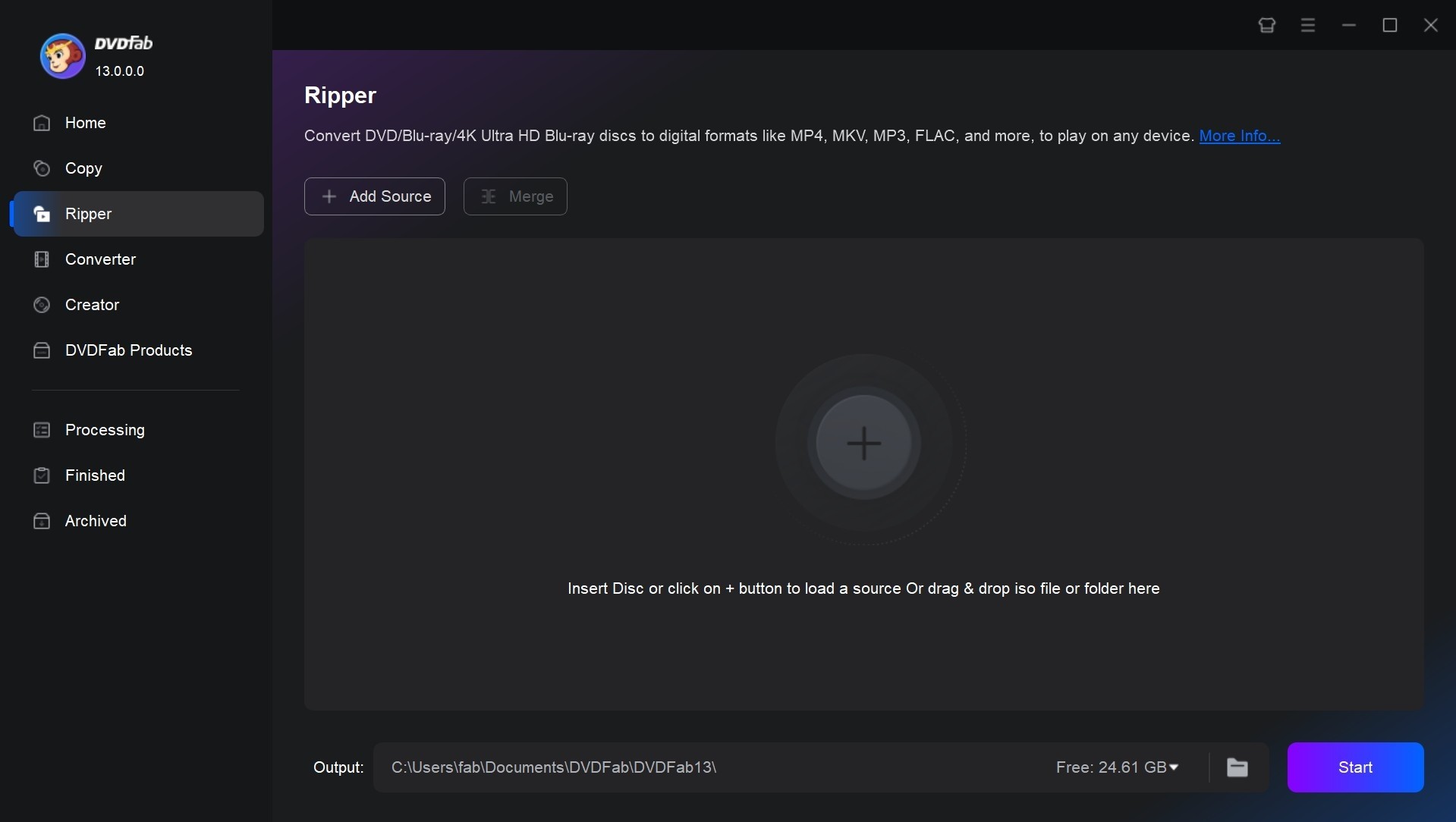
Click the + button on the main screen to upload the source file. You can also drag and drop the file to upload it. You can also insert the DVD you wish to rip into the drive. In addition to this, you can also navigate by using the Add option.
Step 2: Tap Choose Other Profile and click on the Format option.
You can convert DVD to digital files including AVI, MKV, MP4, WMV, etc.
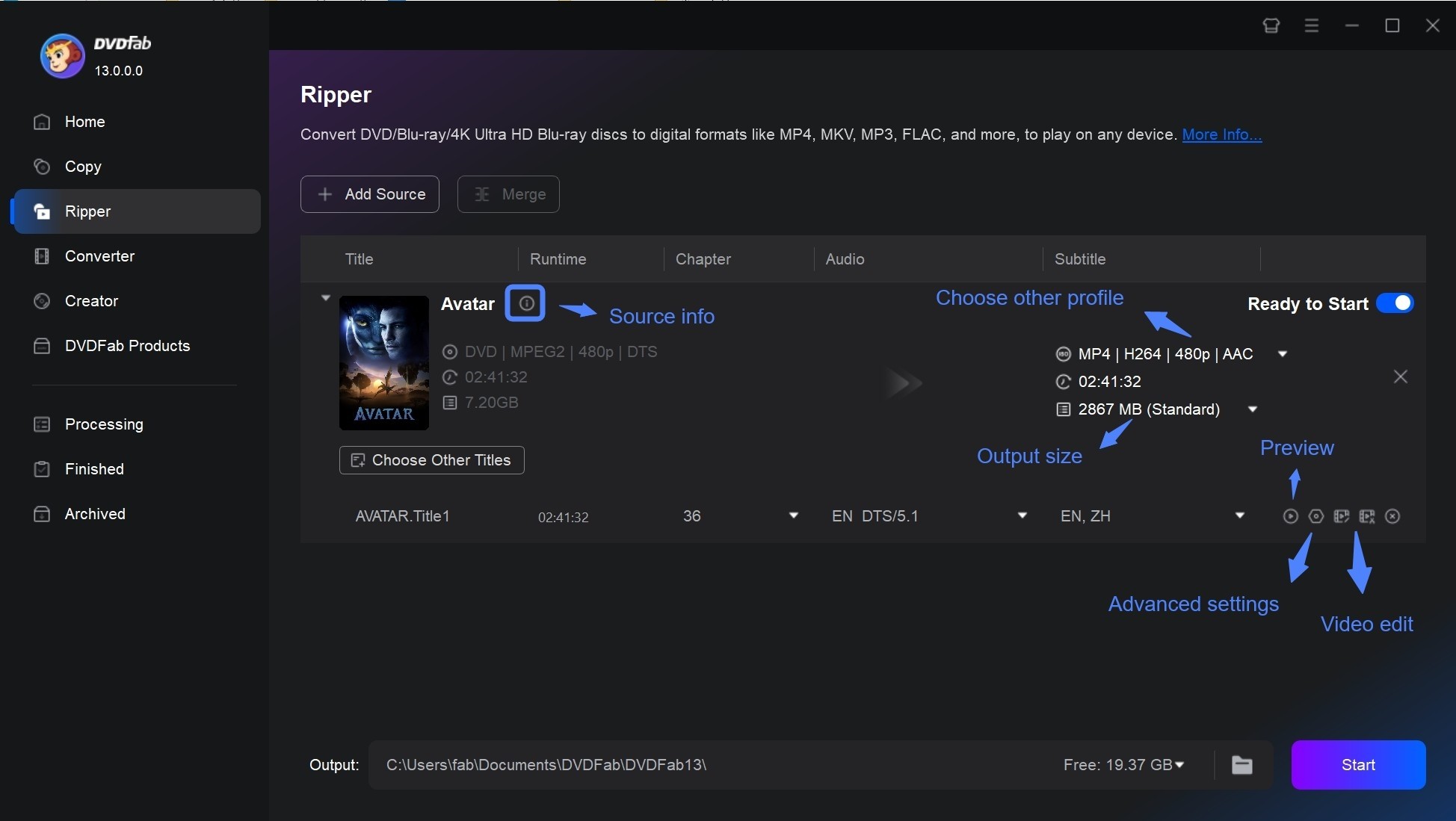
Users can also extract subtitles from DVD to SRT format, select audio tracks/language, or add external subtitles. In addition to this, users can also set audio and video parameters as per their requirements using the Advanced Settings section and Video Edit section.
Step 3: After adjusting the parameter, click the Start option to start the ripping process.
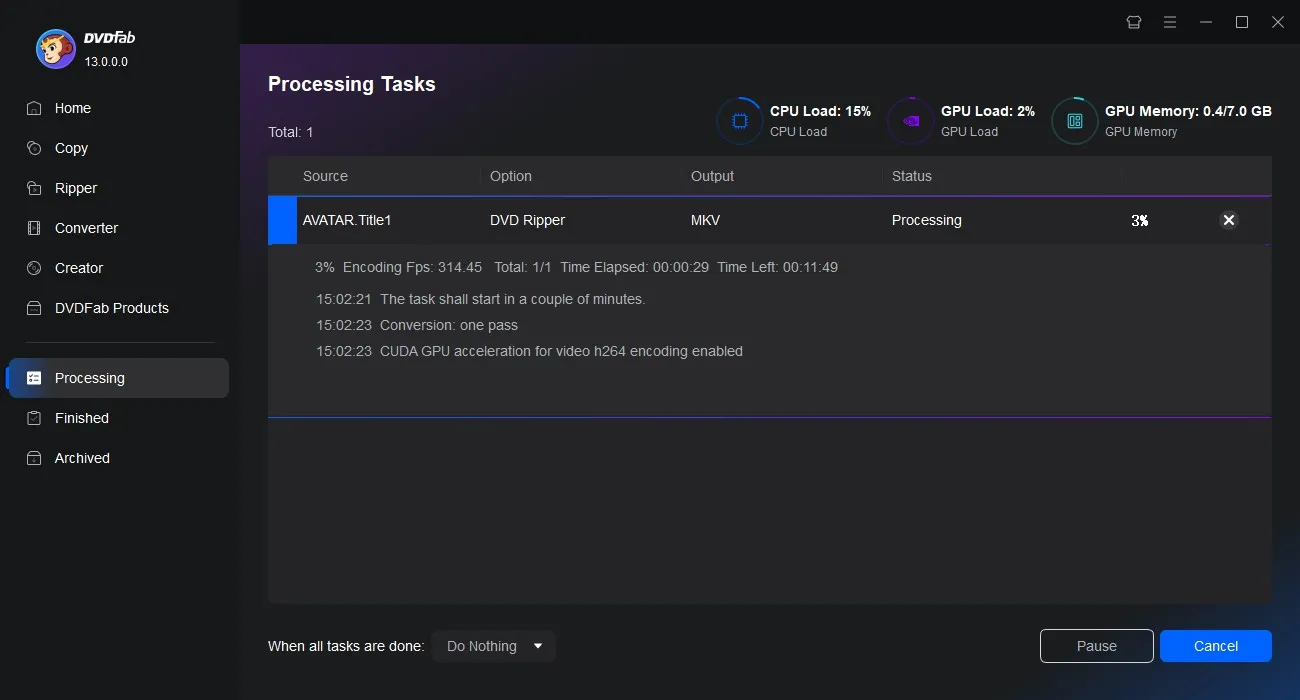
FAQs
Dubbed as anamorphic widescreen format, 2.39:1 is the broadest aspect ratio widely used in modern cinema. It generates an aesthetic usually related to premium dramatic feature movies. Its wide field of view makes it the ideal ratio for recording scenic landscapes.
The end output image has much better resolution since more film area is being utilized to project the same picture. This method works the same when applied to DVDs. Traditional analog televisions come with an aspect ratio of 1.37:1 or 4x3, and hence have the same issue accommodating widescreen pictures as 35mm film.
Conclusion
Having said that, we just had a look at what is Handbrake software, what is the Anamorphic feature, and what is Web Optimized feature. In addition to this, we also had a look at the DVDFab DVD Ripping software. This tool can be used by users who feel it difficult to use Handbrake features. The tool helps in converting videos to more than 1000 video and audio formats supported by popular devices. To customize the output video, you can use this tool.




