 How to Copy DVD to Computer on Windows & Mac: Rip and Direct Copy
How to Copy DVD to Computer on Windows & Mac: Rip and Direct CopyTo copy a DVD to your computer, you need ripping software like DVDFab (for encrypted discs) or HandBrake (for homemade ones) to convert the video into standard digital formats like MP4 or MKV that can be saved to your PC hard drive. Simply insert the DVD, select an output format, and start the ripping process. Direct file copying without software is not recommended for movies, as it fails to handle copy protection and often result in unplayable files.
By Wenny Yan - Jan 12, 2026
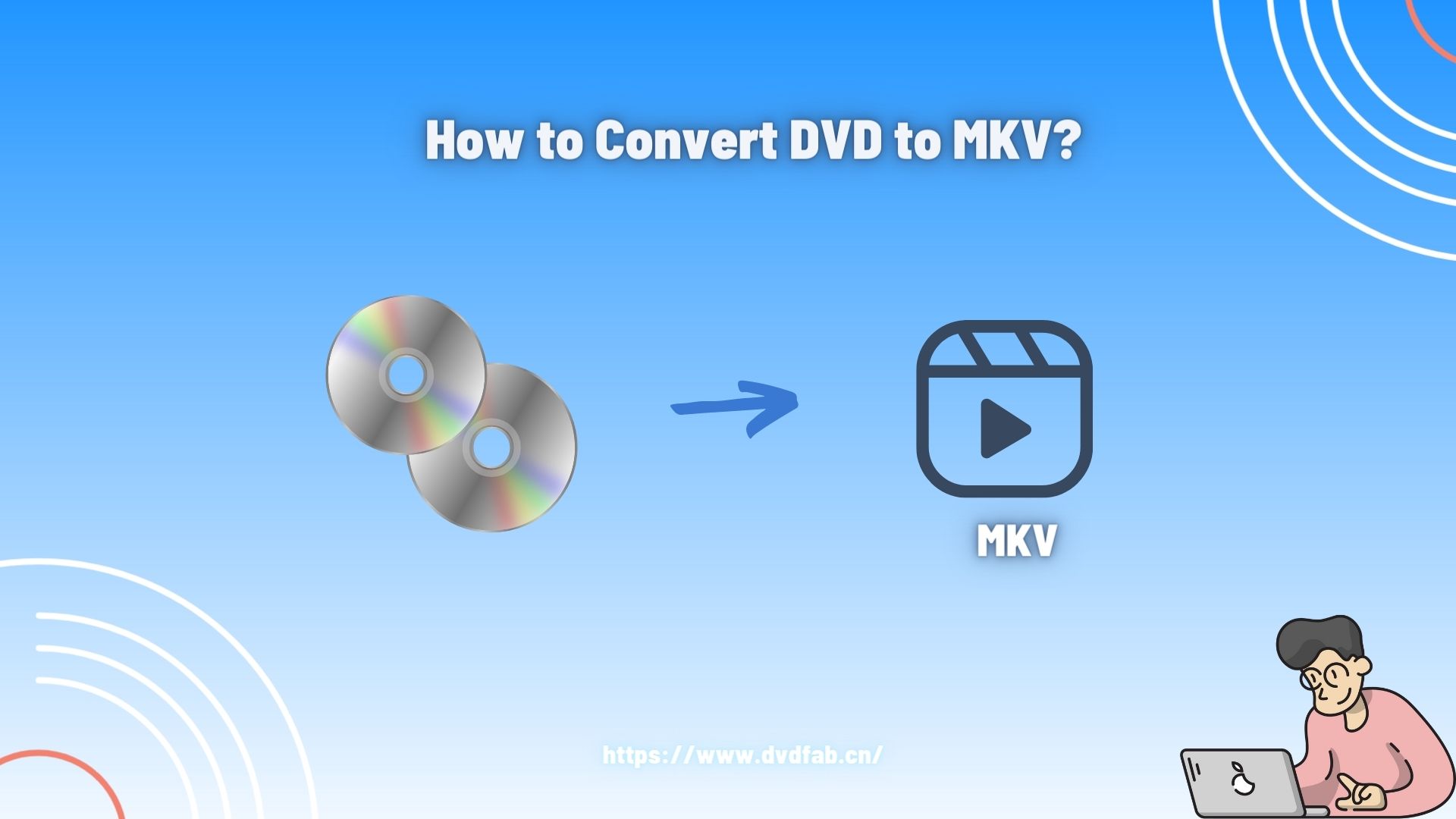 How to Convert DVD to MKV Free and Lossless: Top 6 Software in 2026
How to Convert DVD to MKV Free and Lossless: Top 6 Software in 2026To convert a DVD to MKV, you need a DVD ripper that supports MKV output. MakeMKV is for lossless MKV copies from DVDs, HandBrake is for compressed MKV files, and DVDFab DVD Ripper offers both. The workflow is basically the same: insert the disc, open the software, select the DVD drive as the source, choose MKV as the output format (DVDFab supports both compressed and passthrough MKV), and start the conversion.
By Wenny Yan - Jan 11, 2026
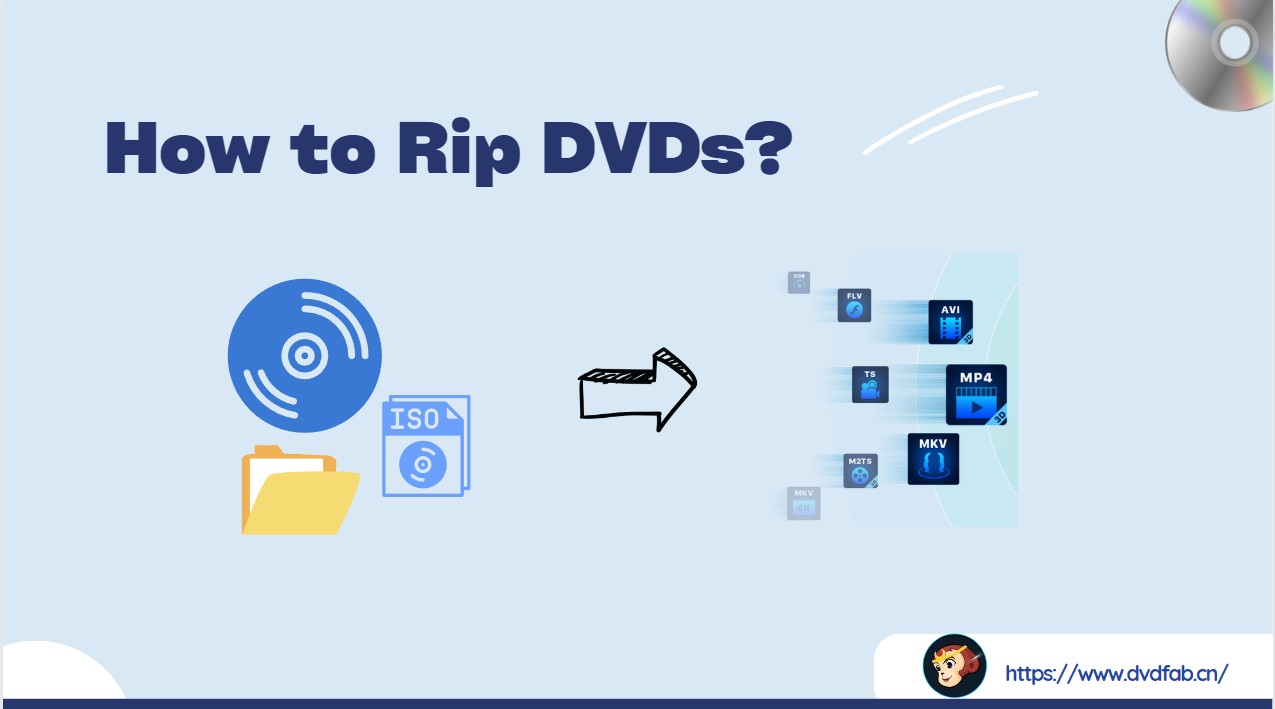 How to Rip a DVD: 8 Best Tools With Step-by-Step Guide
How to Rip a DVD: 8 Best Tools With Step-by-Step GuideTo rip DVD, insert the disc, launch your DVD ripping software (such as DVDFab DVD Ripper or HandBrake), load the source DVD into the program, select your preferred output format (MP4 or MKV), set a destination folder, and then simply click "Start." Wait for the process to complete, and your ripped DVD videos will be ready for viewing.
By Wenny Yan - Jan 11, 2026
 How to Rip Copy-Protected DVDs to Windows PC and Mac For Free?
How to Rip Copy-Protected DVDs to Windows PC and Mac For Free?To rip a copy-protected DVD, you need specialized software like DVDFab DVD Ripper, or free but limited tools like MakeMKV and HandBrake (with libdvdcss). These programs can detect and bypass DVD copy protection schemes, ripping the content into digital formats for personal backup and easier playback on devices. Simply load your disc into the software, choose the titles, audio tracks, and subtitles you want to rip, and start the decryption and conversion.
By Wenny Yan - Jan 10, 2026
 How to Rip DVDs for Plex: Guide to Formats, Tools, and Library Setup
How to Rip DVDs for Plex: Guide to Formats, Tools, and Library SetupTo rip DVDs for Plex, use DVDFab DVD Ripper for an automated, one-click solution that handles decryption and compression, or a free workflow combining MakeMKV (for lossless ripping) and HandBrake (for compression). First, convert discs to MP4 (H.264) to ensure Direct Play. Then, organize your files using proper naming conventions like Title (Year) and add them to your library. This process ensures smooth playback and accurate metadata matching on Plex.
By Diana Smith - Jan 5, 2026
 Best Free DVD Decoders for Windows XP/8/10/11: Fix DVD Playback Errors
Best Free DVD Decoders for Windows XP/8/10/11: Fix DVD Playback ErrorsTo play DVDs on Windows XP/8/10/11, your system requires an MPEG-2 decoder, which is often missing by default. You can resolve playback errors by installing the K-Lite Codec Pack or using a standalone player like VLC Media Player. However, for a permanent fix that resolves region code conflicts and playback compatibility, the ultimate solution is to convert physical discs to digital formats with DVDFab DVD Ripper.
By Diana Smith - Dec 30, 2025
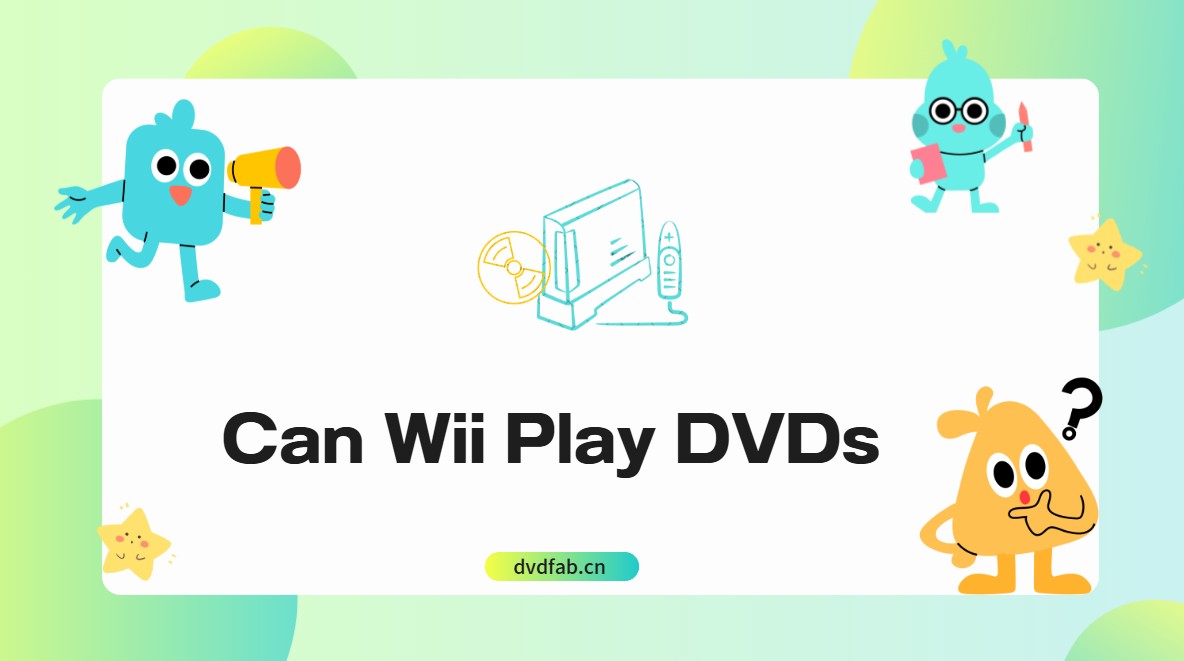 Can Wii Play DVDs? Best Ways to Watch DVD on Your Wii [2025 Guide]
Can Wii Play DVDs? Best Ways to Watch DVD on Your Wii [2025 Guide]Can the Wii play DVDs? Officially, no. To keep production costs and licensing fees low, Nintendo omitted native DVD support. However, this doesn't mean it's impossible. This article explores two reliable methods to play a DVD on Wii/Wii U: using the Homebrew Channel to unlock movie DVD reading capabilities, or converting your DVDs into a Wii-compatible format.
By Diana Smith - Dec 25, 2025
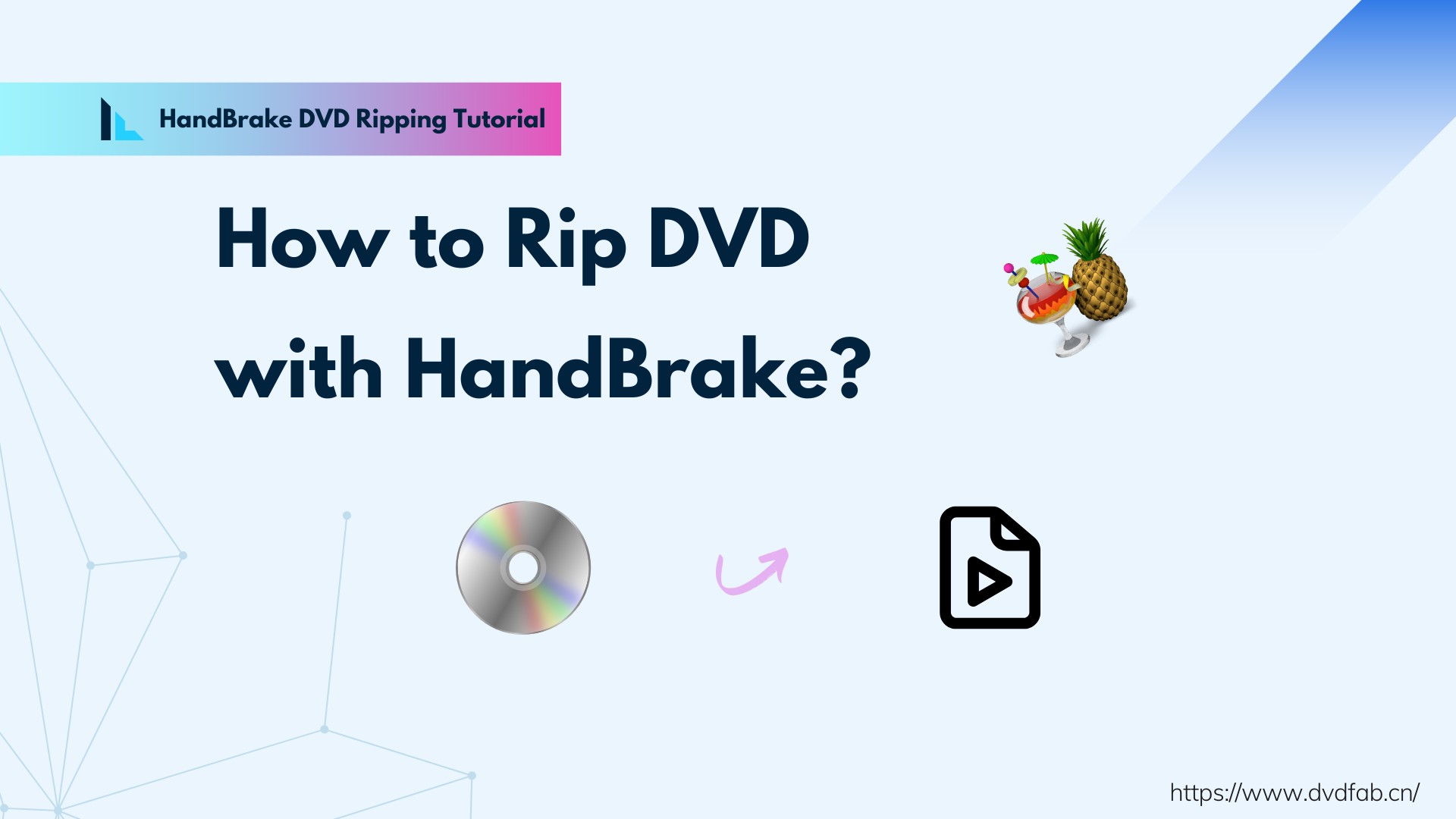 How to Rip DVD with HandBrake on Windows & Mac [Encrypted DVDs]
How to Rip DVD with HandBrake on Windows & Mac [Encrypted DVDs]HandBrake stands out as one of the best free DVD rippers for Windows, Mac, and Linux. This guide demonstrates how to rip DVDs using HandBrake, including encrypted discs. We also provide troubleshooting solutions for common DVD ripping failures and recommend top alternatives when HandBrake encounters issues.
By Wenny Yan - Dec 24, 2025
