Xbox One Won't Play DVD? Causes, Fixes, Better Workflow
Summary: After testing multiple consoles and discs, I found Xbox One can play DVDs but often fails due to app, region, or drive issues. This guide explains causes and step-by-step fixes, including software, media, and hardware, and shows a more reliable option: converting DVDs to MP4 or MKV on a USB drive with DVDFab DVD Ripper.
Table of Contents
You insert a DVD into your Xbox One expecting it to play, but instead the console spins, pauses, and shows nothing on screen. It's a frustrating moment many owners face: the disc simply won't play, even though games work fine. If you're asking can Xbox One play DVDs, the short answer is yes, but only when the required app, region settings, and disc condition all line up.
I've tested how and why these failures happen, and most can be traced to a few repeat offenders. In this guide, we'll go through software, media, and hardware to help you identify the real issue. Yo'll also learn a far more reliable way to enjoy your movies by converting your DVDs to USB files with DVDFab DVD Ripper, a method that eliminates disc errors altogether.
Why Xbox One Won't Play DVDs: Causes Overview
Modern Xbox One consoles can play DVD and Blu-ray discs, but playback depends on several conditions that are easy to overlook. Most "won't play" reports trace back to four areas: software setup, region and format restrictions, disc condition, and firmware or cache problems. Understanding these before troubleshooting prevents unnecessary resets or repairs.
Missing Blu-ray Player App Prevents DVD Playback
The Xbox One does not include native DVD playback out of the box. Microsoft requires the Blu-ray Player app, available free from the Microsoft Store, to decode DVD and Blu-ray content. If this app is missing, outdated, or corrupted, the console will fail to recognize a movie disc even though it reads game discs normally. According to Microsoft Support, reinstalling the Blu-ray Player app resolves most won't play DVD cases reported since 2020.
Region Codes and Video Standards Block Playback
Xbox consoles strictly enforce DVD region codes and video standards (NTSC, PAL). A disc purchased in Region 1 (U.S./Canada) will not play on a Region 2 (Europe) console unless marked "Region Free." This is a common reason legitimate DVDs fail to load or show unsupported disc. Microsoft's own documentation confirms that region settings for DVDs are locked to the console’s hardware, not the user profile, so changing the locale in Settings won't bypass the restriction.
Disc Damage or Authoring Problems
Scratches, fingerprints, or low-quality recording can easily confuse the Xbox One's optical drive. The drive was designed for retail-pressed discs that use a uniform reflective layer, so burned or home-authored DVDs often spin repeatedly, pause, or eject without loading. In my testing, the same burned disc that failed on an Xbox One played correctly on a standalone DVD player, showing that the console is far less tolerant of imperfect media. When this happens, the issue usually lies with the disc itself rather than the drive. To confirm, try two or three factory-pressed movie DVDs before assuming a hardware fault.
Cache and Firmware Errors
When the Xbox's persistent storage becomes corrupted, even clean, compatible discs may appear unreadable. This cache stores temporary data from previous discs, and over time it can interfere with new titles. Clearing it through Settings > Disc & Blu-ray > Persistent Storage > Clear Persistent Storage often resolves random read failures.
Occasionally, outdated system firmware produces the same effect, showing error 0x91d70000 or freezing at the loading screen. In my experience, simply reconnecting to the internet and forcing a system update fixed these errors.
Software Fixes When Xbox One Won't Play DVDs
Most playback issues start on the software side. The Xbox One relies on apps, cached data, and region settings to manage disc playback, so errors in any of these areas can stop a movie from loading even when the hardware is fine.
Reinstall the Blu-ray Player App
If you confirmed earlier that the Blu-ray Player app is missing or not working, reinstalling it should be your first fix. Open Microsoft Store → Search → Blu-ray Player and install or update the app. In my experience, this step alone restores playback for most consoles that refuse to read DVDs. After installation, restart the Xbox, then test with a retail movie disc to confirm playback.
Clear Persistent Storage and Update System Software
If you already ruled out missing apps, the next step is to clear the Persistent Storage cache mentioned earlier. Go to Settings → Devices & Connections → Blu-ray → Persistent Storage → Clear Persistent Storage. This removes leftover disc data that can interfere with new titles.
After clearing, connect your console to the internet and check Settings → System → Updates to install the latest firmware. Once both steps are complete, restart the Xbox and insert a retail DVD to verify playback.
Test Playback with a Verified Retail DVD
Use one factory-pressed retail movie DVD that you know works on another player. Insert it after completing all software checks. If the Xbox plays this disc correctly, your previous DVDs were likely scratched, burned, or region-restricted. If it still fails, the problem probably lies beyond software - move on to the next section for media and hardware checks.
From my own testing, one reliable retail disc often reveals the root cause faster than multiple random trials. It's a controlled baseline that separates system issues from faulty media.
Media Checks When Xbox One Cannot Read DVD
If software fixes haven't solved the problem, the next step is to examine the disc itself. Many playback failures come from the condition or quality of the DVD rather than the console.
Inspect and Clean the Disc
Hold the disc under bright light and look for fingerprints, dust, or scratches. Even a small smudge on the reflective surface can disrupt the laser's focus. Clean gently from the center outward using a soft lint-free cloth.
Avoid Burned or Poorly Labeled Discs
Xbox drives are calibrated for factory-pressed DVDs, not burned copies. Recordable media use organic dyes that fade over time, and sticky labels or marker ink can throw the disc slightly off balance. If your disc was recorded at home or shows signs of warping, test a retail copy instead.
Quick USB Verification
As a final check, copy a short video file in MP4 format to a USB drive and attempt playback. If the USB file plays normally but the DVD does not, the console's video subsystem is fine and the fault almost certainly involves the physical disc or drive. This comparison helps narrow the cause before opening the console or replacing parts.
Hardware Signs When Xbox One Not Reading Discs
When disc fails despite clean media and updated software, hardware wear becomes the most probable cause. Xbox One consoles use slot-loading optical drives with precision alignment, and even minor wear can prevent proper reading.
Listen for Drive Noise or Repeated Spin-Ups
Unusual sounds often provide the first clue. If the disc spins up, slows, and repeats several times, the laser may be struggling to focus. Grinding or clicking usually indicates mechanical fatigue in the loading mechanism. In my own repairs, these symptoms almost always preceded full drive failure.
Test for Consistency Across Several Discs
Insert three or four clean retail DVDs and note the results. When all fail to read or show the same error code, the drive lens or tracking assembly is likely at fault. If only one disc succeeds intermittently, the alignment may be drifting, which still points to a worn laser.
Convert DVD to USB for Xbox Playback with DVDFab
If your discs still refuse to play even after software, media, and hardware checks, the most reliable fix is to remove the disc from the equation entirely. Converting your DVDs to a digital format ensures the movies remain accessible even if the console's drive wears out. DVDFab DVD Ripper offers the most balanced solution: it combines the quality preservation of MakeMKV with the compression control of HandBrake. You can choose between lossless passthrough for full-quality backups or H.264/H.265 encoding to reduce size while maintaining sharp detail.
How to Convert a DVD for Xbox with DVDFab DVD Ripper
Step 1: Open DVDFab 13 and go to the Ripper module to get started. Insert the Xbox One disc you want to rip and load it using the "+" button if the source is an ISO file or folder that's already on your computer.
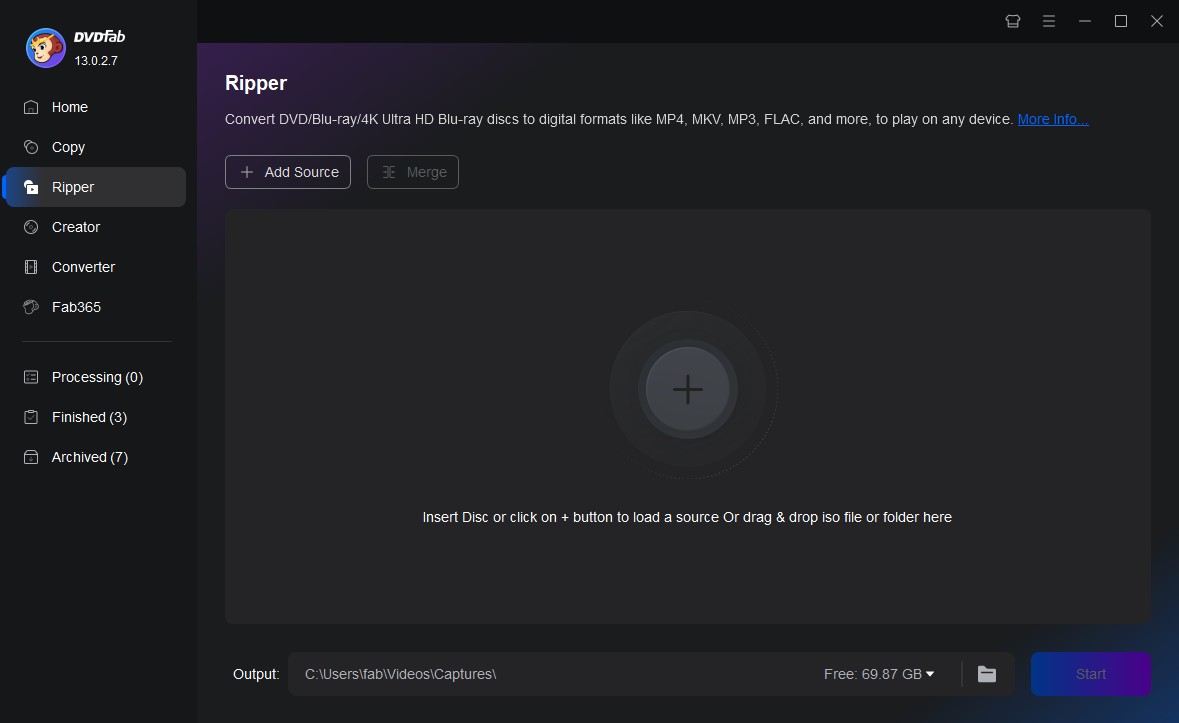
Step 2: DVDFab offers two convenient ways to set your output:
- Click Choose Other Profile → Format and pick MP4, MKV, or another supported format listed earlier.
- Alternatively, go to Choose Other Profile → Device → Microsoft → Xbox One. This preset automatically applies the correct video codec (H.264 or H.265), audio format (AAC), and frame rate optimized for Xbox playback.
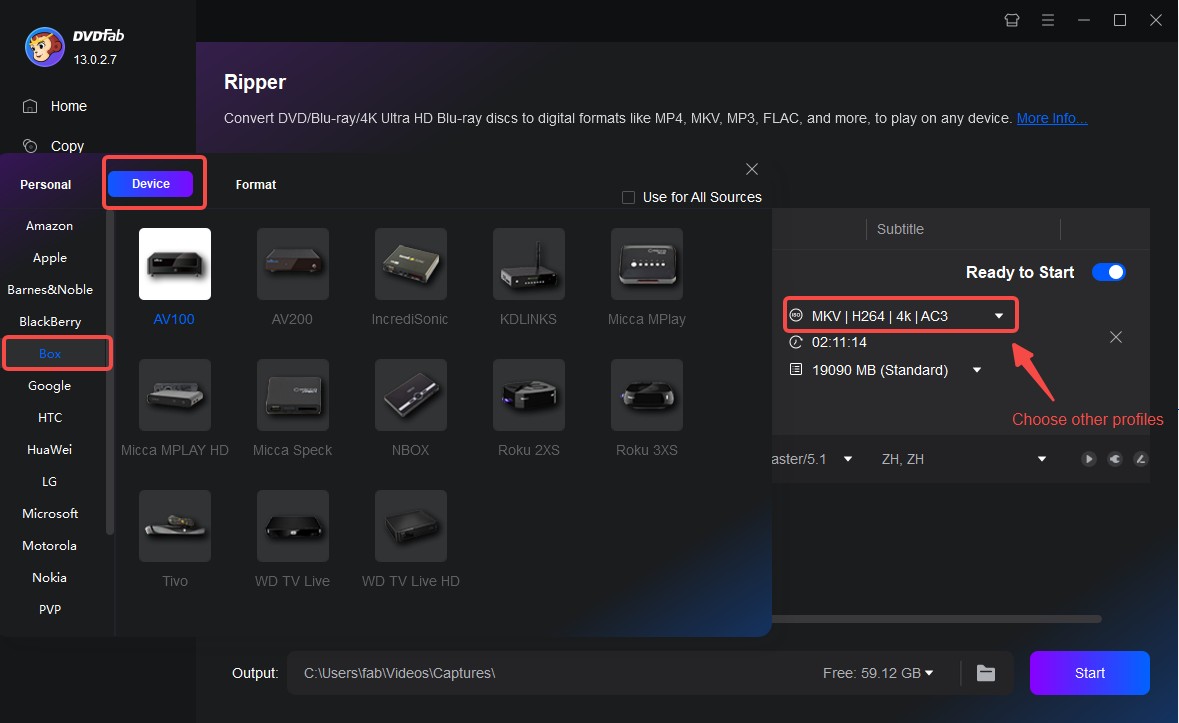
Step 3: Select which movie titles or chapters to keep, rename them, and manage audio or subtitle tracks. You can also open Advanced Settings or Video Edit to trim, crop, or adjust bitrate and resolution. This helps balance quality and file size, especially useful when you want to fit more movies onto a single USB drive.
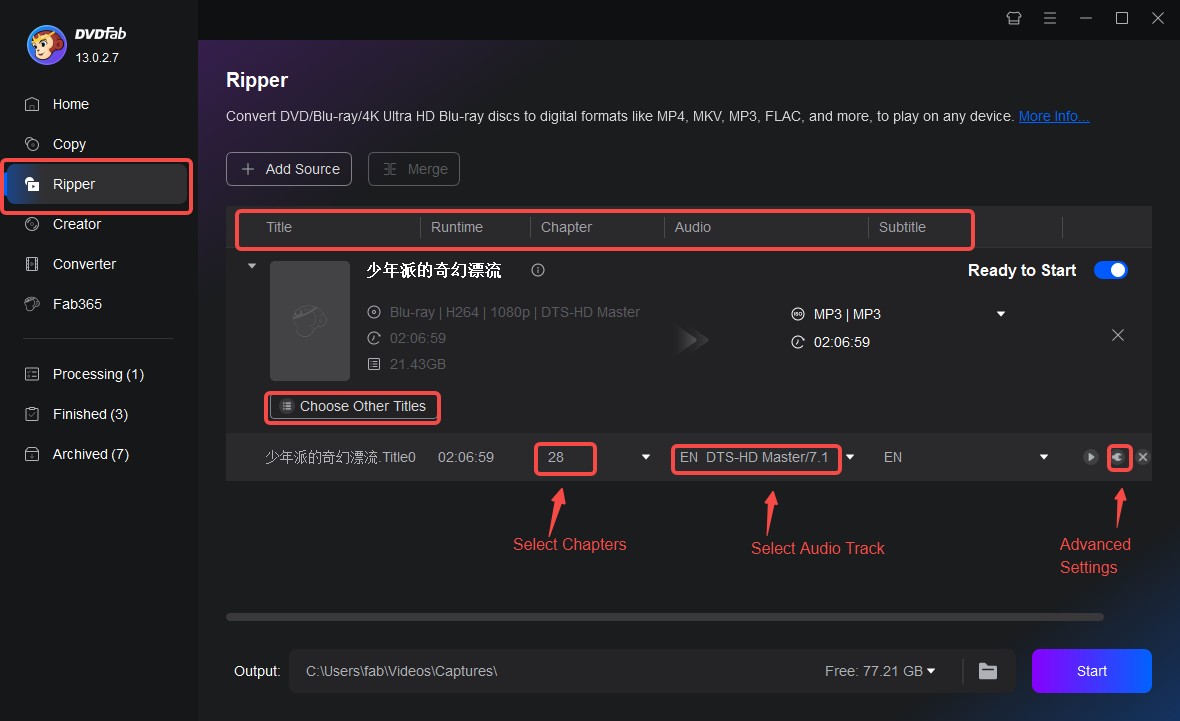
Step 4: Set a save location from the bottom menu, such as a local folder or your USB drive. Then click Start to begin the process. DVDFab supports GPU acceleration, so conversion completes quickly while maintaining consistent quality.
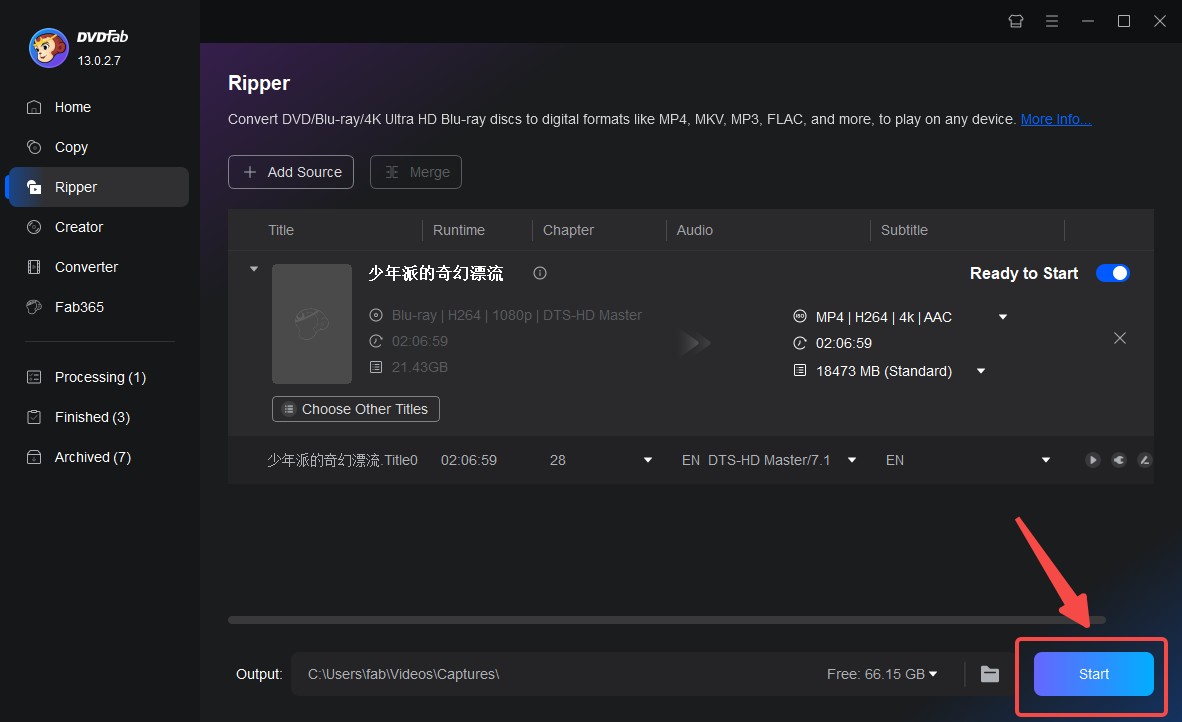
Conclusion
DVD playback issues on Xbox One rarely stem from a single cause. As we've seen, they can arise from region restrictions, disc damage, or simple hardware wear. By following the software, media, and hardware checks in order, you can isolate the real fault instead of replacing components blindly.
That said, the Xbox drive itself isn't built for endless physical discs playback. The most dependable long-term fix is to build a digital library. DVDFab DVD Ripper converts your collection into MP4 or MKV files optimized for Xbox, so you can store them on a USB drive and play instantly.




![Top 3 Ways to Compress ISO Files Losslessly [2025 Updated]](https://r5.dvdfab.cn/upload/resource/en/compress-iso-Fexa.jpg)