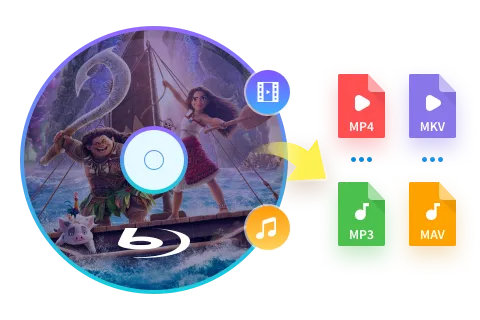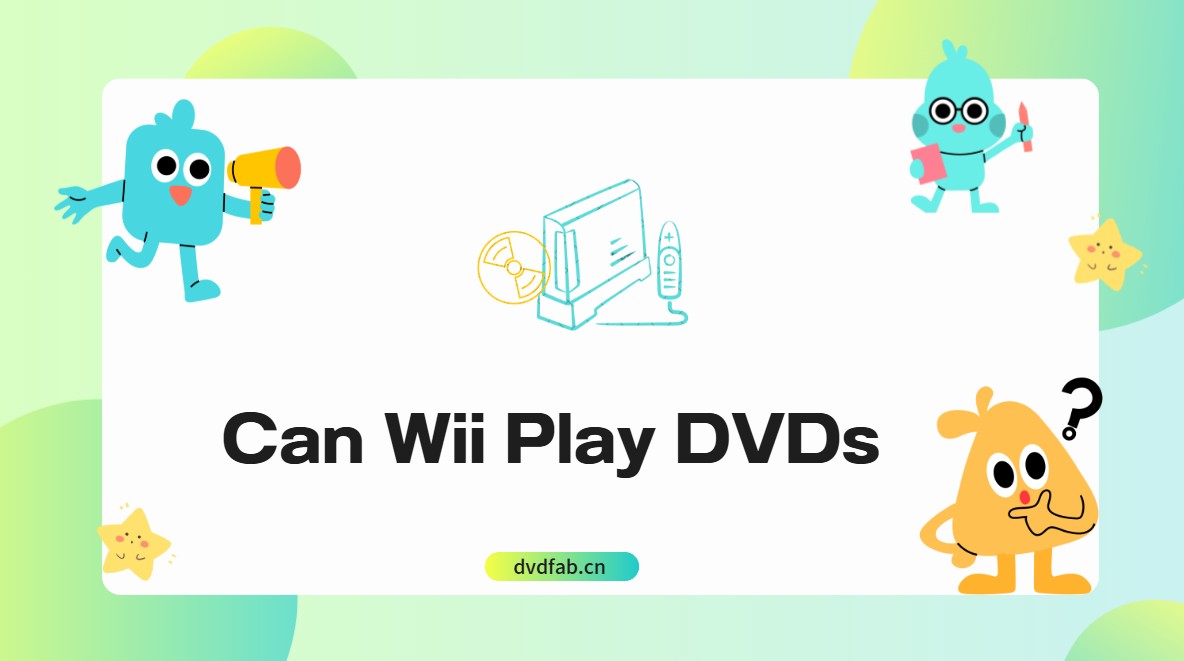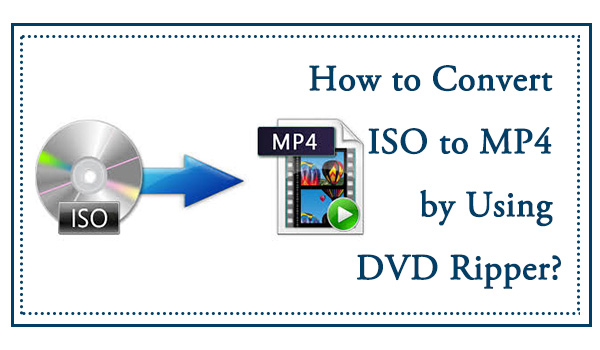Top 5 Free Blu-ray Decrypters for Legal Use [2025]
Summary: Blu-ray Discs are a superior way to enjoy high-definition movies at home. However, its embedded encryption technology makes it challenging to access the content. This guide features 5 of the best free Blu-ray decrypters to help you easily unlock Blu-ray protection. Read on to find your solutions!
Table of Contents
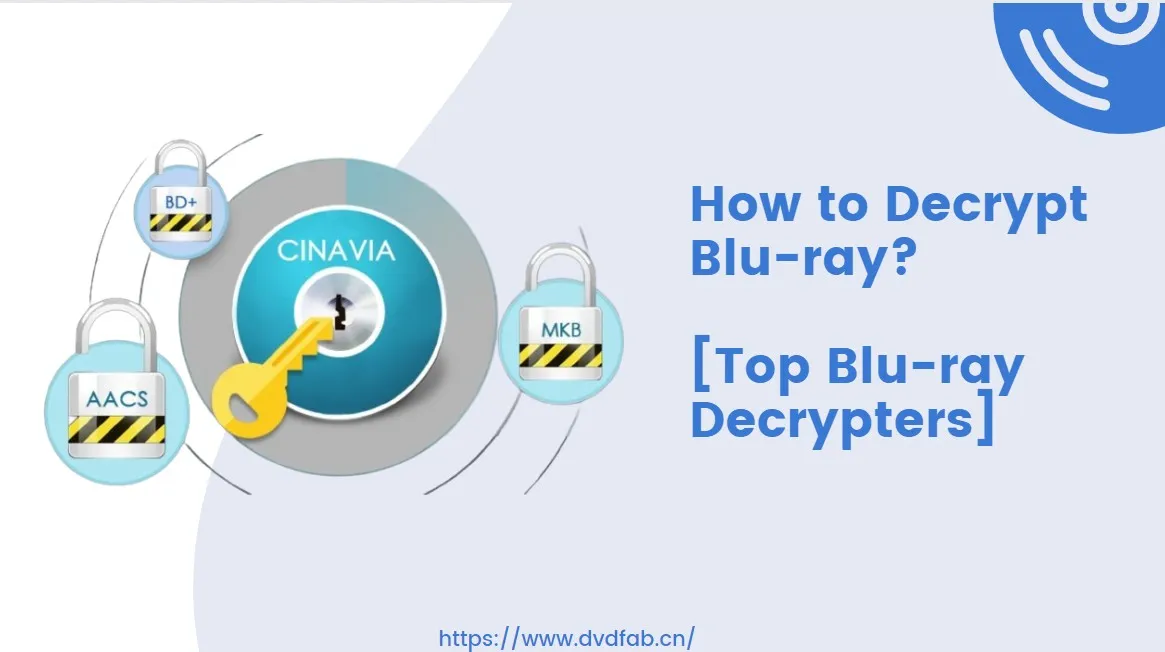
You can legally rip, convert, or stream your movies for personal use by decrypting Blu-rays to get around encryption (such as AACS and BD+). To get rid of these DRM protections, you'll need specialized Blu-ray decryption software.
The majority of Blu-rays come with copy protection techniques like AACS, BD+, Cinavia, and BD-J that restrict you to access and store your DVD even if you owned them. It truely avoid illegal copying for commercial purpose, but customers who only wish to watch movies without a Blu-ray player or make personal backups find it challenging to get around these protections.
Don't worry. There are legal ways to convert Blu-ray discs to digital formats using Windows and Mac Blu-ray Rippers. We'll show you the best Blu-ray decryption tools in the next section to help you get started.
Decrypt Blu-ray: Your Preparations
1. Hardware Requirements for Blu-ray Decryption
✅Your Blu-ray drive must support BD-ROM (standard external/internal drives work).
✅You should have sufficient storage for the output files since Blu-ray rips can be 20–50GB+ (SSD/NAS recommended).
1. Check the size of the disc.
- Use Windows Explorer, macOS Finder, or programs like MakeMKV to insert the Blu-ray and verify its total capacity.
- Standard Blu-ray (BD-25): approximately 25GB
- Dual-layer Blu-ray (BD-50): about 50GB
- 4K UHD Blu-ray (BD-66/BD-100): 66GB-100GB
2. Storage Options
- Internal SSD/HDD: Best for ripping (recommended free space of at least 50GB per movie).
- External USB 3.0+ HDD/SSD: Avoid sluggish USB 2.0 drives for backups.
- Network storage, or NAS, is perfect for big collections (make sure to use gigabit Ethernet for seamless transfers).
- Don't fill drives all the way to the top. Give yourself 10–20% extra room for stability.
2. Pick the Best Software to Decrypt Blu-ray
| Feature/My Top Pick | DVDFab Blu-ray Ripper | DVDFab Blu-ray Copy | EaseFab Blu-ray Ripper | VideoSolo Blu-ray Ripper | Xreveal |
| 4K UHD Support | ✅ | ✅ | ❌ | ✅ | ❌ |
| Cinavia Removal | ✅ | ✅ | ❌ | ❌ | ❌ |
| Hardware Acceleration | ✅ (Multi-core CPU, NVIDIA CUDA, AMD, Intel Quick Sync) | ✅(NVIDIA, Intel) | ✅(Limited) | ✅(NVIDIA, AMD) | ✅(AI-based) |
| Disc Menu Retention | ✅ | ✅ | ❌ | ❌ | ❌ |
| Batch Conversion | ✅ | ✅ | ✅ | ✅ | ✅ |
| Video Editing Tools | Advanced (trim, crop, Effect, Watermark, Subtitles, Audio, Speed) |
❌ | Basic (trim, crop) |
Advanced (effects, watermark) | AI enhancement only |
| Dolby Vision/HDR10 Support | ✅ | ✅ | ❌ | ❌ | ❌ |
💡Here's a concise summary of my top picks' key features:
- DVDFab Blu-ray Ripper is great at converting Blu-rays and DVDs into digital formats like MP4 and MKV without losing 4K HDR quality. It does this quickly with GPU acceleration and removes Cinavia.
- DVDFab Blu-ray Copy is all about making exact copies or backups of Blu-rays and DVDs that keep the menus and extra features while bypassing encryption.
- EaseFab Blu-ray Ripper makes it simple to rip DVDs and Blu-rays to popular formats. It has basic editing features and can convert many files at once.
- VideoSolo Blu-ray Ripper converts Blu-rays and DVDs with hardware acceleration, built-in video editing, and support for high-end audio like Dolby Atmos.
- Xreveal is not a ripper but an AI-powered video enhancer that upscales, denoises, and improves color in videos. It's better for intact backup than for ripping discs.
How to Choose the Best Software to Decrypt Blu-ray
Downloading all five programs mentioned above can put a real load on your computer. Below are three key criteria for Blu-ray decryption for you to make a decision, which also guided how we selected these five programs.
✅Blu-ray decryption capability and stability
When it comes to decryption, you need to see whether it can reliably handle protections on retail discs and the latest releases, including AACS/AACS 2.0, BD+, region codes, and Cinavia, ensuring the process goes smoothly without errors.
✅Video and audio fidelity
You don't want video or audio quality to degrade or subtitles to go missing after decryption. Check whether 1080p and 4K HDR10/Dolby Vision are preserved, look for DTS-HD and TrueHD passthrough, and verify the accuracy of PGS subtitles and chapters.
✅Update support
Blu-ray copy protection keeps evolving. That makes the update frequency, response speed to new protections, and the activity of the community and long-term maintenance especially important, so you can keep using the software with confidence.
How to Decrypt Blu-ray Using Top 5 Blu-ray Decrypters
Decrypting a Blu-ray disc can be done in two ways, depending on your needs. If you want a 1:1 duplicate, Blu-ray copy software lets you remove protections and backup the content onto a blank disc. Alternatively, Blu-ray ripping software enables you to extract the movie into various digital formats. For example, you can rip Blu-ray to ISO or convert it to MP4 or MKV files.
There are many programs available to decrypt Blu-rays while you are copying or ripping your Blu-ray disc/folder/ISO files. And such Blu-ray decryption is totally automatic. Subsequently, I will list some top Blu-ray decrypters able to decrypt Blu-rays easily and fast, telling you how to use each of them.

- Disclaimer: Any Blu-ray decryption for commercial purposes is prohibited. The guide provided in this post for removing Blu-ray copy protection is intended for personal collection. To avoid violating copyright laws, please thoroughly review regulations before decrypting any Blu-ray discs.
No.1 DVDFab Blu-ray Ripper
💻Supported OS: Windows 11/10/8.1/8/7 & macOS 10.10 - 15.x
DVDFab Blu-ray Ripper is a dedicated Blu-ray Decrypter worth trying. It has a unique cloud decryption service that not only decrypts any existing Blu-ray protections but also keeps updating to support newly released Blu-ray protections. It can decrypt and rip copy-protected Blu-ray to any digital video or audio format with no quality loss.
There is no limit on ripping length during the trial period, so I used DVDFab Blu-ray Ripper to decrypt my new BD-50 of The Minecraft Movie, and it worked perfectly. It took only 7 seconds to analyze the source information and remove the Blu-ray copy protections. Ripping was also easy because this Blu-ray decrypter works with a wide range of formats and device profiles. I could watch the movie in HD on my tablet and Apple TV, and the results were almost the same as the original Blu-ray. Additionally, in the decrypted MKV file, Dolby Digital 5.1 was kept intact.
- Keeps updating to decrypt any Blu-ray protection, including AACS, BD+, BD-J, RC, CPRM and Cinavia
- Rip Blu-ray discs (2D & 3D), Blu-ray folders, and ISO image files with ease
- Provides 1000+ video & audio formats, and a variety of preset devices as output options
- Enjoy lossless 1080p quality identical to the original Blu-ray
- Supports hardware-accelerated batch conversion for ultra-fast performance
- Crop and merge videos, adjust playback speed, import external subtitles, etc. with the video editor
- Full functionality requires a paid license after a 30-day free trial.
How to Rip Copy-Protected Blu-ray Using DVDFab Blu-ray Ripper
Step 1: Download and install DVDFab Blu-ray Ripping software. There is no need to register the tool for the free trial.
Step 2:Select the Ripper module on the main screen.
- If your source is a BD disc, insert it into an external Blu-ray drive and click "Add" to load the disc.
- If it is an ISO file or Blu-ray folder, simply drag and drop the file into the interface.
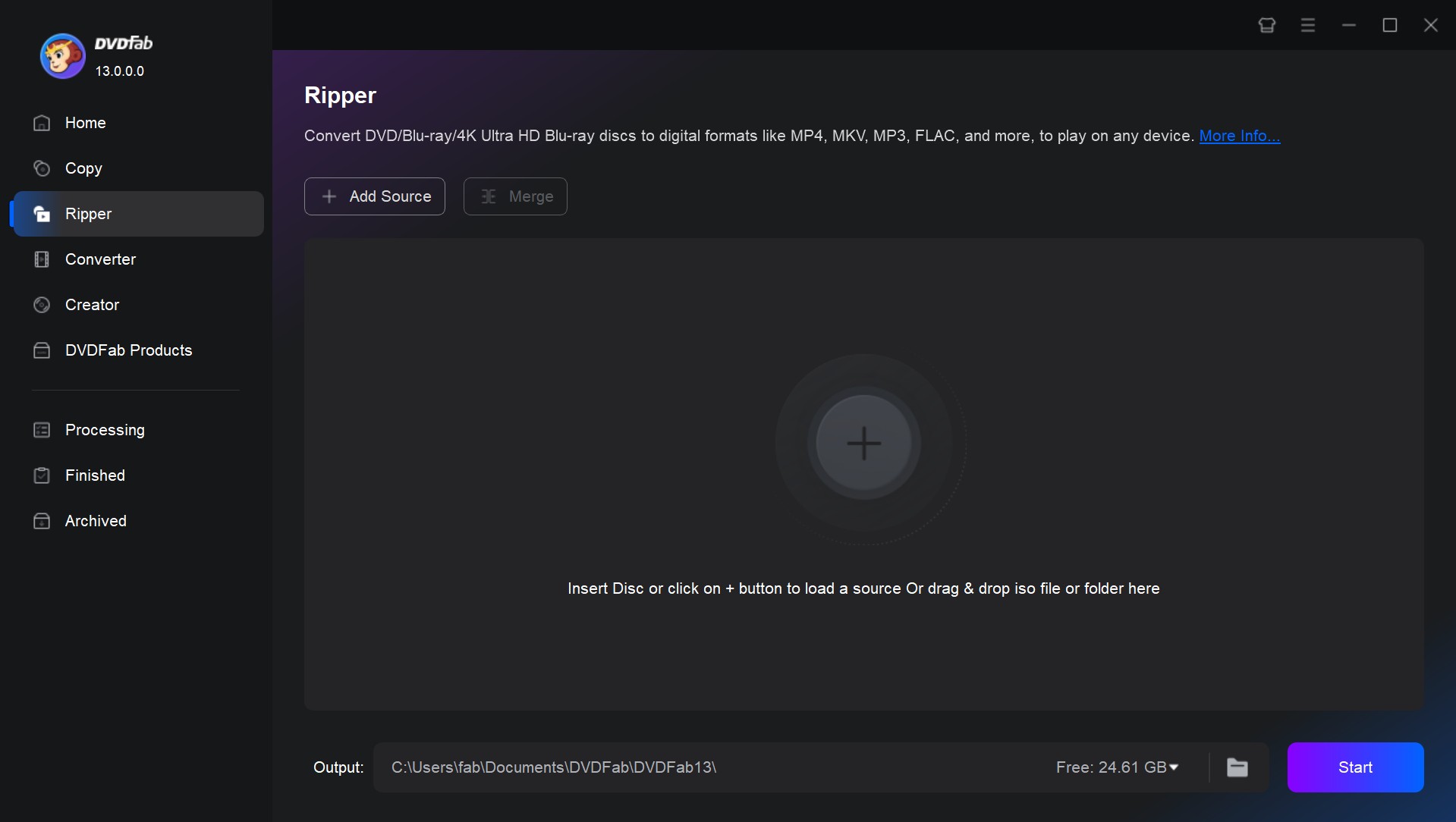
To see if there is copy protection, click "Source Info." All protections are automatically detected and eliminated by DVDFab.
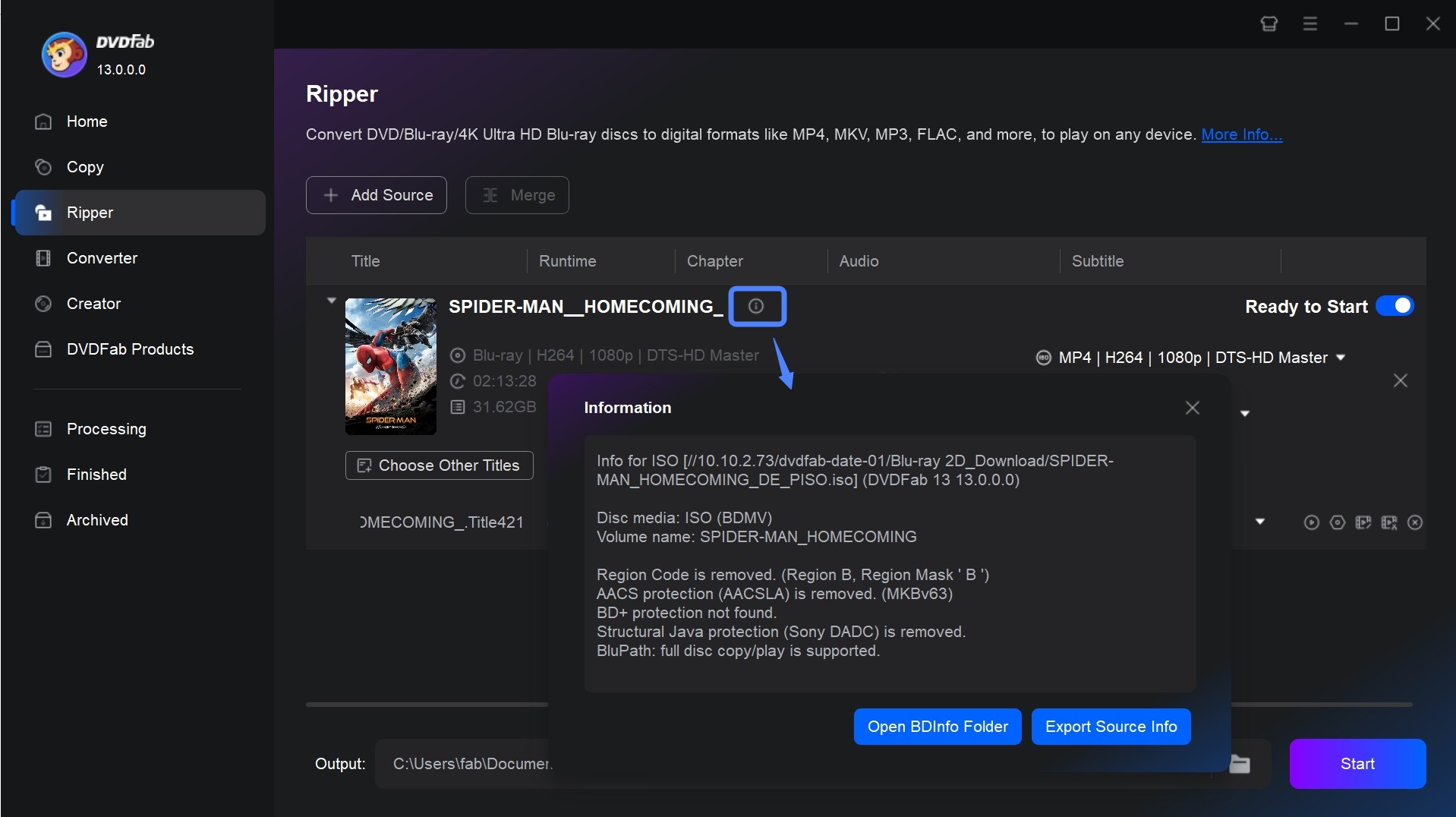
Step 3: After loading the source, choose your desired output format by clicking the Profile Switcher button. Blu-ray can be decrypted and converted to a variety of video formats, for example, you can decrypt and convert Blu-ray to MP4, MKV, MP3, AVI, 2D & 3D video formats, etc.
- Many devices are compatible with MP4 (H.265/HEVC). To save file size without compromising quality, select H.265/HEVC.
- For high-quality backups of multiple audio and subtitle tracks, MKV (H.265 or Passthrough) is the best option. To preserve the original quality without re-encoding, use Passthrough.
- For particular devices, including the iPhone, Xbox, PlayStation, Smart TVs, and more, custom device profiles are created.
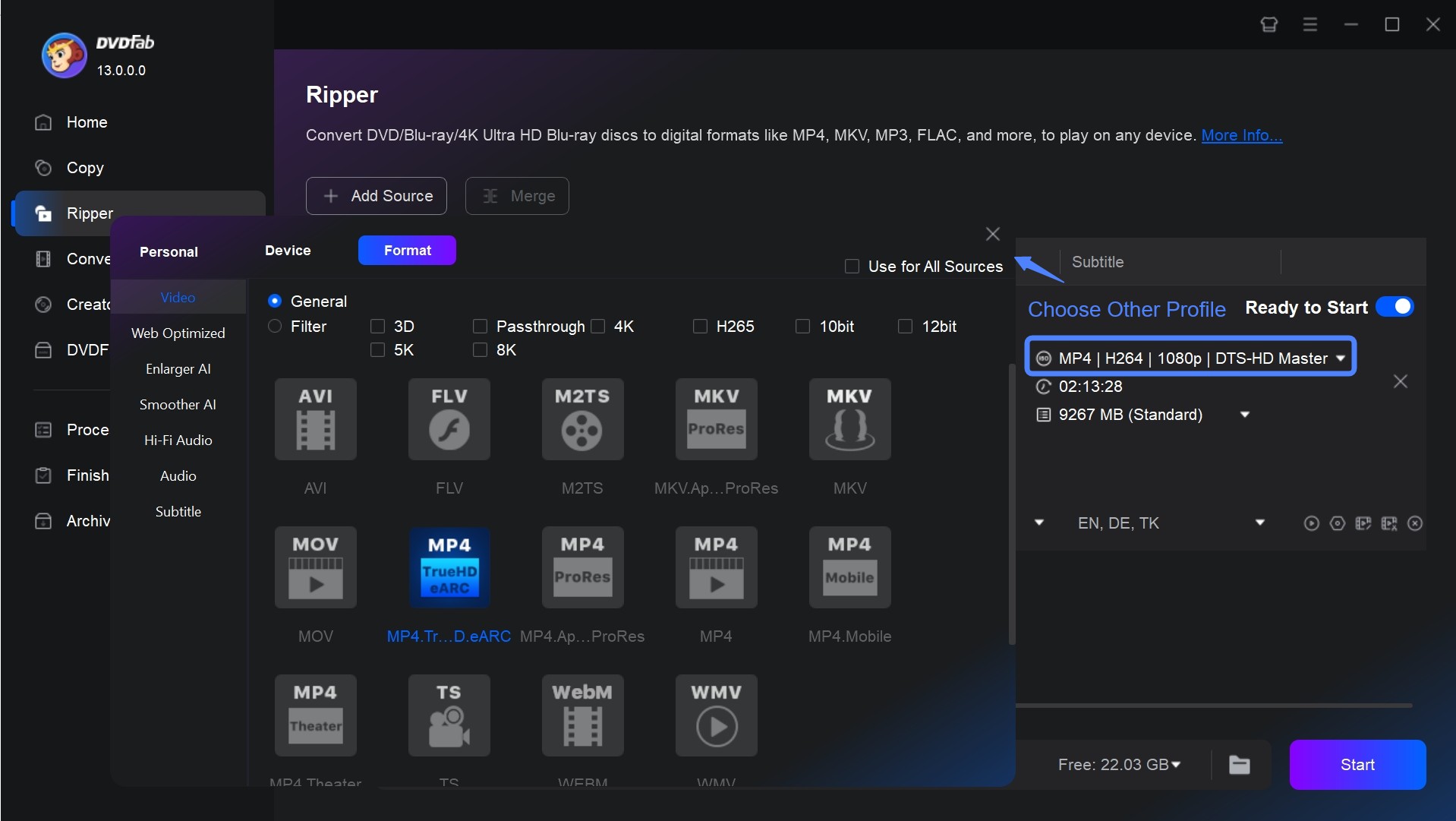
Step 4: Return to the main interface and choose the titles, audio tracks, and subtitles involved in the conversion. The main action is to customize utilizing the advanced options and video editor.
Resolution:
- 1080p (1920x1080): best for maintaining Blu-ray quality
- 720p (1280x720): reduces file size while maintaining decent quality
Bitrate:
- keep the CBR (Constant Bit Rate) at 4,000-8,000 kbps for consistent video quality
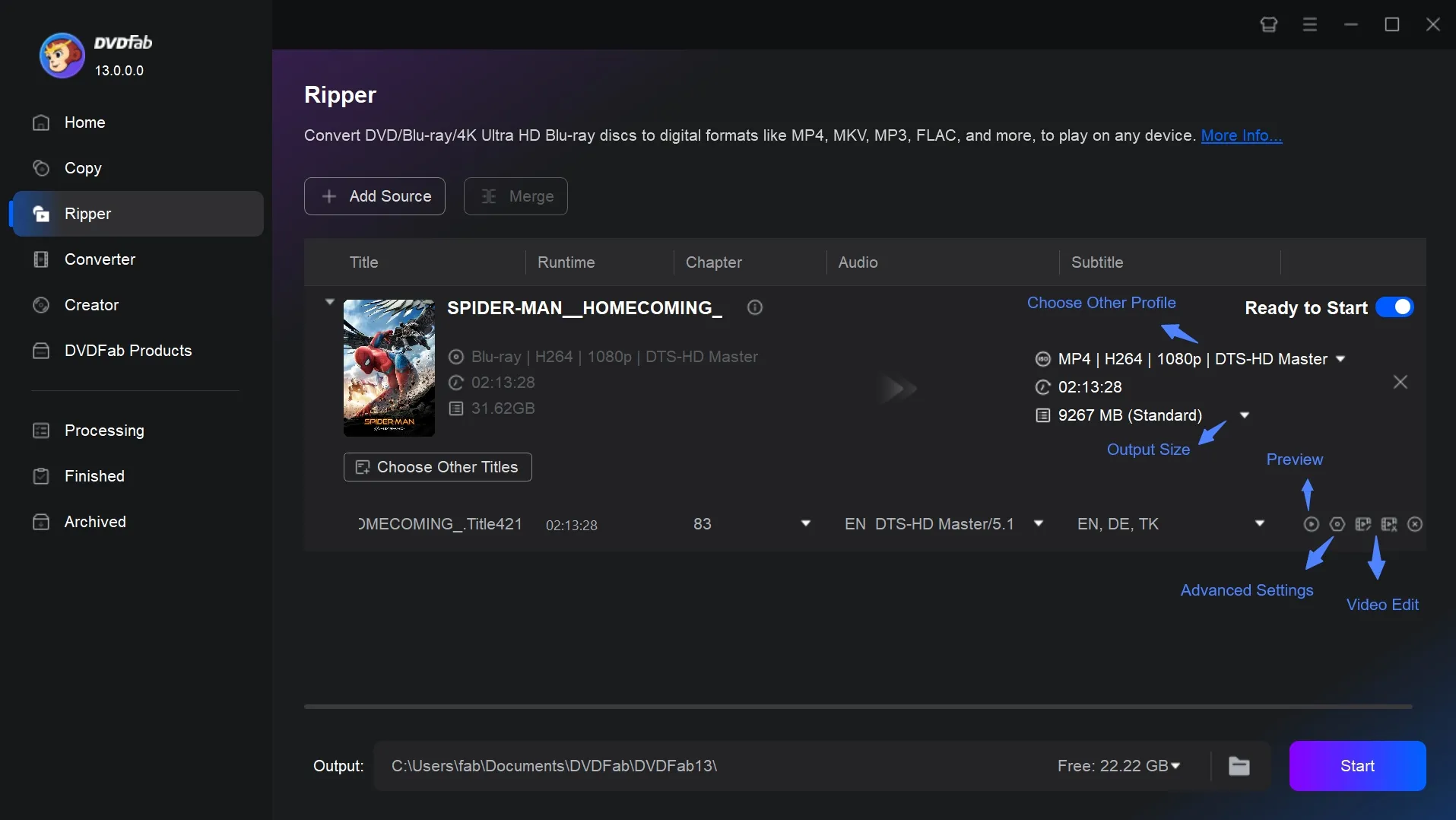
Step 5: Once all of the settings have been completed, select an output directory and click the "Start" button to begin the ripping process.
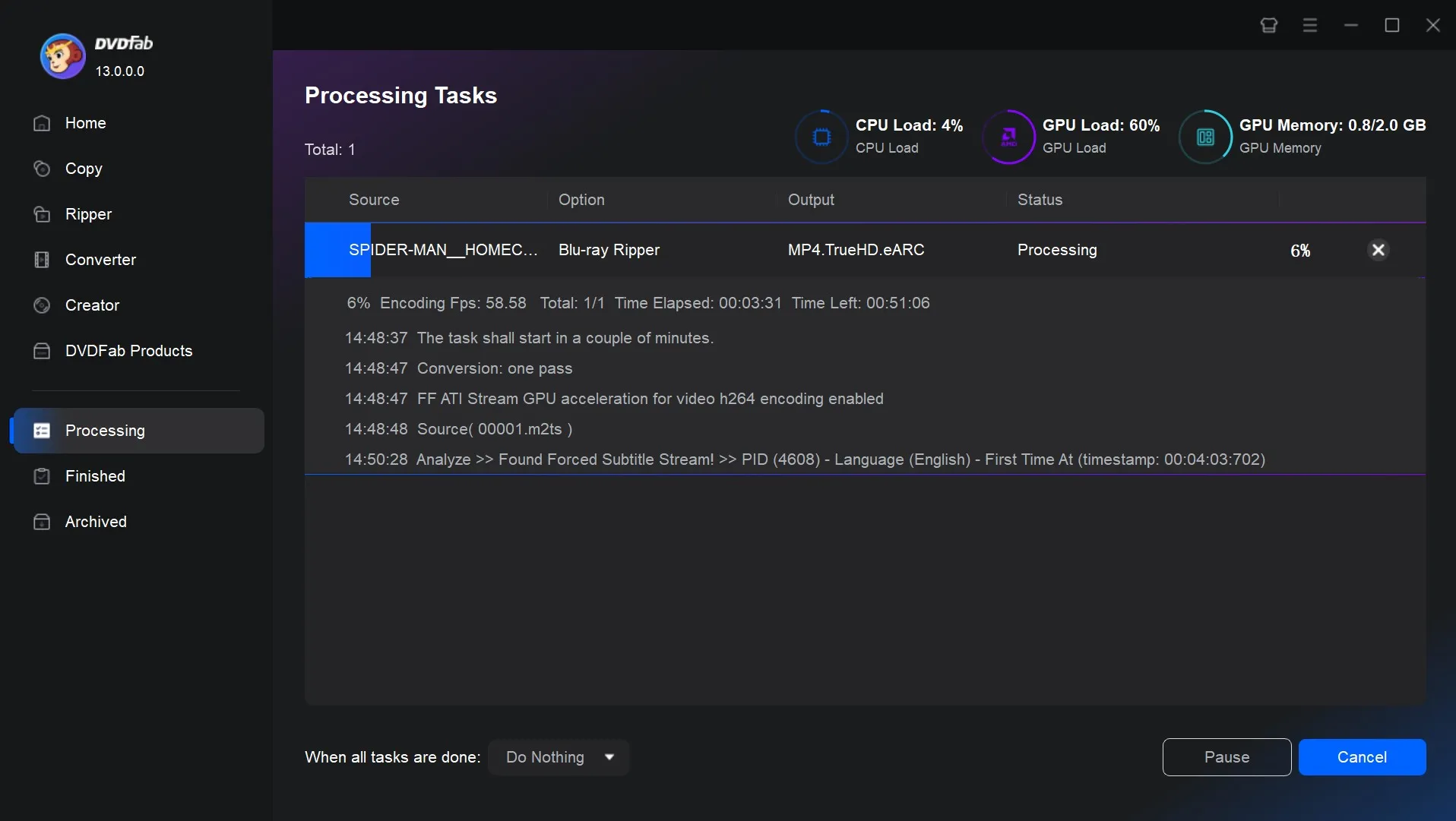
No.2 DVDFab Blu-ray Copy
If you want to decrypt while retaining the complete Blu-ray structure, DVDFab Blu-ray Copy is more in line with your needs, which can clone your Blu-ray in a 1:1 ratio on a blank disc while retaining 2D/3D information. Offering five copy modes, this Blu-ray decryption expert can efficiently backup or compress any copy-protected Blu-ray disc to a blank disc or save it as an ISO image file or folder on your hard disk.
Like DVDFab Blu-ray Ripper, DVDFab Blu-ray Copy decrypts Blu-rays smoothly and quickly, but it serves a different purpose. It can make a complete copy of the disc, including menus and structure, so I use it to decrypt the Blu-ray and then copy it to another disc for backup — one disc for viewing and one for collection.
💻Supported OS: Windows 11/10/8.1/8/7 & macOS 10.10 - 15.x
- Supports any encrypted Blu-ray, including AACS, BD+, BD-J, Region Codes, etc
- Copy Modes: Full Disc, Main Movie, Customize, Clone/Burn, Merge
- Import Blu-ray discs, Blu-ray folders, or ISO image files
- Retains original video and audio quality, ensuring a perfect copy
- Speed: Super-fast batch copying with Hardware (GPU) acceleration
- To clone a DVD or UHD, you need other corresponding software.
How to Decrypt Blu-ray Using DVDFab Blu-ray Copy
Step 1: Download and install DVDFab Blu-ray copy, which is included in the DVDFab 13 install package, along with Blu-ray Ripper.
Step 2: After launching the software, select the "Copy" module. Then open the mode switcher and select your preferred copy mode.
- If you need to keep menus and additional content, select Full Disc.
- If you only require specific titles and tracks, pick Customize.
- There are also 1:1 clones, and merges available.
Then insert the Blu-ray disc and navigate by clicking the "Add" button, or just drag and drop the ISO or Blu-ray folder onto the main screen.
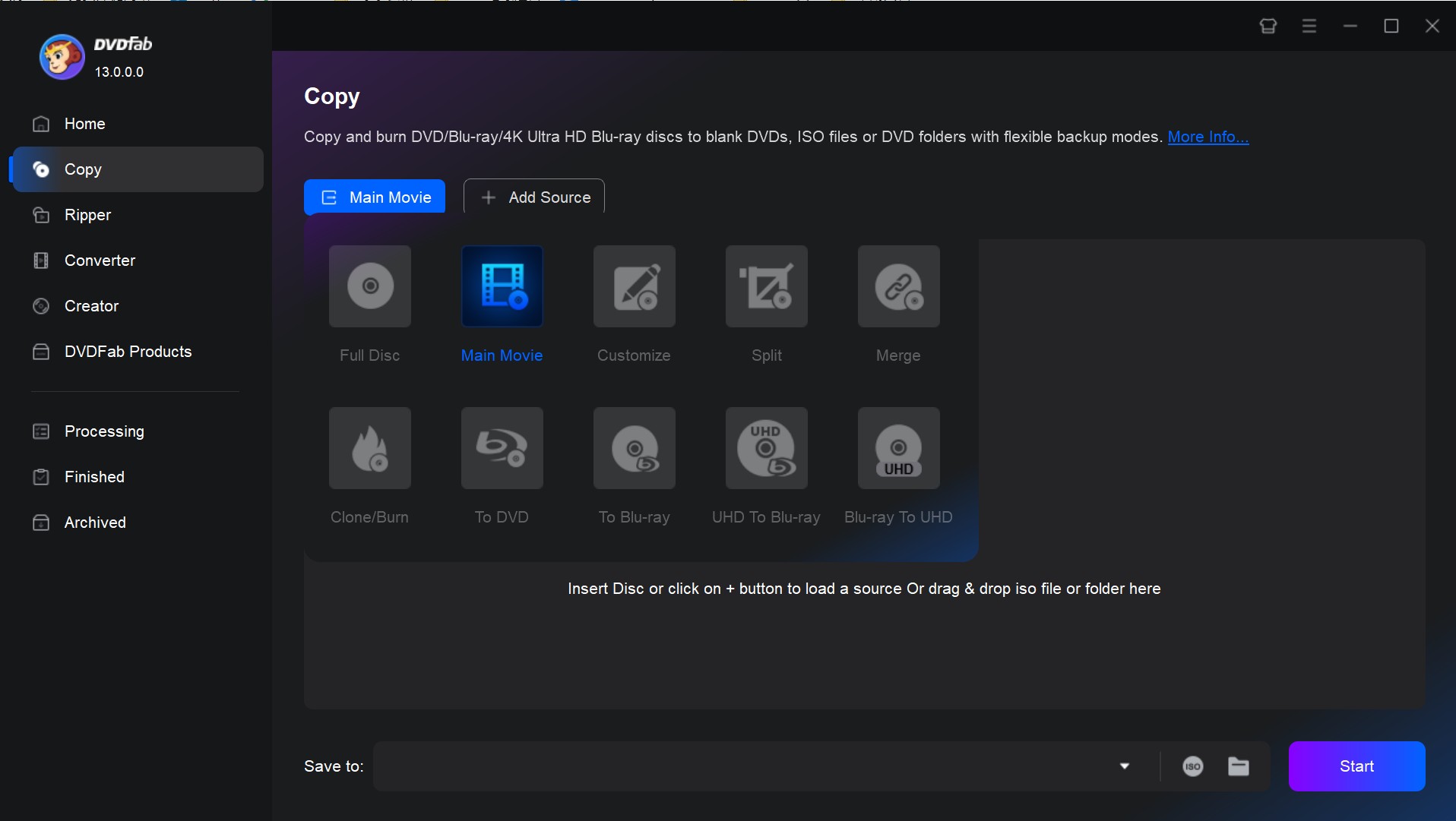
Clicking the "Info" button after the source file has loaded will reveal that all of the copy protections from the original Blu-ray have been automatically identified and eliminated.
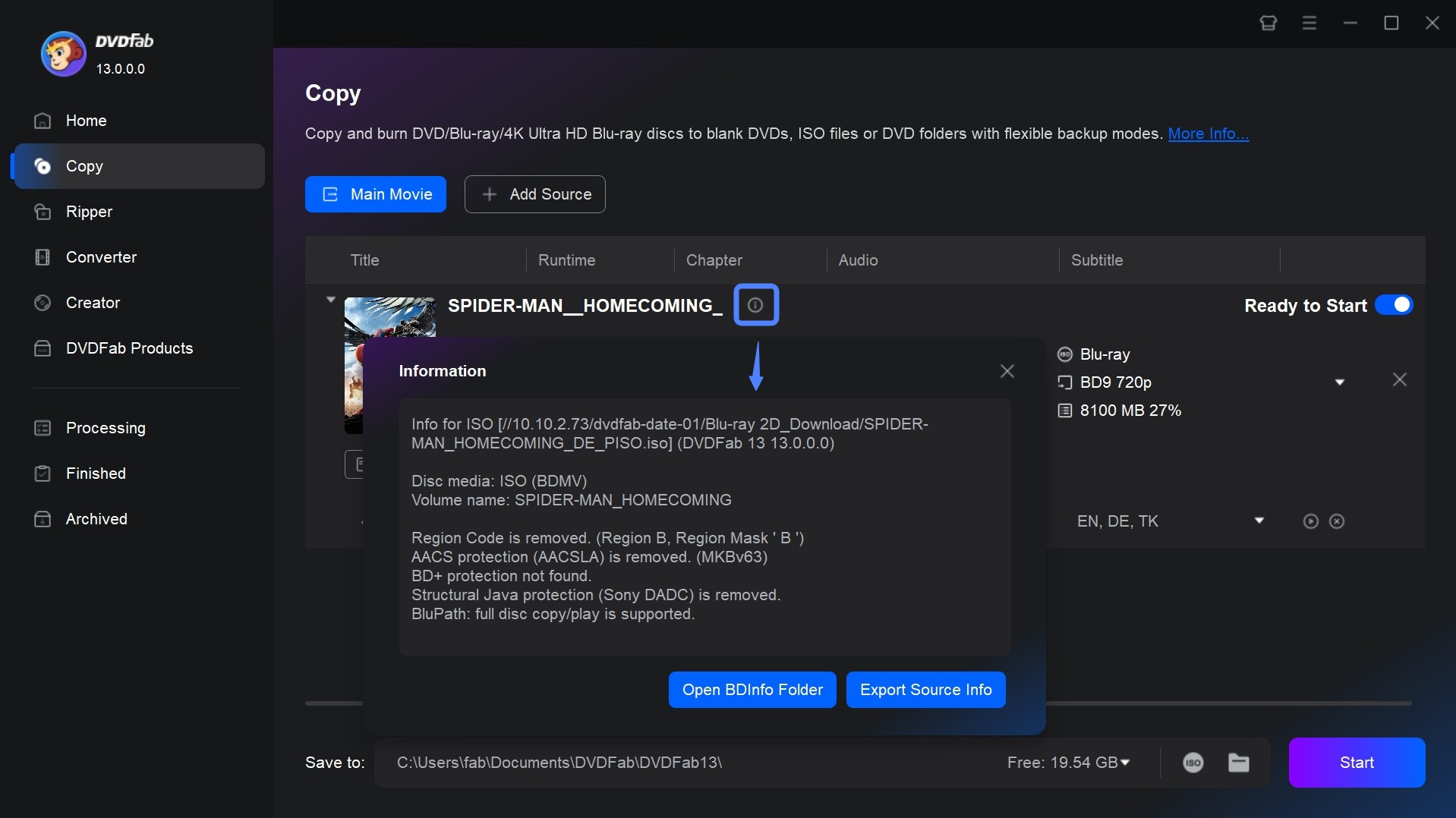
Step 3: Either add external subtitles or choose which titles, tracks, and subtitles you wish to retain on the main screen. In the Advanced Settings panel, you can also choose the output file type (BD-50, BD-25, BD-9, or D-5) and change the volume.
💡Use BD-50 for lossless quality. If a smaller file size is desired, choose the BD-25 or BD-9.
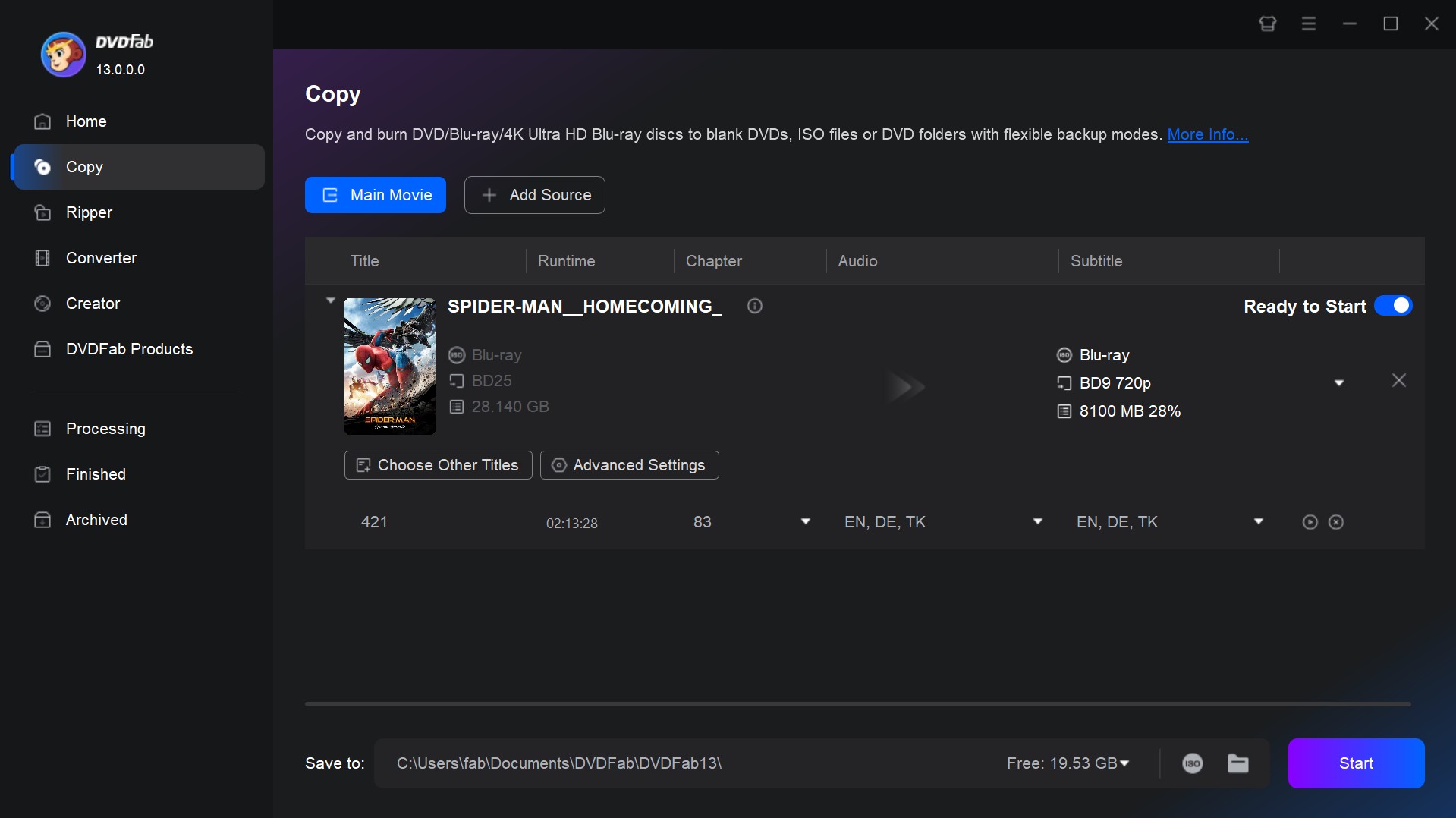
Step 4: Choose Optical Drive as the directory at the bottom of the user interface. Alternatively, you can choose to save the Blu-ray video to your computer by selecting the ISO/Folder icon. Lastly, press the "Start" button to instantly decrypt and copy Blu-ray to PC. At this point, a new window displaying the progress will open, and you can pause or end the task as necessary.
No.3 EaseFab Blu-ray Ripper
The third Blu-ray decryptor recommended after a thorough testing procedure is EaseFab Blu-ray Ripper, which effectively removes copy protections such as AACS, BD+, BD-J, and MKB. It ensures perfect conversion, backup, and decryption of Blu-ray and DVD. Apart from providing a variety of backup choices, it offers Full Disc, Main Movie, and ISO Mode for different storage and playback needs. It can rip discs to over 500 high-quality digital formats and device presets.
In our test, EaseFab automatically recognized the main movie and got me converting in a matter of minutes. Profiles included common device presets, and the quality was good enough for HEVC rips, but the trial cap forced short tests first. This Blu-ray decoder says it supports a wide range of protections. We tried 5 movies released this year, and 3 of them could be decrypted without errors.
💻Supported OS: Windows XP/Vista/7/8/10 and macOS 10.13 or later
- Decrypting common DVD encryption techs (CSS, DADC, UOPs) and Blu-ray Copy Protection (AACS, BD+, RC)
- Supports BD/DVD discs, ISO image files, and folders as imput formats
- Output: rip Blu-ray to MKV, MP4, MP3 and 500+ video and audio formats
- Offers more than 200 pre-configured profiles for devices such as iPhone, iPad, PSP
- Utilizes NVIDIA CUDA, AMD, and Intel CORE to enable fast processing speeds
- Offers built-in video editor, advanced compression technology, and flexible subtitle options
- The video quality will be degraded after conversion even if the advanced options are set
- The video preview window is too small and not adjustable
- Only the first 3 minutes of the file can be converted during the trial
How to Remove Blu-ray Copy Protection Using EaseFab Blu-ray Ripper
Step 1: Please download the latest version of EaseFab Blu-ray Ripper: 5.8.9 to get the best decryption performance.
After that, click on the disc icon or the triangle drop-down button to load the encrypted Blu-ray disc, ISO or VIDEO_TS folder. It will automatically select the longest title, which typically contains the main movie.
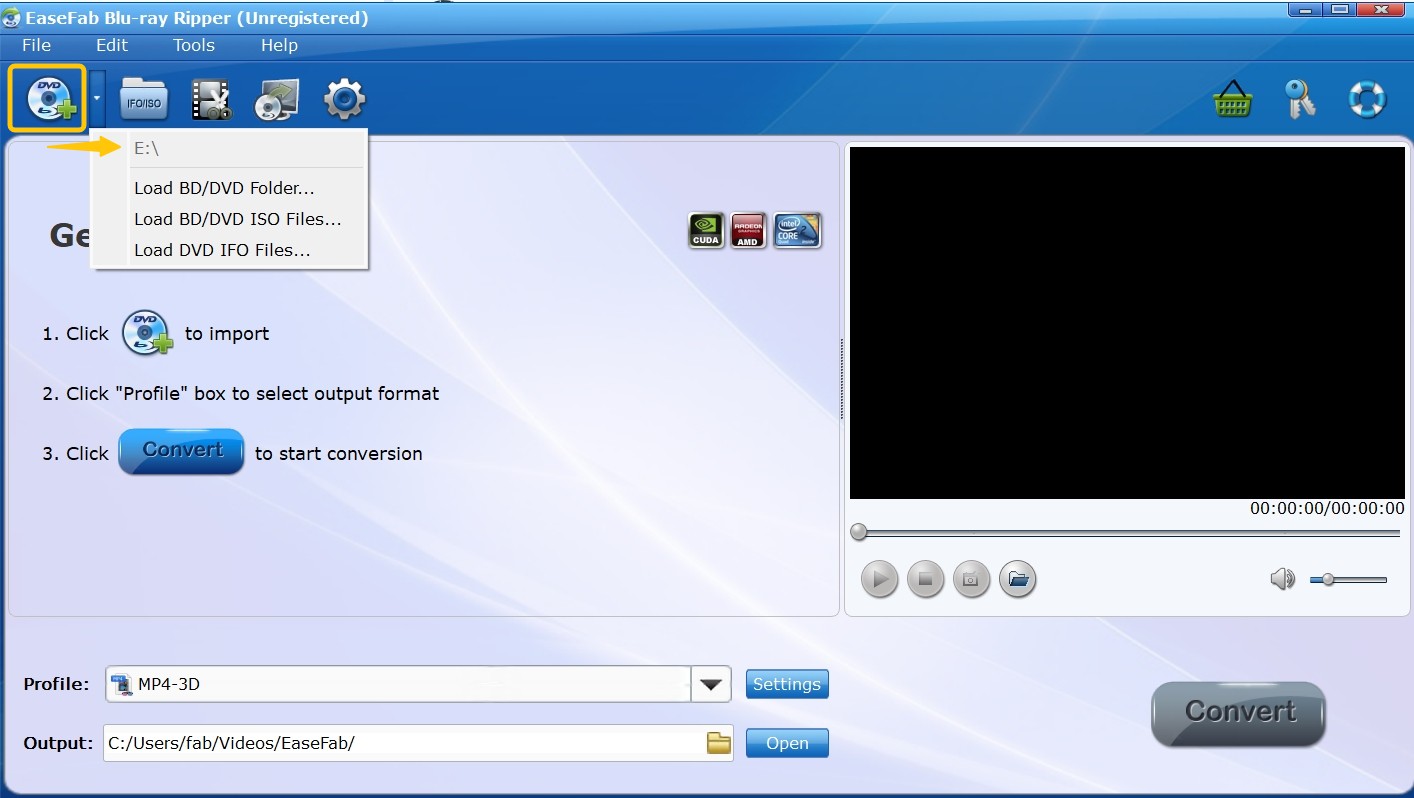
Step 2: Confirm the audio tracks and subtitle options available on that disc. You can also add external subtitles or enable forced subtitles if desired.
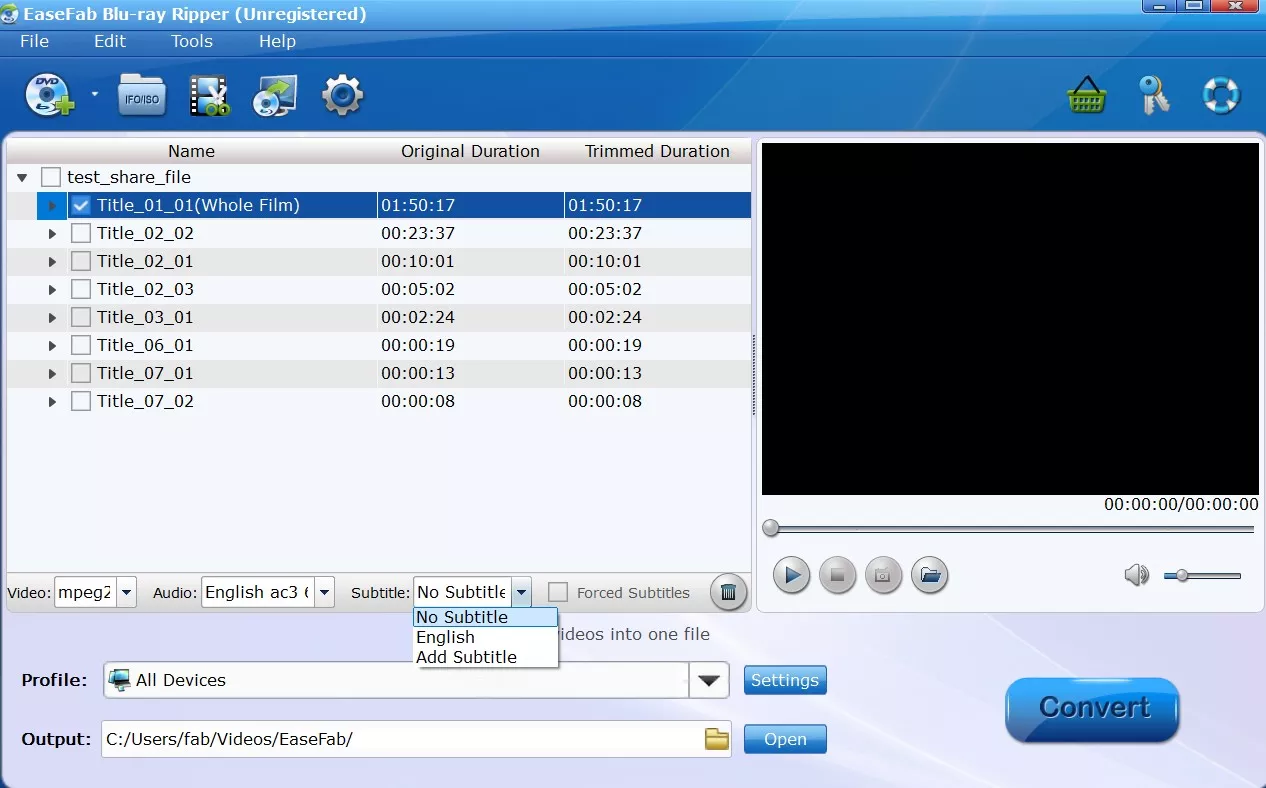
The Profile is at the top of the output path. The Profile is located at the top of the output path, allowing you to select the video format from a number of categories. You can add frequently used formats to My Favorites to quickly locate them next time.
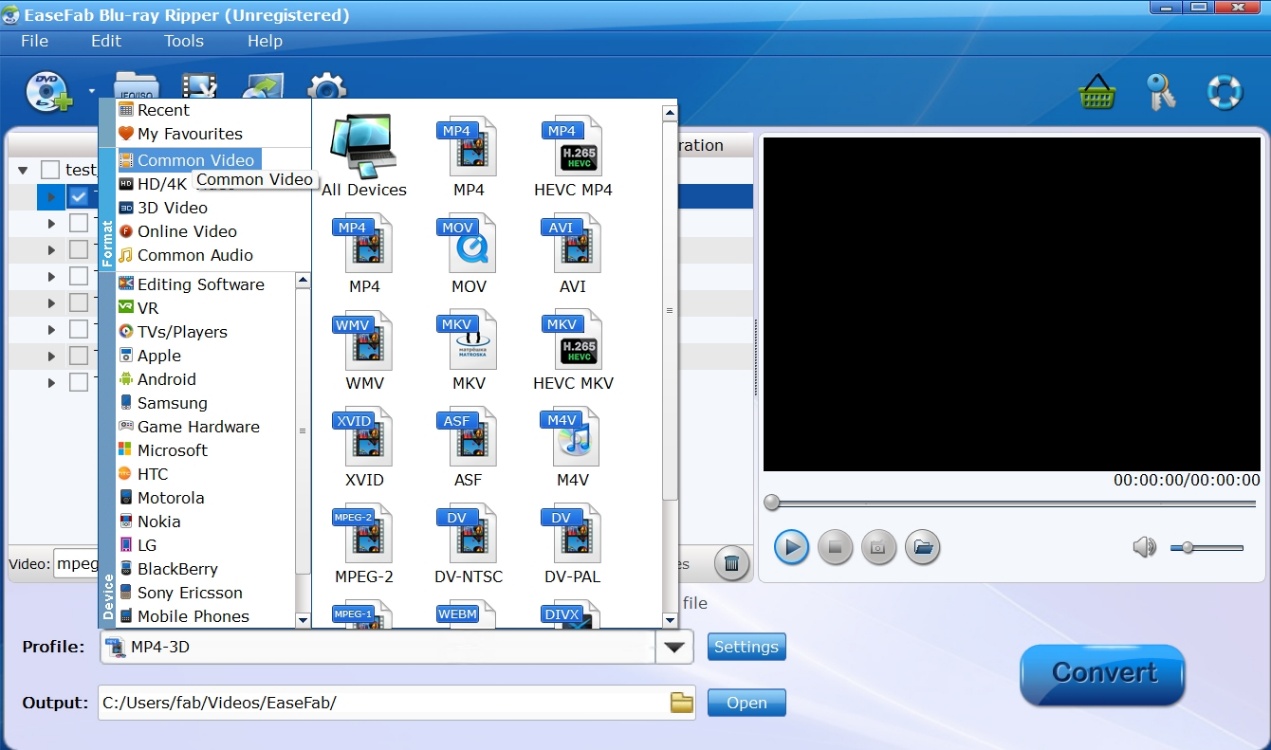
Step 3: Once you're back on the main screen, go to Advanced Settings on the right to further customize the video.
💡To balance video quality and file size, please refer to the recommended presets concluded from our tests.
| Use Case | Resolution | Bitrate | Codec | Frame Rate | File Size |
| Best Quality | 4K / 1080p | 12,000+ kbps | MKV Lossless | Original | Large |
| Balanced | 1080p | 5,000–8,000 kbps | H.265 | 24/30 FPS | Medium |
| Smallest File | 720p | 2,000–4,000 kbps | H.265 | 24 FPS | Small |
| Fast Processing | 1080p | Auto (VBR) | H.264 | 30 FPS | Medium |
Please go to the video editor for the final step of customization, where you adjust the aspect ratio, crop the clip, apply effects and more.
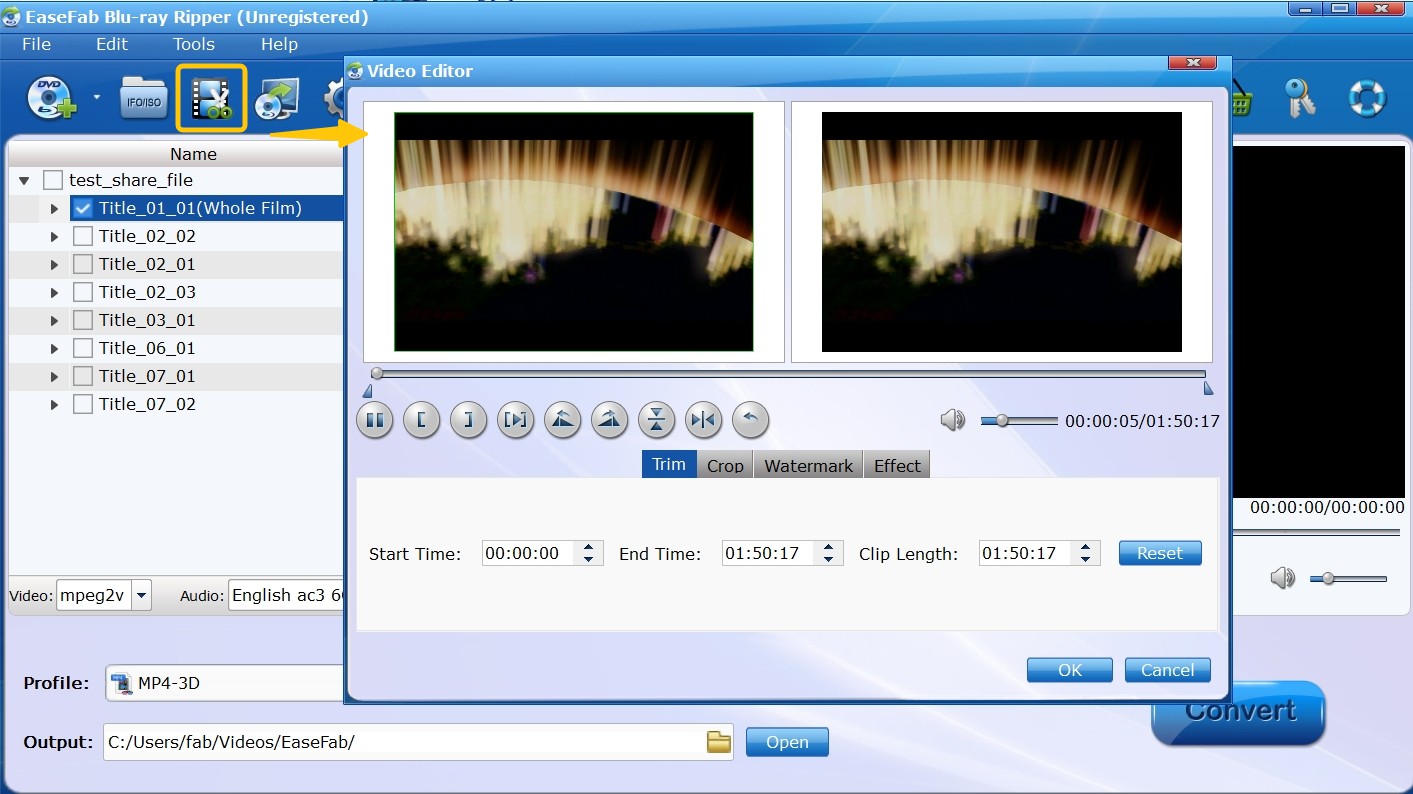
Step 4: After setting the save path, click "Convert" to start decrypting the protected Blu-ray. The interface will show a progress bar and remaining conversion time.
No.4 VideoSolo Blu-ray Ripper
Since its creation in 2016, VideoByte BD-DVD Ripper has been working as a user-friendly Blu-ray decrypter for physical media enthusiasts around the world. Using advanced decoding and decryption technology, it can bypass many Blu-ray protections and convert them to more than 300 digital formats such as MP4, MOV, WMV, MP3, etc., or save them to your hard disk as ISO or Blu-ray folders.
VideoByte was easy to navigate and its lossless paths plus a metadata editor helped keep originals organized. On my setup it loaded more slowly than premium tools and the trial version had a 5-minute limit. However, once it was running, it made clean MP4 or MKV files, and device presets made it easier to watch on TV and mobile.
💻Supported OS: Windows 10/8/7/Vista/XP (SP2 or later) and Mac OS X 10.7 or above
- Supports removal of protections such as BD+, CSS, ARccOS, CPRM, AACS, Cinavia, and can unlock region codes
- Accepts commercial and homemade Blu-ray/DVD discs, folders and ISO files
- Output: 300+ video/audio formats, and predefined profiles for various devices
- Choose MPG Lossless for original quality output and support up to 4K resolution
- 6X faster conversion with multi-threading, multi-core and GPU acceleration
- Users who prefer DIY can configure parameters for audio and video and edit clips
- For the trial, you can only rip the first 5 minutes of each DVD and Blu-ray file
- The file loading and conversion speed is slower than other paid tools
How to Decrypt and Rip Blu-ray Discs Using VideoByte BD-DVD Ripper
Step 1: Download VideoSolo BD-DVD Ripper from the official website.The installation process of the software lasted 15 minutes, which is much slower than other programs.
After entering the homepage, you will see an easy operation procedure. Connect the optical drive to your computer in advance or prepare the ISO/Blu-ray folder. Just follow the instructions to load it.
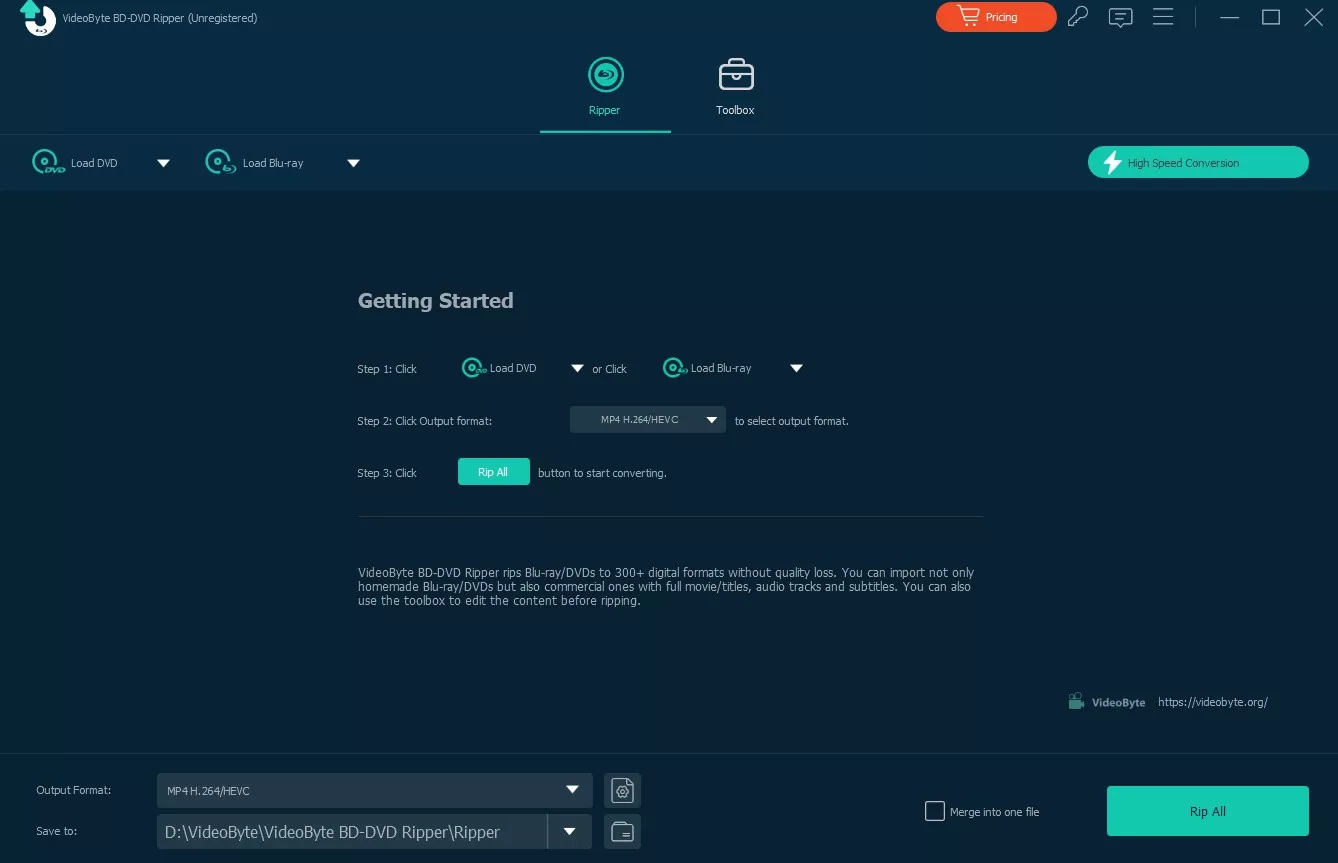
Step 2: Once the file is loaded, you will be prompted to choose whether to display Main Title or Full Title List. Then choose the videos you want to decrypt and rip from the List.
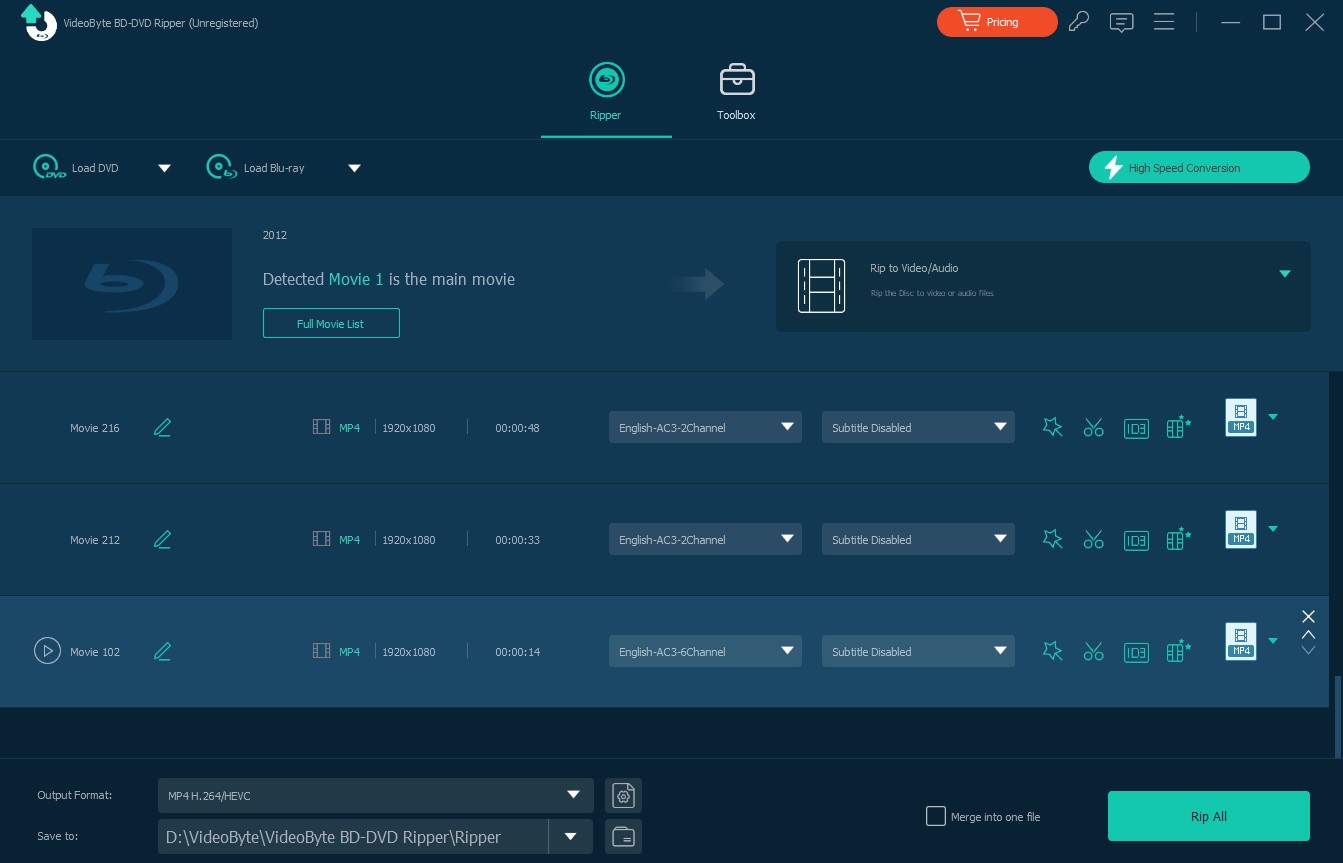
Step 3: Customize Your Output Settings
- In addition to selecting existing ones, you can also add external audio tracks and subtitles.
- The output format is MP4 by default. You can select more audio, video, or preset devices by clicking the inverted triangle next to it.
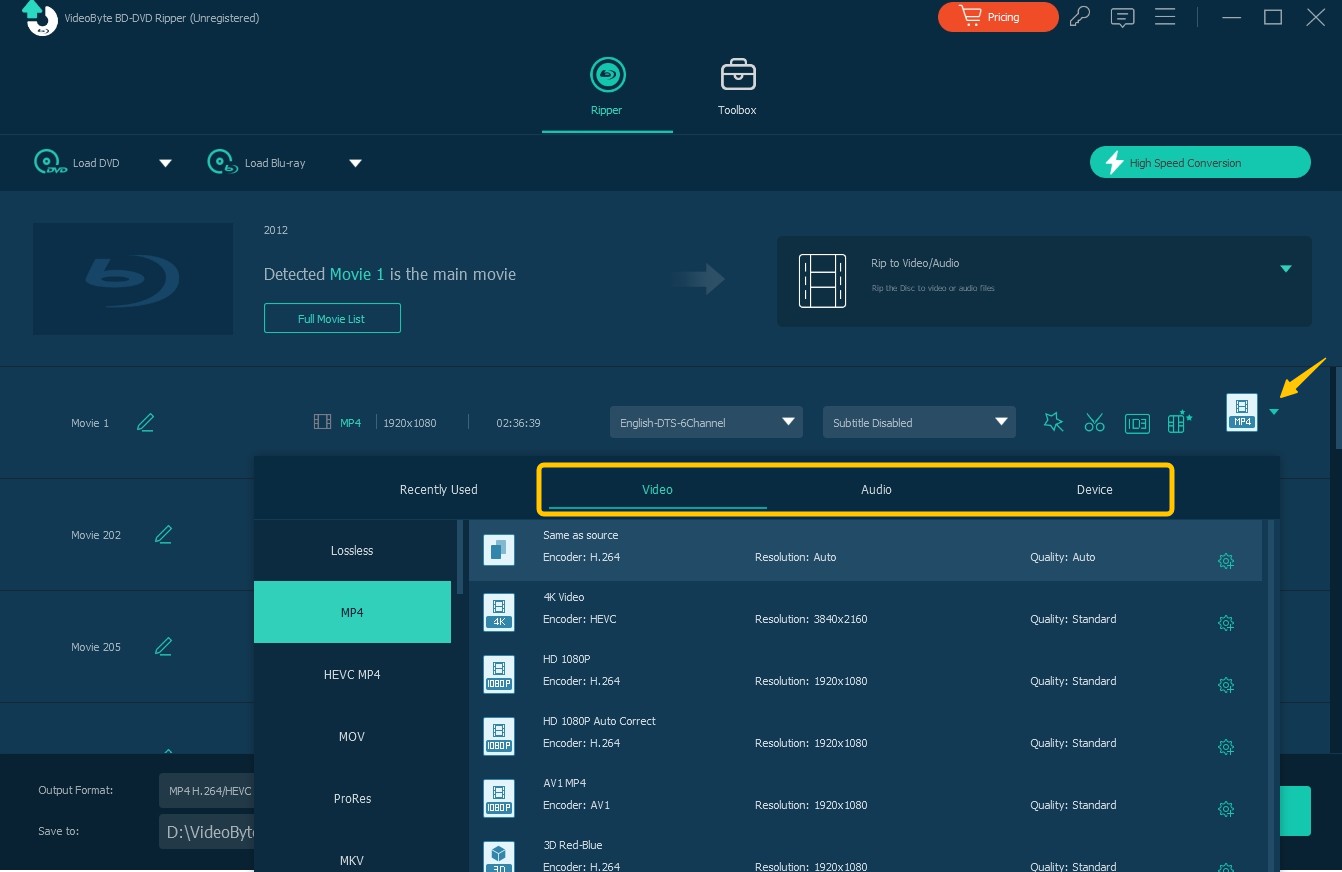
Step 4: Adjust Advanced Settings
VideoByte's DIY functionality is similar to DVDFab. Options such as video editor, adjusting video bitrate and codecs will not be repeated. Here I will focus on its unique media metadata editor and video enhancer.
- In the Media Metadata Editor window, you can import a cover image, which can be a movie screenshot, as well as customize the various metadata information, such as Artist, Genre, Comments, and so on.
- Video Enhancer offers four options, Upsale Resolution, Reduce Video Shaking, Remove Video Noise and Optimize Brightness and Contrast. You can apply any one of them and preview the effect.
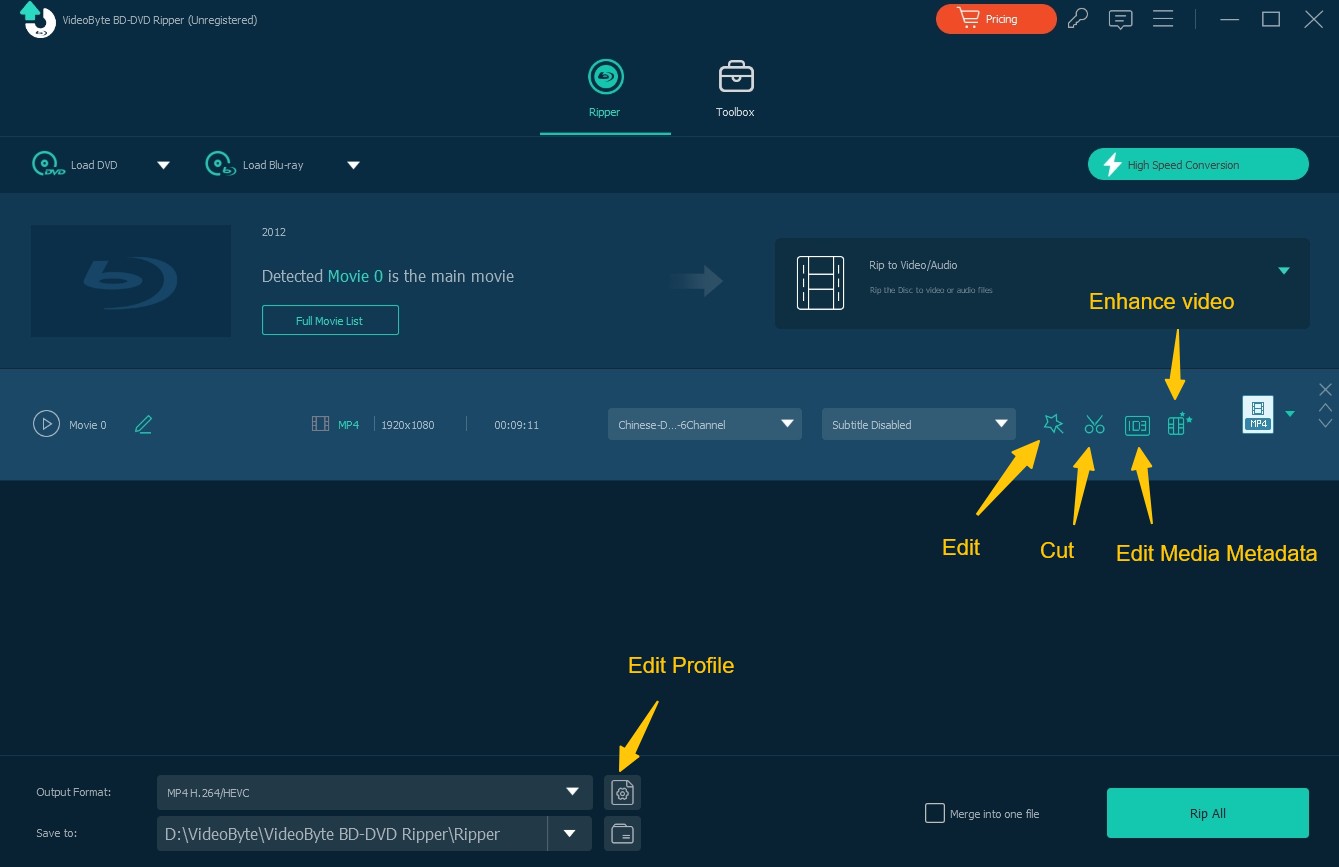
Step 5: Before starting decryption, remember to enable GPU hardware acceleration to speed up the processing. Finally, set the destination folder to save the converted files and press "Rip All".
No.5 Xreveal
If you've been an AnyDVD user, then you must be familiar with Xreveal, the last Blu-ray decrypter we're going to recommend. They share the same operation mechanism, similar interface and functionality to automatically detect and remove copy protection from DVD and Blu-ray media in the background. Without extra features such as compression, editing, etc., Xreveal specializes in removing region codes and other limitations to ensure DVD/Blu-ray usability for other software.
This Blu-ray decrypter ran quietly in the tray and automatically started up when I inserted a disc, so I didn't have to manually intervene each time. It removed the region code and UOPs, which let me play an imported disc directly and, if needed, rip to an ISO. The region prompt and on-the-fly decryption kept the workflow easy. However, while it supports ISO output, if you want a more universally compatible output format such as .mkv, you still need a separate ripper.
💻Supported OS: Windows 7/8/10/11/XP or newer
- Decrypts DVDs and Blu-rays for direct playback and copying
- Driver-based operation allows it to operate in the background without user input
- Manages DRM methods like BD+, AACS, and others
- Lightweight design ensures functionality while avoiding unnecessary bloat
- Support for advanced Blu-ray protection is not as comprehensive as software like DVDFab Passkey
- It does not offer regular updates for the decryption database
- Xreveal has few extra features and only concentrates on decryption
- It might not work with certain media players or system setups
- Users have to rely on community support rather than customer service
How to Decrypt Blu-rays Using Xreveal
Step 1: Visit the official Xreveal website to download the latest version 2.7.6. Please note that the software is currently only available for Windows operating systems.
Upon launching Xreveal, it will appear as a tray icon in the Windows taskbar. Right-click on the Xreveal tray icon to open the Settings menu. You can enable Blu-ray decryption and AACS removal in the BD & UHD section. Configure other settings such as region code removal if needed.
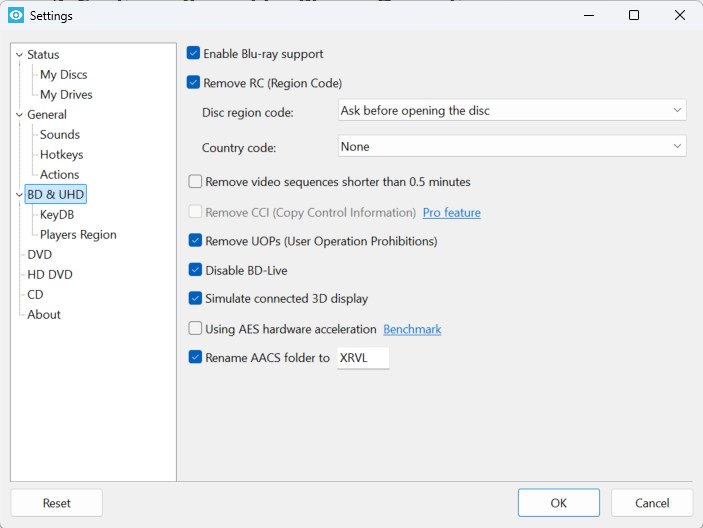
Step 2: Insert the Blu-ray disc into the drive. After a few seconds, Xreveal will start detecting and decrypting in the background. A pop-up window will also prompt you to select the Blu-ray region code.
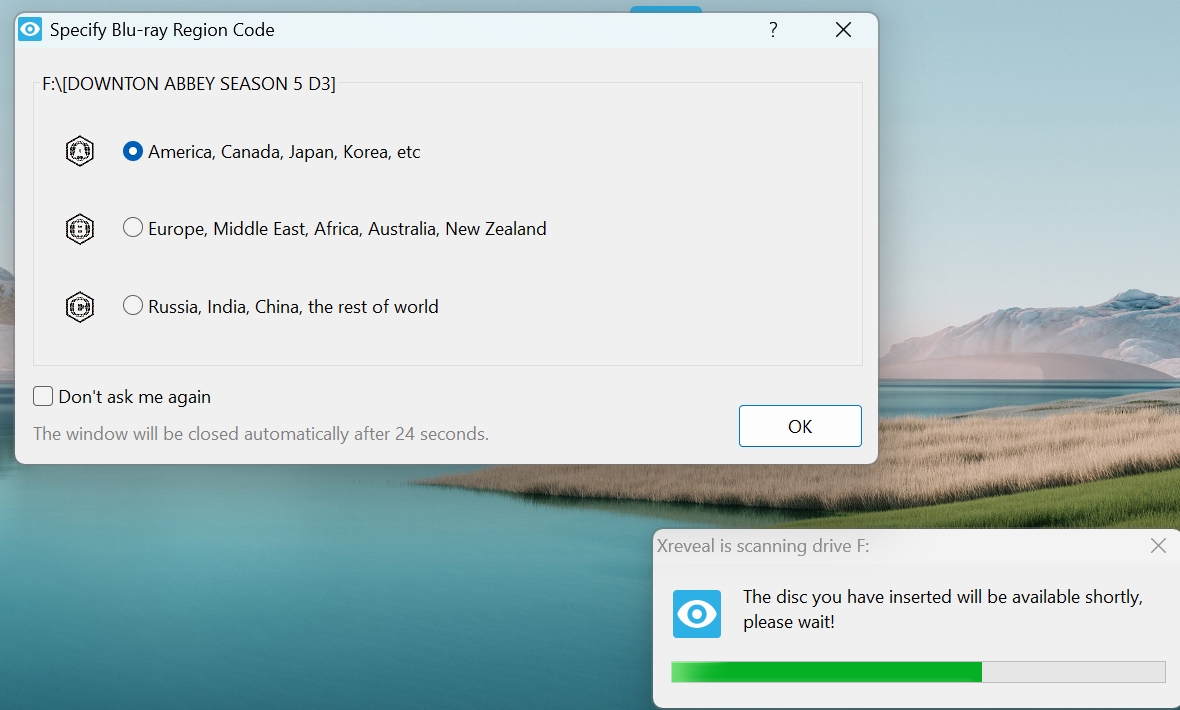
Step 3: Xreveal also provides Rip to ISO File and Rip to Folder options to let you copy the decrypted content to your computer. Besides, you can open Blu-ray discs directly in media players that support folder playback, such as VLC or PowerDVD.
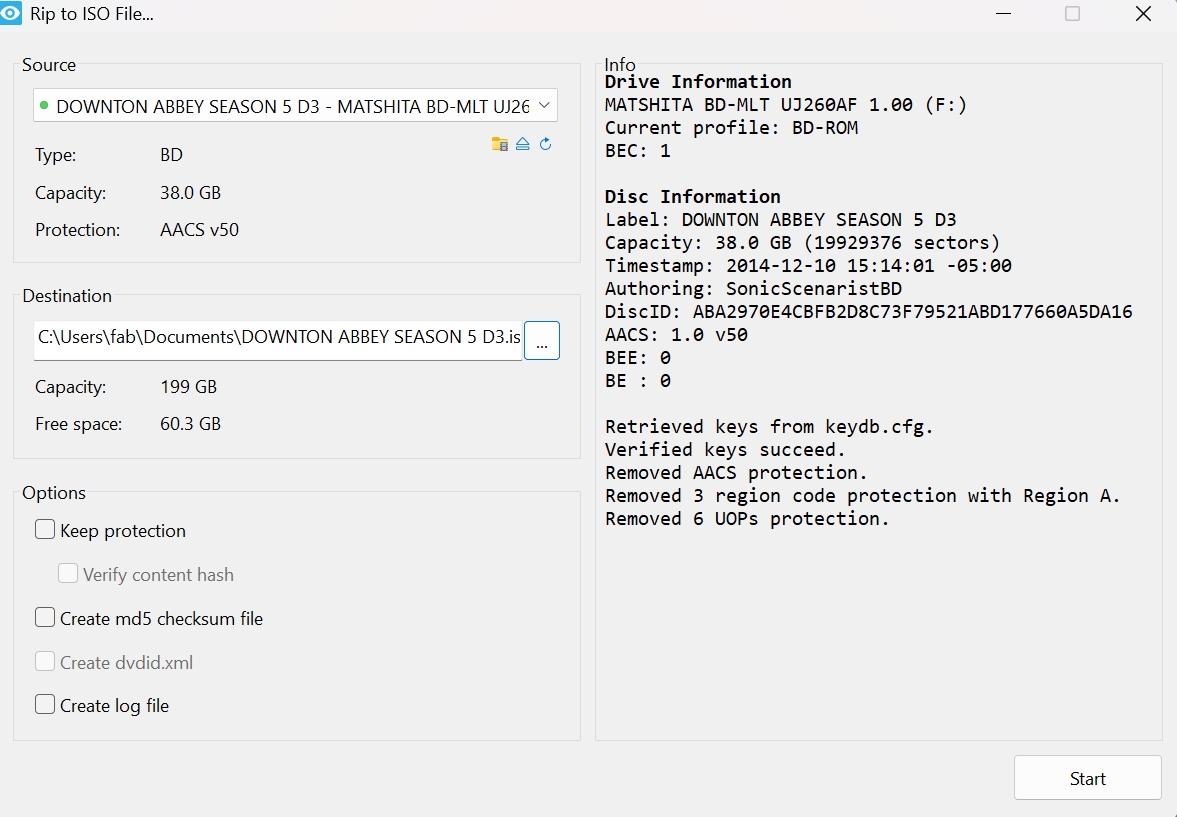
Extented Info: 5 Common Blu-ray Copy Protections
Blu-ray Discs employ multiple layers of copy protection to prevent unauthorized copying and distribution. While there are several methods, the following five are the most widely used.
(1) DRM
In Blu-rays, DRM applies primarily to streaming files (M2TS format), not the entire disc structure. This protection is embedded in pre-recorded discs and works in conjunction with other security measures. DRM ensures that only authorized devices and software can access the content.
(2) AACS Encryption
AACS is an industry-standard encryption system developed by a consortium of major tech and media companies, including Disney, Intel, Microsoft, Panasonic, Warner Bros., IBM, Toshiba, and Sony. It uses 128-bit AES encryption to secure Blu-ray content.
How AACS Works:
- Each Blu-ray player has a Device Key, while the disc contains a Media Key Block (MKB).
- These keys generate a Media Key, which decrypts the Title Key—ultimately unlocking the audio and video.
Key Revocation Mechanism:
If decryption keys are leaked, the AACS Licensing Administrator can revoke them by embedding an updated Host Revocation List in newer Blu-ray releases. When a user plays a new disc, the player updates its internal memory to block compromised keys, making previous hacks ineffective.
(3) BD+ Protection
BD+ is an additional optional security layer built on top of AACS. It introduces a virtual machine (VM) within the Blu-ray disc that runs BD+ instructions to "repair" intentionally garbled video content.
How BD+ Works:
- The VM executes BD+ instructions stored on the disc.
- It accesses a Fix-up Table, which contains the necessary corrections to restore the scrambled video.
Since BD+ relies on a virtualized environment, its protection can be updated dynamically without requiring new encryption keys. However, in 2008, hackers reverse-engineered BD+, leading to a cat-and-mouse game where the Blu-ray Disc Association regularly updates BD+ implementations, and hackers continue to bypass them.
(4) Cinavia
Cinavia is a forensic audio watermarking technology developed by Verance and mandated in all Blu-ray players since 2012. Unlike traditional encryption, Cinavia embeds an inaudible audio watermark in the movie’s soundtrack.
Purpose of Cinavia:
- Prevents theater-recorded (CAM) piracy by embedding a unique watermark in theatrical releases.
- Detects unauthorized copies by comparing the AACS encryption key with the audio watermark.
- If the player detects a mismatch (e.g., a home-burned disc with Cinavia-marked audio), it mutes or distorts the sound after 20 minutes of playback.
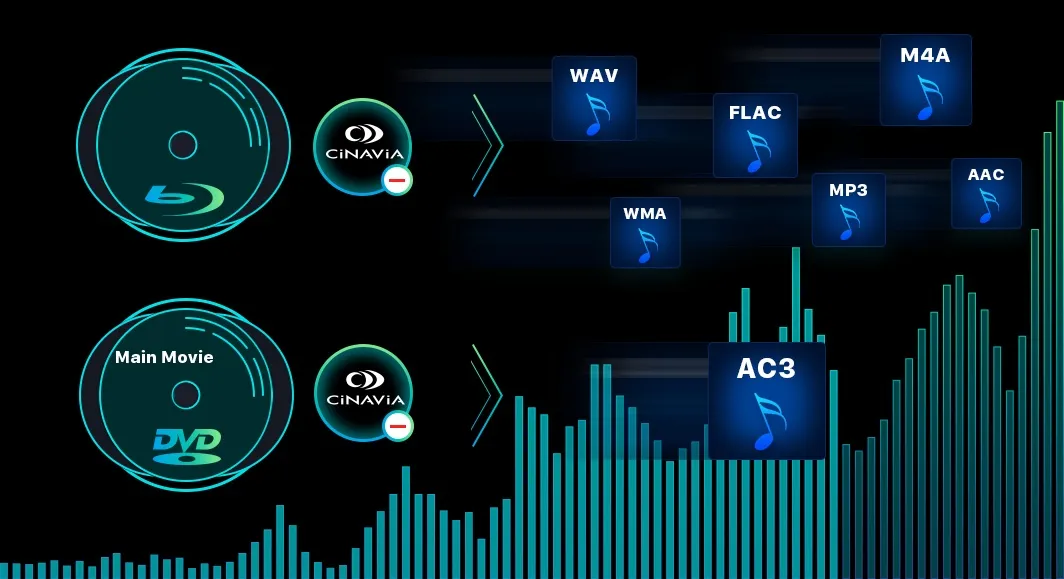
(5) BD-J
BD-J is a Java-based interactive platform used in Blu-rays to enable sophisticated menus, bonus content, and internet-connected features. It is a mandatory part of the Blu-ray specification and is supported by devices like Sony’s PlayStation consoles.
How BD-J Enhances Blu-rays:
- Enables interactive features, such as dynamic menus and picture-in-picture (PiP).
- Allows internet-connected functionalities, like streaming bonus content or downloading updates.
- Provides additional security mechanisms, such as runtime encryption and content authentication.
FAQs
Decrypting a Blu-ray disc can be considered illegal if it involves circumventing copyright protections without the permission of the copyright holder, especially for commercial and copyrighted discs. But laws differ across countries. Generally speaking, you can use decryption techniques on Blu-rays that you own or have bought specifically for your own use.
In general, DVD Decrypter does not support ripping Blu-ray discs. Its ability to identify and rip the disc determines whether it can rip Blu-ray. For instance, DVDFab HD Decrypter functions as a decryptor for both Blu-ray discs and DVDs.
Yes, the VLC Media Player can rip Blu-ray discs. It cannot handle copy-protected Blu-ray discs by default. To remove Blu-ray protection in VLC, you need to install an extra library or plugin with decryption support, such as libaacs. Two other files are also required: the AACS dynamic library and a key database. Following this configuration, Blu-ray discs can be decrypted, played, and ripped using VLC. For novices, these steps might be a little difficult.
Conclusion
Although Blu-rays are protected by Cinavia, BD-J, or other codes, there are always freeways to decrypt Blu-rays and bring good memories back to life. Have you decided which Blu-ray copy or ripper to adopt? DVDFab products, such as Blu-ray Copy software and Blu-ray Ripping software, are highly recommended to decrypt and rip copy-protected Blu-rays.