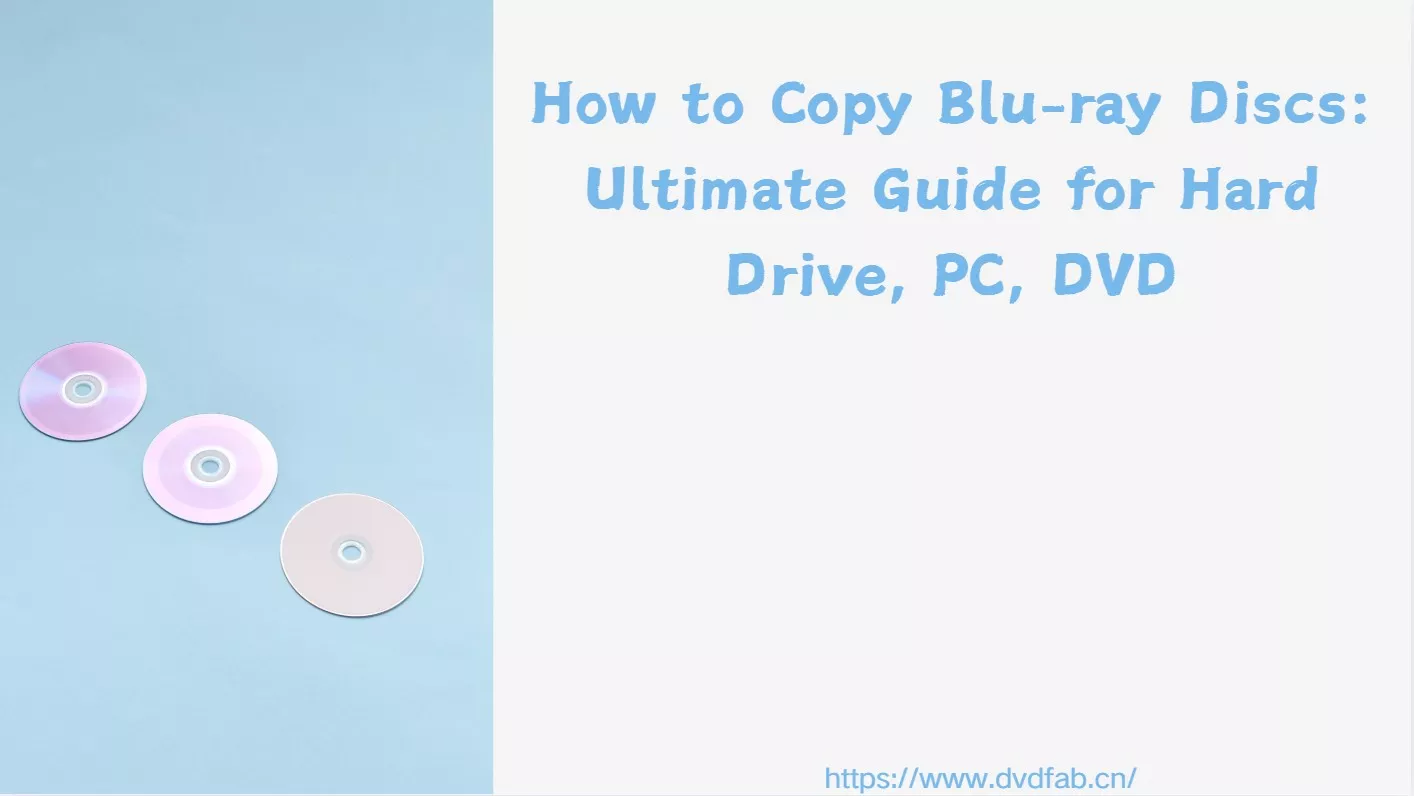How to Rip Blu-ray to ISO File on Mac and Windows [Detailed Tutorial]
Summary: If you're a Blu-ray collector looking to create perfect digital backups that preserve every detail of your discs, this guide is just what you need. The article walks you through the simple steps of using DVDFab Blu-ray Copy to rip Blu-ray discs to ISO files, covering selecting copy modes, loading discs, customizing titles, audio, and subtitles, and producing flexible ISO backups.
"How to rip my Blu-ray discs to ISO image files for a digital backup? I tried copying the disc and changing the file extension to .iso, but it didn't work."
Many Blu-ray collectors choose to rip Blu-ray to ISO for backup. An ISO is a full disc image that preserves original quality and the complete disc layout, including menus and extras. You can mount it as a virtual drive and play it with compatible software, protecting your discs from everyday wear. So how to rip Blu-ray discs to ISO? In the sections below, we'll show you the easiest process using DVDFab Blu-ray Copy, a dedicated tool for creating full-disc ISO backups.
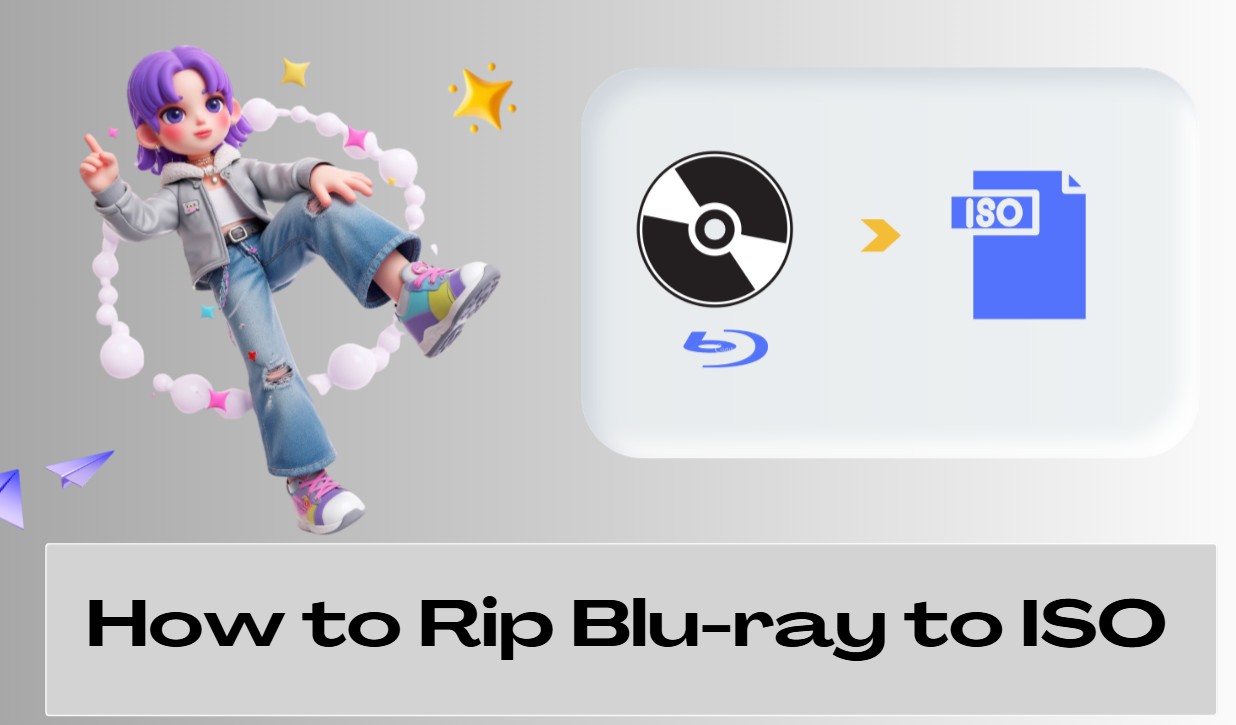
Best Tool to Rip Blu-ray to ISO: DVDFab Blu-ray Copy
DVDFab Blu-ray Copy provides a streamlined way to rip Blu-ray to ISO on Windows and macOS. Beyond creating ISO images or folder for compatible playback and digital backups, it can also physically clone discs—either as a 1:1 duplicate or as a compressed copy written to blank media.
The most important reason to use DVDFab Blu-ray Copy is that it can bypass disc copy protections such as AACS, BD+, BD-J, and region codes, which free ISO extraction and burning tools like ImgBurn cannot do.
- Bypasses even the newest Blu-ray copy protections with DVDFab CDS technology
- 1:1 clone Blu-rays or compress Blu-ray disc, ISO, or folder to BD-50/BD-25
- Offers 5 copy modes: Full Disc, Main Movie, Customize, Clone/Burn, Merge
- Supports high-speed Blu-ray to ISO copying with GPU acceleration
- Works with Blu-ray Cinavia Removal to eliminate Cinavia protection
How to Rip Blu-ray to ISO in Easy Steps?
Step 1: Launch DVDFab Blu-ray Copy and Choose a Copy Mode
To rip a Blu-ray to an ISO, download and run DVDFab Blu-ray Copy.
Choose the Copy module, then use the mode switcher to pick one of the following: Full Disc, Main Movie, Merge, Customize and Clone/Burn. In this section, we'll use Main Movie mode to display the whole Blu-ray to ISO conversion process.
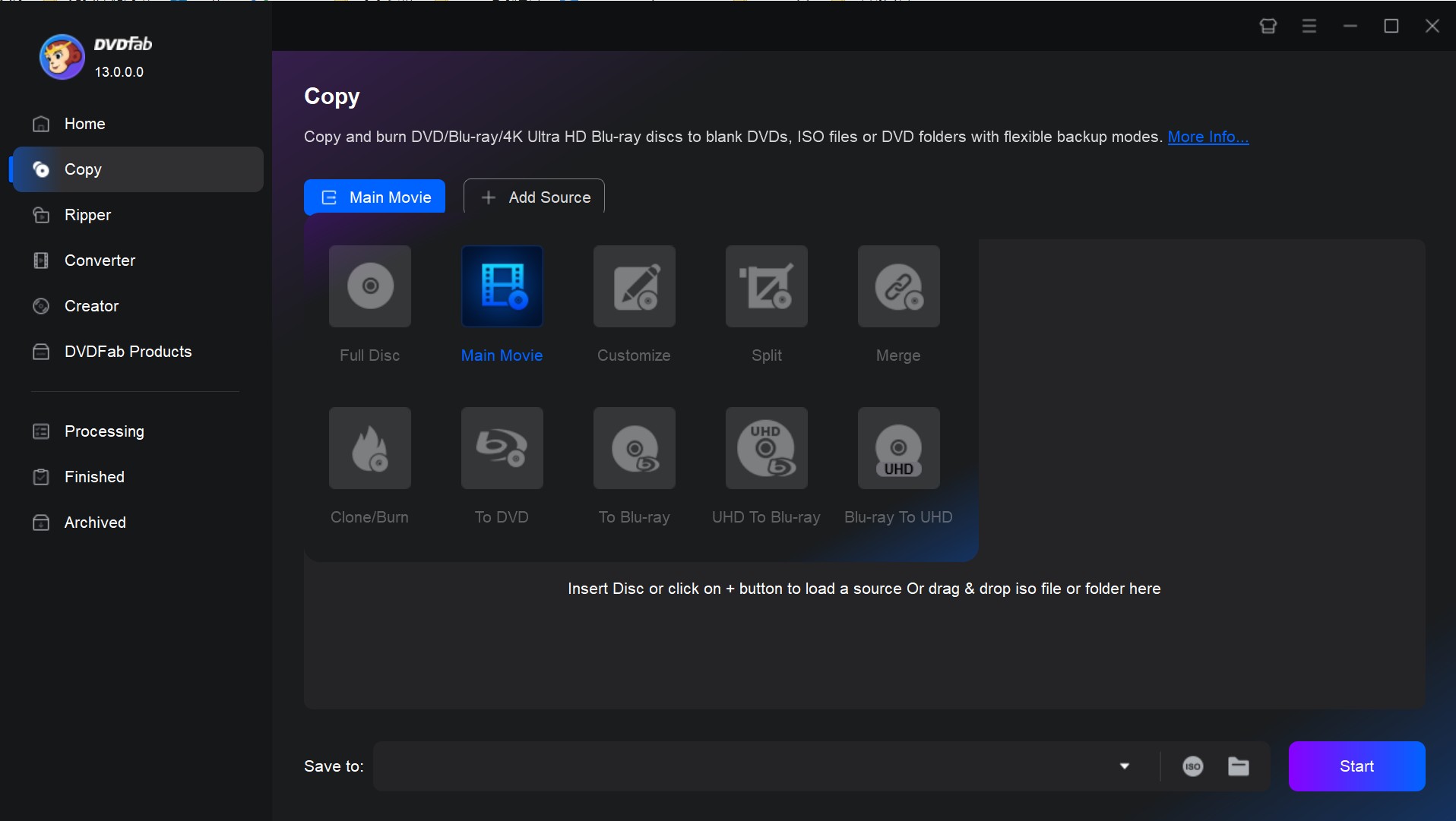
Step 2: Load Your Blu-ray Disc
Insert your Blu-ray disc into the optical drive, and DVDFab will detect and load it automatically. If your source is a Blu-ray ISO file or a BDMV folder stored on your hard drive, click Add Source or drag and drop it directly into the main interface. After the upload, the program takes a few seconds to parse the file, and then your resource will appear on the panel.
Step 3: Customize the Blu-ray ISO File
To choose the titles and chapters you want to keep, click Choose Other Titles and Chapter drop-down box. In Main Movie mode, the longest title is automatically selected.
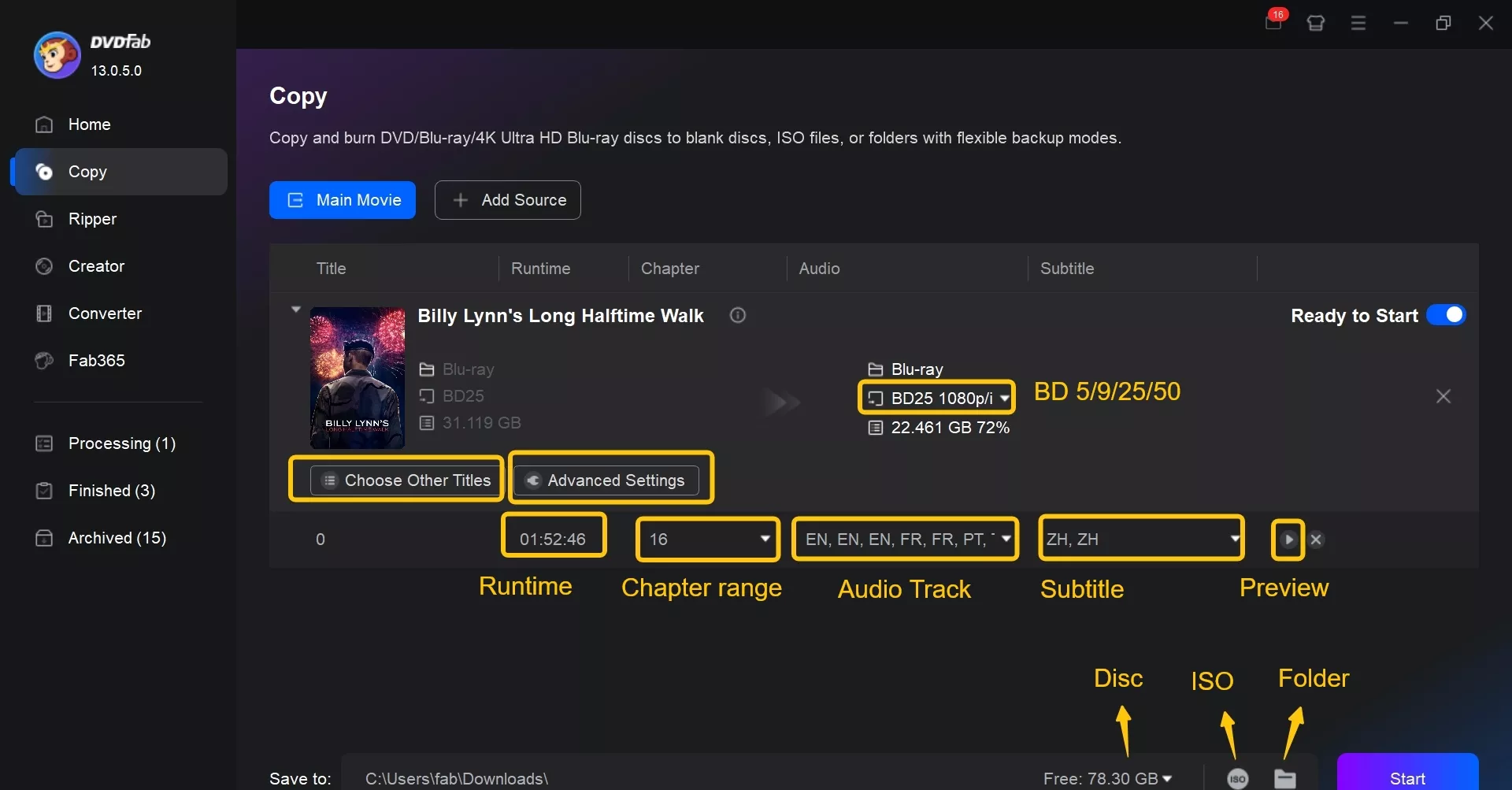
To select the audio tracks and subtitles, open Audio Track and Subtitle drop-down boxes. If you want to import external subtitle files, open the Subtitle menu, click Add External Subtitles, and upload your .srt files as the instructions.
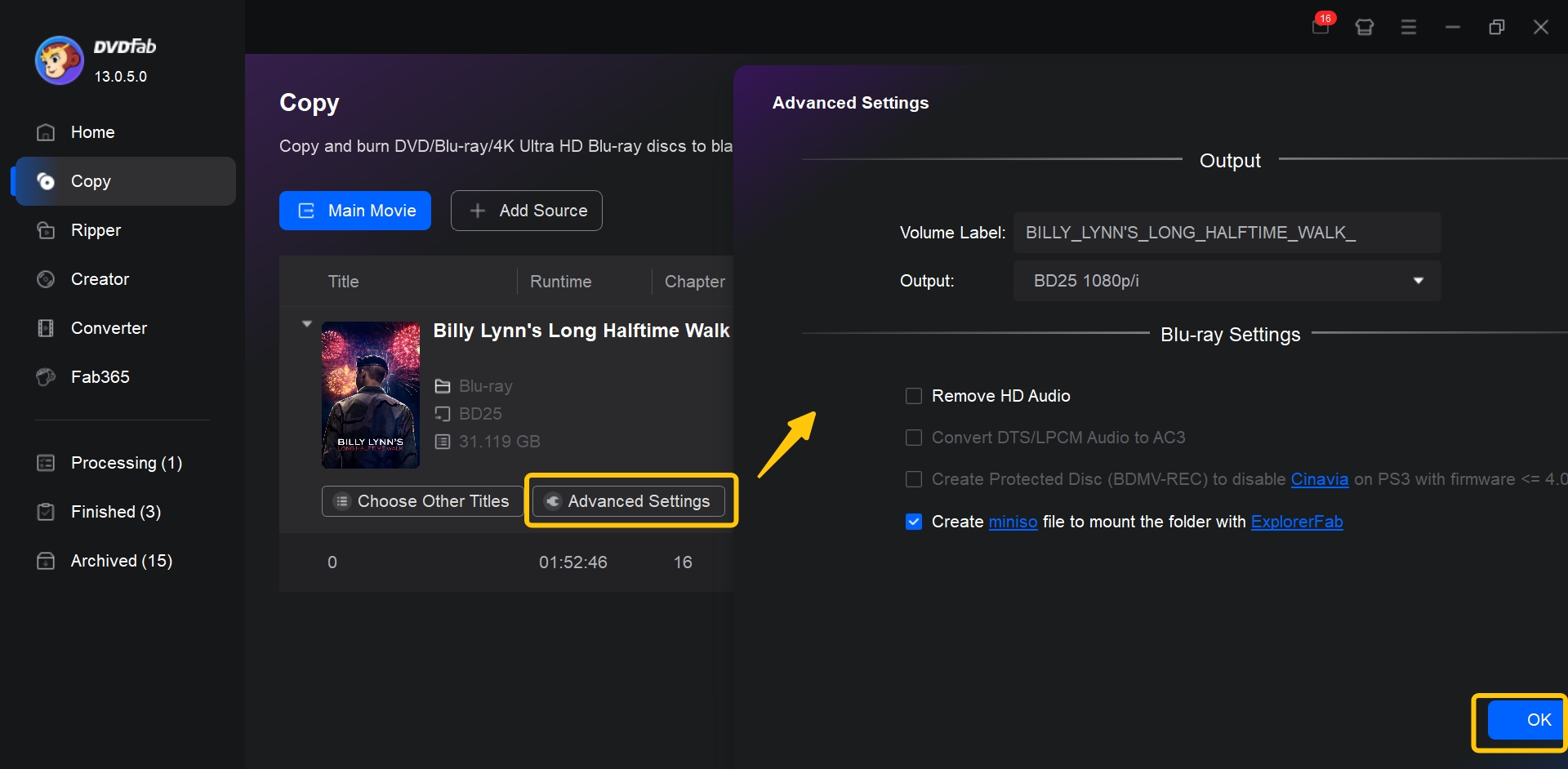
To fine-tune the Blu-ray to ISO conversion, open Advanced Settings, then customize the volume label, choose the output disc type and resolution (to control the final file size), and decide whether to remove HD audio, etc. Then, click OK to confirm.
Step 4: Select ISO as Output and Start Ripping
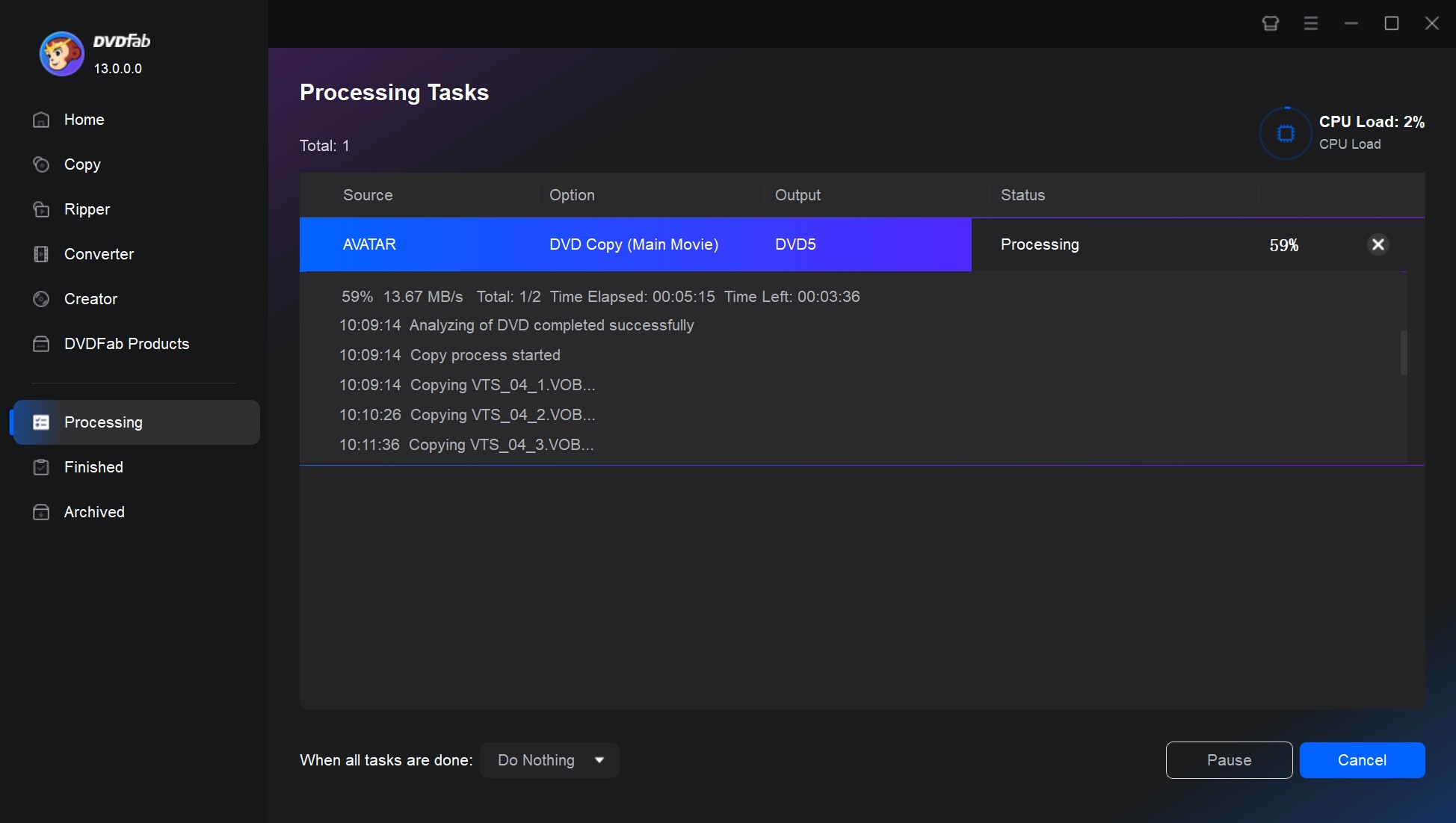
Click the ISO icon to set the output directory and file name. When everything is ready, click Start to copy Blu-ray disc to image files.
Frequently Asked Questions
Legality varies by jurisdiction. In the United States, ripping Blu-ray without permission is generally prohibited, and any commercial use or distribution is strictly forbidden. However, according to DMCA, some regions recognize fair use, which may permit limited personal backup without sharing. Always check your local laws and ensure your use remains strictly personal and non-infringing.
How to rip a Blu-ray to ISO for free?
There isn't a free ISO ripper that both rips Blu-ray content and authors a proper disc-structured ISO. There is, however, a free workaround: convert a Blu-ray to an ISO using MakeMKV and ImgBurn. This approach has five clear drawbacks: (1) the workflow is complex and requires two steps, (2) MakeMKV's decryption capability is limited, (3) ImgBurn doesn't support macOS, (4) there may be quality loss, and (5) the resulting ISO lacks an optical disc structure, so it isn't directly playable and is suitable only for data storage. If you still want to use this method to convert a Blu-ray to ISO, here are the steps:
- Open MakeMKV. Load your disc, and MakeMKV will display all the titles, audio tracks, and subtitles included on the Blu-ray. Tick the ones you want to keep.
- Click the folder icon and choose where to save the output MKV file.
- Click Make MKV to rip the Blu-ray to MKV.
- Launch ImgBurn. Select Create image file from files/folders.
- In the pop-up window, click Browse for a file and select the .mkv file you just saved.
- Specify the save location for the output ISO. Click Build icon to convert.
Yes. ISO files can be played on most computers by mounting them with a virtual drive (using built-in tools on Windows 10/11 or third-party software) or opening them with compatible media players like VLC. If your system or player doesn't support ISO playback, you can convert the file to a format like MKV with DVDFab Blu-ray Ripper for easier viewing on any device.
The ripping time varies depending on disc size, optical drive speed, computer performance, and software settings. In our tests on Windows 11, using Buffalo BRUHD-PU3 external drive with GPU acceleration enabled, a 3-hour Blu-ray movie were ripped to an ISO in about 15 minutes with tools like DVDFab Blu-ray Copy. Using the MakeMKV + ImgBurn method took about 40 minutes.
Conclusion
Using this method, you can rip Blu-ray to ISO while keeping the original video quality and selecting the chapters, audio tracks, and subtitles you need. Whether you prefer a full disc image or a more customized copy, this gives you a quick and dependable way to store your Blu-ray collection in digital form.