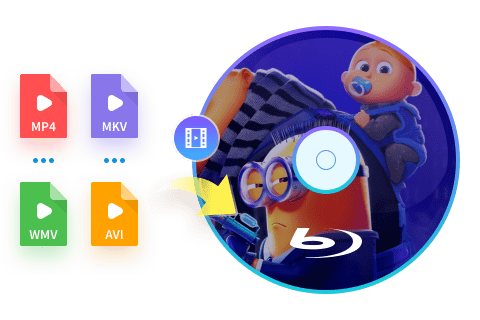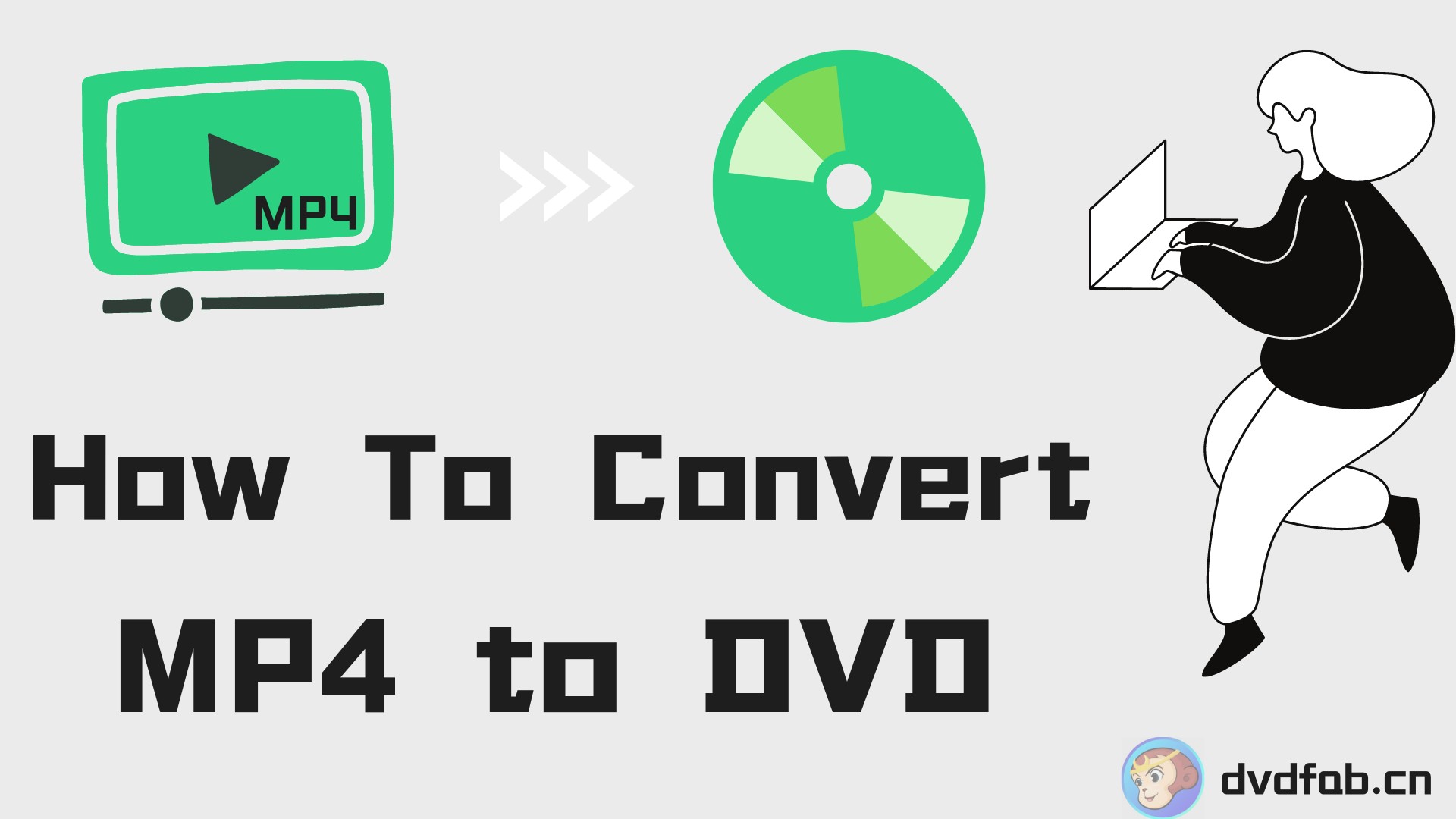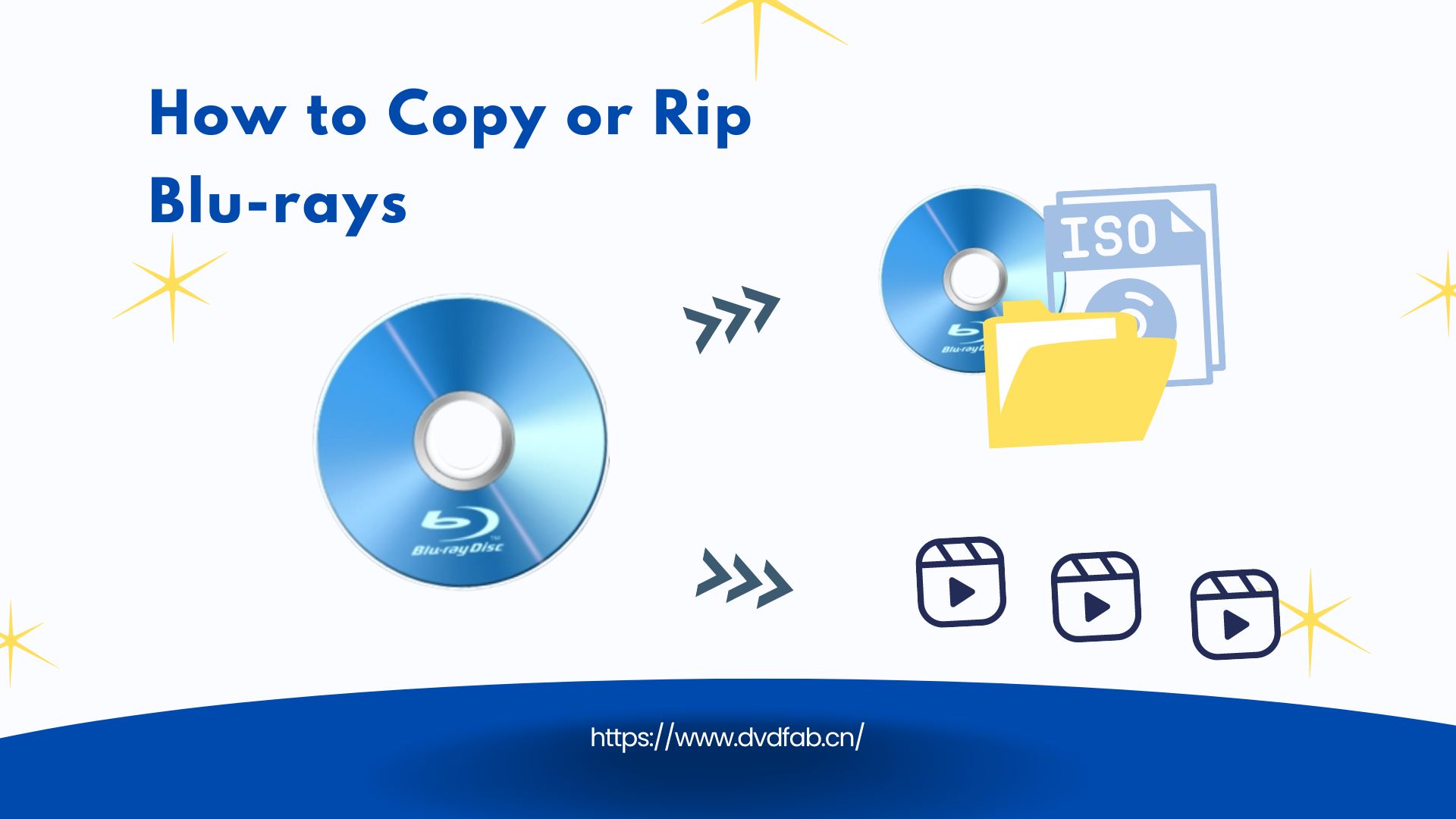10 Best Blu-ray Burning Software for Windows & Mac [2025 Update]
Summary: This article will guide you through the top 10 best Blu-ray burning software for Windows and Mac. Whether you're storing video, audio, or other Blu-ray files, this piece will provide essential insight and ensure you pick the best Blu-ray burner for your needs.
Table of Contents
Though cloud storage and USB stick are prevalent these days, disc, especially Blu-ray disc, is still an excellent way for storing and sharing large data and high definition video or movie. There are so many free Blu-ray burning software programs in the market for you to back up and create Blu-rays, so you may feel dizzy if you have to pick out the best program to use. Don't worry, we have tested and found the top 10 best Blu-ray burner program for you. Now let's take a look at them one by one.

Best Recommended Blu-ray Burning Software
- 👍User rating: 4.6 out of 5
- 💻OS: Windows 11/10/8.1/8/7 and Mac 10.10 - 14
DVDFab Blu-ray Creator is a professional Blu-ray burning software that burns a wide range of video formats and sources onto Blu-ray discs, folders, and ISO files with lossless quality. Featuring GPU acceleration, DVDFab achieves up to 20x faster conversion speed while creating unmatched Blu-rays of 1080p/720p HD video and DTS-HD, DTS:X, TrueHD, and TrueHD Atmos audio quality.
This flexible tool also allows you to burn and merge more than one video into one Blu-ray disc and gives you the right to rearrange the playback order and mode. Besides, you can customize your own Blu-ray playback menu with the built-in menu templates. If you are looking for the best Blu-ray burner for top-quality, and highly personalizable Blu-ray creation, don't miss out on DVDFab Blu-ray Creator.
- Burn 200+ video formats to Blu-ray disc, ISO image file or Folder.
- Burn videos to Blu-ray in 1:1 ratio without quality loss.
- Work at 20x faster burning speed and support batch processing mode.
- Output diverse Blu-ray formats such as BD-R, BD-RE, BD-50, BD-25, BD-9, ISO or folders.
- Allow you to create and design Blu-ray menu flexibly via built-in menu templates. For example, you are able to set background music, thumbnails, text font, as well as playback buttons.
- Display metadata info of the source video on the Blu-ray Menu.
- Free experience DVDFab Blu-ray Copy module to 1:1 backup Blu-ray to blank disc/folder/ISO file.
- The software is not currently available for Linux users.
- The video editing feature only available in DVDFab's DVD/Blu-ray Ripper module.
How to Burn Video to Blu-ray Disc with this Best Blu-ray Burner
In this section, you will learn how to burn various video files to Blu-ray disc with the best recommended Blu-ray burning software, DVDFab Blu-ray Creator, step by step.
Step 1: Download and install DVDFab Blu-ray Burner Software
Step 2: Select the module 'Creator' and set the mode as 'Blu-ray Creator'
Open DVDFab Blu-ray Burner on your Windows or Mac, and choose the "Creator" → "Blu-ray Creator" mode. Then click the "+" icon to import your source video, or simply drag and throw it into the intuitive interface.
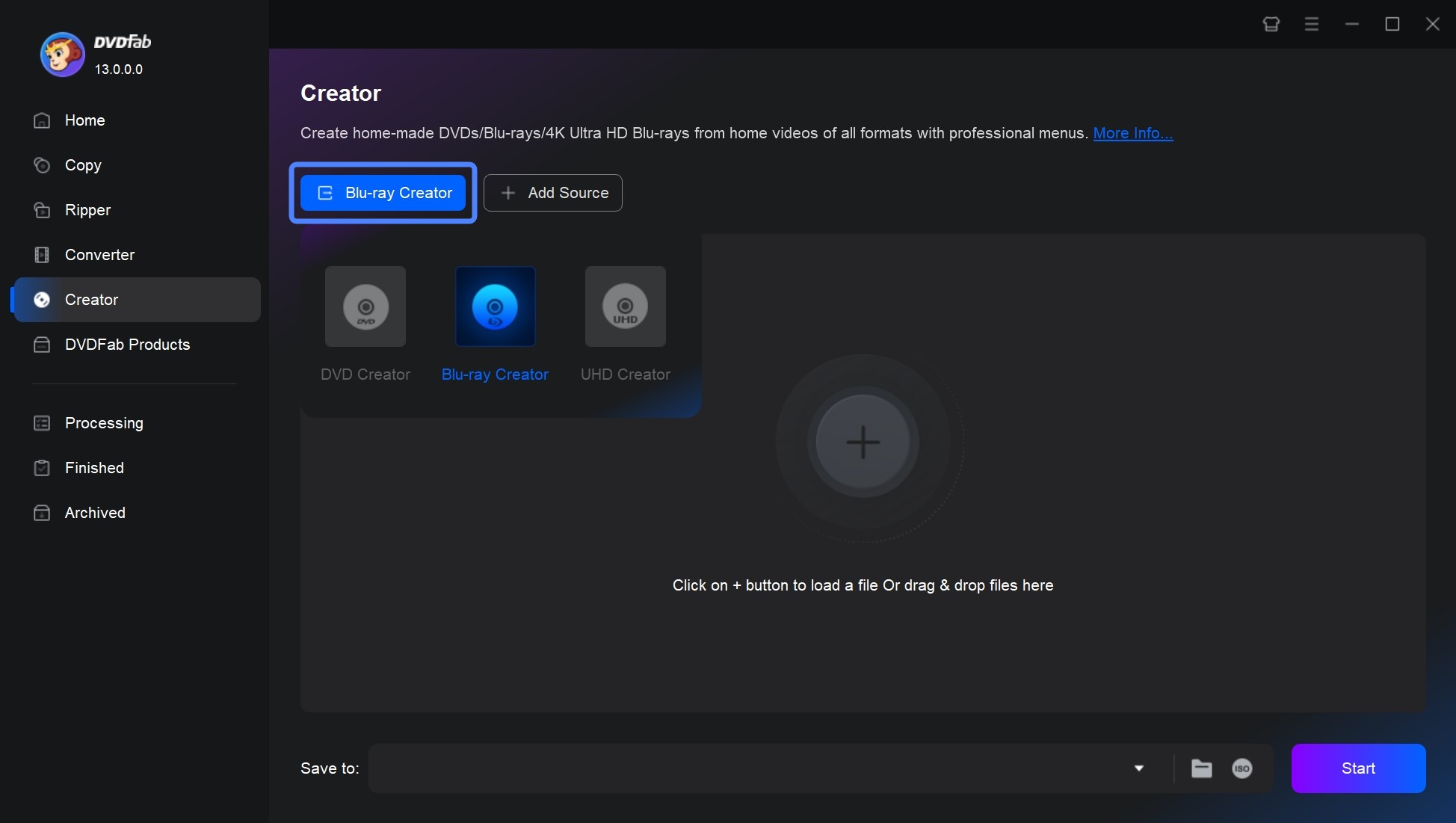
Step 3: Customize the video and design Blu-ray disc menu
After loading the source, you can select audio track and subtitles you want burn, or even add external subtitles. When adding an external subtitle track, a preview window will pop out for you to synchronize the subtitles with the video.
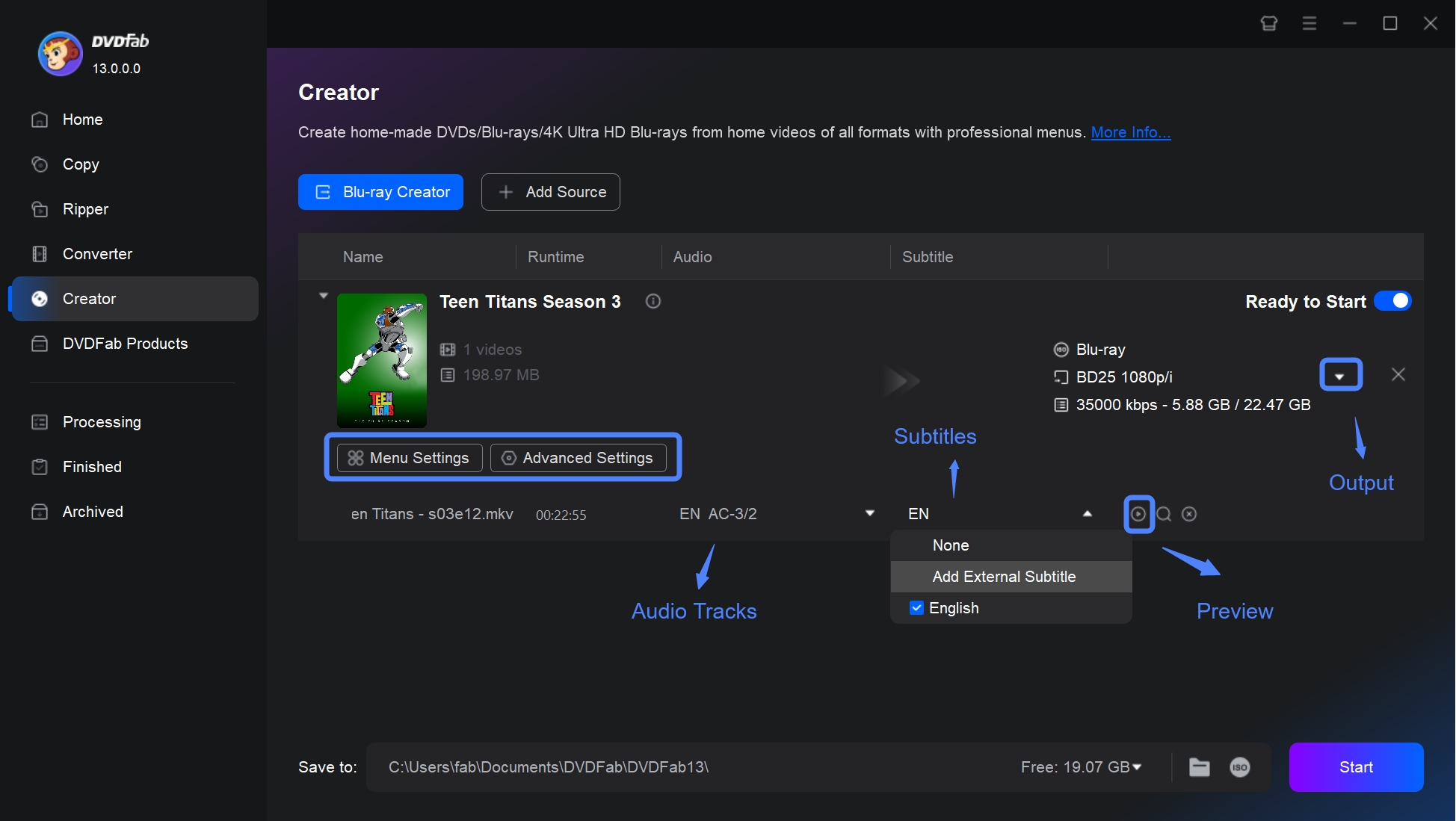
Then, click "Advanced Settings" to set the name of your file, output Blu-ray formats, and quality. You can also set the playback mode for a personalized viewing experience.
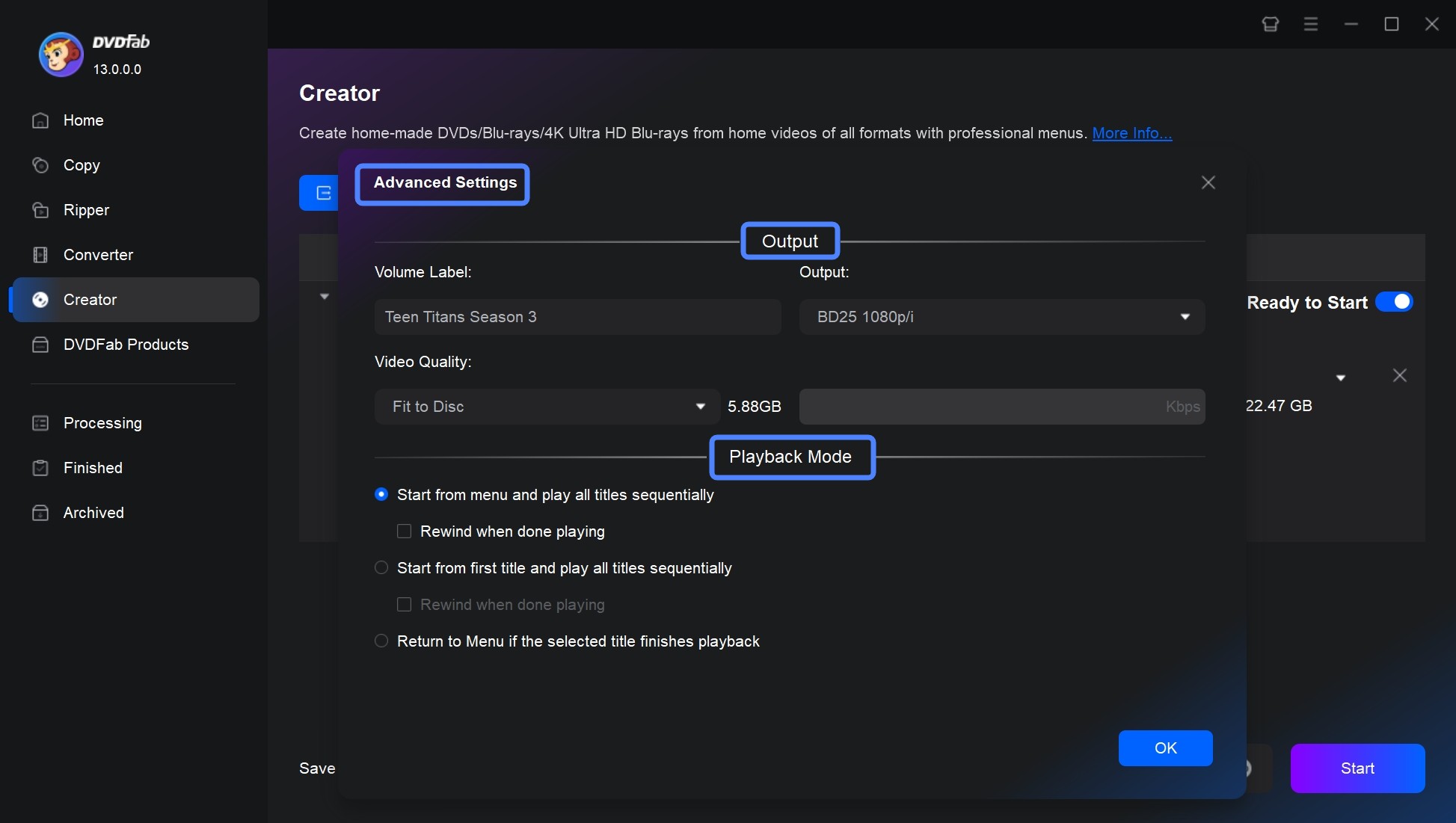
Next, click "Menu Settings" and you can choose a menu from stylish templates and personalize all the elements and widgets inside the template including background art and music, thumbnails, text font, color, and size, as well as playback buttons such as Play/Pause and Previous/Next.
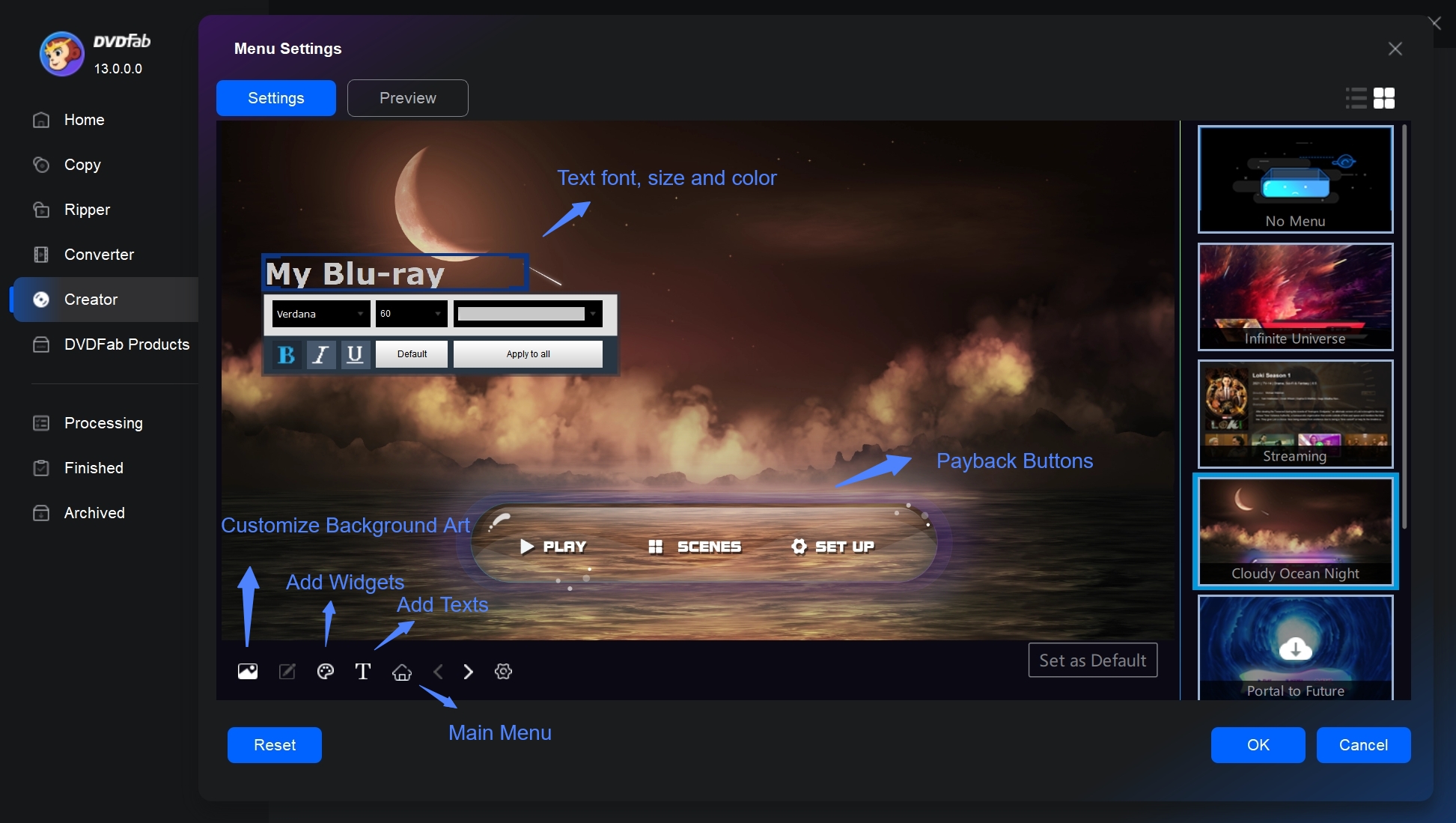
Step 4: Set the output destination and click 'Start' to burn a Blu-ray
Finally, save your videos to a Blu-ray disc directly or to a folder/ISO file for later use. After that, click "Start" to burn video to Blu-ray discs with lightning-fast speed. make the best Blu-ray discs with impeccable video and audio quality.
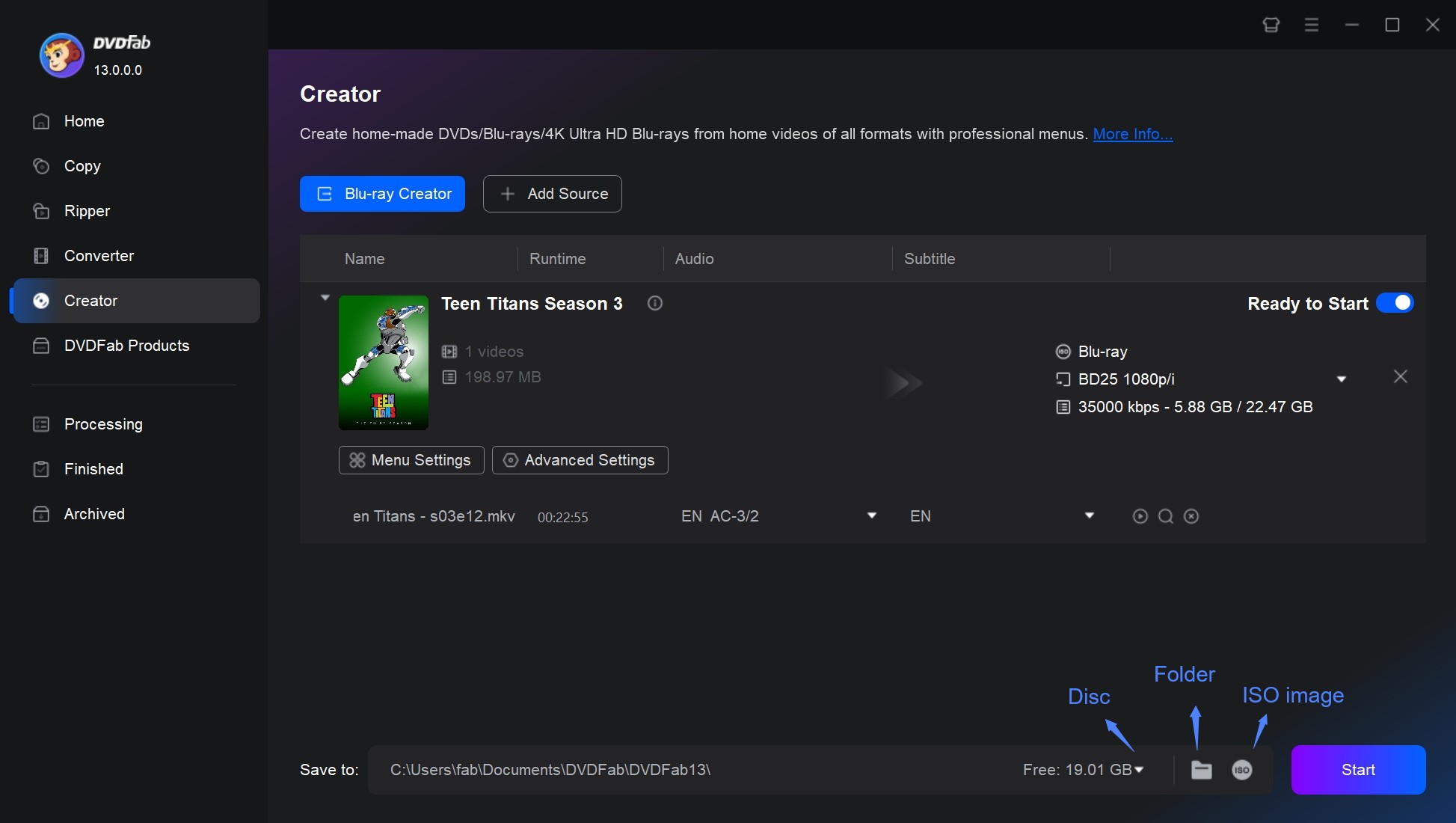
Other Top 9 Best Blu-ray Burning Software: Free & Paid
1. ImgBurn - Best Free DVD/Blu-ray Burner
- 👍User rating: 3.8 out of 5
- 💻OS: Windows
ImgBurn is a free and lightweight CD/DVD/HD DVD/Blu-ray burning application that allows easy burning of various files and image files to Blu-ray discs. What sets this program apart from other best free Blu-ray burners is its ability to create playable Blu-ray discs from BDAV/BDMV folder.
Additionally, ImgBurn offers advanced options for burning CDs, DVDs, and HD DVDs, as well as the ability to create image files from computer or network files and read a disc to an image file.
How to Burn a Blu-ray with ImgBurn?
Step 1: Get ImgBurn from the official website or authoritative download site. Run the program and follow the on-screen instructions.
Step 2: ImgBurn has six main modes, each with a specific purpose, for example:
- Read: Creates an image file from a disc.
- Build: Creates an image file from a file/folder or burns the file to a disc.
- Write: Burns an image file to a disc.
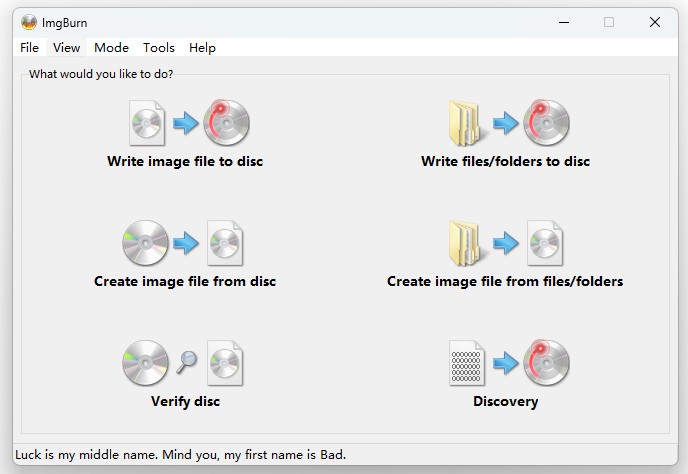
Step 3: If you intend to burn an image file (ISO), open ImgBurn and select Write Mode. Click the folder icon under Source and browse to the ISO file.
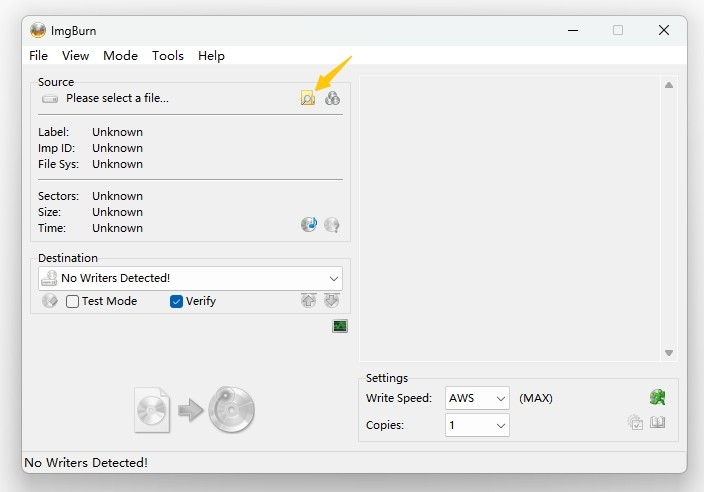
Step 4: Insert a blank DVD or Blu-ray disc into the drive. And make sure the correct drive is selected under Destination.
Step 5: After adjusting the write speed (the lower the speed, the better the burn quality), click the Write icon to start burning.
2. CDBurnerXP - Top Free CD/DVD/Blu-ray Burning Software
- 👍User rating: 3.9 out of 5
- 💻OS: Windows
Don't be fooled by the CD in its name, CDBurnerXP in fact is also a free Blu-ray burning software program for disc lovers. All kinds of CDs/DVDs/Blu-rays are supported by this burning tool. With CDBurnerXP, you can burn multiple video file, such as AVI, MP4 and WMV to video Blu-ray discs and make a copy of a Data Blu-ray.
This Blu-ray burning software also allows you to burn ISO files to discs, create ISO images from discs. The major functions of this Windows tool are all presented in its main interface, so novice users can find the right tool easily, or they can go to its official website to find the detailed burning steps.
How to Burn a Blu-ray Disc with CDBurnerXP?
Step 1: Download and run CDBurnerXP from its official website. During the installation process, please reject any optional add-on installation packages.
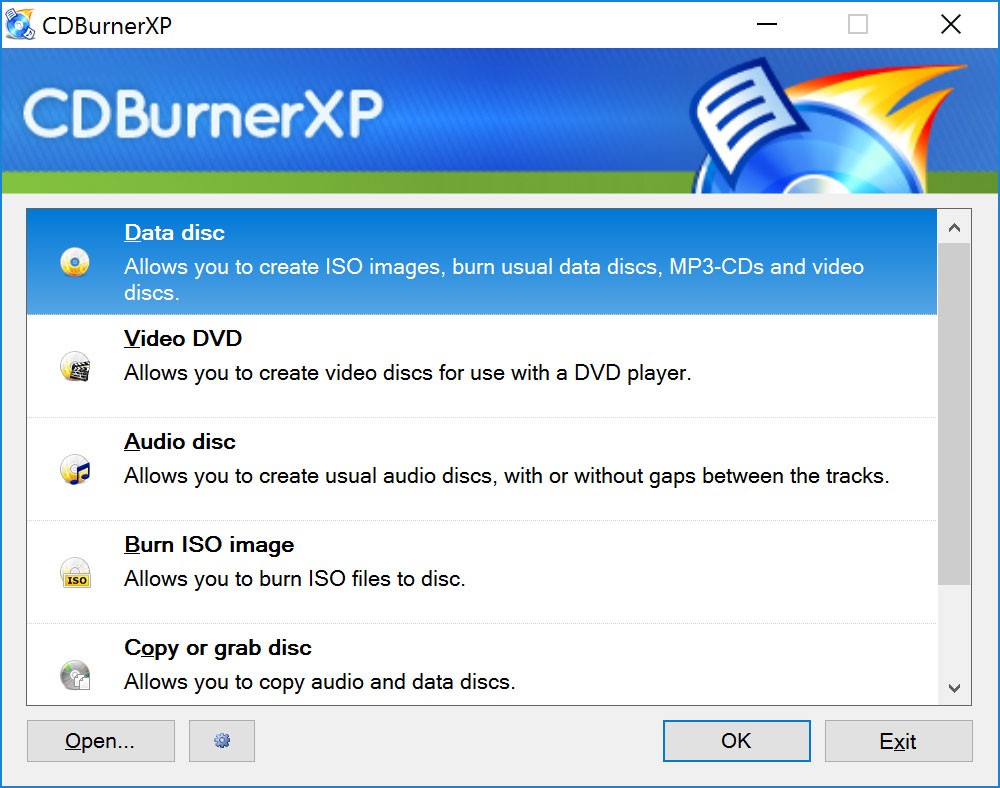
Step 2: CDBurnerXP opens to a startup screen that offers several burning options: Data Disc, Audio Disc, Burn ISO image, etc.
Step 3: Insert a blank Blu-ray Disc (BD-R or BD-RE) into the drive. For adjustment options, go to Disc → Disc Setup: select the file system (use UDF 2.50 or 2.60 for Blu-ray compatibility); check “Finalize Disc” to ensure compatibility with most Blu-ray players.
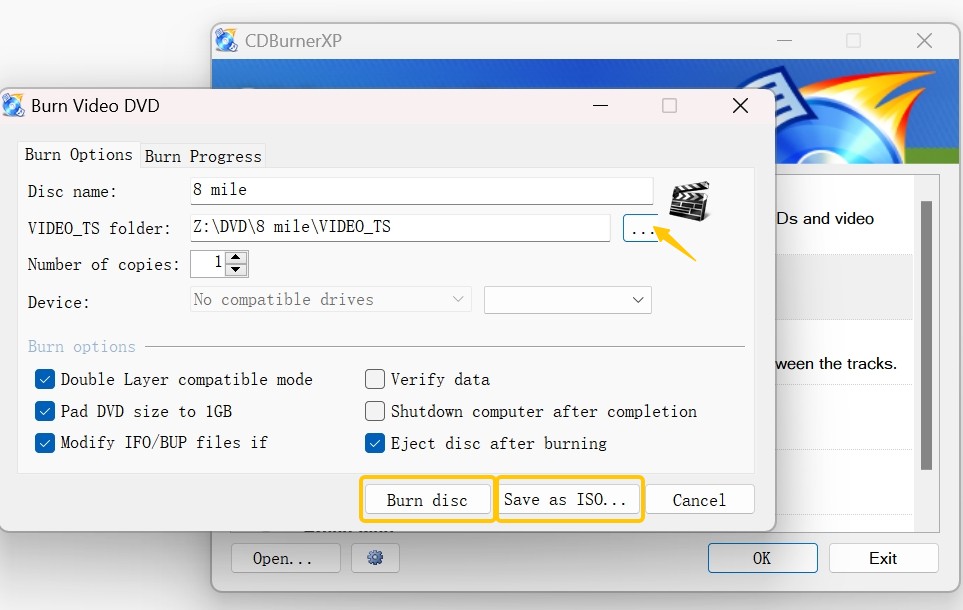
Step 4: Click the Burn button and confirm the settings to start the burning process.
3. Ashampoo Burning Studio
- 👍User rating: 4.5 out of 5
- 💻OS: Windows 10/11
Ashampoo is a handy Windows Blu-ray burning software. It provides robust functionality for burning data to CD, DVD, and Blu-ray discs, including rewritable media and burning existing movies to Blu-ray. It also allows easy burning ISO images from Blu-rays, DVDs and CDs and supports Ashampoo's own ASHDISC format as well as CUE/BIN.
Besides, the Blu-ray burner software also enables you to burn high-quality movies and create video CDs (VCD) or super video CDs (SVCD), as well as supports various audio formats such as MP3, WMA, and WAV for creating music CDs and offers built-in normalization for consistent volume levels.
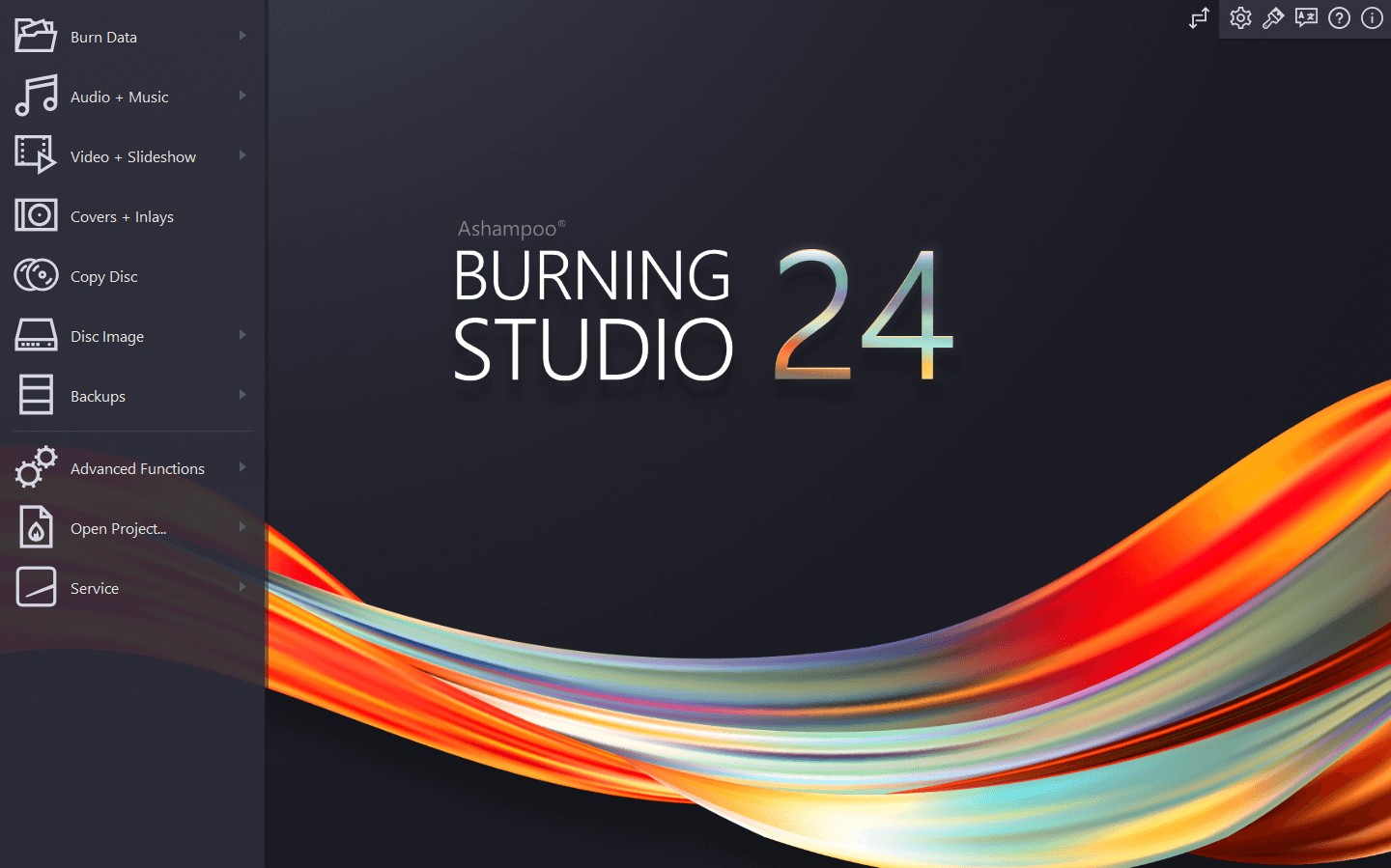
4. BurnAware
- 👍User rating: 3.8 out of 5
- 💻OS: Windows 11
BurnAware is a full-fledged Blu-ray burning software with a clean and beautiful interface. It interface is straightforward and intuitive, and all its functions and features are clearly classified into four sections, namely Data, Multimedia, Disc Images, and Utilities. You can easily find the tool you want to use.
With BurnAware, you can write all types of files like digital photos, documents, music, and videos to Data and Multisession CD, DVD, Blu-ray discs, including M-Disc. Additionally it provides tools to copy discs to ISO images or directly from disc to disc. Other utilities include the ability to backup discs, erase rewritable ones and verify data integrity on discs.
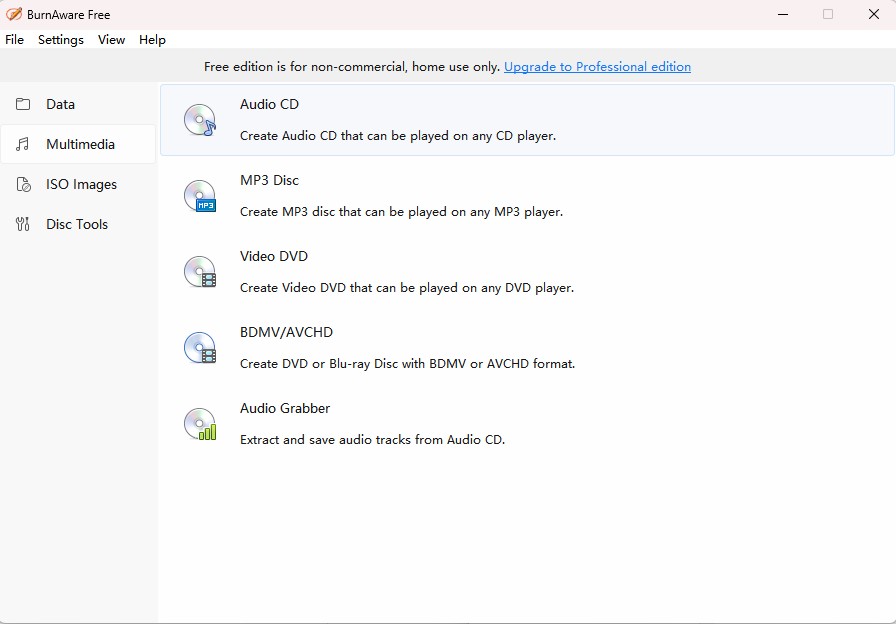
5. Express Burn
- 👍User rating: 3.4 out of 5
- 💻OS: Windows 11, 7, 8, 8.1 & 10 & macOS 10.5 or above
Express Burn is another quick and easy-to-use Blu-ray burning software for Mac and Windows. It can burn AVI, MPG, VOB and all DirectShow supported video formats to Blu-ray discs. Its advanced feature lies in that it allows you to create and manage chapters on Blu-ray disc.
This program also contains the features of Audio CD recording, Video DVD authoring and Data CD/DVD/Blu-ray writing. So it's ok to choose Express Burn if you still want to burn CD and DVD. However, its free version can only be used to burn normal CDs. For advanced functions, you need to buy this best Blu-ray burner.
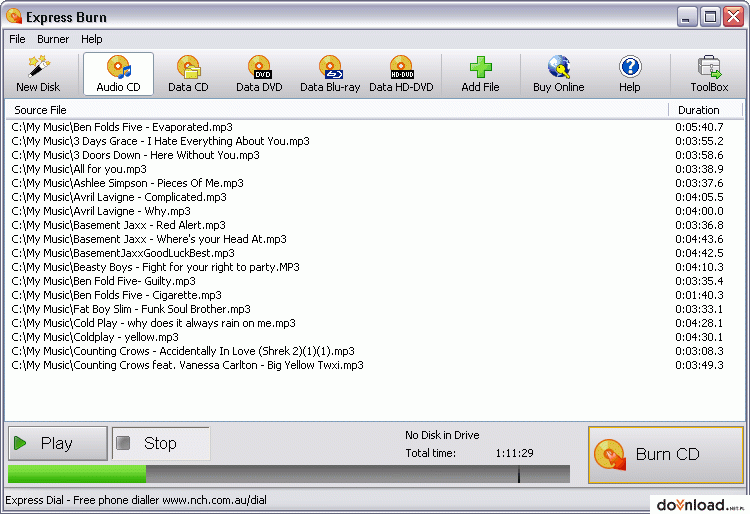
6. Leawo Blu-ray Creator
- 👍User rating: 4.6 out of 5
- 💻OS: Windows 7/8/8.1/10 and Mac OS X 10.6 or later
Leawo Blu-ray Creator is a relatively comprehensive Blu-ray burning software program that can burn and convert videos in various formats to playable Blu-ray and ISO image files. There are many menu templates in this Blu-ray authoring software, and you can DIY your menu according to your preferences.
There is also an option for you to burn common 2D video to 3D Blu-ray. The built-in video editor in Leawo allows you to trim, crop or add watermark to your video. The best Blu-ray burner is available for both Windows and Mac systems, but it is not totally free.
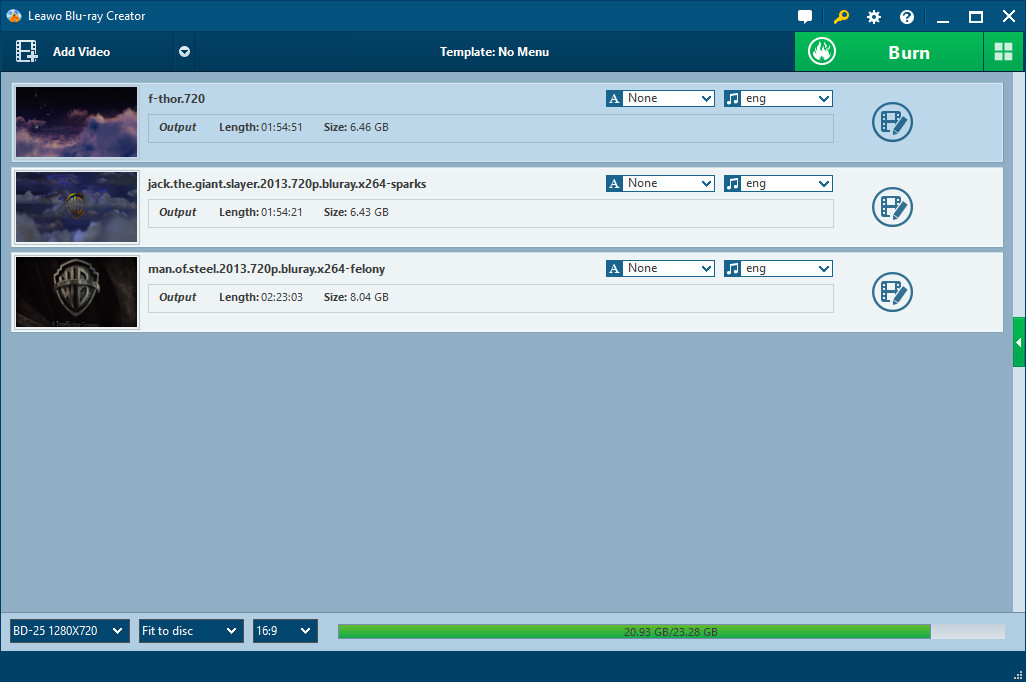
7. Power2Go
- 👍User rating: 4.2 out of 5
- 💻OS: Windows 10, 8.1/8, 7
Power2Go is a comprehensive Blu-ray burning software that offers a wide array of features for burning, converting, and backing up data files on Windows PCs. In addition to its simple burning capabilities, this best DVD/Blu-ray burner software enables you to perform advanced tasks like editing the DVD menu using free templates and incorporating background music.
Moreover, Power2Go simplifies the process of converting video and audio files from desktop formats to mobile-friendly media. With its Intelligent Smart Detect feature, you can effortlessly choose the best output settings for your files, guaranteeing optimal compatibility.
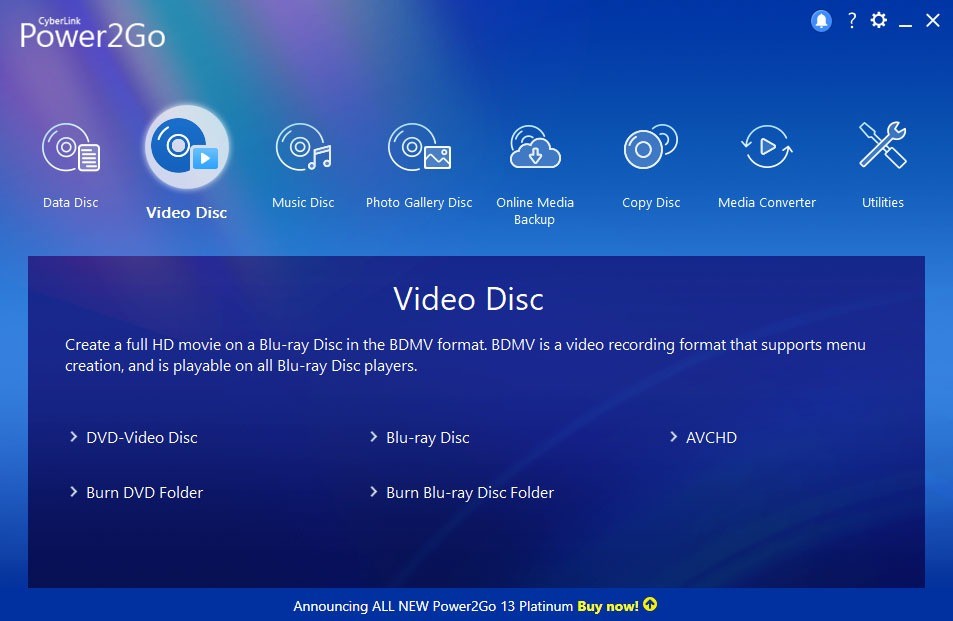
8. Blue-Cloner
- 👍User rating: 3.5 out of 5
- 💻OS: Windows 11/10/8/7 32/64 bit
Blue-Cloner is a professional Blu-ray burning software to make quality Blu-ray backups easily. It can copy Blu-ray movies to BD-R/REs or to the hard disk drive with absolutely the same quality. Users can perform simple tasks in the Express Mode, or tackle advanced tasks in the Expert Mode. They can create perfect 1:1 copies, split 50G Blu-ray movies onto two 25G BD-R/RE discs, or customize their copies with select chapters and audio.
Additionally, the Blu-ray burner includes a one-click function for 4K UHD Blu-ray copying and burning, which can be backed up to the hard disk as a folder or ISO file, and comes with advanced technologies for faster UHD encoding.

9. AnyBurn
- 👍User rating: 3.5 out of 5
- 💻OS: Windows 7/8/10
AnyBurn is a lightweight DVD/Blu-ray burning software tool that can burn video to CDs, DVDs and Blu-ray discs. In addition to this, it supports backing up files, creating bootable USB drives, and converting disc image files into various formats.
It also allows users to rip Audio CDs to various formats, sector-by-sector disc copying, and creating image files from hard drive data or physical discs. Furthermore, it can erase rewritable discs, test disc sectors, and even install Windows to a USB drive.
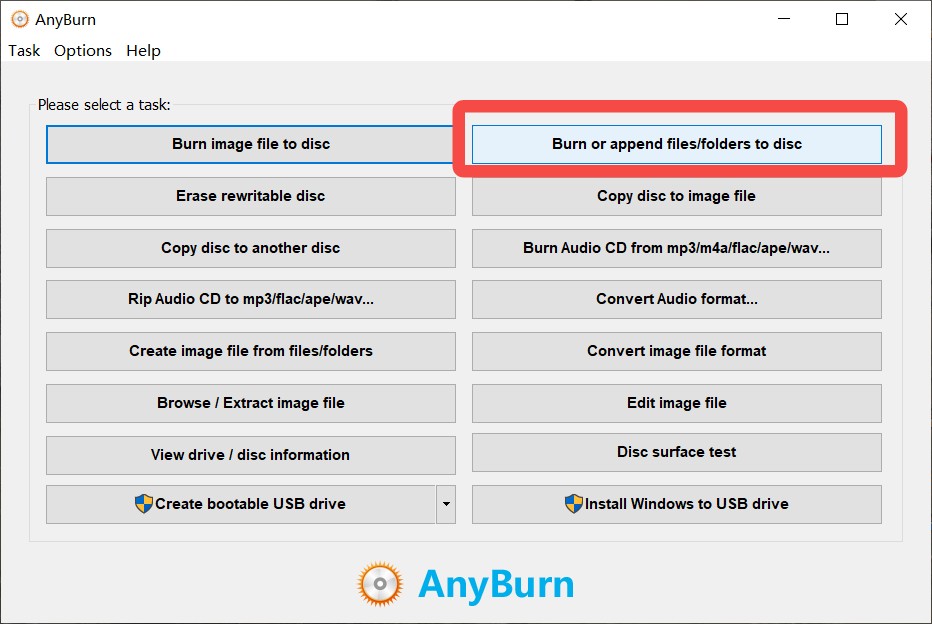
10 Blu-ray Burning Software: Select One Best for You
Now you have learned the detailed features, pros, and cons of the above-mentioned 10 best Blu-ray authoring software. For your ease, here is also a comparison table of these tools. Take a look and choose the one that best fits your needs.
| Blu-ray Burners | OS | Input_Formats | Output_Formats | Burning Speed | Output Quality | Menu Templates |
| DVDFab Blu-ray Creator | Win & Mac | 200+ video formats | Blu-ray disc, ISO, Folder | 20X Faster with GPU Acceleration | 1080P | ✔️ |
| ImgBurn | Win | ISO files, BIN, CUE | Blu-ray, DVD, and CD discs | Medium | No Mentioned | ❌ |
| CDBurnerXP | Win | Standard video and audio | Blu-ray, DVD, CDs, and ISO | Slow | No Mentioned | ❌ |
| Ashampoo | Win | Standard video, audio, and ISO | CD, DVD, Blu-ray | Medium | No Mentioned | ❌ |
| BurnAware | Win | Standard video formats | Blu-ray, DVD, CDs, ISO, and UDF | Fast | No Mentioned | ❌ |
| Express Burn | Win & Mac | AVI, WMV, MOV, and more | Blu-ray, DVD, and CD discs | Fast | High quality | ❌ |
| Leawo Blu-ray Creator | Win & Mac | Over 180 formats | DVD, Blu-ray, ISO | Fast | HD | ✔️ |
| Power2Go | Win | Standard video, audio | Blu-ray, DVD, CDs, ISO | Medium | No Mentioned | ✔️ |
| Blue-Cloner | Win | Standard video formats | Blu-ray discs and ISO | Fast | 1:1 | ❌ |
| AnyBurn | Win | ISO, BIN, NRG, and more | Blu-ray, DVD, CDs, ISO | Slow | No Mentioned | ❌ |
Frequently Asked Questions
Due to its strong features and intuitive interface for users, DVDFab Blu-ray Creator stands out at burning speed and output quality among these solutions. DVDFab enables you to create your own Blu-ray menu with personalized options and can convert any common video file into a Blu-ray disc, ISO, or folder.
No. Windows 10 and 11 do not have built-in Blu-ray burning software to create discs with menu designs. However, they offers a convenient built-in burning feature known as Windows Disc Image Burner that allows you to burn ISO files, which are disc image files, directly to a CD or DVD. Moreover, if you prefer alternative options with advanced video DVD or Blu-ray burning abilities, you can explore third-party software like DVDFab Creator.
Which media should you choose:
- Always use reliable and compatible media
- Set target size to 23000 for BD-25 and 43700 for BD-50
- Blu-ray disc formats: BD-ROM (read-only format for distribution of HD movies, games, software), BD-R (recordable format for HD video recording and PC data storage), BD-RE (rewritable format for HD video recording and PC data storage)
- Recommended quality media: Verbatim BD-R/RE 25GB/50GB, Sony BD-R/RE 25GB/50GB
- Sizes: 25GB/single sided single layer-135 minutes, 50GB/single sided dual layer-270 minutes
- Please always use the latest firmware and the latest version of copy/burn software
Conclusion
Now the features and functions of top 10 best Blu-ray burners have been listed above, so do you have any idea which one you shall choose? Among the top ten options presented, DVDFab Blu-ray Creator stand out due to their advanced Blu-ray burning and customization capabilities. select one that most effectively meets your Blu-ray burning objectives.