Cinavia Message Code 3: Meaning and How to Fix Audio Muted Errors
Summary: Cinavia Message Code 3 appears when a Blu-ray or DVD player detects a Cinavia watermark, usually muting the audio during playback. Here we outline what triggers this error, which devices are affected, and the available Cinavia removal tools.
What is Cinavia Message Code 3
When playing certain DVDs or Blu-ray discs on a Blu-ray player or PlayStation console, you may suddenly lose audio and see a warning like this:
"Audio outputs temporarily muted. Do not adjust the playback volume. The content being played is protected by Cinavia™ and is not authorized for playback on this device. For more information, see http://www.cinavia.com Message Code 3."

This is Cinavia message code 3. It means the audio track of the disc contains a Cinavia watermark, and the player has identified the content as an unauthorized copy. This protection does not damage your player. It is a built-in restriction designed to enforce playback rules.
Devices and Situations Affected by Cinavia Message Code 3
Cinavia protection can be triggered in several common scenarios:
- PlayStation consoles (PS3 and PS4): Known to detect Cinavia watermarks and mute the soundtrack after a short time.
- Blu-ray players and home theater systems: The most frequent environment where Cinavia Message Code 3 appears, especially with copied discs.
- DVD playback: While Blu-ray is the main medium, certain DVD releases that carry Cinavia in their audio track can also cause the error.
- External playback sources: Files played from USB drives, NAS devices, or burned discs made from watermarked material can also activate the mute.
How to Fix or Remove Cinavia Message Code 3
Cinavia Message Code 3 cannot be disabled directly on your device. Depending on your situation, there are three paths you can take: compliant solutions recommended by manufacturers, temporary workarounds that only work in limited cases, and software-based removal of the watermark.
Compliant Options
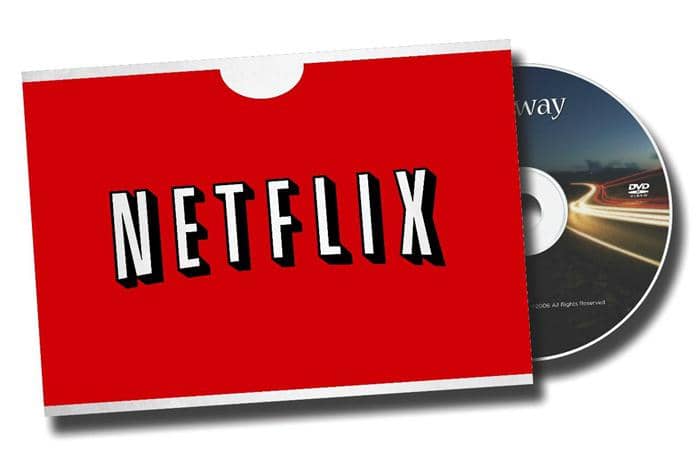
If you encounter Cinavia while playing a disc from services such as Netflix DVD, the official recommendation is to update your player's firmware or adjust certain audio output settings. Some manufacturers provide a "Re-encod" option under Settings > Audio > Digital Output, which can resolve playback interruptions.
These methods vary by device, so you may need to consult your player's support page or contact the manufacturer for exact instructions.
Temporary Workarounds
In some cases, you can manually set your devices to make them bypass Cinavia protection on DVD or Blu-ray. For example, if you are using PS3, you can go to settings > date and time settings > set manually change the year. Then when you go back to play the movie, it will start from where you stopped and the sound will be re-enabled. But it is a temporary solution, and the Cinavia Code 3 will come again after a few minutes. Then you need to repeat the above steps. For a whole movie, you need to change the year about 4 or 5 times.
Because these tricks are unreliable and time-consuming, they are not recommended as a practical fix. So is there a way to fix Cinavia Message Code 3 completely? The answer is yes.
DVDFab Cinavia Removal Solution
For a lasting solution, DVDFab offers DVD and Blu-ray Cinavia Removal. This tool detects the watermark in the audio track and outputs a Cinavia-free copy of your legally owned disc.
How to bypass Cinavia message code 3 with DVDFab Cinavia Removal
The DVDFab Cinavia Removal Tool works together with DVDFab’s copy and rip modules. For Blu-ray discs, you can:
- Use Blu-ray Copy (Full Disc/Main Movie) to make Cinavia-free backups;
- Use Blu-ray to DVD Converter to convert to DVD/ISO/folder with Cinavia-free AC3 audio;
- Or use Blu-ray Ripper to output video files in different formats with Cinavia-free audio.
Launch DVDFab 13 and navigate to the copy module
Open DVDFab and choose copy module. Then, Insert the DVD or Blu-ray disc affected by Cinavia into your drive.
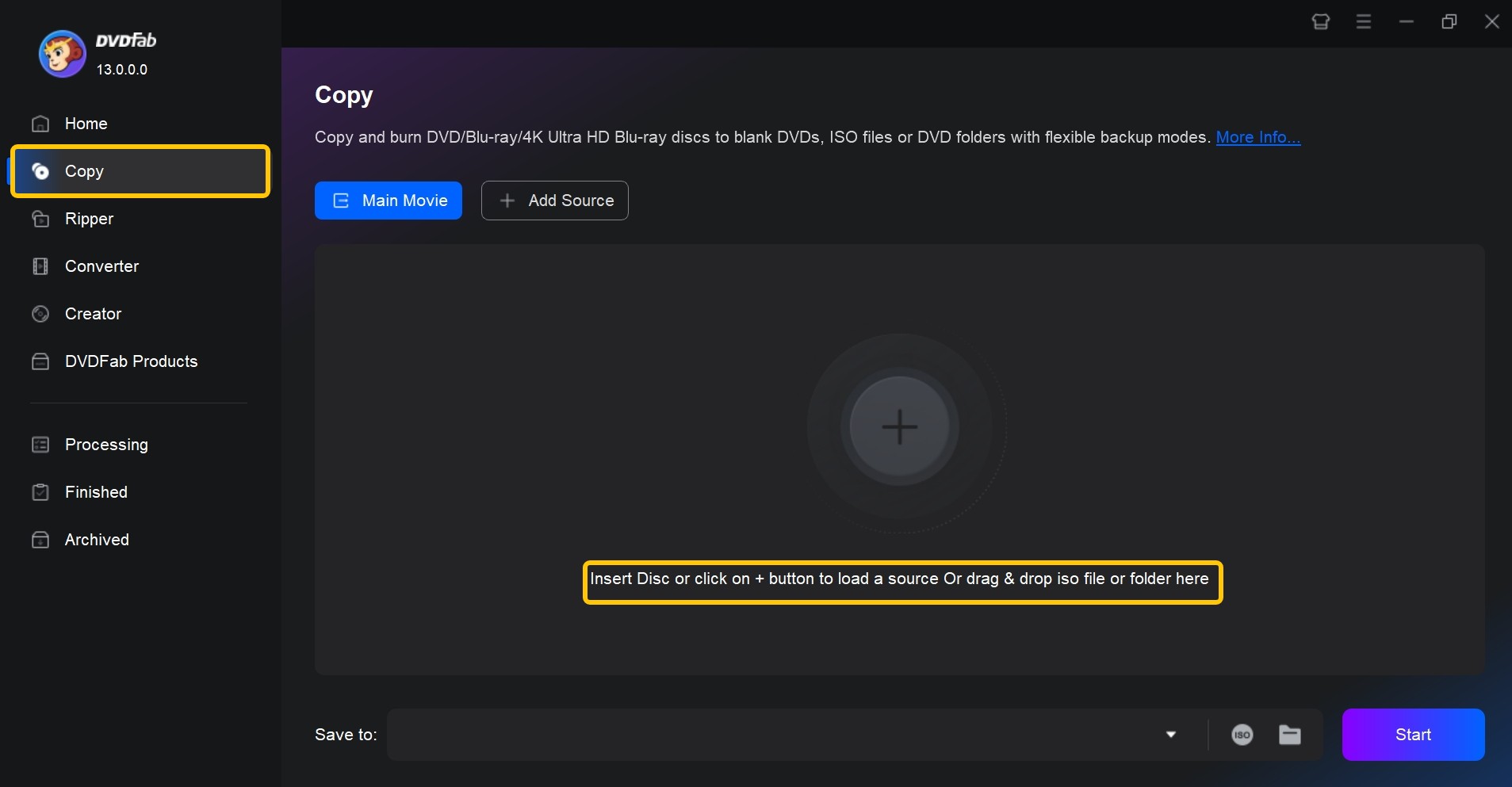
Select the Cinavia-affected audio track
In the Audio section, locate the track marked with the Cinavia logo. Click the logo so that a slash appears across it—this confirms that Cinavia removal will be applied to this audio track during processing.
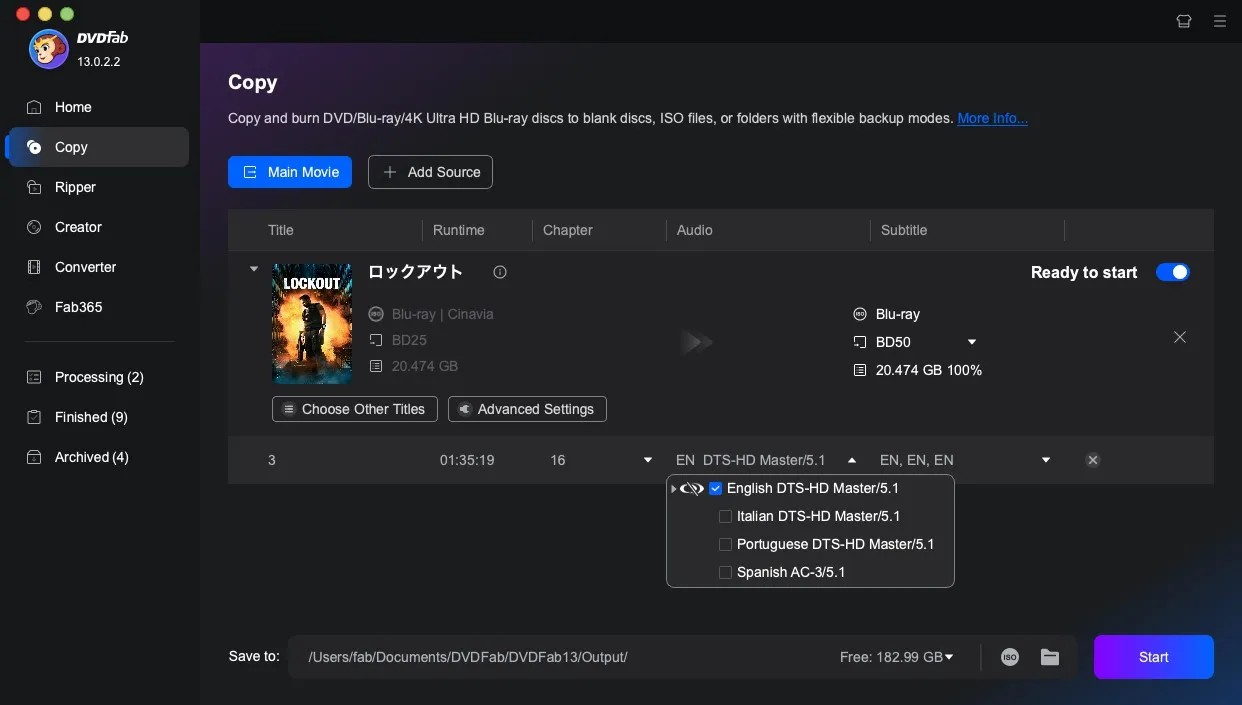
Start the removal process
Choose your preferred copy mode (e.g., Full Disc or Main Movie), set the output location, and click Start. DVDFab will process the disc and create a copy with the selected audio track free from Cinavia restrictions.
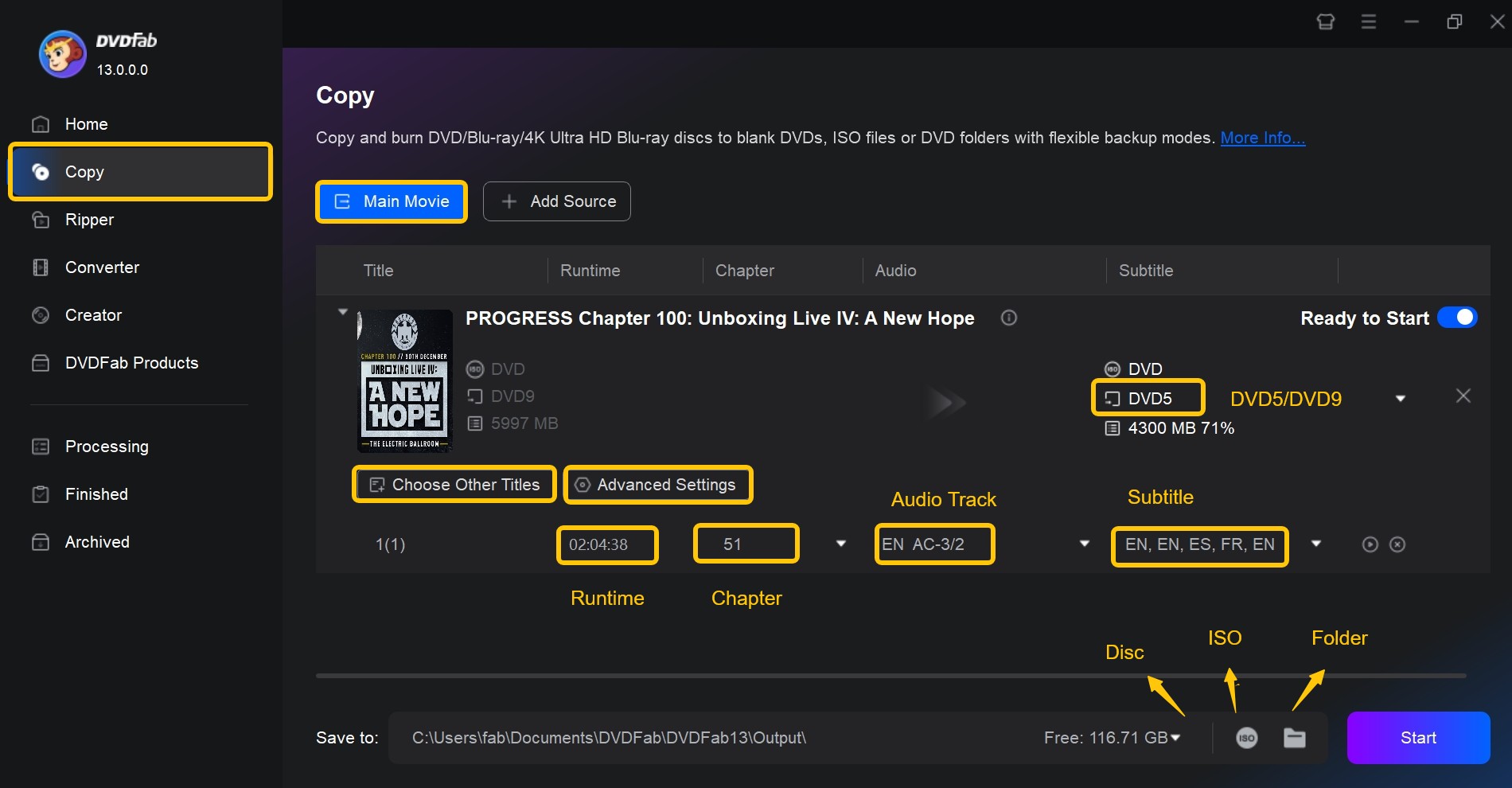
FAQs
Is removing Cinavia legal?
Cinavia is a type of copyright protection embedded in the audio tracks of some commercial CDs. Whether removing Cinavia is legal depends on the laws of your country. For example, in the United States, bypassing copy protection is not permitted, even for personal use. Exceptions may apply in other regions. If you plan to use a Cinavia removal tool, please confirm that it is permitted under the regulations of your jurisdiction.
Can Cinavia Message Code 3 be fixed permanently?
There is no official permanent fix for Cinavia Message Code 3. The watermark is part of the audio track itself, and as long as it remains, any player with Cinavia detection will eventually mute the sound again. However, you can address it by:
- Using an authorized disc or source that does not trigger the error.
- Applying specialized tools (such as Cinavia removal features) to create a Cinavia-free backup of your legally owned disc.
Why does the video still play while the audio is muted?
Cinavia protection is embedded only in the audio portion of the disc. When message code 3 is triggered, the player doesn't block the video. Instead, it mutes the audio. This design makes it clear to viewers that the problem lies with the audio watermark, not the disc or player hardware.
Conclusion
Cinavia message code 3 can cause frustrating disruptions when watching your favorite DVDs or Blu-rays.
As a permanent solution, DVDFab Cinavia Removal completely removes the Cinavia watermark from audio tracks, delivering lossless, high-quality AC3 or DTS-HD audio. By following these simple steps, you can bypass Cinavia protection permanently and enjoy your movie collection without interruption.

