How to Convert AVI to DVD on Windows and Mac: 6 Best Tools
Summary: This article answers all your questions about how to burn AVI to DVD, and provides the most comprehensive roundup of AVI to DVD converters for Windows and Mac, along with detailed step-by-step instructions.
Table of Contents
AVI (Audio Video Interleave) files can be great for digital video storage, but they are not compatible with most DVD players and TVs, which typically only recognize the DVD-Video standard that uses the MPEG-2 format. So if you want to watch AVI videos on a DVD player, you first need to convert AVI to DVD.
As someone who's spent years working with disc conversion, I'll walk you through 6 AVI to DVD converters and show how each one burns AVI to video DVD. This way, you can enjoy your videos on any TV or DVD player and easily share physical copies with friends and family.
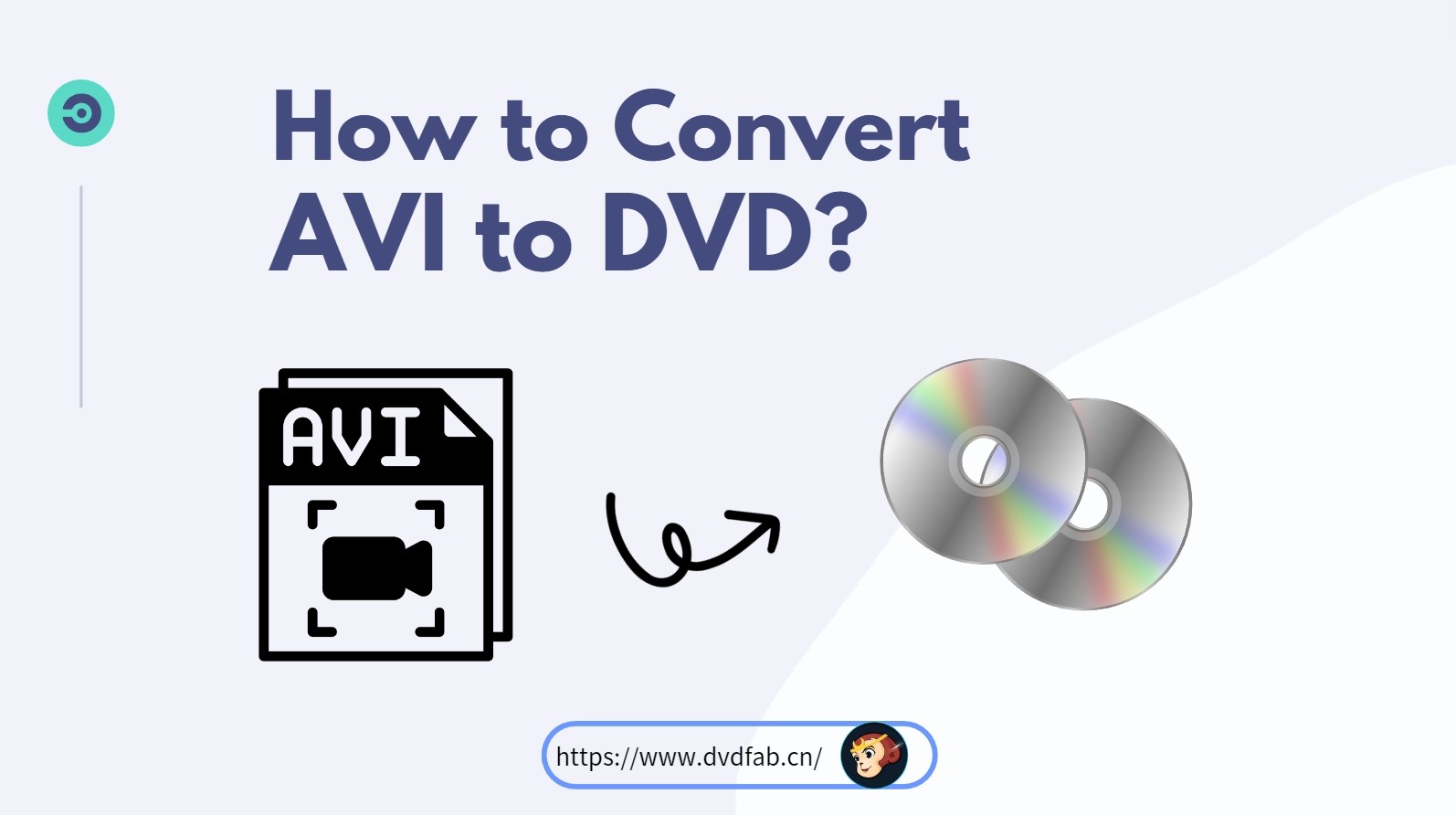
Convert AVI to DVD with DVDFab DVD Creator
DVDFab DVD Creator is a reliable AVI to DVD converter that effortlessly burns AVI, MP4, MKV, MOV, MTS, M2TS, and other video formats to high-quality DVD-5/9 discs without watermarks. You can also save your videos as ISO files or VIDEO_TS folders for later use.
It features a built-in menu creator with customizable static or motion templates for professional navigation, plus a video editor to polish your footage. Besides, you can choose your preferred TV standard as NTSC or PAL, and set the aspect ratio. Its GPU hardware accelerated technology allows you to make DVDs fast and support batch conversion. Based on my testing, it delivers great performance in conversion speed, output quality, and customization flexibility.
💻 Supported OS: Windows 11/10/8.1/8/7 and macOS 10.13 - 15.x
👍Key Features:
- Burn 200+ video formats such as AVI and MKV to DVD, or save as ISO/Folder.
- Output DVD with high quality, ensuring you a better viewing experience.
- Fast burning speed with the newest GPU acceleration technology.
- Built-in menu library with stylish templates meets your needs.
- Built-in video editor to adjust video image size, add subtitles, effects, watermark and audio tracks.
- Generate .nfo file by default so that all the meta info will be clearly displayed.
How to Burn AVI to DVD on Windows/Mac with DVDFab DVD Creator
Step 1: Download and run DVDFab DVD Creator. Choose the Creator module and go to the mode switcher at the top left corner and choose DVD Creator mode. Then click the "+" to load the AVI video you want to convert.
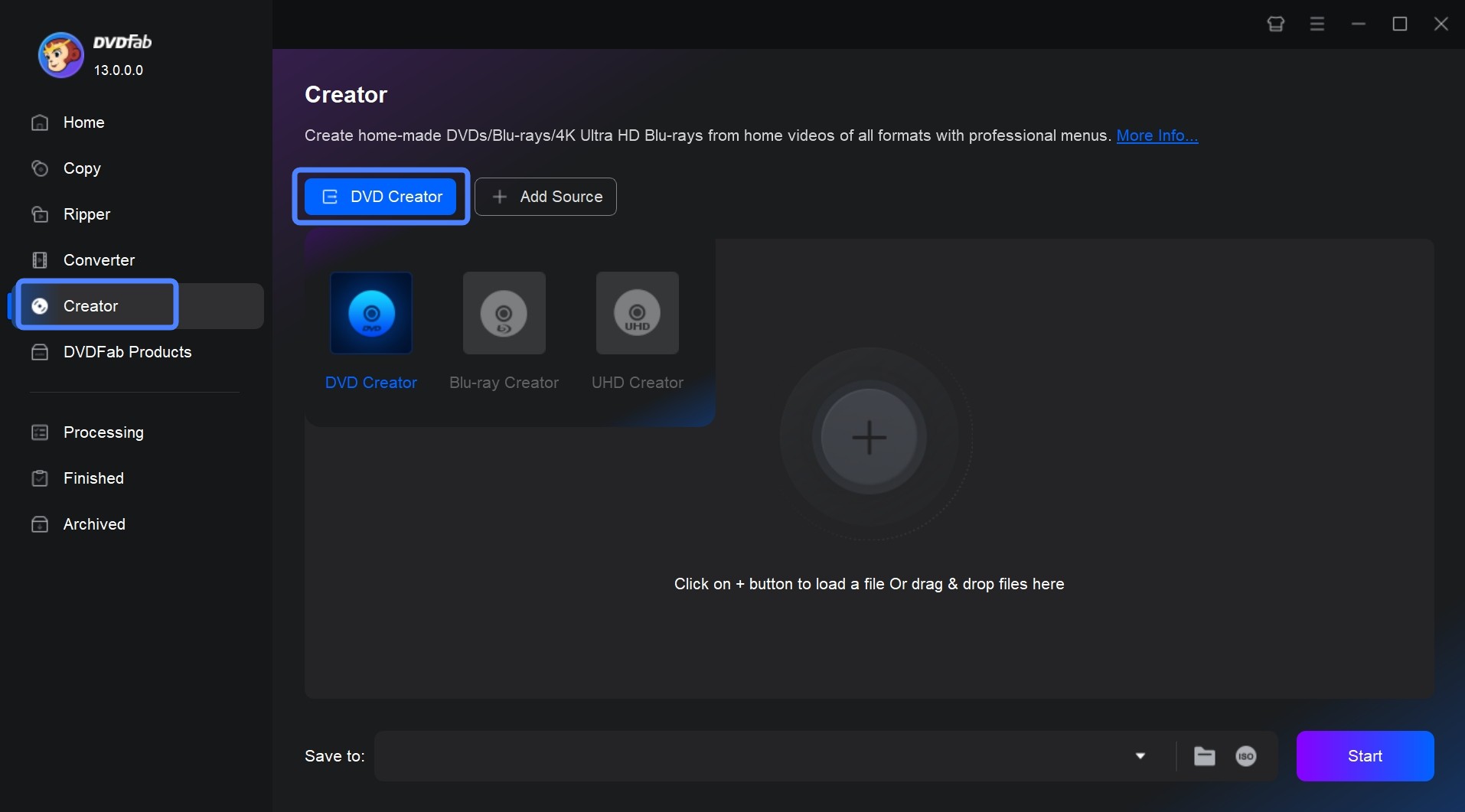
Step 2: Customize the output disc now. Give your disc a proper name, then choose between DVD-5 or DVD-9 depending on your storage needs. You can fine-tune the video quality and set the correct TV standard (NTSC or PAL) and aspect ratio (4:3 or 16:9) to ensure perfect playback on your home television.
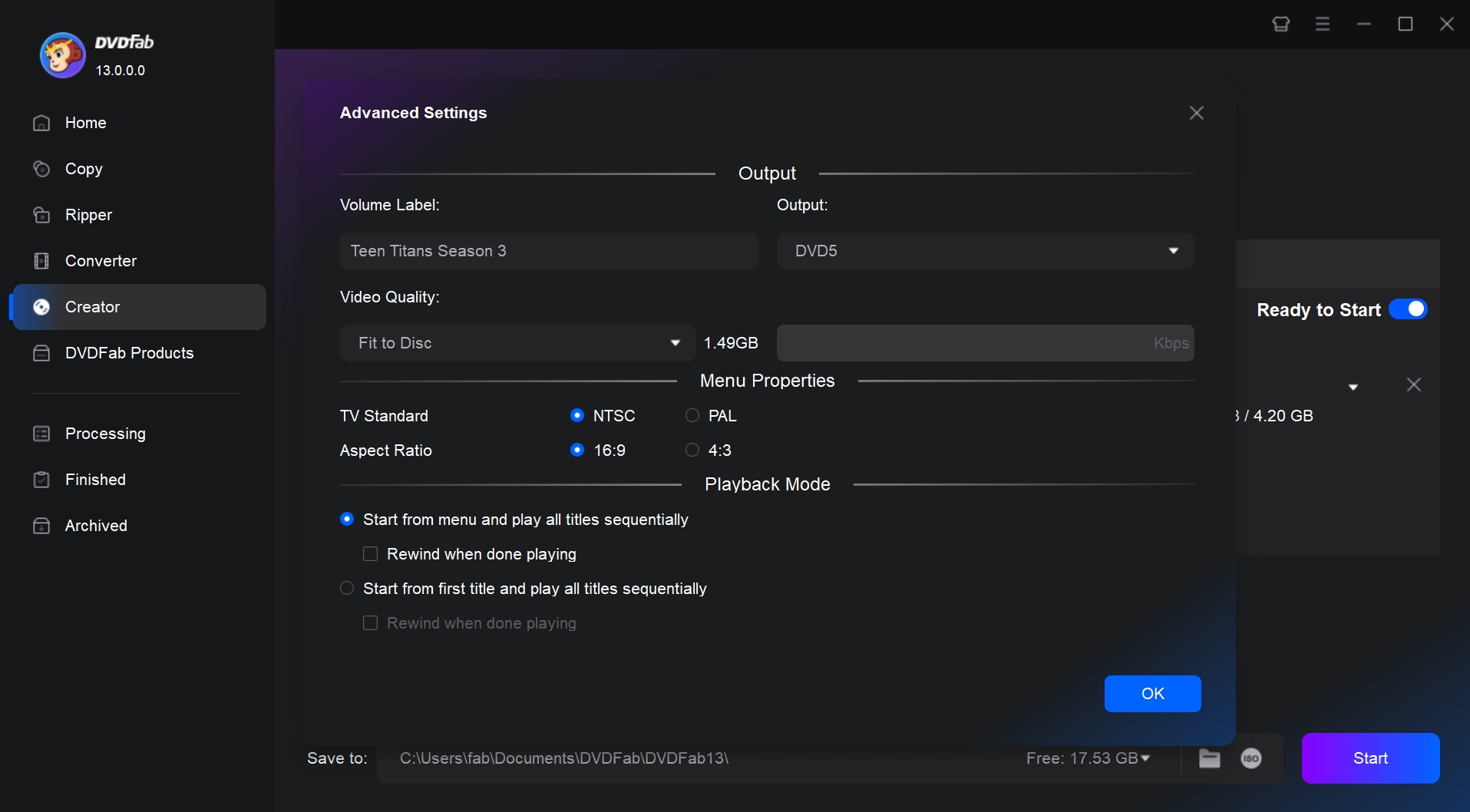
Next, you'll create your professional DVD menu. You can browse through various stylish templates and customize them to your liking.
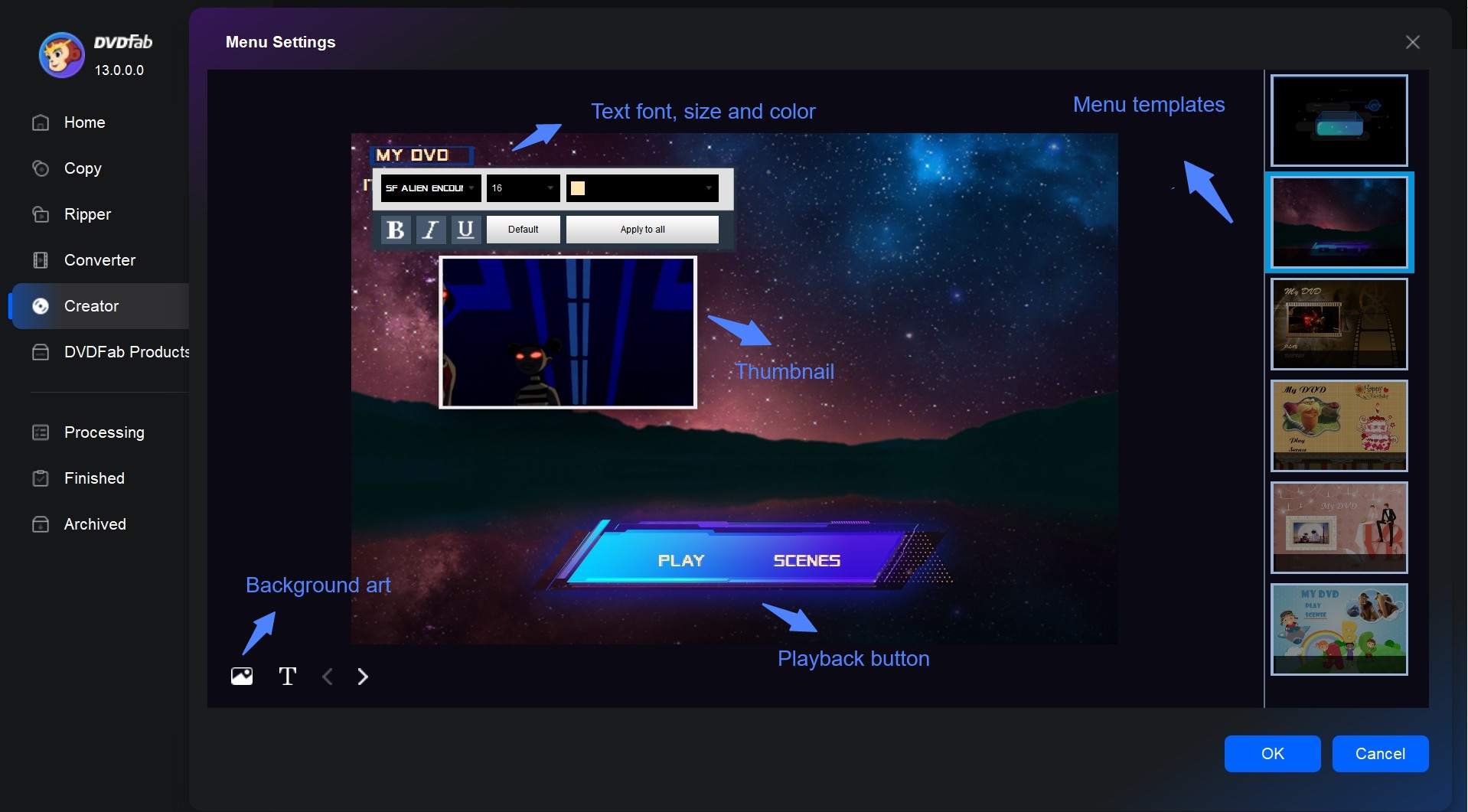
Then, you'll polish your video content using the built-in editor. You can trim unnecessary footage, crop the frame size, add subtitles, and enhance your videos with filters, effects and watermarks.
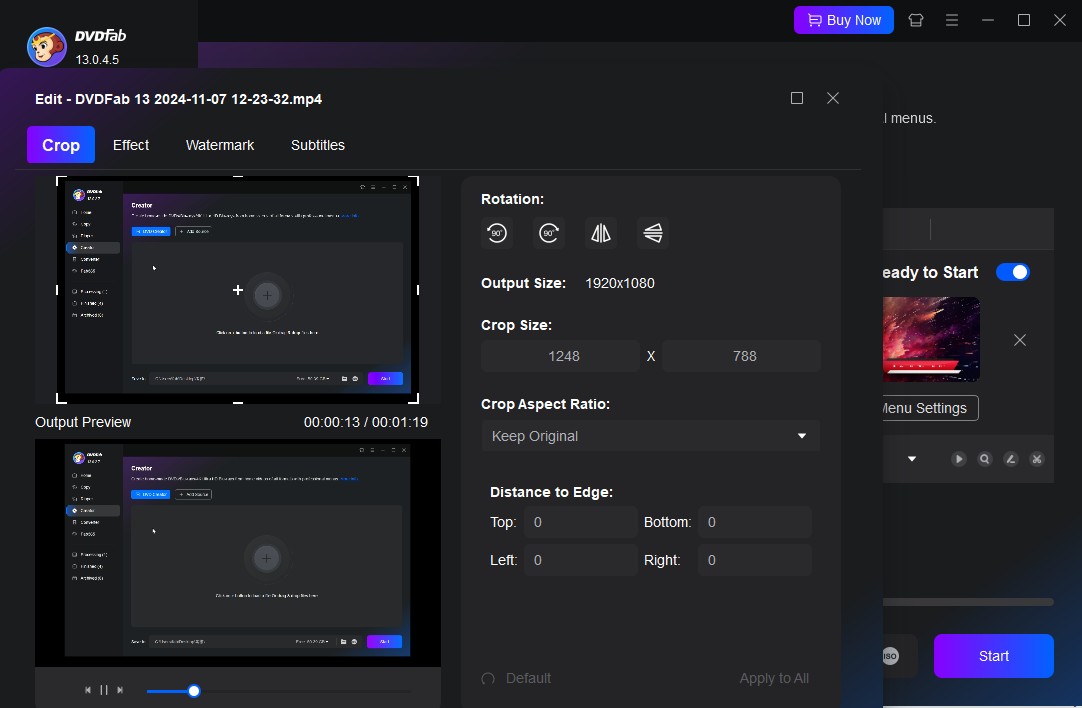
Step 3: After all settings done, you can preview your video to make sure everything is correct. Then, select to burn the AVI video to a blank disc, or convert it to ISO image/folder. Finally, click the "Start" button to start the process of converting AVI to DVD.
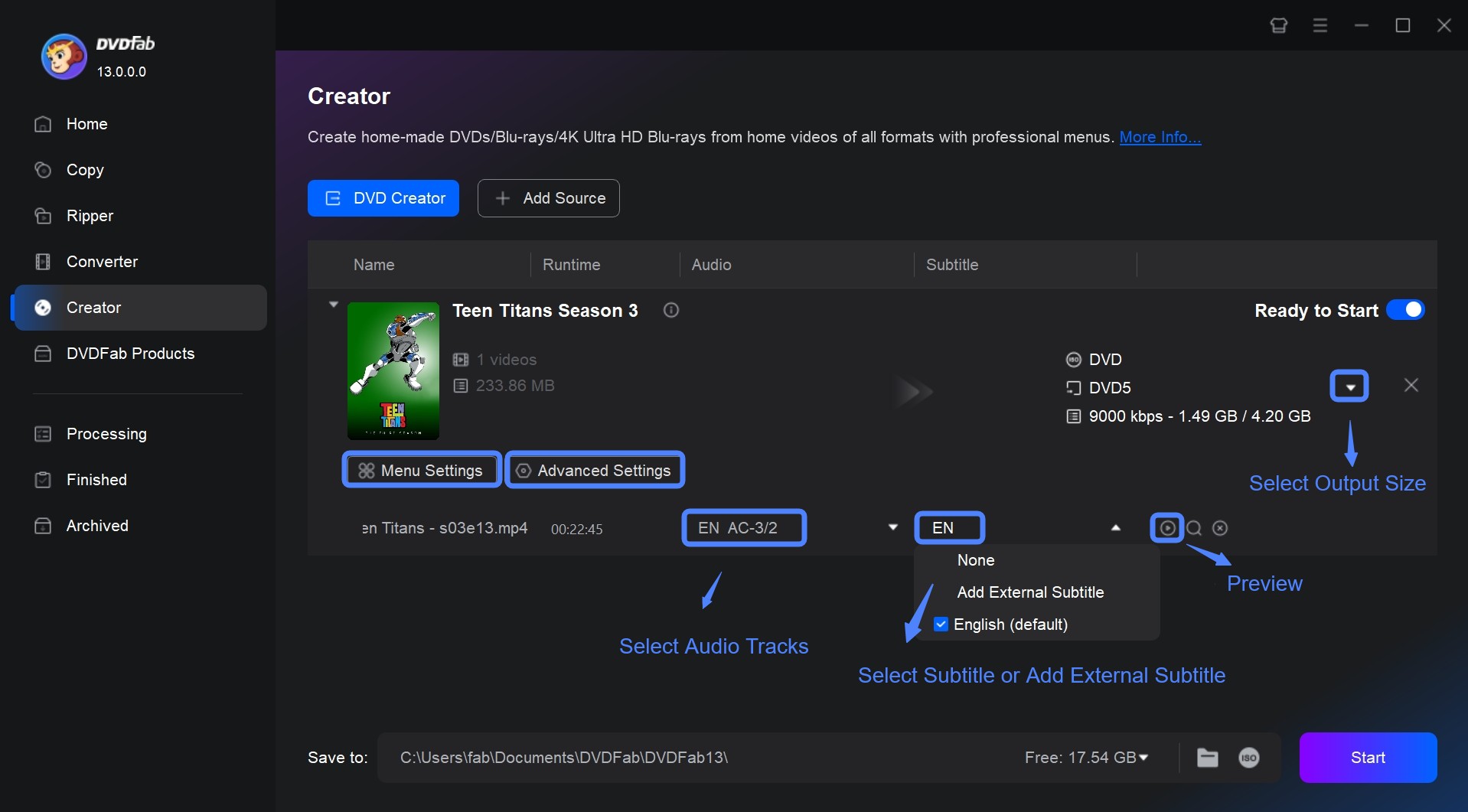
Burn AVI to DVD with Xilisoft AVI to DVD Converter
Xilisoft AVI to DVD Converter is also a dedicated tool to burn DVD on mac and Windows from AVI, DivX, and MPEG files. It can also author disc and output ISO or VIDEO_TS folder. In the authoring process, it lets you pick customize your disc with ready-made menus including background editing, subtitles, audio tracks, clipping and basic effects.
However, this tool has a length limitation in the trial version, and I find its interface somewhat dated. It also offers fewer advanced customization options than I'd prefer.
💻 Supported OS: Windows 11/10/8/7/Vista/XP (SP2 or later) and Mac OS X v10.6 - 10.14 (Mojave)
👍Key Features:
- Converts AVI and other popular video formats to DVD disc, folder or ISO.
- Come with basic menu and edit tools.
- Multithreading handles several titles at once, shortening large projects.
👎Cons:
- Limited support for Blu-ray discs.
- Lack of advanced DVD menu templates.
- Crashes or freezing sometimes during the burning process
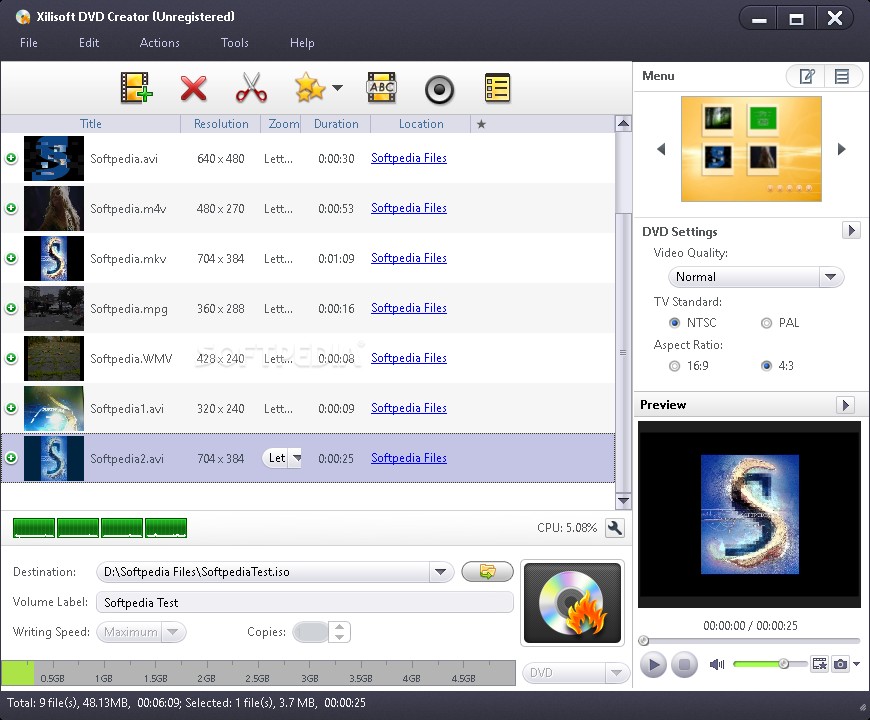
How to Use Xilisoft AVI to DVD Converter
Convert AVI to DVD Free with Freemake Video Converter
Freemake Video Converter is a free AVI to DVD converter that allows you to burn DVD on Windows 10/11/8/7 and Mac. You can burn high-quality DVDs that play on any conventional DVD player. It also includes easy menu designs and allows you to cut, crop, and rotate your DVD film.
However, the free version has a forced watermark on all output DVDs. To access advanced features and faster processing speeds, you must upgrade to the paid version.
💻 Supported OS: Windows 11, 10, 8, 8.1, 7, Vista
👍Key Features:
- It supports 62 input video formats.
- It features a simple and intuitive interface.
- Provides menu and editing features to help you customize your DVD projects.
👎Cons:
- Occasional stability issues.
- Lacks advanced DVD authoring features.
- The free version comes with adware or bundled software.
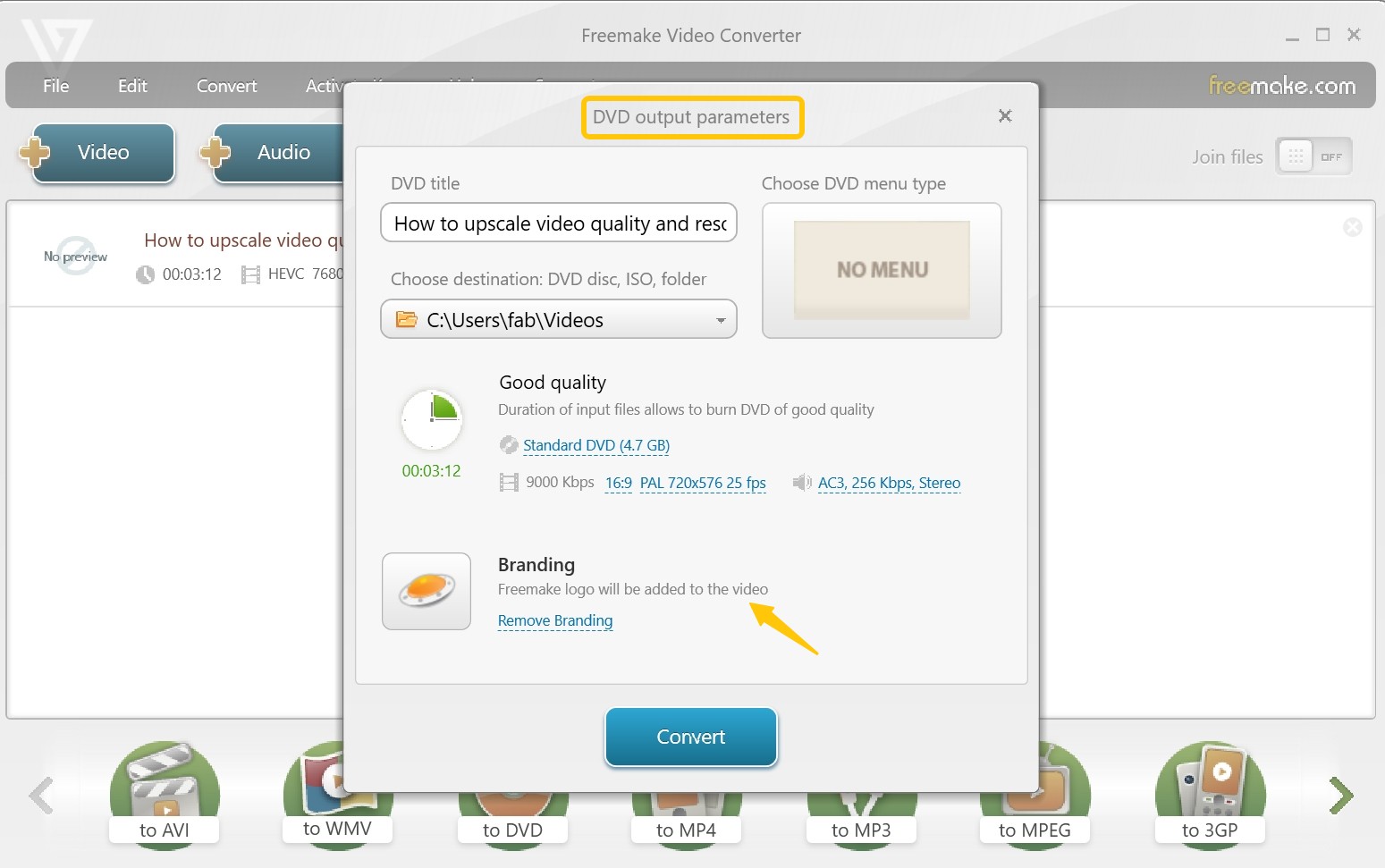
How to Use Freemake AVI to DVD Converter
Burn AVI to DVD with WinX DVD Author
WinX DVD Author is a free DVD maker only for Windows that allows users to easily convert AVI to DVD format. It also supports different video formats such as MP4, WMV, and MOV, and provides with simple chapter and menu authoring. Moreover, the software can make DVDs from some online videos.
Like Xilisoft, I consider its interface noticeably outdated. More troubling are the performance issues I've encountered - sluggish startup times, frequent burn failures, and access violation errors.
💻 Supported OS: Windows 11, 10, 8, 8.1, and 7
👍Key Features:
- Free and burn videos such as MP4 to DVD disc or ISO with no watermark.
- Lightweight and relatively easy for beginners.
- Allows basic DVD menu customization and editing.
👎Cons:
- It is only compatible with Windows system.
- No Blu-ray or ISO file output support.
- Some file formats are actually unsupported.
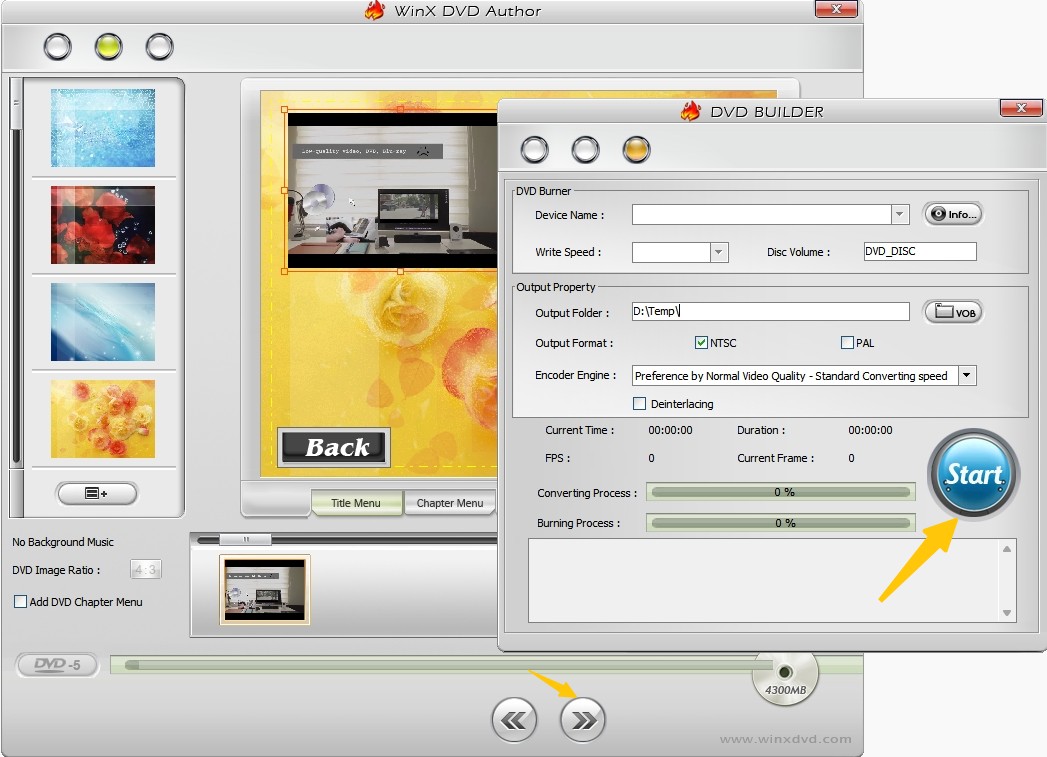
How to Burn AVI to DVD with WinX DVD Author
Convert and Burn AVI to DVD with AVS Video Converter
AVS Video Converter is a Windows tool that lets you convert AVI files to DVD format and burn DVDs. It provides a variety of customizing options, such as menu design and rudimentary video editing capabilities. Under the brand of AVS, there are also plenty of programs helpful for video, audio and photo editing.
💻 Supported OS: Windows 11, 10, 8.1, 8, 7, Vista, XP
👍Key Features:
- Supports a wide range of video formats.
- Fast and efficient conversion of videos.
- Users can convert multiple videos at once.
- This AVI converter includes basic editing tools
👎Cons:
- Output settings have limited modification options.
- Occasional crashes or stability issues while using AVS.
- The free trial version adds a watermark to converted videos.
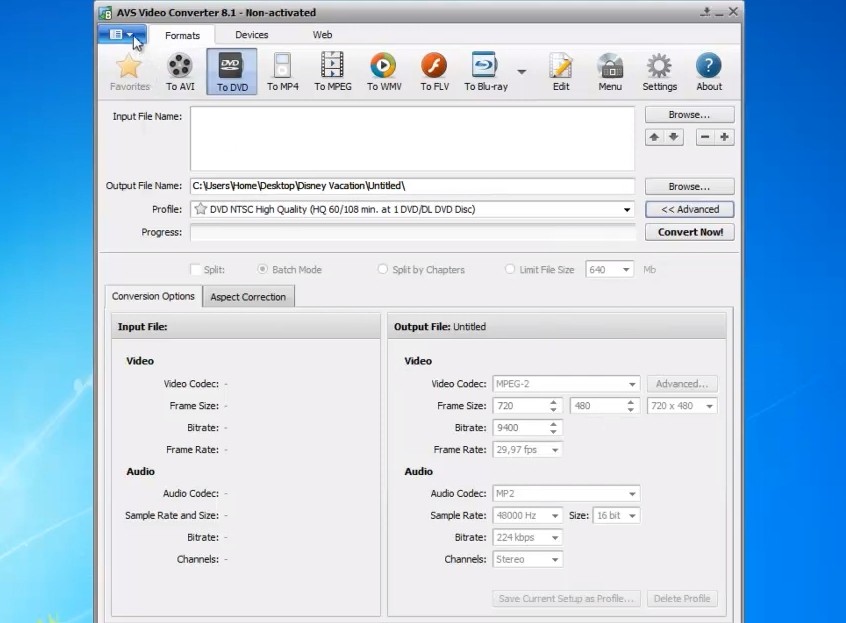
How to Burn AVI File to DVD with AVS Video Converter
Convert AVI to DVD Online with ZamZar
ZamZar is an online website for burning AVI to DVD-compatible format free. It can be used to burn video files to DVD in addition to converting between various file formats. Moreover, it has a desktop application for file conversion. Almost all the online Converter follows three steps to make DVD from AVI. For instance, import your files to ZamZar > Select DVD as the output format from the section of "Video Presets" > Tell your E-mail for the file downloading ahead > Convert AVI to DVD immediately.
Please note that even if you convert AVI to DVD-compatible format, Zamzar cannot create DVD menus, chapters, or burn to a physical DVD.
👍Key Features:
- No software installation required.
- Email notification option for completed conversion.
- Supports many input formats.
👎Cons:
- File size limit on free version.
- No support for DVD menu customization.
- You have to disclose your personal information like E-mail.
- Slower processing speed compared to desktop tools.
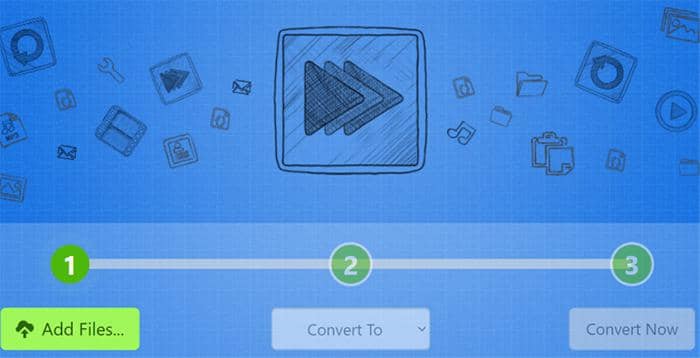
FAQs
It depends on the size of the AVI file. Before burning your AVI file, check the file size to confirm it fits on the disc. A normal single-layer DVD can store up to 4.7 GB of data, and a dual-layer DVD can contain up to 8.5 GB.
The quality of your AVI file may suffer slightly when converted to DVD because DVD resolution is lower than that of most digital video formats. If you use DVDFab DVD Creator with the proper parameters, the quality difference is usually negligible.
No, you need to convert AVI to DVD first. DVDs made with AVI files should play on any normal DVD player. Some older DVD players may still have limitations on the types of discs or files they can play, so test your burned DVDs on multiple players before sharing them.
How to choose the best tool to burn AVI to DVD?
According to VideoHelp, four factors should be considered when you choose the way or the tool to convert AVI to DVD, that is, conversion speed, output quality, video editing features, and menu customization. Of course, if you have other specific needs, such as operating system compatibility, ease of use, interface friendliness, or advanced menu authoring features, you can also take those additional factors into account.
Conclusion
Converting AVI to DVD lets you preserve, share, and watch your AVI videos on standard DVD players. Many tools can burn AVI to DVD, but they differ in output quality and speed. After comparing the main options, DVDFab DVD Creator shows clear advantages in processing speed, format compatibility, and DVD menu customization.



![18 Best Free DVD Burner Software for Windows in 2025 [Expert Review]](https://r1.dvdfab.cn/upload/resource/en/best-dvd-burning-software-3mQn.jpg)
