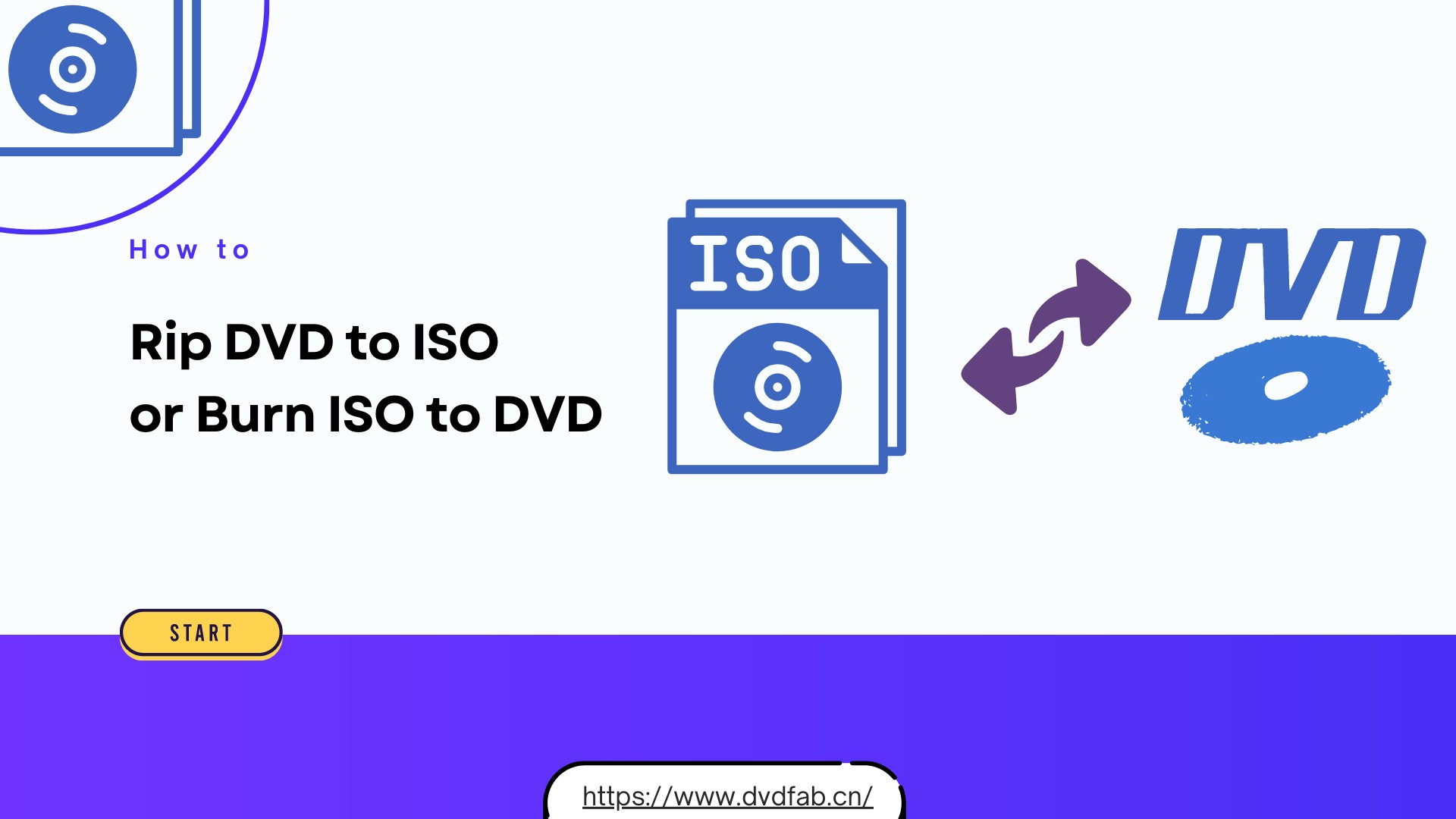Top 5 Best ISO Makers for Windows and Mac | 2025 Updated
Summary: There are many reasons why you might need an ISO maker, ranging from making copies of DVDs to modifying bootable discs. If you find yourself in need of such a tool, look no further. In this article, we will explore the top five free ISO makers for 2025 and guide you through the process of making an ISO file from a DVD using them.
Table of Contents

Whether you want to back up your favorite DVDs, archive important software, or easily share disc-based content, creating an ISO file is a practical and reliable solution. In this article, you'll find not only what an ISO file is, but also discover the best free ISO makers and how to use them—step by step.
What is an ISO File?
An ISO file, often referred to as an ISO image, is a single file that perfectly represents a complete CD, DVD, or Blu-ray disc. The entire contents of a disc can be precisely duplicated in a single ISO file. It is often used for distribution of software, backup, software installation, or operating system installation.
ISO files are widely used for backing up physical discs, distributing software, sharing large collections of files, or installing operating systems without needing the original disc. For example, you can turn your favorite DVD movie, a software installation disc, or even a system recovery CD into an ISO file for safekeeping or quick access.
The term "ISO" comes from the ISO 9660 file system standard used for CD-ROMs, but ISO images today can also represent DVDs and Blu-ray discs. Next, we are glad to introduce you the 5 best free ISO makers and show you how to convert DVD to ISO.
Best Free ISO Makers You Can Try
1. DVDFab DVD Copy
DVDFab DVD Copy is recognized as the best free ISO maker due to its exceptional features. The software can read and back up any protected DVDs to blank discs or to the hard drive in ISO image or folder format. It supports 6 different copy modes to meet your diverse ISO making needs. Considered as highly reliable, the program ensures excellent quality output, providing an identical ISO copy of the original DVD. Its user-friendly interface makes it easy to use, even for beginners.
Working platform: Win11/10/8.1/8/7 and macOS 10.10 - 15.x
What features does this free ISO maker offer?
- The ONLY tool that supports the newest released encrypted DVDs.
- Copy DVD disc/ISO file/folder to your hard drive as an ISO image file.
- Losslessly copy DVD-9 to DVD-9 and DVD-5 to DVD-5.
- Compress DVD-9 to DVD-5 for playback on any standalone home player.
- Provide six copy modes for ISO making
- Support batch copying at GPU-accelerated speed.
- Retain all the original meta information in the output ISO file.
How to create ISO from DVD/folder/ISO via DVDFab DVD Copy:
Step 1: Download & install DVDFab DVD Copy
Step 2: Initiate loading your DVD disc source
Click its desktop icon two times to initiate this program. And then, find the Copy module>select a copy mode, here we will take "Main Movie" as an example>insert your DVD disc/click that big plus button to load your DVD disc source.
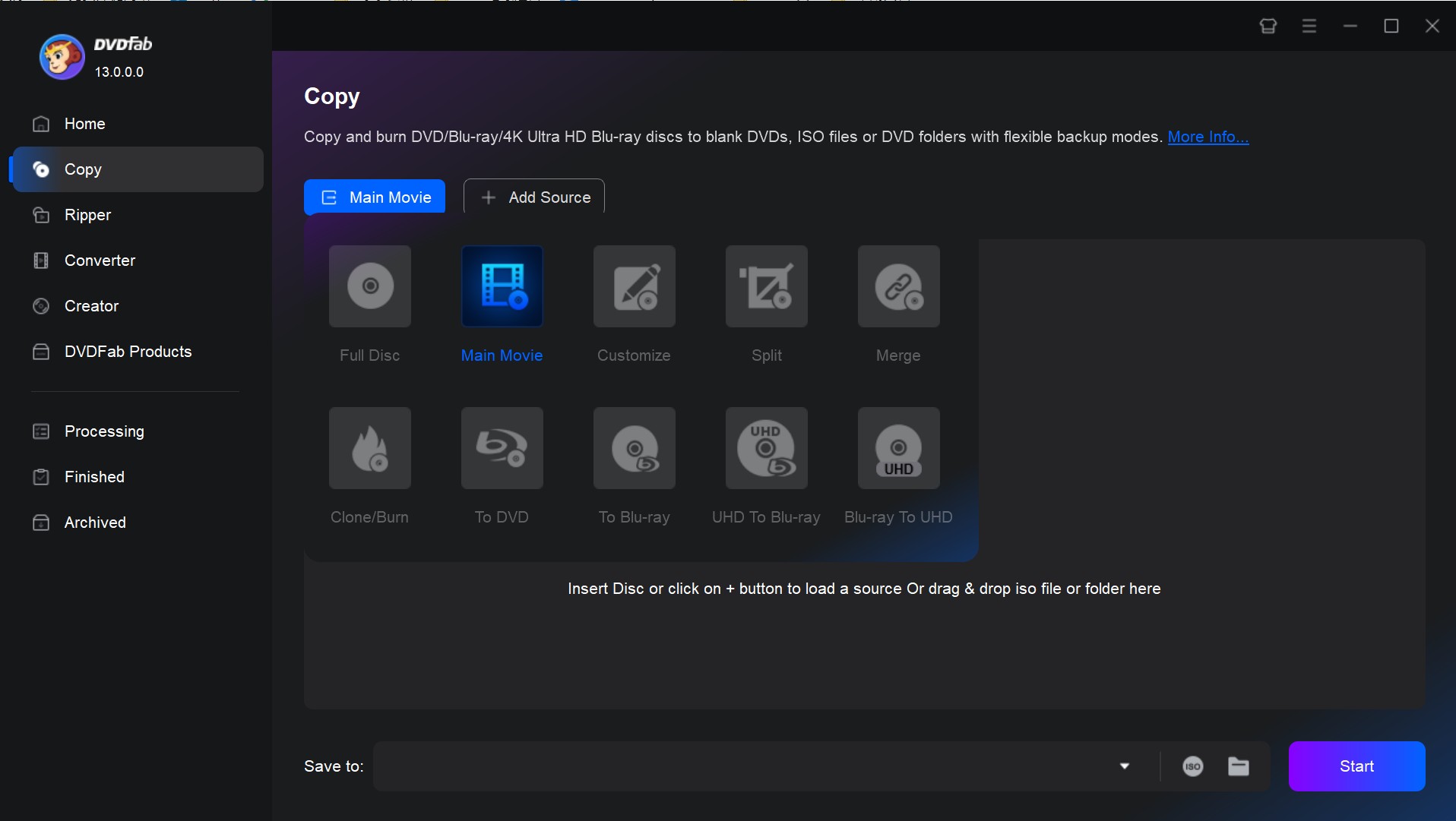
💡If your DVD isn't detected, try another optical drive or clean the disc surface gently.
Step 3: Customize your DVD video
Once your DVD source is loaded, here are some settings you can set up, for example, select chapters, change audio track or subtitles. Besides, if you click on that Advanced Settings tab, you can select an output volume.
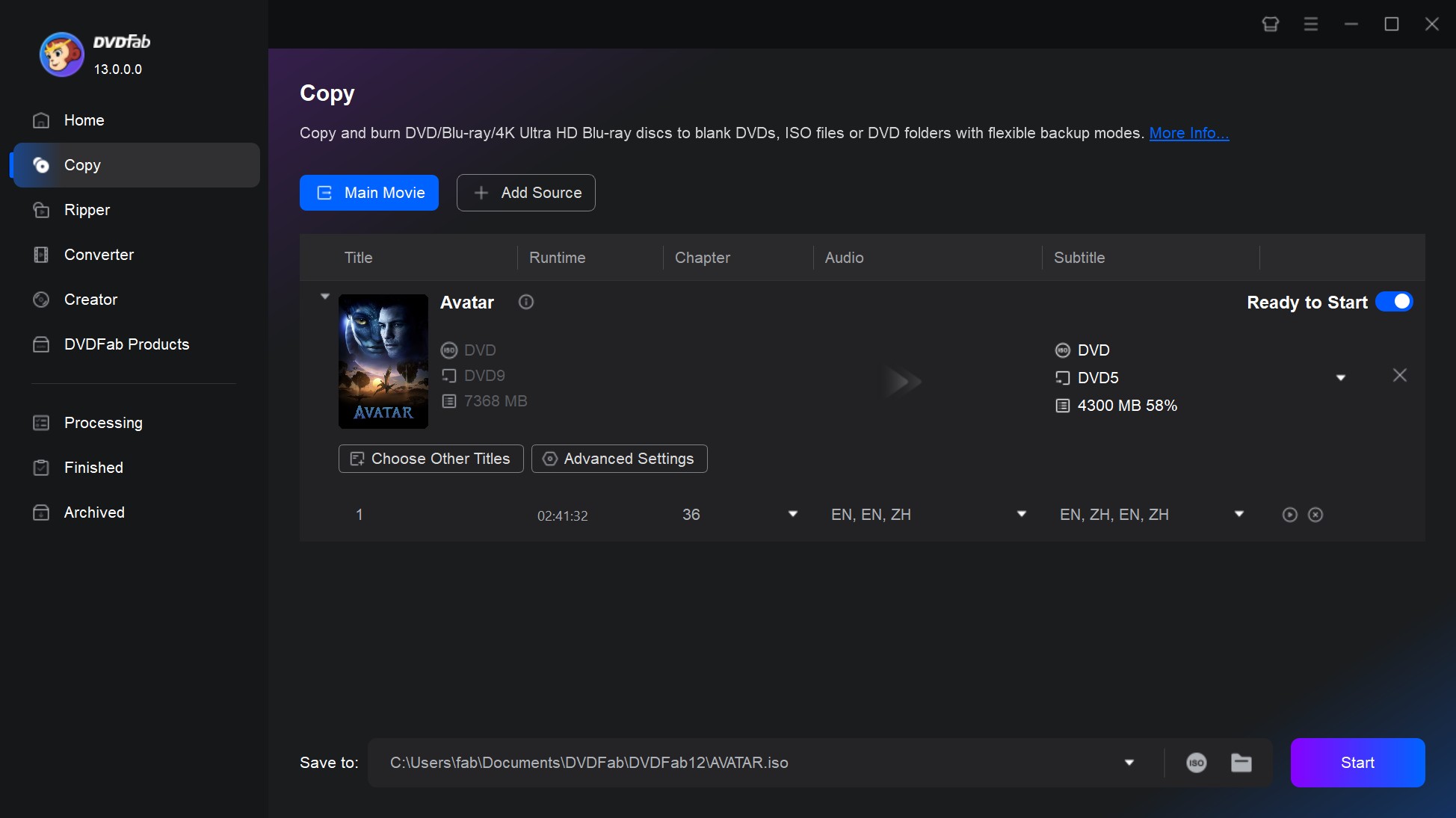
Step 4: Start to make your ISO file
Here comes the most vital and last step. When all settings are done, please move to the bottom of the interface and then select that ISO icon to save as ISO file. And then, don't forget to hit that Start button.
💡Choose a storage location with sufficient free space, preferably not on your main system partition.
2. Free ISO Creator
Free ISO Creator is a user-friendly tool that can make ISO CD-images from both CDs/DVDs and folders on your computer with a straightforward. This free ISO maker supports the creation of ISO 9660, also known as CDFS (Compact Disc File System) files. Its simple interface and lack of complicated settings make it an ideal tool for beginners.
Working platform: Windows XP, Windows Vista, Windows 7 (32 & 64 bits)
What features does Free ISO Creator offer?
How to create ISO from DVD free with this program:
Step 1: Download and open this program. Then click on the "Browser" button to select a source folder.
Step 2: Please input the label of your ISO file in the "Volume Name". Next, hit on the "Save as" button to set an output path as well as name the output file.
💡Use clear, simple names for your ISO and avoid special characters to ensure compatibility.
Step 3: Last, click on that "Create" button to start the process of making ISO file.
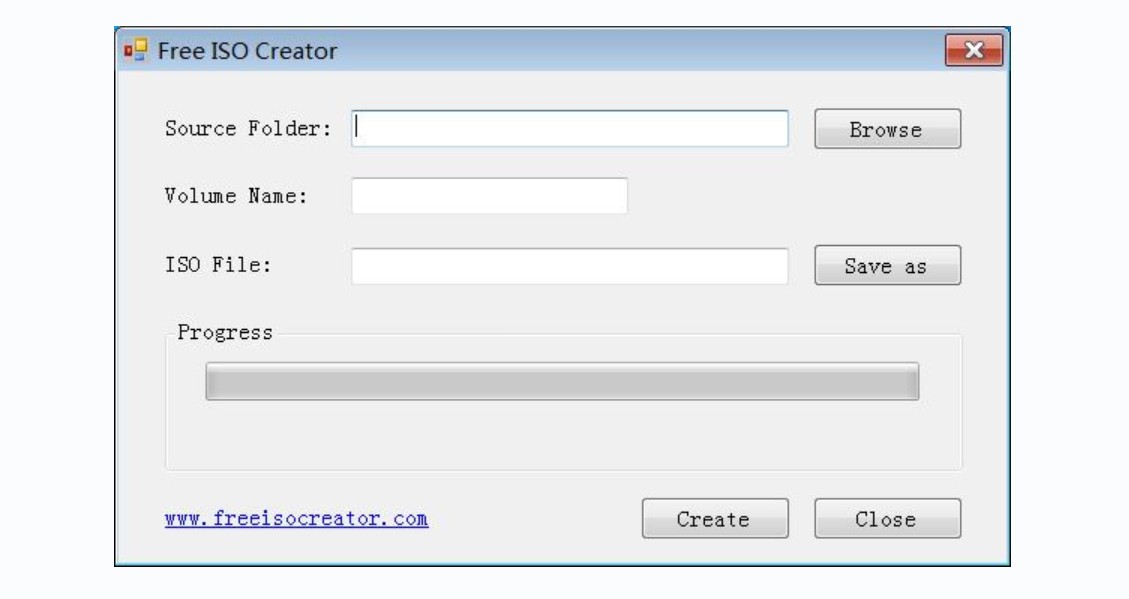
3. Free WinISO Maker
Free WinISO Maker is an editing tool for CD image file and makes it possible for users to open, edit, create, extract, and convert ISO files as well as make bootable ISO files. The following things are what this free ISO maker can do in specific: edit ISO file, make ISO file or bootable image file from CD, convert ISO file and other image file, make bootable CD.
Working platform: Windows 95, 98/98SE, Me, NT4, Windows 2000, Windows XP, Vista, Windows 7
What features does Free WinISO Maker offer?
How to make an ISO file with Free WinISO Maker:
Step 1: Run this ISO maker and go for "Actions" tab on the top bar to select the "Make ISO from CDROM" button.
💡Make sure your CD/DVD drive is empty before inserting the disc, and close any auto-play dialogs.
Step 2: As a result, a interface pops up from which you can select an output format and path.
Step 3: Then, enter the File name option, after which you can click on the OK button to begin making ISO file.
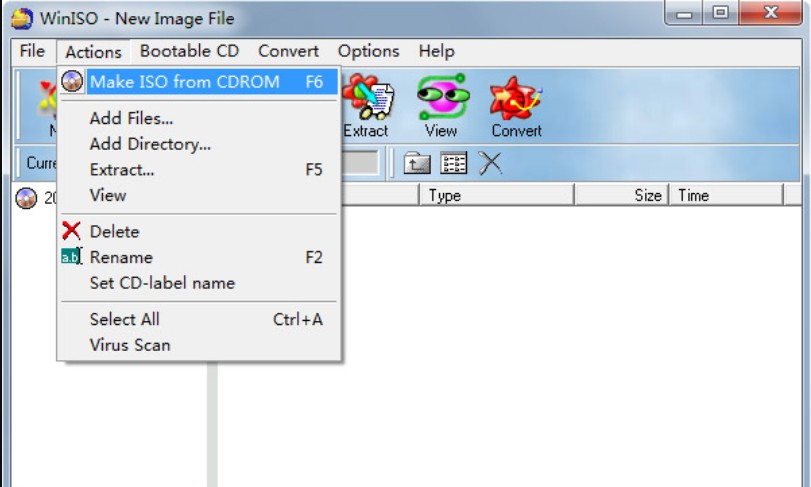
4. FlashCrest ISO Maker
FlashCrest ISO Maker is a free and lightweight Windows application letting you make mountable and burnable ISO images from DVDs, or CDs. Besides, you can also make ISO image from your files and folders stored on your hard disk. This free ISO creator boasts a clean and intuitive layout that allows you to set up the dedicated parameters with just a few clicks.
Working platform: Windows 98/2000/XP/2003/Vista/7
What features does FlashCrest ISO Maker offer?
How to make an ISO file with FlashCrest ISO Maker:
Step 1: Run this FlashCrest ISO Maker after installation, and go to click on the "Create ISO" button.
💡For best stability, run FlashCrest ISO Maker as an administrator to prevent permission errors.
Step 2: Drag and drop your file or folder to the main interface. Then move to the bottom and select an ISO type, Juliet or ISO9660
Step 3: Click on the "GO" button to start the ISO making process.
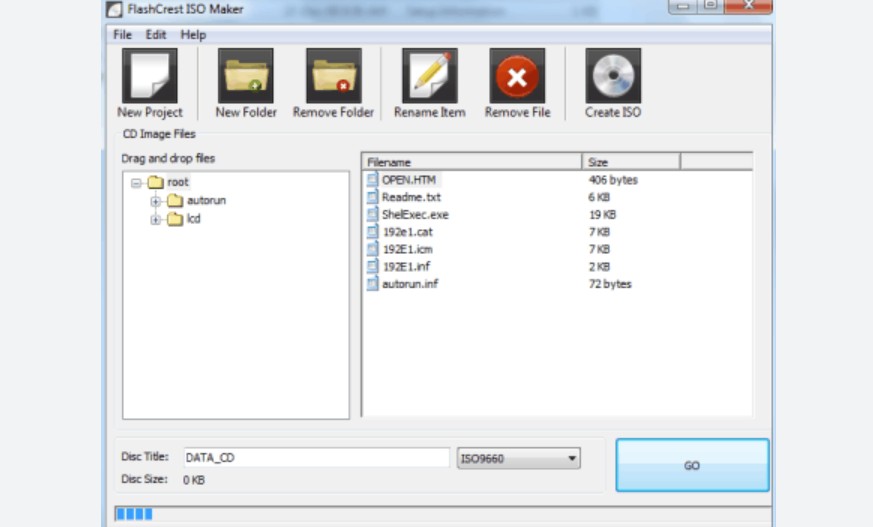
5. Magic ISO Maker
Magic ISO Maker is designed for creating, editing and extracting ISO image files. It can handle many different kinds of ISO file formats including BIN, IMG, and IMA. It allows users to add, change, or delete files in CD/DVD ISO image files and make ISO files form DVD or CD to the computer. This ISO file converter can also convert image files between ISO/BIN and other formats.
Working platform: Windows version XP, 2003, Vista, 2008, 7, 8, etc.
What features does Magic ISO Maker offer?
How to make an ISO file with Magic ISO Maker:
Step 1: Open Magic ISO Maker and select "File" from the menu, and then click on "New". This will open a new window where you can choose the files and folders you want to include in the ISO. Navigate through your computer and select the desired files and folders.
Step 2: After you have selected all the files and folders you want to include, click on the "Add" button. The files will now appear in the Magic ISO Maker window. Once you have added all the files and folders you want in your ISO, click on "File" again, and then select "Save As".
Step 3: Navigate to the location where you want to save the ISO file, and then give it a name. After you have chosen the location and given a name to the ISO, click on the "Save" button.
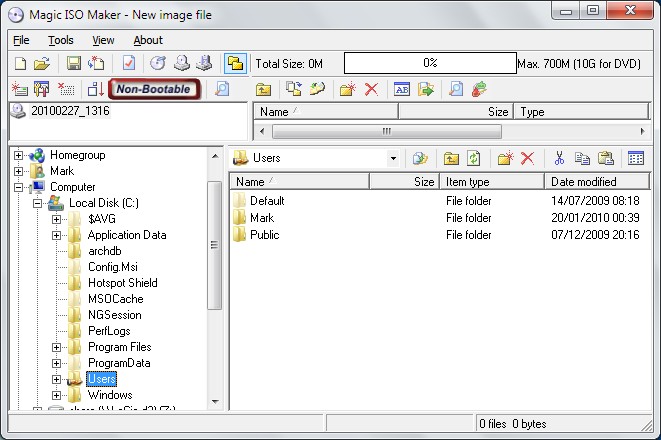
Comparison: What is the Best ISO Maker?
Now that we've introduced and reviewed the top 5 ISO makers, but which one is best suit your needs? The table below provides you with a complete comparison on working systems, DVD Decryption, supported input and output formats and other extra features, aiming to help you make a good choice.
| Features | DVDFab_DVD_Copy | Free_ISO_Creator | Free WinISO Maker | FlashCrest ISO_Maker |
MagicISO_Maker |
| Compatibility | Windows 11 / 10 / 8.1 / 8 / 7 & Mac 10.10 -14 | Windows XP/Vista /7 | Windows 95 / 98/98SE/Me/ NT4/2000/XP /Vista/7 | Windows 98 /2000/XP / 2003/Vista/7 | Windows version XP, 2003, Vista, 2008, 7, 8 |
|
Input Formats |
DVD/Blu-ray disc, ISO image file, folder | CD-ROM / DVDs / folder | CD drive / ISO file / other image file | DVD / CD / file / folder | DVD/CD/ISO/ other image file |
| Output Formats | DVD/Blu-ray ISO image file, disc, folder | ISO 9660 ISO CD-images |
ISO file / bootable CD disc image files |
Joilet or ISO 9660 file |
ISO file/bootable CD/DVD image files |
| DVD/Blu-ray Decryption | YES | NO | NO | NO | No |
| Extra Features |
Burn ISO to disc; batch mode; retain meta info |
NO | Edit and convert ISO files | Auto-run CD | Edit and convert ISO files |
🎯Comparison Table Takeaways:
- If you need a modern, feature-rich solution that works on the latest Windows and Mac systems and including encrypted discs—DVDFab DVD Copy offers the most versatility and advanced functions.
- For users working with older CDs or DVDs on legacy Windows versions, tools like Free ISO Creator, Free WinISO Maker, FlashCrest ISO Maker, and Magic ISO Maker remain handy for quick, basic ISO creation tasks.
- Keep in mind that most traditional free tools don't support Blu-ray, lack decryption abilities, and may not function on the newest operating systems.
- Before choosing, consider your source disc type, your system version, and whether you need extra features like decryption, batch processing, or editing—these factors will help you find the ISO maker that best matches your needs.
FAQs
Yes. There is a built-in ISO Image Maker in Windows 11 and 10 that helps you directly make an ISO image file from CD, DVD, Blu-ray-ROM. Just select the files and folders you want to include in the ISO image, arrange them within the original directory, rename some of them if necessary, and continue producing the ISO image.
An ISO file, or ISO image, is a type of disk image that contains an exact copy of data from a physical disc, such as a CD, DVD, or Blu-ray disc. It includes the filesystem and all files and folders on the original disc.
A bootable ISO is a specific kind of ISO image. In addition to containing an exact copy of data from a physical disc, it also has the necessary startup information for a computer to boot (start up) from this image instead of its regular operating system when it's burned onto a USB drive or CD/DVD. This feature is often used for installing new operating systems or running live versions of an OS directly from the media without installation.
Conclusion
After reading this article, you have now grasped the key features and potential drawbacks of the best free ISO makers, including DVDFab DVD Copy software, Free ISO Creator, Free WinISO Maker, FlashCrest ISO Maker, and Magic ISO Maker. By comparing these tools side by side, we hope to have made it easier for you to choose the one that aligns best with your requirements for making an ISO file.