Best Free DVD Ripper for Mac in 2025: How to Rip DVD on Mac Easily
Summary: Want to convert your DVD collection to digital files on Mac? We've gathered the best free DVD ripping software for Mac that lets you back up your discs in pristine quality with menus and preserve all content. In this guide, you'll find detailed reviews, step-by-step instructions, and feature comparisons to rip protected DVDs on Mac easily.
Table of Contents
Necessity & Tips for Using Mac DVD Ripper
With the streaming era upon us, digitizing your DVD collection has become essential. The following examples illustrate the growing trend and popularity of DVD ripper programs.
- The flexibility of multi-device playback eliminates the need for physical discs or compatible drives. Some Mac users want to watch their DVD libraries on Samsung Smart TVs using apps like Apple TV.
- Some DVD ripper software have built-in modules to crop videos and adjust the brightness while ripping DVDs, so the audience can tailor the viewing experience to preferences.
- The reduction in sales of tangible media indicates how consumers are gravitating toward digital consumption. In the first half of 2023, U.S. sales of tangible media declined to $754 million, down from $1.05 billion in the same time period in 2022.
It is time to convert DVD to digital formats compatible with your Mac devices. So, if you've got stacks of DVD movies that want to watch on your MacBook, looking for the best free DVD ripper for Mac is what you need to do.
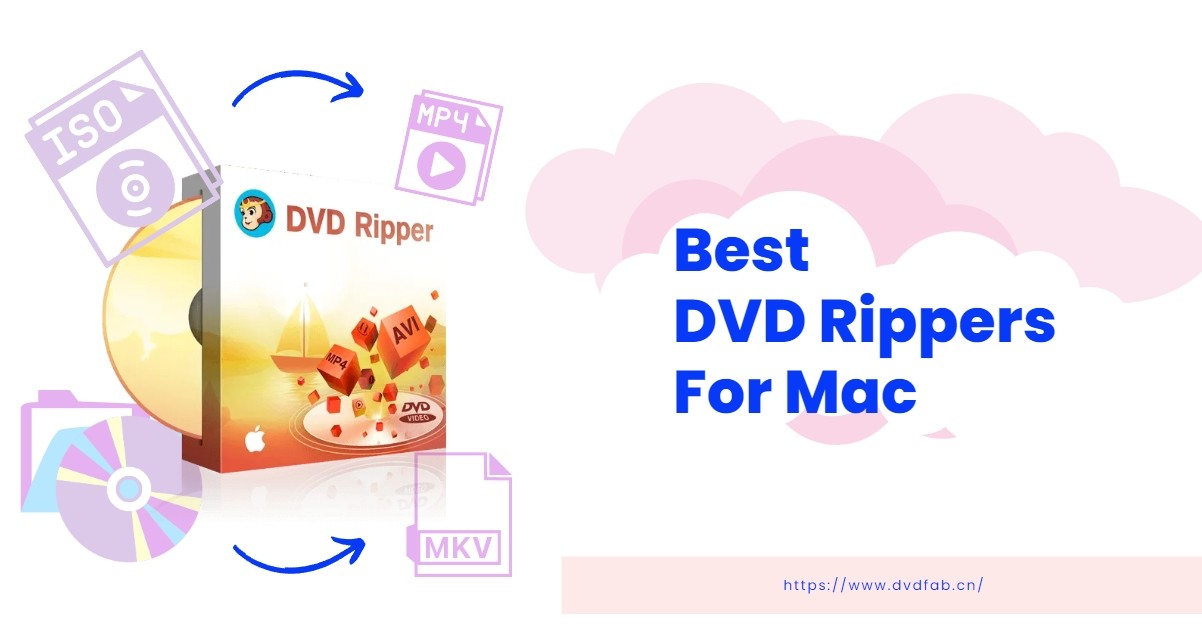
How to Choose the Best DVD Ripper for Mac?
To choose the best DVD Ripper that is compatible and runs smoothly on your Macbook or iMac, you need to take following factors into consideration:
- Remove copy protection: This DVD ripper should handle copy protections, including CSS, Cinavia, and advanced encryption.
- DVD ripping speed: Different DVD rippers vary in ripping speed. The time required can range from a few minutes to several hours. Generally, free tools are slower, and paid ones are faster. If it's equipped with GPU hardware acceleration, it can balance speed and stability.
- Output quality and formats: A good DVD ripper should keep the original DVD's video and audio quality in the ripped videos. Plus, the variety of output formats are also important so ripped files play well and smoothly on different devices.
- Customize your video: Some DVD rippers include a video editor, so you can handle basic trimming, cropping and image processing without other editing software, which lets you tweak frame size and color to better suit your playback device's screen.

- Based on these factors, our team spent a week testing DVD Rippers for Macs currently on the market. The testing environment was macOS 14 (Sonoma) with an external optical drive LG BP50NB40. After the testing, we picked out several DVD Ripping software titles that offered fast ripping speeds, high success rates, and good video and audio quality. Furthermore, all of them are either completely free or offer a free version.
| Decryption Capability | Operating System | Output Format | Output Quality | Editing Features | Hardware Acceleration | Usage Policy | |
| DVDFab DVD Ripper | Advanced | macOS 10.10 and later | 1000+ video and audio | Lossless quality | √ | √ | 30-Day Free Trial |
| MakeMKV | Basic | macOS 10.7 and later | MKV | Original | × | × | Free |
| HandBrake | None | macOS 10.13 and later | MP4,MKV, WebM | Medium | × | √ | Free |
| MacX DVD Ripper | Basic | macOS 10.6 and later | 120+ digital formats | Original | √ | √ | Free Version |
| Mac DVDRipper Pro | Basic | macOS 10.13 and later | 20+ video and audio | Good | × | × | Rip first 5 DVDs for free |
| Aimersoft DVD Ripper | Basic | macOS 10.7-10.15 | MP4, AVI, MKV, WMV, etc | Good | √ | √ | 5 minute Free Trial |
| Cisdem Video Converter | Basic | macOS 10.13 or later | 600+ video and audio | Good | √ | √ | Limited Free Trial |
The best macOS DVD ripper software varies depending on users' needs. In general, users are concerned with a DVD ripper's decryption capability, ripping speed, and output quality. Taking all these factors into consideration, we recommend you try DVDFab DVD Ripper, which is a pionner in this field. Plus, if you are looking for a free program that can decrypt some basic encryptions, we recommend MakeMKV.
Top 7 Best Free DVD Ripper Software for Mac
For the 7 best DVD ripping software for Macintosh that we tested above, we have also written detailed reviews, pros and pitfalls, and usage tutorials. Please read on to find the best macOS DVD converter that meets your needs.
DVDFab DVD Ripper for Mac – Best Overall
📌Why I pick it: Fast, format-rich, and reliable decryption for most users.
📢User Feedback: "Ripped over 500 discs… interface is incredibly easy to use." — Trustpilot.
When it comes to ripping copy-protected DVDs on Mac, DVDFab is the best choice for you. It supports new and old DVDs protected by region code, CSS, Sony DADC, Disney X-project, ARccOS, and more.
- Auto-detect and decrypt any DVD Copy Protection in 5-10 seconds
- Output 1:1 lossless quality like MKV.Passthrough video and 5.1 AC3 audio
- Extract subtitles from DVDs, add external subtitles, or customize embedded one
- Save time by queuing multiple DVDs for batch ripping
- Give you full control of your DVD content via the built-in video editor
- Works with NVIDIA AI Enhancer to upscale video from SDR to HDR
- Large library of conversion presets for all portable and mobile devices

- DVDFab DVD Ripper provides a free trial for 30 days, after which it seamlessly transitions to its entirely free and simple version, DVDFab HD Decrypter. This free version also works as the best DVD ripping software for Mac, allowing conversion of most encrypted DVDs and Blu-rays to MP4 or MKV formats. Both versions are in one package, DVDFab 13, for your convenience.
MakeMKV – Best Free 1:1 Quality Backup
📌Why I pick it: Free, lossless MKV backups that preserve all tracks.
📢User Feedback: "Use MakeMKV for ripping and HandBrake for transcoding. That's convenient!" — MacRumors
As one of the top free DVD ripper for Windows 10, MacOS, and Linux, MakeMKV can preserve all video and audio tracks and subtitles with meta-information. It also supports ripping blu-ray to MKV format. Putting all these advantages together, it may be your first choice for backup or storing your movie contents on Mac.
But as you can tell from its name, this free program only offers one format - DVD to MKV only. Another thing that should be noted is that only a little compression happens during the DVD to MKV converting process, so the output file size can be very large, which means you will have trouble importing the DVD movie into your iPhone or iPad.
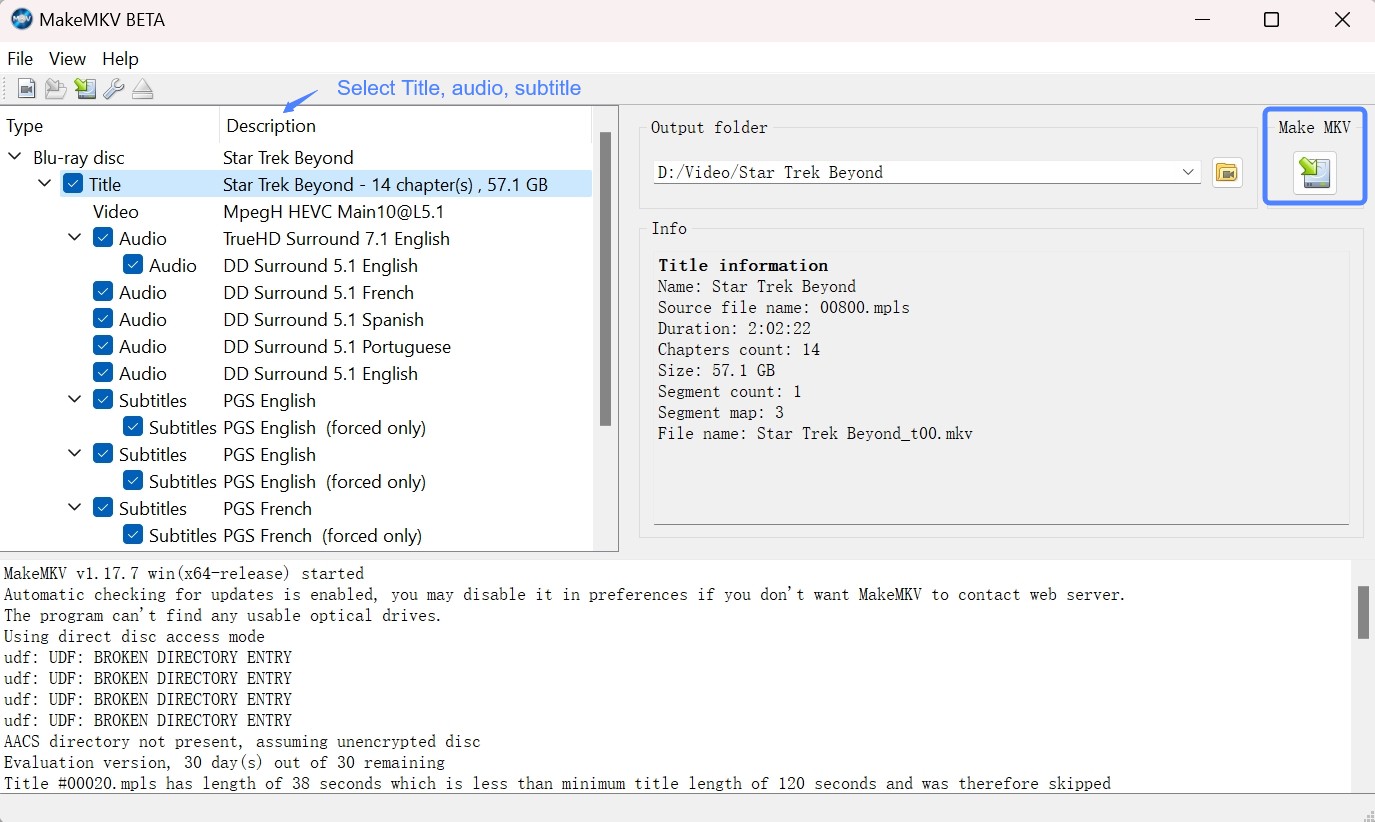
How to rip a DVD with MakeMKV DVD Ripper for Mac?
Step 1: Download MakeMKV. The latest Mac version of MakeMKV is 1.18.2, which requires a system running x64 or ARM64 Mac OS X 10.7 or later. Since Apple has not signed MakeMKV, you may need to modify the Gatekeeper settings in order to install the software.
Step 2: Click on the File menu. From the drop-down menu, select Open Disc. MakeMKV will scan the DVD and display a list of all the titles available on the disc. After the analyzing process, select the titles, videos, audios and subtitles you want to rip.
Step 3: Click "Make MKV". Then it'll start to rip the selected titles. MakeMKV will convert DVD to MKV on your Mac.
HandBrake – Best for Tech-Savvy Users
📌Why I pick it: Free transcoder with MP4/MKV/WebM and granular control.
📢User Feedback: "Free… excellent format support"— TechRadar
HandBrake is an open-source video transcoder for Mac, Windows and Linux. It is not only a DVD ripping software, like converting DVD video to AVI, MP4, WMV, etc, but also a video converter. Additionally, HandBrake has presets for quality, speed, devices, hardware, and the web, and it allows you to queue up multiple DVDs for ripping.
Numerous DVD formats are supported by this free Mac DVD ripper, including physical DVDs, video_ts folders, DVD images, and unencrypted DVDs. However, it does not support DRM-protected DVDs. And its ripping speed is slow when a DVD video is large. If there is a copy-protected DVD, you have to download and install another tool, such as Passkey for DVD, to bypass copy protection.
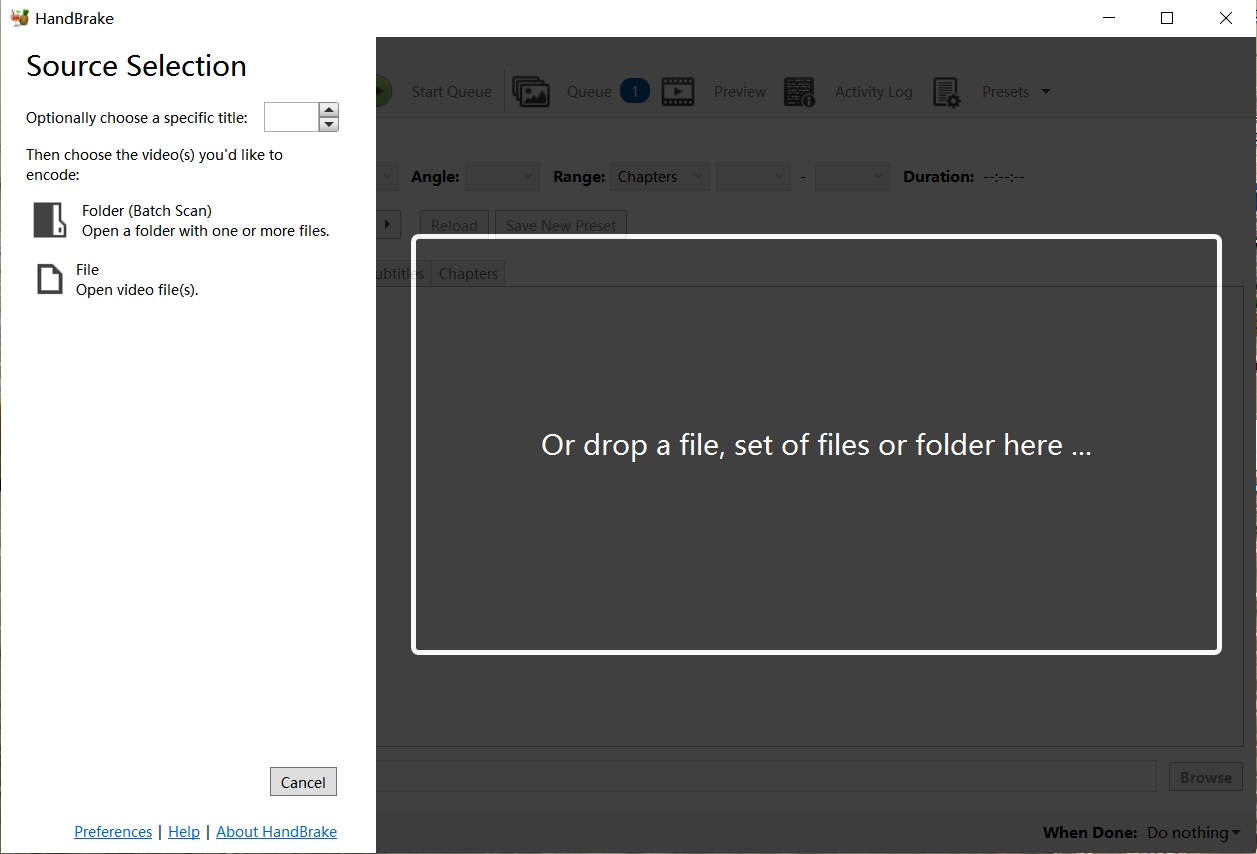
How to rip DVD on Mac with HandBrake?
Step 1: Download and install HandBrake on your iMac/MacBook. If you are using macOS 10.13 or later, remember to download the latest version of HandBrake.
Step 2: Insert the DVD into your disc drive. In the Source Selection menu, choose the DVD you inserted. HandBrake will then scan the DVD for available titles.
Step 3: Once the scanning is complete, select the title and chapters. You can also customize settings such as choosing a preset and format. Adjusting video and audio parameters if needed.
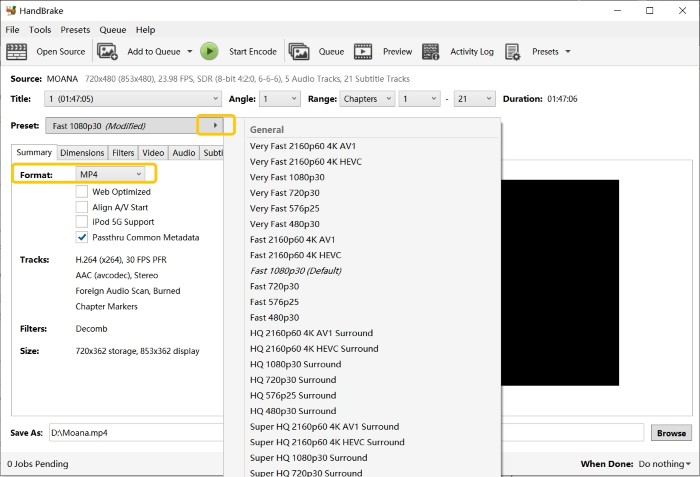
Step 4: Click on the Browse button to select the destination folder and name the output file. Then simply click on the Start button.
MacX DVD Ripper – Best for macOS Optimization
📌Why I pick it: Fast Mac-first workflow and device profiles.
📢User Feedback: 4.5/5 overall sentiment on Trustpilot.
As the name implies, MacX DVD Ripper is a functional DVD ripping software for Macintosh. As a professional DVD converter, it can rip DVDs to Mac-specific formats like MOV, M4V, H.264 as well as formats optimized for specific devices such as iPhone, iPad, Android, and more. Besides, this top DVD ripper for macOS has the capability of dealing with most commercial DVDs with encryption schemes.
However, the free version allows users to test out the software with limited features and functionality. You need to purchase a full license for access to all features.
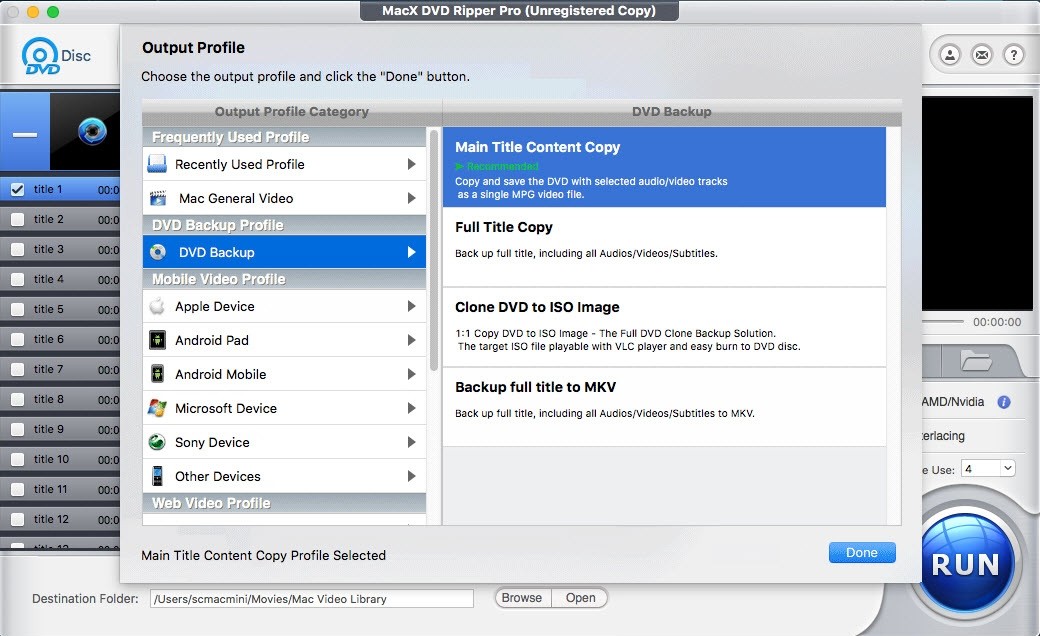
How to rip DVD on macOS with MacX DVD Ripper?
Step 1: Begin by launching the MacX DVD Ripper. Insert the DVD on your Mac and then click on the "DVD Disc" button to import the DVD.
Step 2: Select the output format you want for the ripped DVD from the profiles list. You can also customize the video, such as cropping, merging, rotating, and adjusting parameters.
Step 3: Choose the destination folder where you want the ripped DVD file to be saved. Finally, click on the "RUN" button to start ripping DVD on Macintosh.
Mac DVDRipper Pro
📌Why I pick it: Straightforward Apple-compatible M4V/MP4 or full disc backup.
📢User Feedback: Seasoned Mac users recommend it for big projects. — MacRumors
There is also a ripping tool designed specifically for the Mac system, Mac DVDRipper Pro. It is both convenient and professional when converting DVDs to MP4 and M4V formats, and the resulting files play smoothly on other devices such as iPhones, MacBooks, and Sony TVs. As a dedicated tool, it supports homemade DVDs as well as some commercial discs with encryption. With this tool, you can back up the full disc image or choose to extract only the main movie, skipping unwanted trailers and ads.
In the latest version (v12.x), new features include:
- Hardware-Accelerated Encoding for faster conversions.
- Super Resolution Modes (macOS 10.15+) to enhance video quality.
- Streamlined Interface for effortless navigation.
However, it is worth noting that it does not support outputting to higher-quality formats like MKV, nor does it have the option for AI upscaling. But given its excellent compatibility with Mac, it remains the choice for many users.
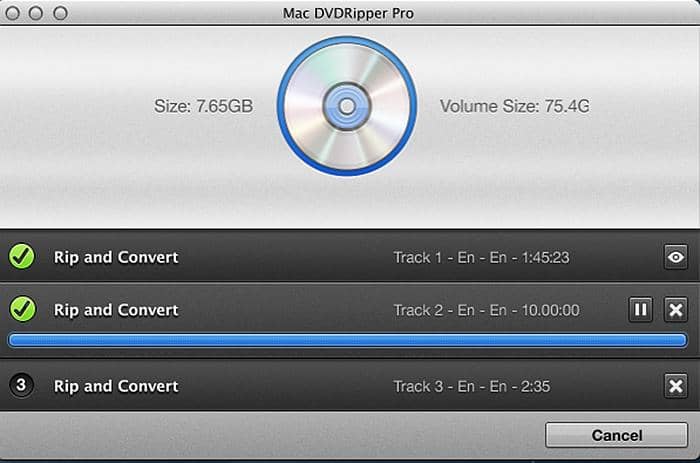
How to rip DVD on Mac with MacX DVD Ripper?
Since Mac DVDRipper Pro lacks some advanced customization options, the entire process of ripping DVDs is simple.
Ripthis software is very quick and easy. Insert the DVD into your optical drive. Then, open Mac DVDRipper Pro, click the drop-down menu, and select the DVD source. Next, choose the output format, such as MP4. Finally, select a save path for the ripped files, click the "Rip" button, and you are all set.
Aimersoft DVD Ripper for Mac
📌Why I pick it: Easy edits (trim/crop/subs) with broad format exports.
📢User Feedback: "Simple to use; encoding can be slow." — Softonic
As one of the best DVD ripping software for Macs, Aimersoft is a designed to rip and convert DVDs into flash video, SD and HD video, or other common audio and video formats. It supports over 100 portable devices, tablets, and mobile phones and can even handle copy-protected or encrypted DVDs. This mac DVD ripping program also includes features for editing DVD movies.
The conversion process takes place on NVIDIA's GPU, which means that Aimersoft DVD Ripper for Mac has a fast ripping speed. Moreover, it gives you access to easily manage DVD movies in iTunes. Next look at the strengths and weaknesses of this ripper.
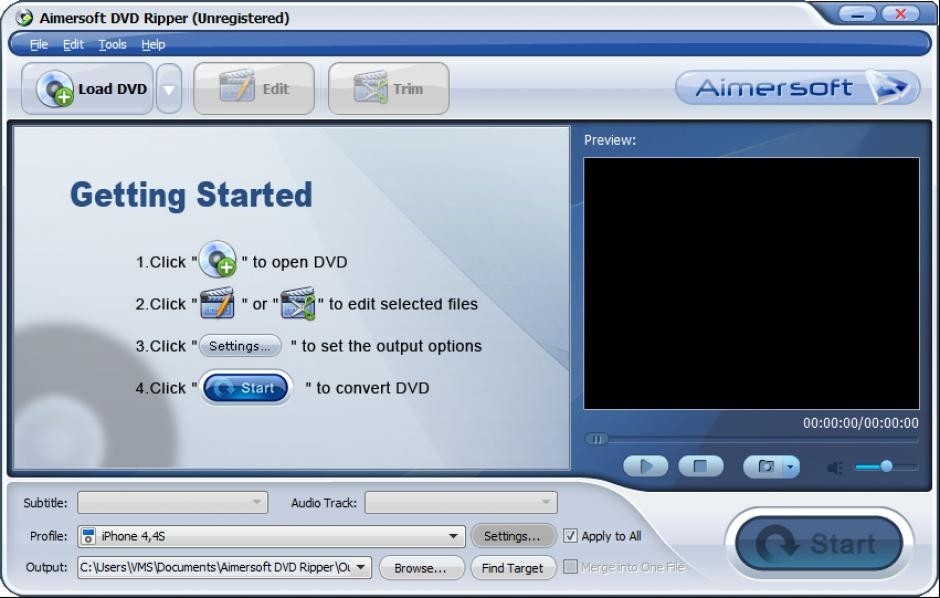
How to rip DVD to Mac with Aimersoft DVD Ripper?
Step 1: First install and open this DVD ripping software for macs. Then navigate to the Files tab and select Load DVD Files to bring in the specific DVD movies you desire.
Step 2: Once the files have been imported, you can preview them as desired. Additionally, you can customize the movie further by utilizing the Edit or Trim button, which offers editing features.
Step 3: Next, you can choose the format and destination folder for the output. Options for video formats include M4V, MP4, and MOV. If you don’t have a designated folder yet, go ahead and create one for easy access.
Cisdem Video Converter
📌Why I pick it: Multi-purpose rip/convert/edit + web download in one app.
📢User Feedback: Featured highly in 2025 Mac roundups (Sequoia supported).
Cisdem Video Converter is also a trustworthy DVD ripping software for Mac. It not only provides basic DVD/Blu-ray ripping options, but also supports batch conversion, fast ripping and a wide range of formats. Besides, Cisdem has the multi-purpose use of downloading music and videos from popular video websites.
How to Use Cisdem Video Converter for Mac
Step 1: Download and launch the Cisdem DVD Ripper on your Mac. Then, go to the ripping interface and drag-drop the copy-protected DVD disc or VIDEO_TS folder.
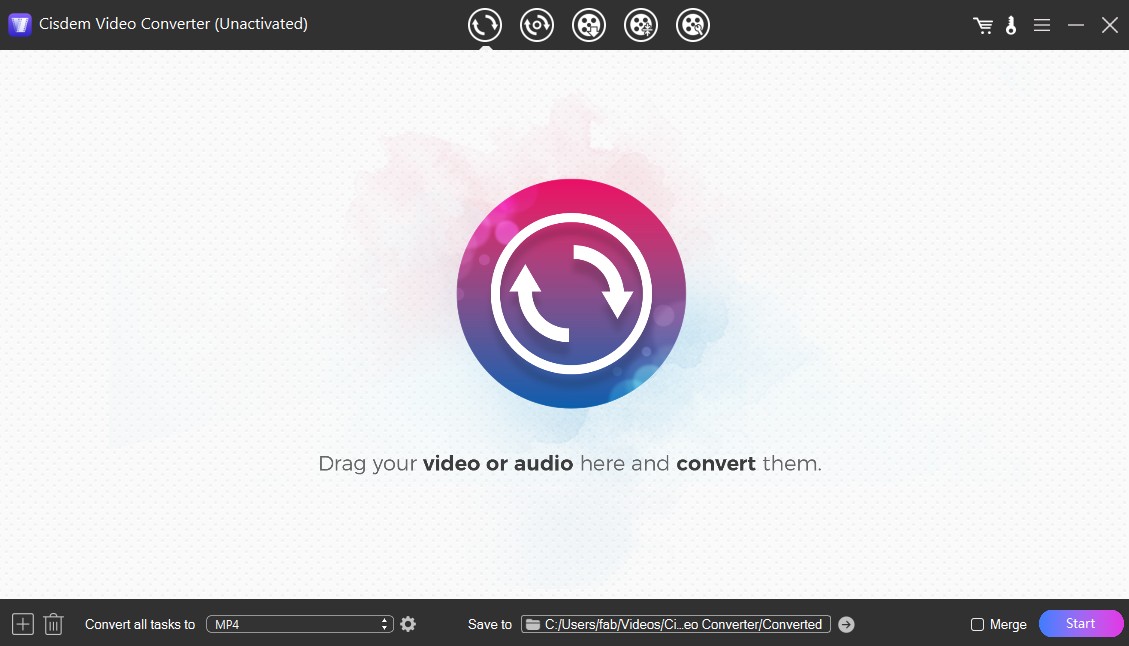
Step 2: Use the "✓" checkbox to select the main title. Next, choose subtitles and soundtracks in your preferred languages.
Step 3: Click the format icon to access extensive output format options categorized by terminal devices for selection.
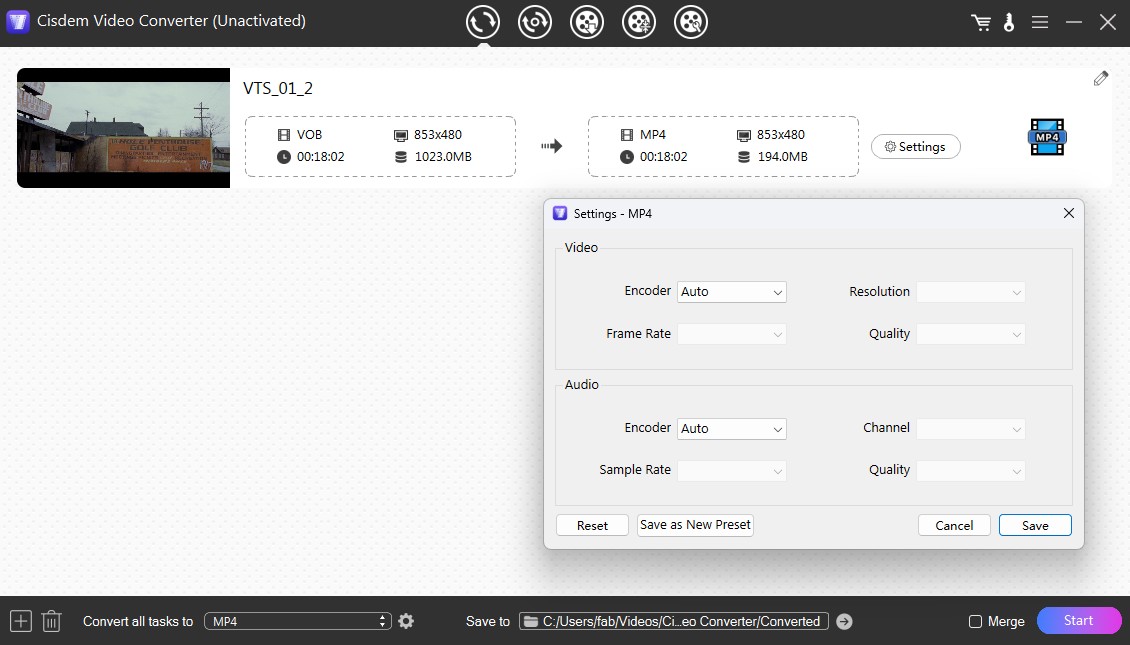
Step 4: After configuring settings, initiate encrypted DVD video ripping by clicking the conversion icon at the bottom right.
How to Rip DVDs with the Best DVD Ripper for Mac?
Now, I will take DVDFab DVD Ripper as an example to show you how to rip a DVD on Mac even if a DVD is copy-protected. If you aim to rip DVD to iPad for offline playback, click here.
Step 1: Download and install this free DVD ripper for Mac
Step 2: Select the 'Ripper' module and load your DVD
Insert the DVD you want to rip into your computer's optical drive, or use the Add button on the main page. If you have an ISO file or a folder instead, you can easily drag and drop it onto the main page.
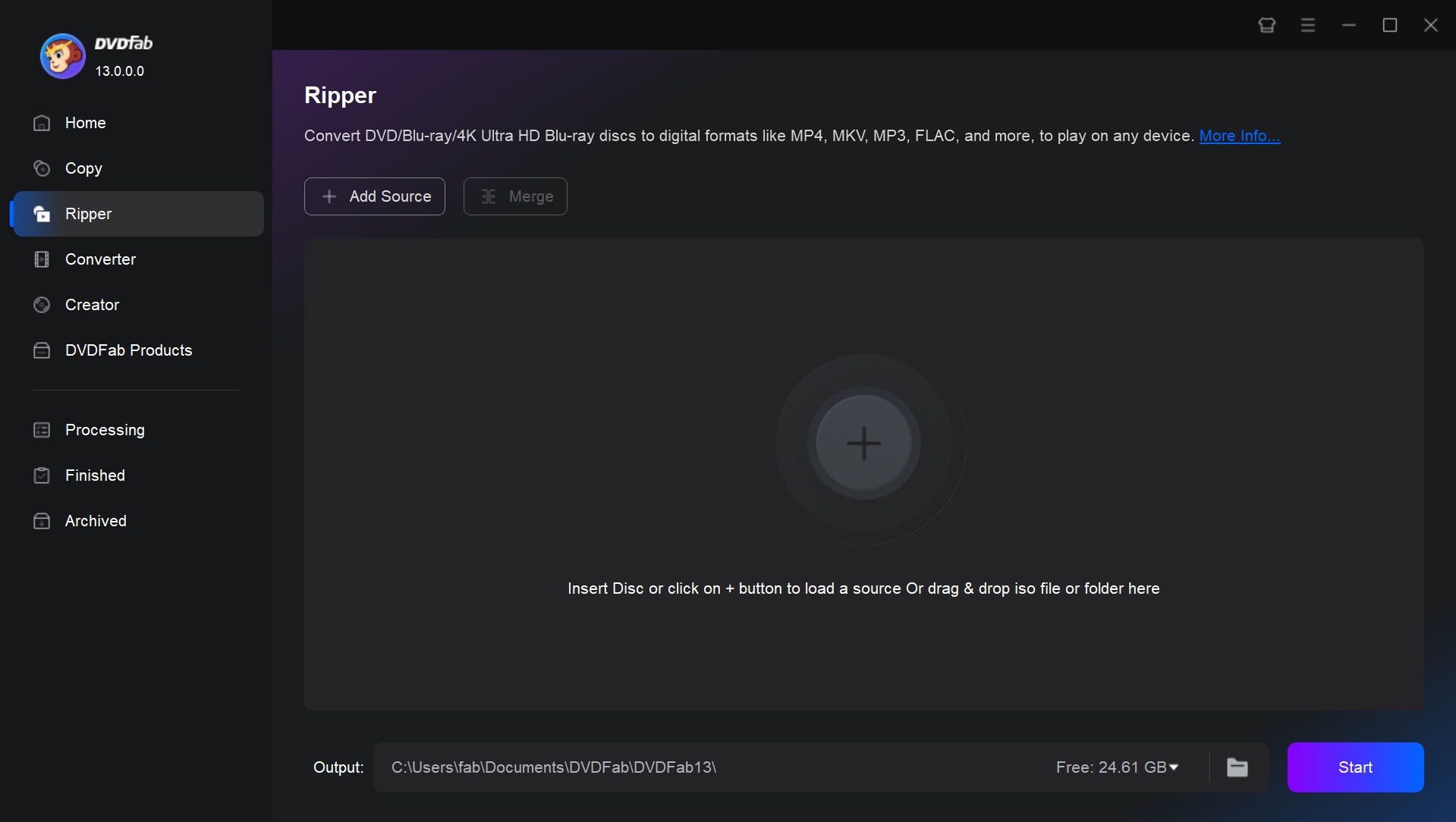
Step 3: Set the output format and Edit DVD
Convert DVD to digital by clicking the option 'Choose Other Profile'. For example, you can convert your DVD to 3D MP4, Passthrough MKV, FLV, M2TS, WMV, etc.
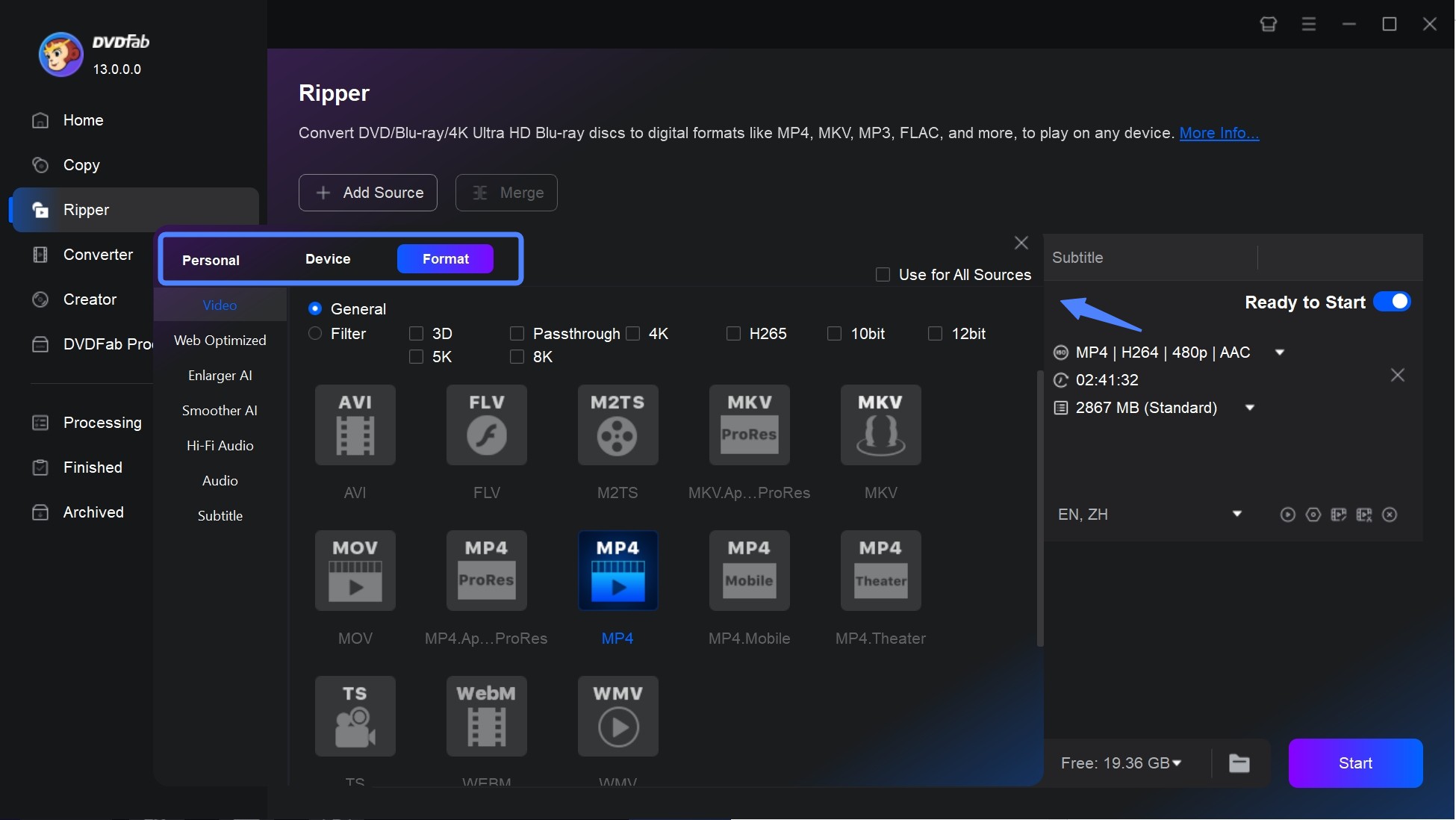
Besides setting the parameters of video, audio and subtitle, there is also a 'Video Edit' button in the main interface. Here you can add text, images, and subtitles to your DVD video; crop, trim, rotate, speed up or down; adjust video properties and preview the source and the out in this panel.
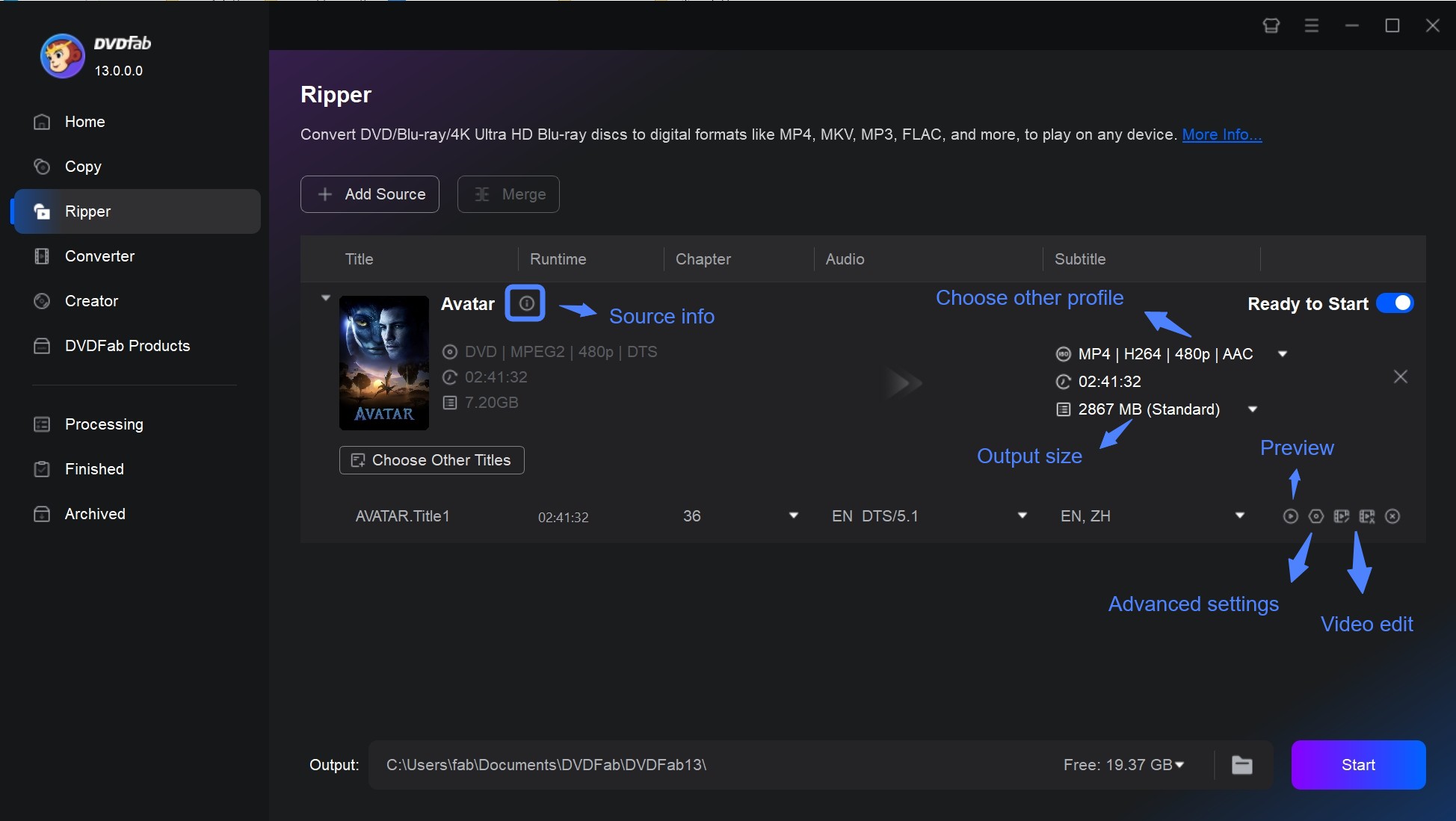
Step 4: Set the output destination and start to rip DVD on Mac
You are given the choice to either store your video on your hard drive or mobile device. Click the 'Start' button and DVDFab will begin to convert DVD to MP4 on Mac free and fast.
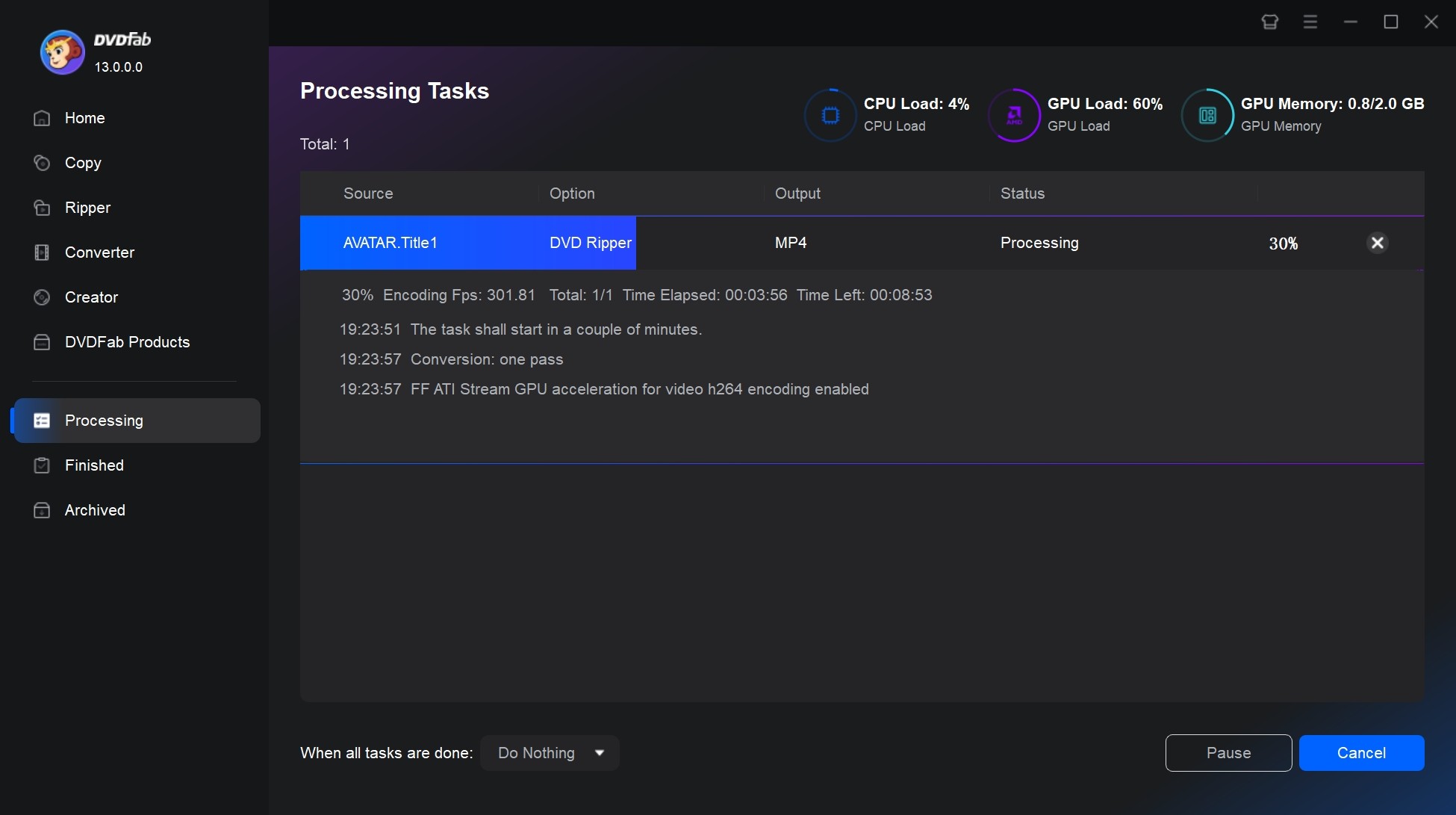
FAQs
Is there a free DVD ripper for Mac that works with encrypted discs?
Yes, but free DVD rippers for Mac that handle encrypted discs are increasingly limited, especially with the advancement of DVD copy protections. Here are the most recommended options based on performance:
- DVDFab offers a free DVD ripper for Mac in the form of HD Decrypter. It can decrypt and rip DVDs released 1 year ago to MP4 or MKV formats. However, newer discs with advanced DRM (such as Cinavia) may require the full paid version.
- MakeMKV is also one of the reliable tools that can decrypt commercial DVDs on Mac for free. It bypasses the most common protections such as CSS and region codes. However, it tends to output larger MKV files and lacks editing options.
What is the best DVD ripper software for Mac?
The best choice we recommend in 2025 is DVDFab DVD Ripper. It is fast, lightweight, and optimized for ripping DVDs to iPhone, iPad, Apple TV formats, and supports almost all known DVD protections. DVDFab is ideal for users creating high-quality digital backups.
It is generally considered legal to make backup copies of your beloved DVDs for personal use. However, making copies of commercial DVDs may be illegal in some places. Please use any free DVD rippers mentioned responsibly and in accordance with your local laws.
Here are many freeware programs that help you rip a protected DVD for free. For example, DVDFab HD Decrypter is a totally free DVD decrypter that can help you rip any protected DVDs released one year ago to MP4 or MKV formats for free, and Handbrake can work with libdvdcss to remove region code for free. However, if you want to rip newly released encrypted DVDs, the advanced DVDFab DVD Ripper is still your top choice.
MP4 is widely used on all kinds of portable devices like PS4, Xbox One, etc. MKV is well-known for its container format for keeping multiple videos, audios, images and subtitles. And AVI is also be frequently used when converting DVD to digital.
How to rip DVDs on Mac with VLC?
VLC is a multi-platform compatible player. Although it is capable of converting video formats and even ripping DVDs, the process can be complicated and may result in quality degradation, not to mention its inability to handle any DRM-protected DVDs. If you insist on using it, here's how you can rip a DVD using VLC on your Mac:
- Open VLC media player on your Mac. Go to the "File" menu and select "Open Disc".
- In the "Open Media" window, select the "Disc" tab.
- Check the box next to "DVD" and select the DVD drive from the dropdown menu.
- The DVD menu option doesn't work well on VLC. But you can choose audio and subtitles.
- While the DVD is playing, go to the "Playback" menu and select "Convert/Save".
- In the "Convert" window, under the "Profile" dropdown menu, select the format you want to convert the DVD to (e.g. MP4).
- Choose the destination folder where you want the ripped files to be saved. Click on the "Start" button to begin ripping the DVD.
Final Words
Have you had a full picture of how to rip DVDs on Mac? DVDFab is the best free DVD ripper for Mac and Windows. With the help of it, you can convert DVDs to any mainstream video formats like MP4, MOV, MKV, AVI, MPEG, etc. You can also rip DVD audio in 1:1 original quality and convert DVD to USB with this Mac DVD Ripper. It works fast to convert DVD or ISO to MKV without any quality loss. Start a pleasant DVD rip experience.





![Top 3 Ways to Compress ISO Files Losslessly [2025 Updated]](https://r5.dvdfab.cn/upload/resource/en/compress-iso-Fexa.jpg)