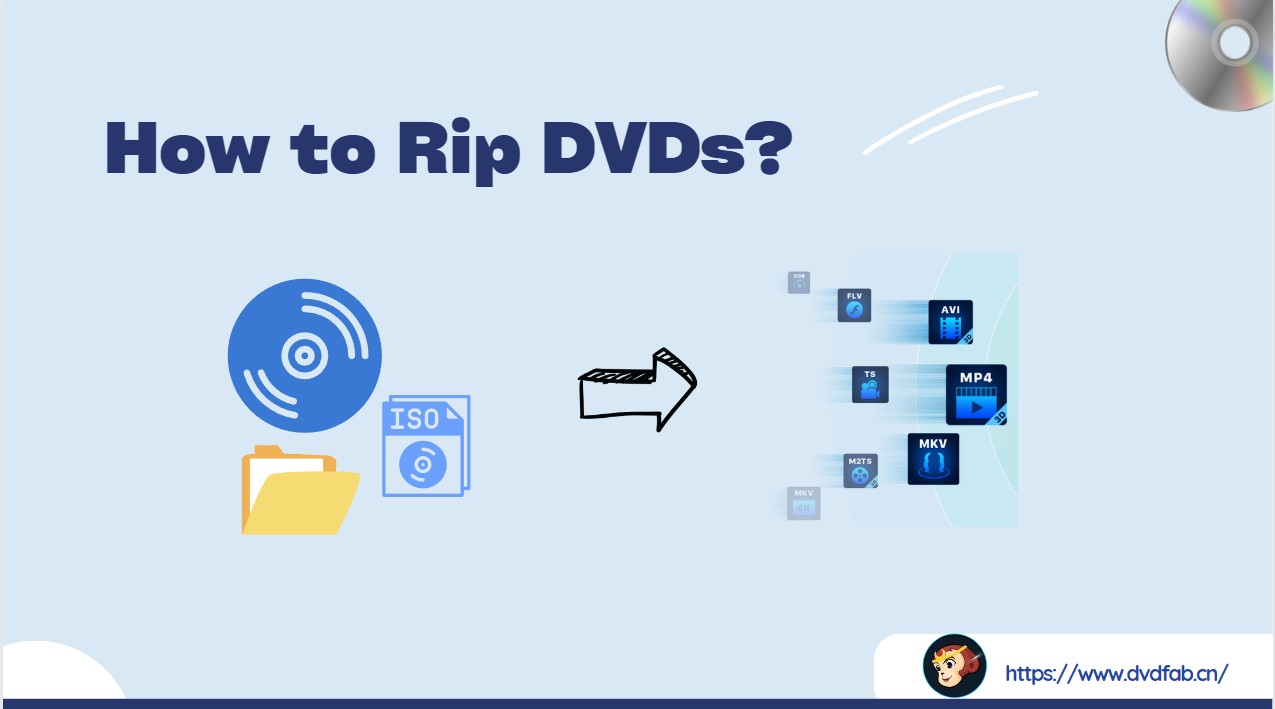How to Rip Copy-protected DVDs to Windows PC and Mac For Free?
Summary: In this guide, we review 6 tools for ripping copy-protected DVDs, including dedicated DVD rippers such as DVDFab DVD Ripper and free tools like HandBrake. We provide detailed steps to help you legally copy DVDs to your hard drive or transfer content to other devices for personal use.
Table of Contents
When you try to back up a DVD, the process often looks simple until copy protection gets in the way. One moment you're expecting a smooth rip, the next you're staring at 99 fake titles, unreadable tracks, or playback errors.
To understand these hurdles, we didn't just reference forum threads—we purchased discs with CSS, ARccOS, Disney's 99-title structure, and other protections, and ran them through leading ripping tools in a controlled test environment. The results revealed where each tool succeeds, where it fails, and what workarounds are needed.
This guide distills those findings into clear comparisons and step-by-step advice, so you can choose the right workflow to rip a copy-protected DVD without getting stuck in trial and error.

How to Rip Copy-Protected DVD with DVDFab DVD Ripper
Based on our tests, the first effective tool we recommend to rip copy-protected DVD is DVDFab DVD Ripper. It is a leading product in DVD management and has focused on ripping copy-protected DVDs since 2003, with continuous updates for more than two decades. It can convert copy-protected discs into virtually all popular audio and video formats for playback on a wide range of devices.
The DVDFab team has developed a proprietary Cloud Decryption Service (CDS) that improves per-sector disc scanning, completing decryption in 5-10 seconds. DVDFab's CDS can also automatically detect new copy protection mechanisms and respond immediately. So whether you want to rip vintage collectibles or the latest movie discs, DVDFab gets it done in one go.
Beyond its leading decryption and ripping capabilities, DVDFab DVD Ripper also includes extras such as device-specific output profiles, quality controls, a built-in editing tool, and a previewer to enrich the ripping experience.
Key Features of DVDFab DVD Ripper
👍Supported copy-protected DVDs: DVD Region Code, CSS, APS, Sony DADC, UOPs, Disney X-project DRM and other new advanced protections
💡Copy copy-protected DVD to AVI, MP4, MKV, MP3 and 1000+ digital formats
- The renowned tool that supports any old or newly released encrypted DVDs.
- Batch conversion and 50x faster ripping speed with GPU acceleration.
- Built-in video editor that allows you to crop, trim, merge video, etc.
- Compress video size but preserve quality for any mobile device.
- Synchronize meta info and generate .no file friendly to media server.
- Work with AI Enhancer and AI Upscaler to upgrade the resolution of your videos.
Steps to Rip Copy-Protected DVD with DVDFab DVD Ripper
Ripping protected DVDs with DVDFab DVD Ripper takes just 3 quick steps: Select Ripper mode → choose the output format → click Start.
Step 1: Open DVDFab and Load Your DVD
To rip a protected DVD, download and launch this dedicated DVD Ripper DVDFab.
Switch to the Ripper tab. Insert your DVD into the drive, then click + Add to load it. If your source files are ISO images or VIDEO_TS folders, drag and drop them on the panel alternatively.
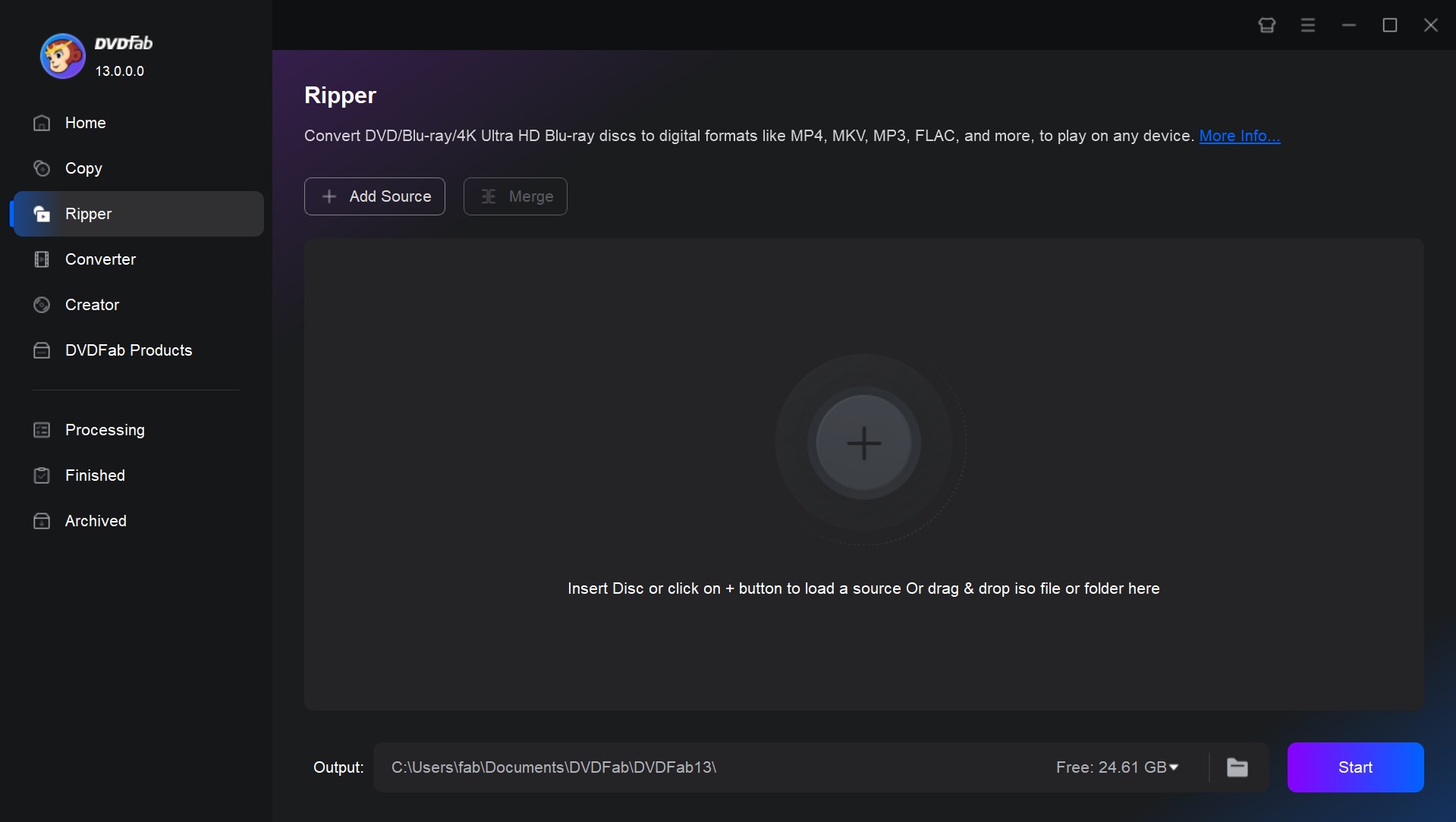
After loading the source, DVDFab will automatically recognize and disable all the copy protections from your DVD. Click the Info button if you want to learn what protections your DVD has.
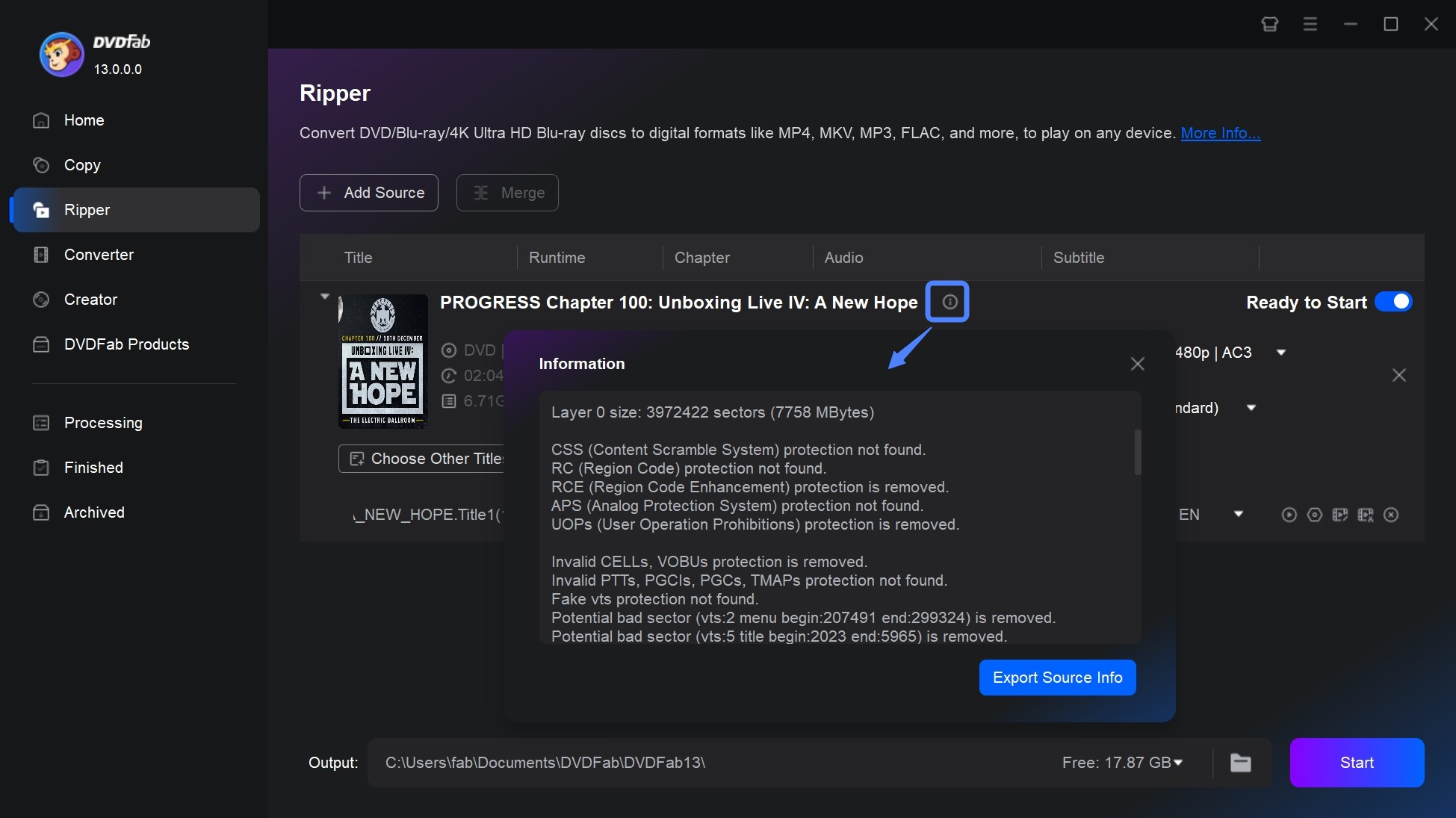
Step 2: Choose Output Profile
To set an output format for your DVD, click Choose other profiles. DVDFab DVD Ripper offers more than 1,000 video and audio formats. Here are the output profiles people generally use in different playback situations.
- For 1:1 lossless conversion: Click Format > MKV.Passthrough
- For compression to shrink file size: Click Format > MP4.Mobile
- For playback on a specific device: Click Device > Choose from 260+ device presets
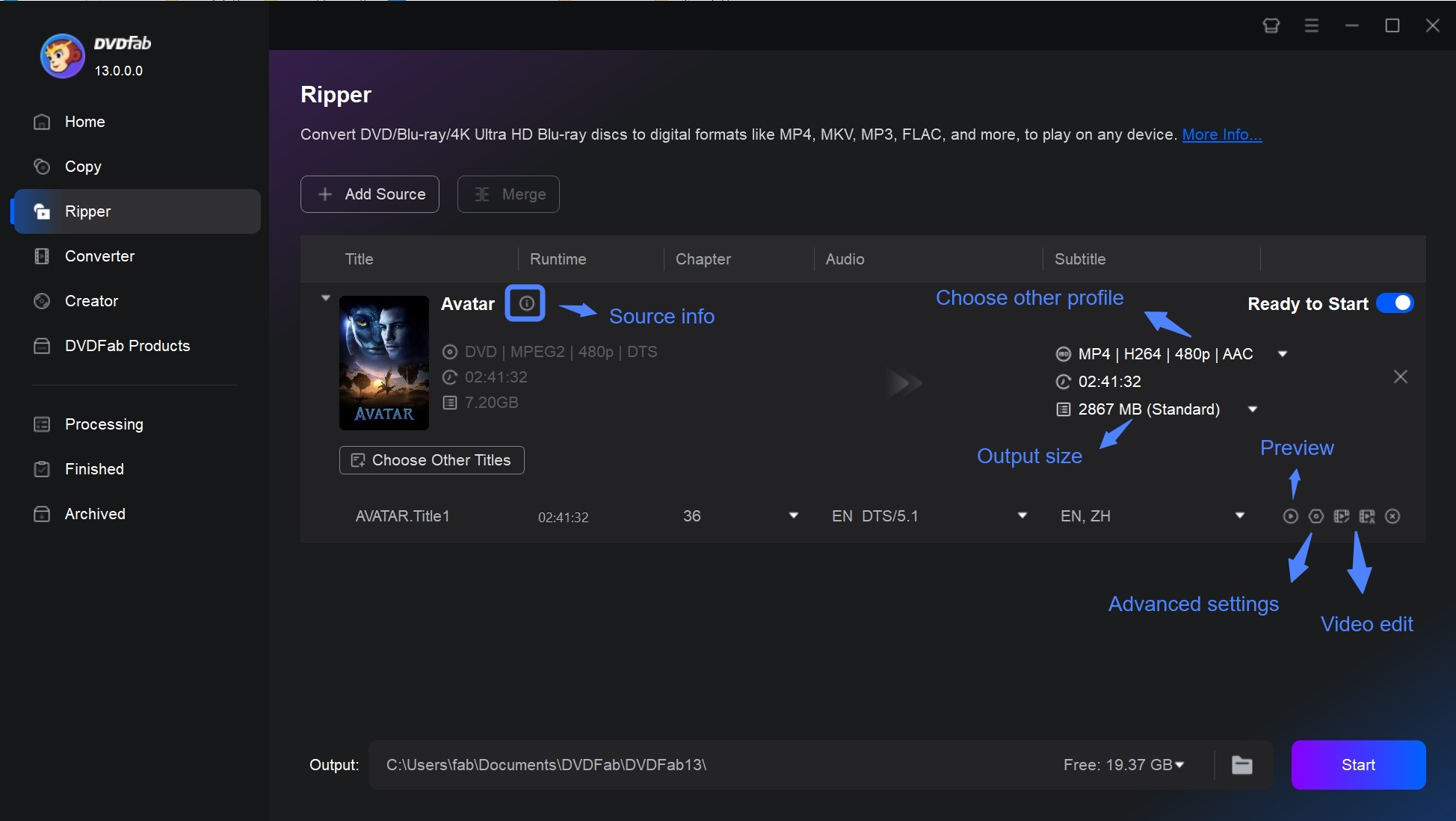
Optional: To customize the output quality, subtitles, audio tracks and video effects, utilize additional modules built in DVDFab.
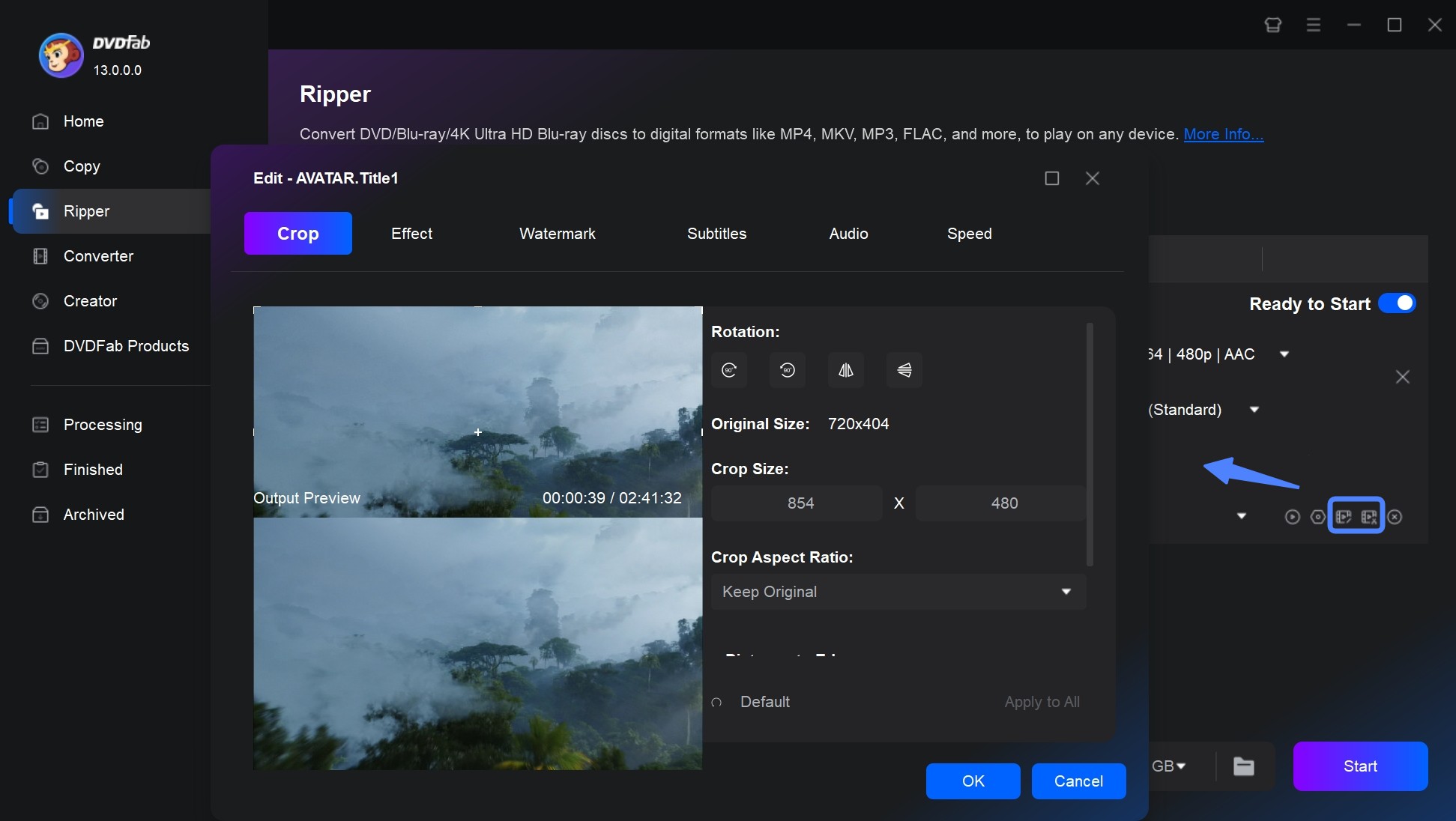
- Change output quality: Click Advanced Settings, and change parameters such as video/audio codec, bitrate, video quality, resolution, subtitle mode, etc.
- Customize subtitles and audio tracks: Back to the main panel, click audio/subtitle drop-down menu, and select the tracks you want to keep. (If you want to import an external .srt file as subtitles, in the subtitle menu, select Add External Subtitle. If you want to extract subtitles from DVD, enter Advanced Settings > Subtitle > Mode > Extract to srt file)
- Select titles and chapters: On the main panel, click Choose Other Title to keep the titles you want, and click Chapter drop-down menu to select the range of chapters.
- Edit the video: Click Video Edit and Trim to corp, rotate, apply filters, add watermarks and adjust subtitle style.
Step 3: Start to Rip the DVD with Copy Protection
In the Output box, confirm the save location for your ripper copy-protected DVDs. Click the Start button to convert ISO to MKV or other digital formats. The actual progress is shown clearly on the interface. You can exit the software, hibernate, or cancel the task at any time.
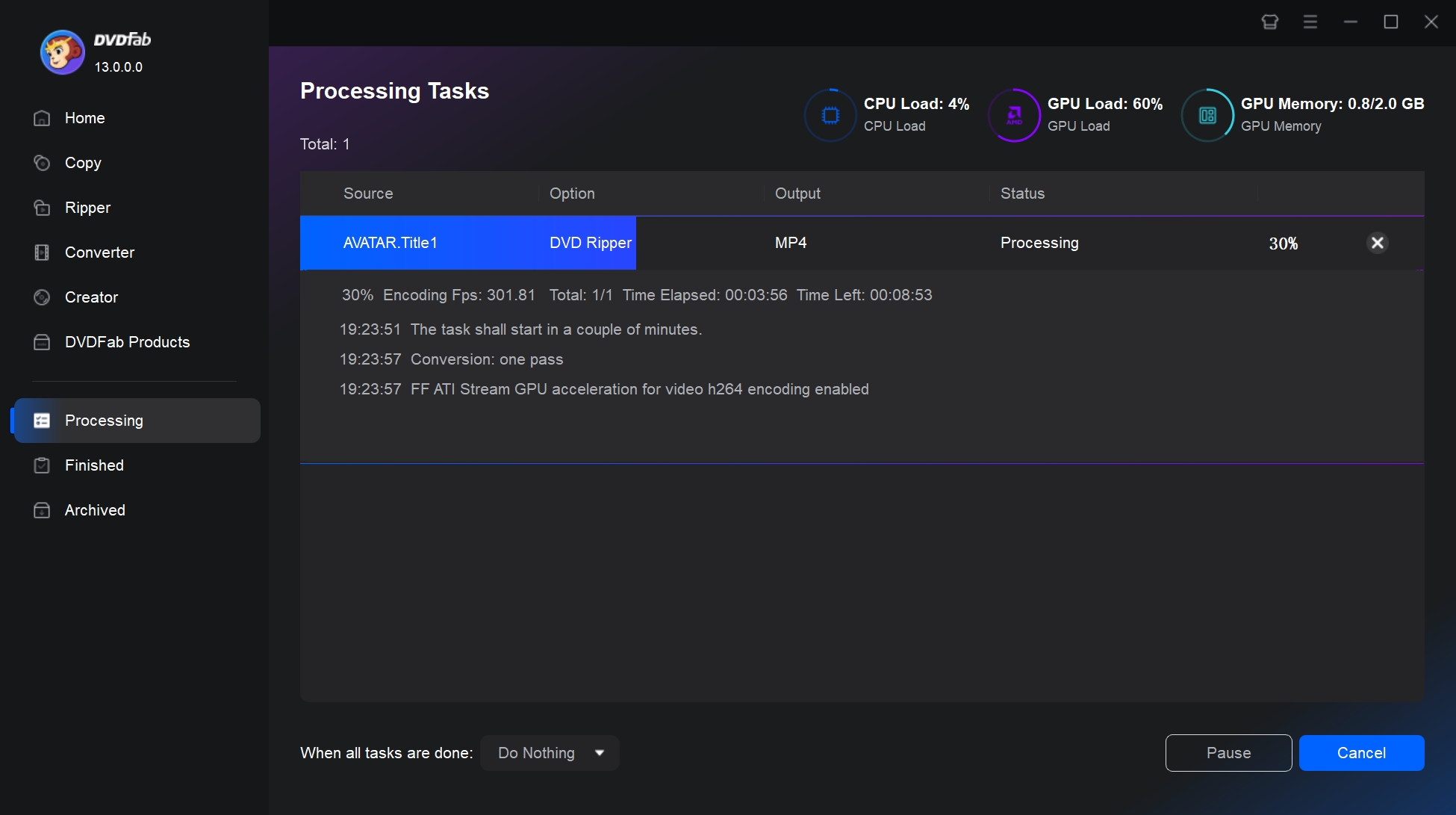
How to Copy Copy-Protected DVD for Free with MakeMKV
MakeMKV is a popular and free DVD ripper which can effortlessly convert copy-protected DVD/Blu-rays to high-quality MKV files. Its key advantage is that it needs very little setup; in just a few steps you can turn a DVD into an MKV without re-encoding. Because of the simple backup process, it's well regarded by users of all skill levels. The output preserves the video and any audio tracks you choose to keep, along with chapters and subtitles, so the resulting files can be quite large.
Key Features of MakeMKV
👍Supported copy-protected DVDs: AACS, CSS and Region Code
💡Rip copy-protected DVDs to: MKV
Many users appreciate its straightforward interface and high-quality output, but its limitations are obvious, such as only converting to MKV, no preview window, large file sizes unsuitable for mobile devices, and no editing or DVD audio ripping capabilities. However, there is no doubt that MakeMKV is a leading competitor in the free ripping software market.
Steps to Rip Copy-Protected DVD for Free with MakeMKV
Step 1: Download and install MakeMKV by following the on-screen instructions. Insert the copy-protected DVD you want to rip into your computer's DVD drive.
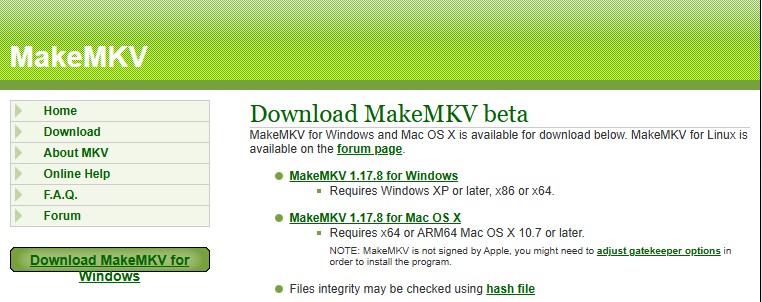
Step 2: Launch MakeMKV, and it will automatically analyze the disc and decrypt the content. MakeMKV will display a list of all titles found on the DVD. Select titles, audio tracks, and subtitles as needed manually.
Optional: To automatically filter out unwanted short clips on the disc, click View > Video > Options, then set Minimum title length to 1800-2400 seconds.
Step 3: Click on the folder icon next to the Output Folder field to choose where the ripped files will be saved. As MKV files can be huge, be sure you have enough space on your hard disk.
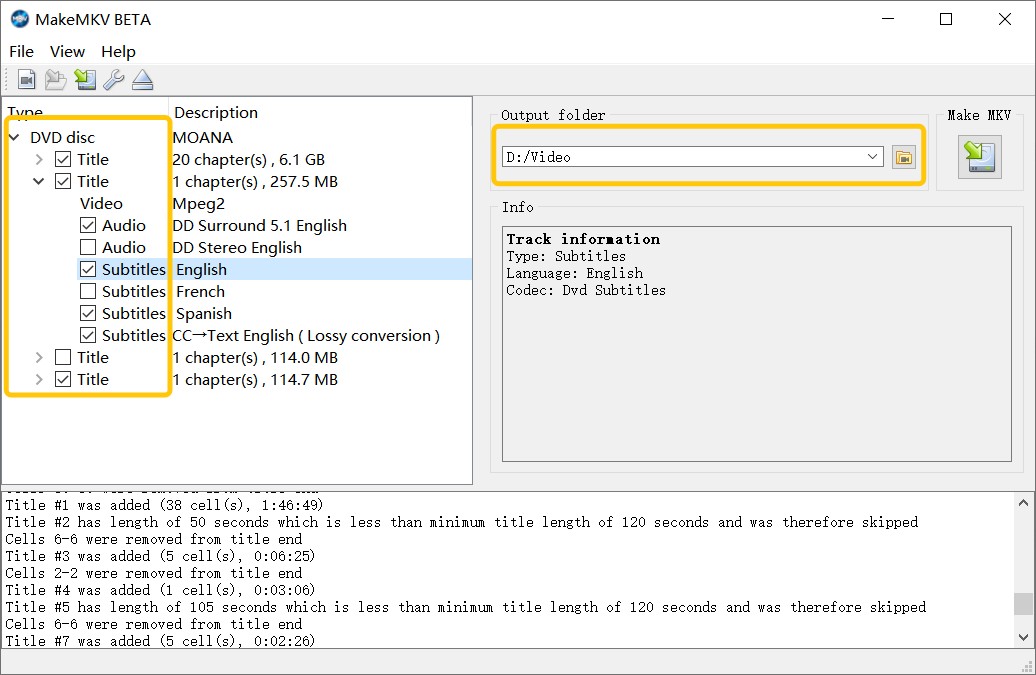
Step 4: Click the Make MKV button. MakeMKV will get over copy protection and rip the chosen titles to MKV format without re-encoding.
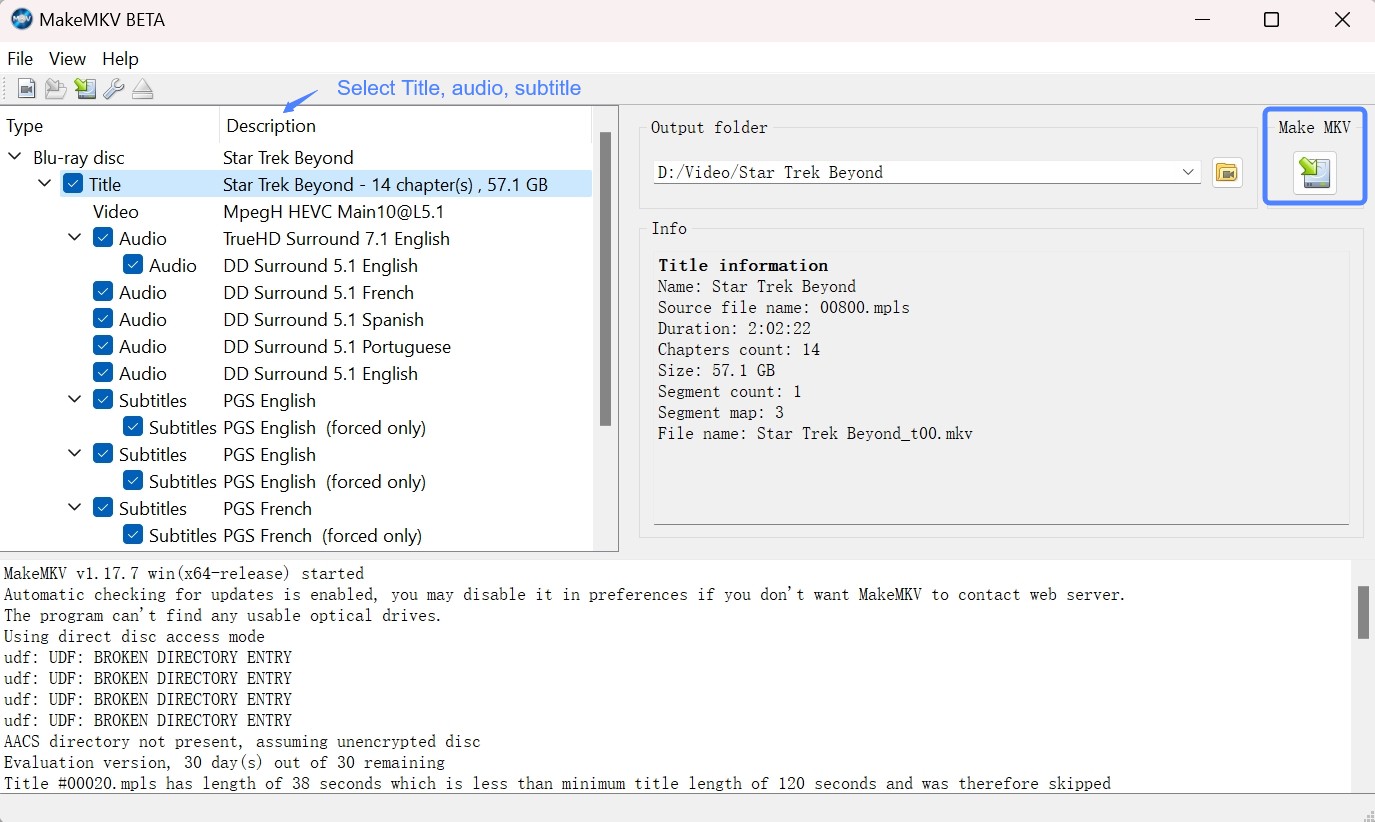
How to Rip a Copy-Protected DVD with HandBrake
HandBrake is a popular and open-source video transcoder used for converting multimedia files and unprotected DVD or Blu-ray sources into versatile digital formats such as MP4, MKV, and WebM. HandBrake by itself cannot remove copy protection from DVDs. However, it can be used in conjunction with libdvdcss (a part of the VideoLAN project) that can handle Content Scramble System (CSS) encryption found on many commercial DVDs.
Key Features of HandBrake
👍Supported copy-protected DVDs: CSS and Region Code
💡Rip copy-protected DVDs to: MP4, MKV and WebM
Detailed Steps to Copy Copy-protected DVD via HandBrake
Step 1: Download and install the Handbrake software on your computer.
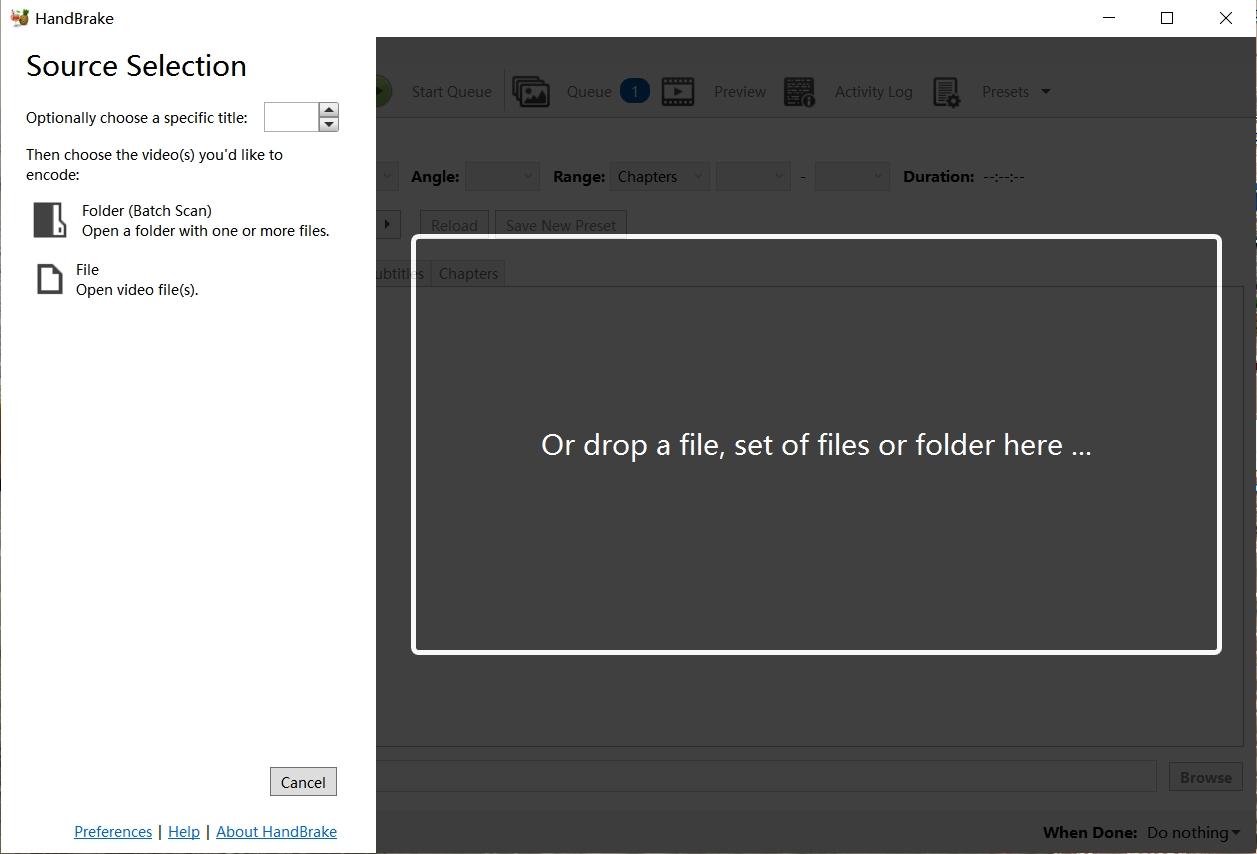
Step 2: Install libdvdcss for DVD decryption capability:
- For Windows: Download the appropriate version of libdvdcss (32-bit or 64-bit). Copy the libdvdcss-2.dll file into your Handbrake program folder.
- For macOS:
- If you're on Yosemite (OS X 10.10) or earlier: Download libdvdcss and install it directly.
- If you're on El Capitan (OS X 10.11) or later:
- Press ⌘ + Space, search for Terminal, and open it.
- Type brew install libdvdcss in a Terminal window
- Press Enter to run it.
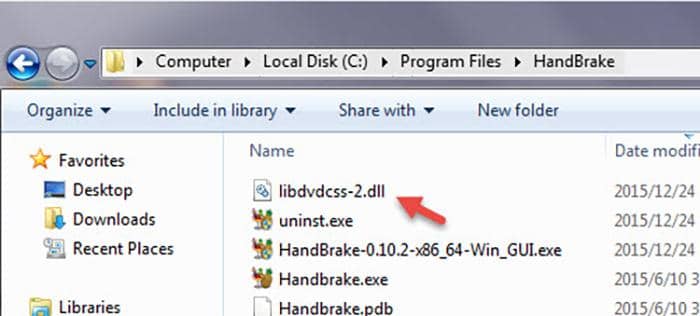
Step 3: Launch HandBrake and select your DVD drive from the source sidebar. Wait while it scans and analyzes the disc content.
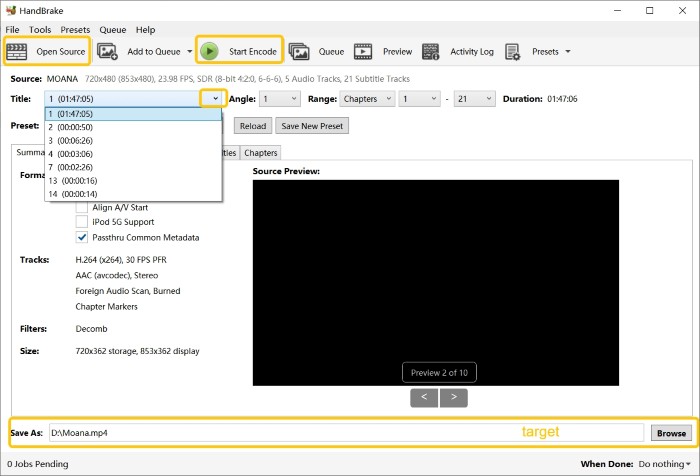
Step 4: Select titles, chapters, formats, and audio/subtitles.
- Choose your desired title from the Title dropdown menu.
- To select which audio tracks, subtitles, and chapters to keep, click the corresponding menus on the main panel.
- To choose one output format from MP4, MKV, or WebM, click Format.
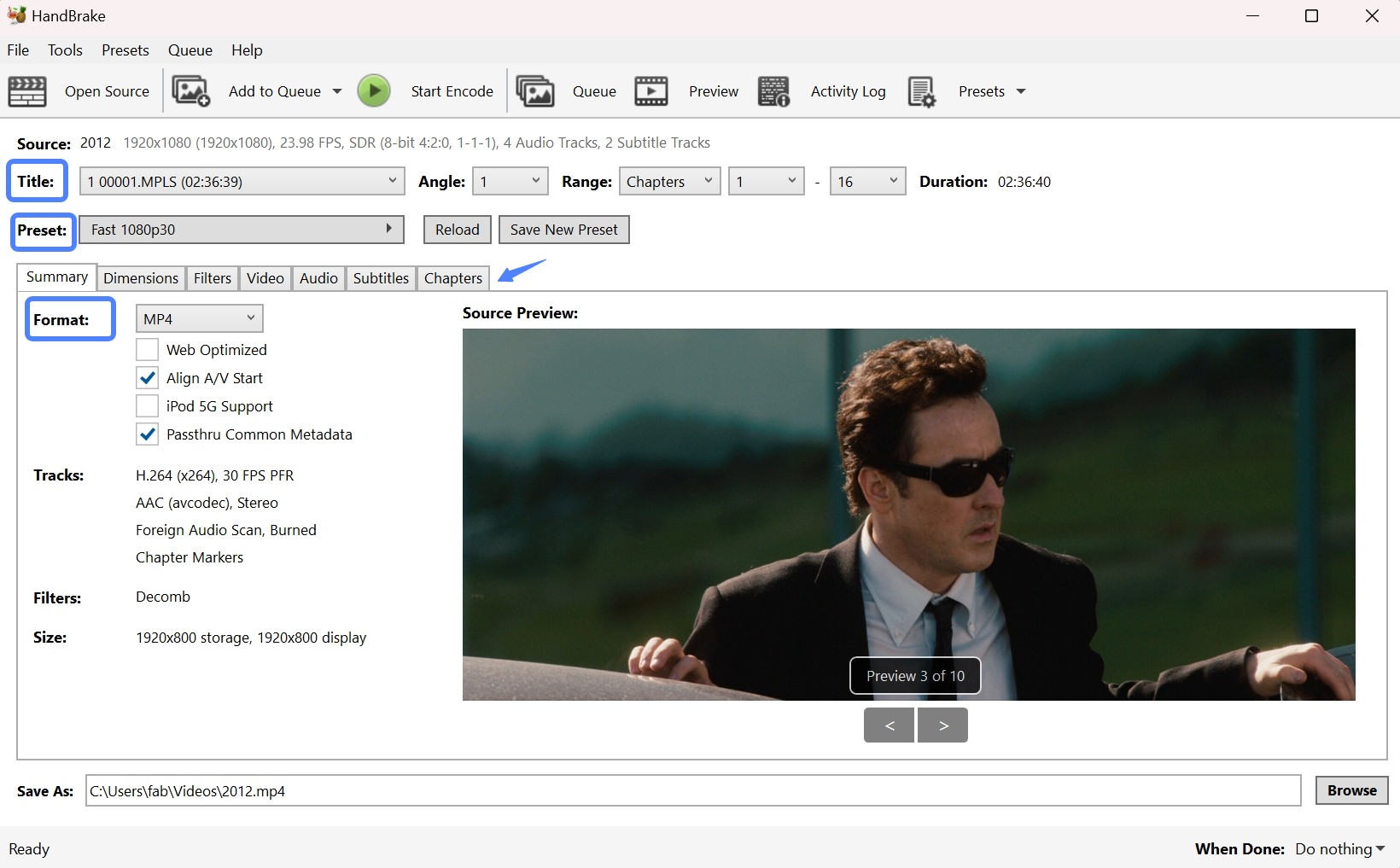
Step 5: To pick a output format, click Preset and choose one according to your needs, such as playback device, video quality, and encoding hardware you use.
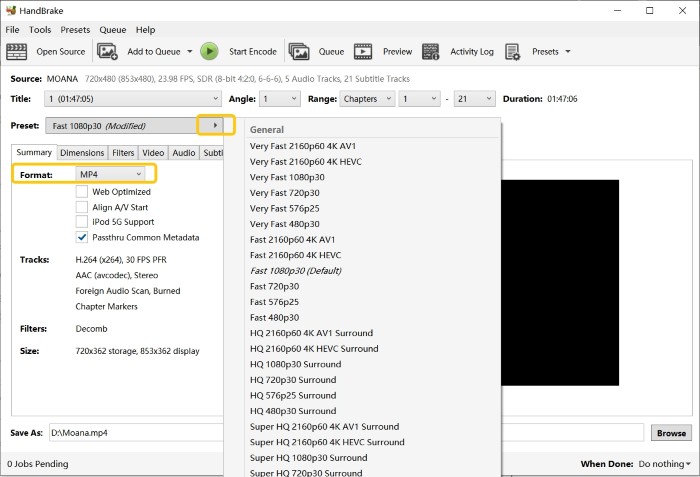
💡Recommended Encoding Presets:
| Use Case | Video Settings | Audio Settings | Notes |
| High Quality Archive | H.265 (HEVC) Codec CRF 18-20 |
DTS/AC3 (5.1 Surround) Soft Subtitles (Multiple Languages) |
Best quality preservation, larger files |
| Balance Quality/Size | H.264 Codec CRF 20-22 |
AAC 192-256 kbps Stereo or surround |
Good quality with reasonable file size |
| Fast Conversion | H.264 Codec Faster preset Hardware encoding (if available) |
AAC 160-192 kbps | Quickest encoding, smaller files |
Optional: If the presets don't meet your quality needs, click Video and Audio menus and manually set parameters such as codec, quality, and bitrates. If you're not familiar with these options, just use a preset; the defaults are fine.
Step 6: To choose where to save the file, click Browse. Then, click Start Encode at the top of the window, then wait for the process to finish.
More Methods to Rip DVDs with Copy Protection
VLC
Another popular and free DVD decrypter is VLC Media Player. It is not just a media player, but also functions as a free DVD copy protection removal software, allowing you to convert your DVDs into digital formats for easy access on various devices.
The combination of VLC Media Player and libdvdcss makes it possible to playback and read commercial DVDs. This means that you can use VLC in conjunction with the libdvdcss to handle some CSS-protected DVDs.
👍Supported copy-protected DVDs: CSS and Region Code
💡Rip copy-protected DVDs to: MP4, M4A, WEBM, OGG, and more
How to Copy Copy-protected DVDs using VLC
Step 1: Visit the VideoLAN website. Download VLC and libdvdcss for your operating system. Follow the installation instructions carefully.
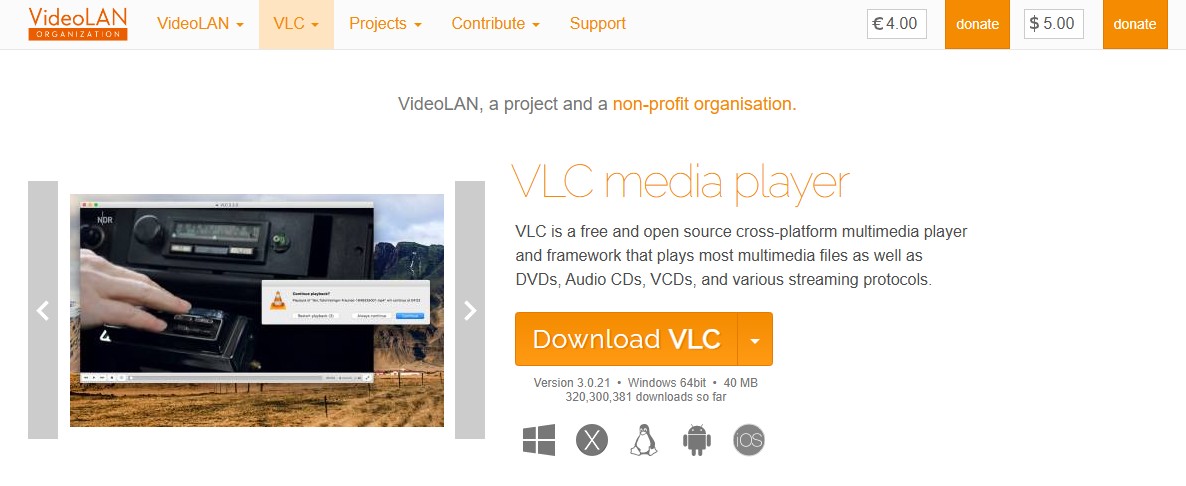
Step 2: Launch VLC Media Player. Click on the Media menu > Convert/Save (or press Ctrl + R on Windows / Cmd + R on Mac). Switch to the Disc tab, then select your DVD drive from the dropdown menu.
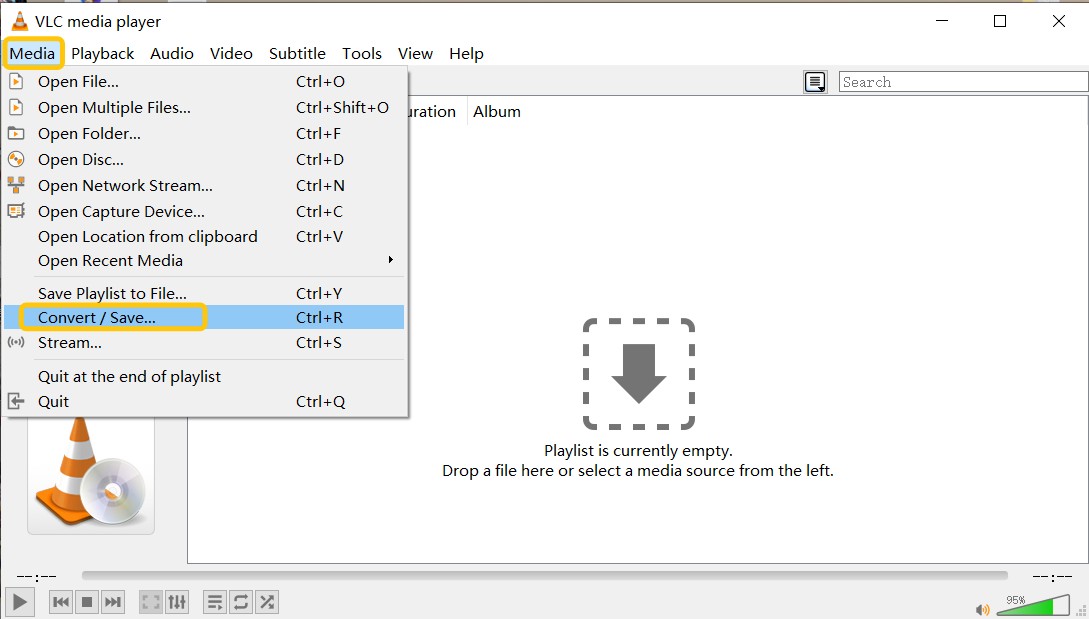
Step 3: Configure the ripping options:
- In the Starting Position section, specify which title/chapter you want to rip if not ripping entirely.
- Under Audio and Subtitles, choose your preferred audio track and subtitle language, or keep the default options. Then, select the desired output format and codec under the Profile dropdown (e.g., MP4 with H.264 video).
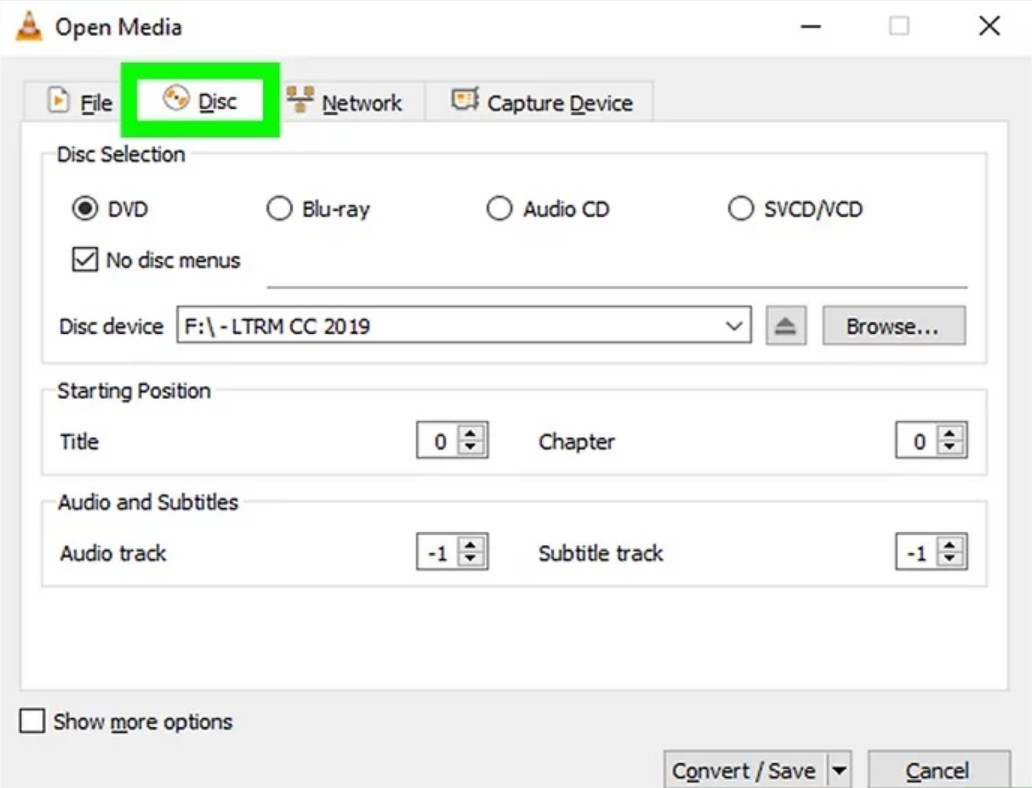
Step 4: Click Browse to set the destination folder and filename for the ripped file. Finally, start ripping the DVD.
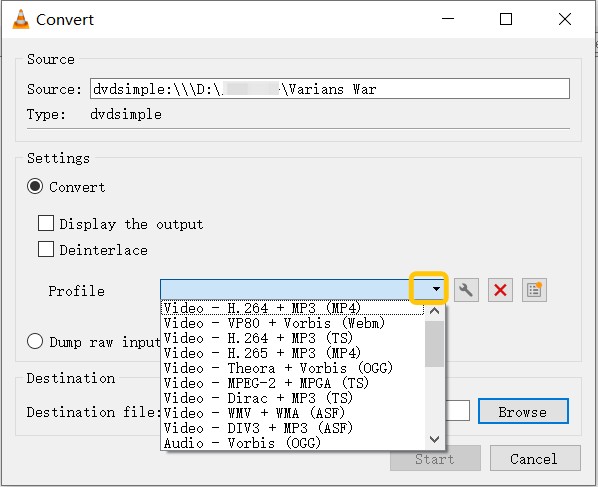
💡If you encounter issues during this process such as missing audio or only partial ripping of content from disks featuring advanced protection schemes not covered by CSS decryption alone, consider using professional software like DVDFab DVD Ripper, designed specifically for these more complex challenges.
DVD Shrink
When it comes to free DVD ripper for copy-protected DVDs, DVD Shrink is definitely one of the top choices for users looking to back up their DVDs. This software has the capability to decrypt DVDs that are safeguarded with CSS, restrictions on user operations, and region codes. By shrinking the files' size, it enables users to make duplicates of DVDs and makes it simpler to store them on a hard drive or burn them on a blank DVD.
We recommend using DVD Shrink to rip discs released before 2004, because DVD Shrink stopped receiving updates long ago and is very unlikely to handle newer copy protections. When downloading, note that the legitimate official version is 3.2.0.15 (English) , so anything that looks newer is likely malware.
👍Supported copy-protected DVDs: User operation prohibition, CSS and Region Code
💡Rip copy-protected DVDs to: VIDEO_TS folder or ISO image only
Detailed Steps to Rip Copy-Protected DVD for Free with DVD Shrink
Step 1: Install DVD Shrink 3.2.0.15 from a reputable mirror only (avoid "2010/2011" repacks). For safety, verify the file and scan it with your antivirus before running.
Step 2: Open DVD Shrink and click on the Open Disc button in the top left corner of the window. It will automatically analyze the DVD files you import. If your source files are VIDEO_TS folders, click Open Files and load them. DVD Shrink reads the disc layout and builds a tree of titles, menus, and extras for you to work with.
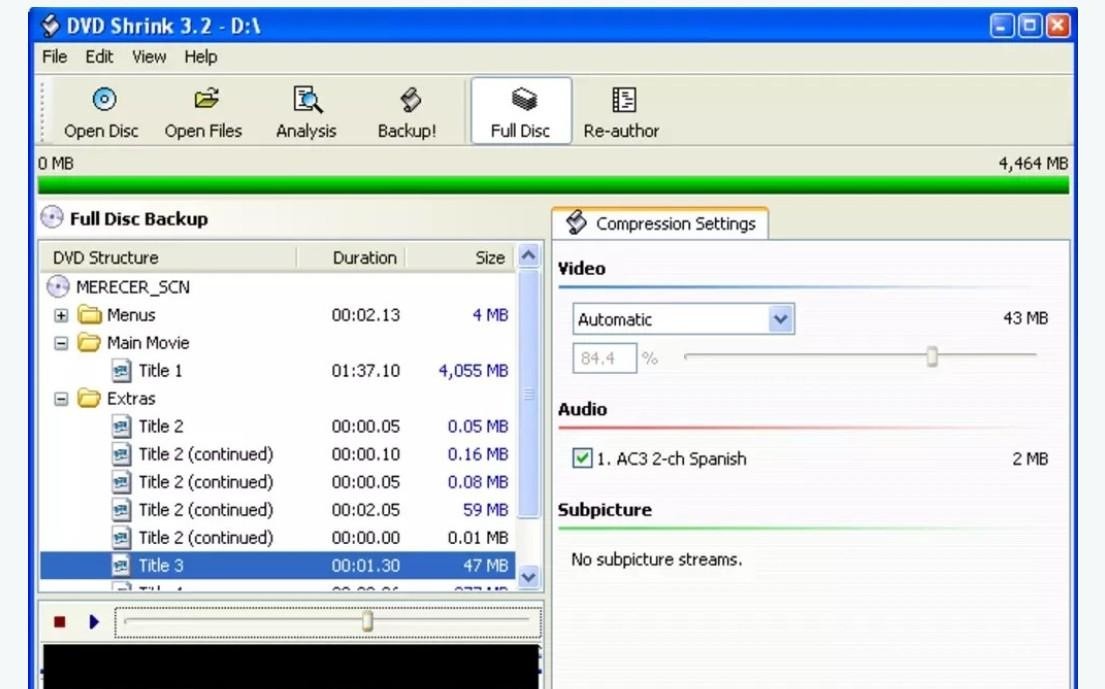
Step 3: DVD Shrink reads the disc layout and builds a tree of titles, menus, and extras for you to work with. Select one copy mode on the top navigation bar.
- Full Disc preserves menus, extras, and navigation, so the copy behaves like the original.
- Reauthor lets you curate the structure, for example keep only the main feature, for a smaller and cleaner backup.
Step 4: In Compression Settings panel, control file size and quality.
- The higher the percentage, the less the video is compressed. You can leave it on Automatic, which picks just enough compression to make the project fit the target disc, or switch to Custom Ratio to set the level yourself, commonly used to compress the extras more so the main feature keeps more bitrate.
- Keep only the audio and subtitle tracks you need to avoid wasting space and reduce how much compression is required.
Step 4: In the toolbar, click the Backup button. Set the Target to either ISO Image File or Hard Disk Folder (VIDEO_TS), then choose a save location and start.
WonderFox DVD Ripper
WonderFox DVD Ripper features advanced DVD decryption technology, enabling users to bypass DVD copy protection and converting it into various formats and compatible with multiple devices. It also support to convert ISO to MP4, MKV, and many other digital formats. Additionally, WonderFox DVD Ripper Pro offers a variety of editing tools, allowing users to customize their videos by trimming, cropping, adding effects, and more.
👍Supported copy-protected DVDs: CSS, Region Code, etc
💡Rip copy-protected DVDs to: Popular formats and devices, including AVI, MP4, AVI, Android, iPhone, iPad, etc
Steps to Rip Copyrighted DVD with WonderFox DVD Ripper
Step 1: To upload your protected DVD, launch the application and select DVD Disc. The software will unlock the DVD, display all available titles, and automatically choose the main title. You can also manually select other titles if you wish to rip specific parts of the DVD.
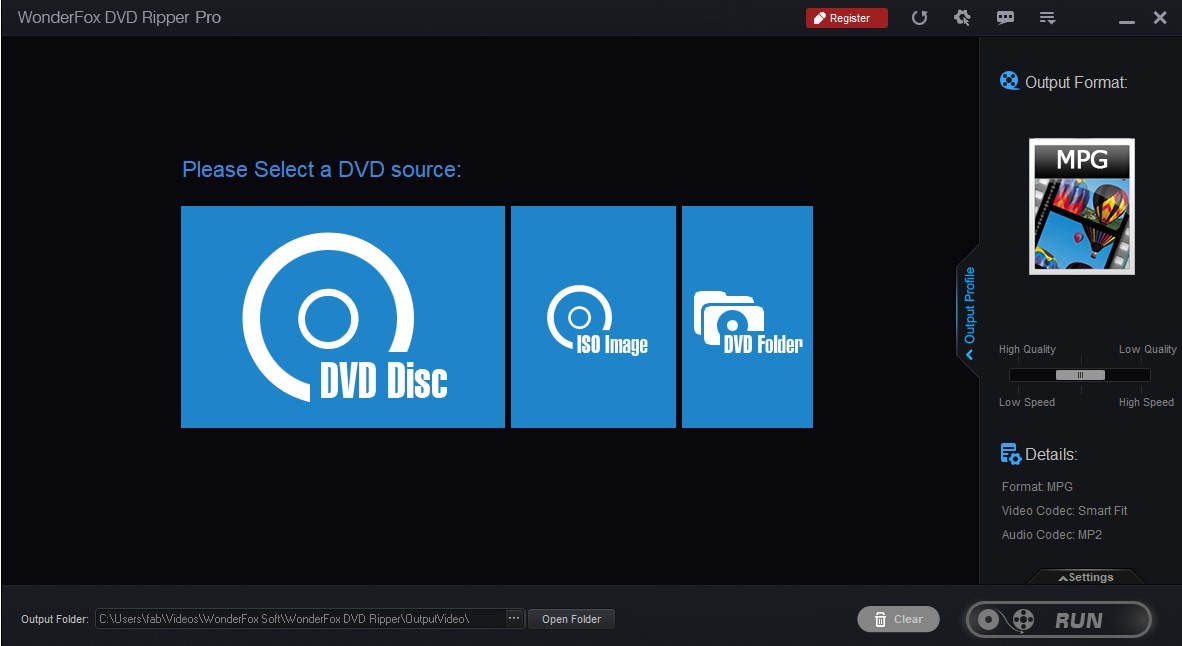
Step 2: In the Output Format section on the right, choose an output format from more than 300 optimized digital formats and compatible devices.
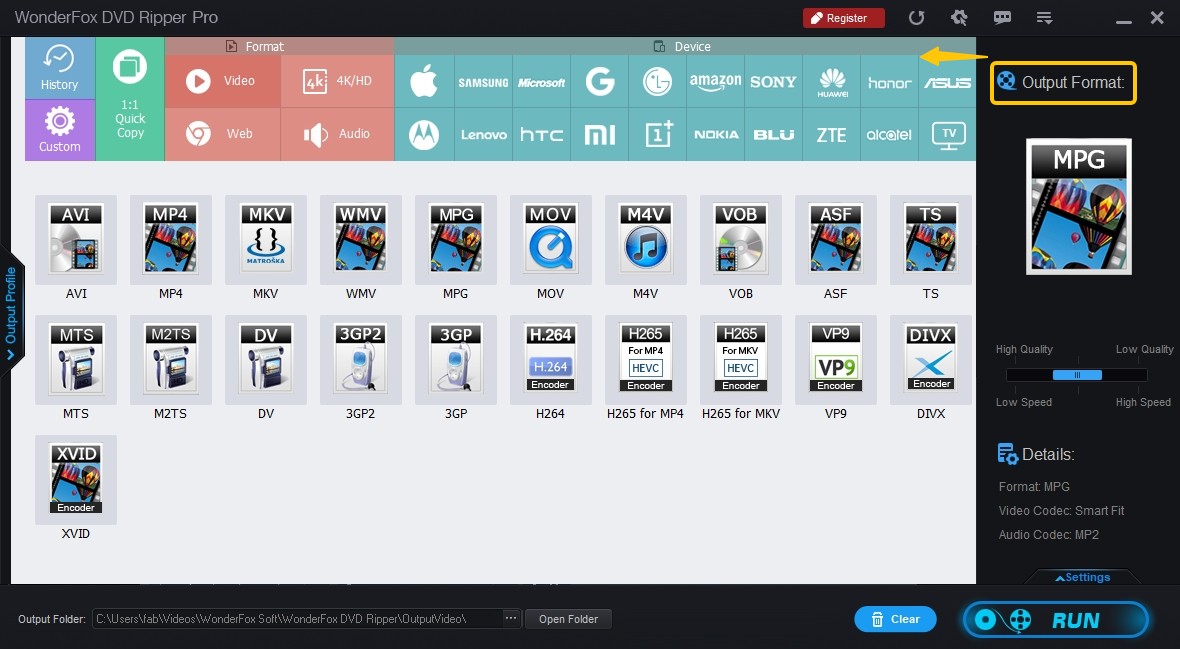
Optional: If you need specific adjustments, such as changing resolution, bit rate, and frame rate, click the Settings button.
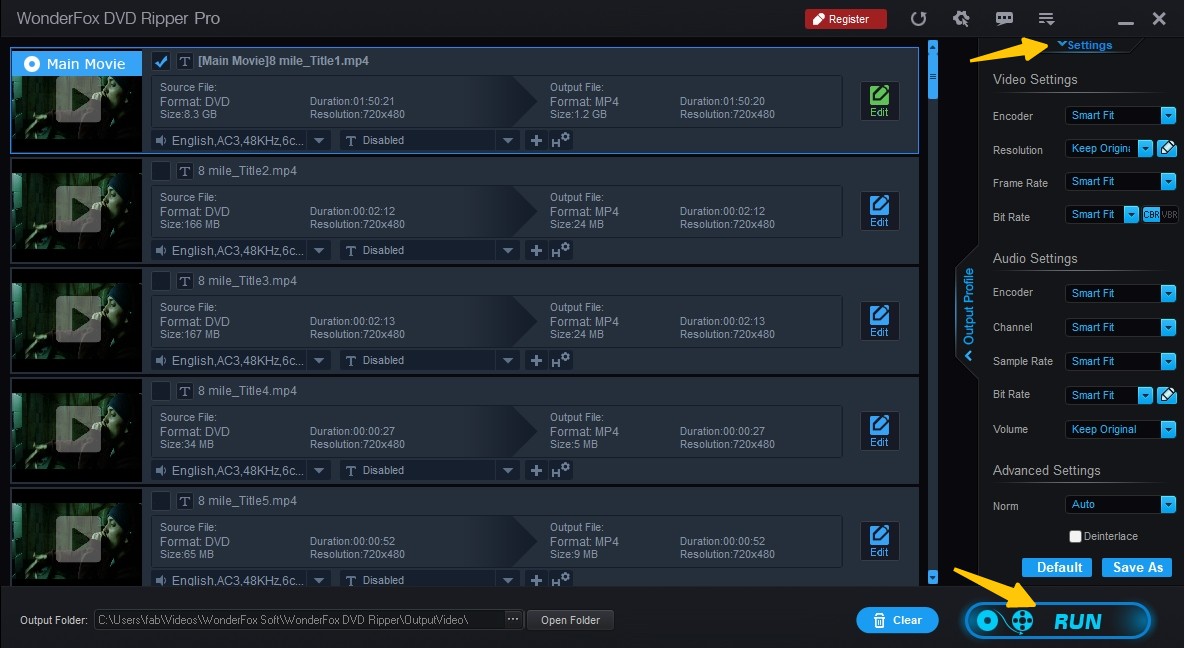
Step 3: Designate the output location at the bottom of the screen, then hit Run to initiate the process of transferring a protected DVD to digital format.
Compare the Best Tools to Rip Copy-Protected DVDs
To provide a reliable assessment, we collected DVDs employing six distinct encryption methods, such as CSS, ARccOS, and the Disney 99-title structure. All tools were installed on the same test bench using comparable preset configurations, and evaluated for both usability and consistency. After documenting success rates, speed, output quality, and failure cases, we consolidated the findings into two reference tables:
Feature Comparison and Rating
The table below provides a quick overview of each tool's platform support, ease of use, and overall rating.
| Product | Decryption Capability | Supported OS | Supported Protections | GPU Acceleration | Best For | User Ratings |
| DVDFab DVD Ripper | Advanced | Windows 7 - 11 & Mac 10.10 - 15.x | Wide support (CSS, ARccOS, Disney 99-title, RCE, UOPs, etc) | ✅ | Flexible output and high-quality ripping with customization | 4.6 out of 5 |
| HandBrake | Limited (requires libdvdcss manually) | Windows, Mac, and Linux | CSS only (with libdvdcss) | ✅ | Compress DVDs to small MP4/MKV | 4.3 out of 5 |
| MakeMKV | Basic | Windows, Mac, and Linux | CSS, some ARccOS | ❌ | Lossless 1:1 ripping, but only outputs MKV files | 3.3 out of 5 |
| VLC Media Player | Limited (needs libdvdcss) | Windows, Mac, Linux |
CSS only (manual steps) | ❌ | Basic DVD ripping with no extra features | 2.4 out of 5 |
| DVD Shrink | Outdated | Windows only | Old CSS support, no modern protections | ❌ | Compress and back up DVDs to fit smaller discs | 3.6 out of 5 |
| WonderFox DVD Ripper | Basic | Windows only | CSS & simple protections only | ❌ | Baisc DVD ripping with built-in format presets | 2.3 out of 5 |
Scenario Benchmarks & Decryption Capability
To validate how each tool handles both performance and copy-protection, we ran controlled tests using the DVD movie 8 Mile (duration: 1h50m, original size: 6.13 GB). The system environment was standardized: Windows 10 x64, Intel Core i7-6700 CPU, and NVIDIA GeForce RTX 4060 Ti GPU.
We focused on two practical scenarios:
- Transcode to H.264 MP4: for smaller file sizes while keeping good viewing quality.
- 1:1 MKV Backup: for lossless preservation of DVD video and audio.
Using the DVD movie "8 Mile" (duration 1 hour 50 minutes, original size 6.13GB) as the test source, we evaluated 3 leading ripping tools under the same system environment: Windows 10 x64 running on an Intel Core i7-6700 CPU and NVIDIA GeForce RTX 4060 Ti GPU.
| Software | Scenario | Duration | File Size | Resolution | Output Audio | Remarks |
| DVDFab DVD Ripper | H.264 MP4 | 5m 31s | 1.91 GB | 720*404 | AAC 5.1 | 🏆Good balance of speed and compression |
| HandBrake | H.264 MP4 | 12m 28s | 675 MB | 720*362 | AAC 2.0 | Excellent compression but slower ripping |
| DVDFab DVD Ripper | 1:1 MKV | 1m 37s | 5.07 GB | 720*480 | DTS 5.1 | Lossless quality, faster processing |
| MakeMKV | 1:1 MKV | 1m 27s | 6.01 GB | 720*480 | AC3 5.1 | Full quality but large file size |
🥇Key Takeaways
Speed vs. Compression: DVDFab's H.264 rip was more than twice as fast as HandBrake, producing a mid-sized MP4 file with surround sound. HandBrake compressed most aggressively, but at the cost of slower processing and stereo audio only.
Lossless Backups: Both DVDFab and MakeMKV delivered lossless quality. MakeMKV produced the largest output, while DVDFab's passthrough MKV was about 15% smaller without quality loss, and retained DTS 5.1 audio.
Decryption Handling: In this test case (8 Mile, a CSS-protected disc), all three tools successfully bypassed encryption. However, in broader testing with discs carrying ARccOS or Disney 99-title protection, DVDFab consistently maintained higher success rates, while HandBrake and MakeMKV failed.
FAQs
Whether it is unlawful depends on your purpose and your jurisdiction. Under the Digital Millennium Copyright Act (DMCA), if you rip a copy-protected DVD for distribution or commercial use, that is certainly unlawful. However, there is an exception for "fair use." If you rip a DVD for personal archival backup, to watch your own DVD on other devices, or for academic research, then it can be acceptable so long as you do not infringe others' rights.
In short, before using any DVD-ripping tool, check the laws and any applicable exemptions where you live, and be sure to use it only for personal, non-distributive purposes.
DVD copy protection is all about the tech used to prevent commercial DVDs from being shared. These include CSS, region codes, Sony ARccOS, UOPs, and even artificial errors or bad sectors. These mechanisms are meant to stop unauthorized copying and need special software to get around.
If you don't want to rip protected DVD to digital format, then backing up to a blank disc is a good choice. DVDFab DVD Copy makes it simple to copy files for these kinds of purposes. The program can directly duplicate protected and home-made DVDs in 1:1 original quality to blank discs, ISO files and Folders.
The free products we mentioned in this blog like Handbrake and VLC supports ripping partially copy-protected DVDs. But free products generally can't bypass advanced protections like Disney X-Project, ARccOS, etc. You need to eliminate the copy protection mechanism first with the best free DVD decrypter and then copy a DVD. In comparision, DVDFab DVD Ripper can both decrypt and rip any old or new copy-protected DVDs in simple steps.
Yes. MakeMKV can eliminate region code encryptions from most DVDs and rip them into MKV formats only. However, MakeMKV cannot rip advanced copy-protected DVDs. You'll need to find a professional DVD decrypter to rip DVDs with advanced protections.
Most commercial DVDs come with built-in copy protection mechanisms. You've probably seen the warning labels printed on the DVD case, but may not realize which specific encryption methods are being used.
Major studios employ the following types of copy protection to prevent unauthorized duplication:
- CSS uses a 40-bit stream cipher algorithm to protect the reading and playback of discs, but it has gradually been replaced by newer DRM schemes.
- RCE is an extension of the standard region code system used on DVDs. Unlike traditional region codes, which restrict playback based on geographical location, RCE provides protection by actively detecting and rejecting region-free DVD players.
- Sony ARccOS works in conjunction with CSS encryption. Without affecting playback, it inserts bad sectors, unreadable data blocks, or damaged navigation structures into DVDs.
- UOPs are tag instructions embedded in the DVD navigation structure that restrict the operations users can perform during playback, such as skipping, pausing, or accessing menus.
Conclusion
If you want to rip DVDs with copy protection, this guide introduces the best free tools worth a try. While free options such as MakeMKV can handle basic ripping tasks, many struggle to cope with newer DVD protection. DVDFab DVD Ripper stands out as a more reliable tool for Windows and Mac with its high decryption success rate and 50x faster processing speed.
Disclaimer: This article is provided for informational and educational purposes only. DVDFab does not encourage or authorize any commercial use or any ripping of copyright-protected DVDs that infringes others' rights. We strongly recommend that you review the applicable laws in your jurisdiction before attempting any ripping.